
Firefox, like all modern web browsers, maintains detailed records of user browsing activities to enhance functionality and convenience through features such as address bar suggestions, form autocomplete, and session recovery. However, privacy concerns and the need to clean browsing records on shared computers have made the ability to clear browsing history a crucial feature for many users. This comprehensive analysis examines the various methods available to clear browsing history in Firefox, ranging from simple manual deletion to sophisticated automatic clearing configurations, while addressing the nuances of different data types, privacy preferences, and platform-specific implementations. Understanding the complete landscape of history management in Firefox empowers users to make informed decisions about their digital privacy and the footprint they leave behind during their browsing sessions.
Understanding What Firefox Stores in Your Browsing History
Before addressing the various methods of clearing browsing history, it is essential to understand exactly what information Firefox captures and stores during your browsing sessions. Firefox maintains a comprehensive record of user activity that extends far beyond simple website URLs. This multifaceted approach to data storage enables various Firefox features to function optimally, though it also means that clearing history requires careful consideration of what data needs to be removed.
Browsing and download history constitutes the primary component of Firefox’s stored data. This includes the complete list of websites you have visited, which appears in the History menu, the Library window’s History list, and the address bar autocomplete dropdown when you begin typing a URL. Additionally, Firefox maintains a separate record of all files you have downloaded, displayed in the Downloads window. This dual-layer approach means that clearing browsing history involves making decisions about whether to retain download information or remove it entirely. Understanding this distinction becomes particularly important when using shared computers, where one user may not wish to reveal their download activities to another user accessing the same browser profile.
Form and search history represents another significant category of stored information. Firefox automatically saves entries you type into web page form fields, enabling convenient autocomplete functionality when you revisit websites. For example, if you enter your name into a form field on one occasion, Firefox will remember that entry and suggest it the next time you encounter a similar form field. Similarly, search history includes queries you have entered into the search field on Firefox’s New Tab page or into the dedicated Search bar. This feature substantially accelerates repetitive tasks but also creates a persistent record of your search activities and form submissions.
Cookies and site data constitute a particularly important category deserving detailed attention. Websites you visit store cookies on your computer that contain various types of information including your login status, site preferences, shopping cart contents, and other functional data. The distinction between first-party cookies (created by the website you are currently visiting) and third-party or cross-site cookies (created by advertising networks, social media platforms, or other external entities) becomes significant when considering privacy implications. These third-party cookies can be used by advertisers and trackers to follow your browsing activity across multiple websites, building comprehensive profiles about your interests and behavior patterns. Clearing cookies removes all this stored information, effectively logging you out of websites and resetting your preferences, but it also prevents trackers from recognizing you across different websites.
Active login information represents a specific subcategory of authentication data that Firefox manages. When you enter a username and password for a website that uses HTTP basic authentication (a less common authentication method), Firefox marks that login as “active.” Clearing this specific data will log you out of all sites using this authentication method, though it will not affect websites that rely on cookies for session management. For most modern websites that use cookie-based authentication, your login status is tied to cookies rather than active login records, so you may remain logged in even after clearing active login data unless you also clear cookies.
Cache serves a critical technical function in Firefox’s operation. The cache stores temporary files including images, scripts, stylesheets, and other online media that Firefox has downloaded from websites. By storing these files locally on your computer, Firefox can load previously visited pages much more quickly without requiring a full re-download of all page elements. However, cache files can accumulate over time and consume significant disk space. Additionally, cached files can sometimes cause display or functionality issues if a website has been updated but your browser is still serving the old cached version. Clearing the cache resolves these issues but does mean that websites will load slightly more slowly the first time you revisit them after clearing, as Firefox must re-download all page elements.
Offline website data and site preferences represent two additional layers of stored information. Some websites, with your permission, can store files on your computer that allow them to function when you are not connected to the internet, through technologies like service workers and offline storage APIs. Additionally, Firefox stores site-specific preferences including the zoom level you have set for particular websites, character encoding preferences, site-specific permissions (such as exceptions to the pop-up blocker), and various other customized settings that you have configured for individual websites. Clearing these preferences means that Firefox will revert to default settings for all websites, potentially requiring you to reconfigure preferences you have carefully customized.
Manual Methods for Immediately Clearing Browsing History
Firefox provides multiple pathways for manually clearing browsing history on demand, accommodating different user preferences and technical comfort levels. These immediate clearing methods give users precise control over what data to delete and what time period to cover, making them ideal for situations where you need to remove specific browsing records before another person uses your computer.
Clearing History Through the Firefox Menu
The most straightforward method for clearing browsing history involves accessing Firefox’s menu system. To initiate this process, click the hamburger menu button, which appears as three horizontal lines in the upper right corner of the Firefox window. From the dropdown menu that appears, navigate to the “History” option and select “Clear Recent History.” This action opens a comprehensive dialog box where you can configure exactly what to clear and for what time period. Understanding this dialog box’s options is essential for precise history management.
At the top of the Clear Recent History dialog, Firefox displays a dropdown menu labeled “Time range to clear” or simply “When.” This menu provides several options ranging from the most recent browsing activity to your entire history since Firefox was installed or last cleared. The available time range options typically include the last hour, the last two hours, the last four hours, the current day, and everything. This granular time control proves particularly valuable when you have been browsing normally and only need to delete the most recent activities, such as the last hour of research you conducted and now wish to keep private from someone who might use your computer shortly.
Below the time range selector, Firefox displays a series of checkboxes corresponding to different data categories. By default, all categories are checked, meaning that clicking the “Clear Now” button will delete all selected data types across your chosen time period. However, you retain complete control over which data types to delete. If you wish to preserve your download history while clearing your browsing activity, you would uncheck the “Downloads” option. Similarly, if you want to maintain your form data for convenience while clearing your browsing and search history, you could uncheck the “Form & Search History” option. This selective clearing capability recognizes that different users have different privacy requirements and data preservation preferences.
It bears emphasizing that selecting “Cookies” in this dialog will clear both cookies and site data with non-persistent storage. This ensures that not only the cookies themselves are removed, but also related site data is eliminated. Some users may wish to preserve cookies from specific websites they trust (such as banking sites, email services, or social media platforms where they log in frequently) while clearing cookies from other sources. In such cases, the more selective method of clearing cookies for specific websites becomes preferable, though the manual menu method described here does not offer this granularity.
Once you have configured your preferences regarding what time period to clear and which data categories to delete, clicking the “Delete Now” button executes the clearing process. Firefox immediately removes the selected data and closes the dialog. The deleted information cannot be recovered through normal means, making this an irreversible action that requires confirmation of your intentions.
Using the Keyboard Shortcut for Rapid History Clearing
For users who frequently clear their browsing history, or for those who need to delete history quickly without navigating through menus, Firefox provides a convenient keyboard shortcut. Pressing Ctrl+Shift+Delete on Windows and Linux systems, or Cmd+Shift+Delete on Mac systems, immediately opens the Clear Recent History dialog without requiring menu navigation. This shortcut proves particularly useful for users on shared computers who need to quickly clear their browsing records before someone else accesses the machine. The keyboard shortcut bypasses the menu system entirely, providing direct access to the history clearing interface.
This rapid-access method functions identically to the menu-based approach in every respect except for how you launch the dialog. Once the Clear Recent History dialog opens via keyboard shortcut, you have access to all the same time range options, data category checkboxes, and clearing functionality. Some users memorize this keyboard shortcut and make it a habit to press Ctrl+Shift+Delete before ending their browsing session, particularly if they are using a shared computer or a computer at work or school where they wish to maintain privacy.
The Firefox Forget Button for Quick Cleanup
Mozilla developed the “Forget” button feature specifically to address privacy needs on shared computers and to provide a convenient single-click solution for rapid history deletion. Unlike the comprehensive clearing dialogs described previously, the Forget button streamlines the process by requiring only two clicks: adding the button to your toolbar (a one-time setup step) and then clicking it when you want to delete recent history. This feature proves particularly valuable in situations where you need to quickly erase recent browsing activity before handing your computer to someone else.
To enable the Forget button, you must first add it to your Firefox toolbar through the customization interface. Click the menu button and select “More Tools,” then choose “Customize Toolbar.” In the customization panel that appears, locate the “Forget” icon among the available buttons and components. Once you find the Forget icon, drag it to your toolbar in the position where you would like it to appear. After positioning the button to your satisfaction, click the “Done” button to exit the customization mode. The Forget button now appears permanently in your toolbar, ready for quick access whenever you need to delete recent history.
When you click the Forget button during a browsing session, a compact menu immediately appears offering three time range options: the last five minutes, the last two hours, or the last twenty-four hours. This limited set of time options reflects the typical use cases for the Forget button, which is designed for rapid deletion of recent activity rather than comprehensive history management. The ability to delete just the last five minutes of browsing proves particularly valuable if you accidentally stumbled onto a website you did not intend to visit or conducted a search you later decided was private, as you can delete only that specific activity without affecting the rest of your browsing session.
After selecting your desired time range and clicking the confirmation button (which typically appears in red on the Forget button interface), Firefox executes the deletion immediately. The Forget button then closes all open tabs and windows, and reopens a new, clean Firefox window. This comprehensive reset proves useful on shared computers because it not only removes your browsing history but also ensures that sensitive pages are not left open on the screen. However, this automatic closing of all tabs means you lose access to any pages you had open, so you should only use the Forget button when you are finished browsing and ready to conclude your session.
Configuring Automatic History Clearing on Browser Exit
For users who prioritize privacy and want to ensure that all browsing history is automatically deleted without requiring manual intervention each time they close Firefox, the browser offers sophisticated automatic clearing options. These settings effectively transform Firefox into a privacy-focused browser that maintains zero long-term history, though some configuration is required to enable this functionality. Understanding these automatic clearing settings proves essential for users on shared computers or for individuals who have privacy as their primary browsing concern.
Enabling Clear History When Firefox Closes
The most straightforward automatic clearing option involves configuring Firefox to delete all selected history automatically whenever the browser closes. To access these settings, click the menu button and select “Settings.” In the Settings page that opens, navigate to the “Privacy & Security” section using the left sidebar. Scroll down within the Privacy & Security section until you locate the “History” heading. Under the History section, you will find a dropdown menu labeled “Firefox will:” which controls how Firefox manages your browsing history.
To enable automatic clearing, you must first ensure that Firefox is configured to remember history by default (rather than using permanent private browsing mode). Then, in the History section, you should see a checkbox labeled “Clear history when Firefox closes.” Checking this box activates the automatic clearing feature. Once enabled, Firefox will delete the selected history categories every time you close the browser, whether by clicking the close button or by using the File menu to exit. This means that when you reopen Firefox after closing it, no trace of your previous browsing session remains in the history records.
However, simply checking the “Clear history when Firefox closes” box is not sufficient to complete the configuration; you must also specify which data categories should be cleared automatically. Next to the “Clear history when Firefox closes” checkbox, you should see a “Settings” button. Clicking this button opens a separate “Settings for Clearing History” dialog where you can select which specific data types should be cleared upon exit. In this dialog, you can check or uncheck options for browsing and download history, cookies and site data, cache, form and search history, site preferences, and other data categories. Most users interested in privacy opt to clear all available categories, though some may choose to preserve specific data types like saved passwords or browsing history if they do not consider these sensitive.
Protect Your Digital Life with Activate Security
Get 14 powerful security tools in one comprehensive suite. VPN, antivirus, password manager, dark web monitoring, and more.
Get Protected NowOne important caveat affects this automatic clearing feature: it only functions if Firefox closes normally. If Firefox crashes or terminates unexpectedly due to a system error or power loss, the automatic clearing process does not execute, and your history from the crash session remains in the Firefox database. Additionally, if you have configured Firefox to use automatic private browsing mode through the “Never remember history” option, the automatic clear-on-exit feature may not work as expected. This interaction between different privacy modes can sometimes confuse users, particularly if they have experimented with multiple privacy configurations.
Choosing Between History Settings Options
Firefox provides three distinct options for configuring how the browser handles browsing history, each representing a different philosophy regarding data retention and privacy. Understanding the distinctions between these options helps users select the configuration that best aligns with their privacy preferences. The first option, “Remember history,” represents the default setting where Firefox stores all browsing data, cookies, and form entries indefinitely until manually cleared or until they expire based on Firefox’s retention policies. This setting provides maximum convenience, as Firefox remembers everything and can help you navigate back to websites you visited months or even years ago, but it offers minimal privacy.
The second option, “Never remember history,” implements permanent private browsing mode where Firefox treats every browsing session as private. With this setting enabled, Firefox does not retain any browsing history, cookies, or form entries at all. When you close the browser, all traces of your activities are automatically erased. However, this setting has a significant limitation: Firefox will not remember which tabs and windows you had open, so if you close Firefox and reopen it, you cannot restore your previous session. This means you lose the convenient session recovery feature that many users rely on, and you must manually reopen any websites you were actively viewing.
The third option, “Use custom settings for history,” provides the most granular control, allowing you to configure different retention policies for different data types. With custom settings enabled, you can specify that you want Firefox to remember browsing and download history but not cookies, or vice versa. You can also configure Firefox to always use private browsing mode for some activities while retaining history for others. This flexible approach allows users to balance convenience with privacy according to their specific needs and preferences.

Advanced History Management Through the Library Window
For users who need more sophisticated control over their browsing history, particularly when selectively removing specific websites or managing large quantities of historical data, Firefox’s Library window provides comprehensive history management tools. The Library window offers a different interface compared to the standard history clearing dialogs, presenting browsing history in a browsable, searchable format that allows precise identification and deletion of individual history entries or groups of entries.
Accessing and Navigating the Library Window
The Library window can be accessed through multiple methods, accommodating different user preferences. The keyboard shortcut Ctrl+Shift+H on Windows and Linux, or Cmd+Shift+H on Mac, immediately opens the Library window displaying your browsing history. Alternatively, you can access the Library window through the menu system by clicking the menu button, selecting “History,” and then clicking “Manage History” or “Show All History.” Once the Library window opens, it displays your browsing history organized by time periods, typically showing entries grouped by “Today,” “Yesterday,” “Last 7 Days,” and “Last 30 Days,” and earlier time periods.
The time-based organization of the Library window provides a useful framework for identifying history entries within specific date ranges. If you remember approximately when you visited a website you want to remove from your history, you can navigate to the appropriate time category to locate it more quickly than scrolling through an unsorted list. Within each time category, websites are typically listed with their titles and URLs, along with the date and time of your most recent visit to each site.
The Library window also includes a search field at the top right of the window, allowing you to locate specific history entries by typing the website name, URL, or keywords associated with the pages you visited. For example, if you visited multiple websites related to a particular topic and want to remove all references to that topic from your history, you can search for a relevant keyword and the search results will display all history entries matching that term. This search functionality proves particularly valuable when you need to remove specific entries but cannot remember exactly when you visited them or their precise URLs.
Removing Specific Websites from History
Once you have located the history entry you wish to remove, Firefox provides straightforward methods for deletion. You can right-click on any individual history entry within the Library window and select “Delete” from the context menu that appears. This action immediately removes that single entry from your history. For situations where you want to delete multiple entries, you can select them using standard selection methods: clicking while holding Ctrl (or Cmd on Mac) to select multiple non-consecutive entries, or clicking while holding Shift to select a range of consecutive entries. After selecting all entries you wish to delete, right-click on one of the selected entries and choose “Delete” to remove all selected entries simultaneously.
A particularly useful feature called “Forget About This Site” allows you to delete all history entries associated with a specific website in a single action. To use this feature, locate any history entry for the website you wish to remove, right-click on it, and select “Forget About This Site” from the context menu. This action deletes not only the browsing history for that website but also all cookies, cache, active logins, passwords, form data, and any cookies and popup exceptions associated with that website. This comprehensive deletion proves particularly valuable for removing all traces of a website from your Firefox profile, which can be useful if you visited a site you no longer want any record of, or if you wish to “reset” your relationship with a website by clearing all stored data and preferences.
Firefox provides an important warning when using the “Forget About This Site” feature: the action cannot be undone. Once you confirm the deletion, all data associated with that website is permanently removed and cannot be recovered through normal means. This irreversible nature of the deletion means users should exercise caution and ensure they have selected the correct website before confirming the deletion.
Privacy-First Approaches: Private Browsing and Never Remember History
For users whose primary concern is maintaining maximum privacy and preventing any record of their browsing activities, Firefox offers comprehensive privacy-focused modes that function at a more fundamental level than the history clearing methods described above. These modes prevent history from being created in the first place, rather than relying on manual or automatic deletion of records after browsing occurs. Understanding these privacy modes and their implications helps users select the approach that best aligns with their privacy philosophy.
Private Browsing Mode
Firefox’s Private Browsing mode opens a new browser window that operates in a fundamentally different manner than standard browsing windows. When you open a Private Browsing window, Firefox displays a distinctive purple mask icon at the top of the window to remind you that private browsing is active. During your session in a Private Browsing window, Firefox does not save your browsing history, cookies, site preferences, form entries, or any other browsing data. The browser maintains these data in temporary memory during your session, but automatically discards all information when you close the last Private Browsing window.
To open a Private Browsing window, you can use the keyboard shortcut Ctrl+Shift+P on Windows and Linux, or Cmd+Shift+P on Mac. Alternatively, you can access Private Browsing through the menu by clicking the menu button and selecting “New Private Window.” You can also right-click on any link and choose to open it in a new Private Window, allowing you to selectively browse specific websites in private mode while maintaining normal browsing in your regular windows.
An important limitation of Private Browsing mode deserves emphasis: opening a Private Browsing window does not make you anonymous on the internet. Your Internet Service Provider can still see which websites you visit, employers or network administrators can view your traffic if you are on a work or school network, and the websites themselves maintain their own server logs recording your visits. Additionally, any downloads you make in a Private Browsing window are saved to your computer’s Downloads folder as normal, persisting after you close the Private Browsing window. Private Browsing primarily protects against other people using your computer from discovering your browsing activities; it does not hide your activities from network providers, employers, or website operators.
Permanently Enabling Private Browsing Mode
For users who want Firefox to treat all browsing as private by default, continuously deleting history without requiring manual configuration or separate Private Browsing windows, Firefox offers the option to permanently enable private browsing mode. This setting, labeled “Always use private browsing mode” or accessed through the “Never remember history” option depending on your Firefox version, configures Firefox to operate as if every window is a Private Browsing window, even though the distinctive purple mask icon may not display.
To enable this setting, access the Settings page by clicking the menu button and selecting “Settings.” Navigate to “Privacy & Security” in the left sidebar and scroll to the “History” section. Click the dropdown menu next to “Firefox will:” and select either “Never remember history” or “Use custom settings for history” depending on your Firefox version, then enable “Always use private browsing mode.” Once this setting is active, Firefox will not retain any browsing history, cookies, or form data between sessions. Every time you close and reopen Firefox, you start fresh with no history.
However, this setting has a significant drawback: Firefox will not remember your open tabs and windows when you restart it. Users who regularly keep many tabs open for research, reference, or organization purposes often find this limitation frustrating, as they lose their work organization every time they close Firefox. Additionally, enabling permanent private browsing mode means you cannot take advantage of Firefox’s session recovery feature, which restores your tabs if Firefox crashes unexpectedly.
Mobile Firefox History Management
Firefox for Android and Firefox for iOS provide similar history clearing functionality to their desktop counterpart, though the interface and some specific capabilities differ due to the constraints of mobile operating systems. Understanding how to clear history on mobile devices becomes important for users who browse on multiple platforms and want to maintain consistent privacy practices across all their devices.
Clearing History on Firefox for Android
On Firefox for Android, accessing browsing history and clearing it involves slightly different steps compared to the desktop version. To clear your entire browsing history on Firefox for Android, tap the menu button (typically represented as three dots or lines) and select “History.” Within the History menu, you should see a trash icon in the top right corner of the screen. Tapping this trash icon opens the history clearing interface. Select “Everything” in the “Time range to delete” section to clear all browsing history, then tap the confirmation button to execute the deletion.
For more granular control over what data to delete, Firefox for Android allows access to individual data types through the Settings menu. Tap the menu button and select “Settings,” then scroll down to “Privacy and security.” Within this section, tap on “Delete browsing data” to access options for clearing specific data types including open tabs, browsing history and site data, cookies and site data, cached images and files, site permissions, and downloads. Checking the boxes next to the data types you want to delete and tapping the confirmation button removes only those specific categories of data.
Firefox for Android also offers the “Delete browsing data on quit” feature, which automatically deletes selected browsing data each time you exit the application. To enable this feature, tap the menu button and select “Settings,” then scroll to “Privacy and security.” Enable the toggle for “Delete browsing data on quit,” and then select which types of data should be deleted automatically. Once configured, Firefox will remove the selected data categories every time you exit the application completely.
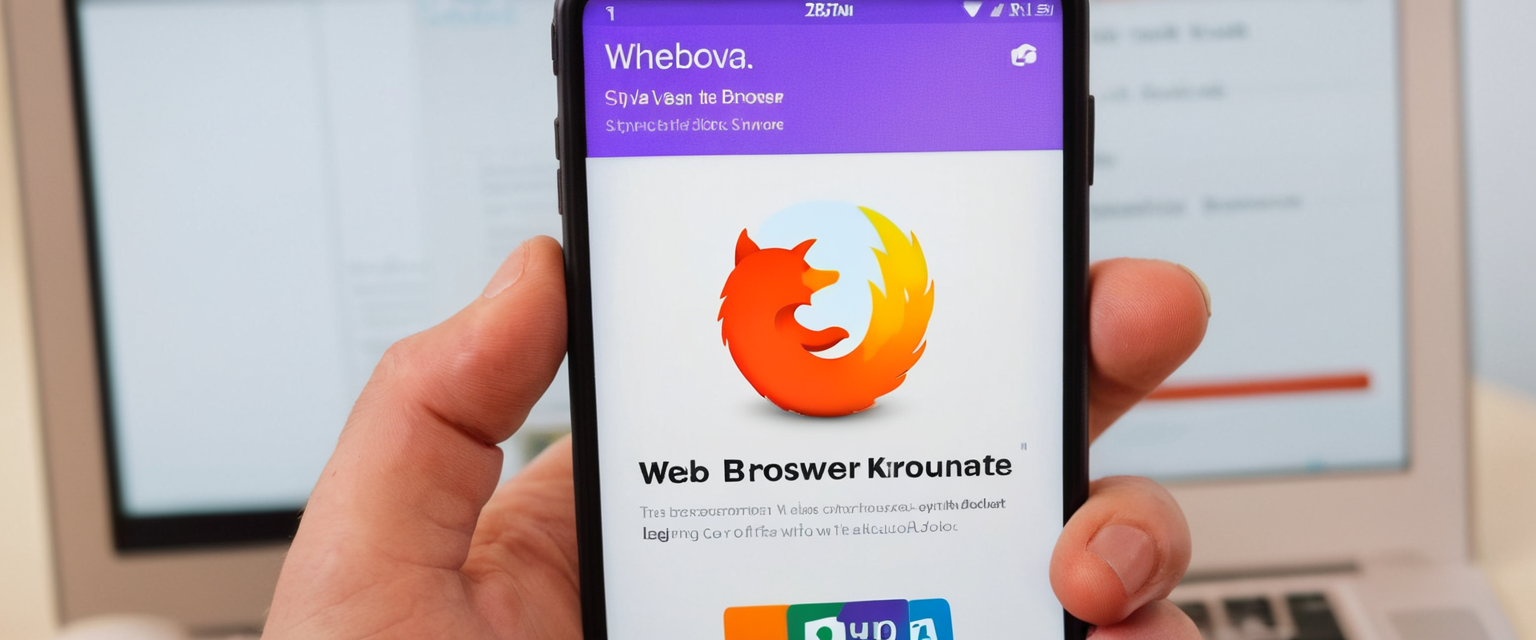
Private Browsing on Mobile Firefox
Private Browsing functionality on Firefox for Android provides similar benefits to desktop Private Browsing, with some interface differences reflecting the mobile platform. To start a Private Browsing session on Firefox for Android, tap the mask button at the top of the Firefox home screen. This action switches you to Private Browsing mode, indicated by a purple mask icon visible at the top of the screen. Any browsing you conduct in this mode will not be saved to your history, and Firefox will not store cookies or form data from Private Browsing sessions.
You can also launch Firefox in Private Browsing mode directly from your Android home screen without first opening regular Firefox. On your home screen, tap and hold the Firefox app icon, and select the option to add a Private Browsing shortcut to your home screen. Subsequently, you can launch Firefox directly in Private Browsing mode by tapping this shortcut, streamlining access to private browsing functionality for users who frequently use it.
Synchronization Considerations and Cross-Device History Management
Users who employ Firefox Sync to synchronize their browsing data across multiple devices face additional complexity when managing history, as clearing history on one device does not automatically clear it on other synchronized devices. Understanding how Firefox Sync interacts with history clearing becomes essential for users maintaining Firefox profiles on multiple computers or mobile devices.
Firefox Sync synchronizes browsing history between devices connected to your Firefox account, but the synchronization has specific limitations and does not support clearing history across all devices simultaneously. If you delete history on your desktop Firefox, that deletion only affects your desktop profile; your mobile device and other computers will retain their copies of the deleted history. The reason for this design stems from the way Firefox Sync operates: it does not function as a true “cloud backup” service that replaces local data with server versions. Instead, it acts as a synchronization mechanism where each device maintains its own local data and the Firefox Sync servers act as a temporary repository for distributing data between devices.
To clear history across multiple synchronized devices, you must manually clear history on each device individually. Additionally, Firefox Sync has specific limitations regarding what history data gets synchronized: it can only synchronize up to 5,000 history items and will not synchronize history items older than 30 days for sending to the sync server, or older than 60 days for receiving from the sync server. This means that if you have accumulated many years of browsing history, not all of it will synchronize to new devices, and clearing old history on one device will not affect history on other devices.
For users who need to transfer complete browsing history between devices, copying the places.sqlite database file directly from one Firefox profile to another represents the most effective approach. This file contains all browsing history and bookmark data. By copying this file between devices while Firefox is closed, you can transfer complete history. However, this method carries risks: copying the entire profile folder can transfer problematic configurations or add-ons that may cause issues, so Mozilla recommends copying only essential files like places.sqlite rather than complete profile folders.
Troubleshooting History Clearing Problems
Despite Firefox’s generally reliable history clearing functionality, users occasionally encounter problems where history clearing does not work as expected or history continues to accumulate despite clearing configurations. Understanding the common causes of these problems helps users diagnose and resolve history clearing issues.
Conflicts with Private Browsing Mode Settings
One frequent cause of history clearing problems involves conflicts between different Firefox privacy settings. If Firefox is configured to use automatic private browsing mode through the “Never remember history” setting, users cannot access the manual history clearing interface in the normal way. This is because permanent private browsing mode, by design, does not create history to begin with, making the traditional history clearing dialogs unavailable or non-functional.
To resolve this issue, users should navigate to their Privacy & Security settings and ensure that Firefox is not configured with “Never remember history” or “Always use private browsing mode” if they wish to use the manual history clearing features. Instead, they should select “Remember history” or “Use custom settings for history” to enable the traditional history interface. After changing this setting, Firefox must be restarted for the change to take effect completely. This configuration allows users to access all history clearing tools and features normally.
Issues with Database Files and Places.sqlite
Firefox stores all browsing history and bookmark data in a database file named places.sqlite located in your Firefox profile folder. Occasionally, this file becomes corrupted or encounters errors that prevent proper history clearing operations. When this occurs, clearing history through the normal interface may not work, or Firefox may display errors indicating database problems.
To address places.sqlite corruption, Firefox provides a diagnostic tool through the Help menu. Click the menu button, select “Help,” and choose “More Troubleshooting Information.” On the Troubleshooting Information page that opens, locate “Application Basics” section and find the “Places Database” entry. Next to this entry, you should see a “Verify Integrity” button. Clicking this button instructs Firefox to check the places.sqlite file for errors and attempt to repair any problems found. If errors are detected and repaired, you should close and restart Firefox to allow the repairs to complete.
If the Verify Integrity process cannot repair the database corruption, you may need to delete the places.sqlite and favicons.sqlite files directly from your Firefox profile folder. To do this, first close Firefox completely. Then navigate to your Firefox profile folder by accessing about:support in the address bar, locating the “Profile Directory” section, and clicking the “Open Directory” button. In the profile folder, locate and delete the places.sqlite file (you may want to rename it instead of deleting it completely, so you can restore it if needed). Upon restarting Firefox, the browser will rebuild the places.sqlite file from backup bookmarks data stored in the bookmarkbackups folder. However, rebuilding this file means you will lose all browsing history, so this solution is only appropriate for situations where history clearing is not working and you must eliminate the corrupted database.
Interference from Third-Party Security Software
In some cases, third-party security software or system maintenance tools can interfere with Firefox’s ability to clear history. For example, if you use CCleaner or similar system cleanup utilities, these tools may be configured to clean Firefox data, and conflicts between these tools and Firefox’s own history clearing functionality can result in inconsistent behavior. Additionally, security software with “browser guard” features may restrict certain browser operations, potentially preventing history from being cleared.
To resolve these conflicts, first close Firefox completely before running any third-party cleanup or maintenance utilities. Ensure that security software is not actively running or is configured to exclude Firefox from protection during history clearing operations. If you use Firefox Sync and experience persistent history clearing problems, temporarily disconnect your Firefox Account from Sync, clear your history, and then reconnect to Sync to allow proper synchronization of the cleared state across devices.
Extensions and Advanced History Management Tools
For users who want sophisticated history management capabilities beyond Firefox’s built-in features, various extensions provide additional functionality and customization options. These extensions allow users to implement specialized history clearing strategies tailored to specific use cases or requirements.
The “History Cleaner” extension provides automated history deletion based on user-configured parameters. This extension can be configured to automatically delete history entries older than a specified number of days, delete all history, or remain disabled until manually triggered. The extension supports multiple trigger modes including triggering on browser idle, at browser startup, or at regular intervals specified by the user. Notifications can be configured to alert you when the extension has automatically cleared history, providing peace of mind that the automated clearing has executed successfully.
The “Clear Browsing Data” extension provides toolbar-integrated data clearing functionality, allowing you to clear specified browsing data with a single toolbar button click. This extension supports clearing cookies, browsing history, cached images and files, autofill form data, download history, service workers, plugin data, saved passwords, IndexedDB data, and local storage data. The extension offers customizable configuration of which data types appear in the quick-clear interface and the order in which they appear, allowing users to optimize the interface for their specific usage patterns.
Users considering extensions for history management should carefully evaluate the privacy and security credentials of any extension before installation, as extensions have extensive access to browsing data and personal information. Extensions from the official Mozilla Add-ons repository have undergone security review, providing greater assurance than extensions from other sources.
Understanding Enhanced Tracking Protection and Cookie Management
While not directly a history clearing feature, Firefox’s Enhanced Tracking Protection system and cookie management capabilities represent an alternative approach to privacy that complements history clearing by preventing certain types of tracking data from being created in the first place. Understanding these complementary features helps users develop a comprehensive privacy strategy.
Firefox’s Enhanced Tracking Protection (ETP) blocks cookies from cross-site trackers by default, preventing third-party advertising networks and data brokers from tracking your browsing across multiple websites. In Standard mode (the default), Firefox blocks cross-site tracking cookies while preserving functional cookies necessary for website operation. In Strict mode, Firefox blocks all cross-site cookies, which provides maximum privacy but may cause some websites to malfunction. By preventing tracker cookies from being created in the first place, ETP reduces the scope of what needs to be cleared when you delete cookies.
Firefox’s Total Cookie Protection feature, now enabled by default as part of Enhanced Tracking Protection, isolates cookies in separate “cookie jars” for each website you visit. This approach prevents websites from linking your activity across different sites through cookie data. Instead of trying to remove all cookies through history clearing, Total Cookie Protection makes third-party tracking cookies less useful by preventing cookie information from being shared across websites.
Your Firefox History: A Clean Slate Achieved
Clearing browsing history in Firefox encompasses far more than a single action or setting; rather, it represents a spectrum of approaches ranging from immediate manual deletion of sensitive browsing records to permanent privacy modes that prevent history creation from the outset. The appropriate choice depends on individual privacy concerns, convenience requirements, and the specific contexts in which you use Firefox—whether on shared computers, personal devices, or across multiple platforms and devices through Firefox Sync.
For users primarily concerned with cleaning up occasional sensitive browsing sessions or preparing shared computers for use by other people, the straightforward manual clearing methods through the menu or keyboard shortcut provide sufficient capability. The Forget button offers particularly efficient cleanup for users who prioritize speed and need to rapidly clear recent activities before handing off a computer. These immediate clearing methods work best when combined with understanding exactly what data categories Firefox stores and making informed decisions about which data types genuinely require deletion in particular situations.
For users for whom privacy represents an ongoing priority rather than an occasional concern, the automatic clearing configuration that deletes all history when Firefox closes provides a more comprehensive solution that does not require remembering to manually clear history. This approach effectively maintains zero long-term history while still allowing convenient session recovery through Firefox’s tab restoration features. For maximum privacy, permanent private browsing mode or regular use of Private Browsing windows prevents history creation from the outset, though these approaches sacrifice some convenience features that depend on retained history.
Users managing Firefox across multiple devices through Firefox Sync should recognize that history clearing does not automatically synchronize across devices and that historical data has specific synchronization limitations. This reality means that achieving consistent privacy across multiple devices requires understanding these synchronization limitations and potentially clearing history on each device individually or copying profile files between devices when comprehensive history transfers are needed.
By combining Firefox’s built-in history management tools with Enhanced Tracking Protection and informed privacy practices, users can develop comprehensive strategies that align with their specific privacy requirements while maintaining the convenience features that make Firefox valuable for their browsing needs. The variety of approaches available means that virtually every user can find an appropriate balance between privacy and convenience that matches their particular circumstances and preferences.






