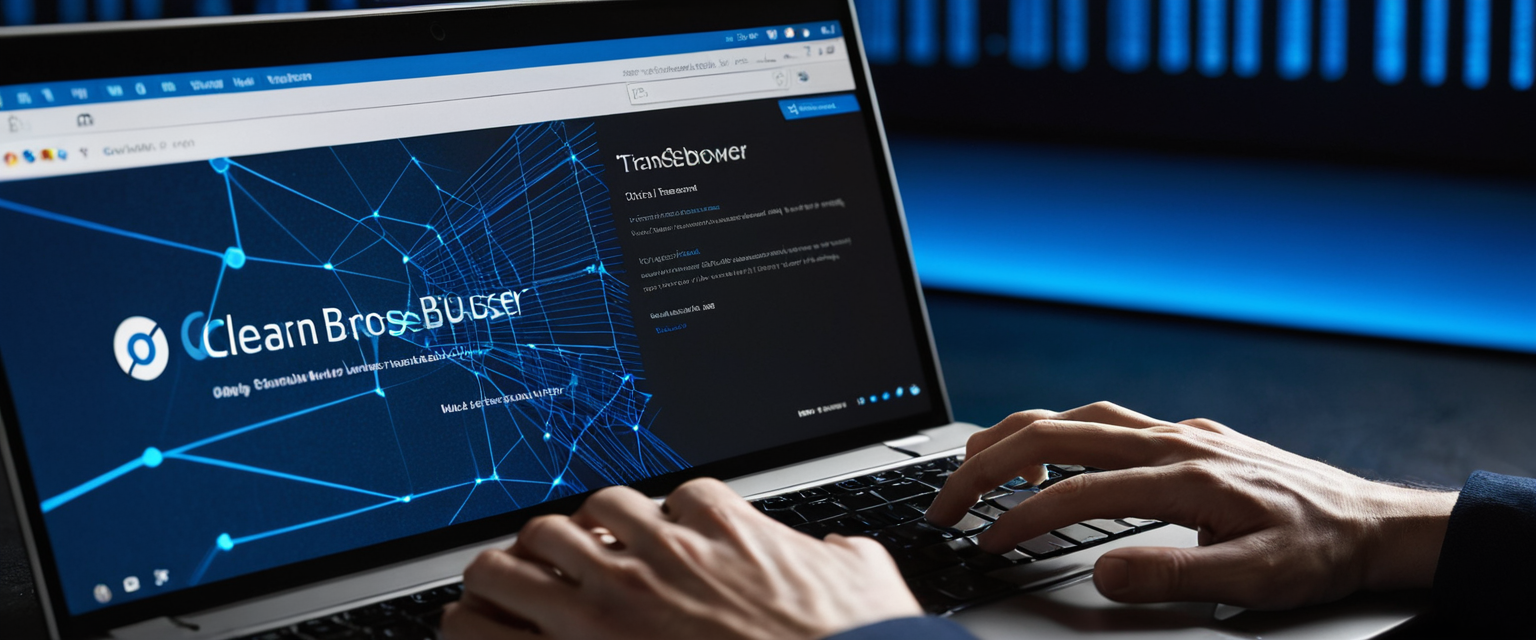
Private browsing has become an essential feature across modern web browsers, offering users a straightforward method to keep their local device browsing activity hidden from other people who share their computer or mobile device. This comprehensive report examines the multifaceted aspects of accessing and utilizing private browsing functionality, exploring how different browser vendors implement this technology, what protections it genuinely provides, and how users can most effectively leverage this feature in their daily internet activities. Understanding the distinctions between different private browsing implementations, recognizing the real-world limitations of this technology, and knowing when to combine private browsing with complementary privacy tools represents critical knowledge for contemporary internet users seeking to maintain reasonable privacy standards while acknowledging that no single tool provides complete anonymity online.
Understanding Private Browsing Fundamentals and Core Functionality
Private browsing represents a specific mode of operation within web browsers where the browser intentionally refrains from saving certain categories of user data to the device’s permanent storage. When a user activates private browsing mode, also referred to as incognito mode in Chrome, the browser creates a temporary browsing session that operates independently from the user’s normal browsing activity. During this temporary session, the browser does not store browsing history, cookies, site data, cached files, form entries, or search bar autocomplete information that would normally accumulate on the device. This means that once the user closes all private browsing windows or tabs, any data associated with that session is deleted from the local device, leaving no record of which websites were visited during that private session.
The core mechanism underlying private browsing functionality involves the browser’s treatment of storage on the user’s device. Whereas normal browsing accumulates data across multiple storage mechanisms including browsing history files, cookie databases, cached web content, and form autocomplete entries, private browsing prevents the browser from writing this data to disk in the first place. Instead, any data generated during a private browsing session is held temporarily in the browser’s memory and explicitly deleted when the private session ends. This fundamental approach means that someone accessing the same device after a private browsing session concludes will find no trace of the websites that were visited or the activities that occurred during that private session.
It is crucial to understand that private browsing operates exclusively at the local device level. The browser’s decision to refrain from storing data locally does not create any encryption of internet traffic, does not mask the user’s IP address from websites or internet service providers, and does not prevent websites from logging and tracking the user’s activity during the private browsing session. While the private browsing session is active, websites visited during that session can still collect information about the user, store cookies in memory, track user behavior patterns, and monitor the user’s online activity just as they would during normal browsing. The critical difference is that this tracking data does not persist on the user’s device after the private browsing session ends, and the user’s activity from that session does not appear in the device’s browsing history.
Different browser vendors have developed similar but distinctly named implementations of this private browsing functionality. Google Chrome refers to its implementation as “Incognito mode,” Firefox calls its version “Private Browsing,” Apple Safari uses the term “Private Browsing,” Microsoft Edge names its feature “InPrivate,” Opera refers to its version as “Private Browsing,” and various other browsers maintain similar naming conventions. Despite the different terminology employed by each browser vendor, all these implementations function according to the same fundamental principle: preventing local storage of browsing data while the private session is active, with all session data deleted upon closure of the private browsing windows.
Accessing Private Browsing on Chrome Desktop and Mobile Platforms
Google Chrome provides straightforward access to its Incognito mode functionality across both desktop and mobile platforms through multiple methods. On desktop computers running Windows, macOS, or Linux, users can open a new Incognito window by clicking the three vertical dots menu icon located in the upper right corner of the Chrome browser window and selecting “New Incognito Window” from the dropdown menu that appears. Chrome also provides a keyboard shortcut for faster access to Incognito mode functionality, with users able to press Ctrl+Shift+N on Windows, Linux, or Chrome OS devices, or Command+Shift+N on Mac computers to immediately open a new Incognito window. When an Incognito window opens, the browser displays a distinctive visual indicator to confirm that the user is operating in private browsing mode, specifically showing an Incognito icon consisting of a hat and glasses symbol on the right side of the address bar.
On Android mobile devices, the process for accessing Chrome’s Incognito mode involves opening the Chrome application on the device and tapping the three-dot menu icon located at the bottom right of the touchscreen interface. From this menu, users select “New Incognito tab” to initiate a new private browsing session. The Android version of Incognito mode displays a distinctive Incognito icon on the left side of the address bar to indicate that private browsing is active. On iPhone and iPad devices running iOS, accessing Incognito mode in Chrome requires opening the Chrome application and tapping the square icon with a number inside it located in the navigation bar at the bottom of the screen, which represents the tab switcher. Users then tap the icon depicting a hat and glasses to the left of this tab switcher to access available Incognito tabs, and they can tap a white-highlighted window or the plus sign at the bottom to open a new Incognito tab.
Managing multiple Incognito windows on desktop computers requires understanding how Chrome treats separate Incognito windows as part of the same Incognito session. If a user opens multiple Incognito windows on the same desktop computer, all those windows share the same cookies, site data, and temporary storage within that Incognito session. This means that data created in one Incognito window is accessible to other Incognito windows opened from the same Chrome profile. However, when a user closes all Incognito windows, Chrome discards all cookies and site data associated with that entire Incognito session, ensuring complete removal of all temporary data. Users can identify whether multiple Incognito windows are open by looking for a number displayed next to the Incognito icon in the top right corner of the browser window, which indicates the quantity of open Incognito windows.
Exiting Incognito mode on desktop requires closing all open Incognito windows. Simply closing individual tabs within an Incognito window does not end the Incognito session; the entire Incognito window must be closed. On Android mobile devices, exiting Incognito mode involves navigating to the tab switcher, locating the Incognito tabs section, and tapping the X button to close individual Incognito tabs or using the “Close all Incognito tabs” option. On iPhone and iPad, users exit Incognito mode by tapping the tab switcher, locating the private tab group, and tapping the X to close individual private tabs. Chrome for Android includes a feature allowing users to lock Incognito tabs when exiting the Chrome application, providing an additional security measure where Incognito tabs remain open but hidden from other device users until unlocked.
Private Browsing Access in Firefox Across Platforms
Mozilla Firefox implements private browsing functionality under the name “Private Browsing” and provides access through similar methods across desktop and mobile platforms. On desktop computers, users can open a new Private Browsing window by clicking the menu button, which appears as three horizontal lines in the top-right corner of the Firefox window, and then selecting “New Private Window” from the menu that appears. Firefox also supports a keyboard shortcut for accessing Private Browsing mode, with users able to press Ctrl+Shift+P on Windows and Linux or Command+Shift+P on Mac systems to immediately open a new Private Browsing window. When Private Browsing is active, Firefox displays a distinctive visual indicator consisting of a purple mask icon at the top of the browser window to clearly communicate to users that they are operating in private browsing mode.
The Firefox Private Browsing experience on desktop computers provides comprehensive data deletion upon closure of all Private Browsing windows. When users close their last Private Browsing window, Firefox automatically deletes browsing history, cookies, site data, cached web content, temporary files, and any other data that accumulated during the private session. Importantly, Firefox does not save bookmarks that users create during a private browsing session to their bookmarks library, though if users explicitly save a bookmark while in Private Browsing mode, that bookmark will be saved to the normal bookmark location and will persist after the private session ends. This design choice reflects a deliberate decision by Mozilla to distinguish between data that should be automatically removed (history and tracking data) and user-intentional actions (bookmarking specific pages), which users may want to preserve.
Firefox offers the ability to configure the browser to always operate in Private Browsing mode, effectively making private browsing the default for all browsing sessions. Users can accomplish this by navigating to Firefox’s Privacy & Security settings, scrolling to the History section, selecting “Use custom settings for history,” and then enabling the “Always use private browsing mode” option. When this configuration is enabled, Firefox operates continuously in private browsing mode, automatically deleting all browsing history, cookies, and site data at the end of each browsing session. Users should note that when “Always use private browsing mode” is enabled, the purple mask indicator may not display in each window, though the browser continues operating in private browsing mode. To revert this setting and return to normal browsing behavior, users navigate back to the same Privacy & Security settings and uncheck the “Always use private browsing mode” option.
On Firefox for Android, users access Private Browsing by opening the Firefox application, tapping the rectangular icon with a number inside it at the bottom of the screen representing the tab switcher, and then tapping the mask icon that appears. Firefox for Android also allows users to create a shortcut on the home screen that directly launches Firefox in Private Browsing mode, providing quick access to private browsing without first opening the regular browser. Additionally, Firefox for Android includes a setting allowing users to configure the browser to open links from other applications in Private Browsing mode by default. These configuration options make it straightforward for users who prioritize privacy to ensure that their browsing remains private across various use cases.
Safari Private Browsing Implementation on Apple Devices
Apple Safari implements private browsing functionality under the name “Private Browsing” across its ecosystem of devices including Macs, iPhones, and iPads. On Mac computers, users access Private Browsing by opening Safari and selecting “File” from the menu bar at the top of the screen, then choosing “New Private Window” from the dropdown menu. Alternatively, Mac users can press Command+Shift+N to immediately open a new Safari Private Browsing window. When Private Browsing is active in Safari on Mac, the address bar appears black or dark gray instead of the normal white or light gray, providing a clear visual indicator of the private browsing state.
On iPhone and iPad devices, accessing Private Browsing in Safari requires a slightly different interface interaction due to the touch-based nature of iOS and iPadOS. Users open Safari on their iPhone or iPad and tap the tabs button, which consists of two overlapping squares typically located at the bottom right of the screen on iPhone or top right on iPad. Once the tab browser opens, users swipe to locate the “Private” tab group option and tap it, or alternatively, on older iOS versions, users tap a number representing open tabs and then tap “Private” to enter Private Browsing mode. To exit Private Browsing on iPhone or iPad, users return to the tabs browser and tap the regular tab group to switch back to normal browsing.
Safari includes an advanced feature called “Locked Private Browsing” that adds an additional security layer to private browsing sessions. This feature, available on iOS 17, iPadOS 17, and Safari 17 on macOS Monterey or later, automatically locks private browsing windows when the user is not actively using Safari. Private windows lock when the device is locked or asleep, when Safari is no longer the active application, or after a period of inactivity. To access locked private windows, users must authenticate using biometric methods (Face ID or Touch ID) or their device passcode or password. On Mac, users can also manually lock all private windows by selecting “Window” from the Safari menu bar and choosing “Lock All Private Windows”. This Locked Private Browsing feature provides enhanced protection for users who step away from their devices, preventing others from accessing private browsing windows.
Safari’s Private Browsing mode provides enhanced tracking protection compared to normal browsing. When using Private Browsing, Safari blocks known trackers from loading on websites, removes tracking parameters from URLs that would otherwise identify individual users, and implements protections against advanced fingerprinting techniques. Additionally, Safari does not remember the pages visited, search history, or AutoFill information during private browsing sessions. Safari also limits third-party cookies and data by default in Private Browsing mode, and automatically protects the user’s IP address from known tracking networks when using iCloud Private Relay with an iCloud+ subscription. These additional protections reflect Apple’s philosophy of implementing privacy-by-default mechanisms across its Safari browser.
Protect Your Digital Life with Activate Security
Get 14 powerful security tools in one comprehensive suite. VPN, antivirus, password manager, dark web monitoring, and more.
Get Protected Now
Microsoft Edge InPrivate and Opera Private Browsing Access
Microsoft Edge implements private browsing functionality under the name “InPrivate” across both desktop and mobile platforms. On desktop computers running Windows or Mac, users access InPrivate browsing by opening Microsoft Edge, clicking the “Settings and more” button represented by three dots in the upper right corner of the browser window, and selecting “New InPrivate window” from the menu. Alternatively, users can right-click the Microsoft Edge logo in the taskbar and select “New InPrivate window” for faster access. The keyboard shortcut for opening an InPrivate window is Ctrl+Shift+N on Windows systems or Command+Shift+N on Mac, consistent with other browsers’ private browsing shortcuts. When InPrivate browsing is active, Edge displays a distinctive visual indicator showing the InPrivate icon in the window to confirm private browsing status.
During InPrivate browsing sessions, Microsoft Edge deletes browsing history, download history, cookies, site data, cached images and files, passwords, addresses, form data, site permissions, and hosted app data when users close all InPrivate windows. Notably, Edge preserves downloaded files and bookmarks created during InPrivate sessions, allowing users to access these items after the private session concludes. Edge also allows users to access bookmarks, passwords, and form fill data that were created in the profile used to open the InPrivate window, facilitating legitimate use cases where users need access to certain persistent data. Edge automatically uses InPrivate search with Microsoft Bing for all searches conducted within InPrivate sessions. Importantly, InPrivate browsing does not prevent websites from requesting the user’s precise location, does not prevent school or workplace networks from monitoring browsing activity, does not prevent logged-in websites from tracking user behavior, and does not provide protection against malware or malicious websites.
Opera implements private browsing under the name “Private Browsing” and provides consistent access methods across platforms. On desktop computers, users open Opera, click the “File” menu, and select “New Private Window” to initiate private browsing. Opera also supports third-party cookie blocking through its integrated Tracker Blocker feature, which provides enhanced privacy protections by preventing analytics scripts, tracking pixels, and other online tracking methods from collecting user data. Opera’s approach to privacy includes blocking cryptojacking attacks and providing customizable block lists and exceptions through the browser’s shield interface.
Desktop versus Mobile Private Browsing Implementation Differences
The implementation of private browsing on desktop computers and mobile devices reflects fundamental differences in the operating systems and user interface paradigms of these platforms, creating distinct experiences and capabilities. On desktop computers, private browsing typically operates in full-screen browser windows with traditional menu-based interfaces, allowing users to maintain multiple private browsing windows simultaneously while potentially keeping normal browsing windows open in parallel. This desktop flexibility enables users to work with multiple online accounts simultaneously, accessing work email in a normal browsing window while maintaining personal browsing in an Incognito window, or comparing prices across different services without cross-contamination of cookies and tracking data.
Mobile implementations of private browsing must accommodate the fundamental constraints and interaction patterns of touchscreen devices, where traditional menu structures and multiple simultaneous windows present different user experience challenges. On mobile devices, private browsing modes typically operate within a tabbed interface where users switch between normal and private tab groups rather than maintaining completely separate windows. Many mobile browsers implement automatic data deletion features more aggressively than desktop versions, with some mobile implementations including options to automatically close private tabs when exiting the application. This mobile-specific behavior reflects both the security considerations of portable devices that can be more easily lost or stolen, and the user experience patterns common on mobile platforms where applications are regularly backgrounded and exited.
Mobile implementations also provide enhanced biometric security features not commonly found on desktop private browsing. Safari on iOS and iPadOS includes Locked Private Browsing functionality that automatically locks private tabs when the device is locked or after a period of inactivity, requiring Face ID, Touch ID, or a passcode to access locked private tabs. Chrome on Android includes a feature to lock Incognito tabs when exiting the application, preventing other users of the device from accessing the user’s Incognito tabs without providing the device unlock code. These mobile-specific security enhancements address the practical reality that mobile devices are frequently accessed by multiple users and are more commonly temporarily left unattended in environments where privacy concerns are particularly acute.
The data persistence differences between desktop and mobile implementations also reflect platform-specific considerations. On desktop computers, private browsing sessions typically remain open until the user explicitly closes the private browsing window, and data only persists for the duration that the private browsing window remains open. On mobile devices, application backgrounding and the portable nature of the devices means that private browsing sessions may persist longer but also face more uncertainty, leading some mobile browsers to provide explicit controls for closing private browsing sessions or automatically deleting data when the application exits. These platform-specific design choices optimize the private browsing experience for the typical usage patterns and security concerns of each platform.
Technical Mechanisms and Data Protection in Private Browsing
The technical implementation of private browsing involves preventing the browser from writing session data to persistent storage mechanisms while still allowing legitimate website functionality to operate during the private browsing session. Browsers accomplish this technical goal through several specific mechanisms that work in concert to isolate private browsing data from the browser’s normal data storage infrastructure. First, browsers segregate the data storage used during private browsing sessions from the storage used during normal browsing, creating separate temporary storage containers that only exist in the browser’s memory. When a user visits a website during private browsing, any cookies, site data, or cached content generated by that visit is stored in this temporary memory-based container rather than being written to the disk-based storage locations where normal browsing data is typically stored.
Third-party cookie blocking represents another important technical component of modern private browsing implementations. Many browsers now block third-party cookies by default during private browsing sessions, preventing tracking companies from using cookies to follow users across multiple websites. Chrome blocks third-party cookies by default in Incognito mode, though users can temporarily allow them for specific sites if needed. Firefox implements Total Cookie Protection in its Private Browsing mode, giving third-party cookies a separate cookie jar per site to prevent cross-site tracking. Safari implements Intelligent Tracking Prevention by default in Private Browsing, blocking all third-party cookies and implementing multiple additional protections against cross-site tracking. These third-party cookie protections represent a significant technical advancement that prevents many common tracking mechanisms from functioning across websites during private browsing sessions.
It is crucial to understand that third-party cookie blocking during private browsing does not constitute encryption of the user’s internet traffic, nor does it prevent the user’s Internet Service Provider from observing which websites the user accesses. When using private browsing mode without additional privacy tools like a VPN, the user’s ISP can still observe the domain names of websites visited (though encrypted HTTPS connections prevent observation of specific page content), and websites themselves can still identify and track individual users through multiple alternative mechanisms including IP address tracking, login-based tracking when users sign into accounts, browser fingerprinting, and various other tracking techniques that do not rely on cookies.
Browser fingerprinting represents one of the most sophisticated tracking mechanisms available to websites, and standard private browsing implementations provide limited protection against this technique. Browser fingerprinting works by collecting subtle details about the user’s browser configuration, operating system, installed fonts, graphics capabilities, plugin versions, and many other technical parameters that together create a unique “fingerprint” of that user’s browser that can be used to identify and track the user across websites and even across private browsing sessions. Firefox has made significant advances in fingerprinting protection, with Firefox 145 introducing expanded fingerprint protections that reduce the percentage of users trackable by fingerprinters by approximately half through measures including limiting graphics card information, font enumeration protections, and prevention of websites from detecting processor core counts and touchscreen capabilities.
Practical Use Cases and Everyday Applications of Private Browsing
Private browsing serves numerous legitimate everyday use cases where users benefit from preventing local storage of browsing data on shared or untrusted devices. One common use case involves using a shared family computer where multiple people access the same device, and a user wants to prevent other family members from viewing their browsing activity when using that computer. By using private browsing mode, the user ensures that when they finish browsing and close the private browsing window, no one else who subsequently uses the computer will see any record of which websites were visited or what searches were conducted. This application proves particularly valuable in households with teenagers, where parents may want privacy for adult-related research or purchases, or where teenagers may want privacy from siblings or parents for age-appropriate online activities.
Shopping for gifts online represents another practical use case where private browsing prevents spoiling surprises. If someone is shopping for a gift on a shared computer where the gift recipient also uses that computer, using private browsing prevents the gift recipient from discovering the surprise through the computer’s browsing history or through websites remembering previous browsing patterns and showing relevant advertisements. Similarly, researching sensitive medical or personal topics using private browsing prevents other device users from discovering the user’s searches or research interests.
Temporary access to multiple accounts on the same website represents a sophisticated but practical use case where private browsing provides valuable functionality. Users can employ private browsing to log into multiple accounts simultaneously on the same website, such as checking both work and personal email accounts, accessing multiple social media accounts, or managing multiple accounts on e-commerce platforms. This functionality works because private browsing creates isolated cookie storage that does not interfere with the user’s normal browsing account authentication, allowing simultaneous access to multiple accounts in a way that normal browsing does not permit.
Using shared or public computers in libraries, hotels, or internet cafes represents an environment where private browsing becomes particularly valuable. When using a public computer where the user’s account credentials and browsing history would otherwise be visible to subsequent computer users, private browsing ensures that the session ends cleanly when the user closes the browser, leaving no browsing traces for other users to discover. However, users should understand that private browsing on public computers does not prevent the computer itself from logging keyboard inputs, does not prevent screen recording software from capturing the user’s activities, and does not prevent the system administrator from viewing network traffic. For truly sensitive transactions on public computers, users should combine private browsing with additional security measures.
Avoiding price discrimination represents a more recent use case that has gained prominence as dynamic pricing techniques have become more common in e-commerce. Some evidence suggests that certain websites use browsing history and behavioral data to determine prices, potentially charging higher prices to repeat visitors who have previously viewed products. Using private browsing when researching and purchasing airline tickets or hotel accommodations may prevent this price discrimination mechanism from building a profile of the user’s previous searches and adjusting prices accordingly. However, users should combine private browsing with additional measures like VPN usage and clearing cookies to most effectively prevent price tracking.

Understanding the Genuine Limitations of Private Browsing
While private browsing provides a practical layer of privacy from other users of the same device, users must understand that private browsing offers substantially limited protection against various other parties who can observe online activity. Internet Service Providers retain the ability to monitor which websites users visit when operating in private browsing mode, because the ISP controls the underlying network infrastructure through which all internet traffic flows. When a user visits a website during private browsing, the domain name of that website must be transmitted across the ISP’s network to reach the appropriate web server, and the ISP can observe this domain name regardless of whether the user is employing private browsing mode. Although encrypted HTTPS connections prevent the ISP from observing the specific content of the page being viewed, the ISP can still determine that the user visited the website.
Websites themselves can track user activity during private browsing sessions through multiple mechanisms that operate independently of the browser’s local storage restrictions. When a user visits a website and logs into an account during a private browsing session, that website associates all subsequent activity during that session with the logged-in user account, and maintains this record on the website’s servers regardless of whether the local browser deletes cookies. Websites can also use IP address tracking to identify repeat visitors, employ browser fingerprinting techniques to identify individual browsers across sessions, use embedded tracking pixels and analytics scripts to monitor visitor behavior, and use login data from account authentication to track user activities.
School networks and employer networks represent organizational entities that can observe private browsing activity conducted on their networks despite the use of private browsing mode. When a user accesses the internet through a school or employer network, that organization typically implements network monitoring infrastructure that can observe all traffic traversing the network. This network monitoring can capture visited website domains, and in some cases can intercept and analyze content transmitted over unencrypted HTTP connections. Private browsing mode does not prevent organizational network monitoring, because the monitoring occurs at the network level rather than at the browser level.
Parental control software and device monitoring software represent another category of tracking that operates independently of private browsing mode. These applications often operate at the operating system level below the browser level, intercepting network traffic and monitoring DNS requests in ways that private browsing cannot prevent. Similarly, mobile device management software installed on corporate or managed devices can track browsing activity regardless of private browsing mode, as can certain employer-installed endpoint monitoring tools.
Private browsing mode does not protect users from malware, ransomware, phishing attacks, or other cyber threats. Users can still encounter malicious websites, fall victim to phishing scams, or inadvertently download infected files while operating in private browsing mode. Private browsing does not provide ad blocking, does not protect against malicious advertisements, and does not prevent websites from attempting to track or identify users. Downloaded files during private browsing sessions are still saved to the device’s download folder, and these files will be discoverable by other users who access the device after the private browsing session concludes, potentially compromising privacy if the user downloads sensitive content.
Private Browsing in Relation to Virtual Private Networks and Enhanced Privacy
Virtual Private Networks represent a distinct privacy technology that operates at a different network layer than private browsing mode, providing privacy protections against a different set of potential observers. While private browsing prevents the browser from storing local data and provides no encryption of network traffic, VPNs encrypt all internet traffic traversing the user’s connection and route that traffic through remote VPN servers, effectively hiding the user’s browsing activity from the ISP, network administrator, and other parties who might observe the user’s network traffic. VPNs also mask the user’s IP address by substituting a VPN server’s IP address, preventing websites from identifying the user’s geographic location and preventing ISPs from directly logging which websites the user accesses.
However, VPNs do not prevent local storage of browsing data on the user’s device, meaning that the browser will still save browsing history, cookies, cached files, and other local data unless the user simultaneously operates in private browsing mode. A user who operates in normal browsing mode while connected to a VPN will still have all their browsing history stored on their device where other device users can discover it, even though the VPN protects their traffic from the ISP and masks their IP address. For maximum privacy protection, privacy-conscious users often combine VPNs with private browsing mode to simultaneously prevent local storage of data and encrypt their internet traffic.
Private browsers represent a third category of privacy technology that differs from both standard private browsing modes and VPNs. Dedicated private browsers like Tor, Brave, and DuckDuckGo implement privacy protections directly into the browser itself, offering enhanced privacy features beyond standard private browsing mode while operating without requiring a separate VPN service. Tor browser routes all traffic through multiple anonymity network nodes, providing encryption and anonymization of internet traffic comparable to VPN protection while operating transparently to the user. Brave provides built-in ad blocking and tracker blocking, preventing many tracking mechanisms from functioning during normal browsing, combined with optional integration of the Tor network for additional anonymity when needed. DuckDuckGo provides a privacy-focused search engine and browser with encryption of search queries and prevention of personalized search results based on browsing history.
Advanced Private Browsing Features and Security Enhancements
Modern browsers continue to introduce advanced features that enhance the privacy protections available within private browsing mode beyond basic deletion of local storage data. Firefox’s Enhanced Tracking Protection represents one significant advancement, automatically blocking many known trackers and third-party tracking scripts during both normal and private browsing. Firefox’s Total Cookie Protection extends this protection by isolating cookies in separate containers per website, preventing third-party trackers from using cookies to follow users across multiple websites. Firefox’s expanded fingerprinting protections in Firefox 145 represent a frontier advancement that limits the information available to websites for browser fingerprinting purposes, reducing trackability of Firefox users by approximately half through multiple protective mechanisms.
Safari’s Intelligent Tracking Prevention implements extensive anti-tracking protections both during normal browsing and private browsing, including full third-party cookie blocking, downgrading third-party referrers to protect against link decoration tracking, capping cookie expiration for CNAME cloaked and IP cloaking attempts, and implementing protections against cross-site tracking via URL parameter injection. Safari’s Private Browsing mode includes even stronger protections than normal browsing mode, providing an additional privacy layer for users who want maximum protection from tracking. Safari’s Locked Private Browsing feature represents a security enhancement that automatically locks private tabs when the device is locked or after a period of inactivity, requiring biometric authentication to access locked private tabs, providing defense against physical access to temporarily unattended devices.
Chrome has introduced several privacy enhancements to Incognito mode in recent versions, including expanded third-party cookie blocking and ongoing development of privacy-preserving technologies to replace third-party cookies for legitimate use cases. Chrome’s Privacy Sandbox initiative aims to develop technologies that enable targeted advertising and analytics while preventing individual user tracking across websites, potentially allowing advertising and personalization to continue functioning without the privacy harms of third-party cookies.
Brave has implemented extensive built-in privacy protections including ad blocking, tracker blocking, script blocking, and protection against fingerprinting as default features that operate across the entire browser rather than only in private browsing mode. These protections represent a different philosophy from other browsers, implementing privacy protections at the browser level that apply universally rather than being restricted to a special private browsing mode. Brave also provides integration with the Tor network, allowing users to open private tabs with Tor to gain the anonymity benefits of the Tor network without requiring a separate application.
Best Practices for Maximizing Privacy During Private Browsing
Users who want to maximize privacy during their private browsing sessions should adopt multiple complementary practices that address the various limitations of private browsing mode. First, users should understand that private browsing mode protects only against local storage of data on their device; thus, users should actively manage their online account authentication to prevent websites from identifying them even while using private browsing. When possible, users should avoid logging into personal accounts while in private browsing mode if they want to avoid having their activities tracked by those accounts. If logging into accounts is necessary, users should be aware that the website associates all subsequent activity with that account regardless of private browsing mode.
Users should combine private browsing mode with additional privacy tools when maximum privacy is desired. For activity that requires protection against ISP monitoring or network administrator observation, users should combine private browsing with VPN usage to encrypt their internet traffic and mask their IP address. For activity that requires protection against website tracking, users should combine private browsing with privacy browser extensions that block tracking, ad blockers that prevent tracking pixels from functioning, and browser settings that block third-party cookies and fingerprinting mechanisms. Users accessing public Wi-Fi networks should combine private browsing with VPN usage to protect against potential traffic interception on the public network.
Users should regularly clear their browsing data even outside of private browsing sessions to minimize persistent tracking of their normal browsing. Most modern browsers provide automated options to clear browsing data on exit, deleting cookies, cached files, and other local storage when the browser closes. Users should particularly consider enabling settings that clear third-party cookies, as these represent the most prevalent mechanism for cross-site tracking. In Chrome, users can enable third-party cookie blocking by navigating to Settings, selecting Privacy and Security, accessing Cookie settings, and choosing to block third-party cookies. Firefox users can enable Enhanced Tracking Protection set to Strict mode for comprehensive protection. Safari users can enable Enhanced Tracking Prevention set to Strict mode.
Users should also consider configuring browser security settings to block JavaScript on untrusted websites, disable unnecessary browser plugins and extensions that might enable tracking, and use additional privacy extensions like Privacy Badger, uBlock Origin, or HTTPS Everywhere that provide tracking prevention and security enhancements beyond the browser’s default protections. Users should install and maintain current versions of anti-malware software to protect against malware that might attempt to monitor their activities independent of browser protections. Users should also be cautious about which browser extensions they grant permissions to access browsing data, as extensions can potentially access browsing data even in private browsing mode if granted appropriate permissions.
Your Journey to Undetected Browsing
Private browsing mode represents a practical and user-friendly tool for preventing local storage of browsing data on shared or untrusted devices, addressing a legitimate privacy concern where multiple people access the same computer or mobile device. By preventing the browser from saving browsing history, cookies, cached files, and other local data during private browsing sessions, this technology effectively eliminates evidence of the user’s browsing activity from the local device once the private session concludes. This functionality proves valuable for users of shared devices who want to prevent other device users from discovering their browsing habits, for users researching sensitive topics who want privacy from family members, and for users managing multiple online accounts who need isolated browsing environments.
However, users must maintain accurate understanding of private browsing’s limitations and should not misconceive private browsing as providing comprehensive online anonymity or protecting against all forms of online tracking. Private browsing mode provides no encryption of internet traffic, offers no protection against ISP monitoring of visited website domains, provides no defense against website tracking through mechanisms including IP addresses, login authentication, and browser fingerprinting, and offers no protection against network-level monitoring by school and employer networks. Users who require protection against these additional threats should complement private browsing with VPN usage, private browser selection, tracking prevention extensions, and careful account management practices.
The greatest value of private browsing emerges when users combine it with complementary privacy technologies and practices, creating layered privacy protections that address different threat vectors. A user concerned about preventing family members from discovering their device browsing should use private browsing mode. A user concerned about ISP monitoring should combine private browsing with VPN usage. A user concerned about website tracking across the internet should combine private browsing with privacy-focused browser selection or privacy extensions that block trackers. A user with comprehensive privacy concerns should consider combining dedicated private browsers like Tor with VPN usage for maximum protection across multiple threat vectors.
As browsers continue evolving and adding advanced privacy features, private browsing mode continues improving as a tool within a broader privacy strategy. Firefox’s expanded fingerprinting protections, Safari’s Intelligent Tracking Prevention enhancements, Brave’s comprehensive ad and tracker blocking, and Chrome’s ongoing Privacy Sandbox development represent continued progress in making private browsing mode increasingly effective against modern tracking techniques. Nevertheless, private browsing remains fundamentally a tool for local device privacy rather than comprehensive online anonymity, and users should consciously select appropriate privacy tools based on their specific threat models and use cases.






