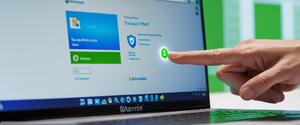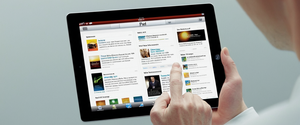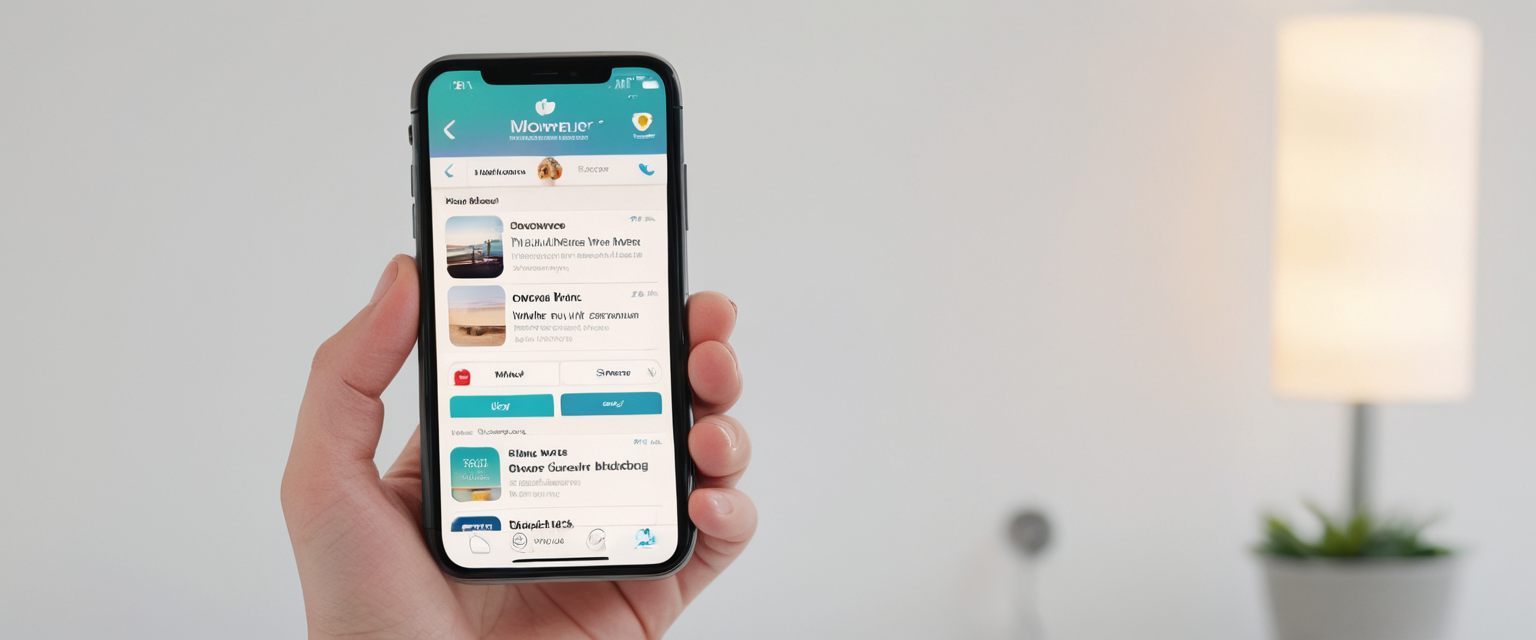
Private Browsing on iPhone is a feature designed to prevent Safari from saving your browsing history, search queries, cookies, and autofill information, making it ideal for users who share devices or want temporary privacy during web sessions. However, many iPhone users find themselves needing to exit this mode—whether to return to normal browsing, enable better functionality for certain websites, or manage what gets saved for their browsing habits. This comprehensive report explores the various methods for exiting Private Browsing on iPhone, the technical distinctions between temporarily switching modes and permanently disabling the feature, the role of Screen Time and parental controls in managing this functionality, and the evolving landscape of privacy features across different iOS versions. Understanding these mechanisms is essential for users who want complete control over their browsing environment, particularly parents seeking to monitor their children’s online activities or individuals managing multiple devices within a household.
Understanding Private Browsing on iPhone and Its Core Functionality
Private Browsing represents a fundamental privacy feature built into Safari on iPhone that operates distinctly from standard browsing mode. When activated, Safari enters a specialized state where it consciously avoids storing any record of your web activity. This means that the pages you visit, the searches you perform, and the websites you interact with leave no trace in your device’s local storage. The feature additionally prevents websites from storing cookies on your device, blocking these common tracking mechanisms that advertisers and data brokers typically use to follow your online behavior across multiple sites.
Beyond simply hiding browsing history, Private Browsing incorporates several sophisticated privacy protections that distinguish it from merely clearing your history manually. When you access Safari in private mode, the browser actively blocks known trackers from loading on web pages you visit. This tracking prevention works by preventing tracking pixels, beacons, and other monitoring scripts from functioning properly. Additionally, Safari strips tracking parameters from URLs as you browse, removing the identifiers that companies embed in web addresses specifically designed to follow users from one website to another. The feature also provides protection against advanced fingerprinting techniques, which are sophisticated methods used to identify individual users based on their browser configuration, screen resolution, and other technical characteristics. These layered protections create an environment where your activities remain largely invisible to the broader ecosystem of trackers and advertisers operating across the internet.
However, it is crucial to understand that Private Browsing provides privacy primarily at the local device level rather than delivering comprehensive internet anonymity. While Safari does not record your activity on your iPhone, your internet service provider (ISP) can still observe your online activities, including which websites you visit and how long you stay on them. This is because Private Browsing does not encrypt your internet traffic or hide your IP address from external observers. When you use Private Browsing without additional privacy tools like a virtual private network (VPN), your ISP, network administrators, and certain websites that track IP addresses can still determine your online behavior. Furthermore, Private Browsing is specifically designed to protect you from other users of your device, but does not provide comprehensive protection from sophisticated tracking methods or surveillance conducted by well-resourced entities.
Understanding this distinction is important before deciding whether to exit Private Browsing mode. Many users believe that Private Browsing offers complete anonymity, but the reality is more nuanced. The feature effectively prevents your device from storing records of your browsing and blocks many common tracking mechanisms, but it operates within the constraints of standard internet protocols and does not provide the comprehensive privacy that many users assume it delivers.
Temporary Exit: The Practical Method for Switching Between Browsing Modes
The most straightforward way to exit Private Browsing on iPhone is to temporarily switch to regular browsing mode, which allows you to resume normal Safari functionality while keeping your private tabs open and accessible for later use. This method does not disable Private Browsing as a feature but simply moves you out of the private browsing context into standard browsing. The process differs slightly depending on which iOS version you are using, reflecting Apple’s ongoing refinement of the Safari interface across different operating system generations.
For users operating on iOS 17 and more recent versions, the process for exiting Private Browsing involves opening Safari and locating the Tabs button, which appears as two overlapping squares at the bottom right corner of the screen. Once you have tapped this button, the interface will display your Tab Groups list with options for managing your open tabs. To exit Private Browsing, you need to swipe to the tab group labeled with the number of your regular (non-private) tabs, such as “1 Tab” or “Start Page,” rather than the “Private” tab group. Tapping on the desired regular tab group will immediately switch Safari out of Private Browsing mode, and you will notice that the Safari address bar changes from a dark or black color to white or light gray, providing a visual confirmation that you have successfully exited private mode.
For users on iOS 16 and earlier versions, which employed a different Safari interface before the Tab Groups reorganization, the method for exiting Private Browsing follows a slightly different path. In these older versions, you would open Safari and tap the button showing the number of open tabs, such as “3 Tabs” or whatever number corresponds to your currently open tabs. This action brings up a menu with tab options. From this menu, you would select the “Private” option to view your private tabs, but to exit Private Browsing, you instead need to tap on the number representing your regular tabs and then tap “Done.” This returns Safari to regular browsing mode while your private tabs remain open in the background.
An important distinction to understand is that switching between browsing modes in this manner does not close or delete your private tabs. When you switch from Private Browsing to regular browsing mode, your private tabs remain intact and will be ready for you when you switch back to Private Browsing mode. This is particularly useful for users who want to have both regular and private browsing sessions active simultaneously, allowing them to maintain separate sets of open pages for different purposes without losing either set when switching between modes. The architecture of Safari’s Tab Groups makes this possible by treating regular tabs and private tabs as separate but coexistent systems.
The visual cues provided by Safari’s interface design make it clear which mode you are currently using. When you are in Private Browsing mode, the address bar at the top of Safari appears noticeably darker—either black or dark gray depending on your device’s system settings. This visual indicator serves as a constant reminder that you are browsing privately and that Safari is not storing your activity locally. In contrast, when you switch to regular browsing mode, the address bar returns to its standard appearance, typically white or light gray, indicating that Safari is now saving your browsing history, cookies, and autofill data as you navigate the web.
The Screen Time Method: Permanently Disabling Private Browsing
While temporarily exiting Private Browsing is straightforward, parents and device administrators often need to completely prevent users from accessing Private Browsing mode altogether. Apple provides a mechanism for this through Screen Time and Content & Privacy Restrictions, which allows you to disable Private Browsing at the system level rather than simply switching out of it temporarily. This approach is particularly valuable for parents who want to ensure that their children cannot use private browsing to hide their online activities from parental oversight.
To permanently disable Private Browsing on iPhone using Screen Time, you must first navigate to the Settings application on your device. From the Settings home screen, you need to scroll down until you locate the Screen Time option, which typically appears in the middle section of the settings menu. If Screen Time has not been previously configured on your device, you will be prompted to follow setup instructions before you can proceed. Setting up Screen Time is a prerequisite because the Content & Privacy Restrictions that control Private Browsing functionality exist within the Screen Time system.
Once you have opened Screen Time, if you are managing your own device, you would look for options related to your personal Screen Time settings. However, if you are setting up restrictions for a child’s device through Family Sharing, you would instead navigate to the Family section of Screen Time and select the specific child’s account that you want to manage. After selecting the appropriate account, you need to locate and tap on “Content & Privacy Restrictions.” If Content & Privacy Restrictions have not been enabled previously, you will need to turn this feature on first, as the system requires it to be activated before you can adjust specific restrictions.
Once Content & Privacy Restrictions are active, the next step involves navigating to “Content Restrictions,” which is a subcategory within the Content & Privacy Restrictions menu. Within Content Restrictions, you will find various options for controlling what content can be accessed on the device, including options related to web content, app ratings, and other restrictions. The specific setting that controls Private Browsing is located under “Web Content.” Tapping on Web Content presents you with three options: “Unrestricted,” “Limit Adult Websites,” and “Only Approved Websites.”
To disable Private Browsing using these restrictions, you must select “Limit Adult Websites.” This setting accomplishes two important objectives simultaneously. First, it filters out websites classified as containing adult content, protecting younger users from inappropriate material. Second, and more relevant to the goal of disabling Private Browsing, activating the “Limit Adult Websites” option automatically prevents users from accessing Private Browsing mode in Safari. When this restriction is active, the Private Browsing option disappears from the Safari interface, making it inaccessible to users of that device. Attempting to activate Private Browsing will either result in no response from the interface or the option will appear grayed out and non-functional.
Critically, this method only disables Private Browsing when the “Limit Adult Websites” restriction is active. Recent iOS versions, particularly iOS 26 and iOS 18.6, have introduced changes to how this system functions. According to documentation on the latest parental control systems, Private Browsing in Safari is no longer automatically disabled when adult websites are filtered in iOS 26 and newer versions. This represents a significant change from previous iOS behavior, requiring parents and device administrators to explore alternative approaches if they need to completely prevent private browsing access on newer devices.
One critical consideration for those implementing this restriction is that you should create a Screen Time Passcode to prevent users from simply reversing your settings. The Screen Time Passcode protects your restrictions from being disabled without your authorization. To set this up, you would remain in Screen Time settings and look for the option to “Lock Screen Time Settings,” where you can create a numeric passcode that will be required to make any changes to the restrictions you have established. Without this passcode protection, a determined user could navigate to the same Screen Time settings and change the Web Content restriction back to “Unrestricted,” immediately re-enabling Private Browsing.

Understanding the Technical Distinction: Temporary Exit Versus Permanent Disabling
The difference between temporarily exiting Private Browsing and permanently disabling it through Screen Time represents an important conceptual distinction in how Apple’s iOS handles these privacy features. Temporary exit, accomplished by switching to the regular tab group, is a user action that can be reversed at any moment by switching back to the Private tab group. This approach maintains the Private Browsing feature as an available option while simply changing which mode is currently active. In this scenario, Private Browsing remains fully functional and accessible; the user is simply not using it in that particular moment.
Protect Your Digital Life with Activate Security
Get 14 powerful security tools in one comprehensive suite. VPN, antivirus, password manager, dark web monitoring, and more.
Get Protected NowIn contrast, permanent disabling through Screen Time restrictions actually removes the Private Browsing option from Safari’s interface entirely, making it technically unavailable regardless of user action (short of circumventing the Screen Time Passcode). When you implement the “Limit Adult Websites” restriction to disable Private Browsing, you are not just switching modes; you are preventing the Private tab group button from appearing in Safari at all. Furthermore, this system-level restriction affects not only Safari but also third-party browsers on the device, as many alternative browsers respect iOS’s content restrictions system.
The practical implications of this distinction are significant. If you are temporarily exiting Private Browsing because you need to access a website that requires cookies or wants to retain your login information, you can easily switch back to Private Browsing when you want to resume privacy-focused browsing. However, if you have permanently disabled Private Browsing through Screen Time, the only way to re-enable it is to navigate back through the Screen Time settings and change the Web Content restriction to “Unrestricted” (assuming you have access to the Screen Time Passcode or are the device’s owner). This technical distinction explains why temporary mode-switching is appropriate for individual users who simply want to toggle between private and regular browsing, while Screen Time-based disabling is better suited for parental controls or organizational device management scenarios.
Screen Time and Parental Controls: The Broader Context of Private Browsing Management
Screen Time represents Apple’s comprehensive framework for managing device usage and parental controls on iOS devices, and Private Browsing disability is just one component of this broader system. Understanding how Private Browsing fits within the larger Screen Time ecosystem provides important context for implementing effective parental controls or personal device management.
Screen Time operates on two distinct levels within iOS. At the personal level, Screen Time allows individual users to monitor their own device usage, set limits on specific apps, and view detailed reports about which applications and websites they use most frequently. This personal level of Screen Time is useful for productivity and self-awareness but does not include the ability to restrict features like Private Browsing on your own device. The parental control capabilities of Screen Time are more extensive and function differently, allowing parents or guardians designated through Apple’s Family Sharing system to impose restrictions on child devices remotely.
When setting up Screen Time for a child’s device, parents can create what Apple calls “Managed Screen Time,” which enables remote management of the child’s device from the parent’s own iPhone, iPad, or Mac. This remote management capability means that parents do not need to borrow their child’s device to adjust Screen Time settings; instead, they can make changes from their own device, and those changes will synchronize to the child’s device through Apple’s iCloud infrastructure. This is a significant enhancement for families managing multiple devices and represents a major shift in how iOS handles parental controls compared to older systems that required parents to physically access a child’s device to make adjustments.
The content restrictions available through Screen Time extend far beyond just Private Browsing and include controls over app access, media content, online shopping, communication features, and gaming capabilities. Web Content filtering, which is the setting that controls Private Browsing access, exists alongside other restrictions related to which types of websites can be accessed. The “Limit Adult Websites” option blocks sites classified as containing adult content but, as previously mentioned, also disables Private Browsing. Alternatively, the “Only Approved Websites” option creates a whitelist of specific websites that users are permitted to access, providing the most restrictive environment for controlling web access.
Recent iOS versions, particularly iOS 26, have introduced significant enhancements to Screen Time’s capabilities. Parents can now completely block apps from being used by setting app limits to zero, a feature that was not previously possible when the minimum limit was one minute. Additionally, iOS 26 introduced improved controls over in-app browsers, which had previously represented a loophole in Safari blocking because users could access the internet through web browsers embedded in other applications. These expanding capabilities suggest that Apple continues to strengthen its parental control infrastructure, though the specific behavior of Private Browsing restrictions may continue to evolve with each new iOS release.
iOS Version Variations: How Private Browsing Exit Methods Differ
Apple’s ongoing refinement of the iOS interface and Safari browser means that the methods for exiting Private Browsing, and even the availability of certain features, vary across different iOS versions. These differences reflect Apple’s evolution of Safari’s tab management and privacy architecture over multiple major iOS releases spanning from iOS 16 through the current iOS 18 and the newly announced iOS 26.
The most significant change in how users interact with Private Browsing occurred in iOS 17, when Apple reorganized Safari’s tab management system around Tab Groups. Before iOS 17, Safari presented a simpler interface where users tapped a button showing the number of open tabs and then saw options to switch between regular and private browsing contexts within a single menu. Starting with iOS 17, Apple restructured this into a Tab Groups system where private tabs exist as a distinct tab group alongside other regular tab groups, visually representing a more fundamental separation between the two browsing modes.
In iOS 16 and earlier versions, the method for exiting Private Browsing involved opening Safari, tapping the tab count button (for example, “5 Tabs”), and then selecting from the presented options which tabs you wanted to view. Specifically, to exit Private Browsing, you would locate the regular tab option (not labeled “Private”) and tap “Done” to switch to that set of tabs. This interface, while functional, did not clearly indicate that regular and private tabs were separate browsing contexts; instead, they appeared as different modes within a unified tab system.
iOS 17 introduced a more explicit visual and organizational separation through the implementation of Tab Groups. In iOS 17, each browsing context exists as a visually distinct tab group that users can name and organize. Private Browsing exists as a pre-created tab group that cannot be renamed and always carries the “Private” label. To exit Private Browsing in iOS 17, users tap the Tabs button and swipe through the list of tab groups at the bottom of the screen, selecting the regular tab group they want to switch to. This new architecture makes it visually clear that private and regular tabs are fundamentally distinct, existing side-by-side rather than as different modes of a single system.
iOS 18 carries forward the iOS 17 Tab Groups architecture with minor refinements to the interface, maintaining the same fundamental process for switching between private and regular browsing. However, iOS 18 Public Beta introduced a notable change in how private and regular tabs interact, according to reports from beta testers. In iOS 18 Public Beta, the separation between private and regular modes became even more pronounced, with reports indicating that the tab switcher shows only tabs from the current mode, making it impossible to see the opposing mode’s tabs without explicitly switching to that mode’s tab group. This represents a further refinement of the separation between browsing contexts, though the practical method for exiting Private Browsing remains similar to iOS 17.
The upcoming iOS 26 introduces potentially significant changes to how Private Browsing can be disabled through Screen Time. According to documentation and testing of iOS 26, the traditional method of disabling Private Browsing by selecting “Limit Adult Websites” in Screen Time restrictions no longer works automatically as it did in iOS 18.6 and earlier. This represents a departure from the established pattern and suggests that Apple may be providing users and children with more granular control over privacy features, even when parental restrictions are in place. Parents using iOS 26 are advised to explore alternative approaches, including using Supervised Mode in combination with Screen Time for more comprehensive control over private browsing access.

Enhanced Privacy: Locked Private Browsing with Biometric Authentication
A more recent enhancement to Private Browsing functionality, introduced in iOS 17, represents an evolution in how Apple approaches privacy within Safari: the ability to lock private tabs behind biometric authentication. This feature addresses a specific privacy concern that arises when users leave their devices unattended while private tabs are open and the device is unlocked. Locked Private Browsing automatically locks private tabs when you are not actively using them, requiring Face ID, Touch ID, or your device passcode to access them again.
To enable Locked Private Browsing, users must navigate to the Settings application and locate the Safari section under the Apps menu. Within Safari settings, scrolling down to the Privacy & Security section reveals the option “Require Face ID to Unlock Private Browsing” (or “Require Touch ID to Unlock Private Browsing” on iPhone models that use Touch ID instead of Face ID). Toggling this option on enables the feature, and once activated, Safari will automatically lock all open private tabs whenever Safari exits the foreground or when you lock your device.
This security mechanism operates based on several triggers that cause private tabs to lock automatically. When you minimize Safari or switch to a different app, your private browsing tabs will lock. If you lock your device physically, private tabs will also lock. On Mac devices, the behavior is slightly different, with private windows locking when Safari is not the active window for a period of time, when the Mac is locked, or when a screensaver starts. The locking does not occur immediately in all cases; there can be a slight delay before locks engage.
To unlock your locked private tabs, you simply attempt to access Safari and your private browsing tabs, at which point the system will prompt you for authentication. You can then use whichever biometric method is available on your device—Face ID on modern iPhones, or Touch ID on older models or devices with Touch ID support. If biometric authentication fails, the system falls back to requesting your device’s passcode, ensuring that you can still access your private tabs if your face or fingerprint recognition is not functioning at that moment.
The practical implications of Locked Private Browsing are significant for users who handle sensitive information or wish to maintain additional layers of security beyond basic Private Browsing functionality. For example, someone conducting private research about health conditions, financial situations, or other sensitive topics would benefit from knowing that even if they step away from their device, someone else cannot simply browse through the private tabs they had open. This feature represents Apple’s recognition that true privacy requires multiple layers of protection, including physical security mechanisms that go beyond simple history-hiding.
Importantly, Locked Private Browsing is turned on by default on macOS but is optional on iOS devices. Users must explicitly enable it in settings. Furthermore, this feature requires iOS 17 or later, meaning devices running older iOS versions will not have access to this enhanced privacy protection. For users managing older devices or devices that cannot be updated, this particular privacy enhancement will not be available.
Troubleshooting: Why Private Browsing Might Disappear or Be Unavailable
Some users encounter situations where the Private Browsing option vanishes from Safari or appears grayed out and non-functional, preventing them from accessing private browsing even though they have not intentionally disabled it. Understanding the common causes of this issue and how to resolve it is important for users who expect to have access to Private Browsing but find it mysteriously unavailable.
The most common cause of Private Browsing unavailability is Screen Time restrictions being enabled without the user’s awareness or explicit action. This can occur if device setup is completed by another person who configured Screen Time restrictions, if the device was inherited from another user who had restrictions in place, or if Screen Time was enabled as part of organizational device management where the device is managed by an employer or educational institution. To troubleshoot this, users should navigate to Settings > Screen Time > Content & Privacy Restrictions > Content Restrictions > Web Content and verify that the setting is not set to “Limit Adult Websites.” If it is set to this option, changing it to “Unrestricted” will restore access to Private Browsing.
Another potential cause of Private Browsing being unavailable is the presence of configuration profiles installed on the device without the user’s awareness. These profiles might be installed by employers providing managed devices, schools managing student devices, or other organizational entities that have administrative control over the device’s configuration. Profiles can silently restrict features like Private Browsing without creating obvious visual indicators that restrictions are in place. To check for profiles, users should navigate to Settings > General > VPN & Device Management and look for any installed profiles. Removing problematic profiles may restore access to Private Browsing, though users should ensure they are not violating organizational policies before removing profiles from managed devices.
Software glitches and bugs can also cause Private Browsing to become temporarily unavailable or appear grayed out. In these cases, simple troubleshooting steps like force-closing Safari and reopening it may resolve the issue. More comprehensive solutions include restarting Safari completely by swiping up from the bottom of the screen to access the App Switcher, locating Safari, and swiping upward on the Safari preview to close it completely, then reopening Safari from the home screen. In some cases, restarting the entire device by holding the power button until the shutdown slider appears, then sliding to power off, waiting several seconds, and turning the device back on can resolve temporary software issues affecting Safari functionality.
If Private Browsing continues to be unavailable after checking Screen Time restrictions, removing problematic profiles, and attempting basic troubleshooting, users should consider force-quitting Safari and clearing its cache. Some users have reported that simply clearing Safari’s cache through Settings > Apps > Safari > Clear History and Website Data can resolve issues where private browsing becomes inaccessible. Additionally, if a user suspects that a profile or parental control is preventing access but cannot locate the specific restriction, toggling Screen Time completely off (Settings > Screen Time > Turn Off Screen Time) and then back on can sometimes reset the system and restore normal functionality.
Limitations of Private Browsing: Understanding What Private Browsing Actually Protects
A critical element of understanding how to properly use and exit Private Browsing involves recognizing the specific scope of privacy it provides and acknowledging its significant limitations. Many users harbor misconceptions about Private Browsing’s capabilities, believing it provides comprehensive anonymity or complete protection from tracking, when in fact its protections are narrower and more specifically focused on local device storage.
Private Browsing’s primary protection involves preventing local storage of browsing activity on your device. It does not store your browsing history, does not save cookies, and does not retain autofill information or search queries. This means that other users of your device cannot simply open Safari and see what websites you visited or what searches you performed in private mode. For users sharing devices with family members, roommates, or other household residents, this represents a meaningful privacy protection that keeps casual observers from learning about sensitive browsing activities.
However, Private Browsing does not hide your internet activity from your Internet Service Provider (ISP), network administrators, or websites themselves. Your ISP can observe which websites you visit, how long you stay on them, and how much data you transfer, regardless of whether you are using Private Browsing or not. This is because Private Browsing does not encrypt your internet traffic or mask your IP address; it only affects what data Safari stores locally on your device. Network administrators in corporate or educational environments can similarly monitor your browsing activity even when using Private Browsing. Additionally, the websites you visit while using Private Browsing can still track you through various means, including collecting information about your browser configuration, tracking pixels embedded in web pages, and information you voluntarily provide.
Private Browsing also does not prevent malware infections, does not protect against phishing attacks, and does not protect you from malicious websites. The privacy protections it provides are specifically about local storage and do not extend to broader internet security concerns. Users who assume that Private Browsing makes web browsing safer are mistaken; it provides privacy in terms of what gets recorded locally but does not provide security against sophisticated threats.
Understanding these limitations is particularly important when deciding whether to exit Private Browsing in specific situations. If you are concerned about an ISP seeing your browsing activity or about sophisticated tracking from websites and advertisers, simply exiting Private Browsing and returning to regular browsing will not make your activity more private at the ISP or website level; the same visibility will exist in both modes. To actually protect your activity from ISPs and website trackers, you would need to use additional tools such as a Virtual Private Network (VPN) that encrypts all your internet traffic. Conversely, if your concern is primarily about other users of your shared device seeing your browsing history, exiting Private Browsing and returning to regular browsing will immediately start saving your activity in a way that other users could potentially view.

Future Developments and Evolving Privacy Features in iOS
Apple’s approach to privacy, particularly regarding Private Browsing, continues to evolve with each iOS release, reflecting both user needs and changing threats to digital privacy. Understanding the trajectory of these developments provides context for why current methods might change in future iOS versions.
The historical progression of Safari’s privacy features shows a clear trend toward increasingly sophisticated protections. In 2017, Apple introduced Intelligent Tracking Prevention (ITP), which blocks many websites from using cross-site tracking mechanisms. In 2021, Apple significantly enhanced privacy features with iOS 15 by introducing iCloud Private Relay and Mail Privacy Protection, providing services that extend privacy protection beyond Safari into email communications. In June 2023, Apple rolled out significant enhancements to Safari’s Private Browsing specifically, introducing automatic locking of private sessions when idle and implementing even tougher restrictions on trackers and fingerprinting techniques.
September 2023 saw the introduction of Safari 17 with iOS 17, which brought multiple privacy improvements including Profiles for separate browsing contexts, Face ID-locked Private Browsing, default blocking of tracking in private mode, link-tracking removal, and the ability to set a separate private-mode search engine. These features represent a fundamental rethinking of how Safari approaches privacy, moving from a reactive model where users manage privacy to a proactive model where Safari actively implements privacy by default.
Looking toward iOS 26 and beyond, Apple appears to be reassessing how Private Browsing interacts with parental controls and content restrictions. The change where Private Browsing is no longer automatically disabled by “Limit Adult Websites” restrictions suggests that Apple may be distinguishing between content filtering (which should limit access to inappropriate material) and privacy features (which should remain available even under content restrictions). This philosophical shift could represent a more nuanced approach where safety and privacy are treated as distinct concerns that should not necessarily be conflated.
Wrapping Up Your Private Session
Exiting Private Browsing on iPhone can be accomplished through two fundamentally different methods that serve different purposes and have different implications. The temporary method of switching from the Private tab group to a regular tab group is quick, reversible, and ideal for users who simply want to access a website that requires cookie functionality or persistent login information while maintaining the ability to resume private browsing immediately thereafter. This method requires only tapping the tabs button and selecting a regular tab group, changes that can be made in seconds and reversed just as quickly.
For situations requiring more comprehensive control—particularly in parental control scenarios where an adult wants to ensure that a child cannot use Private Browsing to hide online activity—the Screen Time method of permanently disabling Private Browsing through the “Limit Adult Websites” restriction provides system-level control that prevents users from accessing Private Browsing at all. This method requires initial setup through the Settings application and protection with a Screen Time Passcode but, once configured, prevents Private Browsing access regardless of user attempts to enable it (on iOS 18.6 and earlier; iOS 26 may require alternative approaches).
Users should recognize that Private Browsing provides meaningful but limited privacy protections focused specifically on local device storage, blocking common tracking mechanisms, and preventing other local users from seeing their browsing history. It does not hide browsing activity from ISPs, does not encrypt internet traffic, and does not provide comprehensive anonymity. Understanding these limitations helps users make informed decisions about when exiting Private Browsing is appropriate and when it is not the right solution to their privacy concerns.
The evolving nature of iOS and Safari functionality, evidenced by changes in iOS 17’s Tab Groups architecture and iOS 26’s modifications to Screen Time interactions with Private Browsing, indicates that Apple continues to refine how it approaches the relationship between privacy, security, and parental controls. Users should expect that methods described in this report may be refined in future iOS versions and should monitor Apple’s official support documentation for updates to these procedures as new iOS versions are released.
For immediate practical purposes, users who want to temporarily exit Private Browsing should navigate to their tab groups and select a regular browsing context. Those seeking to permanently disable Private Browsing for a child or managed device should access Screen Time settings and configure Web Content restrictions accordingly, protecting those settings with a Screen Time Passcode. Both approaches serve legitimate needs and can be selected based on specific circumstances and requirements.