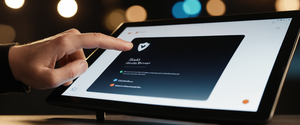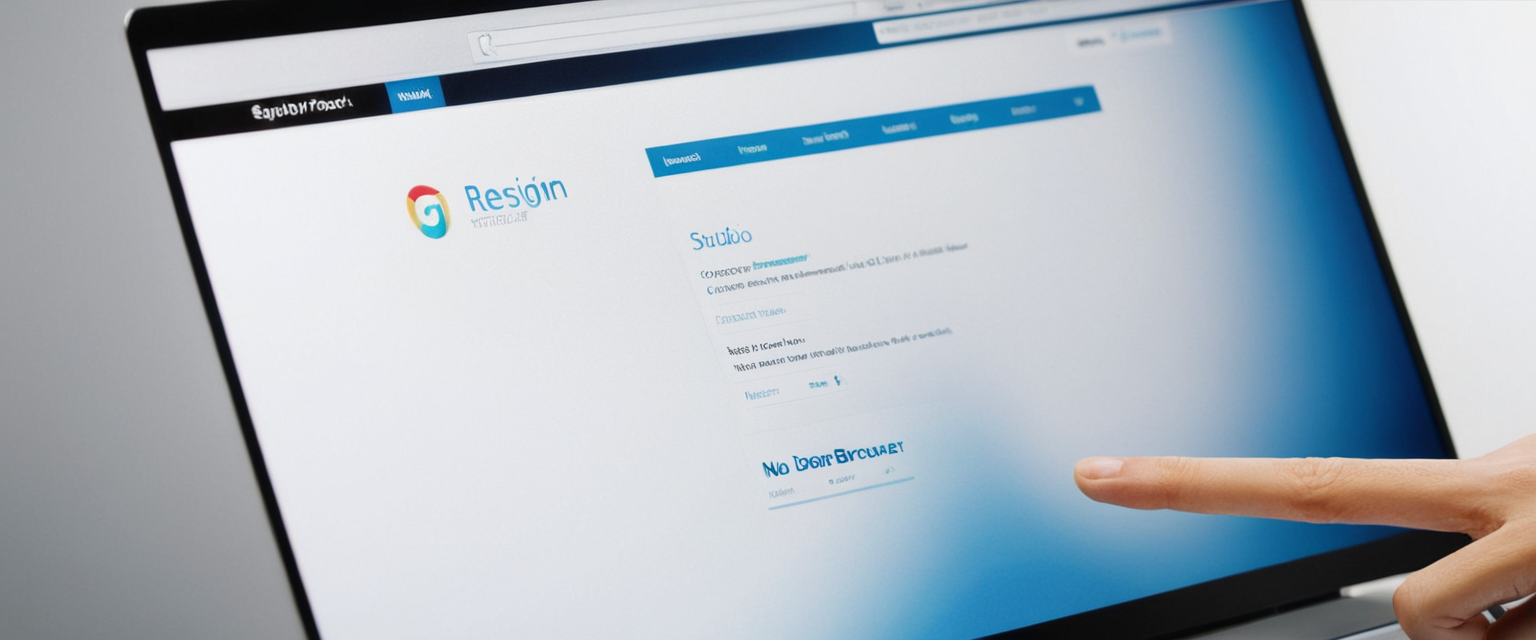
Safari’s Private Browsing feature represents one of Apple’s core privacy innovations, designed to prevent local device recording of browsing history, search queries, and autofill information. However, users often seek to disable this feature for various reasons ranging from parental monitoring to accountability measures, creating a nuanced situation where Apple provides both temporary suspension methods and permanent restrictions through its Screen Time framework. This comprehensive analysis examines the technical mechanisms behind disabling private browsing across all Apple platforms, the inherent limitations of these approaches, the broader privacy implications, and the practical considerations users face when attempting to manage or eliminate this functionality. Understanding the distinction between temporarily exiting private browsing sessions and permanently removing the feature requires examining Apple’s implementation strategy, the role of content restrictions, and the workarounds that users and administrators have discovered across iOS, iPadOS, and macOS environments.
Understanding Safari Private Browsing and Its Purpose
Safari’s Private Browsing feature operates as a deliberately compartmentalized browsing environment designed to provide an additional layer of privacy protection on shared devices. When activated, Private Browsing prevents Safari from recording visited webpages in the browsing history, storing search queries, saving autofill information, or maintaining cookies and website data beyond the current session. The feature also implements Intelligent Tracking Prevention that blocks known trackers from loading on websites and removes tracking parameters from URLs, while simultaneously preventing websites from modifying information stored on the device, which can occasionally cause certain services to function differently until Private Browsing is deactivated.
The visual indicator that Private Browsing is active differs across platforms but remains consistent within each ecosystem. On macOS, iOS, and iPadOS, the address bar and search field display in a notably darker shade compared to standard browsing mode, shifting from white or light gray to dark gray or black. This visual distinction serves as an important safety mechanism for users to confirm their browsing mode at a glance, though as some users have noted, the subtlety of this visual cue in Dark Mode environments can make the distinction challenging to discern without careful attention. Beyond the visual indicator, Safari displays an explicit notification stating “Private Browsing Enabled” when opening a new private browsing window or tab from the start page, providing clear confirmation of the mode’s activation.
Apple’s implementation of Private Browsing reflects the company’s broader privacy philosophy, emphasizing that each tab opened in Private Browsing mode operates in isolation from other tabs, preventing websites viewed in one tab from tracking browsing activity in another tab. This architectural choice represents a more robust privacy approach compared to competitor implementations, such as Google Chrome’s Incognito mode, which shares session data across tabs and allows websites and advertisers to continue tracking certain elements despite the private designation.
However, it remains crucial to understand that Safari Private Browsing does not provide complete anonymity or protection from all forms of tracking and monitoring. Internet Service Providers, network administrators, employers, and certain websites can continue tracking activity even when Private Browsing is enabled. Furthermore, Private Browsing does not protect against malware infections, phishing attacks, or other cybersecurity threats that bypass browser-level protections. This distinction between device-level privacy and internet-wide anonymity becomes particularly important when users consider disabling or restricting the feature, as the motivations for doing so often involve ensuring accountability for browsing activity rather than complete privacy protection.
Temporarily Exiting Private Browsing Mode on iOS and iPadOS
The most straightforward method for discontinuing private browsing on Apple’s mobile platforms involves temporarily switching from private tabs to standard browsing tabs. This temporary exit does not remove Private Browsing capability from the device but rather simply returns the user to non-private browsing mode while leaving the Private Browsing feature available for future activation. On iOS 17 and later versions, users can accomplish this transition by opening Safari and tapping the Tabs button located at the bottom of the screen, which displays the currently active tab group. From this interface, users can swipe right on the tab bar to locate the Private tab group button and then swipe back left to return to the standard tab group displaying regular non-private tabs.
For users operating iOS 16 or earlier versions, the process remains equally straightforward but uses a slightly different interface structure. These users open Safari, tap the Tabs button to display the Tab Groups list, then select the standard tab count (displayed as a number indicating total open tabs) to confirm their transition away from Private Browsing mode to regular browsing. Once this transition occurs, the Safari address bar returns to its standard white or light gray appearance, confirming that Private Browsing has been temporarily disabled for the current browsing session.
On iPad, the process mirrors the iPhone approach but accounts for the larger screen and different interface layout. Users touch and hold the Tabs button in Safari, which generates a menu offering options including “New Private Tab,” along with other tab management functions. To exit an existing private tab and return to standard browsing, iPad users tap the Tabs button, then select either the tab count or “Start Page” option, after which they can navigate back to regular tabs by selecting the appropriate tab group from the display.
A critical aspect of these temporary methods involves understanding that they represent session-level changes rather than permanent modifications to device settings. When a user closes Safari and reopens it, the browser may default back to private browsing tabs if those were the last tabs left open, or it may return to the standard tab group depending on how the session was terminated and how Safari’s restoration features are configured. This temporary nature means users who wish to consistently avoid private browsing must consciously select non-private tabs each time they open Safari, making this approach suitable for one-time transitions rather than persistent behavioral changes.
Device-Specific Approaches for Exiting Private Browsing on macOS
Safari on macOS implements Private Browsing through a window-based architecture rather than the tab-group system used on iOS and iPadOS, reflecting the desktop operating system’s windowed application paradigm. To temporarily exit private browsing on macOS, users simply close the Private Browsing window by clicking the red close button in the upper left corner of the window, or they can switch to a different Safari window that isn’t using Private Browsing.
Alternatively, macOS users can open a new non-private window by selecting File > New Window from the Safari menu bar, which generates a standard browsing window with the characteristic light-colored address and search field. For users who prefer keyboard shortcuts, the standard shortcut for opening a new non-private window is Command+N, while opening a new Private Browsing window requires Shift+Command+N. However, some users have reported issues with these keyboard shortcuts not functioning reliably, particularly when the “Prefer tabs when opening documents” setting in macOS System Preferences is configured to “Always.”
Understanding when to use a new window versus a new tab becomes important for macOS users seeking to manage their browsing mode effectively. Unlike iOS and iPadOS, where tabs within Safari represent the primary container for organizing browsing sessions, macOS Safari allows users to maintain multiple entirely separate windows, each with their own distinct browsing mode, history tracking, and privacy settings. This architecture provides macOS users with greater flexibility in managing multiple browsing contexts simultaneously, allowing them to maintain both private and public browsing sessions side by side without constantly switching between modes.
Additionally, macOS offers the capability to set Private Browsing as the default opening mode for all new Safari windows. Users who wish to accomplish this can open Safari, select Safari > Preferences (or Settings on newer macOS versions), click the General tab, locate the dropdown menu labeled “Safari opens with,” and select “A new private window.” This persistent configuration ensures that every new Safari window opens in Private Browsing mode by default, though this setting interacts complexly with macOS’s “Close windows when quitting an app” setting in System Preferences, which can override or interfere with this private browsing default.
Permanently Disabling Private Browsing Through Screen Time and Content Restrictions
While temporarily exiting private browsing modes proves straightforward across all Apple platforms, completely removing the Private Browsing option from user access requires a different approach centered on Apple’s Screen Time framework. This method represents the most effective way to permanently prevent users from accessing private browsing functionality, though it comes with important side effects and limitations that users must consider before implementing this restriction.
The Screen Time-based approach to disabling private browsing involves navigating to the device’s Settings application and accessing the Screen Time section, where users must first establish Screen Time control by enabling it if not already active. Once Screen Time is activated, users navigate to Content & Privacy Restrictions and turn on this setting, which activates Apple’s device management and restriction capabilities. At this point, users should establish a passcode for Screen Time to prevent unauthorized modification of these restrictions by other device users, ensuring that the private browsing restriction cannot be easily circumvented.
After enabling Content & Privacy Restrictions, users must navigate to the Content Restrictions or App Store, Media & Web section, depending on their iOS or iPadOS version, then access the Web Content subsection. Within the Web Content settings, Apple provides several options including “Unrestricted Access,” “Limit Adult Websites,” and sometimes additional filtering options. To effectively disable private browsing, users must select “Limit Adult Websites.” This counterintuitive approach works because Apple’s design philosophy ties private browsing restrictions to content filtering mechanisms, with the premise that if content restrictions are active for web access, private browsing must be disabled to maintain parental visibility and accountability over browsing activity.
Once this “Limit Adult Websites” restriction is activated, users attempting to access private browsing in Safari will discover that the Private Browsing option has vanished from the interface. On iPhone and iPad, the Private tab group no longer appears in the tab selector, and long-pressing the new tab button to create a private tab no longer generates a private tab option. The visual manifestation of this restriction creates a browsing environment where all web activity occurs within standard, non-private tabs, ensuring complete visibility of browsing history and search queries for device administrators or parents.
Importantly, users employing Screen Time restrictions to disable private browsing should be aware that this approach involves a broader commitment to content restrictions that extends beyond merely hiding private browsing functionality. The restrictions remain device-wide rather than app-specific, meaning they apply to all web browsing activity conducted through any mechanism on the device. Additionally, the “Limit Adult Websites” restriction remains permanently active until explicitly modified by someone with access to the Screen Time passcode, requiring a deliberate reversal of this configuration if private browsing ever needs to be re-enabled.
A noteworthy discovery by some users involves the existence of potential workarounds when restrictions are implemented. Some users have reported that even when private browsing access is restricted through Screen Time settings preventing the standard private mode selection, holding down the new tab button in certain iOS versions may still generate a private tab option through a secondary menu mechanism. However, this behavior varies across iOS versions, and Apple has progressively closed such workarounds in more recent operating system versions, indicating that the company remains committed to preventing circumvention of these restrictions when deliberately enabled by device administrators.

Advanced Private Browsing Security Features and Locked Private Browsing
Beyond the basic activation and deactivation of private browsing, Safari on modern Apple platforms incorporates advanced security features that enhance private browsing protection through additional authentication mechanisms. The Locked Private Browsing feature, available on iOS 17 and later, as well as macOS Monterey and newer versions, allows users to require biometric authentication or a device passcode to access private browsing tabs. This enhancement addresses a real security concern where an unlocked device might allow other users to view or interact with private tabs if the device owner steps away from the device momentarily.
Protect Your Digital Life with Activate Security
Get 14 powerful security tools in one comprehensive suite. VPN, antivirus, password manager, dark web monitoring, and more.
Get Protected NowWhen Locked Private Browsing is activated, private windows and tabs automatically lock when Safari is not actively running in the foreground or when the device itself locks. On iPhone and iPad, users can enable this feature by navigating to Settings > Apps > Safari and activating the options for “Require Face ID to Unlock Private Browsing,” “Require Touch ID to Unlock Private Browsing,” or “Require Passcode to Unlock Private Browsing,” depending on their device capabilities. On macOS, users access this setting through Safari > Settings > Privacy, then select “Require Touch ID to view locked tabs.”
When Locked Private Browsing is configured and the user attempts to access a private window after the device has locked or Safari has been backgrounded, the interface prompts the user to authenticate before displaying the private content. This mechanism prevents casual observation of private browsing activity by other users who might gain temporary access to an unlocked device, though it does not prevent authenticated users with knowledge of biometric credentials or passcodes from accessing private content. The Locked Private Browsing feature represents a sophisticated approach to addressing the gap between truly private browsing at the device level and privacy from other device users, though it does not address the broader tracking concerns related to ISP monitoring or website tracking that Private Browsing addresses.
Importantly, Locked Private Browsing functions independently from the Screen Time restrictions that disable private browsing entirely, representing two separate mechanisms for managing private browsing access. Users who have disabled private browsing through Screen Time restrictions will not have access to Locked Private Browsing configuration options, as the private browsing feature itself is no longer available to lock. Conversely, users who employ Locked Private Browsing might find this approach preferable to complete disabling if they wish to maintain private browsing capability while adding an additional layer of protection against opportunistic access.
Screen Time Restrictions and Their Interaction with Private Browsing
The relationship between Screen Time restrictions and private browsing extends beyond the simple presence or absence of private browsing capability, creating complex interactions that affect other browser features and device functionality. When users activate Screen Time restrictions to disable private browsing through the “Limit Adult Websites” setting, several ancillary effects occur that extend beyond the intended private browsing restriction.
Most significantly, when private browsing is disabled through Screen Time restrictions, users lose the ability to clear their browsing history and website data using Safari’s standard clearing mechanism. This occurs because Apple’s design philosophy connects the “Clear History and Website Data” functionality to private browsing settings within the restriction framework, with the assumption that users with private browsing disabled should not independently manage their history clearing behavior. When users navigate to Settings > Apps > Safari > Advanced > Website Data while private browsing restrictions are active, they encounter the website data management interface, but the convenience clearing option remains grayed out and inaccessible.
Another important interaction involves the behavior of third-party browsers on devices where private browsing has been disabled through Screen Time restrictions. The Screen Time restrictions apply specifically to Safari and do not automatically extend to other browsers such as Google Chrome or Firefox. This means that users attempting to achieve complete monitoring through private browsing disabling will discover that they can only control Safari’s behavior, while other installed browsers retain full private browsing capability regardless of the Screen Time restrictions configured for Safari. Organizations or parents seeking to comprehensively restrict private browsing across all browsers must either use Mobile Device Management (MDM) solutions that provide broader control or restrict access to alternative browsers entirely through the Allowed Apps setting within Content & Privacy Restrictions.
Furthermore, some users have reported inconsistent behavior regarding whether Screen Time website restrictions apply within private browsing mode when private browsing is not completely disabled. In certain scenarios, users report that website access limits configured within Screen Time (such as daily time limits for specific websites) do not apply when browsing in private mode, even though those same restrictions function normally during non-private browsing. This behavior represents a potential security gap for parents or educators attempting to enforce time limits on specific websites through Screen Time, as students could circumvent these limits by switching to private browsing mode. While Apple has addressed some of these inconsistencies through iOS updates, the persistent reports of this behavior indicate that the interaction between Screen Time features and private browsing remains imperfectly integrated.
Parental Controls and Organizational Device Management Approaches
The scenario that most commonly motivates complete private browsing disabling involves educational or parental oversight, where administrators seek to maintain visibility into device usage and browsing activity for accountability purposes. Apple’s Framework for parental controls through Screen Time provides the most accessible method for individual parents to restrict private browsing on their children’s devices, while organizations requiring more sophisticated management capabilities typically employ Mobile Device Management (MDM) solutions.
For parents using Family Sharing to manage children’s devices, the process of disabling private browsing follows the same Screen Time approach previously described but with the additional complexity of managing these settings from a parent’s device rather than the child’s device directly. Parents can navigate to Settings > Family > [Child’s Name] > Screen Time > Content & Privacy Restrictions, then follow the same process of enabling restrictions and selecting the “Limit Adult Websites” option to disable private browsing for their child’s device. The implementation of a Screen Time passcode during this configuration ensures that the child cannot independently re-enable private browsing without parental knowledge.
From an organizational perspective, institutions managing fleet deployments of iPads or iPhones for classroom use, corporate environments, or institutional contexts often require more granular control than individual Screen Time settings provide. These organizations typically implement MDM solutions such as Apple Configurator, Intune, or third-party MDM providers that allow centralized management of device restrictions across multiple devices. Through MDM enrollment, administrators can configure device restrictions that disable private browsing and prevent users from circumventing these restrictions through simple Screen Time passcode entry, as MDM restrictions typically require administrative credentials or enrollment removal to modify.
The educational context represents a particularly important application of private browsing disabling, as some educators and administrators report that students can circumvent accountability mechanisms by using private browsing to hide their web activity during class time. The desire to monitor browsing activity and ensure that students remain focused on assigned educational content rather than unauthorized websites has driven significant demand for comprehensive private browsing restrictions in school-managed devices. However, this requirement also generates tensions with privacy advocates who question whether complete visibility into all browsing activity represents an appropriate balance between accountability and privacy rights, particularly for older students and young adults.
Limitations and Practical Considerations of Disabling Private Browsing
While completely disabling private browsing through Screen Time restrictions achieves the intended effect of preventing users from accessing private tabs in Safari, several important limitations and practical considerations emerge when examining the real-world implications of this approach. Understanding these limitations proves essential for users attempting to make informed decisions about whether complete private browsing disabling aligns with their actual objectives and requirements.
First, the loss of private browsing capability permanently eliminates the privacy advantages that Private Browsing provides within the device itself, even for legitimate scenarios where privacy might be beneficial. Users who previously employed private browsing when researching sensitive topics, managing financial information, or conducting health-related research lose this capability once private browsing is disabled. This represents a broad restriction rather than a targeted one, as users cannot selectively maintain private browsing for certain scenarios while ensuring accountability for browsing activity in other contexts.
Second, the interaction between private browsing disabling and other browser functionality creates unexpected consequences that extend beyond the intended effect. As previously noted, the inability to clear browsing history and website data when private browsing is disabled represents a design quirk that can frustrate users’ legitimate device management activities. Users who wish to manually delete specific sites from their browsing data or clear cookies from their previous session encounter these limitations even when their motivation for clearing data has nothing to do with private browsing functionality.
Third, the Screen Time approach to disabling private browsing remains entirely specific to Safari and does not extend to other browsers on the device. Users determined to access private browsing capability can simply install and use Google Chrome, Firefox, or other third-party browsers that provide private browsing functionality regardless of the Screen Time restrictions applied to Safari. This limitation means that the disabling of Safari private browsing represents a restriction on Safari specifically rather than a comprehensive device-level change preventing private browsing entirely. Organizations or parents seeking total prevention of private browsing must either implement MDM solutions that provide broader control or restrict the installation and use of alternative browsers through the Allowed Apps feature.
Fourth, no mechanism exists to disable private browsing at the macOS level in ways equivalent to the iOS Screen Time approach. On Mac computers, private browsing remains available and cannot be completely removed through standard system settings or Screen Time configuration. Users on macOS can set Safari to open with private windows by default and disable the File > New Window menu option, but no equivalent to the complete Screen Time disabling exists on macOS. This creates asymmetry in multi-device environments where families or organizations maintain both iOS devices and Mac computers, with iOS devices subject to comprehensive private browsing restrictions while Mac computers retain unrestricted access to private browsing functionality.

Common Issues and Troubleshooting When Managing Private Browsing
Users attempting to manage private browsing functionality frequently encounter various issues and anomalies that emerge from complex interactions within Safari, iOS, and Screen Time systems. Understanding these common problems and their solutions helps users effectively navigate the troubleshooting process when standard approaches do not function as expected.
One frequently reported issue involves situations where the Private Browsing option suddenly disappears from Safari after system updates, causing users to believe they have permanently lost access to private browsing functionality. In many cases, this disappearance results from the accidental activation of Screen Time restrictions rather than a permanent system change. Users experiencing this issue can navigate to Settings > Screen Time > Content & Privacy Restrictions > Content Restrictions > Web Content and confirm whether the “Limit Adult Websites” setting has been activated. If it has, changing this setting back to “Unrestricted Access” restores the Private Browsing option to Safari. Apple Community specialists have noted this as one of the most common misunderstandings regarding private browsing availability, suggesting that many users inadvertently activate these restrictions without conscious awareness of the consequences.
Another significant issue emerged with iOS 17’s substantial redesign of Safari’s tab interface, which reorganized how tab groups and private browsing modes are accessed. Some users reported that after updating to iOS 17, their private browsing tabs disappeared entirely, causing concern about data loss and potential system failures. In reality, this represented a user interface reorganization rather than data loss, though the confusion highlighted the disorientation that interface changes can create when users expect consistent functionality across system updates. Apple’s response to these reports emphasized that users follow the new iOS 17 instructions for accessing private browsing through the redesigned tab group interface, rather than attempting to use the earlier iOS 16 methods that no longer functioned equivalently in the new interface.
Some users have also reported that private browsing functionality appears inconsistent across their devices when using iCloud synchronization and Family Sharing. The expectations that private browsing settings or restrictions configured on one device would automatically apply to other family devices sometimes conflict with the reality of iOS’s implementation, where Screen Time restrictions apply specifically to individual devices rather than syncing across all family devices unless explicitly configured to do so.
Additionally, users employing Screen Time passcodes sometimes forget these passwords, creating situations where they cannot modify restrictions or disable the private browsing restrictions they previously implemented. Apple provides recovery mechanisms for forgotten Screen Time passcodes involving verification of the associated Apple Account and potential device reset if alternative recovery methods prove unsuccessful, though these processes can be complex and inconvenient.
The Reality Versus Perception of Private Browsing Privacy
A fundamental tension exists between users’ perceptions of private browsing as providing complete privacy and the more limited reality of what private browsing actually accomplishes. This misalignment between expectation and reality becomes particularly important when considering why users choose to disable private browsing and what they hope to accomplish through such disabling.
Private Browsing in Safari accomplishes several important privacy-protecting functions within the device itself and against certain types of tracking. It prevents Safari from recording browsing history that can be viewed later, prevents autofill information from being saved, blocks third-party cookies and known trackers, removes tracking parameters from URLs, and isolates tabs so websites cannot track browsing across multiple tabs. These capabilities provide meaningful protection against casual observation of browsing activity by other device users and against certain forms of behavioral tracking by advertisers and data brokers.
However, Private Browsing emphatically does not provide anonymity or protection from all forms of monitoring and tracking. Internet Service Providers can continue observing all network traffic regardless of private browsing status, capturing complete records of all websites visited through their network infrastructure. Network administrators on corporate or educational networks can similarly monitor all browsing activity regardless of private browsing mode. Employers monitoring corporate devices retain full visibility into browsing activity even when private browsing is enabled. Sophisticated tracking techniques such as fingerprinting, which identify users through device and browser characteristics rather than cookies, continue functioning in private browsing mode despite Safari’s protections against these techniques.
This gap between perception and reality becomes crucial when organizations and parents decide to disable private browsing based on the assumption that doing so enhances monitoring and accountability. While disabling private browsing does ensure that Safari maintains complete records of all browsing history for local inspection on the device, it does not address the scenarios where complete privacy from ISP-level monitoring or network administrator monitoring is desired. A user employing private browsing on a corporate network remains visible to the network administrator regardless of private browsing status, making the private browsing decision irrelevant to the actual monitoring occurring at the network level.
Moreover, some privacy advocates argue that disabling private browsing on shared devices represents an excessive privacy intrusion even for legitimate accountability purposes. While parents and educators reasonably seek to monitor their children’s web activity, comprehensive elimination of private browsing on all occasions represents a broad privacy restriction rather than a targeted accountability mechanism. Users requiring privacy for legitimate purposes such as researching sensitive health topics, managing financial information, or conducting research on topics they prefer to keep private lose this capability entirely when private browsing is disabled.
Visual Indicators and User Experience Considerations
The visual design and user experience implications of private browsing present important considerations for users attempting to manage and understand private browsing functionality across Apple platforms. The visual distinction between private and non-private browsing modes serves a critical function in ensuring users maintain awareness of their current browsing mode, preventing accidental exposure of sensitive activity or accidental loss of privacy when users believe they are browsing privately.
On macOS, the visual indicator for private browsing mode takes the form of a noticeably darker shade of gray in the address and search fields, with the distinction being more dramatic in Light Mode than in Dark Mode. Some users have reported difficulty distinguishing private from non-private windows when Dark Mode is enabled on macOS, as the color difference between standard dark gray and private mode’s darker gray becomes subtle. This subtlety has led some users to inadvertently browse in non-private mode when they intended to use private browsing, or vice versa, highlighting how visual design choices can create practical security implications.
Safari explicitly displays the text “Private Browsing Enabled” at the top of private windows and tabs when opening a new private browsing session or when navigating to the start page. This explicit text label provides definitive confirmation of private browsing status beyond the color-based visual indicator, though this label only appears on the start page rather than persisting throughout all browsing activity, potentially causing users to forget their browsing mode during extended browsing sessions.
On iOS and iPadOS, the visual indicator between private and non-private browsing involves the same darker coloring of the address bar and search field, with explicit indication that private browsing is active displayed in the tab group selector. The segregation of private tabs into a distinct tab group in the tab selector creates a clear visual boundary between private and non-private contexts, preventing the confusion that might arise if private tabs appeared interspersed with regular tabs in a unified tab list.
The macOS Sonoma update introduced the ability to lock private windows with Touch ID, adding another visual layer with a lock icon displayed on private windows to indicate the additional authentication requirement. This icon provides users with immediate confirmation that the private window is both active and locked, creating a richer information environment for managing multiple contexts simultaneously.
The Broader Ecosystem Impact: Third-Party Browsers and Workarounds
The restriction of private browsing to Safari specifically while leaving third-party browsers unaffected creates interesting dynamics in the broader Apple ecosystem and raises questions about the effectiveness of private browsing disabling as a complete accountability mechanism. Users, particularly students and employees subject to private browsing restrictions, can simply switch to Google Chrome, Firefox, or other third-party browsers to access private browsing functionality that remains unrestricted on those browsers.
This reality has driven some organizations toward more comprehensive approaches that restrict third-party browser access entirely through MDM or Content & Privacy Restrictions, creating a scenario where Safari becomes the only available browser and therefore the only route to web access on the device. However, this approach eliminates user choice and technological diversity in favor of centralized control, raising considerations about whether such comprehensive restrictions represent appropriate governance mechanisms for shared devices or whether they constitute excessive restriction of user autonomy.
Some educational institutions have reported that students demonstrate surprising technical sophistication in discovering and exploiting workarounds to device restrictions, including identifying that alternative browsers remain unrestricted and using those browsers to access private browsing functionality. This cat-and-mouse dynamic between restriction implementation and circumvention suggests that comprehensive behavioral monitoring may require technical approaches extending far beyond simple feature disabling into broader device control that eliminates user agency in selecting tools and methods for web access.
The existence of these workarounds also highlights the distinction between preventing capability access through UI hiding versus preventing capability access through architectural restrictions or MDM enrollment. Screen Time restrictions, which achieve private browsing disabling through UI hiding and preference system integration, remain more easily circumventable through alternative applications and browsers than MDM-based restrictions, which operate at a deeper level within the operating system and synchronize with server-side policy administration.
Your Safari, Standard Once More
The process of turning off private browsing in Safari involves a spectrum of approaches ranging from temporary session-level discontinuation to permanent feature disabling, each serving different objectives and carrying distinct trade-offs between privacy protection, accountability, and practical usability. Temporarily exiting private browsing mode represents the simplest approach for individual users seeking single instances of non-private browsing, requiring only a few taps to switch from private to standard tabs within Safari on iOS, iPadOS, or macOS.
For users and administrators requiring more permanent private browsing disabling, particularly in shared device contexts, the Screen Time-based approach of enabling Content & Privacy Restrictions and selecting the “Limit Adult Websites” option provides an effective method for removing Safari’s private browsing capability. This approach proves suitable for parents managing family devices, educators administering student-controlled iPad deployments, and individuals establishing accountability mechanisms on their own devices. However, the implementation of this approach should proceed with full understanding of its limitations, including its inability to prevent private browsing access through alternative browsers, its permanent removal of private browsing capability even for legitimate privacy scenarios, and its interaction with other browser features such as history clearing.
For organizational contexts requiring comprehensive control across multiple devices, MDM solutions such as Apple Configurator, Intune, or commercial MDM providers offer more sophisticated mechanisms for managing private browsing restrictions alongside other security and compliance policies. These solutions provide centralized administration, more granular policy configuration, and more robust protection against circumvention through workarounds compared to individual Screen Time configuration.
Users considering private browsing disabling should engage in careful consideration of their actual objectives and the appropriate mechanisms for achieving those objectives. If the primary motivation involves ensuring local device history records for occasional inspection purposes, simple private browsing disabling through Screen Time may suffice. If the objective involves preventing sophisticated tracking or maintaining privacy from ISP-level monitoring, private browsing disabling proves ineffective and more comprehensive approaches such as VPN usage or iCloud Private Relay subscription may better serve the desired outcome.
The persistence of private browsing as a default feature in Safari, despite its availability for disabling, reflects Apple’s design philosophy emphasizing privacy protection as a standard rather than an opt-in mechanism. This approach stands in contrast to some competitors’ browsers where private browsing remains a less prominent feature. The company’s implementation of advanced features such as Locked Private Browsing, enhanced tracking prevention, and device-isolated tabs demonstrates Apple’s continued commitment to evolving and improving private browsing functionality despite the availability of disabling options for users and administrators who prioritize accountability over privacy protection.
Understanding these mechanisms, limitations, and implications provides the foundation for informed decision-making about private browsing management across individual, family, educational, and organizational contexts, allowing users and administrators to implement approaches that align with their specific requirements while maintaining realistic expectations about what complete private browsing disabling can and cannot accomplish.