
Google Chrome’s browsing history management features provide users with multiple options for controlling what data is stored and retained on their devices. This comprehensive analysis examines the complete process of clearing browser history in Chrome, exploring the various data types that can be deleted, the different platforms and devices where this functionality is available, and the nuanced considerations regarding privacy and data persistence that users should understand when managing their digital footprint.
Understanding Chrome Browsing History and Data Storage
What Chrome History Records
Chrome maintains a detailed record of user browsing activity that extends beyond simple website URLs. The browser’s history system records the web addresses you’ve visited and makes them accessible through the History page for easy retrieval. When you access the History section in Chrome, it displays pages you’ve visited over the last 90 days, organized chronologically and by categories. The system also automatically creates shortcuts to frequently visited sites on the New Tab page, making it convenient to return to your preferred websites without needing to remember their addresses.
Beyond the visible history entries, Chrome stores related data that supports your browsing experience through address bar predictions. When you begin typing a URL or search term into the address bar, Chrome suggests websites based on your previous visits, a feature powered by historical data. This predictive functionality enhances convenience but also means that Chrome retains more information than simply the list of visited sites. The browser remembers not just that you visited a site, but when you visited it and how frequently you access it, creating a detailed profile of your browsing habits over time.
Data Chrome Does Not Store in History
While Chrome maintains comprehensive browsing records, the system deliberately excludes certain types of activity from the standard history function. Chrome does not save or display internal system pages such as chrome://settings or other Chrome-specific configuration pages in the history. This design choice prevents the history from becoming cluttered with browser administration activities and focuses the history feature on tracking actual web browsing. Additionally, Chrome provides a private browsing mode called Incognito, and pages accessed through Incognito sessions are deliberately not stored in the standard browsing history. When you open an Incognito window and visit websites, those activities remain completely separate from your regular browsing history and are discarded when you close all Incognito windows for that session.
Desktop Chrome History Clearing Methods
The Standard Deletion Procedure
Clearing browsing history on desktop Chrome involves accessing a dedicated settings interface designed to give users granular control over what data gets deleted. To begin the process, open the Chrome browser and locate the three-dot menu icon positioned at the top right corner of the browser window. Clicking this menu reveals a dropdown of options, and from this list, you should select “Delete browsing data,” which opens the browsing data deletion dialog. Alternatively, users can bypass the menu system entirely by using the keyboard shortcut Ctrl+Shift+Delete on Windows or Command+Shift+Delete on Mac systems, which directly launches the clearing dialog.
Once the deletion dialog appears, the interface presents several options for controlling the scope of the deletion. The first critical setting is the time range selector, positioned at the top of the dialog window. This dropdown menu allows users to specify exactly how much history they want to delete, offering options ranging from “Last hour” for very recent deletions to “All time” for complete history removal. Users who want to be selective can choose “Last 24 hours,” “Last 7 days,” or “Last 4 weeks” to delete only recent browsing history while preserving older entries. This granular time selection proves particularly valuable when you want to remove traces of specific recent browsing sessions without affecting your entire browsing history.
Selecting Specific Data Types to Delete
The deletion interface provides multiple checkboxes representing different categories of browsing data, allowing users to customize exactly which information gets removed. The “Browsing history” option represents the core feature, encompassing the list of websites visited and their associated URLs. When this box is checked and the deletion is executed, all web addresses you’ve visited during the selected time range are removed from the History page, the shortcuts on your New Tab page are eliminated, and address bar predictions for those websites cease to appear.
“Cookies and other site data” represents another major category that users can optionally delete. Cookies are small files created by websites you visit, and they serve important functions in your browsing experience by maintaining login sessions, remembering your preferences, and personalizing content. Alongside cookies, this category includes other site data such as HTML5-enabled storage types including application caches, Web Storage data, Web SQL Database data, and Indexed Database data. Third-party cookies, which are created by websites other than the one you’re currently viewing and are often used for tracking and advertising purposes, can also be managed through this option.
“Cached images and files” comprises another significant data category available for deletion. When you browse the web, Chrome remembers parts of web pages—including text, images, and other media—and stores them locally on your device to help pages load faster when you revisit them. Deleting cached content means that websites will need to reload completely from their servers on your next visit, which may cause pages to load more slowly initially, though this is a worthwhile tradeoff for users prioritizing privacy. The cache can consume considerable storage space over time, so clearing it periodically can also help free up disk space on your device.
Additional categories available in the deletion interface include “Download history,” which removes the list of files you’ve downloaded through Chrome, though it importantly does not delete the actual files from your computer. “Passwords and other sign-in data” can be deleted to remove saved login credentials, though this requires extra consideration as it means you’ll need to re-enter passwords on websites you visit. “Autofill form data” removes saved entries for addresses, phone numbers, and other information that Chrome normally auto-completes in web forms. “Site settings” removes permissions and preferences you’ve granted to websites, such as allowing a site to access your camera or location. Finally, “Hosted app data” removes data from Chrome Web Store apps that you’ve installed, such as the local storage used by Gmail Offline.
Advanced Customization Options
The deletion dialog provides two viewing modes: “Basic” and “Advanced” tabs. The Basic tab displays the most commonly deleted items and serves users with straightforward privacy concerns. The Advanced tab expands the options considerably, providing access to additional data categories that users may want to selectively delete. Users uncertain about which data to delete should generally leave advanced options unchecked unless they have specific reasons to delete them, as clearing certain data like saved passwords or site settings can negatively impact the browsing experience.
A critical consideration applies when you’re signed into Chrome with your Google Account and have sync enabled. When you delete browsing data on your computer, that deletion automatically syncs to all other devices where you’re signed into the same Chrome account with sync enabled. This means that clearing your browsing history on your desktop computer will also remove that history from your phone, tablet, and any other devices linked to your account. For users with multiple devices, this synchronization ensures consistent privacy across all platforms but also means you should be mindful of the impact your deletion actions have on other devices.
Mobile Platform History Clearing
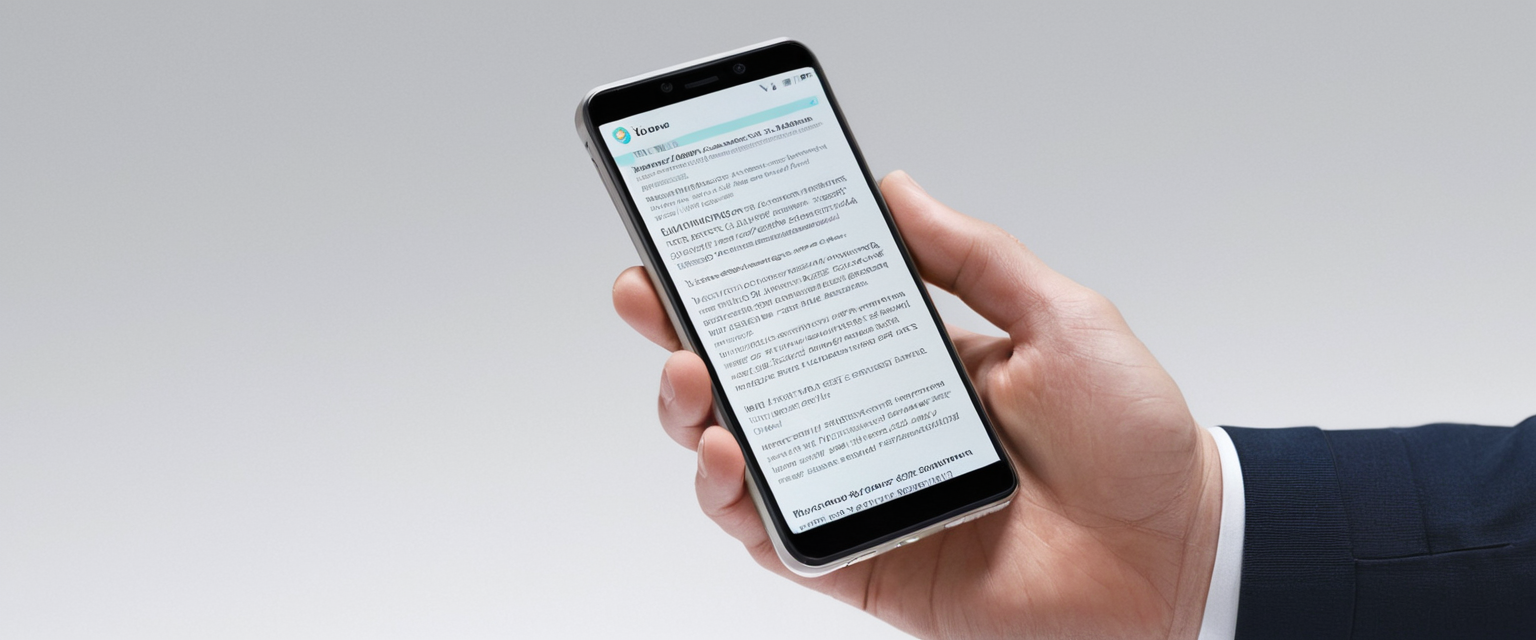
Android Chrome History Deletion
The process for clearing browsing history on Android devices mirrors the desktop version in many respects while accounting for touch-based interface differences. To access the history clearing function on an Android device, open Chrome and tap the three-dot menu icon located at the top right corner of the screen. This action reveals a dropdown menu from which you should select “Delete browsing data”. Alternatively, if your address bar is positioned at the bottom of the screen rather than the top, you may need to swipe up on the address bar first before the menu options become accessible.
Protect Your Digital Life with Activate Security
Get 14 powerful security tools in one comprehensive suite. VPN, antivirus, password manager, dark web monitoring, and more.
Get Protected NowUpon selecting “Delete browsing data,” a dialog box appears where you can specify your preferences. The dialog presents a time range selector where you must decide whether to delete only a portion of your history by selecting specific dates, or to delete all history by tapping “All time”. You can then check the box next to “Browsing history” to include history deletion in your clearing operation. The interface allows you to uncheck any other data types you don’t want to delete, giving you fine-grained control similar to the desktop version. Once you’ve made your selections, tapping “Delete data” executes the deletion.
For users who want to remove individual entries rather than clearing an entire time range, Android Chrome provides an alternative method. You can access the full history by tapping the three-dot menu and selecting “History” from the options. This action displays your complete browsing history in a list format. Individual entries can be deleted by tapping the “Remove” button next to each entry you want to delete. If you want to delete multiple entries at once, you can touch and hold an entry until a checkmark appears, then select additional sites you want to delete, and finally tap “Remove” at the top right to delete all selected entries simultaneously.
iOS Chrome History Deletion
The process for clearing browsing history on an iPhone or iPad running Chrome follows a similar workflow adapted for iOS touch interfaces and design conventions. Open the Chrome app on your iOS device and locate the three dots icon at the bottom right corner of the screen. Tapping this icon reveals a menu where you should select “Clear Browsing Data,” which opens the clearing dialog. The interface then presents options where you can set a duration for the history you want to delete and select the specific browsing data you want to remove.
By default, iOS Chrome sets the time range to 15 minutes, but you can adjust this duration to your preferences. You can tap on “Browsing Data” to access the detailed selection of what to delete, allowing you to choose specific data types like browsing history, cookies and site data, cached images and files, saved passwords, and autofill data. Once you’ve configured your preferences, tapping “Delete Browsing Data” again confirms and executes the deletion. Like the Android version, the iOS Chrome browser syncs deletion actions across all devices where you’re signed into the same Google Account, ensuring consistent privacy across your ecosystem of devices.
Private Browsing Modes and Their Role in History Management
Incognito Mode Operation and Limitations
Chrome provides a private browsing mode called Incognito that fundamentally changes how the browser handles history storage. When you open an Incognito window, Chrome explicitly avoids saving browsing history, cookies and site data, or information entered into web forms. This means that after you close an Incognito window, no record of the websites you visited during that session remains on your device in Chrome’s standard history. The browser treats each Incognito session separately, so opening multiple Incognito windows creates separate sessions, and closing just one window doesn’t clear the data from other open Incognito windows.
However, users should understand that Incognito mode provides device-level privacy only and does not make activity invisible to other parties who can monitor network traffic. Websites you visit can still identify and track you if you log into accounts during Incognito browsing. Your employer, school, or internet service provider can monitor your activity through network-level logging, regardless of whether you’re using Incognito mode. Additionally, third-party cookies are blocked by default in Incognito mode, but this privacy protection applies only within the Incognito session and only at the device level. Files that you download and bookmarks that you create remain saved on your device even after closing Incognito windows.
Guest Mode for Temporary Browsing
Chrome’s Guest mode provides an alternative private browsing option designed for situations where someone temporarily uses your device. When you open Guest mode, you create a blank profile that is completely separate from your main Chrome profile. While using Guest mode, you cannot access, view, or change any information from your primary Chrome profile or any other profile on the device. Any browsing activity conducted in Guest mode is kept in memory during that session and is completely deleted from the computer when you exit Guest mode, even if you simply close the browser without explicitly ending the Guest session.
Guest mode proves particularly valuable when you want to allow someone to borrow your computer for a specific task without them seeing your bookmarks, passwords, or browsing history. Upon exiting Guest mode, not only is the browsing history deleted, but all browsing data including cookies, site data, and any downloaded files associated with that Guest session are purged from the device. Like Incognito mode, Guest mode provides device-level privacy only, and your activity may still be visible to websites, your employer, school, or internet service provider.
Keyboard Shortcuts and Interface Alternatives
Quick Access Methods
Users familiar with keyboard shortcuts can access Chrome’s history clearing function more quickly than navigating through menus. The primary keyboard shortcut across Windows, Mac, and Linux systems is Ctrl+Shift+Delete (or Command+Shift+Delete on Mac), which immediately opens the “Clear browsing data” dialog without requiring any menu navigation. This shortcut provides the fastest way to access the history clearing interface and proves particularly useful for users who regularly need to clear their browsing data.
Beyond the direct clearing dialog, Chrome provides several other shortcuts for accessing history-related features. You can open your browsing history in a new tab by pressing Ctrl+H (Command+Y on Mac). This brings up the complete History page, where you can review all your visited websites organized by date. From the History page, you can access additional options by clicking “Clear browsing data” in the left sidebar. Users can also search their browsing history directly from the address bar by typing “@history” followed by a search term, which allows you to find specific websites you’ve visited without navigating through the History page interface.
Global Considerations and Multi-Device Synchronization

Chrome Sync and Cross-Device Deletion
For users who have signed into Chrome with their Google Account and enabled sync, deleting browsing history on one device automatically triggers deletion across all synced devices. This synchronization ensures consistent privacy across your entire device ecosystem but requires understanding the implications of your actions. If you clear your browsing history on your desktop computer while signed into Chrome with sync enabled, that same history deletion applies to your smartphone, tablet, and any other devices running Chrome and linked to your account.
When you delete browsing data while signed into Chrome, Chrome refreshes the Google cookies that keep you signed in to ensure Chrome continues functioning as expected. If you want to delete cookies without automatically refreshing your sign-in cookies, you should sign out of Chrome first, then perform the deletion, and sign back in afterward. This approach allows complete removal of all cookies without interrupting your Chrome experience.
Differences Between Browser History and Google Account Activity
An important distinction exists between Chrome browsing history stored locally on your device and activity recorded in your Google Account. Clearing your Chrome browsing history removes the list of websites from your browser history, but it does not automatically delete Google’s separate record of your searches and web activity. If you want to remove your search history from your Google Account, you must access your Google Account’s Activity Controls separately and manage that data independently. This separation means that even if you meticulously clear your browser history, Google maintains its own records of your activity that require separate management through your Google Account settings.
Privacy Implications and Technical Limitations
The Paradox of Browser History Clearing
While clearing browsing history provides immediate privacy benefits regarding other users of your device, technical research reveals important limitations to this approach. When you delete files through the Windows operating system, the actual file data is not immediately overwritten but instead moved to free space on the disk. This means that deleted browsing history files can potentially be recovered by unauthorized parties using data recovery tools, even after you’ve cleared them through Chrome. The cache files containing images and pages you’ve visited are particularly vulnerable to recovery because they’re easy to locate and recover once deleted.
More specifically, recovered cache files can reveal extensive information about your browsing activities. These recovered files include site URLs, the exact pages you visited on particular websites, search terms you entered into search boxes, images and photos you viewed on various websites, and thumbnails of sites you’ve visited. Additionally, information about downloaded files and screenshots you may have captured remain recoverable through forensic analysis. This technical reality means that simply clearing your Chrome history through the browser interface does not guarantee that your browsing activity is completely erased.
Browser Data Forensics and Recovery
Digital forensics specialists have developed techniques to recover Chrome browsing data that users believed they had permanently deleted. Session files stored in the file system can contain evidence of browsing activity even after history deletion. When a user clears their Chrome history using the built-in deletion function and then does not open Chrome again before forensic analysis, browsing data can persist in session files that store information about what pages were open. These session and tab files contain timestamps in their filenames and can provide a complete timeline of user activity during a browsing session.
However, the recoverability of deleted data depends on specific circumstances. If a user clears their history and then opens Chrome again and browses additional websites, the session files are overwritten, and the ability to recover previously deleted history decreases significantly. After multiple browsing sessions following history deletion, forensic recovery becomes substantially more difficult or impossible, as new session files replace old ones. This reality highlights that while clearing history provides immediate privacy from casual inspection of your device, more determined technical analysis may still reveal traces of your activity.
Advanced Features for Automated History Management
Browser Extensions for Automatic Clearing
For users seeking more automated approaches to history management, several Chrome extensions provide scheduled or automatic clearing of browsing data. Extensions like “Clear Browsing Data” and “Auto History Wipe” offer functionality that goes beyond Chrome’s built-in options. These extensions enable users to set automatic clearing intervals, such as automatically clearing browsing data when the browser closes or at regular time intervals. This automation means users don’t need to manually clear their history each time they want to ensure their browsing data isn’t accumulating on their device.
These extensions typically allow users to customize which data types are cleared and at what intervals. Some extensions support multiple clearing methods, including one-click manual clearing, automatic clearing when the browser starts or closes, and timed automatic clearing at regular intervals. The extensions usually display customizable data types available for clearing and often include features for managing both regular browsing data and data from Incognito sessions. Many extensions respect user privacy by declaring they do not collect or transmit personal data and that all operations occur locally on the device.
Administrator Controls for Managed Devices
In enterprise and educational environments, Chrome administrators can implement centralized policies that automatically delete browsing data on managed devices. Administrators can control how long Chrome keeps data such as history, cookies, and passwords before automatically deleting it. These policies can be configured to delete specific data as soon as Chrome closes or when data becomes older than a specified time period. Available data types that administrators can target for automatic deletion include browsing history, download history, cookies and other site data, cached images and files, passwords, autofill data, site settings, and hosted app data.
This administrative capability provides organizations with consistent privacy and security policies across their fleet of devices and users. An administrator might configure a policy that automatically deletes all browsing data each time the browser closes, ensuring that no personal browsing traces accumulate on shared organizational devices. Alternatively, administrators could implement policies that keep data for a specified duration, such as 30 days, after which it automatically deletes. These centralized controls help organizations balance user convenience with privacy and security requirements.

Comprehensive Overview of Data Types
When using Chrome’s deletion interface, understanding each deletable data category helps users make informed choices. Browsing history encompasses the complete record of web pages you’ve visited, including URLs and their associated metadata. This data removal ensures that others cannot see where you’ve browsed by checking your history. Cookies and site data include first-party cookies created by websites you visit and third-party cookies created by other sites for tracking purposes. Removing this data often requires you to sign in again to websites and may reset your preferences.
Cached images and files represent the copies of web pages, images, and other content that Chrome stores locally to accelerate future page loads. Download history records which files you’ve downloaded through Chrome, though the actual downloaded files remain on your computer. Password and sign-in data includes records of usernames and passwords you’ve saved, which you’ll need to re-enter after deletion. Autofill form data comprises addresses, phone numbers, email addresses, and other information Chrome remembers from web forms you’ve filled out. Site settings remove permissions and preferences you’ve granted to websites, such as allowing a site to access your camera, microphone, or location. Hosted app data removes local storage from Chrome Web Store apps you’ve installed.
Your Chrome History: A Clean Slate
Managing your Chrome browsing history involves understanding multiple options, each suited to different privacy needs and circumstances. For users prioritizing ongoing privacy during their browsing sessions, Incognito mode provides immediate session-level privacy, though users should recognize that this protection applies only to their local device and not to network-level monitoring. For shared devices where multiple users access Chrome, clearing history regularly through the built-in deletion dialog or using automated extensions helps prevent other users from seeing your browsing activity.
Users should recognize that clearing browsing history addresses device-level privacy but does not prevent Google from maintaining activity records in your Google Account. To achieve comprehensive privacy regarding your searches and browsing activity, you must separately manage your Google Account’s activity settings in addition to clearing your browser history. For maximum security when deleting sensitive information like passwords or payment method data, dedicated password managers and payment systems designed specifically for secure data handling provide stronger protections than relying solely on browser autofill features.
Regular history clearing represents a simple yet effective practice that protects privacy, frees storage space, and helps resolve browsing performance issues caused by accumulated cache and cookies. By understanding the full range of Chrome’s history management capabilities—from basic deletion to automated clearing solutions to mobile-specific procedures—users can implement privacy practices that align with their specific needs and device usage patterns. The key is recognizing both the capabilities and limitations of browser history clearing and implementing a comprehensive approach to privacy that addresses not just local device privacy but also account-level privacy across Google services.






