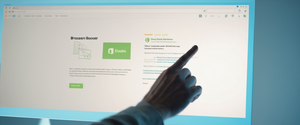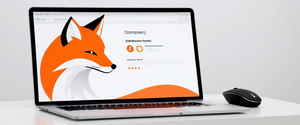Safari, Apple’s native web browser, automatically maintains detailed records of your browsing activity including the complete history of websites visited, cookies from sites you’ve accessed, cached website data for faster loading, recent searches, and various other browsing metadata across all Apple devices connected to your iCloud account. Understanding how to effectively clear this browsing history and related data is essential for maintaining privacy, improving browser performance, and managing the digital footprint left behind during your web browsing sessions. This comprehensive report explores the multiple methods available to users across macOS, iOS, and iPadOS platforms to clear Safari history, examines the different types of data that can be cleared independently, discusses troubleshooting solutions for common issues that prevent history clearing, and provides guidance on privacy best practices and advanced techniques for managing browsing data across the entire Apple ecosystem.
Understanding Safari’s Browsing Data Storage and Components
Safari’s approach to data storage represents a comprehensive system that extends far beyond simply recording the URLs you visit. When you browse the web using Safari, the browser automatically saves several distinct categories of data that work together to create a seamless browsing experience while simultaneously creating a detailed record of your online activities. The primary component is your browsing history, which tracks every webpage you visit along with the timestamp of your visit. This history serves as the foundation for Safari’s autocomplete suggestions when you type URLs in the address bar, allowing the browser to predict and suggest websites you’ve previously visited based on partial matches.
Beyond basic browsing history, Safari stores what are known as cookies, which are small text files that websites place on your device to remember you when you visit again. These cookies serve important functions such as maintaining login sessions, storing user preferences, remembering items in shopping carts, and enabling personalized experiences on websites. While cookies facilitate convenience and functionality, they also represent a significant privacy concern because websites and third-party advertisers use cookies to track your behavior across the internet, building detailed profiles of your interests and habits. Safari’s cache is another critical component of its data storage system, consisting of temporary copies of website files including images, scripts, and styling information that websites use to load more quickly on subsequent visits. By storing these resources locally rather than downloading them fresh each time, Safari dramatically improves page loading speeds, though accumulated cache files can eventually consume significant storage space and sometimes cause problems if cached files become corrupted or outdated.
Safari also maintains a frequently visited sites list and top sites page that aggregates your most commonly visited websites and displays them prominently when you open new tabs or windows. Additionally, the browser stores website data specific to individual sites, including form data that you’ve entered previously, auto-fill information for addresses and contact details, saved passwords through iCloud Keychain integration, website permissions you’ve granted for features like camera or microphone access, and various other site-specific preferences. The browser also keeps records of your search history within Safari itself, separate from search engine records, showing every query you’ve entered in the search field. All of this data, when combined, creates a comprehensive digital trail of your web browsing activities that can be quite revealing about your interests, concerns, locations, shopping habits, and personal information.
Importantly, Safari’s integration with iCloud means that by default, this browsing history and associated data synchronizes across all your Apple devices including Mac computers, iPhones, and iPads that use the same iCloud account. This cross-device synchronization provides convenience by maintaining continuity across your devices, but it also means that clearing history on one device may have implications for your privacy on all connected devices, or conversely, that you may need to clear history on multiple devices to ensure comprehensive data removal. Understanding these various components of Safari’s data storage is the prerequisite for making informed decisions about what to clear and why.
Methods for Clearing History on macOS
Clearing Safari browsing history on macOS involves a straightforward process that Apple has made increasingly intuitive with each operating system update. The most comprehensive method to clear all Safari data on a Mac begins with opening the Safari application and navigating to the History menu located in the menu bar at the top of the screen. Upon clicking the History menu, users will see a “Clear History” option prominently displayed. Selecting this option opens a dialog box that displays a dropdown menu allowing users to specify exactly how far back they want to clear their browsing history. The dropdown provides several granular options including “the last hour” for clearing only the most recent browsing activity, “today” for removing all history from the current calendar day, “today and yesterday” for a two-day window, and “all history” for completely removing the entire browsing record. This time-range flexibility is particularly useful for situations where you only want to remove recent activity from your history without losing older records that might be useful for navigating back to websites you visited previously.
Once you select your desired timeframe, clicking the “Clear History” button initiates the clearing process. When you execute this basic clear history function, Safari removes substantially more data than just your browsing URLs. The browser also eliminates the back and forward button history for your currently open webpages, removing your ability to navigate using these browser controls until you begin visiting new pages. Your frequently visited sites list and top sites are cleared from both your history records and your start page, though any top sites that you have specifically marked as permanent favorites will persist. Recent searches you’ve conducted within Safari are erased, icons associated with webpages are removed, snapshots that Safari automatically creates for open webpages are deleted, and any websites that have requested location access or notification permissions are cleared from your permissions records. Importantly, the clear history function also removes download history, meaning that while the downloaded files themselves remain on your computer in your downloads folder, the list of files you’ve downloaded will be purged from Safari’s records.
For Mac users who want to be more selective and clear only cookies and website data while preserving their browsing history, Safari provides an alternative approach through the Advanced preferences settings. Users can access this by clicking “Safari” in the menu bar, selecting “Preferences” (or “Settings” in newer macOS versions), and then clicking the Advanced tab. From this Advanced settings panel, users should ensure that the checkbox next to “Show features for web developers” is enabled, which adds a “Develop” menu to Safari’s menu bar. With the Develop menu now visible, users can select “Empty Caches” to clear Safari’s cached website data without touching their browsing history. This distinction is valuable for situations where you want to improve Safari’s performance or resolve loading problems caused by corrupted cached files, but you still want to maintain your browsing history for reference or navigation purposes.
An alternative Mac method for clearing website data involves navigating to Safari > Preferences (or Settings) > Privacy, then clicking “Manage Website Data…” This opens a dialog displaying all websites that have stored data, cookies, or other information on your Mac. From this window, you can either select individual websites and click “Remove” to delete only specific sites’ data, or click “Remove All” to clear data from all websites at once. This granular approach is particularly useful if you want to maintain data from sites you trust while removing data from others, or if you want to ensure that a problematic website’s stored data isn’t interfering with Safari’s functionality. After making any changes, users should quit and reopen Safari to ensure the changes take effect properly.
Mac users who prefer keyboard shortcuts can access the clear history function through a faster method by pressing Command+Shift+Delete, which immediately opens the Clear History dialog box without requiring navigation through menus. Similarly, the keyboard shortcut Option+Command+E can clear Safari’s caches through the Develop menu once that menu has been enabled. These keyboard shortcuts are particularly valuable for users who frequently need to clear their history and want to streamline the process. It’s worth noting that in older versions of macOS and Safari, there was a dedicated “Reset Safari” button that would comprehensively reset all Safari settings to factory defaults, but this button has been removed in recent versions, requiring users to manually perform multiple clearing steps to achieve a similar result.
Protect Your Digital Life with Activate Security
Get 14 powerful security tools in one comprehensive suite. VPN, antivirus, password manager, dark web monitoring, and more.
Get Protected Now
Clearing History on iPhone and iPad Devices
Clearing Safari history on iPhone and iPad requires navigating through the iOS or iPadOS settings system rather than using the browser itself, which represents a departure from how browsers typically function on other platforms. To begin the process, users must open the Settings application on their device, which is identifiable by a gray gear icon. Once in Settings, users should scroll down to locate the “Apps” section and tap it to view a list of installed applications organized alphabetically. Finding Safari in this lengthy list requires scrolling further down, though users can expedite this process by using the search function within the Settings app to directly search for Safari. After tapping on Safari from the apps list, users arrive at the Safari-specific settings page, which contains numerous Safari configuration options.
Within the Safari settings, users should scroll down until they find the section labeled “Clear History and Website Data,” which represents the primary method for clearing browsing data on iOS and iPadOS devices. Tapping this option opens a dialog box that allows users to specify the timeframe for which they want to clear their history, mirroring the functionality available on macOS. The iOS version of this dialog presents the same options: clearing history from “the last hour,” “today,” “today and yesterday,” or “all history.” Additionally, if users have set up multiple profiles in Safari (a feature available on newer iOS versions), the clear history dialog allows them to select whether to clear history across all profiles or only for a specific profile like the default “Personal” profile. There is also an “Additional Options” section in the clear history dialog that includes a toggle to “Close All Tabs” if desired, which will close all currently open Safari tabs along with clearing the history.
After confirming the timeframe selection by tapping “Clear History” a second time to confirm in the resulting popup, Safari executes the clearing process immediately. Just like on macOS, this clearing action affects more than just your browsing history; it simultaneously removes cookies that websites have stored on your device, clears the browser cache of temporary website files, removes your saved website data and preferences, and eliminates recent searches you’ve conducted in Safari. One important consideration specific to iOS and iPadOS is that if your device is set up with Family Sharing and you’re attempting to clear history on a child’s device, you may need to adjust Screen Time settings to allow this action, as parental controls can restrict history clearing as a protective measure.
For situations where users want to clear cookies and cached website data while preserving their browsing history, iOS and iPadOS offer a separate method. This approach begins in the same Settings > Apps > Safari location, but instead of selecting “Clear History and Website Data,” users should continue scrolling down to find the “Advanced” section. Tapping Advanced reveals the “Website Data” option, and selecting this shows a list of all websites that have stored data on the device. Users can then tap “Remove All Website Data” at the bottom of this screen to clear all cookies and website data without affecting their browsing history. Alternatively, before selecting Remove All, users can scroll through the website list to identify and remove data from specific websites only, providing fine-grained control over what data to delete. After tapping “Remove All Website Data,” a confirmation message appears asking “Remove Now?” and users must confirm this action to proceed. This selective clearing approach is particularly useful when troubleshooting website login issues or performance problems, as it removes the data that websites use to identify you and maintain logged-in status, forcing you to log in again while keeping your history intact.
Within the same Advanced settings section where Website Data is located, users also have the option to “Block All Cookies,” though this aggressive privacy measure can cause problems on many websites that rely on cookies for core functionality. Enabling Block All Cookies causes Safari to refuse all cookie data from any website, which means you will be unable to log into most websites even with correct credentials, and many interactive features on websites will cease functioning. While blocking all cookies represents the maximum privacy protection against tracking, it typically results in a significantly degraded browsing experience. A more balanced approach involves leaving cookies enabled but regularly clearing your website data as described above, or using Private Browsing mode for sensitive sessions.
Advanced Techniques and Granular Control Over Browsing Data
Beyond the standard clearing methods, Safari offers several advanced techniques that provide more granular control over what data gets cleared and how. One particularly useful feature is Safari’s Private Browsing mode, available on both Mac and iOS/iPadOS platforms. When you open a Private Browsing window or tab, Safari does not save any records of the pages you visit, does not store cookies from those sites, does not save your searches, and does not save autofill information while in private mode. This means that using Private Browsing eliminates the need to manually clear history for those sessions since nothing is saved in the first place. Modern versions of Safari take private browsing security further by allowing users to lock private tabs with their device passcode, Face ID, or Touch ID, ensuring that if someone gains access to your device, they cannot view your private browsing tabs without authentication. When exiting Private Browsing mode, all evidence of your private session disappears completely, making this mode ideal for sensitive browsing activities or when using a shared device.
On macOS specifically, starting with Safari 17 (released with macOS Sonoma), Apple introduced a Profiles feature that allows users to completely segregate their browsing for different purposes. You can create separate profiles for work, personal use, school, or any other category, and each profile maintains its own completely independent browsing history, cookies, website data, extensions, tab groups, and favorites. This advanced technique provides a level of compartmentalization that goes far beyond simply clearing history; it enables you to maintain entirely separate browsing personas on the same device. When you create a new profile beyond the default Personal profile, the first time you do so, all of your existing Safari data becomes part of the Personal profile, and your new profile starts with a blank slate. You can then switch between profiles by clicking the profile button in Safari’s toolbar, selecting whether to open a new window in a different profile or switch an existing window to use a different profile. The key advantage of profiles is that websites cannot track you across profiles since each profile has separate cookies and data, making it impossible for advertisers and trackers to connect your browsing across different profiles.
For advanced users interested in more technical clearing methods, Safari on macOS provides access to deeper storage through the file system. Users can access Safari’s library folder by opening Finder, selecting Go > Go to Folder, and typing `~/Library/Safari/`. From this location, experienced users can manually delete Safari database files in folders such as `Databases`, `Local Storage`, or `IndexedDB` to remove persistent data that might not be cleared through the normal clear history process. The `Databases` folder, in particular, sometimes contains cookies and data that the standard clearing process doesn’t remove, particularly “evercookies” or persistent cookies designed to regenerate themselves. Similarly, the `~/Library/Safari/Local Storage` folder contains locally stored website data that certain websites use as an alternative to cookies. However, this manual file deletion approach requires comfort with file system navigation and carries the risk of accidentally deleting important data, so it is generally recommended only for advanced users or when the standard clearing methods prove insufficient.
Developers and advanced users can also utilize Safari’s Develop menu features to gain additional control. By enabling the Develop menu through Safari > Preferences > Advanced (checking “Show features for web developers”), users access a Develop menu item in the top menu bar. From this menu, users can not only select “Empty Caches” to clear cached website files, but can also inspect and manipulate website storage directly through the Web Inspector tools, allowing extremely granular control over what site data gets retained or deleted.

Troubleshooting Common Issues Preventing History Clearing
Despite Safari’s generally straightforward history clearing process, users frequently encounter situations where the “Clear History and Website Data” button appears grayed out or disabled, preventing them from clearing their browsing history. Understanding the causes of this issue and knowing how to resolve it is essential for users who need to clear their history but find themselves unable to do so. The most common cause of a grayed-out clear history button relates to Screen Time restrictions configured on the device. If Screen Time has been enabled and Content & Privacy Restrictions are active, these restrictions can prevent history clearing as a parental control measure designed to prevent children from erasing evidence of their browsing activities. To resolve this issue, users must navigate to Settings > Screen Time, then tap “Content & Privacy Restrictions” and look for the Web Content settings. This section should be set to “Unrestricted” rather than limited options to allow history clearing.
Another common cause of the grayed-out clear history button is the simple fact that there is no history or website data to clear. If you have never visited any websites in Safari, or if you have already cleared all history and website data, the button will appear grayed out as there is nothing to clear. This is not a problem and simply indicates that Safari has no history stored. Once you visit websites and accumulate browsing history, the button will become active again. Users sometimes mistake this for a problem and spend considerable time troubleshooting when in fact the system is working correctly.
For users with Screen Time enabled but who still encounter the grayed-out button despite confirming that Content & Privacy Restrictions are set to Unrestricted, additional troubleshooting steps may be necessary. First, users should verify that they are not currently in Private Browsing mode, as attempting to clear history from within a Private Browsing session can sometimes cause the button to appear unavailable. Exiting Private Browsing mode and trying again from a regular browsing window often resolves this issue. If the button remains grayed out, a force restart of the device can help, as this resets the device’s software state without deleting any personal data. For iPhone and iPad users, this involves pressing the volume up button, then the volume down button, then holding the side power button until the screen goes black and the Apple logo appears. For Mac users, force restart procedures vary by model but generally involve pressing Shift+Control+Option along with the power button.
In some cases, resetting the device’s network settings can resolve persistent issues with history clearing, though this action will delete saved Wi-Fi networks and VPN settings. Users should navigate to Settings > General > Transfer or Reset iPhone > Reset > Reset Network Settings, then confirm the action and wait for the device to restart. After the network reset completes, attempting to clear history again often succeeds. If none of these troubleshooting steps resolve the issue, users should check for available iOS or macOS updates and install them, as the history clearing functionality may have been improved or fixed in newer software versions. After updating, the clear history button should become functional again.
Another category of troubleshooting relates to iCloud synchronization issues when users have Safari history syncing enabled across multiple devices. Some users report that deleting Safari history on one device does not successfully remove that history from their other devices also connected to the same iCloud account. This inconsistency can be frustrating and may require users to manually clear history on each device individually. In some cases, users find that toggling the Safari synchronization setting off and on again resolves these sync issues. This can be done through Settings (or System Settings on Mac) > [Your Name] > iCloud, then locating Safari in the list and toggling it off, waiting a few moments, then toggling it back on. Following this toggle, iCloud may resynchronize the history across devices.
Privacy Implications and the Importance of Regular History Clearing
The browsing history and associated data that Safari stores represents a detailed record of your online activities, personal interests, concerns, and habits that can have significant privacy implications if accessed by unauthorized parties. Your browsing history can reveal sensitive information about your health concerns, financial situation, political views, religious beliefs, sexual orientation, and numerous other intimate aspects of your life. If your device is accessed by someone else without your knowledge, your browsing history represents a readily accessible window into your most private thoughts and activities. Even without physical device access, your browsing history can be compromised through device theft, account hacking if your Apple ID is compromised, or through network interception if you’re browsing on unsecured Wi-Fi networks. Additionally, the cookies and tracking data that accumulate in Safari can be exploited by advertisers, data brokers, and other third parties to build detailed profiles of your online behavior for targeted advertising and marketing purposes.
Regularly clearing your Safari history, cookies, and website data represents one of the foundational practices of good browser hygiene and online privacy maintenance. Industry recommendations suggest clearing your browsing history and cache at least twice per month to meaningfully reduce the accumulation of identifying information and tracking data on your device. For users with greater privacy concerns, more frequent clearing or even using Private Browsing mode for all sensitive sessions provides a higher level of protection. Beyond simple history clearing, users concerned with privacy should also consider enabling Safari’s advanced privacy features such as Intelligent Tracking Prevention, which uses machine learning to identify and block trackers from following you across websites. The Hide IP Address feature available to iCloud+ subscribers prevents websites from seeing your actual IP address, making it more difficult for trackers to link your browsing activity to your real identity. Similarly, Prevent Cross-Site Tracking prevents third-party cookies from following you across different websites.
It’s important to recognize that clearing your browsing history protects you against local threats (someone with physical access to your device) but does not make you anonymous online. Your internet service provider can still see the websites you visit unless you use a VPN, and websites themselves can still see your IP address unless you use additional privacy tools. Clearing history also does not prevent the search engines or social media companies whose services you use from collecting and storing information about your searches and activities. However, when combined with other privacy practices like using a VPN for sensitive sessions, disabling third-party cookies, using Private Browsing mode when appropriate, and regularly clearing your history, you create a substantially more privacy-respecting online experience. Some users concerned with privacy also choose to adjust their Safari settings so that Safari does not sync with iCloud by disabling Safari synchronization, ensuring that their browsing history remains only on the specific device where browsing occurred and is not backed up to Apple’s servers.
Wrapping Up Your Safari Cleanse
Clearing Safari browsing history represents a fundamental practice in responsible device maintenance and personal privacy protection that every Safari user should understand and practice regularly. The process itself is straightforward on both macOS and iOS/iPadOS platforms, requiring just a few taps or clicks to access the Clear History feature through either the Safari menu or the device Settings application. Users have the flexibility to clear all historical data or to specify precise timeframes, can selectively clear only cookies and website data while preserving history, and can access advanced options through Safari profiles on macOS or the Develop menu for more granular control. The comprehensive nature of what gets cleared—including browsing history, cookies, cached website files, auto-fill data, website permissions, and search history—means that a single history clearing action addresses multiple categories of stored data in one operation.
Understanding the common troubleshooting issues that prevent history clearing is equally important, as many users encounter a grayed-out Clear History button due to Screen Time restrictions or other temporary conditions that are easily resolved through the troubleshooting steps outlined in this report. For users with privacy concerns, a multi-layered approach combining regular history clearing with features like Private Browsing mode, Intelligent Tracking Prevention, Safari profiles on macOS, and potentially additional tools like VPNs creates a substantially more privacy-protective browsing environment. The integration of Safari across the Apple ecosystem through iCloud synchronization provides convenience but also means that history clearing on one device has potential implications for other connected devices, requiring awareness of these synchronization behaviors.
As privacy concerns continue to grow and tracking technologies become increasingly sophisticated, the ability to effectively manage your browsing data becomes ever more critical. Safari provides the tools necessary to maintain your privacy through regular history clearing, and users should incorporate this practice into their regular device maintenance routines. Whether clearing history weekly, monthly, or after every browsing session, the important practice is to regularly remove the accumulation of cookies, tracking data, cached files, and browsing records that represent a detailed map of your online life. By understanding the methods available, the various data categories that can be cleared, the troubleshooting solutions for common problems, and the privacy implications of browsing data retention, users can make informed decisions about their Safari history management and take concrete steps to protect their digital privacy and device security.