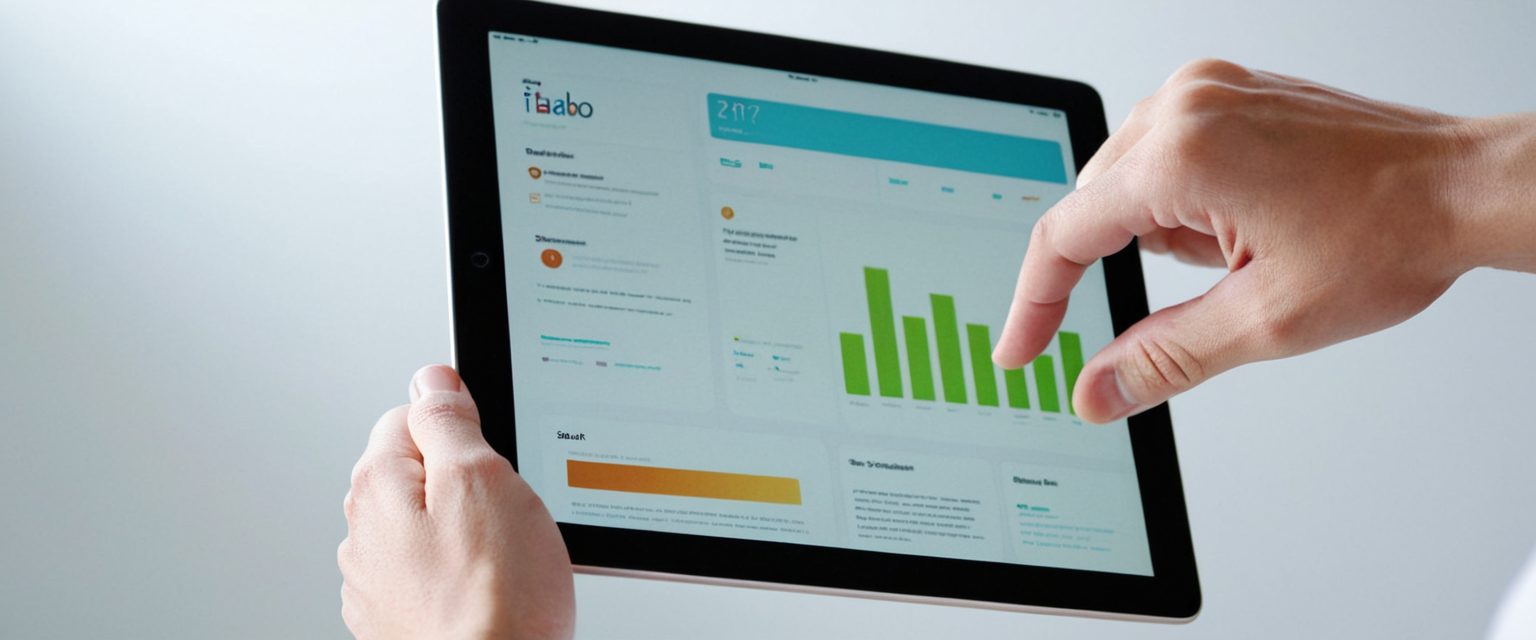
This comprehensive analysis examines the multifaceted aspects of clearing browser history on iPad devices, encompassing technical procedures across multiple browsers, the underlying mechanisms of cached data and cookies, privacy and security considerations, and advanced clearing methodologies. The report reveals that clearing browsing history on iPad serves multiple critical functions including protecting personal privacy, enhancing device performance, resolving website loading issues, and maintaining device storage efficiency. Users can employ multiple approaches ranging from comprehensive history deletion to granular profile-specific clearing, each with distinct implications for browsing functionality and information retention. The analysis integrates official Apple documentation, technical tutorials, user experiences, and privacy frameworks to provide an exhaustive treatment of this essential digital maintenance task.
Understanding Browser History, Cache, and Cookies on iPad
The concept of browser history on an iPad encompasses more than simply a record of visited websites. When users browse the internet using Safari, Chrome, Firefox, or other browsers on their iPad, the device automatically collects and stores a variety of data types that work together to enhance the browsing experience and personalize user interactions across different websites and sessions. Browser history represents the most visible component of this data collection, comprising a chronological record of web addresses visited during browsing sessions. This history appears in the browser’s dedicated history section and often in dropdown menus when users begin typing URLs into the address bar, making it convenient for returning to frequently visited sites.
Beyond simple history tracking, modern browsers employ sophisticated caching systems that store temporary copies of website data on the device to accelerate page load times during subsequent visits. The cache functions as a performance optimization mechanism, storing elements such as images, text, stylesheets, and other resources that websites commonly reuse across multiple pages. When a user revisits a previously accessed website, the browser can retrieve cached versions of these resources from the device’s local storage rather than downloading them again from the internet, resulting in significantly faster page rendering and reduced bandwidth consumption. This caching system proves particularly valuable on mobile devices like iPads where network connectivity may be variable and users benefit substantially from improved loading speeds.
Cookies represent another critical data category that browsers store on devices, though their function differs fundamentally from both history and cache. Cookies are small text files created by websites that users visit, containing information about user preferences, login credentials, shopping cart contents, and various tracking identifiers. Websites use cookies to remember user information across sessions, enabling personalized experiences and convenient logins on subsequent visits. However, cookies also facilitate tracking mechanisms that allow advertisers and third parties to monitor user behavior across multiple websites, creating comprehensive profiles of browsing habits and interests. This dual nature of cookies, simultaneously enabling convenient website functionality while potentially compromising privacy, represents one of the primary reasons users choose to periodically clear their browser data.
When users visit websites on their iPad, they may also grant websites specific permissions to access sensitive device features such as location services, notification capabilities, and camera functionality. These permission grants are stored as part of the accumulated website data on the device. Clearing browser history and website data removes not only the history and cached content but also these stored permissions, returning permission settings for individual websites to their default state. Additionally, autofill information presents an important distinction that many users misunderstand. When users clear their browsing history, cookies, and website data, their autofill information such as saved passwords, credit card details, and address information typically remains intact on the device. This design choice reflects the understanding that users may want to clear their browsing history for privacy reasons while maintaining convenient access to essential autofill data for future transactions and logins.
Methods for Clearing History in Safari on iPad
Safari, Apple’s default browser on iPad devices, provides multiple approaches to clearing browsing history, with the primary method accessed through the device’s Settings application rather than within Safari itself. This distinctive design choice differs from the clearing procedures on Mac computers, where users access history management directly through the Safari application menu. On iPad devices running iPadOS 15 and later, users can employ both comprehensive clearing options and granular deletion methods depending on their specific privacy needs and preferences.
The most straightforward method to clear Safari history on iPad involves accessing the Settings application, navigating to the Apps section, and selecting Safari from the available applications list. Once within the Safari settings menu, users scroll downward to locate the “Clear History and Website Data” option positioned near the bottom of the settings page. Upon tapping this option, users encounter a dialog box presenting multiple time frame selections determining the scope of data to be deleted. These timeframe options typically include “The Last Hour,” encompassing only the most recent browsing activity, “Today,” clearing all history accumulated during the current calendar day, “Today and Yesterday,” extending the deletion window to include the previous day’s browsing, and “All Time,” which comprehensively removes the entire browsing history stored on the device. This tiered approach allows users to tailor their history clearing to match their specific circumstances, whether they simply wish to remove recent searches or perform a complete wipe of accumulated browsing data.
When selecting the “All Time” option, users should understand that this action permanently removes the entire history of websites visited on the device, though it explicitly preserves bookmark collections. The confirmation dialog makes clear that this process will remove history, cookies, and website data that accumulated across the entire period the Safari browser has been in use on the device. Users also encounter an additional option within the clearing dialog that allows them to automatically close all tabs currently open in Safari, beyond those organized within dedicated tab groups. This feature proves particularly useful for users maintaining numerous open tabs who wish to perform a comprehensive cleanup of both their browsing history and their open browsing sessions simultaneously.
An important nuance in Safari’s clearing functionality became available with iPadOS 17, which introduced Safari Profiles—a feature allowing users to maintain separate browsing contexts within a single Safari application. With profiles enabled, the “Clear History and Website Data” dialog presents an additional dropdown menu allowing users to specify which profile’s history should be cleared. Users can select “All Profiles” to clear history across every profile simultaneously, or choose an individual profile such as “Personal” to clear only that specific profile’s history while leaving history in other profiles untouched. This capability proves invaluable for users who maintain separate browsing contexts for different life domains, such as work and personal browsing, allowing them to clear sensitive history from one context without affecting their other profiles.
Beyond the comprehensive clearing options, Safari also provides granular control through the “Advanced” settings menu, where users can access website data management tools. Within these advanced settings, users find an option to view and selectively remove website data without affecting their complete browsing history. This approach proves particularly valuable when users experience website loading issues or login problems stemming from corrupted website data, as they can remove cookies and cached data while preserving their browsing history for future reference. Users can either choose to remove all website data through the “Remove All Website Data” option, or they can examine individual website entries and selectively remove data from specific domains while leaving data from other websites intact.
Clearing History in Alternative Browsers: Chrome and Firefox
While Safari serves as the default browser on iPad devices, many users maintain Chrome or Firefox on their devices for specific browsing tasks or personal preferences. Each of these alternative browsers implements its own distinct procedures for clearing browsing data, necessitating different steps than those required for Safari. Understanding these browser-specific procedures proves essential for users who maintain multiple browsers on their iPad devices and wish to clear history comprehensively across all their browsing applications.
Chrome’s approach to clearing browsing data begins within the Chrome application itself rather than through device settings. Users tap the three-dot menu icon positioned in the bottom-right corner of the Chrome interface to access the application’s menu system. Within this menu, users locate and tap “History” followed by “Clear Browsing Data” to open the data clearing dialog. This dialog presents users with options to define the time range for deletion, defaulting to a fifteen-minute window but allowing expansion to cover “All Time” for comprehensive deletion. Users must also select specific data categories to delete, including “Cookies and Site Data” and “Cached Images and Files,” ensuring these essential categories remain checked before confirming the deletion. Once users confirm their selections, Chrome removes the specified browsing data from the device.
Firefox implements a similarly application-based approach to clearing browsing history, though the specific menu locations differ from Chrome’s structure. Users within Firefox navigate to the application’s menu by tapping the three horizontal lines appearing in the bottom-right corner on iPhone or the top-right corner on iPad. From this menu, users select “Settings” to access the preferences panel. Once within Settings, users navigate to the “Privacy & Security” section and locate the “Clear Private Data” option. Upon tapping this option, Firefox presents a confirmation dialog asking users to verify their intention to clear private data, including browsing history, cookies, and cached content. Users can also choose specific privacy data categories if they wish to clear only selected types of information rather than performing a comprehensive clearing.
The key distinction between Safari and these alternative browsers involves the storage of clearance procedures. Safari integrates its history clearing functionality deeply within the iPad’s system-level Settings application, reflecting Apple’s design philosophy of centralizing device management through the Settings interface. Conversely, Chrome and Firefox maintain independent clearing procedures within their respective applications, providing more immediate access to these functions from within the browser interface. Users should recognize these differences and ensure they understand the specific procedures for each browser they employ, as relying on Safari’s clearing procedure would prove ineffective for removing data from Chrome or Firefox installations.

Privacy and Security Implications of Browsing History
The decision to clear browsing history carries profound implications for personal privacy and security that extend beyond simple data management. Modern internet infrastructure increasingly relies on sophisticated tracking mechanisms that monitor user browsing behavior, construct detailed profiles of individual interests and preferences, and facilitate targeted advertising based on accumulated behavioral data. Browsing history represents a key component of this profiling infrastructure, as websites and advertisers analyze historical patterns to predict future user interests and customize content accordingly.
In situations where users face safety concerns or technology-facilitated abuse, the ability to clear browsing history assumes critical importance for personal security. Users at risk of technology-facilitated abuse should consider clearing their browsing history after each web session where logins occur or when visiting websites they prefer to keep private from potential perpetrators. Maintaining secure browsing practices through regular history clearing can significantly reduce the likelihood that someone with access to the device can determine which websites a user has visited, what information they have searched for, or which online accounts they maintain. Apple recognizes this security imperative, which informed the development of Private Browsing functionality and security features like biometric authentication for private tabs.
Protect Your Digital Life with Activate Security
Get 14 powerful security tools in one comprehensive suite. VPN, antivirus, password manager, dark web monitoring, and more.
Get Protected NowThe contents of browsing history often reveal intimate details about user behavior, interests, medical concerns, financial situations, and personal relationships. Beyond individual users, families sharing devices may wish to maintain privacy for their browsing activities, necessitating regular history clearing to prevent other household members from accessing their browsing patterns. Additionally, users engaging in legitimate but sensitive research—such as investigation of health conditions, financial management, relationship advice, or educational topics—may prefer to prevent their browsing history from becoming visible to others with access to the device.
Website tracking practices have become increasingly sophisticated, with individual websites often embedding multiple tracker objects designed to monitor user behavior across different websites. Safari’s Intelligent Tracking Prevention feature represents Apple’s response to these tracking mechanisms, employing on-device machine learning to identify and isolate tracking data while allowing websites to function normally. However, this protection, while valuable, does not eliminate the accumulation of browsing history on the device itself. By periodically clearing browsing history, cookies, and cached website data, users can further reduce the amount of tracking data accumulated on their device and transmitted to third-party tracking providers.
Cookies present a particular privacy concern, as they enable not only legitimate website functionality but also cross-site tracking that allows advertisers to construct comprehensive profiles of individual users across multiple websites. When users visit a website displaying advertisements or embedded social media widgets, these third-party content providers can place cookies designed to track subsequent behavior across unrelated websites. By clearing cookies periodically, users can interrupt these tracking chains and limit the profiling data available to advertisers and tracking services.
Advanced Clearing Options and Profile-Specific Management
Modern versions of iPadOS have introduced sophisticated features allowing users to manage their browsing data with unprecedented granularity, particularly through the implementation of Safari Profiles introduced in iPadOS 17. These profiles function as discrete browsing environments that maintain separate bookmarks, favorites, tab groups, browsing history, and website data. The profile system enables users to maintain completely isolated browsing contexts for different purposes, such as maintaining professional browsing separate from personal browsing, or keeping shopping and research activities in distinct profiles.
When users establish multiple profiles within Safari, they gain the ability to clear history from individual profiles without affecting the history accumulated in other profiles. Accessing the history clearing dialog through Settings > Apps > Safari > Clear History and Website Data presents a dropdown menu allowing users to specify which profile should have its history cleared. Users selecting “All Profiles” clear history across every profile simultaneously, while selecting an individual profile name such as “Personal” or “Work” ensures that only the selected profile’s history undergoes deletion. This capability provides substantial benefits for users managing distinct browsing contexts, as they can maintain clean history in sensitive contexts while preserving history in other profiles where they may wish to retain records of visited websites.
Beyond profile-specific clearing, iPad users also encounter options to clear website data while preserving browsing history, proving particularly valuable when troubleshooting website functionality issues. Within the Safari settings menu, users navigate to Advanced and then to “Website Data” to access a comprehensive list of all websites from which the device has accumulated website data. This interface displays each website along with the amount of data stored for that domain, allowing users to identify particularly data-intensive websites. Users can selectively delete website data from specific domains by swiping left on an entry and tapping the delete button, or they can choose to remove all website data through the “Remove All Website Data” button positioned at the bottom of the list.
This selective deletion approach proves especially valuable for addressing website loading issues or login problems that often stem from corrupted website data rather than from comprehensive browser problems. When users experience difficulties accessing a specific website, removing only that website’s data through the website data interface allows them to clear the problematic data while preserving browsing history and website data from other sources. Moreover, since clearing website data does not remove autofill information or saved passwords, users can clear website data and retain their login credentials, allowing them to immediately log back in to affected websites without re-entering passwords.
iPad users also possess the ability to clear history through the Safari application itself, avoiding the need to navigate through Settings on devices running recent versions of iPadOS. Within Safari, users can access the sidebar by tapping the appropriate button, navigate to the History section, and utilize the clearing interface provided directly within the browser interface. This application-based approach mirrors the historical implementation on Mac computers and provides a more direct method for users who prefer to manage their history from within the browser rather than through system-level settings.
Private Browsing and Alternative Privacy Approaches
While clearing browsing history represents a reactive privacy protection strategy, Safari also provides proactive privacy mechanisms through its Private Browsing functionality and privacy-enhancing features like iCloud Private Relay. Understanding these alternative approaches provides users with options for preventing the accumulation of browsing history rather than managing it after the fact.
Private Browsing mode represents Safari’s primary proactive privacy tool, fundamentally altering how the browser handles browsing data collection. When users enable Private Browsing on their iPad, Safari ceases to save visited websites in the browsing history, does not cache website data for performance optimization, avoids storing cookies that websites attempt to place on the device, and does not populate autofill suggestions based on the visited pages. Each Private Browsing session creates an isolated browsing context that leaves no persistent record of visited websites on the device itself. This approach proves particularly valuable for users conducting sensitive research, engaging in health-related inquiries, or simply preferring to prevent websites from accumulating data about their interests.
Apple has enhanced Private Browsing security in recent versions of iPadOS through the implementation of biometric authentication requirements for accessing private tabs. Users can require Face ID, Touch ID, or a device passcode to unlock Private Browsing tabs, ensuring that even if someone gains physical access to an unlocked iPad, they cannot view the contents of private browsing sessions without biometric authentication. This feature proves particularly valuable for users sharing devices with family members or concerned about physical device access in public settings.
Beyond Private Browsing, Apple offers iCloud Private Relay as part of iCloud+ subscriptions, providing an additional privacy layer that protects Safari browsing through an innovative dual-relay architecture. iCloud Private Relay functions by routing web traffic through two separate internet relays operated by different entities, ensuring that no single party possesses complete information about both the user’s identity and the websites they visit. The first relay, operated by Apple, knows the user’s IP address but cannot determine which websites the user visits, as DNS records remain encrypted. The second relay, operated by a third-party content provider, knows which websites the user attempts to access but does not receive the user’s IP address, instead receiving a generalized geographic location. This architectural separation prevents comprehensive profiling even if one of the relays faced compromise or attempted unauthorized tracking.
Apple’s Intelligent Tracking Prevention feature represents another passive privacy protection mechanism that operates regardless of whether users actively clear their browsing history. This on-device machine learning system identifies tracking behaviors and isolates tracking data, preventing websites from accessing information that would allow them to track users across different websites. However, Intelligent Tracking Prevention functions alongside rather than replacing the user’s own responsibility for managing browsing history through periodic clearing.

Troubleshooting Website Issues Through History and Cache Clearing
Website loading problems and browsing functionality issues frequently stem from corrupted cache data, outdated cookies, or accumulated website data rather than from fundamental browser defects or internet connectivity problems. Technical support documentation consistently recommends clearing browser cache and cookies as a first troubleshooting step when users experience website loading delays, partial page rendering, login failures, or functionality issues on specific websites. Understanding the diagnostic value of cache and cookie clearing empowers users to resolve many common browsing issues without requiring technical support intervention.
When a user encounters a website that fails to load completely or displays old content that appears inconsistent with what they expect to see, corrupted or outdated cached content often bears responsibility. Websites frequently update their designs, reorganize content, and modify the JavaScript code that powers interactive features. If a user’s device maintains cached versions of outdated webpage components, the browser may attempt to display the old cached version alongside newly downloaded content, resulting in page rendering problems and broken functionality. By clearing the browser cache through the website data clearing interface, users force the browser to download fresh versions of all website components on the next visit, typically resolving these compatibility issues.
Login problems present another category of issue frequently resolved through clearing website cookies and data. Websites store authentication tokens and session identifiers within cookies, and when these cookies become corrupted or expire without proper clearing, websites may refuse login attempts or incorrectly report that login credentials are invalid. Users encountering persistent login failures despite entering correct credentials should consider clearing website data for the affected domain before assuming their password has been compromised. This targeted approach to clearing data for individual websites eliminates the corrupted authentication cookie while preserving other browsing data and website information stored on the device.
Performance degradation over time often correlates with the accumulation of browser cache, cookies, and website data consuming increasing amounts of device storage and processing resources. As cache stores grow, browsers require more processing power to search through cached data, and devices experience slower response times across all applications due to reduced available storage space. Regular cache clearing, particularly of substantial websites accumulating large amounts of cached content, provides noticeable performance improvements and can substantially extend the usable lifetime of an iPad before storage capacity limitations become problematic.
Websites that implement sophisticated JavaScript and dynamic content loading sometimes encounter errors that resolve automatically when users clear the associated website data. These errors typically occur when websites load updated JavaScript code but the browser’s cache retains an older version of the code, creating incompatibilities between the cached code and the website’s current server-side implementation. Clearing cache and cookies forces the browser to load the current version of all website components, resolving these compatibility issues.
Managing Suggested Websites and Address Bar Autocomplete
Beyond browsing history management, users frequently encounter suggestions for websites appearing in Safari’s address bar and search field based on previously visited sites and frequent searches. These suggestions, derived from browsing history and search patterns, can become distracting or problematic when they include websites the user prefers to forget or sites no longer relevant to current browsing activities. While clearing browsing history effectively removes websites from these suggestions, users sometimes require more targeted control over individual suggestions or the suggestion system itself.
Users can manage Safari suggestions through the Settings application by navigating to Apps > Safari and locating the Search section. Within this section, users find options to disable “Show Recent Searches,” preventing Safari from displaying recently searched terms when the search field appears empty. Additionally, users can disable “Safari Suggestions” entirely, preventing websites from appearing as suggestions based on browsing history. Disabling search engine suggestions, another related option, prevents Safari from suggesting searches based on what users have typed. However, disabling these suggestions prevents all suggestion functionality, limiting their convenience for users who appreciate suggestions but wish to prevent specific sites from appearing.
When users wish to prevent specific websites from appearing as suggestions while maintaining the general suggestion functionality, clearing browsing history remains the most reliable approach. Users can clear the comprehensive browsing history through the Settings interface, which removes all suggested websites at the cost of losing the complete history record. The suggestion system repopulates as users browse and revisit websites, so previously removed suggestions may return if users revisit those websites.
Understanding Data Persistence and Limitations of History Clearing
While clearing browsing history effectively removes records of visited websites from Safari’s history display and prevents subsequent autocomplete suggestions, important limitations to this process deserve user awareness. Clearing Safari history does not remove browsing histories maintained independently by individual websites themselves. Many websites implement their own history systems separate from the browser, maintaining records of user interactions within the website itself. For example, a search engine website might maintain a separate history of searches conducted through that website independent of the browser’s history system. Users wishing to remove history from these website-specific systems must access each website individually and clear the website’s own history through that website’s settings or account settings.
Additionally, clearing browsing history on one device does not automatically remove that history from other devices or from centralized accounts. iPad users who have enabled Safari iCloud synchronization maintain consistent browsing history, bookmarks, and tabs across all Apple devices signed into the same Apple Account. Clearing history on an iPad may cause that cleared history to be removed from other devices as well if iCloud synchronization is enabled, though users should confirm this behavior before assuming their history deletions remain isolated to a single device.
Clearing browsing history also does not remove login information stored in iCloud Keychain or autofill data, maintaining user convenience for future logins and form completion. This design choice reflects the understanding that users often wish to clear history for privacy reasons while maintaining convenient access to stored passwords and payment information. However, users requiring complete removal of all accumulated browser data, including saved passwords and autofill information, must access these data separately through their iCloud settings or through each browser’s specific password management interface.

Recommendations for Effective and Safe History Management
Establishing a consistent routine for clearing browsing history and website data represents an effective strategy for maintaining device privacy and performance. Rather than attempting to remember to clear history sporadically, users benefit from establishing regular clearing intervals, whether weekly, monthly, or in response to specific events. Many users choose to clear history and cache on a weekly basis, removing accumulated data while maintaining sufficient history for addressing research needs or recalling previously visited information.
Users should understand the distinction between their specific privacy needs and select appropriate clearing intervals accordingly. Users sharing devices with family members should consider clearing history more frequently to maintain privacy between users. Conversely, users maintaining sole device access and not concerned about immediate privacy might establish less frequent clearing routines while benefiting from retained history for convenience. Users concerned about specific websites or searches should consider using Private Browsing mode for those specific browsing sessions rather than clearing history after the fact.
For users maintaining multiple browsers on their iPad, developing a systematic clearing routine encompassing all installed browsers prevents overlooking browsers with accumulated history and data. Users should document the specific clearing procedures for each browser they use and develop a checklist ensuring comprehensive clearing across all applications. This systematic approach prevents scenarios where users believe they have thoroughly cleared their browsing data while overlooking history accumulated in alternative browsers.
Users should also educate themselves regarding the contents of their browsing history and accumulated website data before clearing this information. Users sometimes discover that their browsing history contains information they might wish to preserve, such as research history, visited shopping websites for comparison purposes, or bookmarks for frequently needed information. While users can create bookmarks for important websites before clearing history, understanding what information their history contains before deletion prevents accidental loss of potentially valuable information.
For users employing Safari Profiles, developing a systematic approach to profile-specific history clearing aligns with the purpose of maintaining separate browsing contexts. Users might establish a routine of clearing history from sensitive profiles such as work or financial browsing on a weekly basis while less frequently clearing history from personal browsing profiles where privacy concerns may be less acute. This differentiated approach provides appropriate privacy protection for sensitive contexts while maintaining convenient history availability for less sensitive browsing.
Your iPad’s History: Cleared for Confidentiality
Clearing browser history on an iPad constitutes an essential digital maintenance task addressing privacy protection, device performance optimization, troubleshooting website functionality issues, and personal security in situations involving shared devices or safety concerns. The technical procedures for clearing history vary substantially across different browsers, with Safari requiring access through the iPad’s Settings application and alternative browsers like Chrome and Firefox providing application-based clearing interfaces. Understanding these distinctions ensures users can effectively clear history across all browsers they employ rather than removing data from only their primary browser while overlooking history accumulated in secondary applications.
The accumulation of browser data including history, cookies, and cached website content represents a natural consequence of web browsing that simultaneously enables convenient, personalized web experiences and facilitates tracking that compromises privacy and enables comprehensive profiling of individual behavior. By periodically clearing this data, users take proactive steps to limit the information available to tracking services and reduce the personal information accessible through their devices. The implementation of privacy-enhancing features including Private Browsing mode, iCloud Private Relay, and Intelligent Tracking Prevention provides complementary approaches to protecting privacy that function alongside deliberate history and data clearing.
Modern iPadOS versions have substantially enhanced users’ control over their browsing data through features including Safari Profiles allowing granular profile-specific history management, advanced website data interfaces providing selective clearing by domain, and tiered clearing options allowing users to match the scope of clearing to their specific circumstances. These sophisticated tools empower users to maintain privacy appropriate to their individual needs and preferences rather than forcing an all-or-nothing choice between preserving convenience and protecting privacy.
Users should establish consistent routines for clearing browsing history and website data aligned with their specific privacy requirements and device usage patterns. Users sharing devices require more frequent clearing to maintain privacy between users, while sole device users might establish less frequent routines. Employing Private Browsing mode for sensitive research activities prevents the accumulation of problematic history rather than requiring remedial history clearing. Regular cache and cookie clearing additionally addresses website functionality issues and maintains device performance by preventing the accumulation of excessive cached data consuming storage resources and processing power.
Understanding the technical foundations of browser history, cache systems, cookies, and their purposes enables users to make informed decisions about appropriate history management strategies. Users should recognize that clearing browser history does not remove website-specific history maintained independently by websites or remove data stored in password managers and autofill systems. Educating oneself about one’s browsing history before clearing this information prevents accidental loss of potentially valuable information including research records and frequently needed website references. By implementing effective history management practices grounded in understanding of technical systems and personal privacy needs, iPad users can maintain devices optimized for performance while protecting personal privacy to a degree appropriate to their individual circumstances and concerns.






