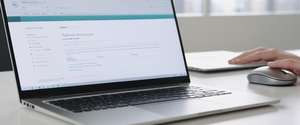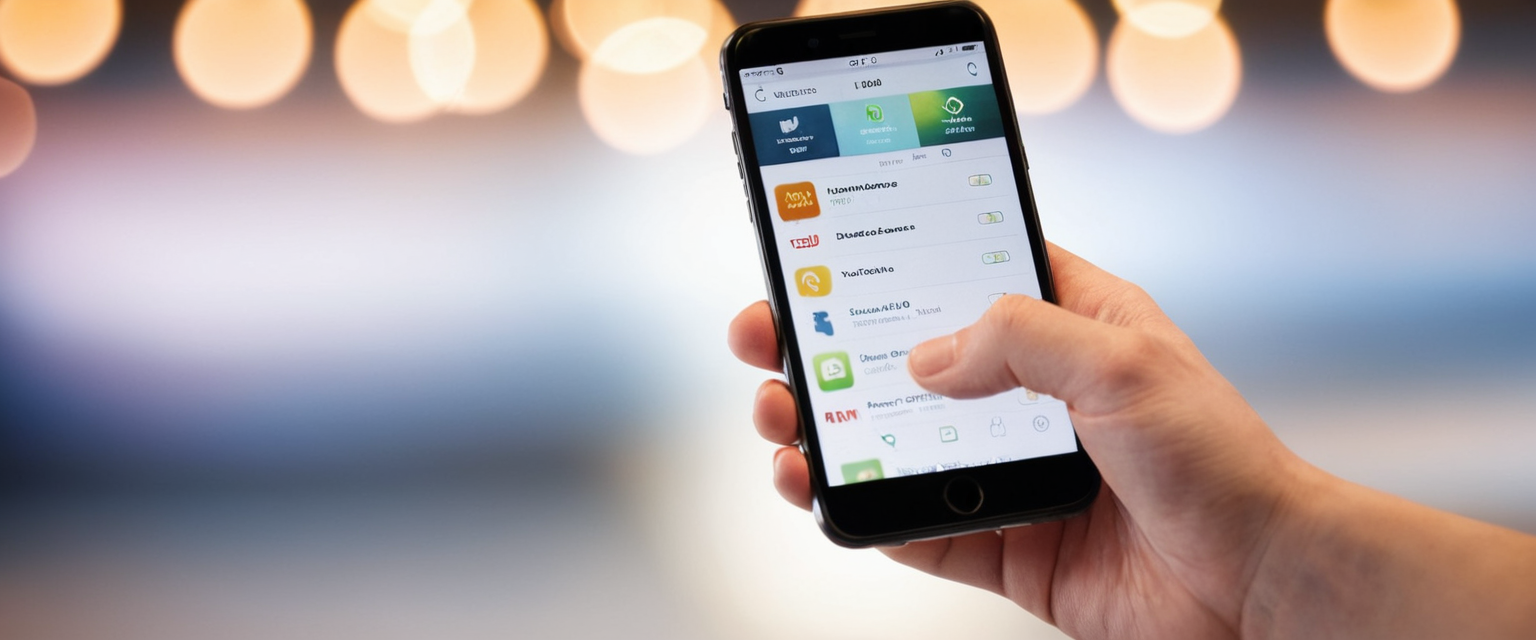
This comprehensive report examines the multifaceted aspects of clearing browsing history on iPhone devices, encompassing Safari’s built-in deletion methods, troubleshooting procedures for common obstacles, privacy implications, and alternative browser options. The analysis reveals that while basic history clearing is straightforward, achieving complete data removal and maintaining privacy requires understanding the distinction between browsing history, cached data, cookies, and website data, along with awareness of how Screen Time restrictions and iCloud synchronization affect deletion capabilities. Users can leverage multiple approaches depending on their privacy needs, from simple chronological clearing to granular control over individual website data, private browsing modes with biometric locking, and content blockers that prevent tracking across websites. This report provides detailed technical guidance for managing digital privacy on iPhone while clarifying misconceptions about what deletion actually accomplishes and what data may remain accessible through other means.
Understanding Safari’s Data Storage Architecture and What Gets Saved
When users browse the internet through Safari on their iPhone, the browser automatically retains multiple categories of information that serve different functional purposes. Understanding these distinct data types is fundamental to comprehending what happens when clearing history occurs and why some users might need to perform multiple types of deletions to achieve their desired privacy outcome. Safari maintains a record of websites visited chronologically, allowing users to navigate back to previously accessed pages quickly and to benefit from address bar suggestions that predict sites based on browsing patterns. This browsing history is fundamentally different from the cached data and cookies that websites place on devices to optimize loading speed and remember user preferences.
The cache represents one of the most substantial data storage categories on iPhones running Safari. When visiting websites, browsers store copies of webpage elements including images, text, and multimedia content locally on the device to avoid requiring complete re-downloads during subsequent visits to the same sites. This caching mechanism dramatically improves loading speed by eliminating redundant network requests for static content that rarely changes. However, the cache can accumulate significant storage over time, particularly for users who browse extensively or visit content-heavy websites. Importantly, cached data persists even when users clear browsing history through standard methods, requiring specific actions through the Advanced settings to completely remove.
Cookies represent another critical data category that Safari stores with distinct implications for both functionality and privacy. These small data files are created by websites to store information about user preferences, login credentials, site settings, and behavioral tracking data. While cookies enable convenient features such as remaining logged into accounts and maintaining personalized settings across sessions, they simultaneously enable websites and third-party trackers to build comprehensive profiles of browsing behavior across multiple domains. Website data extends beyond traditional cookies to encompass HTML5 storage mechanisms, application caches, and other persistent storage formats that websites utilize to maintain information on users’ devices.
A crucial distinction that confuses many users involves the limited scope of Safari’s history clearing process. Apple explicitly documents that clearing browsing history in Safari does not clear independent browsing histories maintained by websites themselves or browsing activity in other applications. This means that while users eliminate Safari’s record of visited pages, websites may retain separate logs of user activity through server-side analytics and account history features. Additionally, website data persists independently unless explicitly removed through Advanced settings, meaning that clearing history alone leaves cookies, login information, and tracking data intact on the device.
Safari automatically maintains browsing history for thirty days by default, with this retention period governed by Apple’s architecture rather than user-configurable settings. This design choice balances functionality against privacy concerns, ensuring that users benefit from quick access to recently visited pages while preventing ancient history from cluttering suggestions. However, this automatic retention period also means that all browsing activity within the past month remains accessible unless deliberately cleared.
The Primary Method: Clearing History Through iPhone Settings
The most straightforward and commonly recommended approach to clearing Safari browsing history on iPhone involves navigating through the device’s Settings application. This method provides access to comprehensive deletion options and proves more reliable than app-based clearing for many users, particularly those encountering technical issues or parental control restrictions. To initiate this process, users must first open the Settings application on their iPhone, which can be located by swiping down from the home screen and typing “settings” into the search bar if the app is not immediately visible on the home screen.
Once in Settings, users scroll downward to locate and select the Apps section. This section displays all applications installed on the device organized alphabetically. Users then scroll further to find Safari, which typically appears in the S section of the alphabetically organized apps list. Alternatively, users can tap the search functionality within Settings and type “Safari” to quickly navigate directly to Safari settings without manual scrolling.
Within the Safari settings page, users scroll downward to identify the “Clear History and Website Data” option, which appears prominently in blue text. Tapping this option presents a modal dialog allowing users to specify which timeframe of history to delete. The available options typically include “Last Hour,” “Today,” “Today and Yesterday,” and “All History,” enabling granular control over deletion scope. Users selecting “All History” delete all Safari browsing records maintained on the device, while selecting more limited timeframes allows preservation of older history while removing only recent activity.
An additional important option within this dialog includes the ability to “Close All Tabs” by toggling the associated switch. When enabled, this option automatically closes all open Safari tabs across all tab groups except those contained within tab groups during the specified timeframe, providing a comprehensive reset of the browsing session. This feature proves particularly useful for users seeking to create a completely fresh browsing state rather than merely deleting historical records.
For users with Safari Profiles configured—a feature introduced in iOS 17 that allows separation of browsing into distinct categories such as Work, School, and Personal—the clearing dialog provides options to delete history for “All Profiles” or select a specific profile. This granular profile-based control enables users to maintain privacy boundaries by clearing history from one profile while preserving browsing records in others. After selecting the desired timeframe and profile configuration, users tap “Clear History” to confirm the deletion, completing the process.
A critical technical detail that commonly causes user confusion involves the non-deletion of AutoFill information when clearing history. Apple explicitly documents that clearing browsing history does not modify AutoFill data, meaning that previously saved names, addresses, phone numbers, payment information, and other form-completion data persists after history deletion. Users seeking to remove this information must navigate to a separate AutoFill management interface, as history clearing focuses exclusively on browsing records and associated website data rather than user profile information.
Selective Data Management: Clearing Cookies and Cache While Preserving History
Many users encounter situations where clearing all browsing history proves unnecessary or undesirable, instead preferring to remove only cookies and cached data while maintaining the historical record of visited websites. This selective approach proves particularly valuable when websites malfunction due to corrupted cached files or outdated cookies causing login failures, a scenario Apple specifically addresses in its documentation. By clearing only website data while preserving browsing history, users can resolve technical issues without sacrificing the convenience of historical navigation records.
To implement this selective clearing approach, users navigate to Settings > Apps > Safari and then scroll to the bottom of the Safari settings page to locate the “Advanced” option. Within Advanced settings, users tap “Website Data” to access a comprehensive list of all websites that have stored data on the device. This interface displays websites in alphabetical order with indicators of storage consumed by each site’s cached files, cookies, and other persistent data.
Within the Website Data interface, users can employ several removal strategies depending on privacy preferences and technical needs. The most comprehensive approach involves tapping “Remove All Website Data” at the bottom of the Website Data list, which presents a confirmation dialog. Confirming this action through “Remove Now” deletes all cached files, cookies, and website data while explicitly preserving the browsing history timeline. This approach proves particularly effective for users experiencing performance degradation due to accumulated cache or seeking to eliminate tracking cookies while maintaining their historical record of visited pages.
For users preferring even more granular control, the Website Data interface enables individual website removal through swipe gestures. Users can swipe left on any website entry to reveal a red delete button, allowing removal of data for specific sites while preserving data for others. This targeted approach suits scenarios where users trust most websites but wish to eliminate data from particular sites, or where selective removal suffices to resolve technical issues. Additionally, users can search for specific websites using the search functionality at the top of the Website Data list, enabling quick identification of sites requiring data removal without manual scrolling through extensive lists.
A critical limitation in iOS architecture affects this selective clearing capability: when Screen Time or Content & Privacy Restrictions are enabled, the “Remove All Website Data” button often appears grayed out or becomes inaccessible. Users encountering this obstacle must first disable Content & Privacy Restrictions through Settings > Screen Time > Content & Privacy Restrictions, though this approach requires knowledge of the Screen Time passcode if restrictions were previously enabled. This interaction between parental controls and data management represents a deliberate design decision implementing safety features while simultaneously creating technical barriers that legitimate device users may need to circumvent.
Clearing Individual Websites from Safari History
Beyond wholesale deletion of all browsing history or complete website data removal, Safari provides functionality for selectively deleting individual websites from the historical record. This granular approach proves valuable for users who accidentally visited sensitive websites and wish to remove specific entries without affecting broader history, a scenario commonly encountered when users need to maintain device privacy during shared device scenarios or after unintended searches.
To remove individual websites from Safari history, users must open the Safari application directly rather than accessing settings. Within the Safari interface, users tap the Bookmarks icon—displayed as an open book image—typically located in the bottom toolbar, though the exact position may vary depending on Safari’s configured tab layout. Once the Bookmarks panel appears, users locate and tap the History icon, typically represented by a clock symbol in the upper portion of the interface.
The History view displays websites organized chronologically, with entries grouped by time periods such as “This Afternoon,” “Today,” “Yesterday,” and earlier date ranges. To delete specific websites, users swipe left on the desired entry to reveal a red delete button, then tap this button to remove the website from history. For users preferring to delete multiple websites systematically, tapping “Edit” in the bottom-left corner enables selection mode, allowing checkboxes to appear next to each history entry. Users can then select multiple websites by tapping their checkboxes, then tap “Delete” to remove all selected entries simultaneously, a much more efficient approach than individual swipe-based deletion for substantial history pruning.
Protect Your Digital Life with Activate Security
Get 14 powerful security tools in one comprehensive suite. VPN, antivirus, password manager, dark web monitoring, and more.
Get Protected NowAn important capability within History management involves deleting entire date-grouped categories rather than individual websites. Users can swipe left on a date group header such as “Today” to remove all websites visited during that time period through a single action, proving particularly efficient when users wish to eliminate all browsing from a specific day without reviewing individual sites. This temporal grouping approach aligns with how users conceptualize browsing patterns—organized by days and time periods rather than individual URLs—making the interface intuitive despite the technical complexity of manipulation underlying typical history management.

Troubleshooting the Grayed-Out Clear History Button Issue
A frequently encountered technical obstacle prevents users from clearing Safari history because the “Clear History and Website Data” button appears grayed out and remains unresponsive to tapping. This widespread issue generates numerous support requests and community forum discussions, indicating that a significant portion of iPhone users encounter this problem at some point during device ownership. Understanding the underlying causes and implementing appropriate solutions requires investigation of multiple potential sources, particularly Screen Time restrictions and content filtering settings.
The primary cause of the grayed-out history clearing button involves Screen Time restrictions, specifically Content & Privacy Restrictions that limit browsing capabilities or enable parental controls. When these restrictions are active, Apple’s architecture intentionally disables history clearing functionality as a safety mechanism to prevent unrestricted users from concealing their browsing activity from parents or administrators monitoring the device. To resolve this obstacle, users must navigate to Settings > Screen Time > Content & Privacy Restrictions and verify that this feature is either disabled entirely or configured with appropriate Web Content settings.
Within Content & Privacy Restrictions, users should specifically examine the “App Store, Web Media & Games” section and locate the “Web Content” setting. This setting typically offers options including “Unrestricted,” “Limit Adult Websites,” and “Allowed Websites Only”. If configured to anything other than “Unrestricted,” history clearing functionality remains disabled. Users should select “Unrestricted” to restore history clearing capability, though this action requires the Screen Time passcode if restrictions were previously configured by another user.
A secondary potential cause involves iCloud Safari synchronization settings conflicting with local deletion attempts. Some users report that toggling Safari synchronization off and then back on resolves the grayed-out button issue, suggesting that sync state conflicts can interfere with deletion operations. Users should navigate to Settings > [Apple ID] > iCloud and verify that Safari synchronization is appropriately configured for their privacy needs. For users experiencing persistent issues, temporarily disabling Safari sync, attempting history clearing, then re-enabling sync sometimes circumvents technical conflicts.
Additional troubleshooting approaches include force-restarting the iPhone to clear any temporary software glitches that might impair deletion functionality. This process involves rapidly pressing and releasing Volume Up and Volume Down buttons in sequence, then holding the side button until the Apple logo appears on screen. Users should avoid sliding to power off when prompted—instead, they should continue holding the side button until the restart sequence completes. This hardware-level reset often resolves software conflicts affecting system functionality without deleting personal data.
Users should also verify that they are not in Private Browsing mode when attempting to clear history, as Safari’s history interface functions differently in private mode. In Private Browsing, users cannot access the same history clearing interface available in regular browsing mode, though private browsing itself inherently avoids saving history. Exiting Private Browsing mode by tapping the tab overview button and selecting the regular tab group restores access to standard history clearing functionality.
Advanced Privacy Features: Private Browsing and Locked Private Browsing
Beyond traditional history clearing, Safari incorporates advanced privacy features that prevent history creation entirely rather than requiring retroactive deletion. Private Browsing mode fundamentally alters Safari’s data retention behavior, ensuring that websites visited, search terms entered, and AutoFill information do not persist after the browsing session concludes. This approach proves particularly valuable for users seeking to maintain privacy without the subsequent need for history deletion, effectively eliminating privacy vulnerabilities that deletion-based approaches cannot fully address.
When Private Browsing is active, Safari’s address bar displays noticeably darker coloration—appearing black or dark gray rather than the standard white or light appearance. This visual indicator helps users maintain awareness of their browsing mode throughout their session. Functionally, private browsing prevents Safari from recording visited URLs in the history interface, storing search terms in the search engine history, or automatically filling forms with previously entered information. However, users should understand that private browsing does not render them anonymous to websites, internet service providers, or network administrators, as these entities continue to observe browsing activity despite Safari’s local data non-retention.
To activate Private Browsing on iPhone running iOS 17 or later, users open Safari and tap the tab overview button (typically showing a square with overlapping rectangles), then swipe to locate the Private tab group button. Tapping this button and then creating new tabs within the Private group ensures that subsequent browsing does not generate locally retained history or data. Older iOS versions accessed Private Browsing through slightly different navigation, requiring users to tap the tab count button, then tap the “Private” option from the displayed interface. Importantly, private tabs remain visually distinct in Safari’s interface, helping users maintain awareness of their current browsing mode and preventing accidental switches between private and standard browsing.
An enhanced security feature introduced in iOS 17, Locked Private Browsing, adds biometric or passcode authentication to private tabs, preventing access by unauthorized users who might gain temporary device access. To enable Locked Private Browsing, users navigate to Settings > Safari > Privacy & Security and toggle “Require Face ID to Unlock Private Browsing” or select similar options for Touch ID or passcode authentication depending on device capabilities. Once configured, private tabs automatically lock when Safari is not actively displayed on screen, when the device locks, or during periods of device inactivity. This locking mechanism requires biometric authentication or passcode entry to unlock private tabs, effectively preventing unauthorized access even if someone temporarily obtains the unlocked device.
The Locked Private Browsing feature represents a significant privacy advancement for shared device scenarios, particularly in households with multiple users or when device ownership temporarily transfers for specific tasks. By automatically locking private tabs when the device locks, this feature ensures that private browsing activities remain inaccessible even to users who know the device’s standard unlock credentials. Users manually unlock private tabs by authenticating with their configured biometric method or passcode, creating an additional security layer beyond the device’s primary authentication.
Blocking Cookies and Implementing Advanced Tracking Prevention
Beyond history deletion, Safari provides sophisticated mechanisms for preventing cookie-based tracking and controlling how websites interact with devices through cookies and site permissions. Cookie blocking represents a more proactive privacy approach compared to retrospective history deletion, as it prevents tracking infrastructure from accumulating data rather than requiring users to eliminate accumulated tracking after it occurs.
To enable cookie blocking, users navigate to Settings > Apps > Safari > Advanced and locate “Block All Cookies”. Toggling this option activates comprehensive cookie blocking, preventing websites from storing cookies on the device. Safari automatically removes existing cookies and reloads all tabs when this setting is toggled on. However, users should understand that blocking all cookies creates substantial functional limitations for many websites, as cookie-based features such as login persistence, shopping cart maintenance, and preference storage become inaccessible.
When all cookies are blocked, users typically cannot remain logged into websites, even when providing correct credentials, as the website cannot store authentication tokens necessary for session persistence. Additionally, users may encounter error messages from websites indicating that cookie functionality is required for the site to operate properly. Some website features cease functioning entirely, as developers frequently implement interactive features requiring cookie-based state storage. These limitations mean that comprehensive cookie blocking, while maximizing privacy, substantially reduces browsing convenience and website functionality.
A more balanced approach involves Apple’s Intelligent Tracking Prevention feature, which operates by default in Safari without requiring explicit user configuration. This technology automatically blocks known trackers from loading on websites and removes tracking parameters from URLs that advertisers embed for cross-site user identification. Intelligent Tracking Prevention maintains functionality for legitimate website features while specifically targeting advertising and analytics tracking infrastructure. This balanced approach allows most websites to function normally while preventing tracking companies from building comprehensive profiles of user browsing behavior across multiple sites.
Alternative Browsers and Cross-Platform Privacy Considerations
While Safari represents the primary browser for most iPhone users due to its tight integration with iOS and optimization for Apple hardware, alternative browsers including Chrome, Firefox, Edge, and DuckDuckGo offer different privacy profiles and deletion capabilities. Understanding these alternatives proves valuable for users with specific privacy requirements or cross-platform workflows that benefit from browser consistency across devices.
Google Chrome on iPhone follows standard deletion procedures similar to Safari but maintains distinct privacy implications through its integration with Google’s tracking ecosystem. To clear Chrome history on iPhone, users open the app and tap the three-dot menu in the bottom-right corner, then select “History” followed by “Clear Browsing Data”. A popup window enables users to select the time range for deletion and choose which data types to delete including browsing history, cookies, cached images, saved passwords, and autofill data. Users can select a specific duration from the dropdown, typically offering options including “15 minutes,” “1 hour,” “24 hours,” “7 days,” “4 weeks,” and “All time”. Importantly, deletion of Chrome browsing data in iOS deletes the data across all synced devices where users are signed into their Google account, providing a unified deletion approach across the user’s device ecosystem.
Firefox on iPhone provides history clearing functionality through a somewhat different interface reflecting Mozilla’s design philosophy. Users open Firefox and access the menu button, then select “History” to view their browsing record. A trash icon in the bottom-left corner enables clearing, with users able to select timeframes including “Today,” “Today and Yesterday,” or “Everything”. Unlike Chrome, Firefox data deletion operates only on the local device rather than syncing deletion across signed-in devices. Firefox for iOS also enables individual website deletion by swiping left on specific history entries and tapping the delete button.
Microsoft Edge on iOS provides deletion capabilities through “Settings and more” accessed via the three-dot menu, then navigating to “Privacy, search, and services” and selecting “Clear browsing data”. Edge offers a time range selector and options for clearing browsing history, cookies, site data, cached images and files, saved passwords, and autofill data. A distinctive Edge feature enables automatic deletion of selected data categories each time the browser closes, providing continuous privacy maintenance without requiring manual intervention. This automatic clearing approach particularly suits users concerned about accumulated browsing data on shared or potentially compromised devices.
DuckDuckGo, a privacy-focused search engine, offers a privacy browser application for iOS that emphasizes tracking prevention and data minimization compared to mainstream browsers. The DuckDuckGo privacy browser includes advanced protections against site-based tracking, encrypted search, and privacy grading for websites. While comprehensive privacy comparison testing shows that no browser achieves perfect tracking prevention, independent testing organizations including PrivacyTests.org demonstrate that Safari and DuckDuckGo provide stronger privacy protections than mainstream browsers like Chrome and Edge.
A critical technical limitation affects all third-party browsers on iOS: Apple’s requirement that all iOS browsers use the WebKit rendering engine means that raw browsing performance differences between Safari, Chrome, and Firefox on iPhone are minimal compared to desktop versions. However, privacy implementations differ substantially, as third-party browsers operate within iOS sandboxing constraints while Safari benefits from deeper system integration. This architectural reality means that while Firefox and DuckDuckGo may offer privacy improvements through their tracking prevention approaches, they cannot exceed Safari’s system-level privacy advantages.

Managing History Across Multiple Devices and iCloud Synchronization
For users maintaining multiple Apple devices synchronized through iCloud, Safari browsing history synchronizes across all devices when iCloud synchronization is enabled. This synchronization convenience creates privacy implications: browsing activity on one device becomes visible across all synced devices, and history deletion on one device propagates to all synchronized devices. Understanding these synchronization mechanics proves essential for users seeking to manage privacy across their device ecosystems.
To manage Safari synchronization across devices, users navigate to Settings > [Apple ID] > iCloud and locate the Safari option. Toggling Safari synchronization off disables history, bookmarks, open tabs, and reading list synchronization across devices. This setting provides a mechanism for maintaining device-specific browsing histories when privacy boundaries between devices are desired. However, disabling synchronization eliminates the convenience of accessing bookmarks and open tabs across devices, representing a privacy-versus-convenience trade-off that users must evaluate based on their specific circumstances.
Users should be aware that deleting Safari history through any method propagates the deletion across all synchronized devices. This behavior means that clearing history on the iPhone automatically removes the same history entries from iPad, Mac, and other synchronized devices. For users sharing devices with family members or maintaining separate device-specific privacy boundaries, this synchronization behavior creates important privacy considerations requiring deliberate configuration choices.
Content Blockers and Advanced Tracking Prevention Technologies
Beyond built-in Safari features, third-party content blockers available through the App Store extend Safari’s privacy capabilities through extension mechanisms. Content blockers function as network-level or app-level extensions that prevent specified content categories from downloading, providing comprehensive blocking of advertising content, tracking infrastructure, and unwanted website elements. Installation of content blockers requires downloading an app from the App Store, then enabling the blocker through Settings > Apps > Safari > Extensions.
Content blockers operate by applying rule sets that identify and block requests matching specified patterns, preventing advertisers and trackers from loading on websites. Well-designed blockers can dramatically improve page loading speeds by preventing large advertising networks from consuming bandwidth, while simultaneously eliminating tracking infrastructure. However, content blockers may occasionally block legitimate website content or functionality when rule sets prove overly aggressive, requiring users to whitelist specific domains or disable the blocker for particular sites.
Popular content blocker options include 1Blocker, which provides configurable rules and firewall-level protection blocking trackers across all applications rather than just Safari. Other options include privacy-focused alternatives available through the App Store, though users should carefully evaluate blockers’ privacy policies to ensure that the blocking extension itself does not implement tracking contrary to the privacy goals motivating installation.
Limitations of Browsing History Deletion and Comprehensive Privacy Considerations
An important reality that users should understand involves the fundamental limitations of browsing history deletion as a privacy mechanism. Simply deleting browsing history from the device does not guarantee permanent removal of data records, as deleted files on iOS devices remain recoverable through forensic techniques until the storage sectors containing that information are overwritten with new data. Professional data recovery services can retrieve deleted Safari history even after users believe the information is permanently removed.
Furthermore, websites maintain independent server-side records of user activity through access logs, account history features, and behavioral tracking that persists regardless of whether users delete Safari’s local history. Clearing Safari history eliminates only the device-level record of browsing activity, leaving intact any server-maintained logs that websites or services retain. For users concerned about privacy from specific websites, visiting those sites through private browsing mode prevents local history creation while remaining transparent to the visited website about the user’s activity.
Internet service providers and network administrators who monitor network traffic can observe browsing activity regardless of whether users delete Safari history, as deletion affects only local device records. For users concerned about ISP or network-level monitoring, solutions such as VPN services that encrypt traffic prove more effective than history deletion, as VPNs obscure traffic from network-level observers while history deletion addresses only local device records.
Comparison of iPhone History Clearing to Desktop Browsers and macOS Safari
Users familiar with Safari on macOS may notice substantial interface differences in iOS Safari’s history management capabilities. Desktop Safari provides more granular history filtering options and command-line based manipulation possibilities compared to iOS Safari’s more constrained interface. However, the fundamental approach to history deletion remains consistent across platforms—users navigate to history management interfaces, select timeframes or individual entries, and confirm deletion.
For macOS Safari users, clearing history involves opening Safari and selecting History > Clear History and Website Data from the menu bar, then selecting the timeframe for deletion. Mac users can also manually select multiple history entries using Command-click and delete them individually, providing finer control than iOS’s more streamlined interface. Additionally, Mac users can configure Safari preferences to automatically clear history upon quitting the application, providing continuous privacy maintenance without requiring manual intervention.
iOS’s more restricted interface reflects Apple’s design philosophy prioritizing simplicity and discouraging advanced users from exposing configuration options that might create security vulnerabilities if misconfigured. While this approach reduces available customization compared to macOS Safari, it simultaneously ensures that typical users can effectively manage privacy through straightforward mechanisms without encountering complex technical options that might create security problems if misused.

Current Capabilities in iOS 18 and Future Privacy Directions
The most recent iOS version, iOS 18, introduces enhanced Safari privacy features reflecting Apple’s continued commitment to privacy as a competitive differentiator. iOS 18 Safari includes improvements to Reader mode featuring article summarization and quick navigation links, enhanced profile functionality for separating browsing contexts, and web app improvements enabling better integration of web applications with iOS. These features complement traditional history clearing by providing alternative browsing paradigms that minimize history generation rather than requiring retroactive deletion.
iOS 18’s Private Browsing enhancements build on iOS 17’s Locked Private Browsing by further improving the experience of private browsing through interface refinements and additional security options. The iOS 18 emphasis on privacy reflects broader industry trends toward privacy-first design where data minimization and prevention of collection take precedence over collection followed by deletion.
A Fresh Start for Your iPhone
Clearing browsing history on iPhone encompasses far more than simply navigating to Settings and tapping a button, requiring instead a nuanced understanding of Safari’s data architecture, synchronization mechanics, privacy settings, and the limitations of deletion-based approaches. Users seeking to maintain privacy should implement layered approaches combining preventive measures such as Private Browsing and Intelligent Tracking Prevention with periodic history deletion and judicious use of content blockers.
The distinction between browsing history, cookies, and cached data proves critical to understanding what history deletion accomplishes and what additional steps may be necessary to fully address privacy concerns. Users experiencing technical obstacles such as grayed-out deletion buttons should systematically investigate Screen Time restrictions and iCloud synchronization settings rather than assuming hardware malfunctions.
For users prioritizing maximum privacy, Private Browsing with biometric locking provides strong protections against both unauthorized access to private sessions and local history retention, though this approach requires conscious browser mode selection for each potentially sensitive session. For users seeking convenience-privacy balance, standard history clearing combined with Intelligent Tracking Prevention offers substantial privacy improvements without sacrificing website functionality.
Users maintaining multiple Apple devices should deliberately configure iCloud synchronization according to their specific privacy requirements, understanding that enabled synchronization provides convenience while disabled synchronization maintains device-specific privacy boundaries. Finally, users should recognize that local history deletion, while important for device-level privacy, represents only one component of comprehensive privacy protection, with ISP-level concerns, website tracking, and server-side logging requiring additional protective measures beyond browser history management.