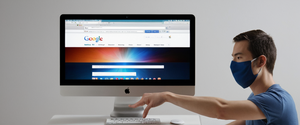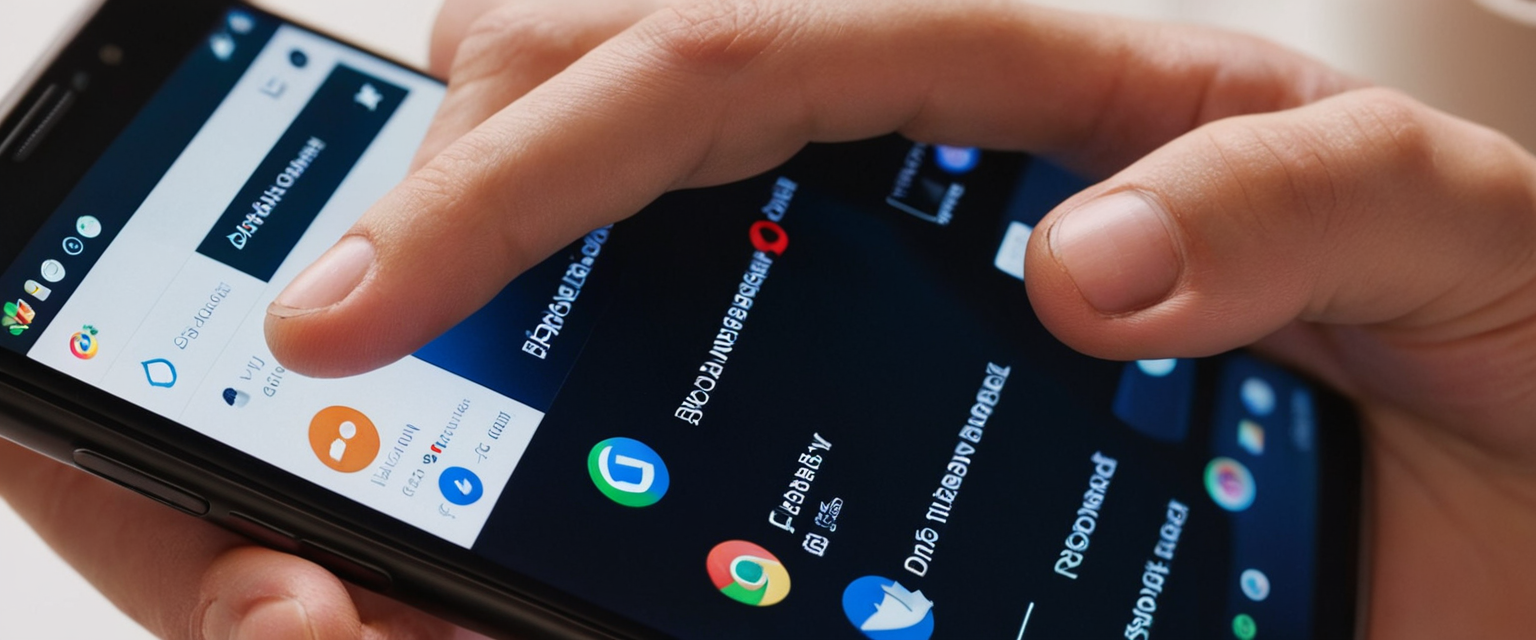
Private browsing on iPhone represents a significant feature within Safari that allows users to browse the internet without saving their browsing history, search queries, cookies, or autofill information locally on their device. This comprehensive analysis examines the multifaceted aspects of turning off private browsing on iPhone, including the technical procedures across different iOS versions, the distinction between temporarily disabling the feature and permanently restricting access through parental controls, the actual privacy protections offered by this feature, and the broader implications for device users ranging from parents managing children’s devices to individual privacy-conscious consumers. Understanding how to manage private browsing on iPhone requires not only knowledge of the procedural steps but also awareness of what private browsing actually accomplishes in terms of privacy protection and what limitations exist despite its privacy-oriented design.
Understanding Private Browsing and Its Core Functionality
Private browsing on iPhone serves as Safari’s primary privacy-focused feature, fundamentally altering how the browser handles user data during browsing sessions. When private browsing is activated, Safari implements multiple privacy protections that distinguish it from regular browsing mode. The feature prevents Safari from remembering the pages a user visits, eliminates search history storage, prevents autofill information from being saved, and blocks known trackers while removing tracking identifiers from URLs. Additionally, private browsing includes protections against advanced fingerprinting techniques, which are methods websites use to create a unique profile of users based on device characteristics and behavior patterns rather than traditional identifying information.
The visual distinction between private and regular browsing modes provides users with immediate feedback about their current browsing context. When private browsing is active, the Safari address bar appears black or dark instead of the white or light gray color that indicates regular browsing mode. This visual cue is essential for helping users understand whether their browsing is being stored on their device. Furthermore, when no websites are currently active in Safari, a dark box with the heading “Private Browsing” appears, making the distinction even more explicit for users who may have just opened the application.
The architecture of private browsing on iPhone reveals Apple’s sophisticated approach to privacy protection that extends beyond simple history deletion. Private browsing sessions are isolated from regular browsing sessions, meaning that tabs opened in private mode do not appear in the Tab Groups list alongside regular tabs. This separation ensures that the browsing contexts remain completely distinct, and importantly, private tabs do not sync across devices through iCloud, even if the user is signed in to the same Apple Account on multiple devices. This design choice prevents private browsing activity from appearing on other Apple devices, maintaining the confidential nature of private sessions across a user’s ecosystem of devices.
Methods for Turning Off Private Browsing: Version-Specific Instructions
The process of turning off private browsing on iPhone varies slightly depending on the iOS version installed on the device, reflecting Apple’s refinement of the user interface over successive iOS releases. Understanding these version-specific procedures is essential for users seeking to transition from private to regular browsing mode, as the interface changes have altered the location and function of relevant controls.
Disabling Private Browsing in iOS 17
In iOS 17, Apple reorganized the private browsing interface as part of broader Safari improvements, making the process of transitioning between private and regular browsing more streamlined, though some users report finding the new interface less intuitive than previous iterations. To turn off private browsing in iOS 17, users should first open the Safari application on their iPhone, then tap the tabs button, which appears as two overlapping squares at the bottom right of the screen. Once the tabs view is displayed, users should swipe to the regular tab group button (which displays the number of regular tabs, such as “5 Tabs”) rather than remaining on the private tab group, and then tap the tab they wish to open. This action effectively exits private browsing mode and returns the user to regular browsing context.
The mechanics of this process reflect Apple’s tab group architecture in iOS 17, which organizes tabs into distinct groupings that include both regular tabs and private tabs as separate category options. The ability to swipe between these groupings allows for rapid switching between browsing modes without requiring multiple navigation steps, though the design has generated some criticism from users who argue that the previous interface, which allowed toggling between modes with a single tap, was more efficient.
Disabling Private Browsing in iOS 16 and Earlier
For users operating iOS 16 or earlier versions, the procedure for disabling private browsing follows a slightly different sequence that reflects the previous tab group interface design. These users should open Safari on their iPhone, tap the tabs button (two overlapping squares), and then tap on the “Private” tab group from the Tab Groups list that appears. Following this action, the user should tap on the numbered tabs option (such as “5 Tabs”) or “Start Page” if no regular tabs are currently open, and then tap “Done”. This sequence successfully transitions the user from private browsing to regular browsing mode.
The difference in procedure between iOS versions reflects Apple’s evolution of the Safari interface design philosophy. While both versions accomplish the same end result of exiting private browsing, the iOS 17 approach emphasizes swiping gestures and tab group visualization, whereas the iOS 16 and earlier approach relies on a more traditional menu-based selection system. Users upgrading from older iOS versions frequently report initial confusion with the new interface, particularly when attempting to locate the private browsing controls within the redesigned tab management system.
Identifying Active Private Browsing Status
Before attempting to turn off private browsing, users must first determine whether private browsing is currently active on their device. This identification process is straightforward and relies primarily on visual cues that Apple has intentionally made prominent to ensure user awareness of their browsing context. The most immediate indicator of private browsing status is the color of the Safari address bar. When private browsing is active, the address bar appears notably darker—either dark gray or black—compared to the white or light gray appearance of the address bar in regular browsing mode. This color distinction applies regardless of whether websites are currently loaded in Safari, providing a constant visual reminder of the browsing mode.
Additionally, when Safari is opened without any websites currently active, the application displays a more explicit indicator in the form of a dark box containing the text “Private Browsing” prominently displayed on the screen. This textual confirmation serves as a secondary confirmation mechanism for users who may wish absolute certainty about their browsing mode before proceeding with important online activities such as financial transactions or accessing sensitive accounts.
Users should note that this visual indication applies to all private tabs open within Safari. If a user has both private tabs and regular tabs open simultaneously, the address bar color changes depending on which tab group the user is currently viewing. When viewing private tabs, the dark address bar indicates private browsing is active, while switching to regular tabs displays the lighter address bar color. This dynamic color change reflects which browsing context is currently active, allowing users to maintain awareness of their browsing mode even when managing multiple tab groups simultaneously.
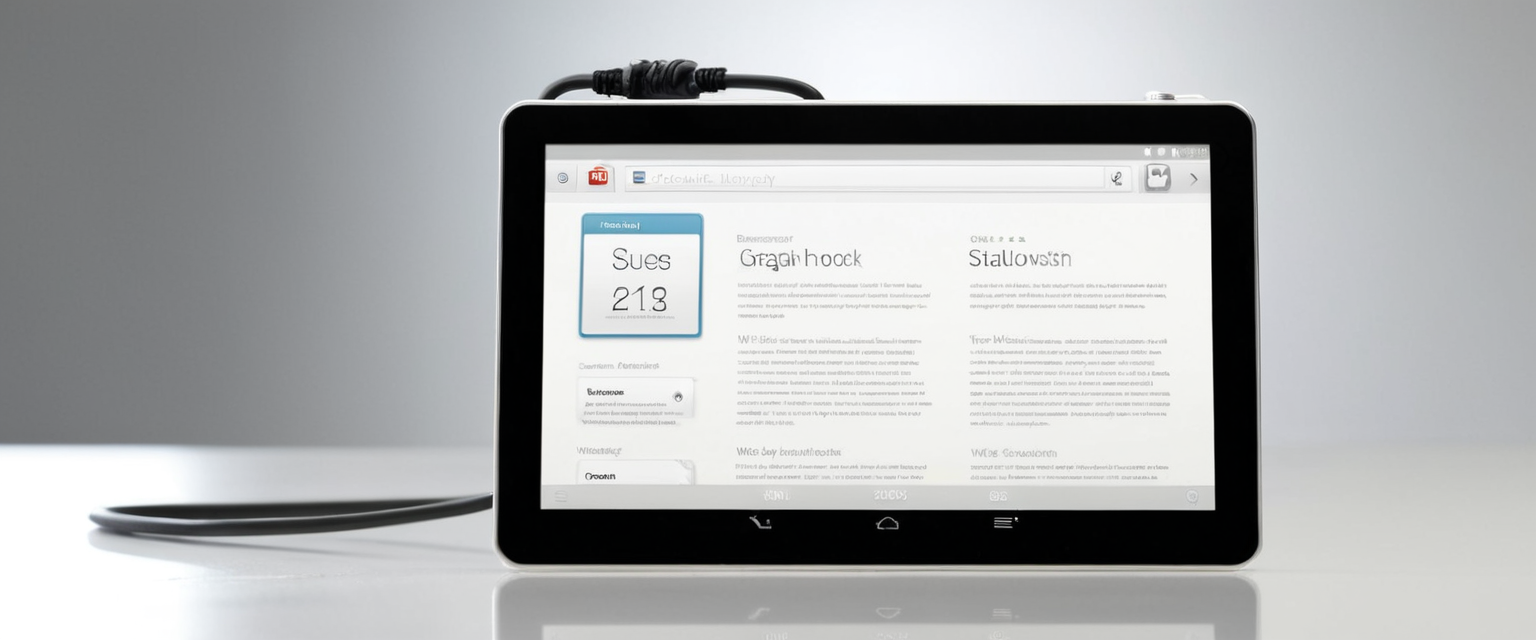
Permanent Restriction of Private Browsing Through Screen Time
While the methods described above allow users to simply exit private browsing mode temporarily, Apple recognizes that certain users—particularly parents managing children’s devices or employers overseeing company devices—require the ability to restrict access to private browsing entirely rather than merely turning it off for a single session. Apple provides this capability through the Screen Time parental control system, which allows administrators to prevent any access to private browsing on a managed device.
Implementing this restriction requires accessing the Screen Time settings on the iPhone. The process begins by opening the Settings application, then navigating to Screen Time. If Screen Time has not been previously enabled on the device, the user should tap on “App & Website Activity” and select the option to turn on app and website activity tracking. Once Screen Time is active, the user should navigate to “Content & Privacy Restrictions”. At this point, the system may prompt for a Screen Time passcode, which is essential for preventing unauthorized modification of these restrictions.
Following successful authentication, the user should tap on “App Store, Media, Web, & Games” to access content restriction options. Within this menu, the user should select “Web Content” to view browsing restriction options. At this juncture, the critical decision point appears: the user should select either “Limit Adult Websites” or “Only Approved Websites”. When either of these options is selected, Apple’s system automatically disables private browsing on the device, preventing any user from accessing private browsing mode regardless of whether they discover the controls.
The “Limit Adult Websites” option represents the less restrictive choice, as it allows general browsing while preventing access to known adult websites and simultaneously disabling private browsing. The “Only Approved Websites” option provides more comprehensive control by restricting browsing to only those websites explicitly approved by the administrator while also disabling private browsing. Critically, Apple documentation indicates that this restriction cannot be easily circumvented by simply holding down the “+” button to create a private tab, as some older reports suggested—the restriction prevents private browsing access entirely when properly configured.
To ensure that these restrictions cannot be modified by the device user, administrators should create and secure a Screen Time passcode. This passcode acts as the authentication mechanism that prevents unauthorized changes to parental control settings, including re-enabling private browsing. Without this passcode properly set and secured, a tech-savvy child or user might be able to navigate to the same Screen Time settings and restore private browsing access by changing the web content restriction settings back to “Unrestricted Access”.
What Private Browsing Actually Protects: Understanding the Limitations
A critical gap in user understanding about private browsing concerns what the feature actually accomplishes in terms of privacy protection and what it explicitly does not prevent. While Apple’s marketing materials and Safari interface descriptions emphasize the privacy benefits of private browsing, the feature’s actual scope is narrower than many users assume. Private browsing exclusively prevents data from being stored locally on the user’s device; it does not provide comprehensive anonymity or prevent all forms of online tracking.
When private browsing is active, Safari prevents the storage of several types of local data that would normally accumulate during browsing sessions. Specifically, private browsing prevents the browser from saving browsing history, search queries, website cookies, cached data, autofill information, and login credentials. This local data prevention means that if someone else accesses the same iPhone and opens Safari, they will not see a record of websites visited during private browsing sessions, search terms used, or any information autofilled from previous private browsing sessions. For users sharing a device with family members, colleagues, or other individuals with physical access to their phone, this local data isolation provides genuine privacy protection against casual snooping or inadvertent exposure of browsing activity.
Protect Your Digital Life with Activate Security
Get 14 powerful security tools in one comprehensive suite. VPN, antivirus, password manager, dark web monitoring, and more.
Get Protected NowHowever, private browsing provides no protection against tracking by internet service providers (ISPs). When using private browsing mode, a user’s ISP can still observe all website traffic, knowing exactly which sites the user visits and when they visit them. This tracking capability exists because ISPs operate at the network infrastructure level and can see all data packets transmitted to and from a user’s device regardless of whether the browser is configured to avoid local storage. Private browsing does not encrypt this traffic, does not mask the user’s IP address, and does not prevent the ISP from building a detailed profile of the user’s browsing behavior over time.
Similarly, private browsing does not prevent tracking by the websites themselves that a user visits. When a user visits a website while in private browsing mode, that website can still collect information about the user’s browsing behavior on that specific site through various tracking mechanisms. If the user logs into an online account (such as a social media platform, email service, or financial institution) while using private browsing, the website knows the identity of the user and can track what that user does while logged in. The distinction that private browsing makes is not about preventing website tracking but rather about preventing local storage of that tracking information on the user’s device.
Private browsing also does not protect users from malware, phishing attacks, or other cyber threats. If a user in private browsing mode clicks on a malicious link, downloads an infected file, or visits a phishing website, the device remains vulnerable to compromise just as it would during regular browsing. The privacy function of private browsing does not extend to security protection, and users must employ other security measures such as keeping their device updated, using strong authentication methods, and exercising caution when clicking links or downloading files.
Advantages and Disadvantages of Private Browsing Mode
Understanding the practical advantages and disadvantages of private browsing requires examining specific use cases where the feature provides genuine benefits and situations where its limitations become apparent. The advantages of private browsing align closely with its actual capabilities as described above, while the disadvantages reflect the misconceptions many users hold about the feature’s protective scope.
The primary advantage of private browsing is that it effectively prevents local data storage on a shared device. For users who share an iPhone with family members, colleagues, or other individuals, private browsing ensures that browsing history, search queries, and login information remain hidden from other device users who might casually or intentionally examine the browser history or cached data. This advantage proves particularly valuable in shared family environments where multiple household members use the same device, or in workplace settings where a device might be temporarily shared among team members. Additionally, users who frequently switch between multiple online accounts—such as maintaining separate work and personal email accounts, or managing multiple social media accounts—can use private browsing to prevent authentication cookies from persisting across sessions, allowing them to maintain logged-in status to multiple accounts simultaneously without interference.
Private browsing also provides some protection against targeted advertising based on local browsing history. While websites can still track user behavior and show targeted ads during a private browsing session, the blocking of local cookie storage means that some tracking mechanisms cannot function as effectively, potentially reducing the precision of ad targeting after the private session ends. Furthermore, Apple’s implementation of private browsing in Safari includes protections against cross-site tracking through its Intelligent Tracking Prevention feature, which blocks known trackers from loading on web pages visited during private browsing sessions.
The disadvantages of private browsing primarily stem from user misunderstandings about what the feature protects. Many users incorrectly assume that private browsing provides anonymity equivalent to using a Virtual Private Network (VPN), when in reality private browsing offers no anonymity whatsoever. Users browsing in private mode are not anonymous to websites they visit, to their ISP, or to network administrators on networks they connect to. This misconception can lead to a false sense of security when users engage in sensitive activities that they believe are anonymous but are actually visible to intermediaries they hoped to hide from.
Another disadvantage relates to parental monitoring. Private browsing was historically viewed as problematic by parents attempting to monitor children’s online activities, as the feature prevented viewing the browsing history that children accumulated. While Apple’s Screen Time system now allows parents to restrict access to private browsing entirely, the feature’s original design reflected a tension between user privacy and parental oversight that remains contentious in discussions about device management and family safety.
Troubleshooting Common Issues with Private Browsing
Despite the relatively straightforward nature of enabling and disabling private browsing, users occasionally encounter situations where the feature behaves unexpectedly or fails to disable as anticipated. Understanding common troubleshooting approaches helps users resolve these issues efficiently.
One frequently reported issue involves users finding themselves “stuck” in private browsing mode, unable to successfully exit the feature despite following the standard procedures for their iOS version. When this occurs, the most reliable solution involves force-closing Safari and relaunching the application. Users should swipe up from the bottom of the iPhone screen to access the app switcher view, then swipe right to locate Safari, and swipe up on the Safari preview to force close the application entirely. After waiting a few seconds, reopening Safari should restore normal functionality and allow the user to successfully exit private browsing mode.
If force-closing Safari does not resolve the issue, restarting the entire iPhone frequently resolves persistent private browsing mode problems. Users should open Settings, navigate to General, tap “Shut Down,” drag the slider to turn off the device, wait a few moments, and then press the side button to restart the iPhone. After the restart completes, reopening Safari should allow the user to exit private browsing mode successfully.
Another issue users report involves Screen Time Content Restrictions not properly disabling private browsing despite following the configuration procedures correctly. In these situations, ensuring that iOS is fully updated to the latest version is essential. Users should open Settings, navigate to General, tap “Software Update,” and if an update is available, follow the prompts to download and install it. Updated iOS versions frequently include bug fixes related to parental controls and Screen Time functionality that may resolve the issue.
Some users have reported that even after restricting web content through Screen Time, private browsing continues to function normally. In these cases, confirming that the Screen Time passcode is properly set and that Content & Privacy Restrictions are actually enabled is crucial. Additionally, some users discover that holding down the “+” button in Safari allows creation of a new private tab even when Screen Time restrictions should prevent this—this particular workaround has been noted in discussions but may not function consistently across all iOS versions.
Advanced Privacy Protections: Beyond Private Browsing
For users seeking privacy protections that extend beyond what private browsing provides, Apple and third-party developers offer additional tools and services that address the limitations of standard private browsing. These advanced protections operate at different levels of the browsing ecosystem and can be combined with private browsing for comprehensive privacy enhancement.
iCloud Private Relay represents Apple’s premium privacy service, available to iCloud+ subscribers, that addresses several limitations of standard private browsing. Unlike standard private browsing, which does not protect against ISP tracking or mask the user’s IP address, iCloud Private Relay encrypts traffic leaving the device and routes it through two separate internet relays operated by Apple and a third-party content provider. This architecture ensures that no single entity can observe both the user’s IP address and the websites they visit simultaneously. The first relay, operated by Apple, sees the user’s IP address but receives encrypted DNS records that hide which websites are being accessed. The second relay, operated by a third-party provider such as Cloudflare, decrypts the website destination but only knows that traffic originated from a Private Relay user without seeing the original IP address. This sophisticated design provides genuine anonymity and tracking prevention at the network level, complementing the local data isolation that standard private browsing provides.
Alternative privacy-focused browsers represent another approach to enhanced privacy protection on iPhone. While Safari remains the only iPhone browser that supports extensions, allowing for additional privacy protections through third-party tools, other specialized browsers offer built-in privacy protections that exceed what Safari provides by default. The Tor Browser, available on iPhone through the Onion Browser application, routes all traffic through the Tor network’s multiple encryption layers, providing anonymity comparable to Tor on desktop computers. The DuckDuckGo browser emphasizes privacy by default, automatically blocking trackers, enforcing encryption, and removing tracking identifiers from URLs without requiring users to enter private browsing mode. Brave Browser blocks ads and trackers by default in all browsing modes, offering privacy protections that exceed what Safari’s standard mode provides.
For users seeking enhanced privacy without switching browsers, browser extensions that integrate with Safari provide additional protective functionality. While extensions cannot function in Safari’s private browsing mode—Apple intentionally disables extensions in private mode for security and privacy purposes—users can install privacy-focused extensions for regular browsing that significantly reduce tracking. These extensions can block tracking pixels, prevent cross-site tracking, and filter out tracking domains at the browser level.
Virtual Private Networks (VPNs) complement private browsing by providing network-level encryption and IP address masking that private browsing does not provide. When used in conjunction with private browsing, a VPN prevents ISPs from tracking browsing activity and prevents websites from directly accessing the user’s IP address, while private browsing prevents local data storage on the device. However, it is important to note that VPNs introduce their own privacy considerations, as the VPN provider itself can observe browsing activity, making the choice of VPN provider critically important.
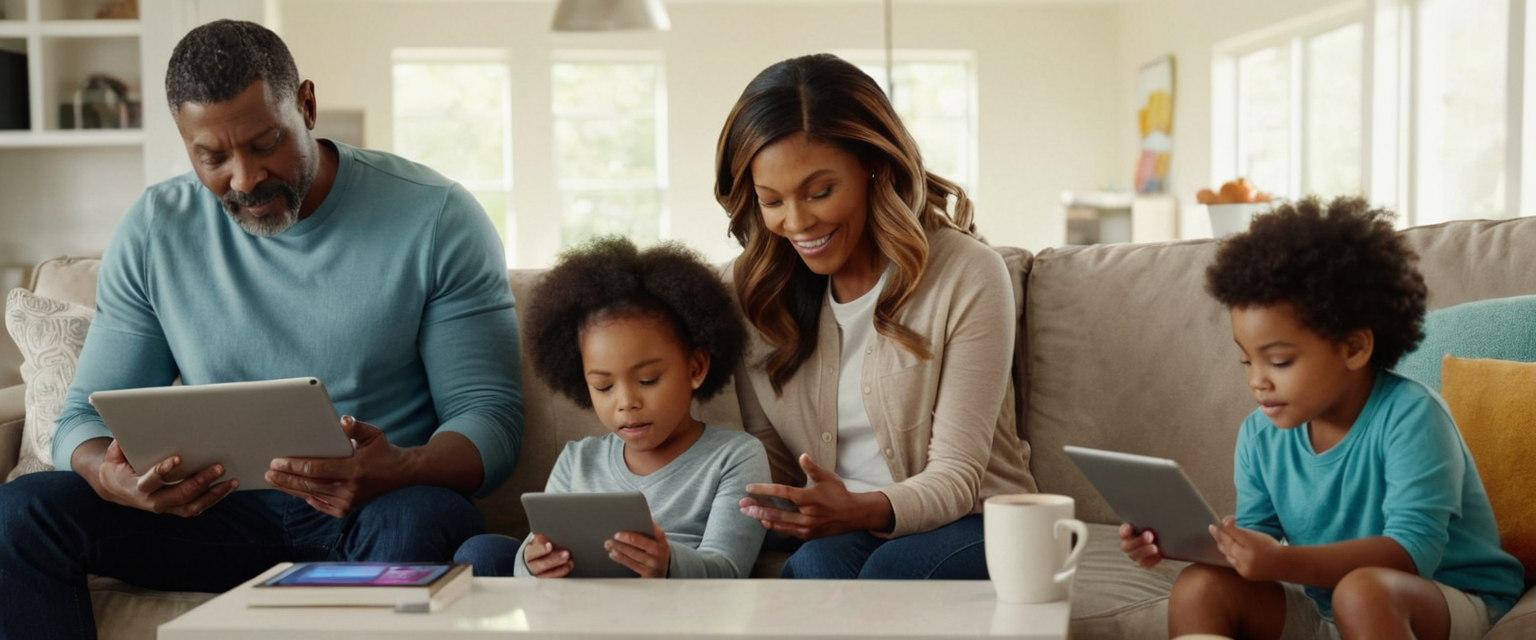
Parental Controls and Family Device Management
Parents managing children’s devices face a complex set of considerations regarding private browsing access, reflecting the tension between supporting children’s privacy and maintaining appropriate parental oversight. Apple’s Screen Time system provides the tools for managing this tension, but effective implementation requires understanding both the technical controls and the underlying principles of family digital safety.
The fundamental parental control related to private browsing—the ability to completely restrict access through Screen Time web content filtering—addresses the legitimate parental concern that children might use private browsing to hide potentially concerning online activities. When parents enable “Limit Adult Websites” or “Only Approved Websites” through Screen Time’s Content & Privacy Restrictions, private browsing becomes completely unavailable on the managed device. This restriction ensures that all browsing activity remains visible in the Safari history, allowing parents to review the websites their children have accessed. Additionally, when private browsing is disabled through Screen Time restrictions, the “Clear History and Website Data” function is also disabled, preventing children from selectively deleting specific browsing activity while keeping other history intact.
However, implementing these Screen Time restrictions effectively requires several additional steps to ensure they cannot be easily circumvented. Parents should create a separate Screen Time passcode that differs from the device’s primary passcode, keeping this Screen Time passcode secure and unknown to the child. Without this passcode, children cannot modify the Screen Time settings to re-enable private browsing, even if they discover the Screen Time menu. Furthermore, parents should periodically verify that the restrictions remain in place and functioning as intended, as iOS updates occasionally affect parental control behavior.
Beyond the technical controls, implementing parental monitoring of browser activity through Screen Time’s content management features allows parents to view which websites their children visit. This functionality is most effective when combined with ongoing conversations with children about online safety, appropriate browsing habits, and the reasons for monitoring measures. Research on family digital safety suggests that combining technical controls with open communication and education about online risks produces better outcomes than relying solely on technical restrictions.
Parents should note that Screen Time restrictions operate at the device level and cannot be bypassed by simply switching to a different browser application. When web content restrictions are enabled through Screen Time, they affect Safari, Chrome, and any other browser application installed on the device. This comprehensive application coverage prevents children from circumventing parental controls by simply switching to an alternative browser.
Data Persistence and Autofill Behavior in Private Browsing
A common source of user confusion regarding private browsing involves the persistence of certain data within private browsing sessions, particularly autofill information and previously visited website suggestions. Understanding how Safari handles this data is essential for users who believe private browsing provides more comprehensive data isolation than it actually does.
Importantly, when a user opens a private browsing tab and begins typing a search query or website address, Safari’s address bar dropdown displays previously visited websites and saved autofill information. This behavior occurs because Safari distinguishes between data entered within private browsing sessions and data from previous regular browsing sessions. The autofill information that appears comes from regular browsing history and saved contact information, not from previous private browsing sessions. This design reflects Apple’s principle that private browsing prevents storage of new data generated during private sessions but does not restrict access to autofill data from regular browsing sessions, as these represent user conveniences rather than privacy concerns.
Upon closing the private browsing session—specifically, when the user closes the last remaining private tab—Safari automatically discards all data accumulated during that private session. This automatic deletion includes browser history generated during the private session, cookies collected from websites visited, temporary cache files, and any search queries entered. However, the autofill information that was merely displayed during the session but not modified remains in Safari’s permanent autofill database, continuing to appear in future browsing sessions. This behavior distinguishes between data created during private browsing (which is deleted) and data merely accessed from existing storage (which persists).
Users should understand that this persistence of autofill information during private browsing is intentional and represents Apple’s design choice to balance privacy with usability. If a private browsing user wants to prevent Safari from suggesting previously saved information, they can disable the autofill functionality entirely through Safari settings, though this approach sacrifices convenience across all browsing modes. Alternatively, users can periodically manage their autofill database through Safari settings to remove outdated or sensitive autofill entries that they no longer want suggested.
Cross-Device Synchronization and Private Browsing
Another important privacy consideration involves understanding how private browsing interacts with Apple’s cross-device synchronization features through iCloud. Contrary to what some users might assume, private browsing sessions are intentionally excluded from synchronization across devices, providing a privacy guarantee that applies even when devices share an iCloud account. When a user opens a private tab in Safari on their iPhone, that private tab does not appear in the iCloud Tabs feature on their iPad or Mac, even though both devices are signed in to the same iCloud account.
This design choice reflects Apple’s explicit decision to prevent private browsing activity from leaving the individual device where it occurs. The technical implementation ensures that private tabs do not sync to the iCloud cloud infrastructure, meaning Apple’s servers do not receive records of private browsing sessions even though they handle the synchronization of regular Safari data. This architecture provides a technical guarantee that private browsing remains confined to the specific device where it occurs, preventing the possibility of that activity appearing on other owned devices or being accessible through iCloud’s web-based management interfaces.
However, users should understand that this local device confinement does not provide protection against network-level monitoring or ISP tracking of private browsing activity, as these intermediaries can still observe the actual network traffic regardless of whether synchronization occurs. The privacy benefit of excluding private tabs from synchronization is specifically that other individuals with access to a user’s other devices cannot discover private browsing history by reviewing iCloud Tabs or synced browser history.
Enhanced Privacy Features in Safari
Modern versions of Safari include privacy protections beyond basic private browsing that represent Apple’s broader approach to browser-level privacy and security. These features provide additional protections that apply to both private and regular browsing modes, though private browsing activates some features exclusively in private mode.
Intelligent Tracking Prevention (ITP) operates continuously in Safari and represents a machine-learning based system designed to identify and block tracking by advertisers and data brokers across websites. ITP blocks third-party cookies by default across all websites, preventing tracking companies from following users across multiple websites to build comprehensive behavioral profiles. When Safari is in private browsing mode, ITP intensifies its protections, completely blocking known trackers from loading on web pages while also removing tracking identifiers that advertisers embed in URLs to track user behavior across websites.
Advanced Fingerprinting Protection represents a newer privacy feature that helps mitigate fingerprinting techniques that websites use to uniquely identify users based on device characteristics like screen resolution, installed fonts, and system configuration. This feature, available in iOS 17 and later, works by presenting a simplified and standardized version of the device’s system configuration to websites, making the device appear more similar to other devices and thus more difficult to uniquely identify. This protection is automatically enabled in private browsing mode and can be optionally enabled in regular browsing mode as well.
Safari’s Privacy Report feature provides transparency about tracking prevention by displaying a summary of tracked attempts that Safari has blocked on the currently visited website. Users can access this report through Safari’s information menu, allowing them to see which trackers Safari has prevented from accessing their browsing data. This transparency helps users understand the scale of tracking attempts that occur on websites and the protections that Safari is providing.
Navigating Your iPhone Beyond Private Browsing
Turning off private browsing on iPhone represents a straightforward technical process that varies slightly depending on the iOS version installed on the device. For iOS 17 users, the process involves opening Safari, tapping the tabs button, swiping to the regular tab group, and tapping the desired tab to open. For iOS 16 and earlier users, the process involves opening Safari, tapping the tabs button, tapping Private from the Tab Groups list, tapping the regular tabs option, and tapping Done. These procedures effectively exit private browsing mode for a single session, returning the browser to regular mode where data storage resumes.
For users seeking more permanent restriction of private browsing access—particularly parents managing children’s devices—implementing Screen Time restrictions through Settings > Screen Time > Content & Privacy Restrictions > App Store, Media, Web, & Games > Web Content > Limit Adult Websites provides a comprehensive solution that prevents private browsing access entirely across all browser applications on the device. This approach requires establishing a secure Screen Time passcode and periodically verifying that restrictions remain in place.
Understanding what private browsing actually accomplishes remains critical for informed privacy protection. Private browsing effectively prevents local data storage on the user’s device, protecting users on shared devices from casual snooping and preventing personalized ad targeting based on stored cookies. However, private browsing does not provide anonymity from websites, ISPs, network administrators, or other network-level intermediaries. Users seeking comprehensive privacy protection should combine private browsing with additional tools such as iCloud Private Relay for network-level protection, VPNs for IP address masking, and privacy-focused browser extensions for enhanced tracking prevention.
The evolution of private browsing features in Safari reflects Apple’s ongoing commitment to privacy as a fundamental design principle across its platforms. Recent additions such as Advanced Fingerprinting Protection, enhanced Intelligent Tracking Prevention in private mode, and the ability to lock private tabs with biometric authentication demonstrate Apple’s recognition that privacy protection requires multiple complementary technologies operating at different layers of the browsing infrastructure. As online tracking techniques become increasingly sophisticated, private browsing continues to serve an important role within a broader privacy protection strategy, even as users recognize its limitations and supplement it with additional privacy tools and services.