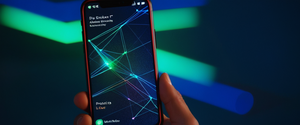This report provides an exhaustive analysis of malware scanning procedures, encompassing detection methodologies, platform-specific implementations, tool selection, and best practices for maintaining system security. Running an effective malware scan requires understanding multiple scan types, recognizing signs of infection, selecting appropriate tools, and properly interpreting results to ensure comprehensive threat detection and remediation across Windows, macOS, and mobile platforms.
Understanding Malware Scans and Their Critical Importance in System Security
Malware scanning represents one of the foundational defensive mechanisms in modern cybersecurity practice, serving as the primary method through which individuals and organizations identify and remove malicious software from compromised systems. A malware scan is fundamentally a systematic process whereby security software examines files, processes, and system configurations to detect patterns, signatures, or behavioral indicators that correspond to known threats or suspicious activities. The importance of regular malware scanning cannot be overstated, particularly as the threat landscape continues to evolve with increasingly sophisticated attack vectors that exploit both technical vulnerabilities and human behavior.
The decision to run a malware scan typically stems from recognizing specific warning signs that indicate potential system compromise. Users should be aware that sudden performance degradation, with a computer suddenly running much slower than usual, frequently signals the presence of background processes consuming system resources. Additionally, a significant decrease in battery life on mobile devices or laptops, unexplained increases in data usage, unexpected advertisements and pop-ups, browser redirects to unfamiliar websites, or changes to the system’s homepage without user authorization all constitute legitimate reasons to initiate a comprehensive malware scan. Beyond these obvious indicators, more subtle signs such as the appearance of unfamiliar applications, unexplained changes to system settings, inability to access certain files or drives, or reports from contacts about receiving suspicious messages from the user’s accounts should prompt immediate scanning activity.
Understanding the technical foundation of malware scanning helps users make informed decisions about which scanning approach best addresses their specific security concerns. Malware detection itself represents a set of defensive techniques and technologies required to identify, block, and prevent the harmful effects of malware through multiple complementary methodologies. Modern antivirus and anti-malware solutions employ diverse detection techniques working in concert, including signature-based detection that identifies known malware through digital indicators, static file analysis that examines code without executing it, dynamic malware analysis conducted within safe sandbox environments, and increasingly sophisticated machine learning behavioral analysis that identifies patterns indicative of novel threats. This multi-layered approach ensures that scanning activities can detect both previously catalogued threats and emerging malware variants that employ novel evasion techniques.
Types of Antivirus Scans Available and Their Distinctive Characteristics
The landscape of available scanning options has become increasingly sophisticated, offering users and security administrators multiple approaches tailored to different scenarios and requirements. Understanding these distinctions proves essential for selecting the appropriate scan type for specific situations, as each scan type provides different coverage levels and consumes varying amounts of system resources.
The quick scan represents the most frequently recommended scanning option and serves as the foundation of regular malware detection practice. A quick scan examines all locations where malware typically registers to launch with the system, including registry keys and known Windows startup folders. This scan type specifically targets areas where malicious software commonly establishes persistence mechanisms, allowing it to execute automatically upon system startup. Quick scans also extend to mounted removable devices such as USB drives, providing protection against portable infection vectors. The efficiency of quick scans derives from their focused approach, as they bypass extensive examination of user documents, media files, and other less likely infection vectors, resulting in scan times typically lasting only a few minutes. Microsoft Defender recommends quick scans as sufficient for most users when combined with continuous real-time protection, which reviews files whenever they are opened, closed, or accessed through folder navigation.
Full scans provide substantially more comprehensive coverage than quick scans, initiating with a complete quick scan before expanding to examine all mounted fixed disks and removable or network drives if configured to do so. This thorough approach ensures that every file on the system receives scrutiny, capturing malware that may reside in unusual locations outside the typical startup paths. The comprehensive nature of full scans comes with a significant trade-off in execution time, as these scans can require several hours or even days to complete depending on the total amount and type of data requiring examination. Full scans use the security intelligence definitions present at the time the scan begins, meaning that if new threat definitions become available during scanning, an additional full scan must be executed to detect threats contained in the updated signatures. Due to the substantial time investment and computational resources involved, security professionals generally recommend against scheduling full scans as regular automated tasks, reserving them instead for initial system assessments, suspicious activity investigations, or periodic comprehensive security reviews.
Custom scans provide flexibility by allowing users to specify particular files, folders, or storage devices for examination. This targeted approach proves invaluable when users suspect malware in specific locations or desire to scan removable media without conducting a full system examination. Custom scans run the same detection mechanisms as other scan types but apply them exclusively to the user-selected locations, making them efficient for targeted investigation while conserving system resources and time.
Microsoft Defender Offline scan represents a specialized scanning capability designed for situations where conventional antivirus scanning proves inadequate. This offline scan operates outside the normal Windows environment, scanning the system from a specialized environment that malware cannot interfere with or hide from. The offline scan functionality proves particularly valuable when the same malware repeatedly reinfects a system despite conventional cleaning attempts, or when users suspect the presence of rootkits or other deeply embedded threats that can evade detection while Windows is running. The offline scan process takes approximately fifteen minutes and automatically reboots the system, performs the scan in a protected environment, removes detected threats, and then reboots back into normal Windows operation. This approach effectively breaks the stalemate where malware actively prevents its own detection and removal.
Identifying Optimal Timing and Triggers for Running Malware Scans
Determining when to run malware scans extends beyond reactive responses to suspected infections, encompassing both proactive security maintenance and incident response protocols. Organizations and individual users benefit from establishing regular scanning schedules that maintain baseline security posture independent of obvious threat indicators. Security researchers recommend running quick scans on a weekly basis through automated scheduling, as this frequency provides sufficient coverage while minimizing impact on user productivity. For systems displaying suspicious indicators or those recently exposed to potential infection vectors, immediate on-demand scanning proves appropriate regardless of scheduled scan timing.
Microsoft Defender Antivirus supports scheduling capability, allowing configuration of recurring scans with specified frequency and timing parameters. Daily scans are limited to quick scan type, running once per day during times when the device is idle to minimize productivity impact. Weekly scans offer the option of either quick or full scan types, with the latter option most appropriate for initial comprehensive system assessment or periodic deep investigation. By default, Microsoft Defender checks for protection updates fifteen minutes before any scheduled scan begins, ensuring that the most current threat definitions are applied during the scanning process. Administrators can manage this update schedule to align with organizational maintenance windows and security policies.
Beyond regular schedules, specific circumstances warrant immediate scanning activity. Any detection of potentially unwanted programs or suspicious applications should trigger investigation through targeted custom scans of the affected application locations. Users who have downloaded files from unfamiliar or untrusted sources should scan those specific files before opening them. Systems recently connected to untrusted networks, such as public Wi-Fi hotspots or unfamiliar locations, should undergo thorough scanning as these environments frequently host active threat distribution infrastructure. Additionally, any system displaying the warning signs previously discussed—performance degradation, battery drain, unexpected network activity, or browser hijacking—should be immediately scanned to identify and remove active infections before they cause additional damage.
Implementing Malware Scans on Windows Systems Using Multiple Approaches
Windows systems benefit from both integrated security features and third-party antivirus solutions, each accessible through distinct procedures that users at all technical levels can execute successfully. Microsoft Defender, the built-in Windows antivirus solution, provides robust protection and straightforward scanning access directly through the Windows Security interface.
Conducting Quick Scans on Windows Through Windows Security
The most accessible scanning method for Windows users involves utilizing the Windows Security interface, which presents a user-friendly graphical environment for initiating malware detection. Users begin by accessing the Start menu and searching for “Windows Security” or “Windows Defender,” which brings up the dedicated security application. Upon opening Windows Security, users navigate to the “Virus & threat protection” section, which displays the current threat status and available scanning options. From this menu, selecting “Quick scan” initiates an immediate quick scan that examines system startup locations and registry keys. The scanning process proceeds automatically, displaying progress as the application examines system files and processes. Upon completion, Windows Security presents a summary indicating whether any threats were detected and what actions were taken, such as quarantine or remediation.
Accessing Advanced Scanning Options Through Scan Options Menu
For users seeking comprehensive scanning capabilities beyond the basic quick scan, Windows Security provides an advanced menu accessible by selecting “Scan options” from the Virus & threat protection screen. This menu presents multiple scanning choices accommodating different scenarios and requirements. Users can select “Quick scan” for rapid examination of system startup locations, “Full scan” for comprehensive system examination, “Custom scan” for targeted examination of specific files or folders, or “Microsoft Defender Offline scan” for offline threat detection outside the Windows environment. After selecting the desired scan type, users click “Scan now” to commence the scanning process.
Scheduling Automated Scans Through Task Scheduler
Windows Task Scheduler provides advanced users with capability to automate malware scanning at specified intervals without requiring manual initiation. To configure scheduled scans, users access the Task Scheduler application by entering “Task Scheduler” in the Windows search box and selecting the application. Within Task Scheduler, users navigate to Task Scheduler Library > Microsoft > Windows and scroll to locate the Windows Defender folder. Double-clicking “Windows Defender Scheduled Scan” opens the properties dialog. In the Triggers tab at the window’s bottom, selecting “New” enables specification of scan frequency, duration, and start time. This automation ensures that regular malware scans occur consistently without user intervention, maintaining security posture through proactive detection.
Executing Microsoft Defender Offline Scans for Persistent Threats
When conventional scanning fails to eliminate recurring infections, Microsoft Defender Offline provides a specialized approach operating outside normal Windows constraints. To initiate an offline scan, users must first save any open documents and close all applications, as the process requires system restart. Accessing Windows Settings through the Start menu and navigating to Update & Security > Windows Security > Virus & threat protection reveals the scanning options. In the Current threats section, selecting “Scan options” and then the radio button for “Microsoft Defender Offline scan” readies the system. Clicking “Scan now” prompts the user to confirm the intention to scan, explaining that the system will restart, perform the scan in a specialized environment outside Windows, and then restart again into normal Windows operation. The entire offline scan process typically requires approximately fifteen minutes, after which the system boots normally and reports detected threats and remediation actions taken.
Utilizing Microsoft Safety Scanner for Emergency Situations
Microsoft provides an additional standalone tool specifically designed for emergency malware removal when the primary antivirus solution proves ineffective. Microsoft Safety Scanner is a portable executable tool that operates independently without installation, making it ideal for systems where traditional anti-malware products cannot function properly. Users download the appropriate version (32-bit or 64-bit) from Microsoft’s website and run the executable directly. The tool presents options for quick scan, full scan, or custom scan selection. Importantly, Safety Scanner operates on a limited time window, with the tool expiring ten days after download, necessitating fresh downloads for regular use. This approach provides an alternative pathway when conventional Windows Defender functionality is compromised or unavailable.
Protect Your Digital Life with Activate Security
Get 14 powerful security tools in one comprehensive suite. VPN, antivirus, password manager, dark web monitoring, and more.
Get Protected NowImplementing Malware Scans on macOS Systems and iOS Devices
Apple’s ecosystem implements malware protection through layered defense mechanisms including built-in antivirus technology and application sandboxing that differs substantially from Windows approaches, with significant implications for scanning implementation.
Leveraging Built-in macOS Protection Through System Settings
macOS includes built-in antivirus technology called XProtect that performs signature-based detection and removal of malware using YARA signatures, which Apple updates regularly. XProtect automatically detects and blocks the execution of known malware whenever an application is first launched, has been modified in the file system, or when XProtect signatures receive updates. While macOS doesn’t provide the same granular scanning interface as Windows, users can initiate security assessments through System Settings. To check security status, users navigate to System Settings > Security & Privacy > General, where they can review security settings and application execution permissions.
The macOS protective architecture incorporates multiple layers designed to prevent malware execution before it occurs rather than primarily focusing on detection and removal after infection. The App Store provides the first layer of prevention through pre-screening of distributed applications. Gatekeeper combined with Notarization provides the second layer, examining applications downloaded from outside the App Store to ensure they lack known malware signatures and have been properly signed. XProtect provides the third layer, actively detecting and remediating malware that has managed to execute on the system. This layered approach reflects a philosophical difference in macOS security compared to Windows, emphasizing prevention and containment over reactive scanning and removal.
Installing Third-Party Security Solutions on macOS
For users desiring more comprehensive malware scanning capabilities on macOS, numerous third-party antivirus solutions provide scanning functionality comparable to their Windows counterparts. Malwarebytes for Mac offers comprehensive malware scanning with scan completion in as little as thirty seconds for quick scans, according to the vendor specifications. Users download and install the Malwarebytes application, which integrates into the macOS ecosystem and provides both automatic background protection and on-demand scanning through the application interface. ESET also provides macOS compatibility through their ESET Home Security Premium product, offering malware scanning, real-time protection, and additional security features including safe banking modes and firewall functionality.

Scanning iOS Devices for Malware Threats
iPhone and iPad devices running iOS have fundamentally different security architectures compared to macOS and Windows, with the operating system’s closed nature and application sandboxing providing substantial built-in protection against malware installation. iOS devices do not require separate antivirus software for malware scanning in the traditional sense, as Apple’s security model prevents the installation of most types of malware through application review processes and system-level protection mechanisms. However, users concerned about potential compromises or phishing attempts can take specific security actions through their Apple ID account. iOS users can access account security settings by opening a web browser, navigating to myaccount.apple.com, and selecting “Sign-in and security” to review recent login activity, security settings, and configured trusted devices. This approach addresses account-level compromise rather than device-level malware infection, reflecting the distinct nature of iOS security threats.
Implementing Malware Scans on Android Devices Through Multiple Methods
Android devices present a more complex security landscape than iOS, with the open nature of the platform creating increased malware exposure that necessitates active protective measures.
Activating Google Play Protect for Automatic Scanning
Google Play Protect represents the built-in malware protection mechanism for Android devices, providing automatic scanning of applications before and after installation through the Google Play Store. To enable Google Play Protect, users open the Google Play Store application and access the menu in the top right corner. Selecting “Play Protect” and then “Settings” reveals the scanning configuration options. The option “Scan apps with Play Protect” should be enabled to activate automatic scanning. For additional protection against applications downloaded from sources outside the Google Play Store, users should also enable “Improve harmful app detection,” which enhances detection of potentially malicious applications from all sources.
Implementing Security Checkups and Manual Scanning
For Android devices suspected of malware infection, users can perform a security checkup through their Google Account by opening a web browser and navigating to myaccount.google.com/security-checkup. This interface guides users through security assessment and provides tools to identify compromised accounts and enforce security improvements. For more comprehensive malware scanning, third-party antivirus solutions like Malwarebytes Mobile Security provide active malware detection and removal capabilities. Users download the Malwarebytes Mobile Security application from the Google Play Store, which provides continuous background protection with real-time malware detection, prevents installation of harmful applications, and offers comprehensive scanning of installed applications.
Removing Untrustworthy Applications and Enforcing System Updates
Android users should proactively remove any applications that are unnecessary, untrusted, or downloaded from sources outside the Google Play Store. To remove applications, users access Settings > Apps & notifications > See all apps, then select specific applications and choose Uninstall. Ensuring that Android devices receive the latest system updates and security patches represents a fundamental protection mechanism, as these updates frequently patch vulnerabilities that malware exploits. Users check for available Android updates by navigating to Settings > System > Software updates and following on-screen instructions.
Advanced Malware Scanning Tools and Techniques for Comprehensive Analysis
Beyond standard antivirus scanning, specialized tools and techniques enable more sophisticated malware detection and analysis, particularly valuable for security professionals and advanced users investigating complex infections.
Utilizing VirusTotal for File and URL Analysis
VirusTotal provides a free online service that analyzes files and URLs to detect malware through concurrent analysis by numerous antivirus vendors and security tools. Users access VirusTotal by visiting the website and uploading suspicious files or entering URLs for analysis. The service scans the submitted content against more than sixty antivirus solutions and over sixty URL scanning tools, providing a comprehensive second opinion on potential threats. VirusTotal returns results indicating how many antivirus vendors flagged the submission as malicious, the specific threat classifications assigned by different vendors, and detailed information about the detected threats. This approach proves invaluable for verifying whether specific files constitute genuine threats or false positives, and for obtaining threat intelligence about suspicious network indicators.
Performing Specialized Malware Analysis Through Sandbox Environments
Dynamic malware analysis executes suspected malicious code within isolated sandbox environments where behavior can be safely observed without risking the host system. This approach proves essential for understanding sophisticated malware functionality that remains dormant during static analysis. Malware analysis professionals establish virtual machines on isolated networks, create baseline snapshots before executing malware, observe system changes including file modifications, registry alterations, process creation, and network communications, then revert to the clean baseline snapshot. Tools like PeStudio enable initial malware triage by quickly extracting hashes, checking them against VirusTotal, extracting strings that reveal malware functionality, and analyzing entropy to identify packed or obfuscated code.
Conducting Static Malware Analysis Without Execution
Static analysis examines malware code and structure without requiring execution, serving as a vital precursor for more detailed analysis. This approach begins with file type identification, as file extensions can be manipulated while actual file type determines appropriate analysis procedures. Hash generation through cryptographic algorithms (MD5, SHA1, or SHA256) creates unique identifiers for malware samples, enabling tracking and verification of previous encounters with identical malware. String extraction identifies text and references embedded in malware that reveal functionality, configuration, domain names, and IP addresses. Examination of imported functions through import address tables reveals which system libraries the malware uses, indicating intended capabilities such as file creation, process launching, or network communication.
Leveraging Indicators of Compromise for Threat Intelligence
Indicators of compromise (IoCs) represent forensic artifacts providing evidence of specific security breaches that help security teams confirm active attacks and locate malicious software. IoCs can include file hashes of known malware, IP addresses or domains used by attackers, email addresses associated with attack campaigns, registry keys modified by malware, file paths where malware executes, and behavioral patterns indicating compromise. Security professionals collect IoCs through incident response activities, threat intelligence sharing, and malware analysis, then use these indicators to search systems and networks for evidence of attack. Machine learning and behavioral analysis increasingly complement traditional IoC-based detection by identifying patterns indicative of novel threats that lack established indicators.
Interpreting Scan Results and Executing Proper Remediation Procedures
Properly understanding and acting upon malware scan results proves essential for effective threat elimination and prevention of future infections.
Understanding Detection Result Classifications
When malware scanning completes, results fall into several distinct categories reflecting different threat levels and remediation requirements. A “Passed” result indicates that no threats were detected during the scan, meaning the system appears clean according to the scan definitions available at that time. Threats may be detected but classified as “Passed a potential security risk,” requiring additional evaluation to determine if action is necessary. Detected malware can be automatically “Cleaned,” removing the malicious code from infected files while preserving file functionality. Threats classified as “Quarantined” are isolated in a secure location where they cannot execute or spread, removing immediate risk while preserving the files for analysis or restoration if false positives occur. Files deemed “Deleted” have been removed entirely from the system after cleaning attempts proved unsuccessful. When access cannot be allowed to compromised files, results may show “Access denied,” preventing user or application access to the infected file. Some infections may be “Renamed” to prevent execution while preserving the file for forensic analysis.

Managing Quarantined Files and False Positives
When antivirus solutions quarantine files, users retain capability to restore files if subsequent analysis determines they were incorrectly flagged as threats. To restore quarantined files in Microsoft Defender Antivirus, users open Windows Security and select Virus & threat protection. Under Current threats, selecting Protection history and filtering for Quarantined Items displays isolated files. Users can select items for restoration or deletion through the interface. Alternatively, command-line users can employ the MpCmdRun tool, typing “%ProgramFiles%\Windows Defender\MpCmdRun.exe” -Restore -Name
False positives in malware scanning occur when security tools identify non-existent threats, flagging legitimate files or processes as malicious. These misidentifications waste security team resources and frustrate users through unnecessary alarms. Organizations can reduce false positives through fine-tuning security controls to be more specific in their detection criteria, continuously patching cybersecurity tools with updated definitions and improved algorithms, and streamlining response processes to rapidly triage through alerts and identify actual threats. When users encounter repeated false positives from their antivirus solution, submitting the files for analysis to the antivirus vendor helps improve detection algorithms and reduces future false positive incidents.
Implementing Post-Detection Remediation and System Recovery
After malware detection and removal, additional steps prove essential to ensure complete elimination and prevent reinfection. First, users should conduct thorough examination of detected malware to understand its type, functionality, propagation method, and potential impact. This analysis informs decisions about additional protective measures and helps identify whether other systems may have been compromised. Complete system cleanup involves using the latest security software to remove any remaining malware traces, deleting infected files that cannot be cleaned, and potentially rebuilding the system from clean backups if malware caused extensive system modifications. Users must identify and patch system vulnerabilities that the malware exploited to gain access, including installing software updates, applying security patches, and enhancing system configuration security.
Data recovery planning becomes necessary if malware corrupted or deleted important files. Restoring data should occur from backups generated before the malware infection date, preferably from backups stored in external locations like cloud storage services that maintain version histories. Backups present on the infected system during the malware presence may have already been compromised and should undergo thorough scanning before restoration. Users should review and update incident response plans based on lessons learned from the infection to enhance future incident handling.
Scheduling and Automating Malware Scans for Consistent Protection
Implementing regular automated scanning reduces the likelihood of missed infections through inconsistent manual scanning practices, ensuring that malware detection occurs proactively rather than only in response to obvious security incidents.
Configuring Scheduled Scans in Microsoft Defender
Microsoft Defender supports scheduling capability enabling automatic scans at user-defined intervals. Users access the Task Scheduler by entering “Task Scheduler” in the Windows search box and opening the application. Navigating to Task Scheduler Library > Microsoft > Windows > Windows Defender displays available Windows Defender tasks. Double-clicking the “Windows Defender Scheduled Scan” opens its properties. The Triggers tab allows users to click “New” and specify the desired scan timing and frequency. Daily scans can only execute as quick scans and run once per day, while weekly scans can be configured as either quick or full scans executing once weekly. After configuring desired trigger settings, users click OK to apply the schedule.
Best Practices for Scan Scheduling
Effective scan scheduling balances security protection against productivity impact. Most security professionals recommend running quick scans on a weekly basis as a standard maintenance practice, supplemented by more intensive full scans on monthly or quarterly intervals. Scheduling scans during off-hours when devices are idle minimizes performance impact on users. On devices using battery power, administrators should avoid scheduling intensive full scans during times when devices are likely to be unplugged, as running on battery can interrupt full scans and necessitate rescheduling. By default, antivirus solutions check for protection updates fifteen minutes before scheduled scans commence, ensuring current threat definitions apply during scanning. Users can override this default behavior to align scan timing with organizational maintenance windows and security policies.
Selecting Appropriate Antivirus Solutions and Evaluating Protection Effectiveness
The extensive marketplace for antivirus and anti-malware solutions offers choices accommodating different needs, budgets, and technical requirements, with effectiveness varying based on independent test results and user requirements.
Comparing Leading Antivirus Solutions and Their Detection Capabilities
Independent testing organizations including AV-Comparatives and AV-Test conduct rigorous comparative testing of antivirus solutions, providing objective data on real-world protection effectiveness. Recent testing in March 2025 evaluated detection rates of popular solutions across multiple threat scenarios. Kaspersky achieved 100% online protection rate, blocking all malware samples in real-world scenarios. Malwarebytes achieved 99.51% online protection rate with 98.6% online detection rate. McAfee achieved 99.96% online protection rate with 99.6% online detection rate. Norton achieved 99.96% online protection rate matching McAfee’s online detection rate of 99.3%. Bitdefender achieved 99.97% online protection rate with 98.7% online detection rate. Microsoft Defender, included with Windows, achieved 99.94% online protection rate with 88.6% online detection rate.
Beyond quantitative detection rates, users should evaluate additional factors influencing protection effectiveness and user satisfaction. Norton and Kaspersky both received top product certifications from AV-Test in April 2025, scoring perfectly across protection, performance, and usability categories. Both solutions achieved Advanced+ protection ratings from AV-Comparatives. However, Norton excels in cost-effectiveness and user interface accessibility for non-technical users, while Kaspersky demonstrates superior performance efficiency with minimal system resource consumption during scanning.
Evaluating Free Versus Paid Antivirus Solutions
Free antivirus solutions provide baseline protection suitable for many users while introducing financial accessibility, though potentially with reduced features compared to premium solutions. Avast Free Antivirus achieved three-star ratings from AV-Comparatives with 99.8% protection scoring and perfect 100% rating from AV-Test. AVG Free Antivirus, owned by Avast, provides comparable capabilities including the Rescue Disk builder for offline scanning. Both solutions can create bootable recovery media enabling malware removal even when standard Windows installation cannot function. Malwarebytes provides free virus scanning and malware removal with a streamlined interface and effective malware detection, though users seeking advanced features benefit from premium subscriptions.
Paid antivirus solutions typically offer additional capabilities beyond malware detection, including firewalls, browser protection, VPN services, password managers, and enhanced customer support. Norton offers unlimited device coverage and comprehensive feature sets across multiple pricing tiers. Bitdefender provides excellent performance optimization alongside malware protection. ESET delivers lightweight protection with minimal system performance impact. Users should evaluate their specific needs and technical requirements when selecting between free and paid solutions.
Implementing Specialized Bootable Antivirus Solutions
Bootable antivirus tools prove invaluable for systems severely compromised by malware to the point that standard Windows operation cannot execute effectively. Norton Bootable Recovery Tool provides offline malware scanning with 100% malware detection scoring and graphical user interface enabling non-technical users to execute scans. The tool detects advanced malware including trojans and rootkits, provides file recovery capability, includes driver integration for custom drivers, and supplies offline updates enabling scanning with current virus definitions. Avira Rescue System offers free bootable rescue capability with perfect 100% malware detection during testing and provides advanced partitioning tools for users desiring deeper system optimization.
Creating bootable recovery media requires downloading the antivirus ISO file and using imaging tools like Rufus to write the ISO to USB flash drives or DVDs. Users then boot their infected computer from the USB drive by accessing BIOS or UEFI settings (typically by pressing F2, F10, or Delete during startup), changing the boot order to prioritize the USB drive, and allowing the system to boot from removable media. The antivirus loads in its own protected environment, bypassing Windows entirely and enabling detection and removal of malware that cannot be eliminated from within Windows.
Best Practices for Maintaining Security Through Comprehensive Scanning Implementation
Effective malware scanning extends beyond simply running tools; it encompasses systematic approaches to prevention, detection, and response that collectively maintain strong security posture.
Establishing Preventive Measures to Reduce Infection Likelihood
While malware scanning addresses infections after they occur, prevention proves more efficient and cost-effective than remediation. Users should maintain current software versions including operating system updates and application patches, as newer versions contain security fixes preventing malware exploitation of known vulnerabilities. Using non-administrator accounts for daily computing reduces malware installation capabilities, as many infections require administrative privileges to establish persistent system modifications. Users should exercise caution before clicking links or downloading files from unfamiliar websites, recognizing that downloads constitute a primary malware transmission vector. Email attachments and images from unknown senders warrant skepticism and should be scanned before opening. Pop-up windows claiming system compromise and offering protective software represent social engineering attacks attempting to trick users into installing malware. File-sharing sites and applications frequently distribute malware disguised as popular movies, music, or software.
Implementing Layered Security Approaches
Malware scanning represents only one component of comprehensive security strategy. Real-time protection continuously monitors files and processes, identifying threats before they execute. Firewalls filter network traffic to prevent unauthorized connections. Application allowlisting restricts execution to approved programs, preventing unauthorized software execution. Behavioral analysis identifies suspicious activity patterns indicative of novel threats. Regular security updates patch vulnerabilities that malware exploits. Security awareness training educates users about phishing, social engineering, and other attack vectors that deliver malware.

Establishing Incident Response Procedures
Organizations should document procedures for responding to detected malware infections, including notification protocols, escalation procedures, forensic investigation processes, and communication requirements. Incident response plans should specify roles and responsibilities, define communication channels, outline investigation procedures, and establish recovery procedures. Regular testing and updates of incident response plans ensure effectiveness when actual incidents occur.
Finishing Your Malware Sweep
Running effective malware scans represents a fundamental security practice applicable to all computing devices and users. The process encompasses understanding available scanning types, recognizing infection indicators, selecting appropriate tools, properly executing scans, and implementing follow-up remediation and prevention measures. Quick scans run weekly through scheduled automation provide efficient ongoing protection suitable for most users, while full scans conducted monthly or quarterly ensure comprehensive examination of system contents. Microsoft Defender provides capable built-in protection for Windows systems, while free solutions like Avast, AVG, and Malwarebytes offer excellent protection for users preferring alternatives. Mobile users benefit from activating Google Play Protect on Android devices and maintaining updated iOS versions.
Users displaying any signs of malware infection should immediately run on-demand scans, consulting offline scanning options if conventional scans prove ineffective. Interpreting scan results accurately, including understanding false positives versus genuine threats, enables appropriate remediation decisions. Post-scan procedures including vulnerability patching, system hardening, and data recovery from clean backups ensure complete infection resolution. Regular scanning combined with preventive measures including software updates, user account restrictions, email caution, and download verification creates layered defense against malware threats.
As malware threats evolve with increasing sophistication, maintaining current knowledge of available scanning tools, techniques, and best practices proves essential for security professionals and individual users alike. Organizations implementing comprehensive malware scanning through combination of scheduled automated scans, real-time protection, regular full system reviews, and incident response procedures substantially reduce the likelihood of successful malware infections compromising their digital assets and data security. By following the procedures, recommendations, and best practices outlined in this analysis, users and organizations can effectively implement malware scanning as a core component of their cybersecurity strategy.