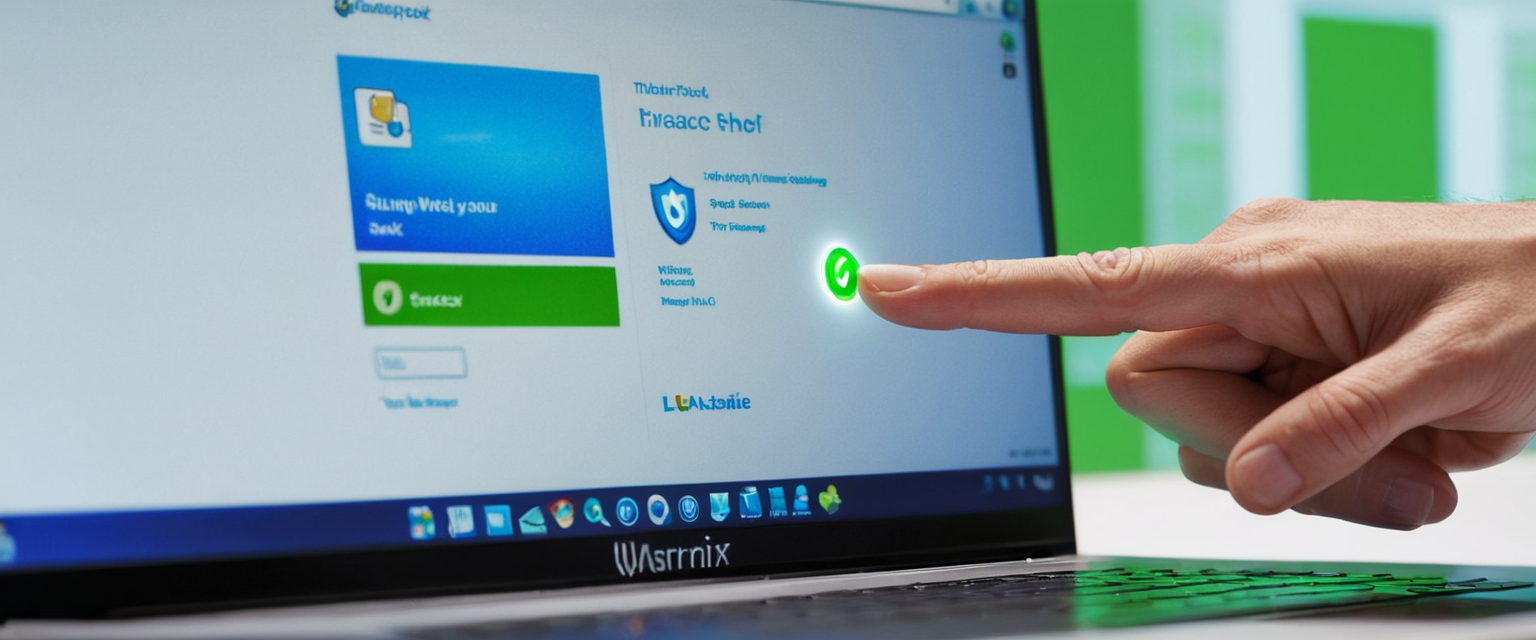
Private browsing, known by various names depending on the browser—including Incognito mode in Chrome, Private Browsing in Firefox and Safari, InPrivate in Microsoft Edge, and Private mode in Opera—represents one of the most accessible privacy features available to internet users today. This comprehensive analysis examines the mechanisms for activating private browsing across all major web browsers and platforms, explores the functionality and limitations of these features, and provides users with the knowledge necessary to make informed decisions about when and how to employ private browsing modes in their daily internet activities. While private browsing modes have become ubiquitous across modern browsers, many users harbor misconceptions about what these features actually accomplish, believing they provide complete anonymity when in fact they primarily prevent local data storage on devices. Understanding the proper activation methods, recognizing what private browsing protects against, and acknowledging its significant limitations is essential for any user seeking to enhance their online privacy and security posture.
Understanding Private Browsing and Incognito Mode Fundamentals
Private browsing represents a fundamental feature in contemporary web browsers designed to prevent the browser from retaining information about a user’s online activities on the local device. When a user engages in private browsing, their browser operates in a mode where it does not save browsing history, cookies, cached web content, form data, autofill information, or search queries to the device’s local storage. The concept emerged as browsers evolved to recognize that users might require privacy from other individuals who share access to the same device, such as family members, roommates, or colleagues in shared computing environments.
The fundamental mechanism behind private browsing involves the browser maintaining a separate, temporary session that exists only in the computer’s random-access memory (RAM) rather than on the hard drive. This means that when a user closes the private browsing window, all traces of that session—including cookies and cache files—are automatically deleted from the device. However, it is crucial to understand that this localized privacy protection does not extend to the broader internet ecosystem. Internet service providers, websites themselves, employers, educational institutions, and network administrators retain the ability to observe and log the user’s online activities regardless of whether the user employs private browsing.
Private browsing has been implemented across virtually every major web browser available today. The terminology varies by browser—Google Chrome uses “Incognito mode,” Mozilla Firefox employs “Private Browsing,” Apple Safari utilizes “Private Browsing,” Microsoft Edge calls it “InPrivate,” and Opera simply refers to it as “Private mode”—but the fundamental functionality remains substantially similar across all these implementations. The ubiquity of these features reflects their importance to users who recognize the need for local privacy on shared devices, though many users unfortunately conflate local device privacy with internet-wide anonymity.
Activation Methods Across Desktop Browsers
Google Chrome Incognito Mode
Google Chrome provides multiple pathways for users to activate Incognito mode, reflecting the browser’s design philosophy of offering convenience through multiple access methods. The most straightforward method involves accessing the browser menu through the three vertical dots located in the upper-right corner of the Chrome window. Users who click this menu button will see a dropdown menu containing the “New Incognito window” option, which, when selected, immediately opens a new window in Incognito mode. This window typically displays a darker interface than normal Chrome windows and prominently displays the Incognito icon in the upper right corner of the address bar.
For users who prefer keyboard-based navigation and wish to access Incognito mode quickly, Chrome offers a keyboard shortcut that functions across Windows, Linux, and Chrome OS platforms: pressing Control+Shift+N simultaneously opens a new Incognito window. Macintosh users employ a slightly different keyboard combination, pressing Command+Shift+N to achieve the same result. This keyboard shortcut provides experienced users with rapid access to private browsing without requiring interaction with the graphical interface menu.
An additional method for opening Incognito windows exists for users who have Chrome pinned to their taskbar in Windows environments. By right-clicking the Chrome icon on the taskbar, users can select “New Incognito window” from the context menu without requiring the main Chrome window to be open. This feature proves particularly convenient for users who wish to ensure that a new browsing session starts in private mode before opening any regular browsing windows. Within Chrome, users can also right-click on links and select an option to open them specifically in Incognito windows, providing granular control over which browsing activities occur in private mode.
Mozilla Firefox Private Browsing
Mozilla Firefox’s approach to enabling private browsing similarly provides multiple convenient access methods. Users can initiate a new private browsing window by clicking the Firefox menu button (represented by three horizontal lines) located in the upper-right corner of the browser window. This menu reveals a “New Private Window” option that, when clicked, launches a new Firefox window configured for private browsing. Firefox’s private browsing interface displays a distinctive purple mask icon in the upper-right corner of the window, providing immediate visual confirmation that the user operates in private mode.
Like Chrome, Firefox offers keyboard shortcuts for rapid access to private browsing functionality. Windows and Linux users can press Control+Shift+P to open a new private window, while macOS users employ Command+Shift+P to accomplish the same goal. Firefox also enables users to open links in private windows through right-click context menus and provides the ability to configure Firefox to always operate in private browsing mode through the browser’s settings.
The Firefox interface for private browsing includes specific information about what the browser will not save during private sessions. The private browsing home page explicitly lists that Firefox will not save visited pages, form and search bar entries, download list entries, cookies, or cached web content. This transparent communication about the scope of private browsing represents a user-friendly design choice that helps users develop accurate mental models of what private mode accomplishes.
Microsoft Edge InPrivate Browsing
Microsoft Edge implements its private browsing functionality through a feature it terms “InPrivate browsing,” continuing terminology that Microsoft established in earlier iterations of Internet Explorer. Users can activate InPrivate browsing through multiple methods, beginning with accessing the “Settings and more” menu (represented by three dots) in the upper-right corner of the Edge window. Selecting “New InPrivate window” from this menu launches a new window configured for private browsing, which displays the word “InPrivate” in a blue square in the upper-left corner of the window.
For keyboard-centric users, Microsoft Edge supports the keyboard shortcut Control+Shift+N on both Windows and Mac platforms to open new InPrivate windows. This consistency with Chrome’s keyboard shortcut facilitates easier switching between browsers for users who employ multiple browsers in their computing workflow. Additionally, users can right-click links within Edge and select “Open link in InPrivate window” to open specific links in private mode while maintaining their existing browsing session.
Edge’s InPrivate mode provides comprehensive deletion of browsing data when all InPrivate windows close. The browser clears browsing history, download history, cookies and site data, cached images and files, passwords, autofill form data, site permissions, and hosted app data. However, like other browsers’ private modes, Edge’s InPrivate mode allows users to retain bookmarks and downloaded files, recognizing that these represent intentional user actions rather than automatic tracking data.
Apple Safari Private Browsing
Safari’s approach to private browsing differs somewhat between its macOS and iOS implementations, reflecting the different user interface paradigms employed by Apple’s operating systems. On macOS computers, users can initiate private browsing by accessing Safari’s File menu and selecting “New Private Window”. This action opens a new Safari window configured for private browsing, which displays a dark Smart Search field with white text, providing clear visual indication of private mode activation. The keyboard shortcut for this function on macOS is Shift+Command+N.
Safari on macOS also allows users to permanently configure Safari to always open in private browsing mode through the application’s settings. Users can access Safari’s settings through the Safari menu, click the General tab, and modify the “Safari opens with” setting to select “A new private window,” ensuring that every new Safari window launched by the user will operate in private mode. This feature proves particularly useful for users who consistently prioritize privacy and prefer private mode to be their default browsing configuration.

Mobile Activation: iOS and Android Platforms
iPhone and iPad Private Browsing
Safari’s implementation on iOS devices requires a different activation process reflecting the touch-based interface paradigm. In iOS 17, users activate Private Browsing by opening the Safari app and tapping the Tabs button (represented by two overlapping squares) visible in the Safari interface. After tapping the Tabs button, users can swipe to the Private tab group button and tap it to initiate private browsing. Once activated, the Safari address bar appears black or dark rather than white or gray, providing immediate visual confirmation of private mode activation.
For iOS 16 and earlier iterations, the process differs slightly. Users tap the Tabs button, then tap the numerical indicator showing the current tab count (such as “[number] Tabs” or “Start Page”). This action reveals the Tab Groups list, where users can select “Private” to transition to private browsing mode. Once in private mode, users can open new private tabs, and all private browsing activity ceases to be tracked or stored locally on the device.
Apple has enhanced the private browsing experience on iOS 17 by implementing locking functionality. Users can configure Safari to require Face ID, Touch ID, or a device passcode to unlock Private Browsing tabs when the device is locked, adding an additional security layer for users who share their devices with others. This feature proves particularly valuable in household environments where multiple family members have access to shared devices but require privacy from one another.
Android Chrome Incognito Mode
Android users access Chrome’s Incognito mode through the mobile version of the browser. Users open the Chrome app and tap the “More” button (represented by three vertical dots) located in the top-right corner of the screen. This action displays a menu containing the “New Incognito tab” option, which users can select to open a new tab in Incognito mode. The left side of the address bar displays the Incognito icon, clearly indicating that the user operates in private mode.
Chrome for Android includes a notable feature that prevents screenshot capture within Incognito mode. When users attempt to take screenshots while viewing Incognito tabs, the application displays an error message: “Taking screenshots isn’t allowed by the app or your organization.” This design decision reflects the security-conscious approach to private browsing on mobile platforms, preventing users from inadvertently creating persistent visual records of private browsing sessions.
Android users can enhance their Incognito mode security through a feature that locks Incognito tabs when exiting Chrome. Users can access this feature through the browser’s Settings menu by navigating to Privacy and Security and enabling “Lock Incognito tabs when you leave Chrome”. Once activated, this feature requires biometric authentication or device passcode entry to access previously open Incognito tabs, adding protection against unauthorized access when the phone is passed to another person.
Firefox, Edge, and Opera on Mobile Platforms
Mozilla Firefox on Android devices enables private browsing through the browser’s menu interface. Users tap the Tab button at the bottom of the Firefox mobile app screen, then tap the mask icon representing private mode. After selecting the mask icon, a mask icon appears in the center of the screen, and users can tap the plus sign to begin private browsing. This straightforward interface makes it simple for mobile users to transition to private mode.
Microsoft Edge on mobile platforms implements InPrivate mode through a similar process. Users tap the three horizontal lines at the bottom of the Edge mobile app, and a menu appears at the bottom of the screen. Users can then select “New InPrivate Tab” from this menu to activate private browsing mode.
Opera’s mobile application offers private mode functionality accessible through the three-dot menu. Users tap the menu button and select “Private mode,” or they can long-press the Tab icon and select “New Private Tab” from the resulting options. The pink-colored Fast Action Button provides visual confirmation of private mode activation. Like other browsers, Opera allows users to switch between normal and private browsing modes seamlessly, maintaining separate sets of open tabs for each mode.
Keyboard Shortcuts and Alternative Access Methods
Keyboard shortcuts represent the most efficient method for experienced users to activate private browsing modes across all major browsers, eliminating the need to navigate graphical menus. The consistency of keyboard shortcuts across multiple browsers reflects industry standardization efforts and facilitates user adoption. Most Chromium-based browsers—including Google Chrome, Microsoft Edge, Brave, and Opera—utilize Control+Shift+N (or Command+Shift+N on macOS) to open new private/incognito windows. Firefox and Internet Explorer/Edge utilize Control+Shift+P (or Command+Shift+P on macOS) for private/incognito windows.
Safari on macOS employs Shift+Command+N as its keyboard shortcut for private browsing, differing slightly from the standard Chromium-based shortcut. This variation reflects Apple’s different browser architecture and historical development path, though most macOS users adapt to this shortcut without difficulty.
Beyond basic keyboard shortcuts, browsers provide context-menu options that enable users to open specific links in private windows. Users can right-click any link within a webpage and select an option to open that link in a private window without opening a full private browsing window for unrelated browsing. This granular control allows users to employ private browsing selectively for sensitive activities while maintaining regular browsing for other web interactions.
Protect Your Digital Life with Activate Security
Get 14 powerful security tools in one comprehensive suite. VPN, antivirus, password manager, dark web monitoring, and more.
Get Protected NowBrowser extensions and add-ons can further streamline access to private browsing. Extensions available through browser extension stores can add buttons to browser toolbars, enabling single-click activation of private browsing modes without requiring menu navigation or keyboard shortcuts. Some extensions provide additional functionality, such as automatic URL deletion from browsing history or customizable fullscreen options for private windows.
Visual Indicators and User Interface Elements
Browser developers implement distinctive visual indicators to ensure users clearly understand when they operate in private browsing mode, recognizing that confusion about this distinction could lead to users inadvertently revealing private activities. These visual elements serve as constant reminders of the user’s current browsing mode and help prevent accidental disclosure of sensitive information.
Google Chrome displays a distinctive Incognito icon in the upper-right corner of the address bar when operating in Incognito mode. The window background typically appears darker than normal Chrome windows, though this aesthetic difference alone might not provide sufficient clarity in all viewing conditions. Chrome also displays a brief informational message when first opening Incognito mode, explaining the basic functionality and reminding users that they remain visible to websites and their internet service provider.
Mozilla Firefox implements a purple mask icon prominently displayed in the upper-right corner of private browsing windows. This distinctive icon provides immediate visual confirmation of private mode and proves particularly effective in situations where users might otherwise become confused about their current browsing mode. The purple color choice creates strong visual distinctiveness from normal Firefox windows.
Microsoft Edge displays the word “InPrivate” in a blue square in the upper-left corner of the window when operating in InPrivate mode. This text-based indicator, combined with Edge’s typical window styling changes in private mode, provides clear notification of the user’s current state.
Apple Safari implements different visual indicators depending on the operating system. On macOS, private browsing windows display a dark Smart Search field with white text, providing visual distinction from normal Safari windows. On iOS, the Safari address bar appears black or dark instead of white or gray when private browsing is active.
Opera’s mobile implementation uses a pink-colored Fast Action Button to indicate private mode activation, providing distinctive visual feedback in the mobile interface. This color choice ensures that users can quickly identify their current browsing mode at a glance.
The importance of these visual indicators cannot be overstated, particularly given research indicating that approximately 70% of users fundamentally misunderstand what private browsing accomplishes. When users receive clear, continuous visual feedback about their browsing mode, they develop more accurate mental models of the feature’s capabilities and limitations.

What Private Browsing Actually Accomplishes
Private browsing modes perform specific, well-defined functions related to local data storage and device-based privacy. Understanding precisely what these modes accomplish—and equally importantly, what they do not accomplish—is essential for users to employ them appropriately.
When users engage in private browsing, browsers do not store browsing history in the local history database. This means that when users close private browsing windows, websites they visited will not appear in the browser’s history dropdowns or history menus. Cookies generated during private browsing sessions are stored temporarily in the device’s random-access memory but are automatically deleted when all private browsing windows close. Third-party tracking cookies are typically blocked by default in private browsing modes, particularly in Chrome’s implementation where third-party cookies are blocked by default in Incognito mode.
Form data and search queries entered during private browsing sessions are not saved to the browser’s autocomplete database. This prevents the browser from suggesting previously entered information when users revisit websites or conduct new searches. Downloaded files remain physically stored on the device—private browsing only prevents the download history from being recorded—but users can manage these downloads as with any other files.
Cached web content, including temporary internet files and offline web content that websites may save for faster loading on subsequent visits, is not retained after private browsing windows close. AutoFill information entered during private sessions is not stored for future use. Passwords entered during private browsing sessions are similarly not saved to the browser’s password manager, preventing the accumulation of login credentials in the browser’s saved passwords database.
Private browsing modes also typically disable browser extensions and add-ons by default, reflecting the design principle that extensions might track or record user activities. However, users can manually enable specific extensions for private browsing if those extensions have been designed to work in private mode.
In the context of shared devices, these protections prove genuinely valuable. When a user closes a private browsing window on a shared computer, the next person to use the device will not be able to view the previous user’s browsing history, cookies from websites they visited, or form data they entered. This provides meaningful privacy from household members, colleagues in shared office environments, or other individuals with physical access to the device.
Common Misconceptions and Significant Limitations
Despite the ubiquity of private browsing modes, substantial confusion persists regarding their actual capabilities and limitations. Research indicates that approximately 70% of users hold misconceptions about what private browsing actually protects. Understanding these misconceptions and the actual limitations of private browsing is crucial for users to develop realistic expectations and make informed decisions about their privacy needs.
The most pervasive misconception involves the belief that private browsing renders users anonymous on the internet. This fundamental misunderstanding stems from confusing local device privacy with internet-wide anonymity. In reality, private browsing provides no anonymity whatsoever. Websites receive and log the user’s IP address regardless of whether the user employs private browsing. Internet service providers can observe all website visits conducted in private mode with the same visibility as regular browsing. Network administrators monitoring corporate or educational networks can record all traffic, including private browsing sessions.
Browser fingerprinting represents another tracking method entirely unaffected by private browsing. This technique creates unique identifiers based on browser configuration details such as browser version, installed plugins, screen resolution, fonts, operating system, and other hardware characteristics. Websites employing fingerprinting techniques can track users across sessions even if cookies are not used, and private browsing provides no protection against this tracking method.
When users log into personal accounts during private browsing sessions—such as logging into Gmail, social media platforms, or other account-based services—websites associate that activity with the user’s account. Private browsing only prevents the local device from storing data about the visit; it does not prevent websites from maintaining their own server-side records of the user’s activity linked to their account.
Many users incorrectly assume that downloads conducted in private mode remain invisible. While the download history may not appear in the browser’s download list, the actual downloaded files persist on the device where they can be discovered through file searches. Similarly, bookmarks saved during private browsing sessions are retained in the browser’s bookmark database, persisting after private browsing ends, contrary to what some users expect.
Employers and network administrators can monitor private browsing traffic with ease. Private browsing does not prevent CPU-level or network-level monitoring of internet traffic. An employer monitoring internet traffic on a corporate network, a school monitoring student activity on school-provided devices, or an ISP examining network traffic can observe all private browsing activities with the same visibility as regular browsing.
Downloads of malware or other harmful software proceed normally in private browsing mode, with no additional protection against security threats. Private browsing does not make users anonymous to hackers or prevent keyloggers from recording activity. Users requiring robust online privacy and security must look beyond private browsing mode to additional tools such as virtual private networks (VPNs), antivirus software, and security-conscious browsing habits.
Private browsing also does not protect against all forms of data collection and tracking. Within a single private browsing session, advertisers can track a user’s behavior and serve targeted advertisements based on that activity. Dynamic pricing—where companies raise prices based on previous browsing history—can still occur during private browsing sessions, as dynamic pricing often depends on real-time tracking of current session activity rather than historical browsing data.
Practical Use Cases for Private Browsing
Despite the significant limitations of private browsing, legitimate use cases exist where private browsing provides meaningful value to users. Understanding these practical applications helps users employ private browsing appropriately and derive genuine privacy benefits appropriate to their needs.
Using shared computers represents perhaps the most straightforward use case for private browsing. When multiple people use the same physical computer—such as in a household, library, or educational institution—private browsing ensures that one user’s browsing history does not appear to subsequent users. Students using school computers can employ private browsing to keep their personal browsing separate from institutional records, family members can prevent embarrassment from searches related to sensitive topics appearing in shared browsing history, and guests can use computers without leaving personal traces.
Simultaneously accessing multiple accounts on the same website represents another valuable use case for private browsing. Many websites maintain strict session restrictions that prevent simultaneous logins from the same browser. Users with multiple accounts—such as separate personal and professional email accounts, multiple social media profiles, or various shopping accounts—can use private browsing windows to log into alternative accounts while maintaining their primary account active in a normal browsing window. This eliminates the need for repeated logout and login cycles when switching between accounts.
Shopping for surprise gifts online utilizes private browsing to prevent inadvertent spoilage. By conducting gift-shopping activities in private mode, users prevent their browsing history and shopping cart information from appearing in shared history or being used for targeted advertisements that might reveal their gift-shopping intentions to household members. This represents a genuine privacy concern in multi-user households where family members might observe browsing behavior or recommended advertisements.
Researching sensitive topics represents another legitimate application of private browsing. Users researching potentially embarrassing medical conditions, mental health concerns, or other sensitive subjects can employ private browsing to prevent household members or colleagues from inadvertently discovering this research in browsing history or from having such searches influence their device’s suggestions.
Private browsing also addresses the concern of dynamic pricing in some scenarios. When booking flights or hotels online, users may worry that repeat visits to travel websites result in increased prices based on previous browsing of the same routes. While private browsing alone cannot prevent all forms of dynamic pricing—as pricing algorithms may factor in real-time demand and other variables—it eliminates some forms of price-based tracking by preventing the website from accessing historical browsing data stored as cookies.
Troubleshooting technical issues sometimes benefits from private browsing’s clean session environment. When users encounter browser-related problems, private browsing operates without accumulated cookies, cached data, or browser extensions that might cause conflicts, sometimes revealing whether technical issues stem from locally stored data or installed extensions.
Managing and Controlling Private Browsing Settings
Browser developers provide various controls enabling users to customize private browsing behavior according to their specific preferences and security requirements. These customization options allow users to tailor private browsing functionality to their individual needs while maintaining flexibility for different use scenarios.
Google Chrome provides several customization options for Incognito mode. Within Incognito windows, users can manage third-party cookie settings through toggles displayed on the Incognito new tab page. By default, Chrome blocks third-party cookies in Incognito mode, but users can toggle this setting to temporarily allow third-party cookies for specific sessions if websites require them.
The Chrome browser permits users to add sites to an exceptions list that are allowed to use third-party cookies even in Incognito mode. Users can access this functionality through Chrome’s Settings menu by navigating to Privacy and Security, then Third-party cookies, and selecting Add under “Sites allowed to use third-party cookies”. Users can specify entire domains or individual web addresses in this exceptions list, enabling flexible control over cookie handling on a per-site basis.
Microsoft Edge’s InPrivate mode offers customization through its Settings menu. Users can configure whether Edge uses InPrivate Search by default when searching in InPrivate windows, control tracking prevention settings, and manage site permissions for private sessions. These controls enable users to establish personalized privacy configurations matching their individual requirements.
Firefox provides the ability to permanently operate in private browsing mode if users prefer. Through the browser’s Settings menu, users can navigate to the Privacy & Security section and, under the History settings, select “Always use private browsing mode”. This configuration causes Firefox to operate in private mode by default, though this does not impact the privacy of non-private browsing windows if users open them separately.
Safari on macOS allows users to configure the browser to always open new windows in private mode through the Safari Settings menu. This option, when enabled, makes Safari default to private browsing while still enabling users to manually open normal private windows if needed.
Apple provides additional configuration options for Private Browsing on iOS devices. Users can require Face ID, Touch ID, or a device passcode to unlock Private Browsing when their devices are locked, adding an additional layer of security. Additionally, users can configure a separate search engine for Private Browsing distinct from their normal browsing search engine by accessing the Privacy & Security settings in Safari.
Organizational and Parental Controls
Educational institutions, businesses, and parents frequently require the ability to manage private browsing access on devices under their supervision, reflecting legitimate concerns about security, productivity, and age-appropriate content access. Browsers and operating systems provide administrative controls enabling such management.
Chrome administrators can implement policies controlling private browsing access through the Google Admin console or Group Policy on Windows systems. Chrome provides three policy options for Incognito mode availability: allowing users to open webpages in Incognito mode, disabling Incognito mode entirely to prevent any private browsing, or forcing users to operate exclusively in Incognito mode. These policies can be deployed across enterprise environments, educational institutions, or managed devices.
Organizations can also implement Ephemeral profiles in Chrome, which provide session-based privacy where data is deleted when users log out but include additional features such as bookmarks and Chrome sync unavailable in standard Incognito mode. Guest mode represents another option where users can browse without signing in to an account, with all session data deleted after the session ends.
Microsoft Edge administrators can disable InPrivate mode through Group Policy settings, allowing organizations to enforce compliance with monitoring and security policies. Windows administrators can utilize registry editing tools to disable InPrivate mode across enterprise deployments.
Firefox administrators can manage private browsing through various configuration options, though Firefox does not provide as extensive administrative control as Chrome in enterprise environments. Safari administrators on macOS can utilize configuration profiles to manage private browsing accessibility.
Parents seeking to manage private browsing on their children’s devices can utilize various approaches depending on the operating system and browser. On macOS, parents can use Parental Controls through System Preferences to restrict access to private browsing in Safari. On iOS, parents can access the Settings app, navigate to Screen Time, enable Content & Privacy Restrictions, and select Content Restrictions, then Web Content, and enable “Limit Adult Websites” to disable Private Browsing.
Android parents can use Google Family Link to automatically disable Incognito Mode for children under thirteen. Microsoft Edge on Windows can be configured to disable InPrivate mode through administrative tools, enabling parental control enforcement. Various third-party parental monitoring applications, such as Bark, provide the ability to monitor incognito browsing activity and alert parents to inappropriate content regardless of private mode usage.
Schools frequently employ DNS filtering services, network proxies, and content filtering systems that monitor all traffic including private browsing sessions. These institutional-level controls prevent bypassing security policies through private browsing, as DNS filtering and network-level blocking operate independently of browser settings.
Advanced Privacy Considerations and Emerging Features
While basic private browsing addresses local device privacy needs, users requiring comprehensive internet privacy must recognize the limitations of private mode and consider supplementary privacy measures. The technology landscape continues to evolve with emerging privacy features and new threats to privacy.
Virtual Private Networks (VPNs) represent the primary tool for achieving IP address masking and connection encryption that private browsing alone cannot provide. VPNs encrypt internet traffic and route it through remote servers, obscuring the user’s actual IP address from websites and internet service providers. Many security experts recommend combining private browsing with VPN technology for users with significant privacy concerns.
Google is developing expanded private search functionality for Android devices, bringing feature parity with iOS capabilities previously available to Apple users. This private search mode, potentially called “History Off Search,” will disable search history for individual queries without requiring full incognito browsing. The feature will automatically route private searches through Chrome Custom Tabs set to Incognito mode, providing more granular privacy controls.
Chrome for Android recently gained the capability to lock incognito tabs when users exit the browser, requiring biometric authentication to resume private sessions. This feature parallels similar functionality in Safari on iOS, bringing enhanced security to private browsing on mobile devices.
Privacy-focused alternative browsers such as Brave, DuckDuckGo, and Mullvad provide enhanced privacy protections beyond standard private browsing modes. These browsers implement comprehensive tracking protection, fingerprinting resistance, and other privacy-centric features as default behaviors rather than only through private mode. Some users employ these privacy-focused browsers instead of or in conjunction with standard browsers’ private modes.
Research into private browsing’s actual effectiveness reveals that while it accomplishes its stated goal of preventing local data storage, users remain vulnerable to numerous tracking techniques that private browsing does not address. Studies examining Google’s search personalization even in incognito mode have revealed that Google displays different search results to different users in incognito mode, suggesting that personalization persists despite private mode operation.
Your Private Browsing, Activated
Private browsing represents an accessible, widely available privacy feature that all major web browsers implement with straightforward activation mechanisms. Users can activate private browsing through multiple methods—graphical menu navigation, keyboard shortcuts, or right-click context menus—ensuring convenient access regardless of user preference or technical proficiency. The ubiquity of private browsing across browsers, combined with its ease of activation, has contributed to its status as the most commonly employed privacy feature among internet users.
However, the significance of private browsing must be understood within appropriate boundaries. Private browsing accomplishes its primary objective of preventing local storage of browsing data on devices, thereby providing genuine value in shared computing environments where privacy from other device users represents a legitimate concern. Users engaging in activities such as shopping for surprise gifts, researching sensitive topics, accessing multiple accounts simultaneously, or using shared computers legitimately benefit from private browsing’s local privacy protections.
Simultaneously, the substantial gap between what private browsing accomplishes and what many users believe it accomplishes demands acknowledgment. Private browsing provides no internet-wide anonymity, no protection against ISP monitoring, no defense against website tracking through alternative means such as fingerprinting, and no protection against employer or network administrator monitoring. Users requiring comprehensive online privacy must look beyond private browsing to supplementary tools such as VPNs, privacy-focused browsers, and security-conscious computing practices.
The continued evolution of private browsing features, including emerging capabilities such as private search functionality and incognito tab locking on mobile devices, demonstrates browsers’ ongoing commitment to addressing user privacy concerns. However, these incremental improvements to private browsing should not mislead users into believing that browser-level privacy features can substitute for broader privacy and security measures.
For users seeking to activate private browsing, the process remains straightforward across all major browsers and platforms: access the browser menu, select the private browsing option, and confirm activation through the distinctive visual indicators that appear in private browsing windows. Keyboard shortcuts provide faster access for experienced users, with Control+Shift+N (or Command+Shift+N on macOS) activating private mode in most Chromium-based browsers and Firefox, while macOS Safari employs Shift+Command+N. This consistency facilitates user adoption and enables rapid switching between private and normal browsing modes based on changing needs throughout the user’s online session.
Understanding both the genuine value and the significant limitations of private browsing enables users to employ this feature appropriately, recognizing it as one component of a comprehensive approach to online privacy rather than as a complete privacy solution. Users who develop accurate mental models of private browsing’s actual capabilities can make informed decisions about when to employ private mode, when to supplement it with additional privacy tools, and how to adjust their online behavior to maintain appropriate privacy levels aligned with their individual requirements and risk profiles.






