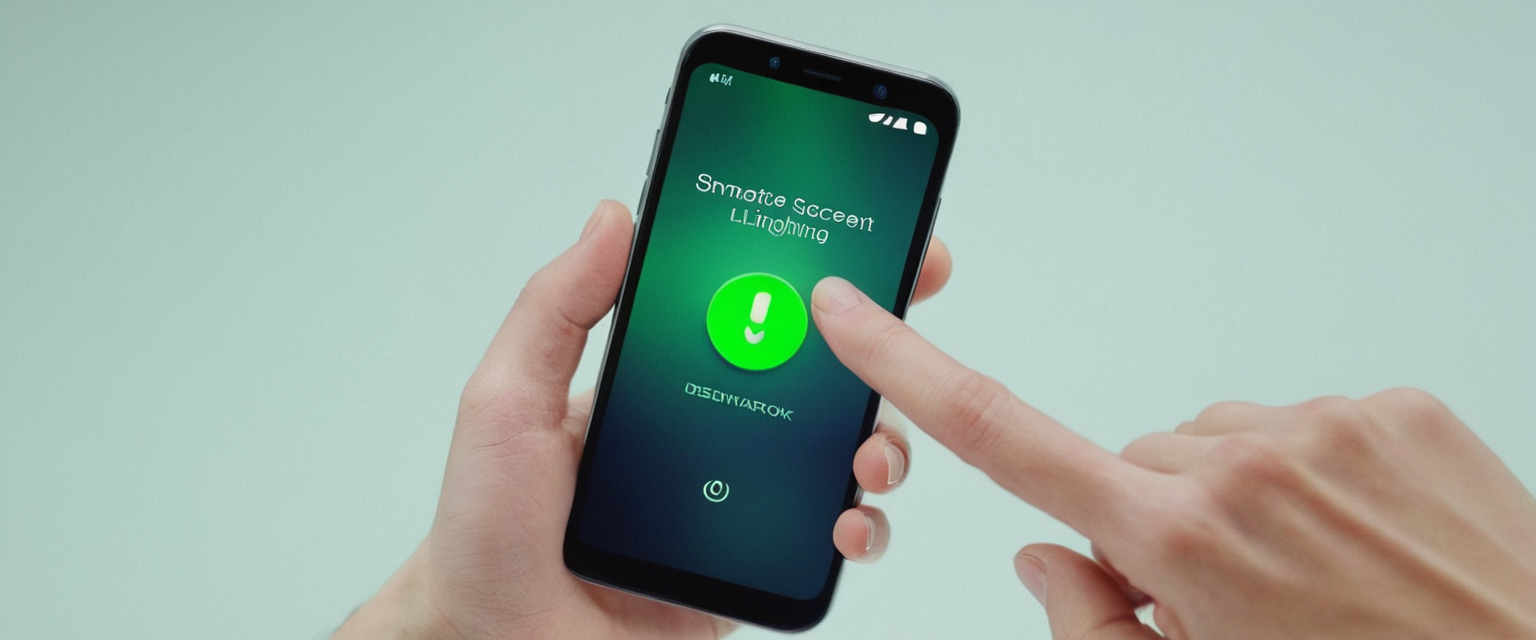
Virtual Private Network management on iPhone represents a critical component of modern mobile privacy practices, yet many users struggle with basic operational tasks such as disconnecting from an active VPN connection. This comprehensive report examines the technical infrastructure underlying iPhone VPN functionality, the multiple methods available for disabling VPN connections, the persistent issues that prevent successful disconnection, and the broader implications of VPN usage patterns on device performance and security. Understanding these elements requires examining not only the mechanical steps involved in turning off a VPN but also the underlying iOS architecture that determines how VPN connections integrate with the device’s networking stack, the behavior of the Connect On Demand feature that causes VPN to automatically reconnect, and the relationship between VPN usage and battery consumption that motivates many users to disable their connections periodically.
Understanding the iPhone VPN Architecture and Apple’s Native VPN Client
The fundamental confusion that many iPhone users experience when attempting to manage VPN settings stems from a critical misunderstanding about Apple’s role in VPN provision and management. Apple does not provide a VPN service of its own, despite colloquial references to a “built-in VPN” appearing frequently in online discussions. Instead, Apple has developed a native VPN client, which functions as a framework that allows iPhone users to connect to external VPN services provided by third-party vendors. This distinction is crucial because it means that while iOS includes the technical capability to establish VPN connections through several industry-standard protocols, Apple itself does not operate VPN servers or provide VPN infrastructure.
The iOS VPN client supports multiple established protocols that represent the current state-of-the-art in secure tunneling technology. These supported protocols include IKEv2 (Internet Key Exchange version 2), which is paired with IPSec for enhanced security, L2TP (Layer 2 Tunneling Protocol) also layered over IPSec, and pure IPSec implementations. Each protocol offers different balances between speed, security, and compatibility with various network environments. IKEv2 has emerged as particularly popular on iOS due to its native support without requiring additional software installation, its speed advantages over alternative protocols, and its sophisticated MOBIKE (Mobility and Multi-homing) protocol that maintains connections even when switching between Wi-Fi and cellular networks.
Users can establish VPN connections on their iPhones through two distinct pathways. The first pathway involves downloading a VPN application from the Apple App Store, such as NordVPN, ExpressVPN, or Surfshark, which provides a user-friendly interface for establishing and managing VPN connections. These applications handle the technical complexity of protocol selection and server management through intuitive graphical interfaces. The second pathway enables users to manually configure VPN connections directly through the iPhone’s Settings application by navigating to Settings → General → VPN & Device Management → Add VPN Configuration, where they can manually enter server information, authentication credentials, and protocol preferences. Manual configuration requires users to possess specific technical information from their VPN provider or organization, including server addresses, encryption parameters, and authentication methods, making this approach less accessible to non-technical users.
Importantly, the distinction between these two approaches carries significant implications for how VPN connections can be disabled. VPN applications installed from the App Store typically maintain independent toggle switches that allow users to connect and disconnect from their service at will. However, manually configured VPN connections and those that install VPN profiles through configuration files may require navigation through multiple settings menus and involve additional steps for complete removal.
Method One: Turning Off VPN Through iOS Settings Menu
The most straightforward approach to disabling a VPN connection on iPhone involves accessing the native iOS Settings application and navigating to the VPN toggle switch. This method represents the quickest solution for most users whose VPN was either activated through the Settings menu or through a third-party application that properly registered itself with iOS’s VPN subsystem. To implement this method, users should first open the Settings application from their iPhone home screen, then tap the General option to access iOS’s general configuration interface.
From the General settings menu, users must then locate and select the VPN & Device Management option, which groups together VPN settings alongside device management profiles and configuration tools. Once in the VPN & Device Management section, users can view their currently configured VPN connections and their connection status. Selecting the VPN option displays a status indicator showing whether the VPN is currently connected or disconnected. If the VPN displays a “Connected” status, users can toggle the associated switch to the off position, which should change the status to “Not Connected” and effectively disable the VPN connection.
However, the simplicity of this approach masks a common complication that affects many users: the VPN frequently reactivates automatically immediately after being disabled. This frustrating behavior typically indicates the activation of the Connect On Demand feature, a sophisticated iOS functionality designed to automatically reconnect to a VPN under specific network conditions without user intervention. Users who encounter VPN connections that refuse to remain disconnected must take an additional step by tapping the information icon (displayed as a lowercase “i” in a circle) next to their VPN’s name, which reveals advanced configuration options including the Connect On Demand setting. From this submenu, users should toggle the Connect On Demand switch to the off position, which disables the automatic reconnection behavior and allows the VPN to remain disconnected.
The reasons behind the Connect On Demand setting’s activation vary depending on how the VPN was originally configured. Third-party VPN applications may enable this feature by default to provide seamless protection automatically reconnecting whenever the user connects to untrusted networks, a convenience feature that paradoxically creates problems when users attempt to conserve battery life or troubleshoot connectivity issues. Enterprise VPN configurations deployed by organizations through Mobile Device Management (MDM) systems frequently employ Connect On Demand to ensure continuous protection of corporate data, a security posture that individual users may not require.
Method Two: Disconnecting Through the VPN Application Interface
Users who installed their VPN through a third-party application downloaded from the App Store have access to an alternative disconnection method that often proves faster and more intuitive than navigating through multiple Settings menus. This approach involves opening the VPN application directly and locating the primary toggle control or connection button, which typically appears prominently on the application’s main screen. While the exact label and appearance varies across different VPN providers, most applications use consistent interface patterns including a large power button, a toggle switch labeled “Connect,” or a button simply labeled “Disconnect.”
This method works optimally when the VPN connection was initiated through the application rather than through the iOS Settings menu. When users activate a VPN through its dedicated application, the application maintains direct control over the connection state and can disconnect the VPN cleanly without involving the iOS network settings layer. Users need simply open the application and tap the disconnect button or toggle the connection switch to the off position. The application should then display a confirmation message or status update showing “Disconnected” or similar language confirming the successful disconnection.
This application-level disconnection approach typically produces more reliable results than using the Settings menu, particularly when dealing with VPN applications that implement sophisticated features like kill switches, split tunneling, or multi-protocol support. However, it functions only when the user previously established the VPN connection through the application interface rather than through manual Settings configuration. Additionally, some VPN applications that implement Connect On Demand or similar automatic reconnection features may still reactivate connections even after explicit disconnection through the application, requiring users to disable these automatic features within the application’s settings rather than iOS settings.
Method Three: Complete VPN Removal Through Application Deletion
For users who have decided they no longer require VPN services on their iPhone, either temporarily or permanently, the most aggressive approach involves completely removing the VPN application from the device along with all associated configuration files and settings. This method guarantees that the VPN cannot spontaneously reconnect through automatic features, and it reclaims storage space and battery resources previously consumed by the VPN service.
The deletion process begins by locating the VPN application icon on the iPhone’s home screen, then performing a long press on the icon until a contextual menu appears displaying options including “Remove App” or “Delete App.” Users then select the remove option and confirm their intention to delete the application when prompted. This action removes the application and its associated data from the device, typically including the VPN configuration profile that iOS created when the application was originally installed.
A critical consideration accompanies VPN application deletion: removing the application from the iPhone does not cancel the user’s subscription with the VPN service provider. Users who wish to terminate their VPN service entirely must separately manage their subscription through the VPN provider’s website or account portal, canceling any recurring billing arrangements to prevent unwanted charges. The mere deletion of the application leaves the subscription active, potentially resulting in continued billing until explicitly canceled through the provider’s customer account system.
Additionally, some VPN deployments, particularly those managed through enterprise systems or educational institutions, create configuration profiles that persist on the device separate from the application itself. In these scenarios, simply deleting the VPN application may not remove the VPN profile entirely, and users may need to perform additional steps by accessing Settings → General → VPN & Device Management, locating the VPN profile, and selecting the delete option to remove it completely.
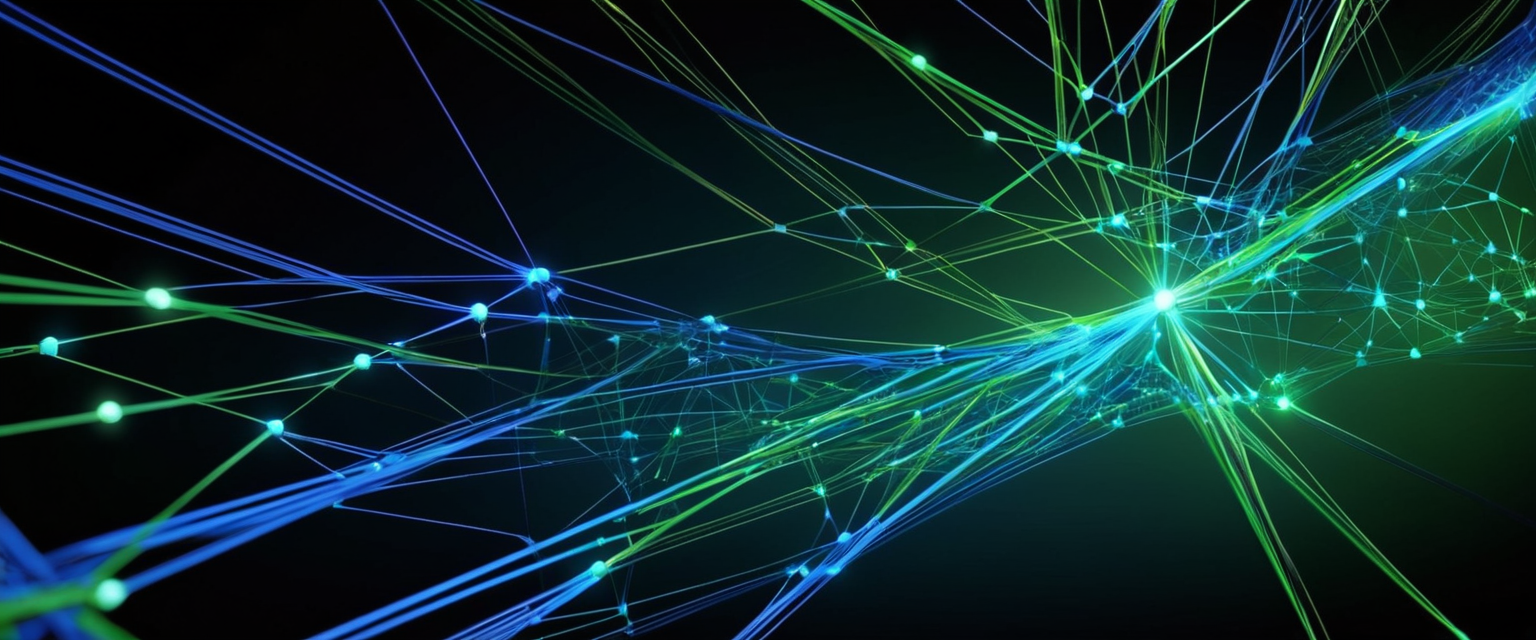
The Connect On Demand Problem: Why VPN Won’t Stay Off
The most persistent and frustrating issue that iPhone users encounter when attempting to disable their VPN involves the VPN automatically reconnecting moments after being disabled, creating a situation where the toggle switch “bounces back on” or the VPN status repeatedly cycles between connected and disconnected states. This phenomenon typically indicates the activation of iOS’s Connect On Demand feature, a sophisticated automatic VPN management system that prioritizes continuous protection over user convenience, though users often perceive it as a malfunction or security vulnerability.
Connect On Demand represents a powerful iOS feature that enables VPN connections to automatically establish under predefined conditions without requiring explicit user action. The system operates through configurable rules that evaluate network conditions and determine whether a VPN connection should be initiated. These rules can be triggered by specific network events including connection to unfamiliar Wi-Fi networks, loss of signal, network quality degradation, or attempts to access specific domain names through DNS requests. The feature provides legitimate security benefits in enterprise environments where organizations need to ensure that sensitive data always transmits through company VPN infrastructure, but it creates operational frustrations for individual users who sometimes need temporary VPN-free connectivity.
Protect Your Digital Life with Activate Security
Get 14 powerful security tools in one comprehensive suite. VPN, antivirus, password manager, dark web monitoring, and more.
Get Protected NowThe technical mechanism behind Connect On Demand’s automatic reconnection involves the iOS network stack continuously monitoring network state changes and evaluating them against configured rules. When the system detects a network condition matching the VPN’s activation rules, the VPN client automatically reinitializes the connection without user intervention. This explains why simply toggling the VPN off in Settings proves insufficient if Connect On Demand remains active—the system will reactivate the connection as soon as network conditions change or shortly after manual disconnection attempts.
Users experiencing VPN reconnection problems must systematically disable the Connect On Demand feature, a process that varies depending on whether the VPN was configured manually or through an application. For VPNs configured through the Settings menu, users should navigate to Settings → General → VPN & Device Management, select the VPN configuration, tap the information icon, and toggle off the “Connect On Demand” switch. For VPN applications with Connect On Demand functionality, users should access the application’s settings menu directly and locate the equivalent feature, which may be labeled as “Auto-connect,” “Kill Switch,” “Persistent Connection,” or similar terminology depending on the VPN provider’s nomenclature.
In some stubborn cases where Connect On Demand appears enabled but users cannot directly disable it, Apple support documents recommend completely resetting network settings to clear all VPN configurations and related parameters. This nuclear option, accessed through Settings → General → Transfer or Reset iPhone → Reset → Reset Network Settings, removes all saved Wi-Fi networks, cellular settings, VPN configurations, and VPN settings that were previously configured on the device. However, users should note that this approach erases all network-related customizations and requires reconfiguring Wi-Fi networks and other network settings afterward, making it suitable only as a last-resort troubleshooting step.
VPN Configuration Profiles and Their Persistence
Understanding how iOS manages VPN configuration profiles proves essential to comprehending why VPN connections sometimes persist beyond simple toggle switches and what additional steps may be necessary to achieve complete VPN removal. When users install a VPN application from the App Store, the iOS operating system creates what Apple terms a “configuration profile,” a structured set of network configuration parameters that define how the VPN connection should operate.
These configuration profiles contain critical information including the VPN protocol type (IKEv2, IPSec, OpenVPN, etc.), server addresses, authentication credentials, encryption parameters, and behavioral rules such as Connect On Demand settings. The profile persists on the device even if the user later deletes the VPN application, which explains why users sometimes find VPN connections listed in their Settings after attempting to remove VPN applications.
For manually configured VPNs or those installed through configuration files delivered via email or downloaded from websites, the configuration profile remains completely separate from any associated application. Users must explicitly navigate to Settings → General → VPN & Device Management, locate the VPN profile by name, tap the information icon next to it, and select “Delete VPN” to remove the profile entirely. This distinction between VPN applications and VPN configuration profiles represents a common source of user confusion, as many users assume that deleting the application automatically removes the profile, when in reality the profile may persist requiring separate deletion steps.
In organizational environments utilizing Mobile Device Management (MDM) systems, VPN profiles may be protected by MDM configurations that prevent users from deleting them independently. These scenarios occur frequently in corporate and educational settings where IT departments maintain centralized control over device configurations and security policies. Users in these environments cannot delete MDM-managed VPN profiles through the iOS interface and must instead contact their organization’s IT support team requesting profile removal through the centralized management system.
Impact on Device Performance: Battery Drain and Connection Speed
Understanding why users frequently disable their VPN connections requires examining the practical performance implications of continuous VPN operation. One of the most common motivations for temporarily or permanently disabling VPN involves the significant impact VPN connections exert on battery consumption. Research into VPN battery drain on iOS devices demonstrates that active VPN connections typically increase daily battery consumption by approximately five to fifteen percent depending on VPN protocol, server distance, and usage intensity.
The battery drain mechanism stems from the computational overhead associated with continuous data encryption and decryption operations. VPNs process every packet transmitted to and from the iPhone through encryption algorithms that demand ongoing CPU activity, preventing the device’s processor from entering low-power states as frequently as it would without VPN active. Additionally, the constant network monitoring that modern VPNs perform, combined with periodic tunnel maintenance and reconnection attempts if connectivity falters, consumes additional processor resources and radio power.
Modern VPN protocols have begun addressing battery consumption through more efficient cryptographic implementations. The WireGuard protocol, for example, which certain VPN providers have integrated into their iOS applications, significantly reduces battery drain to approximately three to eight percent daily consumption compared to more established protocols, though adoption remains limited as most VPN providers continue defaulting to OpenVPN or IKEv2.
Beyond battery consumption, VPN connections also introduce measurable latency and potential throughput reduction depending on server proximity and network conditions. Users frequently observe that VPN connections reduce internet speeds by approximately twenty to thirty percent compared to direct connections, a degradation that becomes particularly noticeable when accessing local network resources, performing large file transfers, or streaming video content. This speed reduction occurs due to the additional processing required to encrypt and decrypt traffic, the additional network hops introduced by routing traffic through remote VPN servers, and potential bandwidth limitations on VPN infrastructure.
These performance implications create legitimate scenarios where users should disable VPN temporarily. Location-based services that require accurate positioning information function incorrectly when the device’s IP address appears to originate from a distant VPN server, preventing navigation applications and weather services from delivering location-specific information. Streaming services that enforce regional content licensing may block playback when VPN-masking indicates the user is accessing from an unauthorized location. Additionally, some corporate networks and firewalls explicitly block VPN traffic or restrict access when they detect VPN usage, necessitating temporary disconnection to maintain network connectivity.
Advanced VPN Management: Control Center Integration and Automation
Modern iOS versions have introduced sophisticated VPN management capabilities through Control Center integration and automation features that extend beyond simple connection toggling. Beginning with iOS 15 and continuing through current iOS versions, users can add VPN controls directly to their Control Center by navigating to Settings → Control Center and customizing available controls. This integration allows users to toggle VPN connections with a quick swipe from the top-right corner of the screen without requiring navigation through multiple settings menus, significantly improving accessibility and convenience.
Advanced users and organizations have begun implementing sophisticated VPN automation workflows through iOS’s Shortcuts application, which provides powerful automation capabilities for establishing context-specific VPN connections based on application usage, network changes, or time-based triggers. For example, users can configure automatic VPN activation when specific applications launch, such as financial apps or messaging platforms, while maintaining unencrypted connections for streaming services or location-based applications. Similarly, organizations can implement per-app VPN configurations where individual applications maintain their own dedicated VPN tunnels while other applications use direct internet connections, a sophisticated approach called per-app VPN that provides granular control over network traffic routing.
Some VPN providers have begun implementing direct Control Center shortcuts integration, allowing their VPN toggles to appear in Control Center without requiring users to access the Shortcuts application. NordVPN and ExpressVPN, among others, have developed robust integration with iOS shortcuts that extends well beyond simple connection toggling, enabling users to select specific server locations, activate specialized connection modes, and configure advanced protection features directly from shortcuts.
The iOS 18 update introduced a VPN icon permanently displayed in Control Center’s connectivity cluster alongside Wi-Fi and Bluetooth toggles, a design decision that created controversy among users who felt the VPN icon consumed screen space and created confusion regarding VPN connection status. This change reflects Apple’s determination to make VPN status more immediately visible and accessible, though some users have requested the ability to remove or relocate the icon to reduce interface clutter.

When Turning Off VPN Makes Sense: Legitimate Use Cases
Understanding appropriate scenarios for VPN disconnection proves as important as understanding the technical mechanisms of disconnection itself. While security professionals generally recommend maintaining VPN connections whenever using untrusted networks, legitimate situations exist where temporary disconnection serves valid purposes. Location-based services represent perhaps the most common category of VPN-disabling scenarios, as navigation applications, ride-sharing services, weather applications, and location-sharing features require access to the device’s actual geographic position rather than the masked VPN-server location.
Streaming services that enforce regional content licensing frequently detect VPN usage and either refuse to serve content or display warnings about geographic restrictions. Users wishing to access their region’s standard content library must temporarily disable VPN to resolve these access restrictions. Similarly, certain corporate and financial institutions employ VPN detection mechanisms that block or restrict access when they suspect users are connecting through VPN, perceiving it as a potential security risk or fraud indicator.
Local network access represents another scenario where VPN disconnection becomes necessary, as VPN tunneling can interfere with the device’s ability to communicate with local network printers, network-attached storage devices, HomeKit accessories, and other residential network devices. Users attempting to print to a networked printer or access files on network storage frequently discover that VPN connections route traffic through remote servers rather than direct local communication, preventing successful device discovery and communication.
Battery conservation represents a pragmatic motivation for temporary VPN disconnection, particularly for users with older iPhone models or degraded batteries experiencing reduced charge capacity. Users can configure their VPN to activate only during specific activities requiring protection, disabling it during routine browsing or when prioritizing battery longevity.
Apple’s Position on VPN Usage and Security Philosophy
Apple’s official stance on VPN usage provides important context for understanding the company’s approach to VPN functionality on iOS. Notably, Apple does not recommend routine VPN usage for typical consumers and maintains that its operating systems include all necessary security features through built-in protections like XProtect, code signing verification, and application sandboxing. Apple’s security perspective emphasizes that the primary risks consumers face involve phishing attacks, unauthorized access to Apple ID accounts, and misconfigured app permissions rather than network eavesdropping that VPN would address.
Instead of traditional VPN, Apple has promoted iCloud Private Relay as an alternative privacy solution for users concerned about network monitoring and targeted advertising. Included as part of iCloud+ subscriptions, Private Relay implements a dual-relay architecture where traffic passes through two separate Apple-operated and third-party-operated servers such that no single party observes both the user’s identity and their browsing destination. This approach provides protection against ISP monitoring and website tracking without the performance penalties associated with traditional VPN connections.
However, Private Relay remains limited to Safari browsing and does not protect traffic from other applications, making it unsuitable as a comprehensive privacy solution for users who require broader protection including email, messaging, and application-level traffic encryption. Apple’s Private Relay also does not allow users to select specific server locations or customize their apparent geographic location, limiting its utility for users attempting to access geo-restricted content.
This distinction between Apple’s official security guidance and individual user privacy preferences has created an interesting market dynamic where many iOS users maintain VPN connections for purposes Apple’s own security guidance does not specifically address, including bypassing geographic content restrictions, maintaining consistent IP addresses across different networks, and expressing a preference for privacy-preserving technology regardless of Apple’s official recommendations.
VPN Configuration in Enterprise and Educational Environments
While individual consumers represent the majority of iPhone users, a significant subset operates devices managed through organizational Mobile Device Management systems deployed in corporate, educational, and governmental environments. These organizational deployments often implement enterprise VPN solutions managed centrally by IT departments, creating specific challenges and requirements for VPN management that differ substantially from individual consumer scenarios.
Enterprise VPN configurations typically employ IKEv2 with IPSec encryption using certificates for mutual authentication between device and corporate servers rather than username and password credentials. These configurations often implement Always-On VPN functionality that remains continuously active across device restarts, preventing users from maintaining any internet traffic outside the organizational VPN tunnel. Additionally, enterprise configurations frequently incorporate VPN On Demand rules that automatically reestablish VPN connections if they unexpectedly disconnect, ensuring continuous protection of corporate data even if temporary connectivity issues occur.
Organizations frequently deploy VPN profiles through configuration profiles delivered to devices during MDM enrollment, creating persistent VPN configurations that individual users cannot remove without administrative approval. Users attempting to delete enterprise-managed VPN profiles through Settings encounter restrictions preventing profile removal, with the system instead prompting users to contact their organization’s IT department. This design reflects organizational security policies ensuring that corporate devices maintain mandated connectivity to corporate networks regardless of individual user preferences.
Educational institutions have similarly deployed VPN configurations to protect student devices and enforce acceptable use policies across campus networks. These institutional deployments create scenarios where students cannot disable institutional VPN connections without IT support, even when wishing to access location-specific services or optimize battery consumption on personal devices.
Troubleshooting VPN Connectivity and Resolution Issues
Beyond standard disconnection scenarios, users frequently encounter more complex situations where VPN connections fail to establish, immediately disconnect, or create network connectivity problems requiring systematic troubleshooting. When users cannot establish VPN connections despite correct configuration, the first diagnostic step involves verifying basic internet connectivity by disconnecting from VPN and confirming that web browsing functions normally through standard cellular or Wi-Fi connectivity.
If basic connectivity functions but VPN connection fails, users should attempt connecting to different VPN server locations, as individual servers may experience outages, maintenance, or technical failures preventing successful connections. Additionally, outdated VPN applications may experience compatibility issues with current iOS versions, requiring updates through the App Store or complete app reinstallation to resolve.
Network configuration can interfere with VPN functionality, particularly in environments with restrictive firewalls, content filters, or network monitoring systems. Schools, universities, libraries, and corporate offices frequently maintain network policies that explicitly block VPN protocols or restrict connections to specific port numbers, rendering standard VPN connections impossible without special network permissions.
VPN protocol selection can also affect connectivity success, as different protocols offer different levels of penetration capability through restrictive firewalls and different compatibility across network conditions. Users experiencing persistent connection failures should experiment with alternative protocols supported by their VPN provider, as IKEv2 sometimes succeeds where OpenVPN fails or vice versa depending on specific network conditions.
Mastering Your VPN’s Off Switch
The ability to effectively control VPN connections on iPhone represents an important aspect of modern mobile device management, as users increasingly navigate the tension between privacy preferences, performance optimization, and practical connectivity requirements. While Apple provides straightforward mechanisms for toggling VPN connections through Settings or dedicated applications, the underlying complexity of iOS’s network management system, configuration profile persistence, and automatic reconnection features often frustrates users attempting to achieve definitive VPN disconnection.
The three primary disconnection methods—Settings menu toggling, VPN application interface, and complete application deletion—provide graduated options from temporary disconnection to permanent removal, accommodating diverse user needs from those seeking brief connectivity optimization to those permanently abandoning VPN services. However, the persistent issue of VPN connections that refuse to remain disabled demonstrates the importance of understanding and disabling the Connect On Demand feature, a sophisticated automatic reconnection system that prioritizes security over user convenience in certain configurations.
Users optimizing their iPhone VPN usage should recognize that legitimate reasons exist to disable VPN temporarily, including accessing location-dependent services, connecting to local network devices, preserving battery life, and accessing geographically restricted content. Simultaneously, the security tradeoffs associated with VPN disconnection—including exposure to ISP monitoring, ISP-based bandwidth throttling, and network-based tracking—merit consideration when deciding whether temporary disconnection serves sufficiently important purposes to justify these risks.
Looking forward, iOS’s expanding VPN management capabilities through Control Center integration, automation shortcuts, and sophisticated per-app VPN configurations promise to provide more granular VPN control that better accommodates diverse usage scenarios simultaneously. Rather than requiring binary decisions to enable or disable VPN entirely, these advancing features will enable users to maintain VPN protection for sensitive applications while disconnecting from protected tunnels for applications requiring direct connectivity, ultimately achieving better balance between privacy protection and practical convenience.






