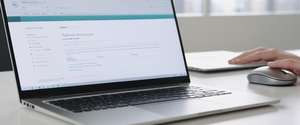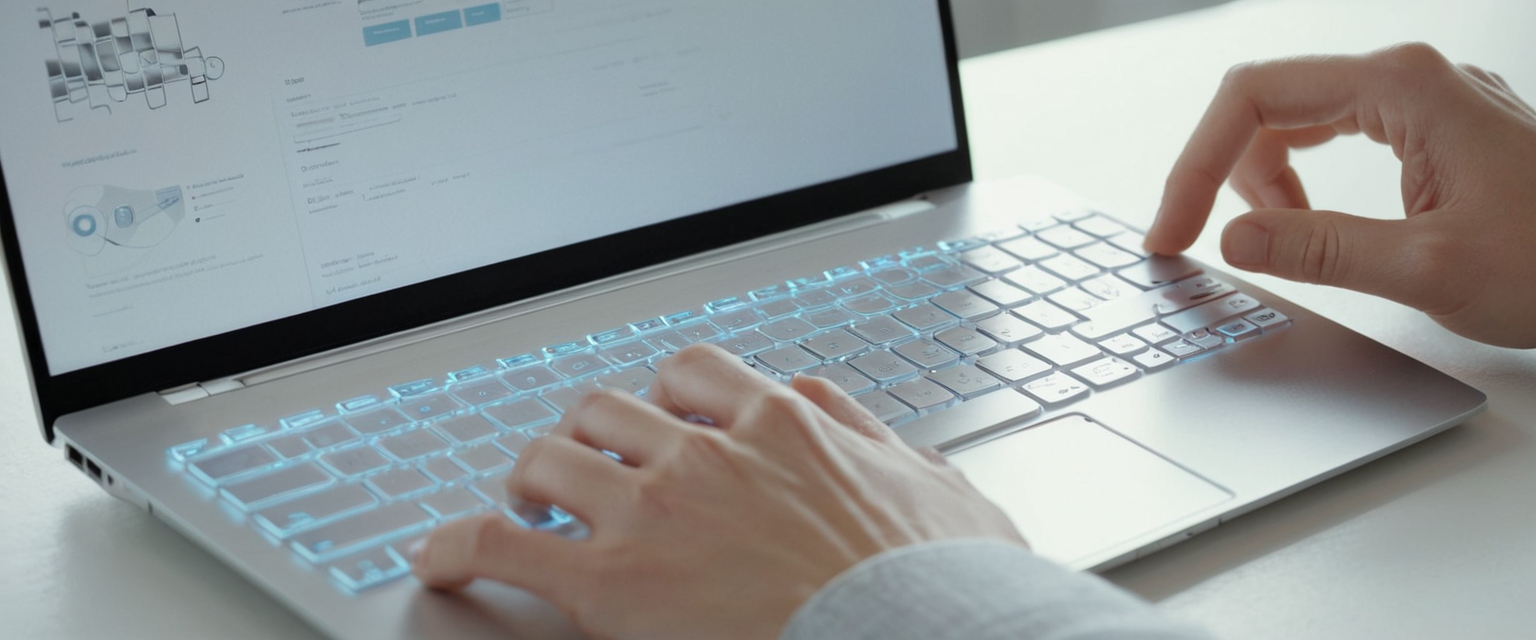
Mozilla Firefox, as one of the most widely used web browsers globally, maintains an extensive record of user browsing activities to enhance user experience through features like autocomplete suggestions, quick access to frequently visited sites, and personalized browsing recommendations. This comprehensive report examines the multifaceted approaches to clearing browsing history in Firefox across all platforms, the underlying data architecture that stores this information, and the privacy implications of browsing data retention. The analysis reveals that Firefox provides users with granular control over their browsing data through multiple methods ranging from simple menu-based clearing to advanced configuration options, with the ability to selectively delete different data types such as browsing history, cookies, cache, form entries, and offline website data. Whether users seek to protect their privacy, resolve browser performance issues, or simply maintain a clean browsing environment, Firefox offers flexible solutions tailored to different user needs and technical proficiency levels.
Understanding Firefox’s Browsing Data Architecture and Storage Systems
The Comprehensive Nature of Firefox Data Collection
When users browse the internet using Mozilla Firefox, the browser automatically collects and stores a remarkably diverse array of information about their online activities. This data collection extends far beyond simple website URLs, encompassing browsing and download history, form and search history, cookies and site data, active login sessions, cached web content, offline website data, and site-specific preferences. The browsing history itself represents the foundational layer of this data collection, maintaining a list of all visited websites that appears in the History menu, the Library window’s history list, and the address bar’s autocomplete suggestions. Complementing this core history are form and search history entries, which include all text that users have entered into web page forms for autocomplete purposes, as well as search terms entered into Firefox’s search field or the New Tab page. This multilayered approach to data storage demonstrates Firefox’s commitment to providing users with a seamless browsing experience by remembering their preferences and reducing repetitive data entry tasks.
The Technical Infrastructure Behind Data Storage
Understanding how Firefox stores this information requires examining the specific mechanisms employed by the browser. Cookies represent one of the most significant forms of stored data, containing information about websites visited, including login status, site preferences, shopping cart contents, and other session-related information. Importantly, cookies can be set by the websites themselves or by third-party services embedded within those websites, creating a complex ecosystem where tracking entities may collect information across multiple sites. The cache, meanwhile, serves a distinct but equally important function by storing temporary files such as web pages, images, scripts, and other media that Firefox has downloaded from the internet. This cache mechanism dramatically accelerates the loading of previously visited websites because Firefox can retrieve locally stored copies of page elements rather than re-downloading them from remote servers. The architectural significance of the cache lies in its ability to dramatically improve perceived browsing speed, though this benefit must be balanced against storage space consumption and privacy considerations.
Firefox also maintains site preferences, which encompass saved zoom levels for individual websites, character encoding settings, and site-specific permissions such as exceptions to the pop-up blocker. Additionally, if users have explicitly allowed it, websites can store offline website data on the user’s computer, enabling continued functionality when an internet connection is unavailable. For users who have entered credentials using HTTP basic authentication schemes, Firefox maintains active logins that allow automatic authentication without requiring password re-entry, though clearing history does log out users from such sites. This comprehensive data collection infrastructure serves the legitimate purpose of enhancing user convenience and browsing performance, but simultaneously raises privacy concerns that motivate many users to regularly clear their browsing history.
Manual Methods for Clearing Browsing History on Desktop Firefox
The Primary Menu-Based Clearing Procedure
The most straightforward and commonly used method for clearing browsing history in Firefox involves accessing the browser’s history clearing dialog through the main menu. Users begin by clicking the menu button, typically represented by three horizontal lines located in the upper right corner of the Firefox window. From the dropdown menu that appears, users select the “History” option, which reveals a submenu containing several alternatives. Among these options is “Clear Recent History,” which users click to open the comprehensive history clearing dialog box. This dialog presents users with a critical decision point regarding the temporal scope of their clearing action through the “Time range to clear” dropdown menu. Users can select from several granular time options: the last hour, the last two hours, the last four hours, the current day, or everything. This flexibility proves particularly valuable for users who may wish to preserve some recent history while eliminating older browsing records, or conversely, for those who want to completely wipe their entire history archive.
Upon selecting the desired time range, users must specify which categories of data they wish to clear through a series of checkboxes. The dialog presents multiple options that users can independently select or deselect based on their privacy priorities and practical needs. These categories typically include Browsing & Download History, which removes the list of visited websites and downloaded files; Cookies and Site Data, which eliminates both persistent cookies and non-persistent site data; Cached Web Content, which removes temporary files and cached pages; Form & Search History, which clears saved form entries and search queries; Active Logins, which effectively logs out users from HTTP basic authentication websites; Offline Website Data, which removes files that websites have stored for offline use; and Site Preferences, which resets saved zoom levels, character encoding, and other customized settings. By default, all categories are typically selected, meaning that clicking “Clear Now” will remove all categories of data within the specified time range. However, users can customize their selections by checking or unchecking individual categories based on their specific requirements.
Utilizing Keyboard Shortcuts for Rapid History Clearing
For users who frequently clear their browsing history and prefer keyboard-based navigation over menu interactions, Firefox provides a convenient keyboard shortcut that bypasses the multi-step menu navigation process. On Windows and Linux systems, pressing Ctrl+Shift+Delete simultaneously opens the “Clear Recent History” dialog directly, enabling experienced users to access the clearing interface with a single three-key combination. Macintosh users employ the equivalent shortcut using Command+Shift+Delete to achieve the same result. This keyboard shortcut functionality significantly accelerates the history clearing process for users who maintain regular privacy habits, as it eliminates the need to navigate through menu hierarchies. The keyboard shortcut proves particularly valuable in scenarios where users have shared their computer with others and wish to quickly delete their browsing records before relinquishing device control to another user.
Automatic History Clearing on Browser Exit
Firefox provides a particularly powerful privacy feature that automatically deletes specified browsing data every time the browser closes, eliminating the need for manual intervention and ensuring consistent privacy protection. To enable this feature on desktop Firefox, users navigate to the Settings menu by clicking the menu button and selecting “Settings,” then proceeding to the “Privacy & Security” panel. Within this panel, users locate the “History” section and find the dropdown menu next to “Firefox will,” selecting “Always clear history when Firefox closes” from the available options. Upon making this selection, a new checkbox appears allowing users to confirm they want to “Clear history when Firefox closes”. Clicking this checkbox activates the feature, and immediately adjacent to it appears a “Settings” button that users must click to specify which categories of data should be automatically cleared.
When users click the “Settings” button adjacent to “Clear history when Firefox closes,” a dedicated dialog window opens presenting the same array of data categories available in manual clearing operations. Users can select which specific types of data—browsing history, downloads, cookies, cache, form data, site preferences, and active logins—should be automatically deleted upon each browser exit. This granular control permits users to, for instance, automatically clear their browsing history and cookies while preserving cached content to maintain faster page loading on next session, or conversely, to clear everything including the cache. This feature proves invaluable for privacy-conscious users who share computers with family members or colleagues, as it ensures their browsing activities remain completely hidden from subsequent users. However, it is crucial to note that this automatic clearing function operates only when Firefox exits normally; if the browser crashes or is forced to close, the automatic clearing may not execute. Additionally, users should be aware that automatic private browsing mode may interfere with this functionality, as history retained from regular sessions can only be cleared from regular (non-private) browser windows.
Advanced Desktop Methods for Targeted History Management
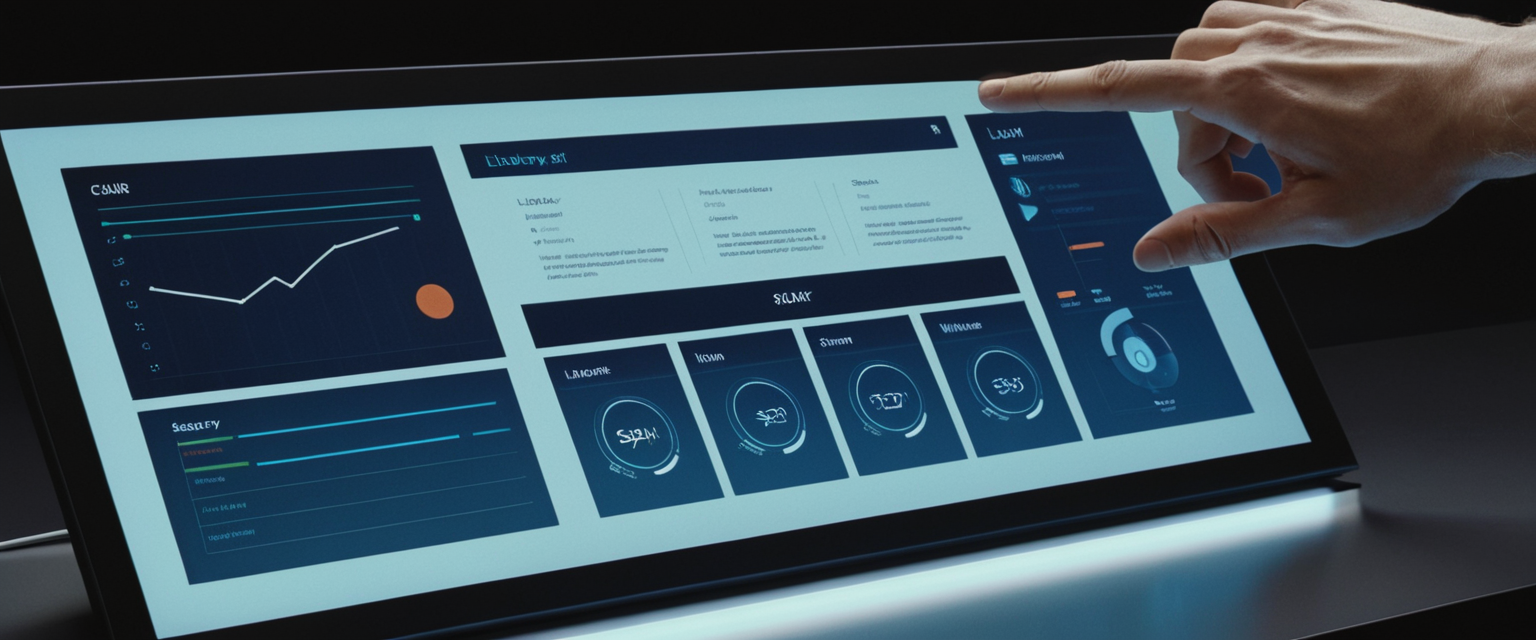
Leveraging the Library Window for Granular History Control
For users requiring more sophisticated control over individual history entries rather than bulk clearing operations, Firefox provides the Library window, which offers a comprehensive view and management interface for all stored history. Users can access this Library window through multiple methods: clicking the menu button, selecting “History,” and then clicking “Manage history” at the bottom of the dropdown menu, or using the keyboard shortcut Ctrl+Shift+H on Windows and Linux (or Command+Shift+H on Mac). The Library window that opens displays a hierarchical view of browsing history, typically organized by time periods such as Today, Yesterday, Last 7 Days, Last 4 Weeks, and Older than 4 Weeks. This time-based organization allows users to quickly locate history entries from specific periods without having to scroll through exhaustive lists of all visited sites.
Within the Library window, users can employ the search functionality to locate specific websites they wish to remove. By typing a website URL or domain name into the search field at the top right of the Library window, users can filter the history display to show only entries matching their search criteria. This targeted search capability proves especially valuable when users wish to remove history for a particular website while preserving history for other sites. Once users have identified the history entries they wish to delete, they can select individual entries by clicking on them, or select multiple entries using standard selection methods such as Ctrl+Click or Shift+Click to highlight multiple items. After selecting the desired entries, users can delete them by pressing the Delete key on their keyboard or by right-clicking and selecting “Delete” from the context menu that appears. This selective deletion approach enables users to surgically remove history for specific websites without affecting their history for other sites they may wish to retain.
The “Forget About This Site” Feature for Comprehensive Site Data Removal
Firefox provides an exceptionally powerful feature specifically designed for comprehensive removal of all data associated with particular websites, a feature called “Forget About This Site”. This feature differs fundamentally from simple history deletion by removing not only the browsing history for a specific domain but also all cookies, cached content, saved passwords, site preferences, and tracking protection exceptions associated with that domain. To access this feature, users navigate to the Library window using the methods described previously, then search for the specific website whose data they wish to eliminate entirely. Once the website appears in the search results, users right-click on any entry for that domain and select “Forget About This Site” from the context menu that appears. A confirmation dialog then appears warning users that this action will remove all data related to the selected domain, including history, cookies, cache, and content preferences, while noting that related bookmarks and saved passwords will not be removed. This warning proves important because users who have bookmarked a website will retain those bookmarks even after using “Forget About This Site,” though they may need to re-enter their login credentials when revisiting the domain.
Protect Your Digital Life with Activate Security
Get 14 powerful security tools in one comprehensive suite. VPN, antivirus, password manager, dark web monitoring, and more.
Get Protected NowThe significance of the “Forget About This Site” feature lies in its comprehensive scope of data removal, making it substantially more thorough than simply clearing browsing history. When users select “Forget About This Site” for a particular domain, Firefox essentially erases all vestiges of their interaction with that website from their browsing profile. This proves particularly valuable for users who have visited suspicious websites, phishing sites, or other potentially problematic domains and wish to completely sever their browser’s memory of those interactions. However, users should exercise caution when employing this feature on legitimate websites where they have saved login credentials, as they will be required to re-authenticate when next visiting those sites. The feature offers a convenient browser extension alternative for users seeking to automate this process, with an add-on called “Forget about this site” providing a page action button that allows quick deletion of all data associated with the currently displayed website.
Advanced Configuration via about:config
For technically sophisticated users seeking additional control beyond the standard Settings interface, Firefox provides access to advanced preferences through the about:config page, an interface sometimes called the “Configuration Editor”. Users can access this interface by typing about:config into the address bar and pressing Enter, which opens a page containing thousands of preference settings. Firefox displays a warning upon first access, emphasizing that modifying these settings can significantly affect browser stability, security, and performance, and recommending that only experienced users proceed. The about:config interface includes a search box at the top that allows users to filter the displayed preferences by typing search terms. Preference names in about:config are case-sensitive for exact matches, though search terms themselves are not case-sensitive.
Among the advanced preferences relevant to history management, users can locate and modify preferences related to privacy-focused behavior. For instance, users seeking to maximize privacy resistance to browser fingerprinting can set privacy.resistFingerprinting to true, a setting that increases Firefox’s resistance to fingerprinting techniques commonly employed by tracking entities. Similarly, users concerned about session data storage can modify browser.sessionstore.privacy_level, which controls how much extra session data Firefox stores, with possible values being 0 (store extra session data for all sites), 1 (store for unencrypted HTTP sites only), or 2 (never store extra session data). While the about:config page provides powerful options for advanced configuration, most users should rely on standard Settings options rather than manipulating about:config settings, as incorrect modifications can produce unexpected browser behavior.
Specialized Methods for Clearing Specific Data Types
Targeted Cache Clearing Separate from History
While clearing browsing history typically includes cache clearing when users select the “Cached Web Content” option, Firefox allows users to clear the cache independently if they wish to preserve their browsing history while eliminating cached files. Users can access the cache clearing function through the standard history clearing dialog by accessing Settings > Privacy & Security, scrolling to the Cookies and Site Data section, and clicking the “Clear Data” button. A “Clear data” dialog then appears with options to select which types of site data to remove. To clear only the cache without affecting other data, users should ensure that only “Temporary cached files and pages” is checked while all other options remain unchecked. Alternatively, users can access cache clearing through the standard history clearing interface by navigating to Menu > History > Clear Recent History, then selecting “Everything” from the Time range dropdown and ensuring that only “Cache” is checked among the data category options.
Understanding when cache clearing proves beneficial requires recognizing the distinction between cache and browsing history. The cache stores copies of website elements such as images, HTML code, CSS stylesheets, and JavaScript files to accelerate loading of previously visited sites. When users delete the cache, Firefox must re-download these elements on subsequent visits, resulting in slightly slower page loading times until the new cache populates. However, clearing cache proves beneficial when users experience website loading errors, wish to free storage space on devices with limited capacity, or want to ensure they are viewing the most current version of frequently updated websites. In contrast, browsing history represents the record of websites visited, which is completely independent of cache contents. Users can clear browsing history without clearing cache, or vice versa, depending on their specific needs and preferences.
Managing Cookies and Site Data Systematically
Cookies and site data management represents another critical component of comprehensive history and privacy management in Firefox. Cookies are small text files that websites store on users’ computers containing information about their interactions with those sites, such as login status, site preferences, and shopping cart contents. Third-party cookies, stored by advertising and analytics services embedded within websites, present particular privacy concerns as they can track users’ behavior across multiple websites. Firefox provides multiple approaches to manage cookies and site data. The most comprehensive method involves accessing Settings > Privacy & Security > Cookies and Site Data, where users can click “Clear Data” to open a dialog allowing them to clear cookies and site data within a specified time range. Within this dialog, users should select “Everything” from the “When:” dropdown to clear all data, then ensure that “Cookies and site data” is checked.
For users seeking more granular control, Firefox offers the ability to clear cookies and site data for individual websites without affecting data from other sites. Mobile Firefox users can accomplish this by navigating to a website requiring cookies, accepting the cookies, tapping the lock icon in the search bar, tapping the settings icon, selecting “Delete,” and confirming the deletion. The website will then display a fresh cookie acceptance prompt on next visit, confirming that the previous cookies have been successfully removed. For users who wish to automatically delete cookies and site data when Firefox closes, they can enable this feature through Settings > Privacy & Security, locating the “Cookies and Site Data” section, and checking the box for “Delete cookies and site data when Firefox is closed”. This automatic deletion ensures that temporary cookies are eliminated at the conclusion of each browsing session while maintaining the ability to configure specific site exceptions.
Form History and Search History Management
Firefox distinguishes between form history, which encompasses all text entered into web page form fields and available for auto-fill, and search history, which represents all search queries entered into Firefox’s search interface. These two categories are somewhat problematically bundled together under the “Remember search and form history” setting in Firefox’s standard settings interface. Users can control form and search history retention by navigating to Settings > Privacy & Security > History, and in the dropdown next to “Firefox will,” selecting an option that includes form history retention, or conversely, removing the checkmark from “Remember search and form history” to prevent future storage of form and search entries.
For users who wish to selectively delete individual form entries without clearing all history, Firefox provides a deletion mechanism through web page forms themselves. Users can click on any form field to display a dropdown list of previously entered values, highlight the specific entry they wish to delete using the arrow keys, and then press Shift+Delete to remove that individual entry. This selective deletion approach proves particularly valuable for users who have accidentally entered sensitive information (such as passwords or credit card numbers) into form fields and wish to prevent Firefox from suggesting these entries in future form interactions. To clear all form history comprehensively, users can navigate to Menu > History > Clear Recent History, select the desired time range, ensure “Form & Search History” is checked, and click “Clear Now”.
Firefox Mobile History Management Across Platforms
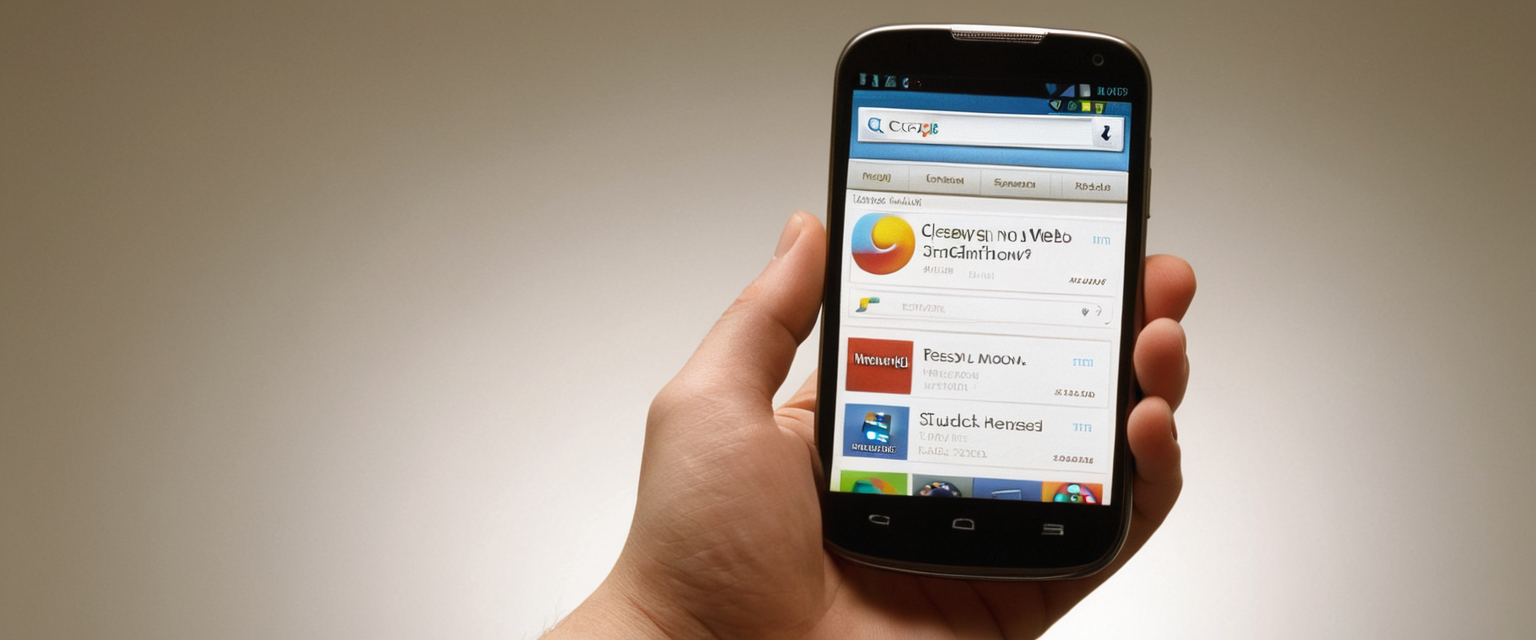
Android Firefox History Clearing Procedures
Firefox for Android provides mobile users with similar history management capabilities to their desktop counterparts, though adapted to mobile interfaces and touchscreen interactions. To clear browsing history on Android, users tap the menu button (three vertical dots) at the bottom or top of the screen depending on their device orientation, then tap “History” from the menu that appears. From the history screen, users tap the trash icon in the top right corner, which opens a time range selection dialog. In this dialog, users can select “Everything” to clear all history, or choose from other time-based options to clear history from specific periods. After selecting the desired time range, users tap the “Delete browsing history” option or equivalent button to confirm and execute the clearing operation.
For clearing cookies and other site data on Android Firefox, users navigate to Menu > Settings, scroll to the Privacy and Security section, and tap “Delete browsing data”. Within the resulting dialog, users can select checkboxes for the specific data types they wish to remove, including browsing history, cookies and site data, cached images and files, and other categories. After selecting the desired data categories, users tap the “Delete browsing data” button followed by a confirmation tap to proceed with the deletion. Android Firefox also offers an automatic data deletion feature that removes specified browsing data each time users close Firefox through the dedicated “Quit” option in the main menu. To enable this feature, users navigate to Menu > Settings > Privacy and Security, then enable the toggle for “Delete browsing data on quit,” which allows users to specify which data types should be automatically deleted upon exit.
iOS Firefox History Clearing Procedures
Firefox for iOS implements history clearing through a similar interface adapted to Apple’s mobile ecosystem conventions. To clear recent history on iOS, users tap the menu button located at the bottom of the screen (or top right on iPad), select “History,” and locate the trash icon, typically positioned at the bottom left corner of the history screen. Tapping this trash icon opens a time range selection interface where users can choose to clear “Today,” “Today and Yesterday,” or “Everything” to clear all historical records. Users then confirm their selection to proceed with the clearing operation. For more comprehensive data deletion on iOS, users navigate to Menu > Settings > Privacy, then tap “Clear Private Data” to remove all website data including browsing history, cache, cookies, offline website data, tracking protection exceptions, and saved logins in a single operation.
iOS Firefox provides an alternative approach for removing specific websites from history without clearing all data. Users can view their browsing history, locate the specific website they wish to remove, swipe right across the website entry, and tap the “Delete” button that appears. This approach enables selective history removal similar to the individual entry deletion available in desktop and Android versions. Additionally, iOS users can remove specific items from the “Recently Visited” section on their Firefox home page by long-pressing on an item and tapping the “Remove” icon that appears. For users seeking to clear individual website data without affecting history for other sites, the iOS interface provides a more targeted approach through Settings > Privacy > Manage Website Data, where users can select specific sites and delete their associated data.
Privacy-Focused Alternatives and Complementary Features
Private Browsing Mode as a Proactive Privacy Approach
While clearing browsing history represents a reactive privacy measure addressing previously stored data, Firefox’s Private Browsing mode offers a proactive approach by preventing data storage from the outset. When users open a new Private Browsing window in Firefox—either through Menu > New Private Window or by right-clicking a link and selecting “Open Link in New Private Window”—Firefox enters a distinct operational mode that fundamentally changes its data handling behavior. In Private Browsing mode, Firefox does not save visited pages to the History menu, Library history list, or address bar drop-down suggestions. Additionally, form and search bar entries are not saved for future auto-fill, downloaded files are not listed in the Downloads Library after the private session concludes, and cookies set during the private session are held temporarily in memory and discarded when the last private window closes. Cached web content and offline website data downloaded during private sessions are similarly not persisted.
However, users should understand important limitations of Private Browsing mode to avoid developing false confidence in its privacy protections. Private Browsing mode does not make users anonymous on the internet; internet service providers, employers, and the websites themselves can still observe what pages users visit. The feature provides no protection against keyloggers, spyware, or malware installed on the user’s computer, nor does it shield against local network observers who might intercept unencrypted traffic. Furthermore, by default, Private Browsing mode only blocks third-party cookies and some tracking content; users must separately enable Enhanced Tracking Protection settings to achieve more comprehensive tracking prevention. Private Browsing windows are visually distinguished by a purple mask icon at the top to help users remember they are in private mode. For users seeking more persistent private behavior, Firefox allows configuration of “Always use private browsing mode” through Settings > Privacy & Security > History, selecting “Use custom settings for history,” and checking the “Always use private browsing mode” option. This setting causes Firefox to function in private browsing mode for all windows until the setting is reversed.
Enhanced Tracking Protection and Cookie Management
Complementing history clearing and private browsing, Firefox’s Enhanced Tracking Protection (ETP) provides automated defense against tracking by blocking trackers identified through Mozilla’s partnership with Disconnect. By default, Firefox enables standard-level tracking protection, which blocks social media trackers, cross-site trackers, and cryptominers. Users can access enhanced levels of protection through Settings > Privacy & Security > Enhanced Tracking Protection, where they can select “Strict” mode to block additional tracking content including videos, ads, and other content containing tracking code, though this may break functionality on some websites. Enhanced Tracking Protection includes Total Cookie Protection, a feature that isolates tracking cookies to prevent them from tracking activity across multiple websites while maintaining the ability of non-tracking cookies to function normally. These protections operate transparently in the background, blocking trackers without requiring user intervention on a per-site basis.
Firefox’s Cookies and Site Data settings provide additional granular control over data persistence. Through Settings > Privacy & Security > Cookies and Site Data, users can enable the option to “Delete cookies and site data when Firefox is closed,” ensuring that all cookies and site data accumulated during a browsing session are automatically eliminated when the browser exits. Users can also manage exceptions to cookie deletion by clicking the “Manage Exceptions” button to specify particular websites whose cookies should be preserved across sessions despite the automatic deletion setting. These complementary privacy features work synergistically with history clearing to provide comprehensive privacy management across different temporal scopes—real-time protection through ETP, per-session protection through automatic data deletion on exit, and historical data cleanup through manual or automated history clearing.
Comprehensive Troubleshooting for History Clearing Issues
Diagnosing and Resolving History Clearing Failures
Despite following proper procedures, some users experience situations where Firefox fails to clear browsing history or where history reappears after clearing operations. These persistent history issues stem from multiple potential causes, each requiring different diagnostic and remedial approaches. One common culprit involves Firefox being configured to use automatic private browsing mode, which prevents history from being saved in the first place and consequently prevents standard clearing operations from functioning as expected. Users encountering this issue should verify their history settings by navigating to Settings > Privacy & Security > History, checking whether the dropdown shows “Never remember history” or whether “Always use private browsing mode” is checked, both of which would prevent normal history retention. If either condition exists, users should change the setting to “Remember history” or “Use custom settings for history,” then attempt history clearing again.
Another common cause of history clearing failures involves database corruption in Firefox’s core history and bookmarks database file, called places.sqlite. Firefox stores all history, bookmarks, and related metadata in this file, and if the file becomes corrupted or inaccessible, Firefox cannot properly store or clear history. Users can diagnose this issue by navigating to Settings > Help > Troubleshooting Information, locating the “Places Database” section near the bottom, and clicking the “Verify Integrity” button. Firefox will perform diagnostic checks on the database and report whether any issues are detected. If errors are reported, Firefox can typically repair them automatically; if not, users may need to rename or delete the corrupted places.sqlite file, allowing Firefox to create a fresh database on next launch.
Third-party security software or utilities can also prevent Firefox from clearing history properly. For instance, the CCleaner utility, when configured to automatically clean Firefox data on system startup, may interfere with Firefox’s ability to persist history-related settings and may even restore deleted history from backup copies. Users experiencing persistent history clearing problems should verify that no third-party utilities are configured to automatically clean Firefox data, either by disabling such utilities or by explicitly configuring them to exclude Firefox data. Additionally, security software such as ESET with “browser guard” features may prevent applications like CCleaner from accessing Firefox profile directories, potentially preventing legitimate history clearing operations. Users with such security software installed should either temporarily disable these features while clearing Firefox data or configure them to permit legitimate data deletion operations.
Addressing Performance and Stability Issues Related to History Accumulation
While history clearing primarily serves privacy purposes, accumulated browsing data can negatively affect browser performance and stability over extended periods. Web content caching and history accumulation consume disk space that might otherwise be available for system operations, potentially contributing to slower browsing performance, increased memory consumption, and browser responsiveness issues. Additionally, corrupted history entries or excessively large history databases can cause Firefox to become unresponsive or crash during certain operations. For users experiencing these performance issues, clearing the startup cache offers a targeted approach that can restore browser responsiveness. Users can access this function through Settings > Help > Troubleshooting Information > “Try clearing the startup cache”, clicking the corresponding button and then restarting Firefox. This operation clears Firefox’s internal startup cache without affecting user profile data or installed extensions.
For more comprehensive performance restoration, users can employ Firefox’s Refresh Firefox feature, which resets the browser to its default state while preserving bookmarks, browsing history, passwords, and saved form data. This operation removes all extensions and themes and resets all preferences to their defaults, often resolving performance issues caused by problematic add-ons or preference corruptions. Users can access this feature through Settings > Help > Troubleshoot or Refresh Firefox, clicking “Refresh Firefox,” and confirming the action in the dialog that appears. Firefox will close, perform the refresh operation, and then reopen displaying a summary of imported information.
The Clear Path to Firefox Privacy
The ability to effectively clear browsing history in Mozilla Firefox represents a fundamental aspect of modern browser privacy and security management, reflecting the recognition that browsing data accumulation poses genuine privacy risks in shared computing environments and broader surveillance landscapes. Firefox provides users with remarkably comprehensive tools for managing their browsing history across multiple platforms and usage scenarios, ranging from simple one-click clearing through manual menu navigation to sophisticated automated clearing on browser exit, targeted removal of individual website data, and advanced configuration options for privacy-focused users. The desktop browser implementation offers the most extensive feature set, including the Library window for granular history management, the “Forget About This Site” feature for comprehensive domain data removal, and direct access to advanced configuration through the about:config interface.
Mobile implementations on Android and iOS adapt these core features to touchscreen interfaces and mobile-specific workflows, enabling users to protect their privacy consistently across devices. The complementary privacy features—including Private Browsing mode, Enhanced Tracking Protection, automatic cookie deletion on exit, and the ability to clear different data categories independently—provide layered privacy protection addressing different temporal scopes and threat models. Users experiencing history clearing difficulties benefit from systematic diagnostic approaches starting with verification of Firefox’s history settings, progression to database integrity checking and repair, and culminating in examination of third-party software interference. For users prioritizing privacy, a comprehensive approach combining automatic history deletion on browser exit with periodic manual clearing of older history, active use of Private Browsing mode for sensitive activities, and deployment of Enhanced Tracking Protection settings provides robust multi-layered protection against tracking and data accumulation.
The evolution of web tracking techniques and increasing awareness of privacy implications have made history management an essential competency for contemporary internet users. Firefox’s provision of granular, user-controllable history management options reflects Mozilla’s commitment to user privacy and represents a significant competitive advantage over browsers implementing more opaque or less controllable history retention mechanisms. Whether users clear their history regularly for privacy protection, selectively remove specific website data to prevent re-authentication, automatically delete all browsing data on exit for comprehensive privacy, or employ complementary features like Private Browsing mode and Enhanced Tracking Protection, Firefox provides the tools necessary to align the browser’s data retention behavior with individual privacy preferences and threat models. Understanding these diverse clearing methods, their appropriate use cases, and the underlying Firefox architecture enables users to make informed decisions about their digital privacy and maintain browsing environments consistent with their personal values and security requirements.