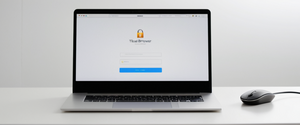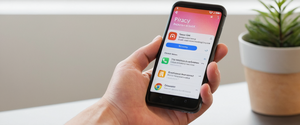Safari’s Private Browsing feature represents Apple’s built-in privacy mechanism designed to prevent the browser from saving browsing history, search queries, AutoFill information, and website tracking data. While this feature offers valuable privacy protections for users who wish to maintain confidentiality on shared devices, many individuals and parents seek methods to disable or turn off private browsing either temporarily or permanently across their Apple devices. This comprehensive analysis explores the multifaceted approaches available for turning off private browsing in Safari on iPhones, iPads, and Mac computers, ranging from simple session-based deactivation to complete permanent disabling through Screen Time restrictions. The report examines device-specific procedures, addresses common troubleshooting scenarios, explores parental control applications, and evaluates the effectiveness of various disabling methods while also comparing Safari’s private browsing capabilities to competing browser solutions. Understanding these mechanisms is essential for users who need to manage browsing behavior, maintain accountability in family settings, or simply prefer to have browsing history retained for reference purposes.
Understanding Safari Private Browsing Fundamentals and Its Core Functions
Before exploring the methods to disable private browsing, it is essential to understand what Safari Private Browsing accomplishes and how it functions as a browser feature. Private Browsing in Safari operates as an isolated browsing session that fundamentally changes how the browser manages data. When a user engages Private Browsing, Safari withholds several categories of information from being permanently stored on the device. Specifically, the browser does not save visited web pages to the browsing history, does not store search queries in the Smart Search bar, does not remember AutoFill information such as usernames or passwords, and does not retain cookies or website data after the private session concludes. Additionally, Private Browsing implements tab isolation, meaning that browsing activity initiated in one tab remains separate from other tabs, preventing websites from tracking user behavior across multiple sessions within the same browsing window.
The visual identification of Private Browsing mode is straightforward across Apple devices. On iPhones and iPads, when Private Browsing is enabled, the Safari address bar appears significantly darker, typically displaying as black or dark gray with white text, creating a stark visual contrast to the standard light-colored address bar used in regular browsing mode. On Mac computers, a private browsing window features a dark Smart Search field with white text, providing similar visual confirmation that the browsing session operates in private mode. This visual distinction serves as an important reminder to users that their activity is not being stored locally on their device. Apple’s implementation of Private Browsing also includes advanced privacy features that extend beyond simple history deletion. Safari blocks known trackers and removes tracking parameters from URLs even while in private mode, implements fingerprinting defenses to prevent websites from identifying users based on device characteristics, and isolates each private browsing session so that websites visited in one tab cannot track browsing patterns across other tabs.
However, understanding the limitations of Private Browsing is equally important as understanding its capabilities. Private Browsing does not provide complete anonymity or total privacy protection against all tracking methods. The feature does not hide the user’s IP address, meaning that websites, internet service providers, and network administrators can still identify the geographic location of the user and see which websites are being visited. Additionally, Private Browsing does not protect against malware, phishing attacks, or sophisticated tracking methods such as server-side tracking, and it does not prevent parental monitoring software or spyware from capturing browsing activity. This distinction between what Private Browsing protects against and what it does not protect against becomes particularly relevant when discussing why users might choose to disable the feature or restrict access to it.
Methods for Temporarily Turning Off Private Browsing on iPhones
The process for temporarily exiting Private Browsing mode on an iPhone varies somewhat depending on the iOS version installed on the device, with different procedures required for iOS 17 compared to earlier versions like iOS 16 and below. Understanding these version-specific methods ensures that users can effectively navigate their device’s interface to transition from private to regular browsing mode. For users operating iPhones with iOS 17 installed, the procedure involves several straightforward steps that take advantage of the updated tab grouping interface introduced in this operating system version. The user should first open the Safari application, which displays the current browsing session and tabs. Next, the user taps the Tabs button, which typically appears as two overlapping squares located in the bottom-right corner of the screen, though the exact position may vary depending on whether the device orientation is portrait or landscape and whether the user has customized the Safari toolbar layout. After tapping the Tabs button, the user should swipe to access the regular tab group button, which displays the number of currently open tabs in standard (non-private) browsing mode. Tapping this numbered tab group button transitions the user from the Private Browsing session to regular browsing, effectively turning off private browsing temporarily.
For iPhones operating on iOS 16 or earlier versions, the process follows a similar logical flow but uses slightly different interface elements and terminology. Users should open Safari and then tap the Tabs button at the bottom right corner, which serves the same function as in iOS 17 but navigates through an older tab management system. After tapping the Tabs button, the interface displays a menu that shows different browsing options, including a “Private” option clearly labeled at the bottom of the screen. The user can then tap “Private” to see the currently open private tabs with a count displayed, and then tap the number indicating regular (non-private) tabs to switch out of Private Browsing mode. Once the user has tapped the regular tab count, the Safari interface returns to displaying regular tabs in standard browsing mode, confirming that Private Browsing has been temporarily disabled for that session.
An important aspect of temporarily turning off private browsing is understanding that this action does not permanently disable the feature; rather, it simply transitions the user’s current browsing session from private mode to regular mode. The next time Safari is opened, if the user had private browsing enabled previously, the application may return to private browsing mode depending on Safari’s session management settings and user preferences. This temporary approach is useful for users who occasionally need to access features that function better in regular browsing mode, such as certain website services that rely on cookies or persistent storage, while still maintaining the ability to use private browsing for other sessions.
Methods for Temporarily Turning Off Private Browsing on iPads
The iPad implementation of temporary private browsing disabling follows a similar conceptual approach to iPhones but incorporates the iPad’s unique interface design, particularly the sidebar navigation system that differs from the more compact iPhone interface. iPads provide users with a sidebar feature in Safari that allows quick switching between different tab groups and browsing modes. To temporarily turn off Private Browsing on an iPad, the user should first open Safari and then access the sidebar by tapping the Show Sidebar button, which typically appears in the upper left portion of the screen and may be represented by lines or another icon indicating menu access. Once the sidebar is visible, the user will see different tab groups listed, including a “Private” option that displays when Private Browsing is active with an indication of how many private tabs are currently open. Tapping on the “Private” option reveals the private tabs and allows the user to view them, but to exit private browsing, the user should tap on a different tab group, such as the numbered tab group showing regular tabs, to transition away from Private Browsing mode.
An alternative method for iPads involves using the touch-and-hold interaction with the Tabs button, which presents a context menu with various options. On iPads, touching and holding the Tabs button in the top-right area displays a menu that may include options to create a new private tab, create a new tab, and access other tab management features. However, to simply exit existing private browsing, the sidebar method remains the most straightforward approach. It is important to note that iPad users with older iOS versions (such as iOS 9 or earlier) may encounter a situation where the Private Browsing option does not appear in the expected location, which requires troubleshooting approaches addressed in later sections of this report. The iPad’s larger screen allows for the display of the sidebar by default in many usage scenarios, making the process of switching between private and regular browsing somewhat more intuitive than on iPhones, where the interface requires tapping additional buttons to access tab management options.
Methods for Turning Off Private Browsing on Mac
Mac computers running macOS provide the most straightforward and visually distinct methods for managing Private Browsing in Safari, offering both keyboard shortcuts and menu-based approaches. To temporarily stop browsing privately on a Mac, users have multiple options depending on their preference and workflow. The most direct method involves closing the private browsing window entirely, which immediately terminates the private session and reverts to any open regular browsing windows. If a user wants to transition from a private window to a regular window without closing anything, they can simply switch to an open non-private Safari window or choose File > New Window from the Safari menu bar to open a new regular (non-private) browsing window. This approach allows users to maintain their private tabs open in the background while actively using regular browsing, though this is generally not recommended if the goal is to ensure private browsing is not accessible.
The keyboard shortcut for opening a new private window on Mac is Command + Shift + N, which users can remember as a quick method to toggle between private and regular browsing. However, it should be noted that this shortcut opens a new private window rather than closing an existing one, so users wishing to exit private browsing should use the other methods mentioned. One particularly useful feature for Mac users is the ability to set Private Browsing as the default browsing mode for Safari. To accomplish this, the user should open Safari and access the Safari menu, then select Preferences (or Settings, depending on the macOS version). In the General preferences section, the user will find a dropdown menu labeled “Safari opens with” where they can select “A new private window” to make private browsing the default whenever Safari launches. Conversely, if this setting has been configured and the user wants to return to regular browsing as the default, they should return to this same menu and select a different option such as “A new window” or “Last session” to change the default behavior back to regular browsing.

Permanently Disabling Private Browsing Through Screen Time Restrictions
While temporarily turning off private browsing is useful for individual browsing sessions, many users require a more permanent solution that completely removes the ability to access private browsing altogether. This need arises particularly in parental control scenarios where parents want to prevent children from using private browsing to hide their online activity, or in organizational settings where administrators want to ensure accountability for web usage. Apple provides the functionality to permanently disable private browsing through the Screen Time feature, which is available on iOS, iPadOS, and macOS devices. This approach does not simply hide or restrict the private browsing feature; rather, it completely removes the option from Safari, preventing users from even attempting to activate it.
Protect Your Digital Life with Activate Security
Get 14 powerful security tools in one comprehensive suite. VPN, antivirus, password manager, dark web monitoring, and more.
Get Protected NowTo permanently disable private browsing on an iPhone or iPad using Screen Time restrictions, the user must access the Settings application and navigate to the Screen Time menu. Once in Screen Time, the user should scroll down to locate the “Content & Privacy Restrictions” option and tap it to access the detailed restriction settings. At the top of the Content & Privacy Restrictions screen, there is a toggle switch that must be enabled to activate content restrictions; if this toggle is off, the restrictions will not take effect. With Content & Privacy Restrictions enabled, the user should next tap on “App Store, Media, Web, & Games” (or similar wording depending on the iOS version) to access web-specific restrictions. Within this menu, the user will find a “Web Content” option that provides several choices for how to restrict web browsing: “Unrestricted,” “Limit Adult Websites,” or “Allowed Websites Only.”
To effectively disable private browsing, the user should select “Limit Adult Websites” from the Web Content options. This setting does more than simply limit access to adult-oriented websites; it simultaneously disables the Private Browsing feature, removing it entirely from Safari. Once this setting has been applied, users attempting to access Safari will find that the Private Browsing option no longer appears in the tab management interface, and they will be unable to create private tabs or private browsing windows through any standard means. The effectiveness of this approach is significant because it addresses the feature at the system level rather than simply hiding it, making it a reliable method for ensuring that private browsing remains inaccessible.
An additional layer of security can be added to these restrictions by ensuring that a Screen Time passcode is set, which prevents unauthorized changes to the restrictions. When a Screen Time passcode is configured, anyone attempting to modify the Web Content restrictions or disable Content & Privacy Restrictions entirely will be required to enter this passcode, preventing the restrictions from being circumvented. This is particularly important in parental control scenarios, where a child might otherwise simply change the settings back to “Unrestricted” to regain access to private browsing. To set a Screen Time passcode, users should navigate to Screen Time settings and look for an option to create or change the passcode, typically found in the main Screen Time menu or under a “Change Screen Time Passcode” option.
On Mac computers, the process for permanently disabling private browsing through Screen Time is similar but accessed through the System Settings application rather than the Settings app used on iOS and iPadOS. The user should open System Settings, locate and click on “Screen Time” in the sidebar, and then access the “Content & Privacy” section. From there, the user should click on “App Store, Media, Web, & Games” and then select the “Web Content” option. Selecting “Limit Adult Websites” from the Web Content dropdown will disable private browsing on the Mac as well. It is worth noting that this method disables private browsing only in Safari; other web browsers installed on the Mac (such as Chrome or Firefox) may still offer private browsing functionality regardless of these Screen Time restrictions, as the restrictions apply specifically to Safari rather than to the entire system.
Troubleshooting: When Private Browsing Option is Missing or Greyed Out
Some users encounter a situation where the Private Browsing option does not appear in Safari or appears but is greyed out and cannot be tapped or activated. This can occur due to several causes, with the most common being the presence of existing Screen Time restrictions, even if those restrictions were not intentionally set by the current user. When Private Browsing is missing or disabled this way, it typically indicates that a restriction has already been applied to the device, whether through Screen Time settings or in older iOS versions through General Restrictions. To troubleshoot this issue, users should first access their Settings application and navigate to Screen Time. They should then scroll down to locate “Content & Privacy Restrictions” and check whether this feature is enabled. If Content & Privacy Restrictions are active, users should examine the “Web Content” setting under the App Store, Media, Web, & Games section to see if it is set to something other than “Unrestricted.”
If the Web Content setting is set to “Limit Adult Websites” or “Allowed Websites Only,” this is the reason Private Browsing is not available. To restore access to Private Browsing, the user should change the Web Content setting back to “Unrestricted.” However, if a Screen Time passcode has been set, the user will be prompted to enter this passcode before being allowed to make changes to the restrictions. If the current user does not know the passcode (which might occur if it was set by a parent or another account holder), they will be unable to change the restriction without further assistance. In some cases, users report that even after attempting to set the restriction, Private Browsing still appears to be accessible, particularly on newer iOS versions like iOS 17. This can occur due to the introduction of a new feature where users can open private browsing windows through a long-press (touch and hold) action on the tabs button, which may not be completely disabled by the standard restriction settings.
One reported solution for this more persistent issue involves adding a website to the “Never Allow” list within the “Limit Adult Websites” restrictions. By navigating to Settings > Screen Time > Content & Privacy Restrictions > App Store, Media, Web, & Games > Web Content > Limit Adult Websites, users can add specific websites that will never be allowed. After adding a website to the “Never Allow” list and closing out of the settings, Safari sometimes resets its behavior and then properly prevents access to private browsing through all methods. This workaround appears to trigger an internal Safari reconfiguration that more fully implements the restrictions. In older iOS versions (iOS 9 and earlier), a different troubleshooting approach may be necessary, as some devices running very old operating systems do not display the Private Browsing option at all due to differences in how Safari was designed in those earlier versions. For users with older devices, the only practical solution may involve updating to a newer iOS version if the device is capable of receiving such updates, or simply accepting the device’s current configuration.
Locked Private Browsing: Advanced Security Features and Access Controls
Apple introduced an additional layer of privacy and security through the Locked Private Browsing feature, available starting with iOS 17, iPadOS 17, and Safari 17 on macOS Monterey and later versions. This feature allows users to lock their private browsing windows with biometric authentication (Touch ID or Face ID) or a device passcode, preventing unauthorized access to private browsing sessions even if someone gains access to an unlocked device. While this feature enhances privacy for users who want to protect their private browsing sessions, it adds another dimension to managing and turning off private browsing that users should understand.
When Locked Private Browsing is enabled, the private tabs remain locked when the device is locked or asleep, when Safari is not actively running in the foreground, or when the user switches away from private browsing to regular browsing. Upon returning to the device or reopening Safari, users must unlock their private browsing session by authenticating with their biometric credentials or passcode, depending on how the device is configured. This means that even if private browsing is technically still enabled on the device, it may not be immediately accessible without completing this additional authentication step. For users attempting to disable private browsing entirely, the existence of Locked Private Browsing does not change the core process; permanently disabling private browsing through Screen Time restrictions will remove the option regardless of whether Locked Private Browsing was enabled.
However, for users who want to temporarily exit private browsing to access regular browsing, understanding how Locked Private Browsing works is important. If a user is currently in a locked private browsing session and wants to switch to regular browsing, they may need to first authenticate their private browsing session (using Touch ID, Face ID, or their passcode) before they can access the tab switcher to transition to regular tabs. To configure Locked Private Browsing on an iPhone or iPad, users should open the Settings application, scroll down to Safari, and then locate the Privacy & Security section. Within this section, users will find options to “Require Face ID to Unlock Private Browsing,” “Require Touch ID to Unlock Private Browsing,” or “Require Passcode to Unlock Private Browsing,” depending on the device’s capabilities. Turning these options off will disable the locking feature, allowing private browsing to be accessed without authentication. On Mac computers, Locked Private Browsing is turned on by default, and users can access the settings by opening Safari, going to Safari > Settings (or Preferences), clicking the Privacy tab, and then looking for the “Require Touch ID to view locked tabs” option. Unchecking this option will disable the locking requirement for private browsing windows on Mac.
Parental Control Applications and Complete Disabling Strategies
Beyond the native Screen Time features built into Apple devices, some parents and organizations seek additional tools specifically designed for monitoring and controlling children’s online activity, particularly when they want to ensure that private browsing cannot be circumvented even by technically sophisticated users. Specialized parental control and monitoring applications can provide more comprehensive solutions that operate at a deeper system level than Safari-specific settings. One notable approach involves applications like BrightCanary, which uses keyboard monitoring and advanced AI to track what children type across all applications, including private and incognito browsing modes in all browsers. Unlike native restrictions that operate only within Safari, these third-party solutions can monitor activity regardless of which browser is used or whether private browsing features are enabled.
The consideration of third-party applications reflects an important reality: the native Screen Time restrictions in Safari only prevent access to private browsing within Safari specifically. If a user has access to other web browsers such as Chrome or Firefox, they can still utilize private browsing or incognito mode in those applications even if Safari’s private browsing has been completely disabled. Therefore, for comprehensive parental control, some parents choose to combine multiple approaches: disable private browsing in Safari through Screen Time restrictions, use parental control applications to monitor activity across browsers, and potentially restrict access to other web browsers that offer private browsing functionality through additional Screen Time restrictions on the installed applications.
When implementing these broader strategies, it is important to balance the desire for monitoring and accountability with the recognition that children and teenagers naturally seek and deserve privacy as they grow older. Security experts and child development professionals recommend that restrictions be paired with open communication between parents and children about online safety, the reasons for monitoring, and the kinds of activities and content that require oversight versus areas where the child can be trusted with greater autonomy. Complete lockdown of all privacy features can create resistance and may encourage more sophisticated circumvention attempts, whereas restrictions combined with transparent communication tend to be more effective and supportive of the parent-child relationship.

Comparison with Other Browsers’ Privacy Modes
Understanding how Safari’s Private Browsing compares to private browsing or incognito features in other browsers provides useful context for users evaluating their options. Google Chrome’s Incognito Mode functions similarly to Safari Private Browsing in many respects, preventing the browser from saving browsing history, cookies, site data, and form entries, though the specific implementation details differ in several ways. One significant difference between Safari Private Browsing and Chrome Incognito Mode is the approach to tab isolation and session data. In Safari, each private browsing tab is completely isolated from other private browsing tabs, meaning that websites visited in one tab cannot track browsing activity in another tab within the same session. Chrome Incognito Mode, by contrast, shares session data and temporary cookies across all incognito tabs within the same incognito window, allowing some forms of cross-tab tracking that Safari prevents.
Additionally, Safari Private Browsing blocks third-party cookies by default and implements fingerprinting defenses that actively prevent websites from identifying users based on device characteristics, whereas Chrome Incognito Mode requires users to manually disable certain features or settings to achieve similar levels of protection. Chrome does block third-party cookies in Incognito Mode as well in more recent versions, but the fingerprinting protections are less comprehensive than those implemented in Safari. Another distinction involves the treatment of extensions: Safari disables extensions by default in Private Browsing mode for data access protection, whereas Chrome allows extensions to run in Incognito Mode if the user has enabled them for that mode, which can potentially allow tracking or data collection that Safari prevents.
Firefox’s Private Browsing mode is comparable to Safari’s approach and offers strong privacy protections, including blocking of tracking and fingerprinting by default. Firefox users can also configure Firefox to always operate in Private Browsing mode by selecting “Never Remember History” from the Privacy settings, which is a native feature that Safari does not natively support (Safari requires users to enable private browsing each session, though Mac users can set Safari to open with a new private window by default). When comparing the three major browsers, Safari is generally regarded as offering slightly stronger privacy protections by default due to its Intelligent Tracking Prevention and fingerprinting defenses, though all three browsers provide substantially similar levels of privacy compared to regular browsing modes in which history, cookies, and site data are saved.
Limitations and What Private Browsing Does Not Protect Against
While private browsing features provide useful privacy benefits, users should have clear understanding of the significant limitations and gaps in protection that exist. A fundamental limitation is that Private Browsing does not hide the user’s IP address from websites, ISPs, or network administrators. When browsing privately, websites can still identify the user’s geographic location based on IP address, identify the device’s operating system and browser type, and potentially serve location-specific content or advertisements. This means that an internet service provider observing network traffic can still identify which websites are being visited, even though the browser is not storing this history locally on the device. Similarly, employers or school administrators monitoring network activity on corporate or educational networks will see exactly which websites are accessed during private browsing sessions.
Another critical limitation is that Private Browsing offers no protection against malware, phishing attacks, or other security threats. Users visiting a malicious website during a private browsing session are equally vulnerable to malware downloads, phishing credential theft, or other attacks as they would be during regular browsing. Private Browsing does not provide any defense against these threats; it only protects against local data storage. Additionally, sophisticated tracking methods such as server-side tracking, where websites store information about user activity in their databases rather than relying on client-side cookies, are not prevented by Private Browsing. A website can still track who visits their pages by recording the IP address, user agent, and other connection details during each visit, regardless of whether the visitor is using private browsing.
Users should also be aware that Private Browsing does not prevent third parties with access to the device from viewing private browsing sessions if those sessions are currently active and unlocked. Parental monitoring software and spyware installed on a device can capture screenshots, log keystrokes, or monitor network activity even during private browsing, circumventing the protections that Private Browsing offers. Additionally, downloaded files and bookmarks created during private browsing sessions are still saved to the device in the normal downloads and bookmarks locations, meaning that evidence of private browsing activity can be detected through examination of the file system. On Mac computers specifically, system artifacts such as console logs, Activity Monitor entries, and swap files may retain traces of private browsing activity that sophisticated users or administrators could access through terminal commands.
DNS leakage represents another vulnerability in private browsing: even when using Private Browsing, DNS requests (which translate website domain names into IP addresses) may still be visible to the internet service provider or network administrator, allowing inference of which sites are being visited even if the actual traffic is private. To achieve truly comprehensive privacy that addresses these limitations, users would need to combine Private Browsing with additional tools such as a virtual private network (VPN), which encrypts all traffic and masks the IP address, or use more privacy-focused browsers and search engines designed specifically for privacy.
Recommendations for Managing and Optimizing Private Browsing Settings
For individual users seeking to manage their own private browsing behavior, several best practices emerge from understanding the mechanics and limitations of Safari Private Browsing. Users who prefer to browse privately most of the time but still need occasional access to regular browsing features can benefit from understanding the temporary switching methods described earlier in this report, allowing them to toggle between modes as needed without requiring complete disabling of the feature. For Mac users particularly, configuring Safari to open with a new private window by default provides a streamlined approach to maintaining privacy across most browsing sessions, with the ability to open regular windows when specific needs arise.
For parents implementing restrictions on children’s devices, the Screen Time approach offers a straightforward method of removing private browsing access entirely, which prevents children from using the feature to hide their activity from oversight. However, this approach is most effective when combined with an explicit conversation about why the restriction exists, how monitoring protects the child’s safety, and what types of private information the child can reasonably expect to maintain even with monitoring in place. Parents should also be aware that restricting private browsing in Safari does not restrict the feature in other browsers, so a comprehensive approach may require additional restrictions on browser access or implementation of network-level monitoring.
For organizations and administrators seeking to ensure compliance and accountability on company devices, disabling private browsing through Mobile Device Management (MDM) profiles or similar enterprise tools provides a reliable method of enforcing privacy policies across multiple devices. These administrative approaches operate at the system level and prevent circumvention through normal Safari settings, making them more robust than individual device restrictions. Additionally, organizations should pair technical restrictions with clear policies explaining why private browsing is restricted and what expectations exist for device usage.
Turning the Page on Private Safari
The ability to turn off private browsing in Safari, whether temporarily for individual sessions or permanently through comprehensive system restrictions, provides users, parents, and organizations with multiple levers for controlling browsing behavior and managing privacy on Apple devices. The temporary methods described for iPhones, iPads, and Mac computers allow individual users to transition between private and regular browsing modes as their immediate needs require, offering flexibility while maintaining the privacy benefits of private browsing when desired. The permanent disabling approach through Screen Time restrictions represents a more restrictive but more reliable method of ensuring that private browsing cannot be accessed, particularly useful in parental control and organizational compliance scenarios.
Understanding the technical foundations of Safari Private Browsing and how it differs from private browsing features in other browsers equips users to make informed decisions about which privacy tools best serve their specific needs. The recognition that Private Browsing does not provide complete anonymity or protection against all tracking methods, malware, or sophisticated monitoring approaches is essential for realistic expectations about privacy on the internet. For comprehensive privacy that goes beyond what Private Browsing offers, users can supplement these native features with additional tools such as VPNs, privacy-focused search engines, or comprehensive monitoring solutions depending on their specific requirements.
Moving forward, users implementing any of these approaches should consider their specific use cases and balance the desire for privacy or accountability with recognition of legitimate needs for data access and reasonable user expectations. Parents should pair technical restrictions with communication and trust-building, organizations should ensure their policies and technical restrictions align with legal and ethical obligations, and individual users should maintain awareness of both the benefits and limitations of the privacy features they employ. As Apple continues to evolve Safari’s privacy features and as internet privacy standards continue to develop, staying informed about available options and best practices will remain important for effective management of private browsing across Apple’s ecosystem of devices.