
The fundamental question of whether one is currently using a Virtual Private Network (VPN) encompasses multiple layers of technical verification, practical implementation, and security assurance. While this question appears deceptively simple on the surface, the reality involves understanding connection status indicators, verifying actual protection mechanisms, detecting potential leaks, and comprehending what visible evidence confirms active VPN usage. Recent research and security analysis reveals that approximately 32 percent of Americans use VPNs regularly, down from 46 percent in 2024, suggesting that understanding VPN functionality has become increasingly important for the diminishing proportion of users who maintain active connections. This comprehensive analysis explores the various methods, technical procedures, and practical considerations involved in definitively determining whether a VPN is actively protecting your connection.
Confirming Basic VPN Connection Status
The most straightforward method for determining if you are using a VPN begins with verifying that your VPN application is actively connected. The fundamental principle underlying all VPN technology is that the connection must be actively established to provide any protection whatsoever. Most VPN applications display connection status through highly visible user interface elements that indicate whether the service is running or disconnected. Modern VPN applications typically feature a connection toggle or button that users can activate, with status indicators that change color or display text confirmation when an active connection is established. On mobile devices, the presence of a VPN icon in the status bar—typically appearing as a small lock symbol or key icon—provides immediate visual confirmation that a VPN connection is currently active. For desktop users, many VPN applications include system tray indicators or taskbar notifications that display connection status, though some third-party indicator software exists with varying degrees of reliability.
The basic verification process starts by opening your VPN application and examining the user interface for connection indicators. If your VPN application displays “Connected” or shows an active status icon, this represents the first level of confirmation that you are using a VPN. However, it is important to recognize that some VPN applications can disconnect unexpectedly due to poor network connections, errors in network configuration, or other system issues. Free VPNs with limited functionality may automatically disconnect when users reach their allocated data limits, meaning that even if you remember turning on a VPN earlier, it may no longer be protecting your connection. Additionally, some Internet Service Providers (ISPs) deliberately block VPN traffic, which can prevent connections from being established or maintained. Understanding these potential disconnection scenarios underscores the importance of regularly verifying that your VPN remains actively connected rather than assuming continuous protection.
Testing Your IP Address to Verify VPN Protection
The most reliable method for confirming that a VPN is actually functioning and masking your identity involves checking your Internet Protocol (IP) address before and after VPN connection. Your IP address serves as a unique identifier that reveals your location, Internet Service Provider, and can be used to track your browsing activities and personal information. The fundamental job of a VPN is to replace your actual IP address with the IP address of the VPN server, thereby disguising your true location and identity. To perform this test, begin by disconnecting your VPN completely, then visit a reliable IP checking website such as “What Is My IP” or use built-in IP checkers provided by VPN companies. Document your actual IP address by taking a screenshot or writing down the information displayed. Next, connect to your VPN and select a server location, ideally in a different country if you want to make the change more obvious.
After connecting to the VPN server, revisit the same IP checking website and compare the displayed IP address to your original address. If your VPN is functioning properly, the IP address shown should be completely different from your real IP address, and it should correspond to the location of the VPN server you connected to. This change in displayed IP address confirms that the VPN is successfully masking your actual identity and routing your traffic through the VPN server. Conversely, if the IP address remains identical to your original address when you revisit the checking website while connected to the VPN, this indicates that your VPN is not properly hiding your IP address and may not be working as intended. This situation requires troubleshooting, which might involve restarting the VPN application, updating the VPN software, changing to a different server location, or investigating whether firewall or antivirus software is interfering with the VPN connection.
DNS Leak Detection and Testing
Beyond IP address masking, a critical aspect of determining whether your VPN is truly protecting you involves testing for Domain Name System (DNS) leaks. The DNS system functions as the internet’s address book, translating human-readable domain names such as “example.com” into numerical IP addresses that computers use to locate websites. By default, without a VPN, your device sends DNS requests to servers assigned by your Internet Service Provider, which allows them to monitor which websites you visit. When you use a VPN, these DNS requests should be encrypted and routed through the VPN provider’s own DNS servers, preventing your ISP from seeing your browsing activity. However, a DNS leak occurs when your device continues sending DNS requests to your ISP’s servers instead of the VPN’s servers, even while the VPN is active. Such leaks compromise the effectiveness of the VPN and create a false sense of security by appearing to protect you while still exposing your browsing history.
To test for DNS leaks, disconnect your VPN and visit a DNS leak testing website such as DNSLeakTest.com or ipleak.net. These services display your current IP address and DNS server information, which you should record for comparison. Connect to your VPN and revisit the same DNS leak testing website. Compare the DNS server information displayed with your original results. If the DNS servers have changed to reflect your VPN provider’s DNS servers rather than your ISP’s servers, your VPN is properly protecting your DNS requests. However, if the DNS servers remain identical to your original ISP servers despite the VPN being connected, this indicates a DNS leak that requires attention. To remediate DNS leaks, users can check VPN settings to ensure DNS leak protection is enabled, restart their device to reset network settings, manually configure DNS settings to use the VPN provider’s servers, or switch to a higher-quality paid VPN service if the current provider’s free offering is leaking DNS requests.
WebRTC Leak Testing and Browser-Based Vulnerabilities
An often-overlooked security vulnerability that can undermine VPN protection involves WebRTC (Web Real-Time Communication) leaks. WebRTC is a browser technology that enables real-time communication features such as video conferencing and voice chat without requiring additional plugins. While this functionality is useful for users, WebRTC operates at the browser level rather than the system level, which means it can bypass VPN encryption in certain circumstances. When two devices need to communicate through WebRTC, they must discover each other’s actual IP addresses to establish direct peer-to-peer connections. If a VPN fails to properly intercept WebRTC communications, your real IP address can be exposed to the other party and to websites monitoring traffic. Unlike DNS leaks or IP leaks, WebRTC leaks occur silently without any visible indication to the user, making them particularly insidious.
Testing for WebRTC leaks requires visiting a WebRTC leak testing website while your VPN is connected. Several options exist for this testing, including ExpressVPN’s official WebRTC leak test, BrowserLeaks’ WebRTC test, or general all-in-one testing sites like ipleak.net. First, disconnect your VPN and visit the WebRTC testing website to establish your baseline real IP address. Take note of the IP address displayed. Connect to your VPN and return to the same WebRTC testing website. If your VPN is functioning properly, the IP address displayed on the WebRTC test should now match your VPN server’s IP address, not your real IP address. If the test still displays your actual real IP address despite having the VPN connected, a WebRTC leak has been detected, indicating that your browser is exposing your true identity through this vector. Important to note is that some WebRTC testing tools may display local IP addresses (beginning with 10.xxx or 192.xxx), which are not actual leaks but rather represent your device’s internal network address. True WebRTC leaks would show your public IP address in the WebRTC section of the test results.
Protect Your Digital Life with Activate Security
Get 14 powerful security tools in one comprehensive suite. VPN, antivirus, password manager, dark web monitoring, and more.
Get Protected Now
ISP and Network-Level Visibility of VPN Usage
While a VPN encrypts your traffic and masks your IP address, an important understanding involves recognizing that your Internet Service Provider (ISP) and network administrators can actually detect that you are using a VPN, even if they cannot see the specific content of your communications. This distinction between detection and decryption represents a crucial element of VPN functionality and user awareness. Your ISP handles all your internet traffic and therefore observes when you connect to unusual IP addresses that correspond to VPN server infrastructure. The specific visibility of ISP and network administrators regarding VPN usage encompasses several technical indicators.
First, ISPs can identify that a VPN connection is being used by recognizing the connection to a VPN server’s IP address, as this differs dramatically from the pattern of normal internet browsing which involves connections to many different websites and services. Second, ISPs can identify which VPN service is being used by comparing the destination IP addresses against known VPN server databases, allowing them to determine whether users are employing NordVPN, ExpressVPN, Surfshark, or other services. Third, different VPN protocols use specific network ports that create identifiable traffic patterns, allowing ISPs to recognize OpenVPN on ports 1194, 443, or 80, WireGuard on port 51820, or IKEv2 on ports 500 or 4500. Fourth, ISPs can observe connection timestamps and duration, revealing the general patterns of VPN usage but not the specific activities conducted through the VPN. Fifth, ISPs can monitor bandwidth usage patterns and recognize that certain usage levels suggest specific activities such as streaming or downloading, even without knowing the exact content. Finally, advanced ISPs can employ Deep Packet Inspection (DPI) technology to analyze the structure of encrypted traffic and identify VPN usage based on traffic pattern analysis, even when VPN traffic uses common ports like 443 that resemble standard HTTPS traffic. However, despite these detection capabilities, what ISPs cannot see includes the specific websites visited, search queries conducted, files downloaded or uploaded, personal information entered online, or the actual browsing history, all of which remain encrypted and protected by quality VPNs.
Advanced Traffic Analysis and Detection Methods
Beyond the fundamental methods of detecting VPN usage, more sophisticated analysis techniques exist that can provide additional insights into connection quality and security vulnerabilities. Deep Packet Inspection (DPI) represents the most advanced form of VPN detection available to ISPs and network administrators. DPI works by analyzing the contents of data packets beyond just examining packet headers, using algorithms to monitor for signatures, keywords, and other patterns that might reveal VPN usage. This technology requires expensive specialist software, which means most ISPs and local area networks do not routinely employ it, but certain governments and state-level actors do utilize DPI to identify VPN users. Countries including Iran, Russia, and China are known to use DPI technology to help government authorities identify VPN usage, and some ISPs may use DPI to enforce bandwidth throttling or block specific applications and websites, including VPN services. The DPI analysis process can allow ISPs to monitor the content of data packets, identify specific applications generating traffic, scan emails and files as they pass through the network, shape traffic management, and conduct security monitoring.
Additional detection methods involve analyzing traffic patterns, monitoring for encrypted traffic on non-standard ports, and using heuristic data to identify patterns suggesting VPN usage. For example, if ISPs observe a large volume of data being transmitted to and from a single IP address continuously over time, this pattern differs dramatically from regular internet connections that visit many different websites, and therefore suggests VPN usage. Some detection methods involve active probing or intentional traffic interruptions designed to observe how systems respond and whether those responses are consistent with VPN usage. Traffic analysis attacks represent another sophisticated vulnerability that can leak sensitive information even when traffic is encrypted, as attackers can monitor the timing and size of packets being transferred to determine the type of activity or specific actions. Small-scale VPNs prove especially susceptible to this kind of attack, and advanced tracking methods can correlate traffic from a VPN back to the actual user.
Monitoring VPN Connection Stability and Performance
Beyond confirming that a VPN is connected and functioning, users should regularly monitor VPN connection stability to ensure that the protection remains consistent and reliable. VPN connections that frequently disconnect and reconnect create windows of vulnerability during which a user’s real IP address and browsing activity may be exposed. Checking whether your VPN connection shows signs of instability involves observing whether the status repeatedly switches between “Connected” and “Reconnecting”. If the VPN connection appears unstable, this might indicate that the server being used is overloaded, experiencing technical difficulties, or facing network congestion. In such situations, switching to a different VPN server location may resolve the stability issue. Users should also test their connection speed and latency to assess consistency. Significant variations in speed or notably high latency might suggest connection problems that warrant investigating whether a closer server location would provide better performance, or whether switching to a different VPN protocol would improve stability.
When VPN connections drop frequently, even momentarily, this creates serious security concerns. Each disconnection represents a moment when your real IP address becomes visible and your activity unencrypted. Advanced VPNs include a “kill switch” feature designed to automatically disconnect your internet connection entirely if the VPN connection drops, preventing any unencrypted activity. Users should verify that this kill switch feature is enabled if their chosen VPN provider offers it. Additionally, checking whether antivirus or firewall software is interfering with the VPN connection represents an important troubleshooting step when experiencing instability. Some security software may block VPN traffic or interfere with the VPN application’s ability to maintain a connection, necessitating either configuring the antivirus or firewall to allow VPN traffic, or temporarily disabling these programs during VPN use to test whether they are the source of connection problems.
Visual Indicators and System-Level Status Displays
The visibility of VPN status indicators across various operating systems and devices plays an important role in helping users confirm that they are actively using a VPN. Modern operating systems typically include built-in VPN status indicators that display prominently when a connection is active. On Windows devices, a blue shield icon appears in the taskbar when connected to a recognized VPN, providing at-a-glance confirmation of active protection. On macOS and iOS devices, a VPN status indicator typically appears in the system menu or status bar area. Android devices display a VPN icon in the status bar when an active connection is established, usually appearing as a key or lock symbol. For those seeking more persistent and customizable indicators, third-party applications exist that display VPN status continuously across all screens and applications. VPNSafetyDot, for example, provides a visual indicator that blinks green when the VPN is connected or red when disconnected, with customizable animation speed, transparency, and even alternative indicator styles such as thumbs up or down icons for users with color blindness.
However, not all indicator software functions reliably with every VPN provider. Some users have reported issues where dedicated VPN status indicator applications fail to detect when their VPN is running, remaining stuck in the “off” position despite an active VPN connection. These detection failures can occur due to incompatibilities between the indicator software and specific VPN applications, outdated software that no longer functions with current operating system versions, or publisher websites being unavailable for technical support. The reliability issues with third-party indicator software underscore the importance of relying on your VPN application’s native status display and checking IP address status periodically, rather than depending entirely on external indicator applications. For users who want a persistent visual reminder of VPN status, using the built-in operating system indicators proves more reliable than third-party software.
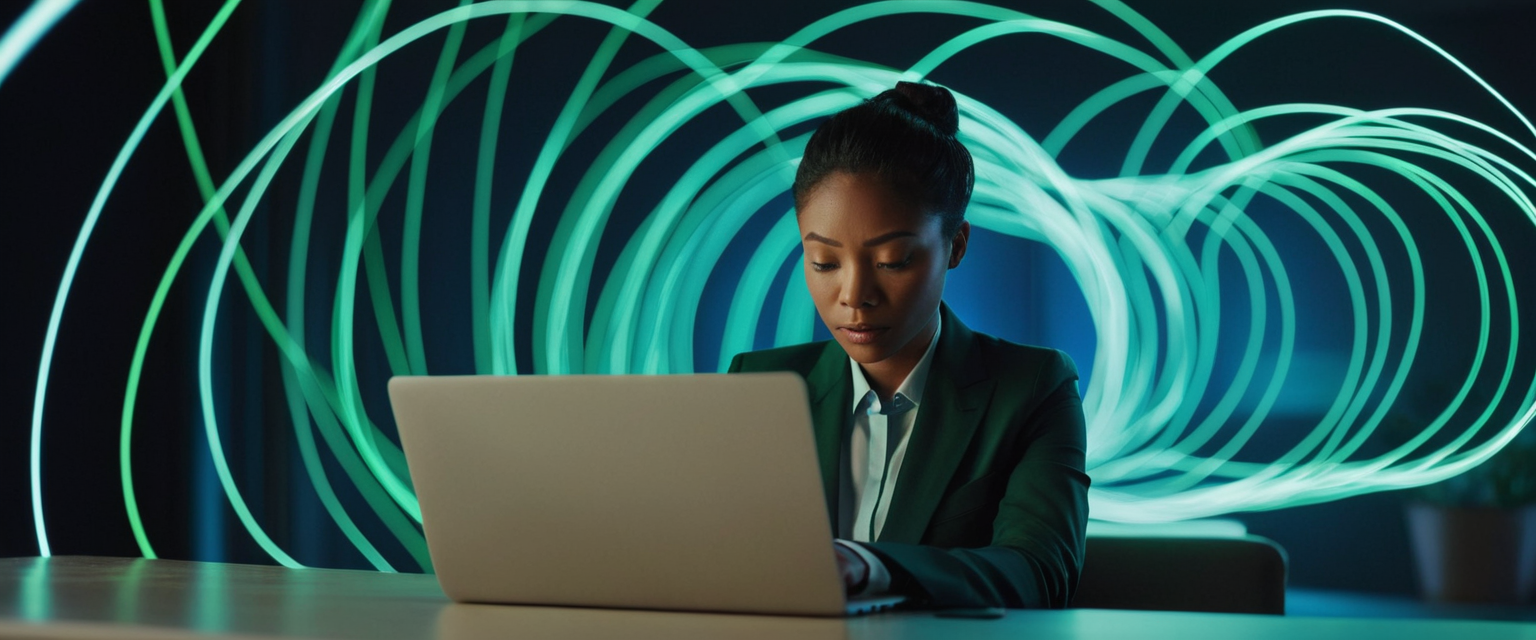
User Behaviors and Awareness Regarding VPN Usage
Understanding whether you are using a VPN also involves recognizing common user behaviors and awareness levels around VPN functionality. Research examining VPN usage patterns reveals that different populations use VPNs for different reasons and with varying frequencies. Among the general adult population, approximately half do not currently use VPNs, with reasons including not using VPNs enough to justify the service, believing they have nothing to hide, not being location-restricted, or finding VPNs too expensive. Among those who do use VPNs regularly, the general population tends to use them more for security and privacy protection and employs them continuously, whereas student populations tend to use VPNs more selectively as a way to access restricted content such as streaming services not available in their current location. The concerns motivating VPN usage reveal important insights, with general populations concerned about protecting themselves from ISPs, hackers, and government surveillance, while students express additional concerns about corporate tracking and access to geographically restricted content.
An important distinction exists between active VPN usage versus passive or incidental VPN usage. Some users, particularly those accessing university or employer-provided VPNs, may leave their VPN connections active continuously without consciously thinking about it, while others deliberately connect to commercial VPN services for specific activities such as using public Wi-Fi networks or streaming content. This distinction matters because users who passively leave their VPN connected may not be fully aware of whether their protection is active, whereas intentional VPN users typically maintain strong awareness of their connection status. Research further reveals that despite general awareness of VPN benefits for security and privacy, many users hold relatively low awareness of specific security and privacy risks associated with poor-quality VPN services, such as VPNs that leak traffic, collect user data, or share data with third parties.
Troubleshooting Common VPN Connection Issues
When testing reveals that a VPN is not functioning as expected, several troubleshooting approaches can resolve common problems. The most basic troubleshooting step involves restarting your VPN application, as simple errors and temporary glitches often resolve themselves when the application is closed completely and reopened. If the VPN still fails to connect after restarting the application, restarting your device entirely can reset network settings and resolve more persistent issues. Ensuring that your VPN software is updated to the current version represents another important step, as outdated software may have compatibility issues with current operating system versions or may contain vulnerabilities that prevent proper functioning. Attempting to connect to a different VPN server location can help identify whether problems stem from a specific server being overloaded or experiencing technical difficulties, or whether the issue affects all servers.
Checking firewall and antivirus settings provides critical troubleshooting information, as security software sometimes blocks VPN connections or interferes with VPN application functionality. Users can attempt adding their VPN application to the firewall’s exceptions or whitelist to allow unobstructed traffic. If your VPN settings include protocol options, manually switching between different protocols such as OpenVPN and WireGuard can sometimes resolve connection issues if one protocol is being blocked by your network. Testing whether your ISP is blocking VPN traffic requires connecting to a mobile network connection instead of home or work Wi-Fi, as this bypasses the potentially problematic home network. If your VPN connects successfully on mobile data but fails on your home Wi-Fi, this indicates that your ISP is likely blocking VPN traffic, a situation that may require contacting your ISP or switching to an obfuscation protocol designed to disguise VPN traffic as regular HTTPS traffic.
Comprehensive VPN Testing Methodology
For users seeking thorough verification that their VPN is functioning properly, conducting a complete testing suite provides the most reliable confirmation. A comprehensive VPN test should include all fundamental checks in sequence: verifying that the VPN application shows an active connection status, checking that your IP address has changed to reflect the VPN server’s location, testing for DNS leaks, testing for WebRTC leaks, and if possible, examining encrypted traffic to confirm that data encryption is occurring. Some users may also want to test IPv6 leaks, as many VPN services do not fully support IPv6 and may leak IPv6 addresses even when IPv4 addresses are properly masked. After conducting each test, documenting the results creates a record that can help identify patterns if problems develop later.
Beyond these basic tests, advanced users can employ packet analysis tools such as Wireshark to visually confirm that traffic is being encrypted. This process involves capturing network traffic while connected to the VPN, looking for entries matching your VPN’s protocol, and examining whether the traffic stream appears scrambled and incoherent (indicating successful encryption) or readable (indicating a serious encryption failure). If your entire traffic stream appears as coherent readable data rather than encrypted gibberish, this would indicate that your VPN connection is not properly encrypting your traffic despite appearing to be connected. Alternatively, open-source leak testing suites developed by reputable VPN companies such as ExpressVPN provide automated testing that comprehensively analyzes traffic for leaked packets, though these tools require more technical knowledge to deploy than simple website-based leak tests.
Understanding VPN Functionality and Protection Scope
An important element of determining whether you are using a VPN correctly involves understanding what protection a VPN actually provides and what it does not provide. VPNs excel at encrypting your internet traffic, masking your IP address, and preventing ISPs from seeing which websites you visit. However, VPNs do not protect against viruses or malware that may be transmitted through infected files or compromised websites. Data traveling through a properly functioning VPN will be encrypted during transit, but malicious data can still compromise your device if you download infected files or visit compromised websites. VPNs also do not protect against phishing attacks or social engineering schemes, which rely on deceiving users rather than exploiting network vulnerabilities. Users must continue practicing safe browsing habits such as verifying website legitimacy before entering passwords, being skeptical of unsolicited emails requesting personal information, and avoiding suspicious downloads.
Additionally, VPN protection depends entirely on selecting a reliable provider, as the privacy promised by VPNs is only as good as the provider’s actual practices. VPN providers can theoretically track everything users do, including websites visited and IP addresses, and can sell this data to third parties or deliver it to authorities. Users should carefully evaluate VPN providers’ published privacy policies, particularly focusing on whether they maintain logs of user activity or operate under a “no-logs” policy. Independent security audits of VPN providers offer additional reassurance that claims of privacy protection are accurate. Free VPNs deserve particular caution, as they often present substantial security risks through weak encryption, malware inclusion, or extensive data collection practices that undermine the privacy protection one seeks.
Your VPN Status: Understood
Determining whether you are using a VPN requires moving beyond simply checking an application’s interface to conducting systematic verification of your actual protection. The journey toward confirming VPN usage begins with verifying that your VPN application displays an active connection status, progresses through testing that your IP address has genuinely changed to reflect the VPN server’s location, and extends to ensuring that DNS requests and WebRTC communications are properly protected. Understanding that ISPs can detect VPN usage even when they cannot decrypt the protected traffic represents crucial knowledge that shapes realistic expectations about privacy protection. The multiple detection vectors through which VPN usage can be identified—from recognizing VPN server IP addresses to employing sophisticated Deep Packet Inspection—emphasize that VPN protection is not about becoming completely invisible online, but rather about encrypting communications and limiting the information available to ISPs and network observers.
Regular testing of your VPN connection through IP address checks, DNS leak tests, and WebRTC leak tests ensures that the protection your VPN promises is actually materializing. The presence of visual status indicators in your operating system or VPN application provides useful at-a-glance confirmation, but should not replace periodic comprehensive testing. When problems arise, systematic troubleshooting through restarting applications, updating software, changing server locations, checking firewall settings, and investigating ISP blocking can resolve most common issues. Understanding that VPN protection has scope limitations—protecting network traffic but not preventing malware or phishing—helps users maintain realistic security expectations. By combining regular status verification, comprehensive leak testing, proper understanding of ISP capabilities and limitations, and awareness of what VPN protection actually provides, users can develop confidence that they are indeed using their VPN as intended and receiving the privacy protection their investment seeks.






