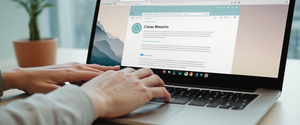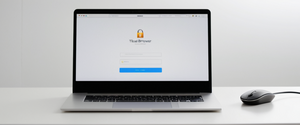Safari’s Private Browsing feature represents one of the most significant privacy tools available to Apple device users, yet paradoxically, many individuals seek to disable it entirely—particularly parents, educators, and employers concerned with monitoring web activity. This comprehensive report examines the multifaceted topic of disabling Private Browsing on Safari across all Apple platforms, analyzing both the technical mechanisms available for its restriction and the broader contextual reasons why such restrictions are desired. The analysis reveals that while Apple provides built-in mechanisms through Screen Time and Content & Privacy Restrictions to disable Private Browsing on iOS, iPadOS, and macOS, the effectiveness of these restrictions varies significantly across devices and situations, and more advanced users can circumvent them through alternative browsers or technical workarounds. Understanding these capabilities, limitations, and implications is essential for anyone seeking to manage browsing oversight on Apple devices while also recognizing that complete prevention remains challenging due to the availability of third-party browsers and the inherent flexibility of Apple’s ecosystem.
Understanding Safari Private Browsing: Functionality and Purpose
Safari’s Private Browsing feature, introduced by Apple in 2005 as the first private browsing mode of any commercial web browser, represents a fundamental tool designed to provide users with the ability to browse the internet without creating local records of their activity. When users activate Private Browsing on Safari, the browser implements a comprehensive data minimization approach that extends far beyond simple history deletion. Specifically, Safari will not remember the pages visited, the search history, or AutoFill information entered during private sessions, with all browsing traces being deleted when the private window or tab is closed. This protection encompasses cookies, cached data, and temporary website information that would normally be stored on the device for performance optimization purposes.
The technical implementation of Safari Private Browsing incorporates several layers of protection against both passive and active tracking mechanisms. When Private Browsing is activated, the feature blocks known trackers, removes tracking parameters used to identify individual users from URLs, and adds protections against advanced fingerprinting techniques—sophisticated methods that attempt to identify devices based on hardware and software characteristics rather than traditional identifiers. Each tab opened in Private Browsing mode operates in isolation, preventing websites from tracking browsing patterns across multiple sessions or sites within a single browsing session. Additionally, in iOS 17 and later versions, Apple introduced the ability to lock Private Browsing tabs with biometric authentication (Face ID or Touch ID) or a device passcode, ensuring that even if someone gains access to an unlocked device, they cannot view previously opened private tabs without additional authentication.
The visual distinction between standard and private browsing modes provides immediate user feedback about the current browsing state. When Private Browsing is active, the Safari address bar appears black or dark instead of white or gray, serving as a clear visual indicator that all browsing activity is being protected from local storage. This interface change, consistent across iPhone, iPad, and Mac platforms, ensures users understand when they are in private mode, though notably, this visual distinction itself has proven to be a source of frustration for users who accidentally enter private mode and then wonder why their browsing history and AutoFill suggestions disappear.
The original purpose of Private Browsing was relatively straightforward: to allow multiple users to share the same device without one user being able to see the browsing history of another user. However, contemporary applications of the feature have expanded significantly beyond this initial use case. Users now employ Private Browsing for a diverse range of purposes, including protecting personal searches from retail marketing algorithms, maintaining privacy in shared device scenarios, and preventing the automatic filling of sensitive information like usernames and passwords in multi-user environments. The distinction between these legitimate privacy uses and the concerns that motivate some parents and employers to seek its disabling is central to the ongoing tension surrounding Private Browsing accessibility.
Temporary Methods to Disable Private Browsing: Device-Specific Procedures
The most immediate and reversible method of disabling Private Browsing involves simply exiting the private browsing mode and returning to standard browsing. Understanding these temporary procedures across various Apple devices provides users with the fundamental capability to switch between browsing modes as their needs require. On iPhone and iPad running iOS 16 or earlier, the process involves opening Safari and accessing the tab management interface. Users must tap the tabs button (typically represented as overlapping squares), which displays the Tab Groups list, then select the regular tab group by tapping the number of tabs or “Start Page” to exit Private Browsing mode and return to normal browsing where history is recorded and AutoFill functions normally.
With the introduction of iOS 17, Apple restructured the tab navigation interface, creating a more streamlined experience that changes how users switch between private and regular browsing modes. In iOS 17 and iPadOS 17, users access the Tabs button and then swipe to the regular tab group button instead of tapping a discrete “Private” option, offering what Apple intended to be a more intuitive gesture-based interface. The company released video tutorials demonstrating these procedures, acknowledging that the interface changes had made the process less immediately obvious to many users. Upon successfully exiting Private Browsing, the address bar color returns from dark to the standard light gray or white, providing visual confirmation of the mode change.
On macOS, the temporary disabling of Private Browsing follows slightly different procedures depending on whether a user is currently in a private window. The most straightforward method involves simply closing the private window or switching to a non-private Safari window if one is already open. Alternatively, users can open a new standard window by selecting File > New Window from the menu bar, which creates a new window with the standard address bar appearance and recording of browsing history. Users who have previously configured Safari to open with a new private window by default must follow additional steps: they access Safari > Settings > General and modify the “Safari opens with” dropdown menu to select something other than “A new private window.” For some Mac users experiencing confusion about returning to standard browsing, terminal-based solutions or system preference adjustments may be necessary if the standard interface methods fail to work properly.
One notable user experience challenge emerged across platforms: users who accidentally enter Private Browsing mode may become confused when standard browsing features like AutoFill suggestions and search history stop functioning as expected. This confusion is particularly acute among less technically sophisticated users who may not immediately recognize that a mode change has occurred, instead attributing the changed behavior to device malfunctions. Community forums document numerous instances of frustrated users seeking help after unknowingly entering Private Browsing mode and then being unable to locate previously visited websites in their history. The fact that such questions recur frequently across Apple’s support communities suggests that the visual indicator, while functional, may not be sufficiently obvious to prevent accidental mode activation.
Permanent Disabling Through Screen Time: The Comprehensive Approach
While temporary methods of exiting Private Browsing address immediate browsing mode changes, users and device administrators seeking more permanent prevention of Private Browsing access must turn to Apple’s Screen Time system and its associated Content & Privacy Restrictions. This represents the most widely recommended and officially supported method for completely disabling Private Browsing access across Safari on both iOS/iPadOS and macOS devices. The fundamental mechanism involves leveraging Apple’s parental control infrastructure, which can be configured by an adult who possesses administrative access to the device, to prevent any user from accessing or enabling Private Browsing mode.
On iOS and iPadOS devices, the permanent disabling process begins by accessing the device Settings application and navigating to Screen Time. Users must then proceed to Content & Privacy Restrictions and ensure that this feature is activated by toggling it on—a critical step that many users initially overlook. Once Content & Privacy Restrictions has been enabled, users must navigate to the Content Restrictions section, then select Web Content, and finally choose the option to “Limit Adult Websites.” This specific setting performs a dual function: it not only restricts access to adult content websites but simultaneously disables the Private Browsing feature entirely, removing the ability to switch into private mode from Safari’s tab management interface.
The critical distinction that many users fail to recognize is that merely enabling Screen Time or activating parental controls without specifically configuring the web content filter will not prevent Private Browsing access. Multiple support forum discussions document instances where users carefully set up Screen Time with an authentication passcode, believing they have successfully restricted Private Browsing, only to discover that the feature remains accessible because they failed to navigate to the specific “Limit Adult Websites” setting within Web Content restrictions. This procedural complexity has led to widespread frustration, with some users reporting that despite following all the steps outlined in Apple’s documentation, the private browsing mode remained available, suggesting that device management profile conflicts or Family Sharing complications may interfere with the expected behavior.
To prevent users from simply disabling the Screen Time restrictions and re-enabling Private Browsing, the administrator must set a unique Screen Time passcode distinct from the device passcode. When Family Sharing is configured, this becomes even more critical—the administrator should use their own Apple ID for Screen Time passcode recovery rather than selecting recovery through the child’s Apple ID, ensuring that children cannot reset the passcode by changing their own account password. Additionally, within the “Other Settings” category of Screen Time restrictions, administrators should disable the option for users to change their device passcode and modify data plans, further preventing circumvention attempts. The combination of these settings, when properly configured, effectively prevents users from accessing Private Browsing or deleting their browsing history, forcing all web activity through Safari to be recorded and subsequently viewable by device administrators.
On macOS, the process closely mirrors the iOS procedure but operates through System Settings rather than the Settings app. Mac administrators must access System Settings, locate Screen Time in the sidebar, select the specific family member if using Family Sharing, and navigate to Content & Privacy. The same “Limit Adult Websites” option within Web Content restrictions achieves the same result on Mac systems—complete disabling of Private Browsing access. However, the Mac version of this restriction presents a critical limitation that many administrators fail to anticipate: it only applies to Safari and does not prevent Private Browsing in other web browsers like Google Chrome, Firefox, or Brave. Since users can simply install and use alternative browsers that have not been specifically restricted through application-level controls, the effectiveness of this Safari-specific restriction is substantially limited in real-world scenarios.
A particularly important consideration for macOS users involves the requirement to enable the “Close windows when quitting an application” preference within Desktop & Dock settings before certain advanced privacy features become available. This requirement, documented in Apple’s official support materials but often overlooked, has led to users believing their Screen Time restrictions were not functioning correctly when the underlying issue was simply this system-level prerequisite. The layering of these requirements—system preferences, Screen Time settings, Content & Privacy Restrictions, Web Content filters, and specific “Limit Adult Websites” selection—creates numerous points of potential failure and explains why such high numbers of users report that Private Browsing restrictions have “stopped working” after device updates or configuration changes.
Advanced Restriction Methods: Supervised Mode and Device Management
For users or organizations requiring more granular control over Private Browsing and other browsing behaviors than can be achieved through standard Screen Time restrictions, Apple provides Supervised Mode, a more restrictive operating mode typically deployed in educational institutions and corporate environments but accessible to individual adult users as well. Supervised Mode represents a fundamentally different approach to device restriction compared to parental controls, offering capabilities that cannot be bypassed as easily because the restrictions are enforced at a deeper system level. When a device is placed in Supervised Mode, an administrator gains access to additional restrictive capabilities that extend far beyond standard parental controls, including the ability to prevent specific apps from being installed, lock DNS settings to prevent circumvention through VPN apps, and enforce content filtering at the device level rather than the application level.
The process of enabling Supervised Mode on an iPhone or iPad involves several technical steps that distinguish it from simple parental control configuration. Users must first create a complete backup of their device, then disable Activation Lock by temporarily turning off Find My iPhone, and use Apple Configurator to reset the device and prepare it for supervision, followed by restoration from backup. This more invasive setup process reflects the heightened level of control that Supervised Mode provides—the device itself is configured to operate under administrative oversight, rather than individual feature restrictions being layered on top of an otherwise standard configuration. Once properly configured, Supervised Mode allows administrators to disable Private Browsing through a more robust mechanism than Screen Time restrictions can provide, making circumvention significantly more difficult.
Protect Your Digital Life with Activate Security
Get 14 powerful security tools in one comprehensive suite. VPN, antivirus, password manager, dark web monitoring, and more.
Get Protected NowWithin the Supervised Mode framework, administrators can additionally protect DNS settings to prevent users or malicious apps from modifying the device’s DNS configuration to bypass content filtering. This represents a critical advantage over standard parental controls, which offer no protection against DNS-level circumvention attempts. Furthermore, Supervised Mode allows administrators to prevent users from adding VPN connections, which represent a major avenue for bypassing web content filters because VPN applications can redirect traffic through alternative DNS servers or proxies that ignore local filtering rules. Some organizations and advanced individual administrators employ a combination approach: they use Supervised Mode to lock DNS settings onto a specific DNS filtering service, prevent VPN installation, disable Private Browsing through web content filters, and additionally prevent browser installation to ensure that alternative browsers cannot be used to bypass restrictions.
Professional device management solutions through Mobile Device Management (MDM) systems offer yet another layer of control, primarily deployed in enterprise and educational environments but theoretically available to individual consumers willing to set up the technical infrastructure. Through MDM, administrators can deploy configuration profiles that enforce Private Browsing restrictions, web content filtering, app restrictions, and numerous other policies across fleets of devices. The advantage of MDM solutions is that they provide centralized management and policy enforcement, allowing administrators to update restrictions across many devices simultaneously and prevent users from individually modifying settings. However, MDM solutions require ongoing technical administration and are typically too resource-intensive and complex for individual consumer use, limiting their practical application outside organizational contexts.

Limitations and Circumvention: The Third-Party Browser Challenge
Despite the technical sophistication of Apple’s Screen Time restrictions and Supervised Mode capabilities, a fundamental limitation persists that has profound implications for the effectiveness of Private Browsing disabling: the restrictions only apply to Safari and do not extend to third-party web browsers installed from the App Store or elsewhere. This limitation becomes particularly significant because users can simply install and utilize Google Chrome, Firefox, Brave, Microsoft Edge, or numerous other browsers that operate independently of Safari’s restrictions. All these browsers include their own private or incognito browsing modes that function identically to Safari’s implementation—hiding history, deleting cookies, preventing AutoFill—yet remain completely accessible even when Safari’s Private Browsing has been fully disabled through Screen Time restrictions.
The practical implications of this limitation are profound, especially in parental control contexts. A parent who successfully disables Private Browsing in Safari may believe they have achieved comprehensive oversight of their child’s browsing activity, only to discover that their child has installed Chrome and is using Chrome’s Incognito mode to conduct hidden web searches. This represents a critical gap in the parental control infrastructure that Apple has acknowledged in community discussions but has not fully addressed through built-in solutions, though it can be partially mitigated through additional measures. Parents can attempt to prevent installation of alternative browsers by using Screen Time to disable App Store access or to restrict specific apps, but these restrictions can themselves be circumvented by users who know their device passcode or who have access to the Screen Time passcode.
The technical report “How Youth Outsmart Apple’s Screen Time” documents numerous instances where tech-savvy youth have discovered or been shown by peers how to bypass Screen Time restrictions through various mechanisms, including the Chrome incognito mode workaround. The report notes that children frequently use browser-based access to restricted applications—for example, opening YouTube, Instagram, or TikTok through web browsers rather than through their respective apps, thereby circumventing app-level time restrictions that prevent the dedicated applications from launching. Furthermore, when users access these services through browser incognito or private modes, the activity does not appear in Screen Time reports because these modes leave no local trace of browsing activity, making parental monitoring through built-in Apple tools impossible.
Parents concerned with comprehensive activity monitoring have therefore turned to third-party applications like BrightCanary, which employs keyboard monitoring technology to track what children type across all applications including private browsers, operating at a level of system access that Apple’s native Screen Time does not provide. The existence and growing adoption of these third-party monitoring solutions reflects the widespread recognition that Apple’s built-in restrictions, while serving legitimate purposes, contain significant gaps that motivated users seek to fill through alternative means. However, such third-party monitoring solutions exist in an ethically and legally complex space, as they require disclosure to be lawful in most jurisdictions and raise questions about the appropriate balance between safety oversight and individual privacy rights.
Another significant circumvention vector involves devices that have enrolled in enterprise device management programs. MDM profiles installed by employers or schools can conflict with or override Screen Time settings, sometimes inadvertently enabling Private Browsing or preventing it from being disabled even when the administrator intended to restrict it. Users have reported frustration discovering that after disconnecting from Family Sharing or removing MDM profiles, Private Browsing suddenly became accessible, while in other cases, the opposite occurred—the feature became inaccessible despite the administrator’s intention to enable it. These conflicts suggest that Apple’s layering of multiple restriction systems has created complexity that sometimes results in unintended behavior.
Security and Privacy Implications of Disabling Private Browsing
The decision to disable Private Browsing on a device carries significant implications for both security and privacy that warrant careful consideration. When Private Browsing is disabled and all browsing is recorded in Safari’s history, the device becomes more vulnerable to certain categories of security threats while simultaneously increasing the availability of browsing activity to potential surveillance. The data stored in Safari’s browsing history, while encrypted on modern devices, becomes a more valuable target for malware and attacks that seek to extract information about user behavior, banking activities, health searches, or other sensitive browsing patterns. If a device is compromised by malware or if it is stolen, the comprehensive browsing history represents an expanded attack surface compared to a device where most browsing leaves no local trace.
Additionally, the caching of cookies and website data that would normally occur in standard browsing mode (but not in Private Browsing) creates additional vectors for tracking and potential compromise. Websites and advertisers gain the ability to associate all visits to their sites with persistent cookies, enabling the cross-site tracking behaviors that Private Browsing was specifically designed to prevent. The technical documentation of Safari’s features explicitly notes that when Private Browsing is disabled and standard browsing is employed, “websites can modify information stored on your Mac, so services normally available at such sites may work differently until you use a nonprivate window”—acknowledging that the permanent storage of cookies and site data enables website functionality that has both beneficial and potentially harmful aspects.
From a broader societal perspective, the push to disable Private Browsing in consumer devices raises important questions about appropriate oversight mechanisms and the balance between legitimate monitoring interests and individual privacy rights. Parents, educators, and employers occupy different ethical positions on this spectrum. Parents of young children reasonably seek to monitor web access for safety purposes related to exposure to adult content, predatory contact, or other risks. Educators in schools with student devices appropriately wish to prevent access to non-educational content during school hours. Employers managing corporate devices have legitimate interests in preventing unauthorized use of company resources. However, aggressive surveillance of adult employees or older teens using personal devices raises concerns about privacy rights and individual autonomy that transcend the technical mechanisms available for enforcement.
The phenomenon of children using private browsing mode specifically to hide activity from parents also reflects a desire for appropriate age-appropriate privacy that extends beyond concerning behaviors. Adolescents using search engines to research topics related to sexual health, mental health conditions, or sensitive personal concerns may rationally choose private browsing to protect their searches from parental visibility without necessarily engaging in harmful behavior. The blanket disabling of Private Browsing, while technically preventing hidden browsing, does not distinguish between concerning and non-concerning use cases, potentially compromising the privacy of normal developmental exploration.
Technical Complications: DNS Filtering and Advanced Tracking Protection
A particularly frustrating technical problem has emerged in recent iOS versions, particularly iOS 17 and later, where Safari’s advanced tracking and fingerprinting protection can interfere with DNS-based content filtering systems that administrators have implemented to block unwanted content. Some users implementing DNS filtering services like Cleanbrowsing have discovered that when they browse with Private Browsing enabled, Safari’s advanced protection mechanisms can bypass or ignore the DNS filtering rules, potentially allowing access to sites that should have been blocked. This represents a significant gap in the expected behavior of security systems and has frustrated administrators who believed that DNS filtering combined with Private Browsing restrictions would provide comprehensive content control.
The technical explanation for this interference involves the complexity of how Safari handles DNS queries and certificate validation in Private Browsing mode versus standard browsing mode. When Safari operates in Private Browsing mode with advanced tracking protection enabled by default, certain DNS queries may be processed in ways that circumvent the administrator-configured DNS filtering rules, effectively bypassing the intended content restrictions. Users with technical expertise have noted inconsistent behavior across different Mac models with identical operating systems, suggesting that the issue may involve device-specific implementations of Safari’s privacy features rather than a universal bug.
This technical complication underscores a broader principle: the layering of privacy protections, content filtering, and browsing mode restrictions creates a complex system where interactions between components can produce unintended results. Rather than each privacy protection feature operating independently, the systems interact in ways that are not always transparent or predictable to administrators implementing them. The issue remains unresolved in many cases, with Apple acknowledging the problem but not providing straightforward fixes beyond disabling advanced tracking protection—which would itself reduce privacy protections and defeat the purpose of using Private Browsing for privacy-sensitive tasks.
Workarounds and Alternative Approaches: Beyond Built-In Restrictions
When standard Screen Time restrictions prove inadequate for achieving desired oversight or when alternative browsers provide circumvention paths, users and administrators have implemented various alternative approaches to achieve Private Browsing disabling or restrictions. One documented workaround involves configuring iOS web content filtering through supervised device management, which prevents the Private Browsing button from appearing in Safari’s interface—a more robust approach than Screen Time restrictions but requiring the more complex setup of Supervised Mode. Some advanced users employ router-level controls that log all DNS queries originating from specific devices, providing network-level visibility into browsing activity that persists regardless of whether devices use private browsing or standard modes.
Another approach involves preventing browser installation entirely through Screen Time app restrictions, effectively making Safari the only available browser and thus making the Private Browsing/no Private Browsing distinction moot because the only available browsing tool has its Private Browsing disabled. However, this approach also prevents installation of browsers that might offer superior security features or privacy protection beyond what Safari provides, creating a different set of security and user experience trade-offs. Some organizations have implemented MDM-enforced app restrictions that simultaneously prevent VPN apps from being installed and lock DNS settings, creating a more comprehensive control environment at the cost of significant technical complexity.
Family Sharing represents another control mechanism worth mentioning, though it functions somewhat differently from Screen Time. When a parent properly sets up a child’s device through Family Sharing during initial setup—specifically selecting “This is a Child’s Device” and then setting up Screen Time with a unique passcode—the protections become more difficult for children to circumvent compared to setups where Screen Time is added to an existing device configuration. However, multiple discussion threads document instances where tech-savvy young people have discovered ways to circumvent even these properly-configured protections by restarting their phones (which provides a brief window of time before restrictions fully activate), using hidden app folders, or gaining knowledge of the Screen Time passcode.

Historical Evolution and Future Directions of Safari Private Browsing
Understanding the current state of Private Browsing disabling mechanisms benefits from awareness of how these features have evolved over time and Apple’s strategic direction regarding privacy and browsing control. Safari introduced Private Browsing in 2005, predating similar features in other browsers by several years, positioning Apple as a privacy-focused browser company from the beginning of the private browsing era. Throughout the subsequent years, Apple has consistently enhanced Private Browsing capabilities rather than restricting them, introducing Intelligent Tracking Prevention in 2017, advanced fingerprinting protections in 2023, and automatic locking of private tabs with Face ID/Touch ID authentication in iOS 17.
Apple’s trajectory has been consistently toward strengthening privacy protections and providing users with more robust tools for preventing tracking and visibility of their browsing behavior, even as parental control and device management capabilities have also expanded. This dual trajectory reflects tension within Apple’s corporate positioning—simultaneously marketing itself as the privacy-focused technology company while also providing tools for administrators and parents to restrict that privacy when they control devices. The June 2023 announcement of major Safari Private Browsing enhancements explicitly featured the automatic locking of private tabs as a security feature “designed to help prevent other people from using or to see webpages you visited in those windows”—emphasizing protection of individual privacy rather than facilitating administrative oversight.
Recent iOS 18 updates continue this pattern, introducing additional privacy features like locked and hidden apps that allow users to prevent others from seeing their applications and associated data, even on shared devices. These features, while not directly related to browser Private Browsing, reinforce Apple’s commitment to user-level privacy protections that somewhat contradict or tension with the company’s simultaneous provision of administrative oversight tools. This positioning suggests that Apple sees privacy as an important consumer value proposition while recognizing that some purchasers of Apple devices—parents, schools, employers—require oversight capabilities that can supersede individual privacy when the purchaser controls the device.
Contextual Analysis: Why Organizations Seek to Disable Private Browsing
A complete analysis of Private Browsing disabling must examine the motivations and contexts that drive demand for such capabilities across different user categories. Parents represent the largest constituency seeking to disable Private Browsing, driven by concerns about children’s exposure to inappropriate content, contact with predators, excessive screen time, and concerning online behavior generally. The Bark Report 2023 documented that 58% of tweens and 75% of teens encountered sexual content or nudity online, with significant percentages exposed to violent content and engaged in communications with significantly older individuals who took on sexual natures. These statistics reflect genuine risks that motivate parents’ desire for comprehensive activity monitoring, though whether disabling Private Browsing alone effectively mitigates these risks remains debatable given the multiple circumvention paths available to determined users.
Educational institutions seek to restrict Private Browsing on school-issued devices to prevent access to non-educational content during school hours and to maintain the ability to investigate conduct violations when students use school devices inappropriately. A teacher seeking to understand whether a student accessed prohibited content during school hours faces significant difficulty if Private Browsing mode effectively hides all traces of activity—the Private Browsing feature becomes an obstacle to legitimate institutional oversight of device use policies. However, educational contexts also raise concerns about the appropriateness of comprehensive surveillance of student activity, particularly for older students, and about the distinction between appropriate institutional oversight of device use and inappropriate comprehensive behavioral monitoring that extends beyond school hours and school-owned devices.
Employers managing corporate devices seek to prevent employees from using private browsing to hide non-work-related web activity or to circumvent corporate security policies, particularly as remote work has increased the reliance on personal devices for work purposes. Corporate device management policies often restrict access to specific categories of websites or prevent installation of VPN applications that employees might use to circumvent filtering, and Private Browsing mode becomes an obstacle to implementing such policies. Employers also face compliance obligations in certain industries that require the ability to document what activities occurred on company devices, making Private Browsing a legitimate obstacle to meeting regulatory requirements.
Understanding these diverse motivations provides important context for evaluating the appropriateness and effectiveness of various disabling approaches—a method that effectively prevents a child’s private browsing might be problematic if applied to employees or students, raising questions about the scope and proportionality of monitoring across different relationships.
Practical Troubleshooting and Common Problems
Despite the relative straightforwardness of the Screen Time-based Private Browsing disabling procedure as documented by Apple, numerous users report encountering problems where the procedure appears not to function correctly or where Private Browsing remains accessible despite careful completion of all steps. Detailed analysis of support forums reveals several categories of failures and their likely causes. First, some users complete the Screen Time setup and enable Content & Privacy Restrictions but fail to navigate to the specific “Limit Adult Websites” setting within Web Content, believing that enabling Content & Privacy Restrictions generally is sufficient. This represents a procedural misunderstanding rather than a technical failure—the Private Browsing disabling functionality specifically correlates with the “Limit Adult Websites” setting rather than with Content & Privacy Restrictions generally.
Second, some users encounter device management profile conflicts where an MDM profile or enterprise management enrollment interferes with or overrides Screen Time settings, producing unexpected behavior where Private Browsing remains accessible or where it becomes inaccessible despite the administrator’s intention otherwise. Resolving these conflicts typically requires either removing the conflicting MDM profile and reconfiguring Screen Time or identifying which system has priority in the device’s configuration hierarchy. One documented solution involved users disconnecting from Family Sharing, disabling Screen Time entirely, restarting the device, and then re-enabling Screen Time with fresh configuration, effectively resetting the system state.
Third, some users report that after iOS or macOS updates, Private Browsing restrictions unexpectedly stop functioning, with the Private Browsing button reappearing in Safari despite Screen Time configuration remaining unchanged. These instances suggest that system updates may occasionally alter configuration structures or reset certain settings unintentionally. Reconfiguring the Screen Time restrictions after updates sometimes resolves the issue, though in some cases, users have found it necessary to completely remove and reconfigure Screen Time from scratch.
Fourth, users with older devices (particularly iPad 2 with iOS 9 as documented in one support thread) reported being unable to locate the private browsing toggle at all, suggesting that older iOS versions may have had different interfaces that no longer match current documentation. Similarly, some users reported that they could see the Private tab in the tab groups list but were unable to deselect it or switch back to regular tabs through the documented procedures, suggesting interface inconsistencies across iOS versions or device models.
Reclaiming Control Over Safari’s Private Browsing
Disabling Private Browsing on Safari represents a technically achievable goal through Apple’s Screen Time and Content & Privacy Restrictions system, yet the practical implementation of such disabling involves numerous complexities, limitations, and potential points of failure that warrant careful consideration before deployment. The primary mechanism—navigating to Settings > Screen Time > Content & Privacy Restrictions > Content Restrictions > Web Content > Limit Adult Websites—effectively prevents Private Browsing access on Safari in most cases, though success requires precise execution of these steps and subsequent protection of the Screen Time passcode.
However, several critical limitations substantially constrain the effectiveness of this approach in real-world scenarios. The restriction applies exclusively to Safari and does not prevent Private Browsing in third-party browsers, creating significant circumvention paths for determined users, particularly younger individuals with technological literacy. The technical infrastructure underlying these restrictions introduces complexity that sometimes produces unintended interactions, such as advanced tracking protection in Private Browsing mode bypassing DNS-based content filters. The device management systems layered on top of standard Screen Time restrictions can interfere with or override one another, creating unpredictable behavior across different device types and configurations.
For parents specifically considering Private Browsing disabling as part of a child safety strategy, the evidence suggests that technical restrictions should be understood as one component of a broader approach rather than as a standalone solution. Most experts recommend combining technical restrictions with open communication about internet safety, education about online risks, and periodic explicit conversations about why monitoring occurs and what concerning behaviors warrant intervention. Several researchers and family technology experts have noted that overly aggressive surveillance can damage trust in parent-child relationships and may paradoxically increase risk by reducing children’s willingness to disclose concerning online encounters to trusted adults.
For educational institutions implementing device restrictions, disabling Private Browsing on school-issued devices represents a reasonable policy to prevent circumvention of content filtering during school hours, though such policies should be clearly communicated to students and should ideally not extend to comprehensive surveillance of all activity outside school contexts. For employers managing corporate devices, similar reasoning applies—the policy should be proportionate to legitimate business interests, clearly communicated, and implemented through professional IT infrastructure rather than through personal device Screen Time tools, which were designed for consumer parental control rather than enterprise device management.
Individuals seeking maximum control over Private Browsing behavior should consider Supervised Mode for enhanced restriction capabilities, device-level DNS filtering for network-based protections, and comprehensive app restriction policies preventing installation of alternative browsers with their own private browsing features. These more sophisticated approaches require substantially greater technical effort and ongoing administration but provide more robust protections against determined circumvention attempts.
Ultimately, the ability to disable Private Browsing on Safari should be understood as a tool that performs specific functions—preventing accidental exposure of browsing activity on shared devices, facilitating institutional oversight of device use policies, documenting compliance with regulatory requirements—rather than as a comprehensive surveillance solution. The existence of multiple circumvention vectors and the tension between privacy and oversight suggests that any strategy relying primarily on Private Browsing disabling will prove insufficient for comprehensive monitoring of web activity, particularly involving determined or technically sophisticated users. Recognition of these limitations should inform realistic expectations about what disabling Private Browsing can accomplish and should encourage adoption of complementary approaches that address the underlying motivations driving the desire for oversight in the first place.