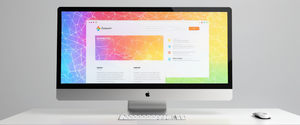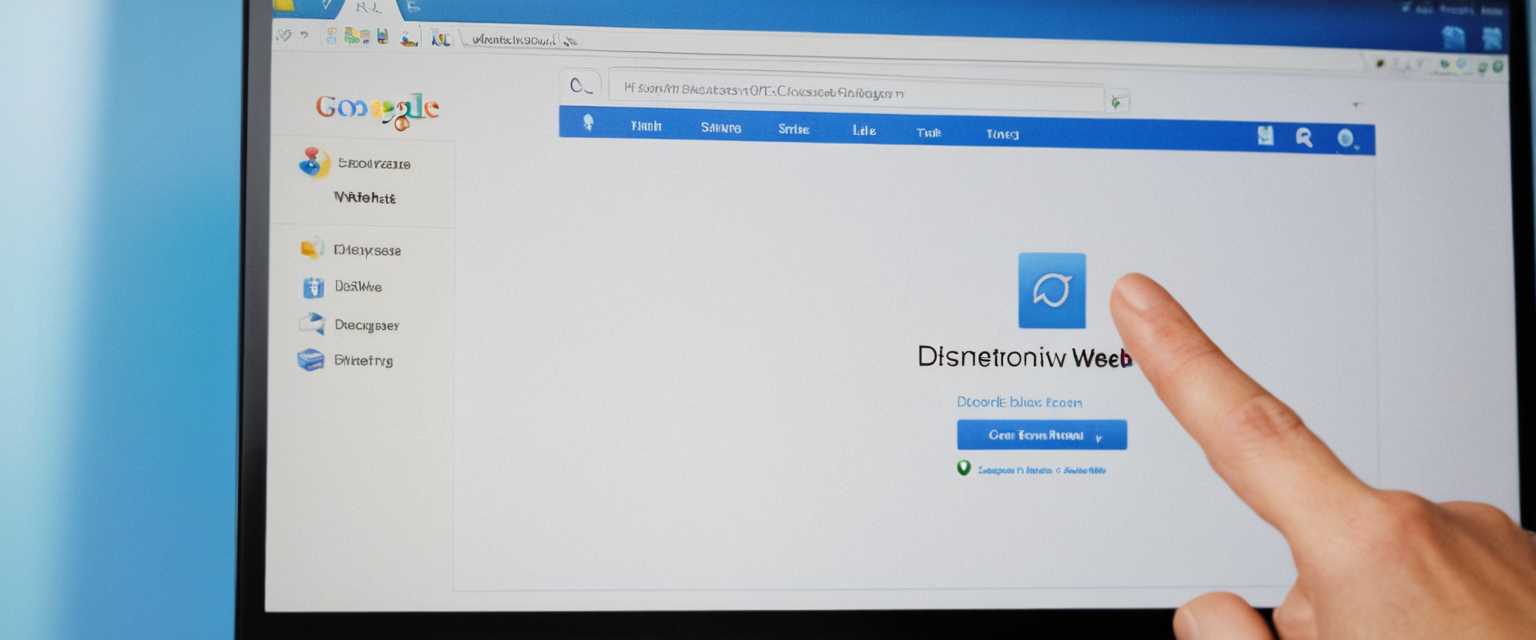
Google Chrome’s approach to ad blocking has evolved significantly over recent years, creating a complex landscape for users who need to understand both the browser’s native ad-blocking capabilities and the third-party extensions that supplement them. This comprehensive guide examines the multiple methods available for disabling Chrome’s ad-blocking features, addresses the technical mechanisms that underpin these tools, and explores the broader implications of ad blocking in the modern browser ecosystem. Whether you are attempting to access content on a website that requests ad blocker disablement, supporting a content creator whose revenue depends on ad visibility, or troubleshooting unexpected browsing behavior, this report provides detailed procedural guidance alongside contextual information about how these systems function and their impact on your digital experience.
Understanding Chrome’s Dual Ad-Blocking Architecture
Chrome operates with two distinct ad-blocking systems that users often confuse with one another, though they function through entirely different mechanisms and can be controlled independently of each other. The first system comprises built-in, native ad-blocking capabilities that Google has integrated directly into the Chrome browser itself, while the second consists of third-party ad-blocking extensions that users voluntarily install from the Chrome Web Store or other sources. Understanding this distinction proves critical when attempting to disable ad blocking, as the procedures differ significantly between these two categories, and disabling one does not automatically disable the other.
Chrome’s built-in ad blocker represents Google’s response to user frustration with intrusive advertising formats that disrupt the browsing experience. This system works by evaluating websites against the Better Ads Standards, a comprehensive set of guidelines developed by the Coalition for Better Ads through extensive consumer research involving over 66,000 participants across multiple countries. Rather than blocking all advertising indiscriminately, Chrome’s native approach specifically targets advertisements that violate these standards—those that research has conclusively shown to be the most frustrating to users. These include pop-up ads, autoplaying video advertisements with audio, prestitial ads that force users to wait before accessing content, and large sticky advertisements that remain fixed to the page regardless of scrolling behavior. When Chrome detects that a website violates these standards through repeated instances of these ad formats, it filters the problematic advertisements at the network level, preventing the browser from downloading the corresponding requests to advertising servers.
Third-party extensions, by contrast, operate on entirely different principles and represent user-directed choices rather than browser defaults. Popular extensions such as AdBlock, AdBlock Plus, uBlock Origin, and numerous others function through filter-based mechanisms that maintain curated lists of known advertising domains, patterns, and URLs. These extensions intercept browser requests and compare them against their filter lists to determine whether content should be blocked, making decisions on a request-by-request basis before the content reaches the user’s display. While the native Chrome ad blocker focuses narrowly on removing the most egregious violators of quality standards, third-party extensions typically pursue comprehensive blocking strategies aimed at eliminating substantially all advertising from the browsing experience.
Step-by-Step Procedures for Disabling Third-Party Ad Blocker Extensions
The process of disabling third-party ad blocker extensions on Chrome divides into two distinct approaches: temporary disablement and permanent removal. Temporary disablement allows users to access the extension at a later time without reinstalling it, making this approach suitable when you expect to re-enable blocking in the near future, while permanent removal completely eliminates the extension from Chrome’s system. Most users find that one of these approaches suffices for their needs, depending on whether they anticipate requiring the extension again.
For temporary disablement of an ad blocker extension, the procedure begins with locating the extension within Chrome’s interface. Open Google Chrome and direct your attention to the top-right corner of the browser window, where you will observe either a three-dot menu icon (formally called the “More” button) or, if you have previously interacted with the extension, a dedicated icon for your ad blocker may already appear in the toolbar. If you can identify the ad blocker icon in your toolbar (typically a stop sign symbol for popular extensions like AdBlock, or other distinctive icons depending on which extension you have installed), right-clicking directly on this icon will present a context menu containing the option “Remove from Chrome.” However, if you proceed with right-clicking on the icon and selecting “Remove,” you are choosing permanent removal rather than temporary disablement. For temporary disablement, you should instead click the three-dot menu, select “Extensions,” and then “Manage Extensions” to access the full extensions management interface.
Within the Extensions management page, you will see a comprehensive list of all extensions currently installed on your Chrome browser. Locate your ad blocker extension in this list by name (whether it be AdBlock, AdBlock Plus, uBlock Origin, AdGuard, or another variant). To the right of the extension name, you will observe a toggle switch that appears as a circular button. When the extension is active, this toggle displays in blue on the right side; when disabled, it appears gray on the left side. Simply click this toggle to switch between active and disabled states without permanently removing the extension. The change takes effect immediately without requiring a browser restart, though you may wish to refresh any open web pages to observe the effects of the changed extension status.
For permanent removal of an ad blocker extension, you can pursue either the toolbar method or the extensions management page. If choosing the toolbar method and you can see the ad blocker icon, right-click directly on it and select “Remove from Chrome,” then confirm the removal in the prompt that appears. Alternatively, from the Extensions management page mentioned above, locate your ad blocker extension and click the “Remove” button that appears on the right side of the extension listing. A confirmation dialog will appear asking whether you truly wish to remove the extension; clicking “Remove” in this confirmation dialog completes the process. Once removed, the extension will no longer appear in your Extensions list, and all filtering that this extension performed will cease immediately.
The effectiveness of this disablement depends critically on identifying all ad blockers you have installed, as users sometimes install multiple extensions that block ads. If you disable or remove only one ad blocker while others remain active, you may still observe ad-blocking behavior from the remaining extensions. Therefore, when troubleshooting ad-blocking issues or attempting to ensure ads display on a specific website, review your complete extensions list to ensure you have addressed all potential ad blockers.
Disabling Chrome’s Native Built-In Ad Blocker
Chrome’s built-in ad blocker operates independently from third-party extensions and requires an entirely different procedure to disable or reconfigure. This native system does not appear as an extension in your Extensions management page, since it is fundamentally integrated into the browser itself rather than existing as a separate add-on. Google provides two approaches to managing this feature: users can disable the ad blocker entirely to allow ads from all websites, or users can configure site-specific exceptions that permit ads on particular websites while maintaining blocking on others.
To disable Chrome’s built-in ad blocker completely, begin by opening Google Chrome and clicking the three-dot menu icon in the upper right corner. From the dropdown menu that appears, select “Settings” to access Chrome’s comprehensive settings interface. Once the Settings page loads, locate and click on “Privacy and security” in the left-side navigation menu. Within the Privacy and Security section, you will find “Site settings” listed as an option; click on this to access the granular content settings where individual permissions and blocks are configured.
After entering Site Settings, you need to navigate to the ad-related settings. The exact path involves clicking on “Additional content settings,” which appears as an expandable option within the Site Settings interface. Once this menu expands, you will see an option labeled “Intrusive ads” listed among various content type options. Click on “Intrusive ads” to access the configuration page for Chrome’s native ad blocker.
On the Intrusive Ads settings page, you will observe a section labeled “Default behavior” with radio button options representing different configurations. By default, Chrome has “Blocked on sites that show intrusive or misleading ads” selected as the default behavior. To disable the ad blocker entirely, select the alternative option that reads “Any site you visit can show any ad to you.” Making this selection immediately changes Chrome’s default behavior, allowing advertisements to display from all websites regardless of whether they meet the Better Ads Standards.
It bears noting that this action does not revert previously configured site-specific exceptions; Chrome maintains a record of sites you have individually allowlisted or blocked, and these specific configurations persist even after changing the default behavior setting. To fully understand your current configuration, you may wish to review the lists of sites you have previously configured by checking the “Allowed to send pop-ups and use redirects” section if you have made any modifications beyond the default settings.
For pop-up blocking specifically, Chrome maintains a separate but closely related setting. While on the Site Settings page, locate “Pop-ups and redirects” (which appears in close proximity to the Intrusive Ads option). The default behavior blocks all pop-ups unless explicitly allowed; to disable this pop-up blocking and allow sites to display pop-up windows, select “Sites can send pop-ups and use redirects” in the Default behavior section.
Site-Specific Management of Ad Blocking
Beyond configuring default system-wide settings, Chrome provides the ability to manage ad blocking on a per-website basis, allowing fine-grained control that permits ads on websites you wish to support while maintaining blocking on others. This granular approach proves particularly useful for users who support specific content creators through ad viewing while maintaining protection against intrusive ads on other sites.
To allow ads on a specific website while maintaining the default ad blocker setting, first navigate to the website on which you wish to enable ad display. Once on that website, look to the left of the address bar (the URL bar at the top of Chrome), where you will see either a lock icon or an “i” information icon. Click on this icon to open the site information panel. From this panel, you should see an “Ads” option with an associated dropdown arrow or configuration button. Click on this ads option and select “Allow ads on this site” or “Always allow on this site.” After making this selection, refresh the webpage to apply the change, and you should now see advertisements from this site even if your default setting maintains ad blocking.
Chrome also provides a mechanism to directly access site-specific exceptions from the Settings menu. Return to Settings → Privacy and security → Site settings → Intrusive ads, and you will see sections both for “Allowed to send pop-ups and use redirects” and previously configured sites. If you have already visited a site and made a choice about ad display, it will appear in these lists, and you can modify or remove your previous decision by interacting with the listed site entries.
Protect Your Digital Life with Activate Security
Get 14 powerful security tools in one comprehensive suite. VPN, antivirus, password manager, dark web monitoring, and more.
Get Protected Now
Platform-Specific Implementation: Desktop, Mobile, and Android
While the fundamental principles underlying ad blocker disablement remain consistent across platforms, the specific user interface elements and navigation paths differ between desktop and mobile versions of Chrome, requiring platform-specific procedural guidance.
On desktop computers running Windows or macOS, the procedures outlined in previous sections apply fully without modification. The three-dot menu, Settings access, and visual interface all function as described, with identical options available for both disabling third-party extensions and configuring Chrome’s built-in ad blocker settings. Desktop users benefit from a fully-featured interface with clear visual indicators and straightforward navigation.
On Android mobile devices, the navigation differs somewhat due to the mobile interface design. To access Chrome’s ad blocker settings on Android, open the Chrome app and tap the three-dot menu icon, which typically appears in the lower right corner of the screen rather than the upper right as on desktop. From this menu, select “Settings.” Once in Settings, navigate to “Site settings,” which will display options for managing permissions and content filtering. Locate “Intrusive ads” within this menu and tap it to access the ad blocker configuration. To enable ads from all sites, toggle the “Intrusive ads” option to the “On” position, which permits all advertising regardless of compliance with the Better Ads Standards.
Similarly, pop-up blocking on Android can be configured through the same Settings menu, where you will find “Pop-ups and redirects” as a separate option. The behavior settings function identically to the desktop version, with options to allow or block pop-ups system-wide.
For third-party extension management on Android, note that Chrome for Android has historically had more limited extension support compared to desktop Chrome. Many extensions available on desktop do not have Android versions, and users cannot simply install arbitrary extensions on Android as they can on desktop. However, some extensions do have Android versions, and if you have such an extension installed, you can access extension settings through the same three-dot menu used for other settings, selecting “Extensions” to view and manage installed extensions.
Understanding Chrome’s Manifest V3 Transition and Its Impact on Ad Blocking
Recent developments in Chrome’s extension architecture have created a significant transformation in how ad blockers function, with profound implications for users and extension developers. Beginning in June 2024, Google initiated a gradual transition from Manifest V2 (MV2) to Manifest V3 (MV3), a new framework governing how browser extensions operate. This transition fundamentally alters the capabilities available to ad blocking extensions, potentially affecting their effectiveness and availability.
The technical basis for this change centers on the replacement of Chrome’s webRequest API with a new system called the Declarative NetRequest API (DNR). The webRequest API, used by most traditional ad blockers, allowed extensions to examine every network request in real time and make dynamic decisions about whether to block each request. This approach provided maximum flexibility, allowing ad blockers to adapt their filtering rules instantly and handle complex blocking scenarios. However, Google has determined that this level of access poses security and privacy risks, as it requires extensions to have visibility into extensive amounts of user browsing data.
The new DNR system requires that extensions define their blocking rules in advance, with Chrome enforcing these predefined rules directly rather than allowing extensions to intercept and evaluate requests dynamically. While this architectural change improves browser security and performance, it simultaneously reduces the flexibility and effectiveness of ad blockers. The DNR system imposes strict limits on the number of rules that can be active: each extension receives 30,000 base rules with the possibility of expanding to approximately 330,000 total rules if it is the only blocker installed, though this limit decreases when multiple blockers are active on a system. Additionally, while extensions can include 100 sets of filter rules, only 50 can be active simultaneously, requiring difficult choices about which filter lists to prioritize.
The practical consequence of this transition has been measurable disruption in the ad-blocking ecosystem. Many long-established ad blockers that relied heavily on MV2’s capabilities have experienced reduced effectiveness under MV3. Notably, popular extensions like uBlock Origin, which generated widespread user loyalty specifically through their superior effectiveness compared to other blockers, have been removed from the Chrome Web Store, though the extension continues functioning for users who installed it prior to removal. Users attempting to install uBlock Origin for the first time on Chrome must now resort to technical workarounds, such as manually loading the extension through developer mode rather than using the standard installation process.
Established ad blocker developers have worked to adapt their extensions to MV3’s constraints. AdBlock Plus, one of the oldest and most widely-used ad blockers, released its MV3 version in May 2024 and now allows users to select from up to 100 filter lists while keeping up to 50 active simultaneously. Despite these adaptations, AdBlock Plus experienced a notable user base contraction during the transition period, with user counts dropping from over 44 million in late 2024 to approximately 37 million by early 2025. AdGuard has similarly rebuilt its extension architecture to function within MV3’s constraints, removing automatic filter updates and adjusting its user interface to accommodate the new rule management system.
For users concerned about these changes, several adaptive strategies exist. Those who previously relied on uBlock Origin can install uBlock Origin Lite, a new version of the extension specifically designed to work within MV3’s limitations and available in the Chrome Web Store, though with reduced capabilities compared to the original. Users who prioritize comprehensive ad blocking might consider Brave Browser, which incorporates built-in ad blocking independent of the extension system and is therefore unaffected by Chrome’s architectural changes. Alternatively, switching to Firefox or Safari, which maintain more permissive extension architectures and are not subject to Google’s MV3 transition, provides access to the full-capability versions of popular blockers like uBlock Origin without modification.
Pop-Up Blocking and Notification Management
Beyond the intrusive ad blocking system, Chrome maintains separate controls for pop-ups and redirect notifications, which occasionally require independent configuration. While pop-ups technically constitute advertisements or at least promotional content in many cases, Chrome’s pop-up blocking system operates through different technical mechanisms than the intrusive ad blocker and can be toggled independently.
To disable pop-up blocking and allow all pop-ups to display, navigate to Settings → Privacy and security → Site settings, then locate “Pop-ups and redirects.” Under the Default behavior section, Chrome likely currently shows “Don’t allow sites to send pop-ups or use redirects” as the selected option. To reverse this setting and allow all pop-ups system-wide, select the alternative option reading “Sites can send pop-ups and use redirects.” This change immediately takes effect and permits all websites to display pop-up windows without restriction.
Chrome also provides granular control over notifications, which websites can use to display messages in the system notification area rather than within the browser window itself. These notifications can sometimes function as advertisements or promotional messages. To disable notification permissions broadly, navigate to Settings → Privacy and security → Site settings and look for the “Notifications” option. Configure this setting to “Don’t allow sites to send notifications” if you wish to prevent websites from sending notifications to your system. Alternatively, you can maintain notification permissions generally while blocking specific websites from sending notifications by identifying those sites in the “Not allowed to send notifications” list and removing them if you change your preference.
Troubleshooting and Common Issues
Users frequently encounter situations where ad blockers continue functioning despite believing they have successfully disabled them, or where disablement causes unexpected problems with website functionality. Understanding common causes of these issues enables effective troubleshooting.
Multiple ad blockers installed simultaneously represents one of the most frequent sources of confusion. A user may disable one ad blocker extension while forgetting about a second or third extension also performing ad filtering. The comprehensive browser extension list in Settings → Extensions should be examined in its entirety, searching for any additional extensions with names containing “block,” “ad,” “privacy,” “tracker,” or related terminology. This review often reveals previously forgotten extensions installed long ago that continue performing blocking functions.
Incompatibility between multiple privacy and security extensions can also prevent complete ad blocker disablement. Extensions like Malwarebytes, DuckDuckGo, Ghostery, Privacy Badger, and Norton Anti-track include ad or tracker blocking capabilities even when their primary function is security or privacy protection. Systematically disabling all such extensions, not merely those with “ad blocker” in their names, often resolves persistent blocking.
Incognito or Private Browsing mode operates with separate extension settings from standard browsing mode in Chrome. Extensions disabled in standard browsing mode may still be active in Incognito windows unless specifically disabled for Incognito mode as well. To verify extension status in Incognito, open an Incognito window, access Settings → Extensions → Manage extensions, and check whether your ad blocker displays “Allow in Incognito” as an enabled option for each extension.
VPN or cyber security software can sometimes trigger ad blocking behavior through separate mechanisms than the Chrome browser itself. Norton, McAfee, and similar security suites often include ad or tracker blocking features that operate at the system level or network level rather than within the browser. Temporarily disabling such software and observing whether ad blocking persists helps identify whether the blocking originates from Chrome or from external software.
Cookie-related configurations can contribute to unexpected behavior, particularly regarding website functionality after disabling ad blockers. Some websites install cookies during the ad serving process, and disabling ads may affect how website cookies function. If a website displays unusual behavior after ad blocker disablement, clearing the site’s cookies through Chrome’s cookie management settings often resolves the issue.
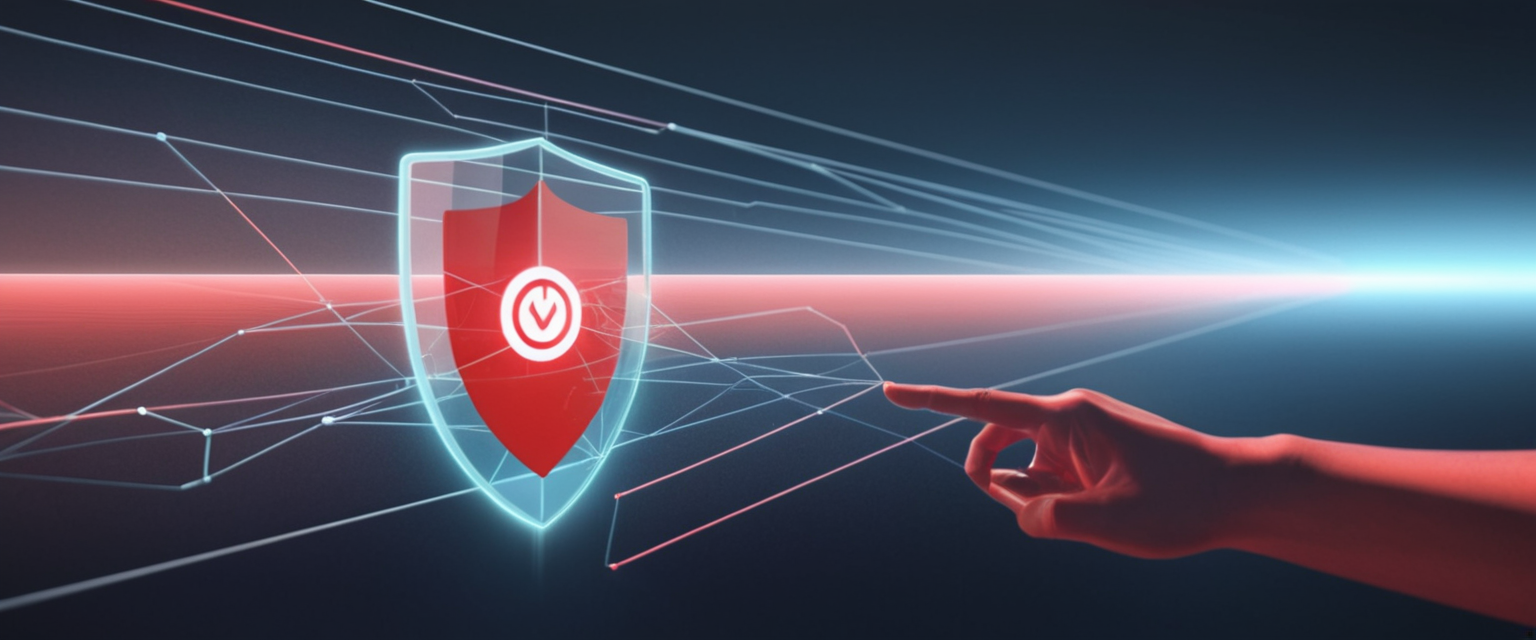
The Broader Ecosystem Context: Why Websites Request Ad Blocker Disablement
Understanding why website operators request ad blocker disablement provides important context for making informed decisions about when and whether to comply with such requests.
The economics of website operation has fundamentally relied on advertising revenue for decades. Free websites that provide valuable content, news, research, entertainment, or services typically monetize through advertising, whereby companies purchase advertising space and users viewing those advertisements generate minimal payment for website operators through impression-based or click-based revenue models. When users employ ad blockers, they eliminate the visual display of advertisements, thereby reducing the revenue these websites receive. This model creates an inherent tension: users enjoy free access to quality content, but website operators cannot sustain that free access without revenue from advertising.
The Better Ads Standards initiative emerged specifically to address this tension by distinguishing between advertising that users find acceptable and advertising that causes sufficient frustration to justify ad blocker installation. Research conducted by the Coalition for Better Ads surveyed over 66,000 consumers about various ad formats, identifying which formats users found most intrusive and disruptive. By blocking only the worst offenders rather than all advertising, the Better Ads Standards framework attempts to create space where users can browse without excessive disruption while allowing revenue-generating ads to display.
Studies indicate that approximately 69% of ad blocker users cite annoying advertisements as their primary motivation for blocking, rather than a principled objection to advertising itself. This finding suggests that users would potentially accept non-intrusive advertising if given that option, though in practice many users install ad blockers once and then rarely revisit the decision to adjust their approach per-site.
For content creators, website owners facing ad blocker detection typically face several strategic options. Some implement “ad blocker walls” that request users disable ad blockers or pay for ad-free access to continue browsing, though this approach often triggers frustration and drives users to alternative sites or more sophisticated ad blocker circumvention techniques. Others pursue subscription models, accepting that ad blocking indicates a user segment willing to avoid advertising, and offering paid access to alternative financing sources. Some provide free content with reasonable advertising and accept that a percentage of users will block ads, optimizing for the remaining ad-revenue users.
Considerations Before Disabling Ad Blockers
While the procedures for disabling ad blockers remain straightforward technically, strategic considerations merit careful thought before doing so.
Privacy implications constitute a primary concern. Advertisements frequently track user behavior across websites through cookies and tracking pixels, collecting information about browsing history, preferences, purchases, and demographics. Disabling ad blockers on all websites removes protection against this tracking, potentially exposing browsing behavior to extensive data collection by advertising networks. Users who value privacy can mitigate this risk by enabling Chrome’s ad privacy features, which limit how advertisers can use browsing data for personalization, though this provides less protection than ad blockers.
Security risks from advertisements represent a genuine concern, as malicious actors occasionally create deceptive advertisements containing malware, phishing attempts, or exploits targeting unpatched browser vulnerabilities. While major advertising networks implement screening to prevent explicitly malicious advertisements, sophisticated attackers periodically bypass these protections. Ad blockers provide a layer of protection against these threats, and disabling them system-wide increases exposure to these vectors.
Bandwidth and performance impact should be considered, particularly for users on metered internet connections or older devices. Advertisements consume bandwidth to download, and ad servers often include resource-intensive content like video and JavaScript. Downloading all advertisements increases bandwidth consumption and can slow page loading times and overall system performance.
For these reasons, the most advisable approach typically involves selective disablement: maintaining ad blocking by default system-wide while creating site-specific exceptions for trusted websites that you wish to support through ad viewing. This approach provides maximum protection by default while allowing conscious choices to support specific content creators through ad revenue participation.
Advanced Configuration and Custom Filter Lists
Beyond the basic disablement procedures, technically sophisticated users can employ more granular configuration approaches using custom filter lists and advanced settings within ad blocker extensions.
Most third-party ad blockers allow users to subscribe to additional filter lists beyond the default blocking rules. Users can access extension options by clicking the extension icon and selecting “Options” or “Settings,” revealing a list of available filter subscriptions that can be enabled or disabled individually. This approach enables users to incrementally reduce blocking intensity by disabling filter lists associated with particular categories of content.
Additionally, most extensions provide mechanisms to allowlist or whitelist specific websites, meaning the extension will not block ads on those sites while maintaining blocking everywhere else. AdBlock Plus implements “smart allowlisting” where whitelisted sites automatically remove from the allowlist after seven days of non-visitation, requiring conscious choice to re-whitelist if the user continues to support that site. Other extensions like AdBlock maintain static allowlists that persist indefinitely unless manually edited.
For users who prefer more sophisticated control, some extensions support custom filter rules using advanced filter syntax that allows blocking or allowing specific types of content based on sophisticated criteria including URLs, element types, and behavioral patterns. However, this approach requires understanding of filter list syntax and represents an advanced technique inappropriate for most users.
Your Unblocked Chrome Awaits
Disabling Chrome’s ad blockers—whether the native built-in system or third-party extensions—involves straightforward procedural steps that vary depending on which ad-blocking mechanism you wish to address and which platform you operate on. For most users, the process requires simply navigating to Chrome Settings, accessing the appropriate configuration menu, and toggling relevant options or managing extensions. However, the decision to disable ad blockers merits careful consideration of privacy implications, security risks, and support for content creators, with a selective approach that maintains system-wide protection while allowlisting specific trusted sites typically providing the optimal balance between these competing concerns.
The ongoing evolution of browser extension architecture through Manifest V3 represents a significant long-term development that will continue reshaping the ad-blocking landscape over the coming years. Users concerned about maintaining effective ad blocking should monitor these architectural changes and remain flexible about adapting their strategies as the ecosystem continues evolving, potentially including considering alternative browsers like Firefox or Brave if Chrome’s increasingly restrictive extension environment becomes incompatible with their ad-blocking preferences.