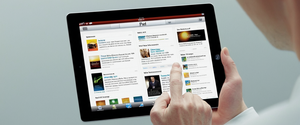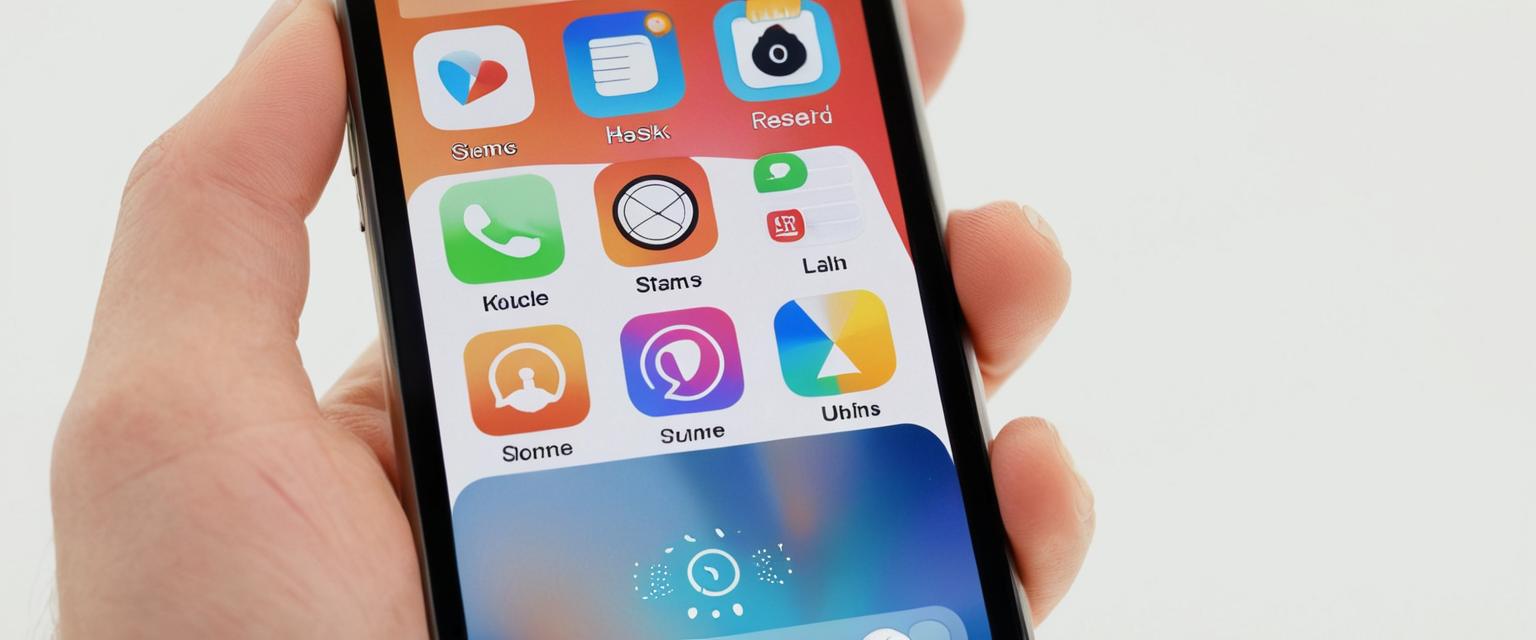
Private browsing on iPhone has become an essential feature for users seeking to maintain some level of digital privacy while navigating the internet. When you activate Private Browsing mode in Safari, your iPhone avoids retaining records of the pages you visit, search history, or AutoFill information, while simultaneously blocking known trackers and removing tracking identifiers embedded in URLs. This comprehensive analysis examines the mechanics of enabling private browsing on iPhone, the multifaceted features it provides, its genuine protective capabilities, and the critical limitations users must understand to maintain realistic expectations about their online privacy and security.
Understanding Private Browsing: Foundational Concepts and Core Functionality
Private browsing represents a browser feature designed to create an isolated browsing session that operates distinctly from a user’s standard browsing activity. The concept emerged from the recognition that individuals often have legitimate reasons to keep their browsing activity separate from the device’s persistent history and data storage mechanisms. Whether shopping for gifts without revealing preferences to family members sharing the same device, accessing sensitive information at shared computers, or maintaining browsing privacy from other household users, private browsing mode serves practical daily purposes that extend beyond stereotypical assumptions about its use.
The implementation of private browsing in Safari operates through sophisticated technical mechanisms that segregate session data from persistent storage systems. When you activate Private Browsing mode, Safari instantaneously switches to a fundamentally different operational state where the address bar transforms from its standard white or gray appearance to a distinctly darker tone, typically black or dark gray, providing immediate visual confirmation that private browsing is active. This visual indicator serves as an essential safeguard, ensuring users maintain awareness of which mode they are currently using. Beyond the aesthetic change, the browser undergoes substantive functional modifications that affect how it handles cookies, temporary files, browsing history, and website data retention.
Safari’s Private Browsing implementation incorporates what Apple describes as “Intelligent Tracking Prevention,” a machine learning-based system that identifies and blocks known trackers from monitoring your browsing behavior across multiple websites. This feature uses on-device intelligence to detect tracking scripts and prevents them from establishing connections to data collection servers. The system operates continuously, even during private browsing sessions, providing an additional layer of protection beyond simple history deletion. Furthermore, Private Browsing removes tracking parameters that individual websites embed in URLs to follow users across different sites, a technique known as link tracking that many major retailers and social media platforms employ to construct comprehensive user profiles.
Step-by-Step Procedures for Enabling Private Browsing: Detailed Instructions for Current iOS Versions
The process of activating Private Browsing on modern iPhones has evolved with iOS version updates, and understanding the appropriate procedure for your specific iOS version ensures successful implementation. For users operating iOS 17 and later versions, the activation process involves several straightforward sequential steps that have been streamlined in recent Apple updates. First, open the Safari application by tapping its icon on your home screen or accessing it through the app library. Once Safari launches, you will observe the interface displaying your current active tabs or the start page, depending on your previous browsing session.
Next, tap the tabs icon located in the bottom-right corner of your screen, which appears as two overlapping squares or rectangles. This action opens the tab overview interface, where Safari displays all your currently active tabs in a grid format and provides access to tab group controls. Within this tab overview screen, you will notice tab group options displayed at the bottom of the interface. Look for and tap the tab group indicator, which functions as your gateway to switching between different browsing modes. Swipe to the right across the tab group selector until you locate and can tap the “Private” tab group button. This action transitions your Safari session from standard browsing mode to Private Browsing mode. Alternatively, you can access Private Browsing by long-pressing the tabs icon and selecting “New Private Tab” from the context menu that appears.
For iPhone users still operating iOS 16 or earlier versions, the access procedure differs slightly from the iOS 17 implementation, requiring an additional step in the tab group navigation sequence. After opening Safari and tapping the tabs icon, look for text displaying the number of open tabs or the “Start Page” option and tap on it to reveal the complete tab groups list. This action displays your available tab groups in a menu format. Within this menu, locate and tap on the word “Private” to access private browsing functionality, then tap “Done” to confirm your selection and activate Private Browsing mode. Although this earlier iOS version requires slightly more navigation steps, the underlying functionality and protective mechanisms operate identically to the iOS 17 implementation.
The visual confirmation that you have successfully entered Private Browsing mode manifests in multiple observable ways. The Safari address bar transforms to its darker appearance, typically appearing black or dark gray rather than the standard white or gray. Additionally, if you review your tab overview interface, you will notice that the interface displays only private tabs, with no access to your previously active regular tabs while in this mode. Some users find it helpful to use the quick access method available from the iPhone home screen: long-press on the Safari icon and select “New Private Tab” from the pop-up menu that appears, which provides the most expedient path to private browsing functionality without navigating through the full tab interface.
If you encounter a situation where the Private browsing option appears grayed out or completely unavailable, this typically indicates that Screen Time content and privacy restrictions have been enabled on your device. To resolve this issue, navigate to your iPhone Settings application, scroll down to find “Screen Time,” then access the “Content & Privacy Restrictions” section. Within this menu, locate the “Web Content” setting and ensure it is configured to “Unrestricted” rather than “Limited” or “Only Approved Websites.” Making this adjustment typically requires you to close Safari completely and reopen it for the changes to take effect, at which point the Private browsing option should become fully functional and accessible.
Comprehensive Feature Set: Understanding Safari’s Private Browsing Capabilities
Safari’s Private Browsing mode incorporates an extensive array of privacy-protecting features that work in concert to minimize local data storage and reduce tracking capabilities. When you maintain an active private browsing session, Safari deliberately avoids saving several categories of information that would normally persist to your device’s permanent storage. Most fundamentally, the browser does not record pages you visit in the history database, preventing anyone with device access from discovering which websites you accessed during the private session. This represents the most visible and widely understood aspect of private browsing functionality.
Beyond history deletion, Private Browsing prevents the accumulation of search history records. Normally, Safari maintains an autocomplete database of searches and URLs you have previously entered, which becomes visible through dropdown suggestions when you begin typing in the search bar. During private browsing sessions, these search entries are not added to your autocomplete database, ensuring that subsequent users or exploratory device access cannot discover your search queries through the address bar autocomplete feature. This protection extends even to form data and autofill information, where Safari refrains from learning and storing form entries, email addresses, passwords, or other information typically retained for future form convenience.
Cookies and website data, which represent the primary mechanisms through which websites maintain persistent information about users across browsing sessions, receive special handling in Private Browsing mode. Rather than being permanently stored to your device’s cookie database, cookies generated or modified during private browsing sessions are held temporarily in memory and remain completely segregated from your regular browsing cookies. This isolation means that private browsing cookies cannot influence or modify your normal browsing experience, and when you close the final private browsing tab or window, these temporary cookies are immediately purged from system memory without any possibility of recovery or subsequent access. This approach prevents websites from establishing long-term tracking mechanisms through cookies while maintaining essential website functionality during individual private sessions.
Apple’s Intelligent Tracking Prevention technology, incorporated into Private Browsing with heightened sensitivity, actively identifies and blocks connections to known tracking infrastructure. Rather than passively allowing websites to load tracker code that subsequently transmits data about your browsing behavior, Safari proactively prevents these connections from establishing, stopping the data transmission at the network level before it can reach tracking servers. Additionally, Private Browsing implements protection against advanced fingerprinting techniques, which represent sophisticated tracking methods that identify users based on collective device characteristics rather than stored identifiers. These fingerprinting protections limit the accuracy of cross-site identification based on browser configuration, installed plugins, font availability, and other device-specific attributes that trackers traditionally leverage to establish persistent user profiles.
The removal of tracking parameters from URLs represents another critical component of Private Browsing protection that many users remain unaware of despite its significance for privacy preservation. Marketing tracking, particularly in email links and affiliate marketing contexts, frequently involves appending URL parameters that contain unique identifiers linking the URL to specific users or tracking campaigns. When you click such a link in Private Browsing mode, Safari intelligently detects these tracking parameters and removes them before loading the target website, preventing the destination website from receiving tracking information that would associate your visit with the original referring tracking infrastructure.

Security Enhancements: Locking Private Browsing with Biometric Authentication
Apple introduced sophisticated security features specifically designed to protect private browsing sessions from unauthorized access, even when someone gains physical access to an unlocked or unlocked iPhone. Starting with iOS 17, users can mandate that private browsing tabs remain locked when not in active use, requiring biometric authentication through Face ID or Touch ID to view private browsing content. This implementation recognizes that while Private Browsing protects against local history detection by others accessing the device, it provides no inherent protection if someone opens Safari while your device is already unlocked and actively in use.
To enable this security feature on iPhone, navigate to your device Settings application and scroll down to locate the Safari entry. Tap Safari to access its dedicated settings panel, then scroll further down until you reach the “Privacy & Security” section. Within this section, you will observe three authentication options: “Require Passcode to Unlock Private Browsing,” “Require Face ID to Unlock Private Browsing,” and “Require Touch ID to Unlock Private Browsing,” with the latter two options appearing only on compatible iPhone models. Enable your preferred authentication method by toggling the corresponding switch, with Face ID representing the most convenient option for most modern iPhone users.
Protect Your Digital Life with Activate Security
Get 14 powerful security tools in one comprehensive suite. VPN, antivirus, password manager, dark web monitoring, and more.
Get Protected NowOnce you have activated locked private browsing, the feature’s behavior becomes precisely defined and predictable. When your device locks or when you navigate away from Safari to another application, your private browsing tabs automatically lock, becoming inaccessible without authentication. If someone attempts to access Safari while your device is locked, they cannot view private tab content without providing the required biometric authentication or device passcode. When you subsequently return to Safari after your device has locked, the private tabs remain hidden until you unlock them, either through Face ID scanning, Touch ID authentication, or entering your device passcode manually.
This locked private browsing feature operates automatically and requires no manual activation with each private browsing session. Upon unlocking your iPhone using any of these authentication methods, when you next access Safari, your private tabs become accessible once you provide the required authentication, after which they remain accessible while Safari remains active in the foreground. Should your device lock again, the private tabs automatically re-lock, maintaining this protective cycle indefinitely. This approach balances privacy protection with usability, ensuring that your private browsing activity cannot be accessed by someone with temporary device access while avoiding constant authentication prompts during normal private browsing usage.
Truthful Assessment of Private Browsing Protections: What Private Browsing Actually Accomplishes
The genuine protective scope of Private Browsing, while meaningful for certain use cases, falls substantially short of the comprehensive anonymity that casual users frequently assume the feature provides. Understanding these specific protections prevents dangerous overestimation of the privacy safeguards that private browsing actually delivers. Most fundamentally, Private Browsing successfully prevents other users of the same device from discovering your browsing activity through access to the device’s history database, cached files, or cookie storage. If you share an iPhone with family members and browse privately, those individuals cannot subsequently access the device, open Safari, and discover which websites you visited or search terms you used. This represents the legitimate, practical protection that makes Private Browsing valuable for many daily use cases.
Private Browsing effectively prevents websites from storing long-term tracking cookies that would follow you to other websites they control or to other websites containing their tracking code. Because cookies from private sessions exist only temporarily in memory and are deleted when the private session ends, websites cannot use cookies to establish persistent identifiers that track your behavior across time. This means that if a retailer attempts to track your return visits through cookies, your private browsing session cannot be connected to your normal browsing through this mechanism. Similarly, Private Browsing blocks known trackers from loading at all, preventing them from establishing data collection relationships during your private session.
However, the scope of protection ends at these specific mechanisms, and important categories of tracking remain completely unaffected by Private Browsing activation. Your Internet Service Provider, regardless of whether you browse privately or normally, possesses complete visibility of which websites you visit, when you visited them, and approximately how much data you transferred. ISPs maintain detailed logs of browsing activity that can be retained for months or years, and they may share this information with advertisers or law enforcement upon request. Private Browsing provides absolutely no protection against ISP-level monitoring because the ISP observes your internet connection at the network layer, an observation point that exists completely outside the browser’s operational scope.
Similarly, if you browse through a corporate, educational, or public Wi-Fi network, the network administrator can observe all your browsing activity regardless of Private Browsing activation. Network monitoring equipment installed at the network level intercepts all traffic flowing through the network, and administrators can view which websites all network users access. This monitoring capability exists independently of browser configuration, rendering Private Browsing ineffective against network-level observation. If you use your employer’s Wi-Fi network in Private Browsing mode to search for job opportunities, your employer’s IT department can still identify this activity with complete precision.
Websites you actively log into while in Private Browsing mode can definitively identify you and track your activity during that session. If you open an incognito window and log into your Facebook account, Facebook now knows with certainty that the browsing activity occurring in that window originates from you specifically, and they can connect that activity to your account permanently. Similarly, if you perform a Google search while logged into Gmail in a private browsing session, Google associates that search with your account, despite the private browsing mode. This fundamental limitation arises because authentication credentials represent explicit user identification, and once you provide credentials, the website can definitively associate your activity with your identity regardless of browser mode configuration.
Critical Limitations and Persistent Misconceptions: Understanding What Private Browsing Does Not Accomplish
The gap between user perception and technical reality regarding Private Browsing capabilities represents a substantial privacy concern, as over seventy percent of users mistakenly believe private modes provide complete online anonymity. This dangerous misconception, perpetuated partly through misleading marketing language like “browse like no one’s watching,” creates false confidence in privacy protections that should not be relied upon for truly sensitive activities. Private Browsing does not hide your IP address from websites you visit, a fundamental limitation that enables significant identification and tracking possibilities. Your IP address represents your internet gateway’s unique network identifier, and websites automatically receive this information when you establish connections to their servers. Even in private browsing, your IP address communicates your general geographic location, internet service provider, and potentially other identifying information to the websites you access.
Fingerprinting represents a sophisticated tracking technique that continues to function despite Private Browsing protections, particularly when websites and trackers employ advanced fingerprinting methods. Browser fingerprinting involves collecting specific characteristics of your device and browser configuration such as screen resolution, installed fonts, plugin versions, timezone settings, and other attributes that collectively create a unique profile. While Safari implements protections against some fingerprinting techniques, particularly advanced ones, complete prevention remains impossible because websites can observe legitimate device characteristics necessary for rendering content properly. Sophisticated trackers can often identify and follow users across websites through fingerprinting even when cookies are blocked and history is not preserved.
Private Browsing provides zero protection against malware, viruses, ransomware, or other malicious software. The security feature protects only browsing history and cookie data, not system-level security. If you download an infected attachment while in private browsing mode, malware installs itself with complete effectiveness despite the private browsing configuration. Similarly, phishing attacks, social engineering attempts, man-in-the-middle attacks, and other direct security threats remain completely unmitigated by Private Browsing. The feature addresses only specific privacy concerns related to local data storage and known tracker blocking, not the broader security landscape.
Private Browsing cannot prevent businesses from monitoring your activity through mechanisms beyond cookies and trackers. Email communications, account logins, location services, and various modern tracking methodologies operate independently of browser-based privacy protections. Corporate environments represent particularly complex scenarios where multiple monitoring and tracking systems may operate simultaneously, from email monitoring to VPN logging to network behavior analysis. Workplace browsing in Private Browsing mode provides no protection against these organizational monitoring capabilities.
The distinction between privacy in the device-local context versus privacy from external observers represents a critical conceptual separation that users frequently conflate. Private Browsing absolutely provides meaningful device-local privacy, preventing other device users from discovering browsing activity through historical records and cached data. This protection is genuine and valuable for shared-device scenarios. However, this device-local privacy exists in an entirely different domain from network and server-level observation, which Private Browsing cannot address. When users conflate these distinct privacy domains, they develop dangerous overconfidence in their overall online privacy posture.
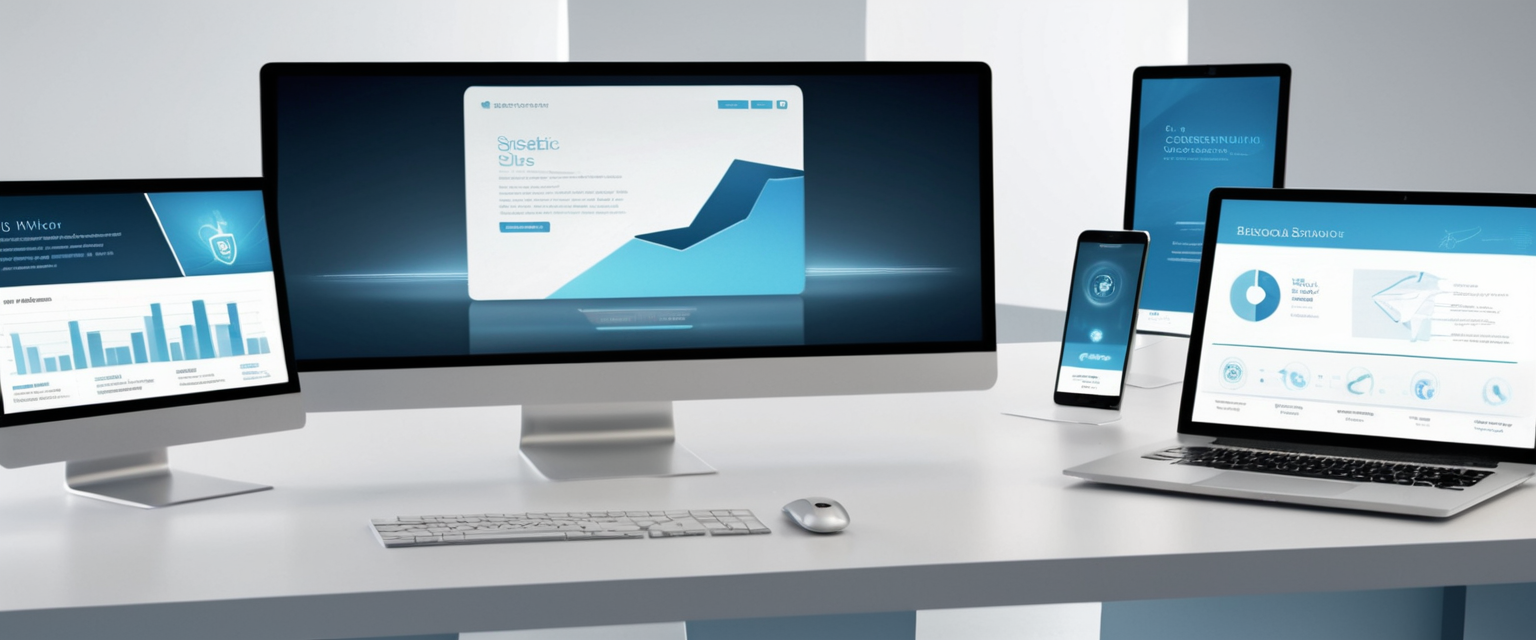
Comparative Analysis: Private Browsing Across Alternative Browsers and Platforms
The iOS ecosystem imposes unique constraints on browser development that significantly affect the privacy capabilities available across different iOS browsers. Apple requires all browsers on iOS to use WebKit, the same rendering engine that powers Safari itself, a fundamental architectural constraint that eliminates one major differentiation pathway available to browsers on other platforms. This requirement means that browsers cannot implement custom rendering engines to provide enhanced privacy controls at the fundamental HTML/CSS/JavaScript interpretation level. Additionally, iOS platform limitations prevent browsers from implementing their own independent DNS resolution, VPN infrastructure, or encryption mechanisms separate from system-level implementations, further constraining privacy feature differentiation.
Despite these platform limitations, alternative iOS browsers do implement privacy-focused features that extend beyond Safari’s native capabilities. Google Chrome, while offering some privacy controls, defaults to allowing third-party cookies and cross-site tracking, requiring users to manually configure privacy settings to achieve protection levels comparable to Safari’s defaults. Chrome’s incognito mode functions similarly to Safari’s Private Browsing, clearing local history and temporary data but providing no protection against ISP monitoring, website tracking through login credentials, or IP address visibility. Notably, Chrome maintains unique integration with Google’s ecosystem, meaning incognito browsing still transmits browsing data to Google systems when users are logged into Google accounts, a limitation not present in Safari’s equivalent.
DuckDuckGo’s privacy-focused browser emphasizes privacy throughout its design, implementing a “Fire Button” feature allowing users to delete all browsing data and tabs simultaneously, blocking tracker pixels by default, and refusing to track user searches. The browser emphasizes privacy from the outset rather than requiring users to manually enable privacy-protecting settings, a design philosophy that contrasts with many mainstream browser approaches. However, the iOS version remains subject to WebKit rendering constraints and cannot provide comprehensive privacy protection against network-level observation beyond Safari’s capabilities.
Firefox Focus represents an extremely minimal, privacy-first browser that implements always-on private browsing with no history or tab persistence between sessions. Firefox Focus integrates with Safari to provide tracker blocking through Safari extensions, and the browser achieves remarkable lightness through minimalist design, accepting zero tab management complexity in exchange for guaranteed privacy from any future browsing activity. However, Firefox Focus lacks many standard browser features, making it primarily suitable as a privacy-supplementary tool rather than a complete browsing replacement.
Brave browser implements aggressive tracker and advertisement blocking by default, automatically upgrades connections to HTTPS where available, implements cross-site request forgery protections, and integrates privacy-respecting search functionality. Brave’s architecture provides more comprehensive privacy protection than stock Safari in certain dimensions, particularly for advertisement and tracker blocking, though it still cannot overcome iOS system limitations that leave network-level activity completely visible. The Brave browser also allows customization of privacy settings at global, tab, and site-specific levels, providing granular control that many users find valuable.
Advanced Privacy Enhancement Strategies: Supplementing Private Browsing with Additional Protective Measures
For users requiring privacy protection beyond what Private Browsing alone provides, particularly those concerned about network-level observation and IP address visibility, employing a Virtual Private Network represents the most effective practical strategy available within iOS constraints. A VPN operates by encrypting all network traffic before it leaves your device and routing that traffic through VPN provider servers, which then forward requests to destination websites under the VPN provider’s IP address rather than your own. This architecture provides genuine protection against ISP observation, network administrator monitoring on Wi-Fi networks, and website-level IP address tracking. VPN encryption prevents ISPs from observing which specific websites you visit, though they can still observe that encrypted traffic is flowing, and it completely obscures your real IP address from websites you visit.
The effectiveness of VPN protection depends critically on selecting a reputable provider, as VPN companies theoretically possess complete visibility of all your traffic flowing through their infrastructure. Providers following strict no-logs policies, such as ExpressVPN with its claimed commitment to not logging IP addresses, browsing history, traffic destination, or DNS queries, provide substantially stronger privacy than VPN services with less rigorous privacy commitments. When combining Private Browsing with a VPN, users achieve layered privacy protection: Private Browsing eliminates local data storage and blocks known trackers, while the VPN encrypts network traffic and masks the IP address from external observers. This combination significantly enhances privacy posture compared to either tool independently, though it still does not address authentication-based tracking when users log into accounts.
iCloud Private Relay, available exclusively to iCloud+ subscribers, implements Apple’s vision of network-level privacy protection integrated directly into iOS devices. Unlike traditional VPNs operated by third-party companies, iCloud Private Relay routes traffic through two separate Apple relays, with the first relay observing your IP address and the second observing your destination websites, such that no single entity in the relay chain observes both pieces of information simultaneously. This architectural design provides some privacy advantages over single-relay VPN systems, though it necessarily involves trusting Apple’s relay infrastructure. iCloud Private Relay operates transparently for users subscribing to iCloud+ and can be toggled on or off through Settings > [Your Name] > iCloud > Private Relay, providing encryption and IP address masking without requiring installation of third-party VPN applications.
Private search engines like DuckDuckGo and Ecosia provide protection beyond standard search engine privacy by refusing to profile users based on search queries and declining to store search history associated with user accounts or IP addresses. When combined with Private Browsing, using privacy-focused search engines ensures that even your search queries are not logged by search engine companies, providing comprehensive protection for the search function specifically. Setting a private search engine as the default through Settings > Apps > Safari > Private Search Engine ensures that searches conducted in Private Browsing mode automatically route through privacy-protecting infrastructure rather than Google’s search systems.
Content blocking extensions available through the iOS App Store, such as applications providing ad and tracker blocking capabilities, provide supplementary protection beyond Safari’s built-in tracker prevention mechanisms. These extensions employ constantly-updated tracker detection databases that identify tracking code blocks attempting to load on websites before they can execute, preventing tracker connections at the app extension layer rather than relying solely on Safari’s built-in Intelligent Tracking Prevention. Installing multiple complementary content blockers provides overlapping protection against increasingly sophisticated tracking attempts, though performance impacts and website compatibility should be considered when enabling multiple simultaneous extensions.
Setting Optimal Configuration: Recommended Privacy Settings for Maximum Local Protection
To maximize the privacy protections that Safari Private Browsing provides within its design scope, users should enable several privacy-related settings available through the Settings application. First, navigate to Settings > Safari and scroll down to the Privacy & Security section. Ensure that “Prevent Cross-Site Tracking” is enabled, which implements cookie partitioning and privacy protection mechanisms preventing cross-site tracking cookie functionality. This setting provides meaningful protection against tracking networks that attempt to follow users across different websites.
Next, enable “Hide IP Address From Trackers,” which prevents known trackers from observing your IP address through connection metadata and request patterns. While this setting does not hide your IP from the websites you visit directly, it specifically prevents tracking networks and specialized tracking services from using IP address information to identify you across websites. Additionally, enable “Require Face ID to Unlock Private Browsing” on compatible iPhone models, activating the biometric authentication protection discussed previously. This ensures that private browsing tabs cannot be accessed by someone with temporary device access.
Scroll further to the “Advanced” section within Safari Settings, where you will find “Advanced Tracking and Fingerprinting Protection.” This setting should be configured to “All Browsing” rather than the default setting, extending enhanced tracking protection to both private and regular browsing sessions and implementing more aggressive fingerprinting defenses. Additionally, uncheck “Allow Privacy-Preserving Ad Measurement,” which disables Apple’s privacy-preserving aggregation of advertising measurement data, eliminating another potential tracking vector.
Consider setting a privacy-focused search engine as your Safari default through Settings > Apps > Safari > Private Search Engine. By toggling off “Also Use in Private Browsing” and setting a privacy search engine like DuckDuckGo as the default, you ensure that searches conducted in Private Browsing mode route through privacy-protecting infrastructure rather than Google’s ecosystem.
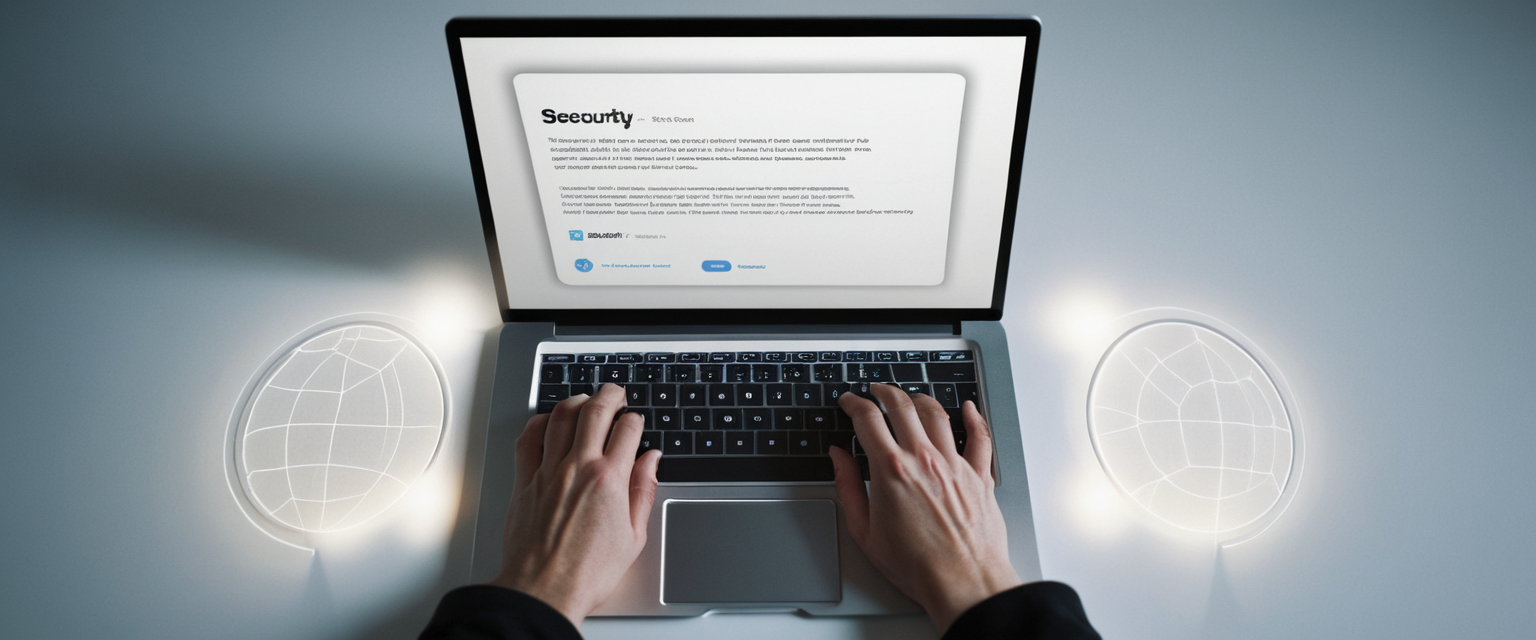
Practical Use Cases and Recommended Private Browsing Scenarios
Private Browsing provides optimal value in specific, well-defined use cases where its specific protections directly address the privacy concerns at hand. Shopping for gifts on a shared device represents the classic Private Browsing use case, where browsing in private mode ensures that other device users viewing the browser history cannot discover anticipated surprises through shopping history examination. When you intend to browse product information that would normally trigger recommendation algorithms on shared accounts, using Private Browsing prevents that browsing activity from influencing recommendations and shopping suggestions that other device users would subsequently encounter.
Accessing sensitive medical information on a shared device benefits significantly from Private Browsing, as it prevents the browsing history from revealing personal health concerns to other device users. Similarly, researching relationship or personal topics that users prefer to keep private from other household members benefits from Private Browsing’s history deletion and cookie isolation. In professional contexts, if you must access your personal accounts from a workplace computer, Private Browsing prevents your activity from appearing in workplace history logs, though it provides no protection against network administrator monitoring.
Private Browsing becomes less valuable when your privacy concern involves network-level observation or ISP monitoring rather than device-local history visibility. If your primary concern involves preventing your ISP from observing your browsing activity, Private Browsing alone provides no protection, requiring VPN supplementation. Similarly, if your concern involves tracking by large corporations like Google or Facebook that operate through account-based systems, Private Browsing provides limited protection because logging into these accounts associates all activity with your account regardless of private browsing status.
Users should avoid relying on Private Browsing as protection against employer or institutional network monitoring. If you use your employer’s network and browse job opportunities in Private Browsing mode, your employer’s network administrators can still observe this activity because network monitoring operates at the network infrastructure level rather than within the browser. Understanding these boundaries ensures users deploy Private Browsing only where it actually provides value rather than falsely believing it protects against threats outside its scope.
Embrace Your iPhone’s Private Side
Private Browsing on iPhone represents a valuable, well-implemented privacy feature that accomplishes specific, legitimate objectives within clearly defined scope boundaries. The feature successfully prevents other device users from discovering browsing activity through history access, effectively eliminates local cookie-based tracking, blocks connections to known trackers, and removes tracking parameters from URLs. When users properly understand these specific protections and deploy Private Browsing appropriately, they achieve genuine privacy benefits in shared-device scenarios and reduce local data retention associated with normal browsing.
However, the widespread user misunderstanding about Private Browsing’s capabilities creates dangerous overconfidence in privacy protections that should not be relied upon for truly sensitive activities. Private Browsing cannot hide activity from ISPs, network administrators, or websites you actively log into, and these limitations represent not design flaws but inherent constraints of how internet infrastructure operates. Users frequently conflate device-local privacy with network-level and server-level privacy, leading to catastrophic misjudgments about what constitutes adequately private browsing.
Comprehensive privacy protection on iPhone requires understanding Private Browsing’s specific protective scope and supplementing it with additional tools where those protections prove insufficient for particular use cases. For users concerned about ISP or network-level observation, combining Private Browsing with VPN protection creates meaningfully stronger privacy posture. For users concerned about third-party tracking and profiling, combining Private Browsing with privacy-focused search engines and content blocking extensions provides overlapping protection. For users concerned about account-based tracking from companies like Google and Facebook, authentication-based protection mechanisms like separate profiles for different purposes and account isolation strategies become necessary because Private Browsing cannot protect against tracking through authenticated sessions.
The key to effective privacy protection involves honest assessment of specific privacy threats relevant to your individual circumstances, understanding which tools address which specific threats, and deploying appropriate combinations of tools targeting your specific threat model. Private Browsing undoubtedly represents one valuable tool within this comprehensive privacy toolkit, and when properly understood and appropriately deployed, it contributes meaningfully to users’ overall privacy posture and protection against specific, well-defined categories of tracking and monitoring.