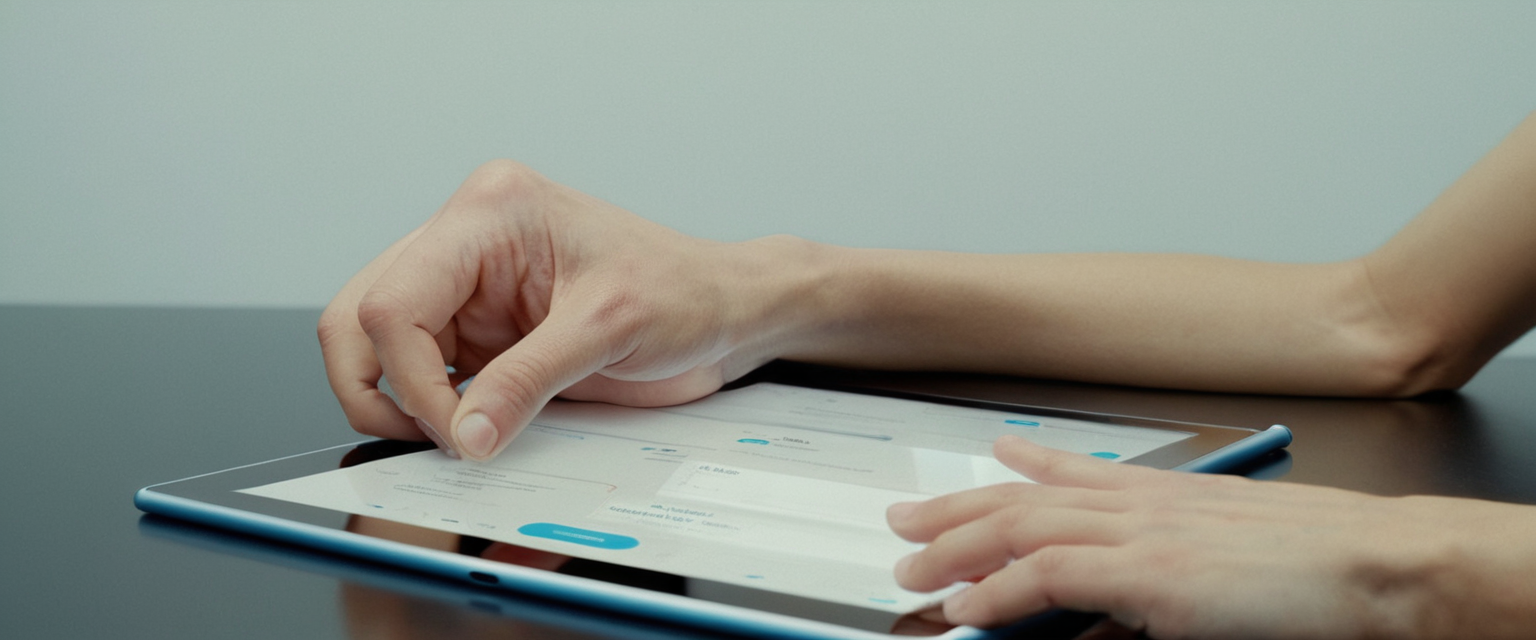
This comprehensive report examines the multifaceted approach to disabling private browsing on iPad devices, encompassing both temporary mode switching and permanent system-level restrictions. Private browsing represents a significant feature within Apple’s Safari browser that prevents the automatic recording of browsing history, search history, and AutoFill information, but many users and administrators require methods to restrict or disable this functionality entirely for oversight, parental control, or security purposes. The report details technical procedures across multiple iOS versions, explores the integration of Screen Time restrictions, analyzes troubleshooting considerations, and discusses the broader implications for device management and family protection. Through examination of official Apple support documentation, user community discussions, and practical implementation guidance, this analysis provides both immediate solutions for switching out of private browsing mode and comprehensive strategies for permanently disabling the feature through device-level restrictions. The findings demonstrate that Apple provides multiple layers of control over private browsing functionality, ranging from simple temporary mode switching to sophisticated parental control systems that can completely prevent access to private browsing capabilities.
Understanding Private Browsing Functionality on iPad
Private Browsing in Safari on iPad operates as a deliberate mode designed to enhance user privacy by preventing the accumulation of browsing data on the device. When activated, Private Browsing mode ensures that the Safari address bar transforms to a distinctly darker color—either black or dark gray—compared to the standard white or light gray appearance of normal browsing mode. This visual distinction serves as a crucial indicator for users to recognize whether they are currently operating within the privacy-protected environment or in standard browsing mode. The fundamental distinction between Private Browsing and regular browsing extends beyond simple visual cues; it fundamentally changes how Safari manages user data during web sessions. When users engage in Private Browsing, Safari deliberately refrains from saving the pages they visit, their search history, their AutoFill information, or any other browsing-related data to the device’s permanent storage.
Beyond the basic data retention differences, Private Browsing incorporates advanced privacy protection mechanisms that distinguish it from standard browsing modes on modern iOS devices. Private Browsing blocks known trackers from loading on websites, removes tracking identifiers that attempt to establish individual user profiles from URLs, and implements protections against advanced fingerprinting techniques that sophisticated tracking systems employ. These comprehensive tracking protections mean that even as users browse privately, external entities cannot correlate their browsing patterns across multiple websites through conventional tracking mechanisms. Additionally, Private Browsing tabs in Safari on the iPad do not appear in the browsing history or in the list of tabs synchronized to other Apple devices through iCloud, even when users are signed in with the same Apple Account across multiple devices. This separation ensures that private browsing activities remain completely isolated from the user’s broader device ecosystem and cannot be inadvertently shared through Apple’s cross-device synchronization features.
The architecture of Private Browsing reflects Apple’s philosophy regarding privacy as a fundamental design principle rather than an afterthought layered onto existing systems. The feature integrates seamlessly with other Apple privacy mechanisms, including Intelligent Tracking Prevention, which proactively identifies and prevents tracking companies from following users across websites. Users can further enhance Private Browsing through iCloud Private Relay, an iCloud+ subscription service that encrypts traffic leaving the device and routes it through two separate internet relays managed by different entities, preventing both websites and network providers from constructing detailed profiles about the user’s online activities. For users prioritizing maximum security, Private Browsing can also be configured to lock automatically when the device locks or when the user switches away from Safari, requiring authentication through Face ID, Touch ID, or the device passcode to access previously opened private tabs.
Switching Out of Private Browsing Mode: Immediate Methods
The most straightforward approach to disabling Private Browsing involves simply switching back to regular browsing mode through Safari’s tab management interface, a process that requires only a few taps on the device screen. To perform this temporary exit from Private Browsing, users should first open the Safari application on their iPad and locate the Tabs button, which typically appears as an overlapping squares icon that can be positioned either at the top or bottom of the screen depending on the specific iOS version and user preferences. Once the Tabs button is tapped, users will observe their tab interface displaying various browsing options, including a clearly marked “Private” option that indicates the current private browsing environment. From this interface, users should tap on either the “Start Page” button or the number of regular tabs they have open (such as “1 Tabs” or “2 Tabs”), which will immediately transition the browser from Private Browsing mode back to standard browsing mode. This immediate transition successfully exits Private Browsing, and any new tabs subsequently opened will operate in standard mode, automatically saving browsing history and AutoFill data once more.
An alternative method for exiting Private Browsing provides additional flexibility for users who prefer different navigation approaches or encounter interface variations across different iOS versions. Rather than accessing the Tabs button through the standard interface, users can alternatively locate the sidebar or menu icon at the top left or top right of the Safari screen, depending on their device configuration and interface preferences. By tapping on this menu icon and then selecting “Tabs” or “Private,” users can navigate directly to a view displaying their private and regular browsing environments side by side. From this interface, users can simply tap on any regular tab or the “Start Page” option to immediately transition out of Private Browsing mode. This method proves particularly useful when the standard Tabs button location may be obscured or when users prefer the expanded view that this alternative navigation method provides.
For users operating devices running iOS 17 or later, the interface for managing browsing modes has undergone refinement to provide more intuitive control systems aligned with Apple’s evolving design philosophy. In iOS 17 and subsequent versions, users should tap on the Tabs button and then swipe on the tab bar to locate the Private browsing tab group button. Once the Private tab group becomes visible, users can tap on it and observe their private tabs arranged within this dedicated group. To exit Private Browsing entirely, users perform a swipe gesture in the opposite direction to reveal regular tab groups, then tap on any non-private tab to return to standard browsing mode. The visual feedback during these transitions has been enhanced in newer iOS versions to make the mode switching experience more transparent and intuitive for users unfamiliar with the interface. Users should note that even after switching out of Private Browsing mode, any websites that they had open in private tabs remain accessible and will remain open in the background until explicitly closed, though the browsing environment has transitioned to standard mode for all new activity.
Permanent Disabling Through Screen Time and Content Restrictions
While temporary switching between browsing modes addresses immediate needs, the complete and permanent disabling of Private Browsing functionality requires engagement with Apple’s Screen Time and Content & Privacy Restrictions system, which operates at a deeper system level than simple mode switching. To implement this comprehensive restriction, users must first navigate to the Settings application on their iPad and scroll down to locate the Screen Time option. Upon entering the Screen Time interface, users seeking to disable Private Browsing for themselves should tap directly on “App & Website Activity” to initialize the Screen Time system if they have not previously activated it. For those managing a child’s device within a Family Sharing arrangement, the process requires entering the family member section by tapping “Family” and then selecting the specific child’s name whose device requires Private Browsing restrictions.
Once within the appropriate Screen Time configuration section, users must then navigate to Content & Privacy Restrictions, which serves as the central hub for implementing granular control over device functionality. This step requires tapping on “Content & Privacy Restrictions” and, if prompted, entering the Screen Time passcode that was established when Screen Time was initially configured. Within this interface, users will encounter several configurable categories, and the critical section for disabling Private Browsing is “Content Restrictions,” which can be identified within the main Content & Privacy Restrictions menu. From Content Restrictions, users must then navigate to “App Store, Media, Web, & Games” to access web-related settings, and subsequently select “Web Content” as the specific setting requiring modification.
The Web Content settings present users with multiple options for web access control, including “Unrestricted,” “Limit Adult Websites,” and “Only Approved Websites,” each providing progressively more restrictive internet access. To disable Private Browsing specifically, users should select “Limit Adult Websites,” which automatically disables the Private Browsing feature as a consequence of activating website content restrictions. Research from Apple community discussions confirms that this seemingly indirect approach—enabling adult website restrictions to eliminate Private Browsing—represents Apple’s intentional design architecture, whereby any activation of website content restrictions automatically triggers the removal of Private Browsing functionality. Upon implementing this change, the Private Browsing option will disappear from Safari, and users will find that they can no longer access private browsing functionality regardless of their subsequent actions within the browser interface.
Protect Your Digital Life with Activate Security
Get 14 powerful security tools in one comprehensive suite. VPN, antivirus, password manager, dark web monitoring, and more.
Get Protected NowAn enhanced security consideration for parents and administrators involves establishing a Screen Time passcode to prevent children or unauthorized users from circumventing these restrictions by simply reversing the configuration. When Screen Time restrictions are enabled and a passcode is established, users cannot modify these settings without entering the correct passcode, creating a robust protective barrier. Importantly, Apple documentation emphasizes that the Screen Time passcode differs entirely from the device passcode and should be treated as a separate security credential. Parents and administrators should create a memorable but complex passcode that differs substantially from the device passcode, ensuring that even if a child or unauthorized user discovers the device passcode, they cannot independently modify the Screen Time restrictions by attempting obvious variations of that credential. For maximum security, Apple recommends that Screen Time passcodes incorporate a combination of numbers and, where supported, alphanumeric characters, and should not utilize personally identifiable information such as birthdates, anniversaries, or other easily discoverable numbers associated with family members.

Behavior Across Different iOS Versions
Private Browsing implementation and the mechanisms for disabling it have evolved substantially across different iOS and iPadOS versions, with particular significant modifications occurring in iOS 17 and subsequent releases that fundamentally changed the user interface for tab management. In iOS 16 and earlier versions, users accessed Private Browsing through a relatively straightforward mechanism by tapping the Tabs button, which would display a tab groups list, where they could then select “Private” from available options and complete their browsing mode transition. The interface in these earlier versions presented tab groups in a simple hierarchical manner that many users found intuitive, though the visual organization of private and regular tabs was less distinctly separated than in newer versions. When transitioning out of Private Browsing in iOS 16 or earlier, users would tap the Tabs button, access the tab groups list by tapping on the current number of tabs or the Start Page, and then select a different tab group to exit Private Browsing mode. This process, while functional, sometimes confused users because the menu structure did not prominently highlight the browsing mode distinction until the user had already navigated several menu layers.
iOS 17 introduced a comprehensive redesign of Safari’s tab management system, implementing a more visual and gesture-based approach that fundamentally changed how users interact with tab groups and private browsing functionality. In iOS 17 and later versions, users access tab management through the Tabs button but then utilize swipe gestures on the tab bar itself rather than navigating through nested menu structures. Specifically, users swipe left and right on the tab bar to reveal different tab groups, including the Private browsing group, and can tap on any tab group button to activate it. This gesture-based interface represents a more modern interaction paradigm that aligns with broader iOS design trends emphasizing direct manipulation through gestures rather than hierarchical menu navigation. The visual prominence of the Private tab group button in iOS 17 makes it substantially more obvious that Private Browsing is active, as the button typically occupies a clearly visible position on the tab bar rather than residing within a nested menu as in previous versions.
The implementation of Locked Private Browsing, introduced in iOS 17 and iPadOS 17, added another layer of complexity to Private Browsing management that users must understand when implementing comprehensive security strategies. With Locked Private Browsing enabled as a default feature in iOS 17, private windows automatically lock when the device locks or when the user switches away from Safari, requiring biometric authentication or passcode entry to access previously opened private tabs. This feature can be configured or disabled through the Settings app by navigating to Settings > Safari > Privacy & Security and then toggling on or off the options for Require Face ID, Require Touch ID, or Require Passcode to Unlock Private Browsing, depending on the user’s device capabilities and security preferences. While this feature enhances security for users who intentionally use Private Browsing, it can complicate situations where administrators or parents wish to disable Private Browsing entirely, as the locking mechanism operates at a different system layer than the basic Private Browsing enable/disable controls.
Troubleshooting Missing or Non-Functional Private Browsing Controls
Users frequently encounter situations where Private Browsing controls appear to be missing from Safari or fail to respond to expected user interactions, necessitating systematic troubleshooting approaches to identify and resolve underlying causes. One common scenario involves users discovering that the Private Browsing option has completely disappeared from their Safari interface, with no obvious explanation and no intentional configuration changes having occurred. When users encounter this situation, the first troubleshooting step involves checking whether Screen Time restrictions with web content limitations have been unexpectedly activated, either through parental configuration, previous user configuration that was forgotten, or accidental menu navigation. Users should navigate to Settings > Screen Time > Content & Privacy Restrictions > Content Restrictions > Web Content and verify that this setting has not been configured to “Limit Adult Websites” or another restrictive option, as any such restriction automatically disables Private Browsing.
A frequently encountered frustration involves Private Browsing tabs appearing to disappear entirely after iOS updates, leaving users uncertain whether their private tabs were lost due to a data management process during the update or whether the Private Browsing feature itself has been disabled or corrupted. In many reported cases, users who discover missing private tabs after iOS updates often find that turning off Content & Privacy Restrictions temporarily, restarting the device, and then reactivating the restrictions with slightly different configuration parameters can restore the ability to access private tabs. This phenomenon appears to relate to caching or state management issues within Safari’s implementation, where the browser may fail to properly synchronize the visibility of private tabs when screen time restrictions are initially activated or when device software updates force a reset of various system services. Apple’s official troubleshooting guidance recommends that users experiencing these issues update their iPad to the latest available iOS version, as many such glitches have been addressed through incremental software updates.
Another troubleshooting scenario involves users reporting that Private Browsing settings appear to be ineffective, particularly in newer iOS versions where the relationship between Screen Time web content restrictions and Private Browsing disabling appears to have become less consistent or intuitive in specific configurations. Some users have documented that creating a specific entry in the “Limit Adult Websites” section—by adding a site to either the “always allow” or “never allow” list—can trigger Safari to perform a reset of its browsing mode state, which subsequently allows the Private Browsing disable function to take effect properly. While this workaround appears somewhat counterintuitive, it represents a practical resolution that multiple users have reported successfully using when standard Screen Time restriction procedures fail to disable Private Browsing as expected. Apple community discussions suggest that this behavior may relate to Safari’s internal state management system, where the addition of a specific site entry prompts the browser to revalidate its entire configuration state, including the processing of Private Browsing restrictions.
Parental Control Integration and Family Sharing
The integration of Private Browsing restrictions with Apple’s broader parental control ecosystem through Screen Time and Family Sharing represents a critical component of device management strategies for parents and educators seeking to oversee the online activities of younger users. When parents or guardians establish Family Sharing arrangements with children or teens in their household, they can configure Screen Time restrictions on those devices to disable Private Browsing entirely, creating an environment where browsing activities cannot be hidden from oversight mechanisms. The significance of this integration lies in the reality that without the ability to disable Private Browsing, determined users can circumvent browsing activity monitoring systems by simply switching to private browsing mode, rendering parental monitoring solutions substantially less effective. By disabling Private Browsing through the Screen Time system and simultaneously enabling browsing history tracking, parents can ensure that all web activity on managed devices is logged and available for their review through the Screen Time interface.
The architecture of parental controls in Apple’s ecosystem has been designed with the explicit recognition that parents and guardians require the ability to prevent children from using various privacy features to evade monitoring systems. When parents access the Screen Time section for a child’s device, navigate to Content & Privacy Restrictions, and implement Web Content limitations by selecting “Limit Adult Websites,” the system simultaneously disables Private Browsing and prevents the deletion of browsing history, creating a comprehensive monitoring environment that makes it substantially more difficult for determined users to hide their online activities. Importantly, Apple documentation acknowledges that this dual function—limiting adult website access while simultaneously disabling Private Browsing and history deletion—represents an intentional design decision, whereby the restriction of adult content automatically triggers the removal of privacy features, reflecting Apple’s philosophy that children’s device usage should be transparent to parents and guardians responsible for their wellbeing.
However, Apple also recognizes that restricting children’s device functionality through parental controls should not be the sole approach to fostering safe and responsible technology use, and community discourse around optimal parental strategies consistently emphasizes the importance of open communication between parents and children regarding online safety and privacy expectations. Many discussions in Apple’s support communities feature experienced parents noting that while technical restrictions prove necessary for younger children, the underlying goal should remain supporting children in developing their own healthy relationship with technology and internet privacy as they mature. This philosophical approach suggests that the complete disabling of Private Browsing through Screen Time restrictions represents an appropriate tool for younger children or highly supervised environments, but may require reassessment as children age and demonstrate increasing maturity in their online behavior and decision-making.
The Family Sharing integration also introduces considerations regarding privacy boundaries between parents and other family members, as some users have raised concerns about the visibility of their own browsing activities to other family members sharing the same Apple Account or device infrastructure. Proper configuration of Family Sharing architecture requires ensuring that each individual family member maintains their own distinct Apple ID and logs into shared devices using only their personal Apple Account, preventing inadvertent sharing of browsing history or other personal data with other family members through iCloud synchronization features. When this fundamental principle is violated—such as when parents and children share a single Apple ID on a device—the boundary protections intended to maintain appropriate privacy between different family members can become compromised, potentially allowing children to view parental browsing activities just as parents can view children’s activities.

Enhanced Security Features: Locked Private Browsing
Apple’s introduction of Locked Private Browsing in iOS 17, iPadOS 17, and macOS Monterey and later versions represents a significant enhancement to the Private Browsing security model, addressing the common scenario where users step away from their devices without closing private browsing sessions, potentially leaving sensitive browsing activity accessible to others who gain physical access to the device. The Locked Private Browsing feature functions by automatically locking private browsing windows when the device itself locks, when the user switches to a different application, or when sufficient time passes without active device usage, requiring the user to authenticate with biometric data or a passcode before regaining access to previously opened private tabs. This design elegantly addresses a security vulnerability inherent in previous Private Browsing implementations, where private tabs would remain open and accessible as long as the user remained within the Safari application, regardless of how long the device had been unused or whether other individuals might have gained physical access.
To enable or configure Locked Private Browsing on iPad, users should navigate to the Settings application, scroll down and tap Safari, then continue scrolling within the Safari settings to locate the Privacy & Security section. Within Privacy & Security, users will encounter three separate toggle options corresponding to different authentication methods: Require Face ID to Unlock Private Browsing, Require Touch ID to Unlock Private Browsing, and Require Passcode to Unlock Private Browsing, with the specific options available depending on the device’s capabilities and available biometric sensors. Users can enable any combination of these options according to their preferences, with Face ID generally providing the most convenient authentication method on modern iPad models while still maintaining strong security through biometric verification. It is important to note that Locked Private Browsing operates independently of the broader Private Browsing enable/disable functionality controlled through Screen Time restrictions, meaning that enabling Locked Private Browsing does not prevent the complete disabling of Private Browsing through Content Restrictions, nor does it interfere with the operation of parental controls that restrict Private Browsing access.
The technical behavior of Locked Private Browsing deserves detailed understanding to avoid confusion regarding when private tabs actually lock and what circumstances might prevent the locking mechanism from functioning as expected. According to Apple’s official documentation, private windows lock when Safari is not running in the foreground (meaning the user has switched to a different application), when the user explicitly switches from Private Browsing to regular browsing, or when the device itself locks. Importantly, private windows do not lock immediately upon these events but rather lock after a brief period of time has elapsed, allowing for rapid transitions between applications without requiring re-authentication each time. Additionally, there are two significant exceptions to the Locked Private Browsing mechanism: private windows remain unlocked if the user has not yet loaded any web page into the private tab, and private windows remain unlocked if the user is currently playing audio or video content through the Safari browser. This latter exception ensures that streaming media remains uninterrupted when users temporarily switch between applications or lock their device, recognizing that forcing re-authentication in the middle of audio or video playback would create an unnecessary user experience degradation.
On Mac devices, the Locked Private Browsing implementation differs subtly from iPad and iPhone versions due to the different interaction patterns and hardware capabilities of macOS systems. Mac users access the equivalent settings through Safari > Settings > Privacy, where they can select the “Require Touch ID to view locked tabs” option appropriate for Mac systems with Touch ID authentication capabilities. Private windows on Mac lock when Safari is not the active window for a specified period of time, when the user locks the Mac itself, when the Mac enters sleep mode, or when a screensaver begins, representing a broader set of triggering conditions than on iOS and iPadOS devices due to the different ways users interact with Mac systems. Additionally, Mac provides a manual locking option unavailable on iOS devices: users can immediately lock all private windows by selecting Window > Lock All Private Windows from the Safari menu bar, providing direct control over the locking mechanism at any time.
Alternative Approaches and Workarounds
While Apple’s official mechanisms for disabling Private Browsing through Screen Time restrictions represent the primary and recommended approach, certain scenarios exist where users may explore alternative strategies for implementing privacy and access controls on iPad devices. Some educational institutions and managed device environments have discovered that certain restrictions or managed configuration profiles can affect Private Browsing visibility independent of the standard Screen Time mechanism, though Apple’s official documentation does not explicitly describe these alternative pathways. Educators managing iPad deployments in classroom settings have reported experimentation with various restriction combinations to achieve Private Browsing disabling, with some discovering that web content filters established through Mobile Device Management (MDM) systems can indirectly result in Private Browsing becoming unavailable as a side effect of filter configuration.
Another alternative approach involves leveraging third-party browser applications available through the App Store as substitutes for Safari, particularly for managed environments where complete control over Safari usage may not be necessary if alternative browsing applications with different privacy models can be substituted. Applications such as Brave Browser and Firefox offer privacy-focused browsing experiences but may not support the same Private Browsing feature or may implement equivalent functionality differently. However, this approach presents significant limitations and complications, as many users and administrators prefer to control Safari specifically due to its tight integration with Apple’s ecosystem, and replacing Safari entirely rather than simply restricting its Private Browsing feature represents a more disruptive solution than simply disabling the specific feature requiring control.
An important consideration for institutional administrators managing large deployments of iPad devices involves the use of supervision and MDM profiles to establish centralized control over device restrictions. When iPad devices are supervised and enrolled in an MDM system, administrators can deploy configuration profiles that establish Web Content restrictions across entire device populations simultaneously, rather than requiring individual configuration on each device. This approach proves particularly valuable in educational settings where hundreds of iPad devices require consistent configuration and where individual modification of each device would represent an impractical administrative burden. Additionally, supervised devices may allow administrators to implement web content filters through MDM that provide even finer-grained control over web access than the standard Screen Time interface offers to individual users, though the specific capabilities depend on the MDM solution being utilized.
Your iPad: Private Browsing Deactivated
The capability to disable Private Browsing on iPad represents a critical component of comprehensive device management strategies for parents, educators, and institutional administrators seeking to maintain appropriate oversight over device usage while respecting the technical architecture that Apple has implemented to protect user privacy and autonomy. Through systematic engagement with Screen Time and Content & Privacy Restrictions, users can permanently remove Private Browsing functionality from Safari, creating environments where all browsing activity is recorded and subject to review through the Screen Time interface, thereby eliminating the possibility that users can circumvent browsing activity monitoring through the simple action of switching to private browsing mode. The multiple methods available for temporarily exiting Private Browsing—whether through simple tab management in iOS 16 or earlier versions, gesture-based interaction in iOS 17 and later versions, or alternative navigation pathways through Safari’s menu system—provide flexibility for users who occasionally find themselves in Private Browsing mode and simply wish to return to standard browsing quickly and conveniently.
The integration of Private Browsing disabling functionality with broader Family Sharing and parental control mechanisms demonstrates Apple’s recognition that different users and use cases require different levels of privacy protection and oversight capability. For younger children and highly supervised environments, the complete disabling of Private Browsing through Screen Time restrictions creates a transparent browsing environment where all web activity remains visible to parents and guardians responsible for the child’s device usage and online safety. For individual users seeking to disable Private Browsing on their own devices for personal security or discipline reasons, the same mechanisms provide straightforward pathways to eliminate this functionality without requiring technical expertise or knowledge of hidden system settings.
However, users implementing these controls should recognize that the technical disabling of Private Browsing represents only one component of comprehensive strategies for fostering safe, responsible technology use, particularly in family and educational contexts. Community discourse around optimal practices consistently emphasizes that restrictions prove most effective when combined with ongoing communication, education, and trust-building between users and those supervising their device usage. The tools that Apple provides through Screen Time and Content Restrictions represent enablers of appropriate oversight, not substitutes for the human relationships and open communication that ultimately prove most important in helping younger users develop healthy, responsible approaches to technology and internet usage throughout their lives.
Future considerations for Apple’s Private Browsing implementation may involve further refinements to make the Private Browsing disable functionality more discoverable to users seeking this capability, as current evidence suggests that many users struggle to locate these settings and resort to community forums or support channels to receive guidance. Additionally, as iOS versions continue to evolve, Apple may implement more granular controls that allow administrators and parents to disable specific features within Private Browsing—such as AutoFill or tracker blocking—while still allowing the Private Browsing mode to function, providing more nuanced control options for different use cases and preferences. The continued evolution of Apple’s privacy and security features suggests that the company will continue balancing the competing interests of user privacy autonomy, parental oversight capability, and institutional device management requirements as technology and social attitudes regarding privacy continue to evolve.






