
This comprehensive analysis examines the various approaches, procedures, and considerations involved in disabling McAfee antivirus software across different operating systems and scenarios. Users may encounter situations requiring temporary or permanent deactivation of McAfee protection, whether due to software conflicts, system performance optimization, legitimate program flagging, or security research activities. This report details the technical procedures for disabling real-time scanning, firewalls, automatic updates, and WebAdvisor components; explores complete removal using the McAfee Consumer Product Removal tool and alternative uninstallation methods; discusses platform-specific implementations for Windows, macOS, Android, and iOS; addresses common troubleshooting challenges and residual processes; and provides guidance on maintaining security while managing antivirus software functionality. Understanding these procedures enables users to make informed decisions about their security posture while maintaining appropriate protective measures.
Understanding the Context and Rationale for Disabling McAfee Antivirus
Users encounter numerous legitimate situations requiring the temporary or permanent disabling of McAfee antivirus software, each with distinct technical and security implications. The most prevalent reason involves software installation conflicts where antivirus programs may inadvertently flag legitimate applications as malicious threats or prevent necessary system updates from completing successfully. When installing new software or updating existing applications, the operating system sometimes requires deactivation of protection mechanisms to prevent interference between security solutions and installation processes, necessitating a temporary shutdown that can be reactivated once the installation concludes successfully.
Another significant category of users requiring antivirus disabling involves those experiencing false positive detections, where the security software incorrectly identifies legitimate files or programs as threats. These situations demand careful decision-making because users must verify with certainty that flagged files are genuinely safe before disabling protection, as the combination of disabled antivirus software and potentially malicious files creates substantial security risk. Users addressing false positives should ideally add trusted programs to exclusion or whitelist settings rather than permanently disabling protection.
Performance optimization represents another important driver for users seeking to disable antivirus software. Third-party antivirus solutions can consume significant system resources, consuming processor cycles and memory allocation, particularly problematic for older computers running resource-intensive applications like video editing, modern gaming, or complex data processing tasks. When users need maximum system performance for demanding workloads, temporary disabling of antivirus scanning can free valuable resources, though this creates a temporary security vulnerability requiring careful time management.
System testing and troubleshooting activities represent a specialized category where antivirus disabling becomes necessary. Developers, system administrators, and advanced users conducting performance diagnostics, software debugging, or malware research in isolated environments may need to disable antivirus protection temporarily to obtain accurate test results uncontaminated by security software interference. Such activities should always occur in controlled, isolated environments with appropriate safety protocols, never on systems processing sensitive data or connected to untrusted networks.
Operating system updates and Windows installations require antivirus considerations because security software can occasionally conflict with OS-level changes. Users updating Windows or performing clean installations sometimes need temporary antivirus disabling to prevent protection mechanisms from interfering with critical system-level modifications, particularly when updating core system libraries or implementing major version upgrades.
Temporary Disabling of McAfee Antivirus on Windows Systems
Disabling Real-Time Scanning on Windows with the Modern Interface
The most straightforward method for temporarily disabling McAfee protection on Windows involves accessing the application’s real-time scanning controls through the updated user interface, a procedure that takes minimal time and provides granular control over protection timeframes. Users begin by opening the McAfee application either through the taskbar icon or by searching “McAfee” in the Windows search box, then clicking on the McAfee Personal Security or Total Protection option depending on their specific product version. Once the application opens, users should locate the “My Protection” section, typically accessible through a sidebar menu or main screen navigation. Within My Protection, the “Real-Time Scanning” option presents the primary protection mechanism requiring attention.
Upon selecting Real-Time Scanning, users encounter a window displaying the current protection status, which typically shows the scanning feature as “On” by default. The interface provides a clearly marked “Turn Off” button that users click to initiate the disabling process. When clicked, this button triggers a prompt asking users to specify the duration for which they want real-time scanning disabled, presenting multiple time options including fifteen minutes, thirty minutes, forty-five minutes, sixty minutes, when the system restarts, or never. This time selection feature prevents accidental permanent disabling by providing automatic re-enablement after the specified period, an important safety feature that ensures systems do not remain unprotected indefinitely due to user oversight.
Users seeking temporary disabling typically select a specific time period appropriate to their task, while those performing complete testing might select “Never” to permanently disable real-time scanning until manually re-enabled. After selecting the desired timeframe, users confirm the action by clicking “Turn Off” again in the confirmation dialog. The system typically responds with notification from Windows security indicating that virus protection is not active, though this represents expected behavior and requires no action. The McAfee application then displays the new status reflecting disabled real-time scanning, completing the temporary disabling process.
Accessing Real-Time Scanning Controls in Legacy McAfee Interfaces
Older versions of McAfee software utilize different user interface designs requiring alternative navigation pathways to access protection controls. Users with legacy McAfee versions must right-click the McAfee icon in the Windows system tray, typically located in the taskbar’s lower-right corner near the clock, to access a context menu. From this menu, users select “Change Settings” which opens the configuration interface for the antivirus protection mechanisms. The resulting dialog presents various protection options, with “Real-time Scanning” accessible as a primary selection. Users then select “Turn Off” from the available options and specify the duration before reactivation, with the confirmation process identical to the modern interface approach.
Firewall Disabling Procedures
Many users require disabling of both antivirus scanning and personal firewall protection simultaneously, as some applications or network configurations may conflict with the firewall’s access restriction settings. The firewall disabling process follows similar procedures to antivirus disabling through the My Protection interface. Users navigate to My Protection settings and select the “Firewall” or “Personal Firewall” option, then click “Turn Off” to temporarily disable this protection component. Like real-time scanning, firewall disabling requires users to specify a timeframe for automatic re-enablement, with default settings typically providing fifteen-minute protection windows before automatic restoration.
For legacy McAfee installations, users right-click the McAfee taskbar icon and navigate to firewall settings through the context menu, selecting options to disable the Smart Firewall or Personal Firewall components. The disabling process requests timeframe confirmation identical to real-time scanning procedures, ensuring automatic restoration of protection after specified periods.
Automatic Updates and Scheduled Scans Management
Beyond real-time scanning and firewall protection, McAfee installations include automatic update mechanisms and scheduled scanning routines that may interfere with specific user activities or system performance optimization efforts. Users can disable automatic updates through the Settings or General Settings sections of the McAfee application. Within the update settings page, users locate the automatic updates option and click “Turn Off” to prevent the software from downloading and installing definition updates without user initiation. Disabling automatic updates creates security risks by leaving virus definitions outdated, so users should re-enable this feature promptly after completing their required activities.
Scheduled scanning represents another component requiring management, with McAfee configured by default to perform comprehensive scans at specified intervals, typically weekly. Users accessing the Scheduled Scans settings can modify scan timing or disable automatic scanning entirely by selecting “Never” in the scheduling options. This prevents system slowdowns from unexpected scan initiation during critical work periods, though users should maintain some regular manual scanning schedule to ensure system health monitoring.
Disabling McAfee on macOS Systems
Total Protection and LiveSafe Disabling on Mac
Disabling McAfee on Apple macOS systems requires different procedures reflecting Mac’s distinct operating system architecture and user interface conventions. Users with McAfee Total Protection or LiveSafe must click the McAfee icon displaying the white and red shield located in the Mac’s menu bar at the top-right corner of the screen. If the McAfee icon is not immediately visible in the menu bar, users can click the magnifying glass icon (Spotlight) in the same location, type “McAfee,” then click the internet security selection from the search results.
Once the McAfee menu appears, users select “Total Protection Console” to access the comprehensive protection management interface. Within this console, users click the “Home” tab to access the main protection status screen, then click the gear icon to open preference settings. The settings interface presents “Real-Time Scanning” as the first protection component accessible for modification. To disable real-time scanning, users must click the lock icon in the preferences window, enter their administrator password when prompted, click “OK” to confirm password authentication, and then click the “Real-Time Scanning” switch to toggle protection off.
Beyond real-time scanning, macOS users should address the firewall component, accessed by clicking the gear icon again and selecting “Firewall” from the settings menu, which typically appears beneath the Real-Time Scanning option. Users then disable the McAfee firewall by toggling its switch to the off position, following similar lock-and-password authentication procedures if required.
Protect Your Digital Life with Activate Security
Get 14 powerful security tools in one comprehensive suite. VPN, antivirus, password manager, dark web monitoring, and more.
Get Protected NowAutomatic updates represent another important component requiring management on Mac systems. Users click the gear icon and select “Automatic Updates” beneath the Firewall option, then toggle automatic updates to off to prevent unwanted definition file downloads. For comprehensive disabling, users should also access Scheduled Scans settings by clicking the gear icon and navigating to scheduling options, then selecting “Never” to prevent automatic scan initialization on any schedule. McAfee’s Site Advisor component, which provides website safety warnings during browsing, can be disabled by clicking the gear icon and selecting “McAfee Site Advisor,” then toggling this feature off. Upon completing these adjustments, users close the preferences window, and McAfee functions become fully disabled on their Mac system.
Terminal-Based Uninstallation for Complete Mac Removal
Users seeking complete removal of McAfee rather than temporary disabling can utilize terminal commands specific to their McAfee version. After closing the McAfee application, users open Terminal, typically accessible through Launchpad, and execute version-specific uninstall commands. For McAfee version 4.8, users enter the command `sudo /Library/McAfee/cma/uninstall.sh` and press Enter. For McAfee version 5.x and later versions, users execute `sudo /Library/McAfee/cma/scripts/uninstall.sh` instead. Both commands require administrator password entry when prompted. Once the removal process completes, users should restart their Mac to finalize the uninstallation.

Disabling McAfee on Mobile Devices
Android Device Protection Management
Mobile users employing McAfee protection on Android devices may need to disable the antivirus component for specific tasks or troubleshooting purposes. On Samsung Galaxy devices and other Android phones, disabling McAfee protection begins with opening the Settings application and scrolling down to locate “Battery and Device Care” options. Users select “Device Protection” from the available options, then select the three-dot menu icon in the top-right corner. From this menu, users select “Device Protection Settings,” where they can toggle McAfee antivirus protection off. However, users should understand that disabling antivirus protection on mobile devices creates substantial vulnerability to online threats and viruses, requiring re-enablement immediately after completing specific tasks.
Complete Removal of McAfee Antivirus Software
Standard Windows Uninstallation Method
Users seeking complete removal rather than temporary disabling should begin with Windows’ standard software removal process accessed through the Settings application. Users open Settings by pressing the Windows key plus “I,” then navigate to “Apps” and select “Installed Apps” from the available options. In the search field, users type “McAfee” to filter the application list, displaying all McAfee-related products installed on the system. For each McAfee product listed, users click the three-dot ellipsis menu icon next to the entry and select “Uninstall”. If prompted with the “Programs and Features” dialog, users click “Add/Remove” or “Change/Remove” depending on the dialog version, then follow on-screen prompts to complete removal. Windows may request system restart after uninstalling each McAfee component, which users can defer until completing the removal of all McAfee products.
McAfee Consumer Product Removal Tool Utilization
When standard Windows uninstallation methods fail to completely remove McAfee software due to residual processes, conflicting services, or corrupted files preventing standard removal, users should employ the McAfee Consumer Product Removal tool, commonly abbreviated as MCPR. This specialized removal utility, created by McAfee specifically for comprehensive product removal, must be downloaded from McAfee’s support website or through provided download links before proceeding with the removal process. Users should close all open applications and save any unsaved work before running MCPR, as the tool may require system restart and will temporarily interrupt normal computer operation.
Upon downloading MCPR, users double-click the executable file to launch the removal tool, which presents a McAfee Software Removal screen with a “Next” button. Users click “Next” to proceed, then encounter an End User License Agreement page requiring acceptance before proceeding. Upon agreeing to the license terms, users click “Next” again, leading to a Security Validation screen displaying characters that users must type into a provided field. This security validation prevents unauthorized uninstallation and confirms legitimate user intent. After entering the validation characters, users click “Next” again to initiate the actual removal process, which may require up to twenty minutes depending on system specifications and the number of McAfee components installed.
During the removal process, MCPR communicates with McAfee’s back-end servers to release software licensing, making internet connectivity important during the tool’s execution. After completion, MCPR prompts users to restart their computer, which finalizes the removal process by eliminating residual processes and services. Following system restart, McAfee software should be completely removed, though users must immediately reinstall alternative antivirus protection to maintain system security.
Advanced Windows Removal for Persistent Processes
In cases where MCPR and standard uninstallation fail to completely remove McAfee, residual processes and services may persist in the Windows system, requiring manual removal through advanced system management tools. Users should access the System Recovery settings by navigating to Settings > System > Recovery and clicking “Restart Now” next to Advanced Startup. When the system reboots, users select “Troubleshoot” from the boot options menu, then navigate to Startup Settings. Within Startup Settings, users select the option stating “Disable early launch anti-malware protection,” which prevents McAfee components from loading during system startup and allows manual removal. If this option appears unavailable, users can alternatively boot into Safe Mode using the Startup Settings menu.
After disabling early launch anti-malware protection and rebooting, users should re-run the MCPR tool to remove remaining McAfee services that would normally start before Windows user interface loads. If MCPR succeeds, the removal is complete; if it fails, users can manually delete services by opening the Services management interface accessed through administrative Command Prompt or PowerShell. Users open Command Prompt as administrator and examine running services for McAfee-related entries, then remove identified services using the command `sc delete [service_name]` where service_name represents the short service name displayed in the Services interface. After removing all McAfee services, users should restart the system and verify complete removal through the Services interface and installed applications list.
macOS Removal Procedures
Complete McAfee removal on macOS can occur through standard app uninstallation methods accessible through the Applications folder within Finder. Users close the McAfee application, then click the “M” icon in the Mac’s Menu Bar and select “Preferences,” navigating to the “General” tab. Within Preferences, users click the lock icon to enable preference modifications, then disable the Firewall by toggling its switch. Users then open Activity Monitor, typically found through Spotlight search, to identify and terminate any remaining McAfee-related processes still executing in the background. After closing all identified McAfee processes, users restart the Mac to ensure no lingering processes remain.
Following restart, users can optionally use third-party application cleaners like App Cleaner & Uninstaller to identify and remove remaining McAfee files from the system. These utilities examine the system for file remnants associated with uninstalled applications, identifying McAfee-related files in the “Remaining Files” tab that users can delete to achieve completely clean removal.
Component-Specific McAfee Control and WebAdvisor Management
Browser Extension Disabling for WebAdvisor and SiteAdvisor
McAfee WebAdvisor and SiteAdvisor browser extensions provide website safety warnings and blocking features during web browsing but can sometimes interfere with legitimate website access or slow browser performance. Users can disable these extensions through browser extension management interfaces. In Google Chrome, users click the three-dot menu icon in the top-right corner, select “Extensions,” then choose “Manage Extensions” to access the complete extension list. Within the extensions page, users locate “McAfee Web Advisor” or “McAfee SiteAdvisor” in the list and toggle the switch to the off position, disabling the extension’s functionality without removing it.
For complete removal rather than disabling, users click the “Delete” button next to the McAfee extension entry, then confirm deletion when prompted by the browser. Microsoft Edge users follow nearly identical procedures, clicking the three-dot menu, selecting “Manage extensions,” then toggling off the McAfee extension or clicking the delete icon for complete removal. Firefox and Safari users access browser extension management through their respective browser settings, typically accessible through Preferences or Settings menus, then locate and disable McAfee-related extensions using similar toggle or delete controls.
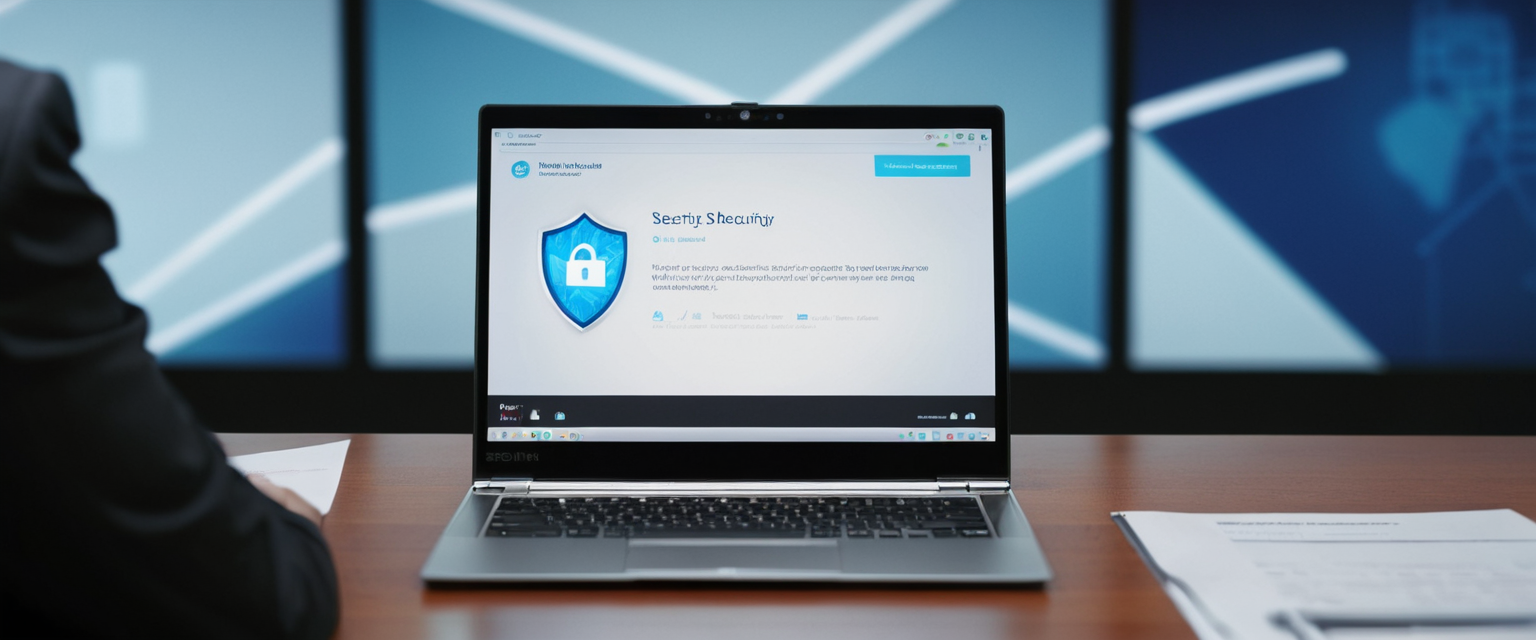
Managing McAfee Pop-up Notifications and Alerts
McAfee generates numerous pop-up notifications informing users about protection status, scan results, security updates, and subscription renewals, which can become intrusive and annoying despite legitimate origins. Users can reduce legitimate McAfee pop-up frequency by accessing the application and navigating to “My Protection” > “General Settings” > “Informational Alerts,” where they can selectively disable non-critical notifications while maintaining essential security alerts. Windows 11 users can additionally manage McAfee notifications through the operating system’s own notification settings by pressing Windows key plus “I” to open Settings, navigating to “System” > “Notifications,” scrolling down to find McAfee in the application list, then toggling off McAfee notifications.
For browser-based pop-ups, users can employ browser notification management by accessing browser settings and navigating to notification permissions. In Chrome, users go to “Settings” > “Privacy and security” > “Site Settings” > “Notifications,” then examine the “Allowed to send notifications” section to identify and block unfamiliar websites causing unwanted notifications. Persistent pop-ups following standard disabling procedures may indicate malicious adware rather than legitimate McAfee software, requiring comprehensive malware scanning and browser cache clearing. If pop-ups persist after these steps, users should run comprehensive malware scans using tools like Malwarebytes AdwCleaner and consider professional technical support.
Reasons and Justifications for Antivirus Disabling
Understanding the legitimate contexts requiring antivirus disabling helps users make informed decisions balancing security with functionality needs. Software installation conflicts represent perhaps the most common scenario where antivirus disabling becomes genuinely necessary, as some legitimate applications generate false malware alerts or cannot install properly while antivirus software actively scans the installation process. Users should never permanently disable antivirus software to resolve installation issues; instead, they should temporarily disable scanning only during installation, then immediately re-enable protection upon completion.
Legitimate program flagging as malicious constitutes another valid scenario where users may need temporary antivirus disabling. When trusted applications generate security alerts the user recognizes as false positives, adding the program to exclusion lists represents the preferred approach, though temporary disabling may become necessary if the antivirus interface for managing exclusions proves inaccessible or unresponsive. Users should verify with absolute certainty that flagged programs come from legitimate sources before disabling protection, preferably through research from reliable security websites or official vendor sources.
System performance optimization justifies temporary antivirus disabling when resource-intensive tasks require maximum system performance. Video editing, 3D rendering, scientific computing, and competitive gaming sometimes demand complete system resource availability that third-party antivirus software can compromise through continuous background scanning. For such activities, users can temporarily disable real-time scanning while maintaining other security measures, then re-enable scanning immediately after completing the resource-intensive task.
System testing and development activities represent specialized scenarios where antivirus disabling becomes genuinely necessary. Security researchers, software developers, and system administrators testing malware behavior, debugging applications, or running vulnerability assessments require disabled antivirus protection to prevent false positives from contaminating test results. Such activities must occur only in isolated, virtualized, or sandboxed environments completely disconnected from production systems and sensitive data.
Security Considerations and Risk Mitigation While Disabling Antivirus
Despite legitimate reasons for disabling antivirus software, users must understand the significant security risks created by running systems without active antivirus protection. Disabled antivirus protection leaves computers vulnerable to all malware categories including viruses, ransomware, spyware, trojans, and zero-day exploits that could compromise system integrity, personal data, financial information, and online account credentials. The longer antivirus remains disabled, the greater the exposure window and potential damage scope.
When disabling McAfee antivirus, users should implement compensatory security measures to minimize vulnerability during protection gaps. Network isolation represents one powerful approach where users disconnect systems from internet access before disabling antivirus, then reconnect only after re-enabling protection. This prevents malware transmission from external sources while allowing local file operations requiring uninterrupted system performance.
Users should also engage in careful behavior modification during antivirus disabling periods, avoiding file downloads, email attachments, unknown website visits, and other high-risk activities that frequently distribute malware. The combination of disabled antivirus and risky computing behavior creates dangerous security situations where malware infection becomes highly probable. Users should maintain strict discipline about re-enabling protection as soon as their specific task completes, never leaving antivirus disabled longer than absolutely necessary.
For performance-related antivirus disabling, users might consider testing alternative lightweight antivirus solutions rather than operating without protection long-term. Some antivirus products consume substantially fewer system resources than others while providing comparable protection, potentially offering satisfactory performance without requiring protection gaps.
Troubleshooting Persistent Issues and Incomplete Removals
Identifying and Removing Residual McAfee Processes
Users attempting to disable or remove McAfee may encounter situations where residual processes continue running despite disabling antivirus features or running removal tools. The Services interface accessed through administrative Command Prompt can reveal McAfee-related services still configured for automatic startup. Users open Command Prompt as administrator and type “services.msc” to launch the Services management interface, then scroll through the services list searching for McAfee-related entries like McAfee Access Protection, identified by the executable name “mcapexe”. Users can right-click identified McAfee services, select Properties, and note the service’s short name, then remove it using command-line tools.
Handling Stubborn Pop-ups Following Software Removal
Some users experience persistent McAfee pop-ups even after apparently successful software removal, typically indicating that removal was incomplete or residual files remain on the system. These stubborn pop-ups may originate from browser-based advertisements or malicious adware rather than the official McAfee software itself. Users encountering this situation should run specialized malware removal tools like Malwarebytes AdwCleaner, designed specifically to remove adware, PUPs (Potentially Unwanted Programs), and advertising software that standard removal tools might miss. After scanning and removing identified adware, users should clear browser cache and cookies, disable any suspicious browser extensions, and reset browsers to default settings to eliminate remaining intrusive elements.
Addressing Conflicts Between Multiple Security Solutions
Users who install McAfee alongside other antivirus or security software frequently encounter conflicts where protection features disable each other or performance degradation occurs. The recommended practice involves completely uninstalling one antivirus solution before installing another, never running multiple active antivirus programs simultaneously. If users encounter scenarios where Windows has automatically enabled Windows Defender or another antivirus solution, they may need to disable competing antivirus software before the previously preferred solution functions properly.
Comparison with Alternative Antivirus Management Approaches
Understanding how other antivirus solutions handle disabling and protection management can inform users’ decisions about antivirus software selection. Norton antivirus, a primary competitor to McAfee, requires similar but slightly different procedures for disabling protection, with right-clicking the Norton system tray icon and selecting “Disable Auto-Protect” or “Disable Firewall” options providing access to protection controls. Norton generally requires time-based disabling specifications similar to McAfee, preventing indefinite protection gaps.
Windows Defender, the built-in antivirus solution included with Windows systems, can be disabled through Windows Security settings by clicking “Virus & Threat Protection” then “Manage Settings,” where users toggle Real-Time Protection off. However, Microsoft implements automatic re-enablement of Windows Defender if no alternative antivirus solution remains active, preventing accidental long-term exposure. This design philosophy differs from McAfee’s approach and reflects Microsoft’s recognition that maintaining protection is essential to system security.
Avast and AVG antivirus products require accessing the application interface and toggling protection sliders, with most offering fifteen to thirty-minute default disabling periods similar to McAfee. The consistency across antivirus products in requiring time-based disabling reflects industry recognition that permanent disabling represents excessive security risk and should require deliberate user action.
Best Practices and Professional Recommendations
Security professionals universally recommend that antivirus software remain enabled during normal computer operations except in specific circumstances requiring temporary disabling. Users should understand that temporarily disabling antivirus creates immediate vulnerability to malware infection, particularly if they download files, visit untrusted websites, or open email attachments during protection gaps. The phrase “we don’t recommend keeping your antivirus software off for long” appears repeatedly across professional security resources, emphasizing the critical importance of re-enabling protection promptly.
When users must disable antivirus to resolve software conflicts, they should prioritize finding alternative solutions before implementing permanent disabling. Adding legitimate applications to antivirus exclusion lists, updating software to newer versions compatible with their security solution, or switching to alternative security software that doesn’t conflict with needed applications all represent preferable approaches compared to operating without active antivirus protection.
For users experiencing performance degradation from antivirus software, upgrading to systems with adequate processing power represents the ideal solution, though temporary disabling during demanding tasks remains acceptable if users actively monitor their systems during protection gaps and maintain other security measures. Switching to lightweight antivirus products or evaluating system optimization techniques to reduce overall resource consumption offers additional approaches that avoid protection gaps.
McAfee Deactivation: Mission Complete
Disabling McAfee antivirus represents a technically straightforward process supported by multiple methods across Windows, macOS, and mobile platforms, reflecting the reality that users sometimes require flexibility in managing security software. Temporary disabling through the application interface allows precise control over protection timeframes from fifteen minutes to permanent disabling, while complete removal employs either standard Windows uninstallation procedures or specialized MCPR tools for cases involving stubborn residual processes. Component-specific disabling enables users to manage real-time scanning, firewall protection, automatic updates, scheduled scans, and browser extensions individually, providing granular control appropriate for various usage scenarios. However, users must balance the flexibility these capabilities provide against the substantial security risks created by disabled antivirus protection. Operating systems without active antivirus protection remain vulnerable to all malware categories, ransomware attacks, identity theft, financial fraud, and data loss, risks that increase proportionally with the duration protection remains disabled.
Legitimate contexts justifying temporary antivirus disabling include resolving software installation conflicts, addressing false positive detections preventing legitimate software use, optimizing system performance for resource-intensive tasks, and conducting controlled security research or system testing. Users must ensure that antivirus disabling occurs for specific, time-limited purposes, followed by immediate re-enablement rather than indefinite protection gaps. Implementing compensatory security measures such as network isolation, behavioral modifications avoiding high-risk online activities, and strict monitoring of disabled protection status helps mitigate risks during necessary disabling periods. Users should prioritize managing security software conflicts through exclusion lists, alternative security solutions, or software updates rather than permanently eliminating active protection.
For users seeking permanent antivirus removal, complete software uninstallation through McAfee Consumer Product Removal tools ensures thorough elimination of residual processes and services that standard removal procedures might miss. Following complete removal, users must immediately install alternative antivirus software maintaining continuous protection, never allowing gaps where systems operate without active malware defense. The reality of contemporary cybersecurity is that malware threats continuously evolve, zero-day vulnerabilities emerge regularly, and attack vectors become increasingly sophisticated, making continuous antivirus protection essential for protecting personal data, financial information, system integrity, and user privacy.
By understanding both the technical procedures for managing McAfee antivirus software and the security considerations justifying appropriate caution about disabling protection, users can make informed decisions balancing flexibility with security requirements. The goal is not eliminating antivirus software entirely but rather managing it intelligently, recognizing both its legitimate necessity for system security and the specific circumstances where temporary management of protection levels becomes genuinely required.






