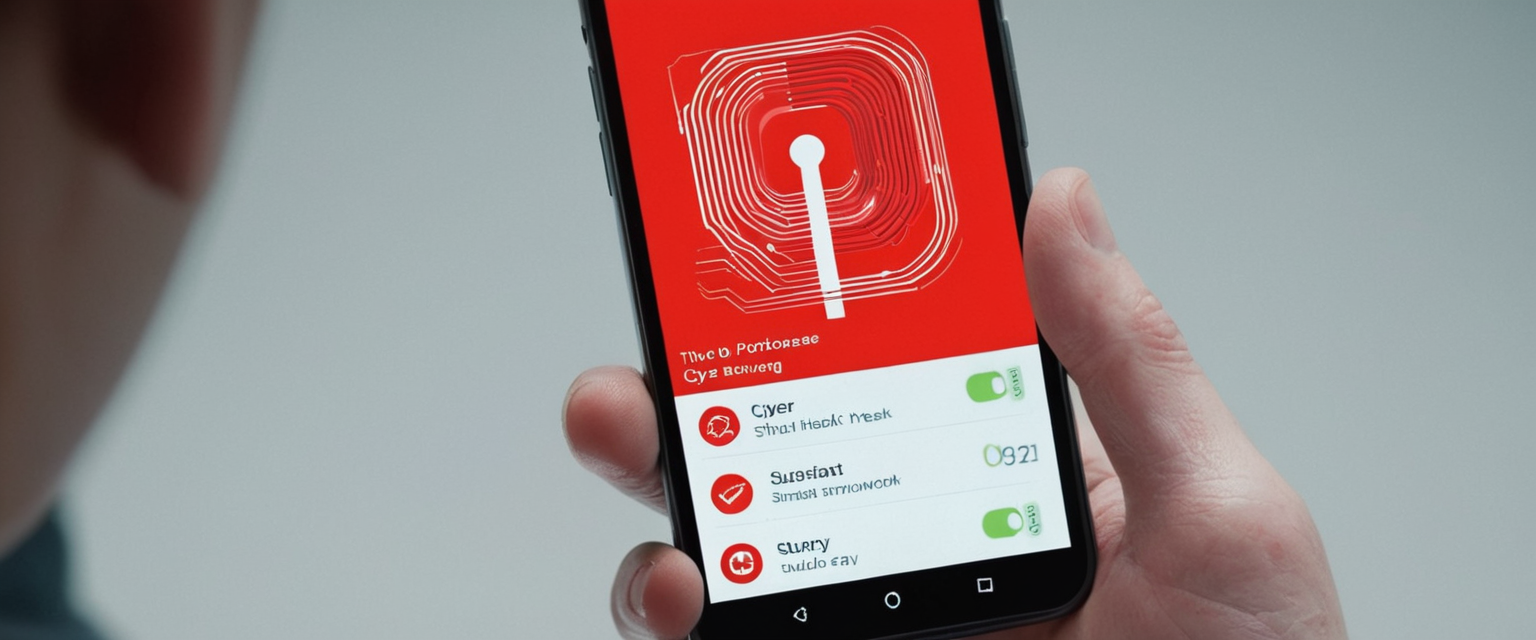
Mobile devices have become repositories for our most sensitive information, from financial credentials to personal photographs and intimate communications. Yet despite their central role in our daily lives, many smartphone users remain dangerously unaware of the malicious threats targeting their devices. Unlike traditional computer viruses that require obvious system failures to announce their presence, mobile malware often operates silently in the background, systematically stealing data, draining resources, or establishing remote control over devices without raising immediate alarm. Understanding how to identify malware infection represents a critical component of modern digital hygiene, enabling users to detect compromise before substantial damage occurs to their personal security and financial wellbeing. This comprehensive analysis explores the multifaceted landscape of mobile malware detection, examining the warning signs that indicate infection, the mechanisms through which malware gains access to devices, the platform-specific differences between Android and iOS threats, and the practical procedures for both identifying and eliminating malicious software from compromised phones.
Understanding Mobile Malware and Its Threat Landscape
Mobile malware represents a fundamentally different threat category than traditional computer viruses, requiring users to understand both what malware is and how it differs conceptually from the viruses that plagued early computing environments. Malware encompasses any software designed to damage or compromise a device in some way, whether stealing personal data from a phone or installing unwanted programs, representing a broad category that includes several distinct threat types. In contrast, viruses are a specific subset of malware that harm files on an infected device in order to spread further to other systems. This distinction matters because while most people colloquially refer to all mobile threats as “viruses,” the technical landscape includes far more diverse threat vectors, each operating through different mechanisms and requiring different remediation approaches.
The mobile malware ecosystem has evolved dramatically as smartphones have become primary devices for financial transactions, secure communications, and sensitive data storage. Cybercriminals today are sophisticated and can launch a variety of cyberattacks on your smartphone, utilizing specialized techniques that take advantage of mobile operating system characteristics and user behaviors. The sophistication of modern mobile threats stands in sharp contrast to the relatively primitive malware of earlier computing eras. Threat actors now develop malware specifically engineered for mobile platforms, exploiting unique vulnerabilities in Android and iOS while utilizing social engineering techniques refined through years of empirical testing. The stakes continue to escalate as criminal organizations recognize the profitability of mobile compromise, with financial institutions, cryptocurrency users, and average consumers all representing valuable targets worthy of sustained attack campaigns.
The primary categories of mobile malware demonstrate how cybercriminals have diversified their attack strategies to maximize profit potential and operational effectiveness. Malware encompasses programs that steal your information or take control of your device without your permission, adware includes ads that can access information on your device if you click on them, ransomware prevents you from accessing your phone again unless you pay a ransom to the hacker, spyware tracks your browsing activity then steals your data or affects your phone’s performance, and Trojans hide inside apps to take control of or affect your phone and data. Additionally, specialized malware variants have emerged to target specific financial systems and platforms. Bank trojans are often disguised as legitimate applications and seek to compromise users who conduct their banking business including money transfers and bill payments from their mobile devices, while chargeware malware has the ability to charge a person money without providing clear notification beforehand or asking for consent. Understanding these distinct malware categories helps users recognize that different types of infections produce different symptoms and require different response strategies, rather than approaching all malware threats as interchangeable security incidents.
Recognizing the Warning Signs: Symptomatology of Infected Devices
The detection of mobile malware fundamentally depends on users’ ability to recognize deviation from normal device behavior. While sophisticated malware attempts to operate invisibly, the computational demands of running malicious code in the background almost inevitably produce observable symptoms that attentive users can identify. The warning signs of malware infection span multiple dimensions of device behavior, from performance degradation to unexpected financial charges, creating a constellation of indicators that collectively suggest compromise. Understanding this symptomatology represents the first practical step in malware detection, as users equipped with knowledge of what to look for can identify problems before they escalate into catastrophic data breaches or financial loss.
Battery drain represents one of the most commonly observed symptoms of mobile malware infection, occurring because malicious software consumes substantial processing resources and network bandwidth to execute its payload and communicate with attacker-controlled servers. If your phone use habits haven’t changed but your battery is draining faster than usual, hidden malware may be running in the background and consuming system resources, with battery drains potentially indicating that hidden malware running in the background is consuming a significant amount of power. The characteristic pattern of accelerated battery depletion differs from the gradual battery degradation that occurs naturally over device lifespan—malware-induced drain typically appears suddenly, persists consistently regardless of usage patterns, and often correlates with other suspicious indicators. Users familiar with their device’s normal battery performance can quickly recognize when depletion rates have shifted to abnormal levels, particularly when the device is idle or in standby mode but still losing charge at accelerated rates.
Data usage anomalies represent another critical indicator of malware infection, as malicious software typically needs to transmit stolen information and receive command-and-control instructions from remote servers. A sudden rise in your data usage or phone bill can be suspicious, as a virus might be running background processes or using your internet connection to transfer data out of your device for malicious purposes, and if your data usage surges but you’re using your mobile device normally, you may have malware. Users should establish baseline awareness of their typical monthly data consumption and treat significant deviations as red flags requiring investigation. Modern mobile operating systems provide detailed data usage statistics accessible through device settings, allowing users to identify which applications consume the most data and pinpoint suspicious activity patterns. When data consumption suddenly increases without corresponding changes in usage patterns—such as increased streaming or downloading—investigation becomes warranted to determine whether malware operates covertly in the background.
Unwanted pop-up advertisements represent a particularly visible symptom of mobile malware infection, often manifesting as aggressive advertising that violates normal app and browser behavior patterns. If you find yourself closing pop-up ads more often than usual, it might indicate a virus on your phone, and if you’re seeing more ads than usual and in places you normally don’t encounter ads, you may have adware on your device. The distinguishing characteristic between normal advertising and malware-generated pop-ups involves frequency, context, and persistence. Legitimate apps display advertisements in controlled locations within their interfaces, whereas adware generates persistent pop-ups that appear across multiple apps, on lock screens, or interrupt normal device usage. Some particularly aggressive adware variants continue displaying advertisements even when the infected application is closed, and may trigger full-screen advertisements that require multiple attempts to dismiss. These pop-ups often promote suspicious products or services and may include phishing attempts designed to gather sensitive information from unsuspecting users.
Device performance degradation manifests across multiple dimensions as malware consumes processing power and memory resources required for normal operation. An unusually slow-performing device is a hint of suspicious activity on your phone, and it’s normal for smartphones to slow down a little over time, but if you notice your phone is suddenly significantly slower than usual or apps are crashing or running slowly this could be a possible sign that you may have malware on your phone. Beyond general slowness, malware-infected devices frequently exhibit application crashes, unexpected system freezes, and unpredictable rebooting cycles that interrupt normal usage. These performance issues arise because malicious software running in the background depletes available RAM and processing cycles, leaving insufficient resources for legitimate applications to execute efficiently. The pattern typically involves sudden onset of performance problems rather than gradual degradation, making it distinguishable from the normal performance decline that occurs as device storage fills and operating systems age.
Physical device overheating represents an often-overlooked warning sign that becomes apparent when users pay attention to how warm their device feels during normal usage. When you accidentally download apps that contain malware, your device has to work harder to continue functioning, and your phone isn’t built to support malware, so there is a good chance it will overheat, and if a malicious program is running many processes in the background on your device, it’s possible that your phone could become hot to the touch. Unlike normal warmth from extended usage or ambient temperature effects, malware-induced overheating occurs even when the device is idle and barely being used, suggesting that background processes drive the thermal load. Users familiar with their device’s normal temperature during typical usage can quickly recognize when overheating becomes abnormal, particularly when accompanied by other symptoms such as battery drain or performance degradation.
Unfamiliar applications and mysterious new features represent clear indicators that something has compromised normal device integrity. If you find an app that you don’t remember downloading, it could be malware, and if you suddenly notice new apps on your device that you did not download, it could be a sign that your phone has a virus. Beyond obvious unwanted app installations, malware may install hidden background services that never appear in the standard app list but still consume resources and perform malicious activities. Some sophisticated malware variants disguise themselves as system components or legitimate-appearing applications, making identification challenging without careful scrutiny. Users should periodically review their complete app inventory, paying particular attention to any applications they do not recall installing and investigating unfamiliar app purposes before allowing them to remain on the device.
Unauthorized financial transactions and suspicious billing charges represent the most alarming warning signs of malware infection, directly impacting users’ financial wellbeing and requiring immediate action. If you find fraudulent charges on your accounts, it could be an unfamiliar app or malware making purchases through your account without your knowledge, and if you notice unfamiliar charges on your phone bill or fraudulent billing in your accounts, a virus could be to blame. Some malware variants specifically target financial systems, attempting to steal banking credentials or execute unauthorized transactions. Chargeware malware automatically initiates purchases through premium SMS services, app stores, or other payment mechanisms without user authorization. Users should maintain vigilant monitoring of financial statements, credit card transactions, and cellular bills, treating any unrecognized charges as immediate red flags warranting investigation and dispute.
Random or unsolicited messages sent from the user’s device represent evidence of compromised device security, as malware often hijacks messaging capabilities to propagate itself to the user’s contact list. If your contacts receive unsolicited scam emails or messages on social media from your account, especially those containing suspicious links, a virus may have accessed your contact list, and if someone in your contact list reaches out about a suspicious text they received from you, it’s possible your device may have malware. This symptom becomes particularly concerning because it indicates the malware has not only compromised the user’s device but may be actively spreading to their social network. When multiple contacts report receiving suspicious messages appearing to originate from the user, device compromise becomes virtually certain, and the user should notify their contacts and take immediate remediation steps.
Unexpected authentication code requests and verification prompts represent a specialized warning sign that indicates attackers may be attempting to access the user’s online accounts. If you start receiving SMS or email verification codes for accounts you didn’t try to access, it could mean someone is attempting to break into your online accounts using your phone number or email address through a technique called spoofing. These unsolicited authentication attempts suggest that attackers have obtained the user’s credentials and are actively working to gain unauthorized access to their accounts. Receiving multiple verification codes from different services in a short timeframe represents a particularly strong indicator that device compromise has provided attackers with credential information they are now attempting to leverage across multiple accounts.
How Mobile Devices Become Compromised
Understanding how malware penetrates mobile device defenses represents essential knowledge for prevention, as awareness of infection vectors enables users to recognize and avoid common attack scenarios. The mechanisms through which devices become compromised vary considerably, ranging from user actions that inadvertently install malware to sophisticated technical exploits that bypass operating system security features. Most mobile malware infections result from user behavior rather than automatic security breaches, meaning that education and vigilance provide substantial protective benefits.
Downloading applications from unverified sources represents one of the most common infection vectors, with users who circumvent official app store protections facing dramatically elevated malware exposure. Ultimately, contracting a virus on your phone or computer comes down to your browsing and downloading habits, and downloading malicious apps from unverified sources, usually outside the Apple App Store or Google Play Store, represents a common way phones get infected. Official app stores like Google Play and Apple’s App Store employ security screening processes that scan applications before distribution and remove detected malware variants. While no security system achieves perfection, these official stores provide substantially better protection than third-party app stores or direct downloads from unfamiliar websites. Users who download applications from unofficial sources sacrifice this protective layer, and malicious developers frequently exploit sideloading mechanisms to distribute banking trojans, spyware, and other sophisticated malware variants that masquerade as legitimate applications.
Phishing attacks delivered through email and SMS messages represent another dominant infection vector, with malicious links and attachments providing direct pathways to malware installation. Mobile phishing attacks can be similar to computer phishing attacks, and a bad actor can send you a text message also known as smishing or an email that contains an attachment or a link to download a file, and if you click and open the file, malware can be installed on your device. Phishing messages often include social engineering elements designed to create urgency or emotional responses that bypass careful consideration. A typical smishing attack may claim that the user’s banking account requires immediate verification, a package delivery needs confirmation, or that urgent account security issues demand immediate action. These messages typically include links to fake websites that closely resemble legitimate services, designed to harvest login credentials that attackers can then use to compromise accounts. Hackers use SMS gateways, spoofing tools, or infected devices to send out smishing messages to selected targets, and if the victim interacts as the attacker hopes, they might land on a fraudulent website where they input personal or financial data or unknowingly download malicious software.
Clicking on seemingly innocent advertisements represents a surprisingly effective infection vector, particularly when ads direct users to compromised or attacker-controlled websites. Clicking on seemingly innocent ads that take you to an unsecured webpage or download mobile malware to your device represents a common way phones get infected. Online advertising networks can be compromised to distribute malware, and users who click advertisements without careful scrutiny may unknowingly download malicious applications or land on exploit-kit websites designed to compromise devices through browser vulnerabilities. The integration of advertisements throughout mobile applications and websites means that users frequently encounter ads without consciously evaluating their legitimacy before clicking.
Visiting suspicious or compromised websites exposes devices to browser-based exploits that can install malware without explicit user action. Browser exploits take advantage of vulnerabilities in your web browser or software launched by the browser such as a Flash player, PDF reader, or image viewer, and simply by visiting an unsafe web page, you can trigger a browser exploit that can install malware or perform other actions on your device. These drive-by download attacks require only that users visit a malicious website, with the exploit code automatically executing to compromise the device. Keeping web browsers and associated software updated with security patches substantially reduces vulnerability to these attacks, as patches close the security holes that exploits depend upon.
Unsecured public Wi-Fi networks represent an attractive environment for attackers to intercept traffic and distribute malware to connected devices. Connecting to an unsecured internet connection like public wi-fi, and connecting to unsecured Wi-Fi at public locations like airports and libraries represents a common way phones get infected. Attackers can set up fake wireless networks that appear legitimate, intercepting all traffic passing through them, or compromise legitimate networks to inject malicious content. Users connecting to public Wi-Fi without additional protection expose themselves to man-in-the-middle attacks where attackers can modify downloaded files or inject malicious code into web traffic.
Recent threat research has identified sophisticated new infection vectors targeting specific user populations. Researchers at Cyfirma have investigated Android Trojans capable of stealing sensitive data from compromised devices, with malware spreading by pretending to be trusted apps like news readers or even digital ID apps, tricking users into downloading it by accident. This evolution demonstrates how malware developers continuously adapt their tactics to exploit changing threat landscapes and user expectations. Rather than developing obviously suspicious applications, sophisticated malware developers now invest effort in creating applications that appear to serve legitimate purposes while secretly executing malicious functions.
Platform-Specific Detection Approaches
The technical architecture differences between Android and iOS create substantially different security models and malware detection methodologies, requiring platform-specific understanding for effective threat identification. Android devices, built on open-source code that manufacturers heavily customize, face different security challenges than iPhone devices, which operate on Apple’s tightly controlled iOS ecosystem. Understanding these platform-specific differences enables users to identify threats appropriate to their particular device type and employ platform-specific detection tools most effectively.

Android-Specific Detection Strategies
Android devices face particular malware exposure due to multiple factors inherent to the platform’s design philosophy, including permission models, sideloading capabilities, and manufacturer fragmentation. The Android permission system, designed to protect user data by controlling app access to sensitive features, can be manipulated by sophisticated malware to gain elevated privileges. Android operates on the principle of permissions, meaning that applications can access hardware and data only if and when they are given permission, and this system maintains a list of permissions for each application installed on the device. While this permission-based security model provides protection when users carefully evaluate permission requests, many users grant excessive permissions without understanding the implications, creating security gaps that malware exploits. Dangerous permissions give the app additional access to restricted data or actions that substantially affect the system and sensitive user data, and many top Android apps request 11 dangerous permissions on average.
Protect Your Digital Life with Activate Security
Get 14 powerful security tools in one comprehensive suite. VPN, antivirus, password manager, dark web monitoring, and more.
Get Protected NowThe specific permissions that malware attempts to obtain reveal its intended functions and provide clues for identifying compromised devices. The SYSTEM_ALERT_WINDOW permission, when granted, allows an app to display a window over any other app with no notification for the user, and this functionality can be abused to display fraudulent ads and overlay windows—a common technique used by banking Trojans that create windows identical to a banking app’s login page. This overlay technique represents a particularly sophisticated attack mechanism, where malware displays fake login screens on top of legitimate banking applications, capturing credentials when users believe they are logging into legitimate services. The ACCESS_NETWORK_STATE permission allows apps to check for cellular network connections including Wi-Fi, and by spotting available network connections, malicious apps can download malware or send text messages, with malicious connections draining battery and adding to data charges. Other commonly abused permissions include those allowing SMS reading and sending, full internet access, microphone and camera activation, and file system access.
Android users should examine installed applications’ permission requests with particular scrutiny, as permissions that seem inappropriate to app function represent clear warning signs of compromise. When apps request permission to post notifications, this might seem innocuous at first glance, but can be exploited to bombard users with unwanted ads, phishing links, or even misinformation. A simple utility app should never require access to the device’s camera, microphone, GPS location, or contact list, yet many applications inappropriately request such permissions for no legitimate functional reason. Users encountering apps requesting excessive permissions should investigate before granting approval or consider uninstalling applications that demand unjustifiable permission levels.
Google Play Protect represents Android’s built-in malware detection and protection system, providing automated scanning of installed applications and protection against malicious apps discovered after installation. Google Play Protect is Android’s built-in malware protection and serves as your first line of defense to know if your phone has a virus, and this Android built-in protection should be your first line of defense. Google Play Protect operates through cloud-based analysis that scans applications before and after installation, comparing installed apps against a database of known malware and suspicious behaviors. Google Play Protect scans 200 billion Android apps daily to make sure that everything remains secure, and it checks your device for potentially harmful apps from other sources. However, Google Play Protect’s effectiveness depends on being properly enabled, and users should verify that this protection remains active through their device settings.
Rebooting Android devices in safe mode represents a diagnostic technique that helps identify malware by disabling all third-party applications while preserving core operating system functionality. If your phone is lagging or crashing, restarting in Safe Mode can help, and in Safe Mode, all third-party apps are disabled, and if the issues disappear, a recently installed app is likely the culprit. By systematically disabling apps one at a time after booting normally, users can identify which specific application causes performance problems, often revealing recently installed malware as the culprit. This diagnostic approach proves particularly valuable when combined with review of app installation dates, as malware infections often correlate with specific app installations.
iOS-Specific Detection Strategies
iPhone users operating on Apple’s iOS platform face substantially different malware threats than Android users, though the closed ecosystem does not eliminate malware risk entirely. There is no known malware that can affect an iPhone, and there’s no way to install spyware unless someone had physical access to your unlocked iPhone with a computer for an extended period of time, and iOS is sandboxed, meaning apps cannot access areas outside of their own app sandbox. This security architecture provides substantial protection against malware, as applications operate within restricted sandboxes that prevent them from accessing other apps’ data or modifying operating system files. Despite iOS’s security advantages, iPhone users should remain vigilant for certain threats, particularly those involving device jailbreaking or malicious configuration profiles that circumvent Apple’s security model.
Jailbreaking represents the primary method through which iOS devices become vulnerable to malware typically preventable through Apple’s security measures. If you didn’t jailbreak your phone but see apps like Cydia or Sileo, it’s a major red flag, and someone with physical access to your phone may have jailbroken it to install spyware or other malware. Jailbreaking overrides manufacturer security restrictions, exposing devices to malware that cannot ordinarily execute on protected iOS systems. A jailbroken iPhone without visual jailbreak indicators may still be compromised with malware, as sophisticated attackers can hide jailbreak evidence. Users who did not intentionally jailbreak their devices should treat unexplained jailbreak indicators as security emergencies indicating unauthorized physical access or compromise through alternative methods.
Battery usage analysis on iOS devices provides valuable diagnostic information about potential malware activity. Go to Settings > Battery and scroll down to see the battery usage by app, and if you see an app you don’t recognize or an app with unusually high usage, it could be a sign of malicious activity. Apps consuming disproportionate amounts of battery power while running in the background may indicate spyware or other malicious applications executing covert operations. Legitimate apps display more predictable battery consumption patterns correlated with active usage, whereas malware-driven battery drain often occurs during periods of minimal user interaction.
Monitoring cellular data usage through iOS settings enables detection of malware communicating with remote command servers. Navigate to Settings > Cellular and review the data usage for each app, and a virus on your phone can consume large amounts of data by running in the background and communicating with a hacker’s server. Unexpected data spikes from apps that should not require significant bandwidth consumption represent warning signs of compromise. Users establishing baseline awareness of their typical data consumption patterns can quickly recognize deviations suggesting malware activity.
Checking for suspicious configuration profiles installed on iOS devices reveals another malware infection vector. Go to Settings > General > VPN & Device Management and look for any profiles you don’t recognize, and remove any profiles you don’t remember installing. Malicious configuration profiles can redirect traffic, install root certificates that enable man-in-the-middle attacks, or perform other security compromises. Apple’s sandboxing and security model typically prevent malware execution without such profiles, making unexplained configuration profiles a clear security concern.
Tools and Built-In Protections for Detection
Multiple detection tools and mechanisms exist across both platforms to help users identify malware, ranging from built-in operating system features to specialized security applications developed by independent security vendors. Understanding the capabilities and limitations of these tools enables users to implement comprehensive detection strategies that complement their own vigilance and security awareness.
Google Play Protect on Android represents the primary built-in protection mechanism, offering automated scanning and real-time threat detection. Google Play Protect provides hundreds of tests to ensure devices adhere to the Android security and permissions model and have software builds with recent security updates, and it scans your device for potentially harmful apps from other sources. The system automatically removes detected malicious applications and provides alerts about potentially dangerous apps before installation. Users should verify that Google Play Protect remains enabled and regularly scans the device, as this protection provides substantial protection against known malware threats. However, sophisticated malware developers continually work to evade detection mechanisms, meaning that Google Play Protect represents necessary but insufficient protection requiring supplementation with other security measures.
Third-party antivirus and security applications provide more comprehensive malware scanning capabilities than built-in protections. Installing a trusted antivirus app provides the most comprehensive protection, and running a full scan will detect and help you quarantine or remove malicious files and apps that built-in tools might miss. Applications like Malwarebytes, Norton Mobile Security, Bitdefender, Avira, and Avast offer free and premium versions providing malware scanning, real-time protection, and supplementary features like VPN services and application permission monitoring. Full system scans using dedicated security applications detect malware variants that device manufacturers’ built-in protections may miss, as independent security firms maintain their own threat databases and detection algorithms. These applications can identify suspicious behavior patterns and known malware signatures that built-in protections have not yet detected.
Malwarebytes specifically has established a strong reputation for malware detection and removal across both Android and iOS platforms. An app like Antivirus for Android can remove and stop malware, offering excellent malware and virus protection for Android through an advanced protection mechanism that watches out for viruses, spyware, ransomware, and other malware infection vectors. Malwarebytes can scan for and remove banking trojans, spyware variants, adware, ransomware, and other sophisticated malware types that casual users might not recognize. The application’s detection algorithms benefit from machine learning that continuously improves threat identification capabilities as new malware emerges. For users concerned about potential compromise, running a comprehensive Malwarebytes scan provides greater confidence in malware detection than relying exclusively on built-in protections.
Safari history and cache analysis on iOS devices can reveal malware or phishing attempts. Go to Settings > Safari and tap Clear History and Website Data, and this can remove adware and reset your browser. Clearing browser history and cache removes files that could contribute to ongoing malware activity or phishing attacks. While this action does not remove installed malware applications, it can interrupt certain malware operations that rely on cached content or browser history.
Step-by-Step Removal Procedures
Once malware infection becomes apparent, swift and systematic removal procedures minimize the damage and restore device security. Different infection severities and types require different remediation approaches, ranging from uninstalling individual malicious applications to complete device factory resets. Understanding the progression of removal steps enables users to begin with less disruptive methods before resorting to complete device wipes that erase all user data.

Android Malware Removal
Android users should begin malware removal by clearing browser cache, as this removes temporary files that may contain malicious code or support ongoing malware operations. Clear your cache by opening Settings, going to Apps and notifications, selecting Chrome, and tapping Clear Cache in the Storage & cache menu. This initial step often resolves performance issues caused by adware or bloatware affecting browser functionality without requiring more invasive interventions.
Rebooting into safe mode disables all third-party applications while preserving core system functionality, enabling users to observe whether malware symptoms persist without third-party app interference. To restart in Safe Mode, hold down the physical power button typically found on the side of your device, wait till the Power off icon appears on the screen, then hold the power button on the side of the phone and the Power off icon on the screen together until the Safe mode icon appears, and tap Safe mode to restart the Android device in safe mode. If device performance problems, excessive battery drain, or unexpected data usage disappear when running in safe mode, this confirms that a third-party application causes the issues, narrowing the malware identification process significantly.
Systematically uninstalling recently installed applications, beginning with those installed closest to when malware symptoms appeared, helps identify the specific malicious application. Go to your device’s Settings app, tap Apps & notifications, see all apps, tap the apps you want to uninstall and uninstall them, and follow the on-screen instructions. Users should maintain a record of uninstalled applications and restart the device after each removal to verify whether symptoms resolve, allowing precise identification of the offending malware. This methodical approach works well for obvious malware but may miss sophisticated applications that disguise their malicious functions or use names that do not indicate their true purposes.
Reviewing app permissions and disabling unnecessary access to sensitive features represents another removal-phase action. Go to Settings > Apps and check the permissions for each app, and revoke any permissions that seem unnecessary for an app’s function. Apps requesting camera access, microphone activation, location tracking, contact list access, or SMS reading capabilities without clear functional justification may represent malware or poorly designed applications. Revoking these excessive permissions reduces the damage malware can inflict even if it remains installed on the device.
Running comprehensive security scans using dedicated malware detection applications provides confidence that removal efforts have successfully eliminated threats. Open Malwarebytes for Android, tap the Menu icon on the top-left corner, tap Scanner, and tap Run a scan. Comprehensive scans examine all installed applications, system files, and temporary storage locations for malware signatures and suspicious behavior patterns. After removal attempts, running scans with multiple security applications increases confidence that malware has been eliminated, as different applications maintain different threat databases and detection algorithms.
For infections that resist removal through individual application deletion, full device factory reset represents the most reliable remediation approach. To perform a factory reset on your phone, open Settings and search for “Factory reset,” and after the factory reset is completed, you may be able to restore your phone from an earlier backup date but you’ll want to use a clean backup or you may risk re-introducing malware into your device. Factory resets completely wipe all device storage, eliminating nearly all malware variants including sophisticated threats that might survive standard removal procedures. However, this approach permanently deletes all user data unless backed up beforehand, making it appropriate only as a last resort when less destructive methods fail to resolve malware issues.
iOS Malware Removal
iPhone users should begin by restarting the device, as this simple action can terminate malware processes and clear temporary memory used for malicious operations. Hold the power button down and turn the device off, wait a few seconds and turn it back on, as sometimes a simple reboot can resolve minor issues and halt any malicious processes that may be running. If malware symptoms persist after restarting, users should proceed to more comprehensive remediation steps.
Updating iOS to the latest version ensures that security patches close vulnerabilities exploited by malware. Always ensure your device is running the latest iOS version, as that means it is also on the most secure version. Apple frequently releases security updates addressing discovered vulnerabilities, and keeping iOS current substantially reduces exposure to exploit-based infections that specifically target known security holes.
Clearing Safari cache and browsing history removes files that may support ongoing malware operations or phishing attacks. Go to Settings > Safari, tap Clear History and Website Data, and confirm the action. This action clears cookies, cached website data, and browsing history that some malware variants rely upon for continued operation or that may contain remnants of phishing attempts.
Deleting suspicious applications that the user does not remember installing represents a logical removal step for iPhone users. Uninstall any unfamiliar or recently installed apps that may have coincided with the onset of issues, and simply swipe through all of your apps and closely inspect or uninstall any that you don’t recognize or remember downloading. Unlike Android devices, iOS sandboxing makes it substantially more difficult for malware to execute, making app deletion likely to resolve most issues that users encounter on iPhones. However, users should be cautious about deleting system applications that iOS automatically installs, as removing core functionality can cause device problems.
Restoring from a clean backup made before malware infection occurred provides another remediation option. Select General then Transfer or Reset iPhone, choose Erase All Content and Settings, and select Restore from iCloud Backup, selecting a backup made before you suspect infection occurred. This approach preserves user data while removing malware and other compromising software, though it requires users to have maintained clean backups created before infection. If the user is uncertain when infection began, restoring from older backups may miss recent data while avoiding reinfection.
Factory reset represents the most thorough iPhone remediation approach when other methods fail to resolve concerns. Go to Settings > General > Transfer or Reset iPhone, select Erase All Content and Settings, and follow the on-screen instructions to complete the reset. This action completely wipes the device and reinstalls the original iOS version, eliminating virtually all malware and other security issues. As with Android factory resets, this approach permanently deletes all user data unless backed up beforehand, making it appropriate only when less destructive methods prove insufficient.
Emerging Threats and Advanced Malware Tactics
The malware threat landscape continuously evolves as developers discover new attack vectors and refine existing techniques to evade detection mechanisms. Understanding emerging threats and advanced tactics helps users recognize evolving dangers and anticipate security challenges beyond well-known malware categories. Recent threat research has identified particularly sophisticated banking trojans targeting Android users through techniques that combine social engineering with advanced privilege exploitation.
Researchers at Cyfirma have investigated Android Trojans capable of stealing sensitive data from compromised devices, and the malware spreads by pretending to be trusted apps like news readers or even digital ID apps, tricking users into downloading it by accident. Once installed, these trojans execute sophisticated attacks that go far beyond simple credential theft. In reality, it’s Android-targeting malware that preys on people who use banking and cryptocurrency apps, and a sneaky one that quietly works in the background to steal information such as login details and money. The infection proceeds through carefully orchestrated steps that minimize detection chances while maximizing likelihood of successful credential capture.
First, it checks if it’s running on a real phone or in a security test system so it can avoid detection, then it asks users for special permissions called “Accessibility Services,” claiming these help improve the app but actually giving the malware control over the device without the owner noticing. This sophisticated approach exploits user assumptions that accessibility features exist to help people with disabilities use their phones more effectively. Many users unfamiliar with accessibility service functions readily grant permission when applications claim these services enhance functionality. It also adds itself as a Device Administrator app, and with these permissions, the Trojan can read what’s on the screen, tap buttons, and fill in forms as if it were the user.
The overlay attack mechanism represents a particularly dangerous dimension of modern banking trojans’ capabilities. It also overlays fake login screens on top of real banking and cryptocurrency apps, so when someone enters their username and password, the malware steals them. When users believe they are viewing legitimate banking applications, malware displays fake login screens that capture credentials without users realizing they have provided information to attackers rather than banks. This attack vector defeats many traditional security assumptions that users typically apply—even users who verify legitimate website URLs may not recognize that malware is displaying fake interfaces on top of legitimate apps.
The Trojan connects to a remote command center, sending information about the phone, its location, and which banking apps are installed, and at this point, attackers can send new instructions to the malware, like downloading updates to hide better or deleting traces of its activity. This command-and-control architecture enables attackers to adapt their tactics to individual victims, deploying targeted operations based on installed applications and device characteristics. The remote control capability also enables attackers to update malware to evade newly discovered detection mechanisms or deploy additional malicious functionality.
As soon as it runs, the Trojan also silences notifications and sounds so users don’t notice anything out of the ordinary. This covert operation approach minimizes behavioral changes that might alert users to compromise, allowing malware to operate undetected while systematically stealing credentials and conducting fraudulent transactions. The malware’s multifaceted approach combines technical sophistication with social engineering psychology, creating threats that standard users and even security-conscious individuals can easily fall victim to.
The main risk is financial loss: once cybercriminals have banking credentials or cryptocurrency wallet codes, they can steal money or assets without warning, and at this point in time the malware targets banking users in Southeast Asia, but its techniques could spread anywhere. As with previous malware threats, techniques demonstrated in one region eventually migrate to other geographic markets as malware development groups and financially motivated cybercriminals share knowledge and adapt successful approaches. Users should anticipate that sophisticated threats currently targeting specific regions may eventually reach their own locations, emphasizing the importance of proactive security awareness.
Prevention Strategies and Long-Term Security
While malware removal procedures restore device security after infection occurs, implementing comprehensive prevention strategies substantially reduces infection likelihood and minimizes damage when compromises do occur. Prevention-focused security requires ongoing attention and discipline but proves substantially more effective than reactive remediation. Users implementing layered prevention strategies that address multiple threat vectors create substantially more robust security than those relying on any single protective mechanism.
Downloading applications exclusively from official app stores represents the foundational prevention practice for both Android and iOS users. Only install apps from the official App Store or Google Play, where submissions are scanned for threats, and remember to download apps from the Play Store (Android) or App Store (iOS) directly as applications on these platforms are more secure and vetted to remove malicious apps. Official app stores employ security screening processes that examine applications for malicious code and suspicious behaviors before making apps available to users. While no security system achieves perfect detection rates, official stores provide substantially better protection than third-party alternatives. Users should avoid downloading applications from unofficial sources, as this circumvents these protective mechanisms entirely.
Maintaining current software versions ensures that security patches close known vulnerabilities exploited by malware and attackers. Keep your mobile operating system and all of your apps up to date, and if you set your device to allow for automatic updates, it’ll be one less thing for you to worry about. Developers regularly release security updates addressing discovered vulnerabilities, and devices running outdated software remain vulnerable to attacks targeting those known holes. Enabling automatic updates ensures that patches are applied promptly without requiring ongoing user attention.
Using strong, unique passwords for important accounts prevents attackers from compromising accounts even if they obtain credentials through phishing or data breaches. Use a strong, unique password for your email account, and use a password manager to maintain complex passwords for different accounts. Password managers generate and securely store complex passwords without requiring users to remember them, enabling implementation of truly unique passwords for each important account. When attackers compromise one account, strong unique passwords prevent credential reuse from compromising other accounts.
Enabling two-factor authentication substantially increases security for important accounts by requiring additional verification beyond passwords alone. Activate multi-factor authentication (MFA), and even if a hacker has stolen your login credentials from your Android device, they’ll still need to authenticate their identity another way when trying to access your account. Two-factor authentication using authentication apps or hardware security keys provides greater protection than SMS-based authentication, which remains vulnerable to SIM swapping and interception attacks. Users should enable two-factor authentication for email, banking, financial accounts, and other sensitive services.
Exercising caution with public Wi-Fi networks prevents attackers from intercepting traffic and injecting malware. Be careful when using public Wi-Fi networks, and make sure it’s a secured network, and if you are using a public Wi-Fi, do not provide personal information or conduct sensitive transactions like accessing your online bank or credit card accounts. USB data blockers provide additional protection when charging through public charging ports, preventing attackers from exploiting USB data connections to compromise devices. Using personal mobile hotspots or virtual private networks when accessing sensitive information on public networks provides encryption that prevents eavesdropping.
Regularly backing up important data ensures that malware infections do not result in data loss. Back up your data often so if you ever lose your phone or its contents, you’ll still have another place where your photos, files and contacts are stored, and if your phone does become corrupted with malware, you’ll have a clean back-up date that you can revert your phone back to. Creating regular backups enables device factory resets without permanent data loss if serious malware infections make reset necessary. Users should maintain separate backup dates to ensure they can restore from clean backups created before infection occurred.
Educating yourself about common phishing and social engineering tactics reduces vulnerability to attacks relying on user manipulation. Be alert and vigilant when browsing the web, and do not open insecure links or visit insecure websites. Understanding how phishing attacks work—the urgency tactics, emotional manipulation, and spoofed sender addresses—enables users to recognize suspicious messages even when they appear convincing. Verifying requests through independent contact with organizations, rather than using contact information provided in suspicious messages, prevents attackers from successfully impersonating trusted entities.
Reviewing application permissions regularly and revoking unnecessary access prevents malware from exploiting excessive permissions. A simple game asking for access to your contacts and microphone represents a red flag, and users should revoke any permissions that seem unnecessary for an app’s function. Legitimate applications request only the permissions genuinely required for their intended function, so permission requests appearing disproportionate to app purpose represent warning signs. Users should examine permissions for all installed applications periodically, removing apps requesting unreasonable access to sensitive features.
Beyond Detection: Fortifying Your Phone’s Security
Malware poses a persistent and evolving threat to mobile device security, with sophisticated malware developers continuously adapting techniques to bypass security mechanisms and exploit user behaviors. Effective defense against mobile malware requires comprehensive understanding of infection indicators, infection mechanisms, detection tools, and removal procedures, combined with implementation of layered prevention strategies that address multiple threat vectors. The symptomatology of mobile malware infection spans multiple dimensions of device behavior—from battery drain and data usage spikes to unexpected financial charges and unauthorized messages sent to contacts—creating a constellation of warning signs that attentive users can identify before serious compromise occurs.
Understanding that infections occur primarily through user actions—downloading malicious applications, clicking phishing links, enabling excessive app permissions—rather than through automatic security breaches emphasizes personal responsibility in device security. While built-in protections like Google Play Protect and iOS’s sandboxing architecture provide important baseline protection, users who maintain vigilance regarding app installations, permission grants, and security awareness substantially enhance their defenses against malware threats. The progression of detection methods from observing performance changes to running comprehensive security scans to performing factory resets when necessary provides options appropriate to different infection severities.
The malware threat landscape will inevitably continue evolving, with attackers developing increasingly sophisticated techniques exploiting emerging technologies and evolving user behaviors. Recent banking trojans demonstrate how malware developers combine advanced technical capabilities with social engineering psychology, creating threats that defeat standard user defenses. Users who implement comprehensive prevention strategies—downloading apps exclusively from official stores, maintaining current software, using strong unique passwords, enabling two-factor authentication, and educating themselves regarding phishing tactics—create substantially more robust security than those relying on any single protective mechanism. Ultimately, maintaining a mindset of continuous vigilance and regular security review, rather than treating device security as a one-time configuration concern, provides the most effective foundation for long-term protection against evolving malware threats in an increasingly hostile threat landscape.






