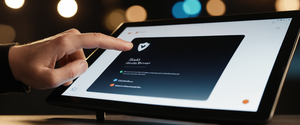Google Chrome’s Incognito mode provides users with a private browsing option that prevents the browser from saving browsing history, cookies, site data, and form information on the device, creating a temporary session that leaves no local traces once the window is closed. While this feature is widely used and easily accessible across multiple platforms, many users remain uncertain about the precise methods for opening private browsing windows, the actual scope of privacy protection offered, and how private browsing differs from other privacy options available within Chrome. This comprehensive report explores the multifaceted aspects of opening and utilizing private browsing in Chrome, examining both the straightforward technical procedures and the important nuances regarding what constitutes genuine privacy in the context of browser-based data protection, establishing a foundation for users to make informed decisions about when and how to employ these features effectively.
Fundamentals of Chrome’s Private Browsing and Incognito Mode
Chrome’s private browsing feature, officially designated as Incognito mode, represents Google’s implementation of a session-based privacy mechanism that allows users to temporarily browse the internet without the browser maintaining a persistent record of that activity. The terminology itself originated with Chrome, as Google coined the term “incognito” to describe this particular browsing mode, though other browsers have adopted similar features under different nomenclature. Firefox refers to its equivalent feature as “Private Mode,” while Apple’s Safari uses the term “Private Browsing,” and Microsoft Edge designates its version as “InPrivate Mode,” but all of these implementations serve fundamentally the same purpose of providing device-level privacy for browsing sessions.
When users engage Incognito mode in Chrome, they are essentially creating a temporary browsing session that operates independently from their regular browsing profile. This separation is architecturally significant because it means that any activity conducted within an Incognito window exists in isolation from the user’s primary Chrome profile, including their bookmarks, saved passwords, auto-fill information, and browsing history. The browser treats each Incognito window as a discrete session, and multiple Incognito windows opened during the same browser session are considered part of the same Incognito session, continuing until all Incognito windows are closed. This design choice reflects Chrome’s intent to provide session-based rather than permanent privacy, acknowledging that users may want to temporarily browse without creating a lasting record while still maintaining their normal browsing environment in separate windows.
The practical importance of understanding Incognito mode’s fundamental nature cannot be overstated, as it establishes the appropriate expectations for what this feature does and does not accomplish. Incognito mode is fundamentally a local privacy solution, meaning it prevents information from being stored on the user’s device rather than preventing tracking by external entities. This distinction is critical because many users mistakenly believe that opening an Incognito window provides comprehensive anonymity or complete privacy from all observation, when in reality the feature’s scope is much more limited and specifically designed to address the concern of other individuals who share access to the same device discovering what websites one has visited.
Methods for Opening Private Browser Windows on Desktop Chrome
Opening an Incognito window in Chrome on desktop computers involves multiple accessible methods, with users able to choose between menu-based navigation and keyboard shortcuts depending on their preference and workflow. The most straightforward approach utilizes Chrome’s main menu interface, which is consistently located in the upper-right corner of the browser window. To open an Incognito window using the menu method, users should first ensure that the Chrome browser is already open on their computer, then locate and click on the three vertical dots menu icon positioned at the top right of the browser window. This action opens a dropdown menu displaying various Chrome options, and within this menu, users will find the “New Incognito Window” option typically positioned near the top of the list.
For users who prefer keyboard-based shortcuts and value rapid access to Incognito mode without navigating menus, Chrome provides platform-specific keyboard combinations that instantly launch a new Incognito window. On Windows, Linux, and Chrome OS devices, users can activate an Incognito window by simultaneously pressing the Control key, Shift key, and the letter N, represented as Ctrl+Shift+N. Macintosh users should instead press the Command key, Shift key, and the letter N together, represented as ⌘+Shift+N, achieving the same result of opening a new Incognito window. These keyboard shortcuts provide immediate access regardless of what the user is currently doing in Chrome, making them particularly efficient for users who frequently switch between regular and private browsing modes.
Once a user initiates the opening of an Incognito window through either method, Chrome responds by launching a new window with a distinctive visual appearance that clearly communicates the private browsing status. The Incognito window typically features a darker color scheme compared to regular Chrome windows, with a black or dark-themed background rather than the standard light interface. Most critically, users will see a prominent Incognito icon in the window—typically a silhouette of a person wearing a fedora and sunglasses—displayed in the address bar area, serving as a visual confirmation that the window is operating in private mode. Additionally, Chrome displays text explicitly stating “You’re incognito” or similar language to ensure that users are aware they are browsing privately. This redundant visual and textual confirmation prevents user confusion and ensures that individuals understand they are currently in a private browsing session.
The visual distinctiveness of Incognito windows serves an important functional purpose beyond simple user feedback. The differentiated appearance helps users maintain cognitive separation between their regular browsing activities and their private sessions, reducing the likelihood of accidentally entering sensitive information or conducting important transactions in a private window from which they cannot access saved passwords or auto-fill data. This design choice reflects Chrome’s user-centered approach to interface design, recognizing that visual cues significantly impact user behavior and understanding.
When users have multiple Incognito windows open simultaneously, Chrome provides additional visual indicators to help track the number of active private sessions. A small number appears next to the Incognito icon in the address bar, indicating how many separate Incognito windows the user currently has open. This feature is particularly useful for users who manage multiple private browsing sessions, as it allows them to quickly assess how many such sessions are active and therefore how much private browsing history will be retained in temporary memory.
Mobile Methods: Opening Incognito Mode on iOS and Android Devices
Private browsing functionality extends to Chrome’s mobile applications on both iOS and Android platforms, though the specific procedures for accessing Incognito mode differ slightly from desktop implementations due to the different interface paradigms employed on smartphones and tablets. Understanding these mobile-specific procedures is increasingly important as browsing behavior continues to shift toward mobile devices, with many users conducting significant portions of their web activity through smartphones rather than traditional computers.
On Android devices running Chrome, users can access Incognito mode through a straightforward process adapted to the mobile interface. To open an Incognito tab on Android, users should first ensure the Chrome application is open on their device, then locate and tap the three vertical dots menu icon positioned in the upper-right corner of the browser interface. Tapping this menu icon displays a dropdown menu of Chrome options, from which users should select the option labeled “New Incognito Tab” or “New Incognito Window” depending on the specific Chrome version and Android version installed. This action opens a new Incognito tab within a private browsing context, indicated by the Incognito icon positioned to the left of the address bar, mirroring the desktop implementation’s use of distinctive iconography to signal private browsing status.
Apple’s iOS platform, used by iPhones and iPads, provides a comparable but slightly different interface for accessing private browsing in Chrome. iOS users should open the Chrome application and then locate the “More” button, typically represented by three dots at the bottom-right corner of the screen in certain versions of Chrome, or elsewhere depending on the specific iOS version and Chrome update. Tapping this menu button reveals various Chrome options, from which users should select “New Incognito Tab” to initiate a private browsing session. Once opened, an Incognito tab on iOS displays the Incognito icon to the left of the address bar, consistent with Android and desktop implementations, ensuring users immediately recognize the private browsing status regardless of their device platform.
iOS users also have the capability to configure Chrome to prompt them when opening links from other applications and emails, allowing them to choose whether to open such links in standard or Incognito tabs. This feature provides additional flexibility for users who frequently receive links via messages or emails and wish to open some in private browsing mode. To enable this feature, iOS users should access Chrome’s Settings, navigate to Privacy and Security, and toggle on the “Ask to open links from other apps in Incognito” option. Once enabled, whenever users attempt to open a link from another application while Chrome is available, they will be prompted to choose between opening the link in a regular tab or an Incognito tab.
Both Android and iOS implementations support the capability to switch between regular tabs and Incognito tabs within the same Chrome session, using the tab-switching interface specific to each platform. On Android, users can view and switch between their Incognito tabs by tapping the “Switch tabs” button and then navigating to the Incognito tabs section. iOS users can access similar functionality by tapping the “Switch tabs” button and then using swipe gestures to navigate between regular and Incognito tabs. This seamless switching capability allows users to maintain multiple browsing contexts simultaneously, an important feature for users who need to access both private and regular content during a single browsing session.
Mobile implementations of Incognito mode also include a particularly useful security feature called “Lock Incognito tabs,” which prevents other users of the device from accessing Incognito tabs if they gain access to the device while Incognito tabs remain open. On Android devices running Android 11 or later, users can enable this feature by accessing Chrome’s Settings, navigating to Privacy and Security, and toggling on “Lock Incognito tabs when you leave Chrome”. This security measure ensures that if a user leaves their Android device unattended with Incognito tabs open, other individuals cannot easily view those private browsing sessions. iOS provides a comparable security feature through the option to “Lock Incognito tabs when you close Chrome,” which performs a similar protective function on Apple devices. When this feature is enabled, Incognito tabs become hidden from view when Chrome is closed or when users switch to other applications, and the tabs require re-authentication to access when Chrome is reopened.
Protect Your Digital Life with Activate Security
Get 14 powerful security tools in one comprehensive suite. VPN, antivirus, password manager, dark web monitoring, and more.
Get Protected Now
Understanding the Practical Implications of Incognito Mode Functionality
While the technical procedures for opening Incognito mode are relatively straightforward across all Chrome platforms, the practical significance of private browsing requires careful examination of what Incognito mode actually accomplishes versus what many users mistakenly believe it accomplishes. The distinction between theoretical privacy expectations and actual technical implementation is crucial for informed decision-making about when to use private browsing features. According to Google’s official documentation, Incognito mode prevents the browser from saving several categories of information on the user’s device, including browsing history (the list of websites visited), cookies and site data (small files websites use to remember users and track preferences), and information entered into forms.
When users browse in Incognito mode and then close all Incognito windows, Chrome automatically discards the associated session data, including cookies and temporary site information. This means that website cookies accumulated during the Incognito session are not retained on the device, and websites that might otherwise use persistent cookies to track users across multiple visits will not have that persistent tracking capability for activity conducted in Incognito mode on that device. Additionally, Chrome does not display websites that cookies have been collected from, providing users with a fresh browsing experience from the website’s perspective, as though they are visiting for the first time.
However, critical limitations exist regarding what Incognito mode does not accomplish, and understanding these limitations is essential for realistic privacy expectations. Most significantly, Incognito mode does not prevent websites from knowing a user’s IP address, and in many cases, the combination of IP address plus behavioral patterns can enable tracking even without persistent cookies. Furthermore, if users sign into any website while browsing in Incognito mode—such as logging into Gmail, Facebook, or other accounts—that website gains the ability to associate the user’s activity with their account, enabling tracking despite the private browsing mode. The act of logging in fundamentally breaks the anonymity that Incognito mode attempts to provide, as the user has explicitly identified themselves to the website.
Beyond device-level limitations, Incognito mode provides no protection against observation by entities outside the user’s device, including internet service providers, schools and workplace network administrators, and employers who monitor network traffic. These external parties can observe internet traffic regardless of whether the user is browsing in regular or Incognito mode, as Incognito mode only affects what information the browser stores locally on the device, not what information flows across the network. This is a critical distinction that many users misunderstand: private browsing is fundamentally about preventing local storage of information on the user’s device, not about preventing others from observing network traffic.
Differences Between Incognito Mode and Alternative Private Browsing Options
Google Chrome provides multiple distinct private browsing options beyond the standard Incognito mode, each designed for different use cases and organizational contexts. Understanding these alternatives is important for users and particularly for organizations managing Chrome deployments, as different privacy modes serve different purposes despite all falling under the umbrella of private browsing. The three primary private browsing modes available in Chrome for enterprise and education environments are Incognito mode, Guest mode, and Ephemeral mode.
Incognito mode, the most common private browsing option, creates a separate browsing window from the user’s main signed-in profile, allowing temporary private browsing while maintaining the ability to switch between regular and Incognito windows. Users in Incognito mode are by default not signed into any accounts unless they explicitly sign in, and any sign-in that occurs is specific to that Incognito window. Importantly, Incognito mode retains some user settings and access to features; users can create bookmarks that persist across sessions, and bookmarks created during an Incognito session are retained even after the Incognito window closes. Users can also enable browser extensions in Incognito mode through the extension settings if they choose to do so, providing flexibility for power users who need extension functionality during private browsing.
Guest mode serves a distinctly different purpose, designed specifically for scenarios in which another person temporarily uses the device without accessing the primary user’s profile information. When someone opens a Guest window in Chrome, they access a completely blank profile with no connection to any existing Chrome profiles on the device. Guest mode users cannot see or modify any other profile’s information, settings, or stored data, making it appropriate for lending a device to visitors, colleagues, or friends. Critically, Guest mode users also cannot access any stored passwords, bookmarks, or personalized settings from the device owner’s profiles. While Guest mode provides this device-level separation, it provides no additional privacy beyond Incognito mode regarding external observation—Guest mode browsing is still visible to ISPs, websites, and network administrators just as regular or Incognito browsing would be.
Ephemeral mode represents a third private browsing option, particularly relevant in enterprise and educational contexts where organizations may want to force temporary browsing sessions that automatically delete all local data when the session ends. In Ephemeral mode, users can sign into Chrome with their managed account and access full features like Chrome sync, bookmarks, and cloud-synchronized settings, but all locally stored data is automatically purged when they sign out of Chrome or close the browser. This creates a hybrid model where users maintain access to their personalized Chrome experience while preventing data persistence on shared devices. Ephemeral mode is typically configured by administrators rather than chosen by users, through organizational policies applied to Chrome Browser or ChromeOS devices.
The practical distinction between these modes becomes apparent when considering specific scenarios. A user shopping for a surprise gift for a family member on a shared computer should use Incognito mode to keep that shopping hidden from the gift recipient without losing access to their own bookmarks. In contrast, a colleague visiting the office who needs to temporarily use a computer should use Guest mode, ensuring complete separation from the device owner’s profiles and preventing any ability to access the owner’s sensitive information. An organization managing shared workstations in a library or school computer lab, conversely, would likely configure Ephemeral mode to ensure all users’ activities are completely cleared at session end while allowing authenticated access to organizational resources.
Advanced Features, Customization, and Privacy Enhancements
Chrome’s private browsing features include several advanced capabilities that allow users to further customize their privacy approach and manage third-party tracking mechanisms. One significant feature is the default blocking of third-party cookies in Incognito mode, a privacy enhancement that prevents many forms of cross-site tracking. Third-party cookies are small files deposited by domains different from the website the user is currently visiting, typically used by advertising networks and analytics services to track users across multiple websites. By blocking third-party cookies by default in Incognito mode, Chrome prevents many common tracking mechanisms from functioning, though this does not eliminate all tracking possibilities, particularly through other mechanisms like fingerprinting or IP-based tracking.
However, some websites rely on third-party cookies for legitimate functionality, such as payment processors or certain content delivery mechanisms, and blocking third-party cookies by default can occasionally cause these sites to malfunction. Chrome recognizes this potential issue and allows users to temporarily enable third-party cookies for specific sites when necessary. When a user encounters a website that requires third-party cookies to function properly in Incognito mode, they can click on a toggle in the address bar to temporarily allow third-party cookies for that site specifically. This temporary permission applies only to that particular website and only for the duration of the Incognito session; when the user closes all Incognito windows, the permission is revoked and third-party cookies are again blocked for subsequent Incognito sessions.
Google has recently introduced additional privacy enhancements through its Privacy Sandbox initiative, with IP Protection representing a particularly significant advancement in Incognito mode privacy protection. IP Protection, scheduled for release in the third quarter of 2025, will enhance Incognito mode’s cross-site tracking protections by masking users’ original IP addresses in third-party contexts through a two-hop proxy system. This sophisticated approach uses a first proxy server operated by Google, which sees only the user’s IP address and a request to connect to a second proxy, and a second proxy server operated by an external content delivery network, which sees only the destination domain. This architecture ensures that neither proxy server can link the user’s IP address to the websites they visit, providing substantial protection against IP-based tracking that has previously been a limitation of Incognito mode.
The “Do Not Track” feature, while technically distinct from Incognito mode, represents another privacy-focused Chrome setting that users often confuse with or use alongside Incognito browsing. When enabled, the “Do Not Track” setting sends a request with user’s browsing traffic asking websites not to collect or track the user’s data. However, this feature is turned off by default in Chrome, and most websites do not respect “Do Not Track” requests despite their prevalence in browser implementations. Nevertheless, some websites and services do honor these requests, and enabling “Do Not Track” provides a signaling mechanism to websites expressing the user’s privacy preference. To enable this setting, users should open Chrome, navigate to Settings, select Privacy and Security, and look for the option to send a “Do Not Track” request with browsing traffic.
Users can also manage extension permissions specifically for Incognito mode, as Chrome extensions are disabled by default in Incognito windows to protect privacy. Since some extensions might otherwise compromise private browsing by sending data to external services or storing information locally, Chrome automatically disables extensions in Incognito mode unless the user explicitly permits them. To allow specific extensions to function in Incognito mode, users should navigate to the Extensions page (chrome://extensions/), find the desired extension, click on its details, and toggle on the “Allow in Incognito” option. This gives users granular control over which tools they allow to function during private browsing sessions while maintaining strong default privacy protections.

Limitations and Clarifications: What Incognito Mode Does Not Provide
Despite widespread use and generally good user awareness that Incognito mode provides some form of privacy, significant misconceptions persist regarding the actual scope of privacy protection offered. Clarity regarding these limitations is essential because relying on Incognito mode for protections it does not provide can create genuine security vulnerabilities. Most fundamentally, Incognito mode does not hide a user’s identity or IP address from the websites they visit. Websites can still determine the user’s IP address from the network traffic they receive, and many websites use IP addresses as a tracking mechanism, particularly in combination with other information like browser characteristics or behavioral patterns. While Incognito mode prevents websites from using persistent cookies stored on the user’s device to track them, sophisticated tracking mechanisms that rely on IP addresses remain effective.
When considering comprehensive privacy protections, the relationship between Incognito mode and Virtual Private Networks (VPNs) becomes important to understand. A VPN is a specialized service that creates an encrypted tunnel between a user’s device and a VPN server, routing all internet traffic through that server so that websites see the VPN server’s IP address rather than the user’s actual IP address. VPNs provide substantially greater privacy than Incognito mode alone because they obscure the user’s IP address from websites and internet service providers. However, VPNs still do not provide local privacy—if a user browses the web using a VPN without Incognito mode, the browser still maintains a local history of visited websites, and anyone with access to the device can view that history. Conversely, Incognito mode without a VPN prevents other device users from seeing browsing history but does not hide the user’s IP address from websites. For comprehensive privacy protection, security experts recommend using Incognito mode and a VPN together, providing both local privacy on the device and network-level privacy from ISPs and websites.
Another critical limitation involves the observation of user activity by schools, employers, and network administrators when users are connected to institutional networks. If a user is browsing on a school or corporate network, whether in regular or Incognito mode, all network traffic passes through the organization’s network infrastructure, allowing network administrators to observe which websites are being visited. Incognito mode does not prevent this observation because it only affects what information the browser stores locally; it does not encrypt or hide network traffic. Similarly, parental monitoring software installed on a device can observe all browsing regardless of whether Incognito mode is used, because such software typically operates at the device level rather than the browser level.
Google’s settlement of a class action lawsuit regarding Incognito mode tracking practices brought important attention to the distinction between Chrome the browser and Google the technology company. The lawsuit alleged that Google tracked users in Incognito mode through various services including Google Analytics, Google Ad Manager, and other Google properties, despite Chrome itself not saving browsing history or cookies. As Brady Snyder of Android Central characterized this distinction, “the fact that Chrome does not track you while in incognito mode is a master-level technicality”—Chrome the browser does not track users in Incognito mode, but Google services accessible through the browser may track users regardless of the browsing mode. This distinction reflects an important reality: while browser-based tracking mechanisms are disabled in Incognito mode, users who are signed into Google services can still be tracked through those services. Google has since updated warning messages displayed in Incognito mode to more explicitly communicate that “websites collect data on sites you visit and the services they use, including Google,” attempting to clarify this previously ambiguous situation.
Troubleshooting and Common Issues with Private Browsing
Users occasionally encounter problems with Incognito mode functionality, ranging from difficulty accessing certain websites to confusion about data retention. One common issue involves websites that rely on third-party cookies for core functionality—such sites may display error messages or fail to load properly when accessed in Incognito mode due to the default third-party cookie blocking. When this occurs, users can resolve the issue by temporarily allowing third-party cookies for that specific site through the address bar toggle, as previously discussed. However, it is important to note that this temporary permission is specific to the current Incognito session and will be revoked when all Incognito windows are closed.
Another issue that some users encounter involves screenshots not being allowed in Incognito mode on Android devices, as Android prevents screenshot capture in Incognito mode as a security measure to protect the privacy of browsing content. If a user attempts to take a screenshot while viewing an Incognito tab, they will receive an error message stating “Taking screenshots isn’t allowed by the app or your organization.”. For users who need to capture content from an Incognito tab, the solution is to open that content in a regular (non-Incognito) tab where screenshots are permitted.
Users sometimes also question whether they can restore or recover activity conducted in closed Incognito windows, which reflects a misunderstanding of how Incognito mode operates. Incognito mode specifically and intentionally prevents data retention precisely so that no browsing activity can be recovered after the Incognito session ends. Once a user closes all Incognito windows, Chrome permanently discards all associated data including browsing history, cookies, form data, and temporary files. This permanent deletion is by design—Incognito mode’s core purpose is to leave no local trace of browsing activity—and no standard recovery methods will retrieve this intentionally deleted data.
Enterprise and Organizational Management of Private Browsing
Organizations managing Chrome Browser and ChromeOS devices often need to configure private browsing options to align with organizational policies and security requirements. Chrome Enterprise and Education administrators can control how private browsing modes are available to users through centralized policy management, allowing organizations to enforce specific privacy approaches appropriate to their context. The key administrative policy controlling Incognito mode availability is the “IncognitoModeAvailability” policy, which offers three configurable options: allowing Incognito mode availability (the default), disabling Incognito mode entirely, or forcing users to only browse in Incognito mode.
Organizations can use the IncognitoModeAvailability policy to disable Incognito mode if they need to prevent users from temporarily browsing without creating organizational records. This might be important in contexts where organizations require complete audit trails of all browsing activity. Conversely, organizations might force Incognito mode if they want to ensure that no persistent browsing data is retained on shared devices, providing automatic privacy protection for all users. The “ForceEphemeralProfiles” policy allows organizations to configure Chrome to operate in Ephemeral mode, automatically purging all local user data when users sign out, making this mode ideal for shared workstations in libraries, schools, or public computer labs where multiple users access devices sequentially.
Organizations also manage guest browsing through the “BrowserGuestModeEnabled” policy, which can specify whether users can access Chrome’s Guest mode. Additionally, the “ExtensionsInIncognitoMode” policy allows administrators to determine whether users can enable extensions to run in Incognito mode, a potentially important consideration for organizations with security policies requiring specific extensions for compliance or data protection. By default, extensions are disabled in Incognito mode, but individual users can enable them unless administrators override this through policy.

Practical Applications and Recommended Use Cases for Private Browsing
While private browsing serves important privacy functions, optimal use requires understanding appropriate contexts for its application. One common legitimate use case involves shopping for gifts on shared devices, as mentioned in Google’s own documentation. If multiple family members share a device, a family member shopping for surprise gifts can use Incognito mode to prevent the gift recipient from discovering the surprise through browser history, cached images, or autocomplete suggestions. The shopper maintains access to their bookmarks and other personalized features while preventing local trace of the gift shopping.
Educational and professional contexts also provide legitimate private browsing applications. Teachers or content creators frequently use Incognito mode to verify how websites appear to users who are not logged into their accounts or who do not have historical browsing data. A teacher might use Incognito mode to see how a shared Google document appears to students without their account, or a web designer might use private browsing to assess how a website loads for users without cookies and cached data from previous visits. Content creators similarly use Incognito mode to verify that shared links function properly for users without prior familiarity with the content.
However, users should recognize that Incognito mode is not an appropriate substitute for legitimate security measures like VPNs, encryption, or authentication protection. Some users mistakenly believe Incognito mode provides protection against hacking or malware, when in reality Incognito mode only affects whether the browser saves data locally and provides no protection against network-based threats or device-level compromises. For secure transactions like banking, users should employ stronger protections like VPNs on untrusted networks, HTTPS connections, and authentication mechanisms rather than relying solely on Incognito mode.
Your Gateway to Private Chrome Browsing
Opening and using private browsing in Chrome is technically straightforward, with multiple accessible methods available across desktop and mobile platforms to initiate Incognito windows and sessions. Whether through menu navigation or keyboard shortcuts on desktop, or through mobile-specific tap sequences on iOS and Android, Chrome provides user-friendly interfaces for accessing private browsing. The visual distinction of Incognito windows through distinctive theming and iconography effectively communicates private browsing status and helps users maintain awareness of whether they are conducting regular or private browsing activities.
However, the technical simplicity of opening Incognito mode should not obscure the importance of understanding what this feature actually accomplishes and, more importantly, what it does not accomplish. Incognito mode provides device-level privacy by preventing the browser from storing browsing history, cookies, and form data locally, protecting users from observation by other individuals who might subsequently access the device. This function is genuinely valuable in shared-device scenarios and appropriate use cases as discussed. Simultaneously, Incognito mode does not provide network-level privacy, does not hide IP addresses, does not prevent ISP or network administrator observation, and does not protect against tracking by websites and services when users log into accounts.
The evolving privacy landscape in Chrome reflects increasing sophistication in privacy protection mechanisms. Google’s planned IP Protection feature launching in the third quarter of 2025 represents meaningful enhancement to Incognito mode’s privacy protections by masking users’ IP addresses in third-party contexts through proxy technology. This enhancement addresses one of the most significant limitations of current Incognito mode implementations, bringing private browsing protection closer to—though not equivalent to—the comprehensive anonymity provided by specialized privacy-focused browsers or VPN services.
Users and organizations benefit from recognizing Incognito mode as one tool within a broader privacy ecosystem rather than as a comprehensive privacy solution. For appropriate use cases—temporary device privacy, testing website functionality from an unauthenticated perspective, preventing other device users from discovering browsing activity—Incognito mode remains a valuable and accessible feature. For comprehensive online privacy protection, Incognito mode should be combined with additional tools like VPNs, HTTPS-only mode, and careful attention to account authentication boundaries. Organizations managing Chrome deployments should thoughtfully configure private browsing policies to align with organizational requirements while recognizing the legitimate privacy needs of users in appropriate contexts.
[How Do I Open an Incognito/Private Browsing Window? my.SDSU|https://my.sdsu.edu/guides/private-browsing-window][How do I open an incognito/private browser in Chrome, Edge …|https://helpdesk.tcsedsystem.edu/hc/en-us/articles/7888977932695-How-do-I-open-an-incognito-private-browser-in-Chrome-Edge-Firefox-and-Safari][What Is Incognito Mode and How Safe Is It? – McAfee|https://www.mcafee.com/learn/what-is-incognito-mode-and-how-safe-is-it/][Browse in Incognito mode – Android – Google Chrome Help|https://support.google.com/chrome/answer/95464?hl=en&co=GENIE.Platform%3DAndroid][GoogleChrome/ip-protection – GitHub|https://github.com/GoogleChrome/ip-protection][Can’t Take Screenshot Due to Security Policy? Fixed!|https://www.airdroid.com/parent-control/fix-screenshot-issue-due-to-security-policy/][Incognito Mode: Is Private Browsing Really Private? – Kinsta|https://kinsta.com/blog/incognito-mode/]