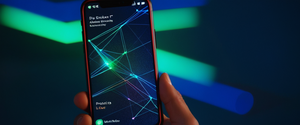Android malware represents one of the most significant cybersecurity threats facing mobile device users today, with threat intelligence researchers estimating that there are almost 36 million instances of malware on Android devices as of March 2025. The detection and removal of malicious software on these devices demands a multifaceted approach combining built-in security tools, manual inspection techniques, and third-party protection solutions. This comprehensive analysis explores the landscape of Android malware detection, providing users and security professionals with detailed methodologies for identifying and addressing potential threats before they compromise personal data, financial accounts, or device functionality.
Understanding the Android Malware Threat Landscape
The prevalence of malware targeting Android devices has reached unprecedented levels, with the mobile operating system serving as an increasingly attractive target for cybercriminals worldwide. Android’s open ecosystem, which has democratized mobile technology and made smartphones accessible to billions of users, simultaneously creates unique security challenges that distinguish the platform from more restrictive alternatives. The architecture of Android, designed to provide users with flexibility and customization options, inadvertently provides malware developers with numerous vectors for infection and persistence on compromised devices.
Recent threat intelligence reports reveal that Android malware comprised approximately 90 percent of all mobile malware by recent counts, a dramatic increase from just 24 percent in 2010. This exponential growth reflects both the expanded install base of Android devices globally and the substantially greater financial incentive for attackers to develop malware targeting the platform. The bulk of malicious software directed at Android devices is revenue-driven, with more than 75 percent of Android malware designed to trick users into sending texts to premium services for a fee, with individual attacks potentially generating $10 or more for attackers when multiplied across millions of compromised devices. Beyond these financially motivated threats, sophisticated actors develop malware specifically designed to capture banking credentials, browsing history, geographic location data, and other sensitive personal information for identity theft or additional fraud schemes.
The mechanisms through which malware reaches Android devices remain consistent with established infection patterns while continuously evolving in sophistication. By far the most common method hackers use to spread malware involves the distribution of malicious applications through both official and unofficial channels. While apps downloaded from the official Google Play Store undergo Google’s security screening processes, this vetting system remains imperfect, occasionally allowing malware-laden applications to temporarily reach users before detection and removal. Additionally, hackers exploit operating system vulnerabilities that have been recently discovered but not yet patched, particularly on devices whose users have delayed installing security updates. Compromised emails and text messages containing suspicious links represent another significant infection vector, as do downloads from insecure websites and connections to compromised Wi-Fi networks that facilitate man-in-the-middle attacks.
The impact of successful malware infections extends far beyond mere inconvenience, potentially compromising the most sensitive information stored on Android devices. Malicious software can access banking credentials, device identification information, phone numbers, email addresses, and complete contact lists. The infamous Anubis banking Trojan exemplifies this threat by tricking users into granting it access to Android’s accessibility features, which then allow the malware to log every application launched and every keystroke entered, including passwords, all while remaining invisible during normal device usage. Attackers utilize this stolen information for direct theft using compromised banking credentials, or they collect and sell device and contact information until victims are bombarded with robocalls, spam text messages, and unwanted advertisements. Some malware even sends malicious links to entire contact lists, transforming infected devices into distribution platforms for further compromise.
Recognizing Infection Indicators and Warning Signs
Successful malware detection often begins not with sophisticated scanning procedures but rather with attentive observation of device behavior patterns that deviate from normal operation. Android device users who develop familiarity with their device’s typical performance characteristics become well-positioned to identify suspicious activity indicating potential malware infection. The warning signs of malware infection manifest across multiple dimensions of device functionality, from performance metrics to communication patterns to financial account activity, requiring users to maintain vigilance across all these areas.
Performance degradation represents one of the most commonly observed indicators of malware infection, as malicious software running in the background consumes significant system resources dedicated to data collection, exfiltration, and command-and-control communication. Users experiencing device slowdowns, application freezes, repeated error messages, or spontaneous crashes should consider malware infection as a potential cause, particularly when these issues develop suddenly without obvious explanation such as full storage or device aging. Battery drain accelerating beyond normal usage patterns frequently accompanies malware infection, as background processes launched by malicious code consume power regardless of user activity. Similarly, unexpected increases in data usage represent a significant warning indicator, especially when malware secretly communicates with remote servers, downloads additional malicious components, or adds the infected device to botnets executing distributed attacks. The device should also be evaluated for unexplained storage consumption, as malware often copies files, creates hidden applications, or duplicates existing files, filling available storage faster than legitimate usage would account for.
Beyond performance metrics, observable behavioral changes in device communication warrant investigation. Users receiving reports from contacts that they are receiving unsolicited messages, emails, or social media posts from the user’s account—particularly messages containing suspicious links or financial requests—should immediately suspect malware infection, as many types of malicious software hijack device communications to spread themselves and conduct fraud. Unexpected or unauthorized account lockouts, password reset notifications for accounts the user did not attempt to access, or unfamiliar social media posts represent additional indicators that malware may have compromised device credentials or account access. Similarly, unexpected verification codes arriving via SMS or email represent attempts by attackers to breach accounts using stolen credentials, suggesting that device compromise has likely already occurred.
Device physical symptoms provide further evidence of potential infection. Phones and tablets that overheat during normal operation, particularly when idle or during light usage, indicate that malicious background processes are straining device resources and generating excessive heat through processing. Additionally, users should note whether indicator lights for the device camera or microphone activate unexpectedly, potentially suggesting that spyware is accessing these sensors. Although some advanced spyware can access cameras and microphones without triggering indicator lights, any unexpected activation of these indicators warrants immediate investigation.
The presence of unfamiliar applications on the device represents a direct indicator of malware infection, though users should recognize that some malware hides its icons from the application launcher to avoid user detection. Users scrolling through their complete list of installed applications should pause at any unfamiliar entries and conduct online research to determine whether the application is legitimate. Similarly, pop-up advertisements appearing with unusual frequency, particularly those appearing outside of web browsers or displaying inappropriate content, indicate adware infection that compromises user experience and may facilitate additional malicious installations. Users receiving alerts from their antivirus software, if installed, or notifications that their device is infected should treat these warnings seriously and take immediate action, though they should verify these warnings originate from legitimate security sources rather than phishing attempts.
Leveraging Built-In Android Security Infrastructure
Google and Android device manufacturers have invested substantially in developing native security mechanisms that provide baseline protection against malware threats without requiring users to install additional applications or pay subscription fees. These built-in tools operate continuously, processing security information, scanning applications, and monitoring device behavior to identify and quarantine potential threats. Understanding how to activate, verify, and utilize these native security features represents the foundation of effective Android malware detection and represents the first step all users should implement before considering third-party solutions.
Google Play Protect stands as Android’s primary built-in security mechanism, operating as an automated scanning system that continuously monitors applications installed on the device and warns users about potentially harmful software. Play Protect runs safety checks on applications before users download them from the official Google Play Store, checks devices for potentially harmful applications from other sources (often called malware), warns users about problematic applications, may deactivate or remove harmful apps from the device, and warns about applications violating Google’s policies by hiding important information or misrepresenting functionality. Additionally, Play Protect sends privacy alerts about applications that obtain user permissions to access personal information in violation of Google’s developer policies, and it may reset app permissions to protect privacy on certain Android versions.
To activate Google Play Protect and perform a comprehensive scan, users should open the Google Play Store application on their Android device, tap the profile icon located in the upper right corner, tap “Play Protect,” then select “Scan”. Play Protect will scan all installed applications and report any detected threats, allowing users to remove malicious applications by tapping the remove button. However, users should recognize that Play Protect’s protection scope has limitations, as it focuses primarily on applications installed from the Google Play Store and does not comprehensively scan all downloaded files on the device. Google recommends that users whose devices have downloaded applications from sources outside the Play Store should enable the “Improve harmful app detection” setting to extend Play Protect’s scanning capabilities beyond official store applications.
For Samsung Galaxy devices and other Android phones with manufacturer-specific security features, the Smart Manager application or Device Care tool provides malware scanning functionality similar to Play Protect. Users with Samsung devices operating Android 6 (Marshmallow) or below should access the Smart Manager application, navigate to the Security section, and tap “Scan Now” to run a complete scan for malware, viruses, and other potential threats on their phone. All applications and data on the device will be scanned, and upon completion, users receive notification of whether their device is secure or whether threats have been detected. For Samsung devices operating Android 7 (Nougat) and above, the Device Care or Battery and Device Care application replaces Smart Manager, accessible through Settings, then Battery and Device Care, then Device protection, then Scan. These manufacturer-specific tools typically include additional optimizations for the specific hardware and software configurations of Samsung devices.
Security updates and system patches represent critical components of Android’s built-in defense infrastructure, as these updates address vulnerabilities that malware exploits to gain initial access or escalate privileges on compromised devices. Users should regularly check for available updates by opening the Settings application, navigating to System or Software updates, and following on-screen instructions to install available patches. Google research indicates that devices running the latest operating system versions are immune to more than three-fourths of malware in circulation, making update compliance essential for maintaining security. Additionally, Google Play system updates deliver security improvements separately from operating system updates, accessible through Settings, then Google Play system update, ensuring that devices receive critical security patches even when major operating system upgrades are not yet available.
Google provides a comprehensive Security Checkup tool accessible at myaccount.google.com/security-checkup that users should perform after malware detection or removal to ensure account integrity and security. This checkup reviews saved passwords to identify weak or compromised credentials, lists devices currently logged into the Google Account to detect unauthorized access, displays security activity logs showing login attempts and locations to identify suspicious account access, recommends enabling two-factor authentication to prevent account takeovers, and reviews third-party applications granted access to the Google Account, allowing users to revoke access from unrecognized or unused applications.
Protect Your Digital Life with Activate Security
Get 14 powerful security tools in one comprehensive suite. VPN, antivirus, password manager, dark web monitoring, and more.
Get Protected Now
Manual Malware Detection and Investigation Techniques
While automated security tools provide valuable baseline protection, comprehensive malware detection often requires manual investigation and analysis of device configuration, installed applications, and permission assignments. Users who suspect device compromise or wish to perform thorough security audits should systematically examine these elements using native Android settings, following procedures that require no additional applications or technical expertise.
The first manual investigation step involves reviewing the complete list of installed applications, as malware often installs additional applications without user knowledge or disguises itself as legitimate software. Users should open the Settings application, navigate to Apps (or Applications, depending on terminology used by their specific device), and scroll through the complete list of installed applications, carefully examining each entry. Unfamiliar applications warrant immediate research—users should search the application name online to determine whether it represents legitimate software or potential malware. Some malware disguises itself with generic-sounding names like “System Service,” “Device Health,” or “Accessibility” to avoid drawing user attention. Particular caution should be directed toward applications that users do not remember installing, applications from unfamiliar developers, or applications performing functions that seem unrelated to their stated purpose.
When suspicious applications are identified, users should examine their permissions by tapping the application entry in the Settings app and reviewing what sensitive device functions and data the application is authorized to access. Permissions to access contacts, call logs, text messages, location, camera, microphone, or photos should be evaluated against whether the application legitimately needs these permissions for its stated function. A simple game should not require access to contacts or location data; a calculator has no need for SMS permissions. If an application requests permissions far exceeding what its function would reasonably require, malware infection should be suspected.
Safe Mode provides a powerful investigation environment by disabling all third-party applications, allowing users to determine whether malicious software is responsible for observed device problems. To activate Safe Mode, users should press and hold the power button, then press and hold the “Power off” option until the “Reboot to safe mode” prompt appears, then tap “OK”. Alternatively, depending on the specific device, users may need to press the power button and volume down button simultaneously until the safe mode prompt appears. Once in Safe Mode, users should observe whether device problems persist—if slowness, heating, battery drain, or excessive data usage resolve in Safe Mode, this indicates that a third-party application is responsible for the issue. Users can then exit Safe Mode by restarting the device, identifying suspicious applications, and proceeding with removal.
Examination of the downloads folder and APK files represents an important investigation technique, as malware often remains on the device as APK installation files even after the application is installed. Users should open the File Manager or My Files application, navigate to the Downloads folder or APK Files section, and review the list of downloaded files, searching for any APK files or applications that the user does not remember downloading. Finding unexpected APK files strongly suggests device compromise, as legitimate application installation typically occurs through the Google Play Store rather than manual APK downloads. Users can research unfamiliar APK file names online before deletion, though any unrecognized APK files should be deleted, and any associated applications should be uninstalled.
Particular attention should be directed toward applications claiming to need “Accessibility Services” permissions, as modern malware increasingly exploits this permission to gain broad device control. Accessibility Services are intended to assist users with disabilities through features like screen readers and custom voice commands, but malicious applications frequently claim to need this permission for their normal function when they actually intend to exploit it for surveillance or device control. Users should navigate to Settings, then Accessibility, and examine all applications listed in the Accessibility Services section, removing any that they do not recognize or that are not needed for legitimate accessibility purposes. Similar examination should be directed toward Device Administrator applications, found by navigating to Settings, then Security, then Device administrators, as malware frequently grants itself device administrator status to prevent removal. Any unrecognized applications in this list should have their administrator access revoked by unchecking the box next to the application name.
Users should also examine notification access settings, particularly for applications that may claim to need this permission for legitimate function. Notification access allows applications to read incoming messages and alerts, and malware frequently exploits this permission for surveillance purposes. Users can review which applications have notification access by navigating to Settings, then Apps, then Special app access, then Notification access, and removing permissions from unrecognized applications. Similarly, application permissions for Camera, Microphone, Location, Contacts, Call Logs, and SMS should be reviewed in the Permission Manager section of Settings, and any unnecessary permissions should be revoked from applications that request them.
Comprehensive Removal Procedures for Infected Devices
Once malware has been identified on an Android device, comprehensive removal requires a systematic approach combining multiple techniques to ensure complete elimination of the malicious software and recovery of device functionality. Different types of malware employ different persistence mechanisms, some obtaining device administrator status, others burying themselves in system files, and still others modifying recovery partitions to survive factory resets. The removal procedure must account for these variations while ensuring that legitimate applications and user data are preserved during the remediation process.
For malware infections detected by Google Play Protect or other antivirus tools, the initial remediation step involves simply tapping “Remove” to uninstall the identified malicious application. However, users should recognize that this automated removal may not resolve all infection artifacts, particularly if the malware has obtained device administrator status or created additional hidden applications. For suspected but unconfirmed infections, users should proceed with Safe Mode activation to disable all third-party applications, then systematically review installed applications and remove any that appear suspicious or unrecognized.
When attempting to uninstall suspicious applications through the normal application management interface, users may encounter situations where the uninstall button is unavailable or grayed out, indicating that the malware has granted itself device administrator privileges. In such cases, users must first navigate to Settings, then Security (or similar terminology), then Device administrators (or Phone administrators), find the malicious application in the list of device administrator applications, uncheck the checkbox next to the malware’s name to remove administrative privileges, then confirm by tapping “Deactivate this device admin app”. Once administrator privileges have been revoked, the malicious application can typically be uninstalled through normal means.
After identifying and removing suspicious applications, users should clear the browser cache and cookies, as malware frequently injects malicious code into cached browser data. For Chrome browser usage, users should access Settings, then Apps, then find and select Chrome, tap Storage, then tap Clear Cache to remove temporary browser files. Users should also access Settings, then Apps, then Chrome, then Storage, then select Clear Data to remove all temporary files associated with the browser. This comprehensive clearing removes potential malware artifacts stored in cached content.
For severe infections that malware has managed to persist after removal attempts, or for situations where users have completely lost confidence in device integrity, factory reset represents the most effective remediation option, though this approach requires advance planning as it will erase all personal files and applications. Before performing a factory reset, users should back up important data to cloud storage through Google Drive or equivalent services, ensuring that a clean backup exists from a period before malware infection occurred. Users should then navigate to Settings, scroll down to System or General Management, select Reset, then select Factory Data Reset or Erase All Data, confirm the action, and follow on-screen instructions as the device wipes all personal data and returns to factory default state. After the factory reset completes and the device reboots, users should carefully reinstall only essential applications from trusted sources, ideally using a clean backup or selectively re-downloading individual applications rather than restoring a potentially infected backup.
However, users should recognize important limitations in factory reset as a malware removal solution. Some highly sophisticated malware, particularly rootkits and bootkits, can modify BIOS firmware or other low-level system components that factory reset does not address. If malware has managed to compromise the device recovery partition, the very tools that factory reset uses to restore the device can become infected themselves, reintroducing malware after the reset completes. Additionally, if the malware originally entered through a connected computer, external storage device, or compromised cloud backup, reinection can occur immediately after the factory reset if these infection sources remain active. For suspected firmware-level or particularly resilient malware infections, users should consider contacting their device manufacturer’s support services or visiting a professional mobile device repair facility equipped to handle advanced malware remediation.
Comprehensive Testing and Evaluation of Third-Party Antivirus Solutions
While built-in security tools provide essential baseline protection, many users benefit from supplementary third-party antivirus applications that provide real-time monitoring, behavior-based detection, and advanced threat analysis capabilities beyond what native Android tools offer. Independent testing organizations continuously evaluate antivirus solutions to determine their malware detection accuracy, performance impact, and false positive rates, helping users identify trustworthy third-party protection options.
According to September 2025 AV-TEST evaluations examining 13 mobile security products for Android, multiple vendors achieved perfect protection, performance, and usability scores, demonstrating that effective third-party Android antivirus solutions are readily available. The certified products earning AV-TEST approval include AhnLab V3 Mobile Security, Avast Antivirus & Security, AVG Antivirus Free, Avira Antivirus Security, Bitdefender Mobile Security, F-Secure Total Security & VPN, Kaspersky Premium for Android, McAfee Mobile Security, Norton 360, Protected.net TotalAV Mobile Security, securiON OnAV, and Sophos Intercept X for Mobile. All these solutions achieved scores of 100 in protection, performance, and usability categories, earning the AV-TEST certification seal of approval. The availability of multiple certified solutions reflects the competitive state of Android antivirus development and provides users with numerous trusted options.
When evaluating third-party antivirus solutions for potential installation, users should prioritize applications offering real-time protection that monitors device activity continuously rather than relying solely on scheduled scans. Real-time protection automatically detects malicious code when applications are installed, files are downloaded, or suspicious websites are accessed, providing proactive defense rather than reactive cleanup after infection has occurred. Leading solutions like Norton Mobile Security, Malwarebytes Mobile Security, and TotalAV provide background scanning capabilities while maintaining minimal performance impact, allowing users to browse, download, and utilize their devices normally while security processes operate transparently in the background.
Advanced antivirus solutions should provide web protection or Safe Browsing features that block access to known malicious websites and prevent phishing attempts before users encounter dangerous content. These features typically integrate with the device browser to display warnings when users attempt to access websites containing malware, phishing content, or other harmful material. Application scanning for new downloads ensures that recently installed applications are thoroughly analyzed against malware signatures and behavioral patterns before they can execute. Many solutions also provide phishing detection and protection against overlay attacks, increasingly important as malware evolves to steal financial credentials through sophisticated fake login screens.
Performance monitoring represents a critical evaluation criterion, as antivirus software that consumes excessive CPU resources, RAM, or battery power essentially trades malware threat for degraded device usability. The AV-TEST evaluation methodology specifically assesses performance impact alongside protection effectiveness, ensuring that certified solutions maintain device functionality while providing security. Users should prefer solutions that have been independently tested and certified rather than relying on vendor claims, as some antivirus applications themselves represent security risks if they originate from unreliable sources or contain malicious code disguised as protection software.

Emerging Threats and Advanced Attack Vectors
The malware threat landscape continues evolving at rapid pace, with attackers developing increasingly sophisticated techniques that exploit Android’s architecture and user behavior patterns to achieve persistent device compromise and data theft. Understanding these advanced threats enables more effective detection and prevention of contemporary malware that basic protection measures may fail to catch.
Banking Trojans represent some of the most financially damaging malware threatening Android users, specifically targeting individuals with banking and cryptocurrency applications installed. Recent analysis of sophisticated banking Trojans reveals malware that pretends to be legitimate applications like news readers or digital identity documents, deceiving users into downloading the malicious software. Once installed, the Trojan quietly operates in the background, initially performing checks to determine whether it is running on a real device versus a security testing system to avoid detection by antivirus researchers. The malware then requests “Accessibility Services” permissions, claiming these improvements will enhance the application, but actually granting the malware complete control over the device without user awareness. After obtaining accessibility permissions and elevating itself to device administrator status, the Trojan can read everything displayed on the screen, simulate touch input and form filling, and create fake login screens overlaid on top of legitimate banking and cryptocurrency applications.
The operational sophistication of these banking Trojans extends beyond simple credential theft. The malware establishes connection to a remote command center, transmitting information about the infected device, its geographic location, and which banking applications are installed. Remote attackers can then send updated instructions to the malware, directing it to download additional components, delete traces of its activity, or modify its behavior to avoid emerging detection techniques. The Trojan also silences device notifications and sounds so users never become aware that their device is performing unauthorized actions or sending financial information to attackers. Current malware of this type primarily targets banking users in Southeast Asia, but security researchers warn that the techniques are readily exportable to other geographic regions, making these threats globally significant.
Spyware and stalkerware represent additional Android threats with distinct characteristics from conventional malware, focusing on surveillance rather than financial theft. Spyware attacks have increased by 166 percent in recent months of 2024 compared to previous periods, reflecting escalating exploitation of mobile devices for surveillance purposes. This malware category typically focuses on collecting personal information including messages, photos, browsing history, and real-time location data, which is then transmitted to unauthorized third parties. Spyware is specifically designed to remain hidden, avoiding user detection while maintaining persistent access to private information. The threat is elevated because victims often fail to recognize device compromise until significant information has been collected and exfiltrated.
Zero-day vulnerabilities affecting Android devices present another critical threat category, as these represent security flaws unknown to the public and, by definition, lacking security patches. Google’s September 2025 Android security bulletin documented discovery of two actively exploited zero-day vulnerabilities affecting the kernel and Android Runtime, both designated as high-severity defects not requiring user interaction for exploitation and potentially enabling privilege escalation with no additional execution privileges needed. The monthly security update in September 2025 addressed a total of 111 vulnerabilities, the highest number released in 2025 to date, demonstrating the continued pace of vulnerability discovery. Users maintaining current security patches substantially reduce their exposure to known vulnerabilities but remain vulnerable to undiscovered zero-days until patches become available.
Malware exploiting USB debugging features represents an emerging attack vector, particularly concerning for users who enable Developer Mode for legitimate reasons. USB debugging provides extraordinarily powerful device access, allowing computers connected via USB to install applications, uninstall applications, access all stored data, and modify system configurations. Recent incidents have demonstrated how sophisticated attackers, including forensic hacking tool developers, can exploit USB debugging to achieve complete device compromise without user awareness. A Serbian student activist’s Samsung Galaxy A32 was successfully unlocked and compromised using Cellebrite forensic tools through USB debugging exploitation, demonstrating how theoretical security concerns become real-world privacy violations.
Strategic Recommendations for Long-Term Android Security Maintenance
Malware detection and removal, while essential, represent reactive approaches to security maintenance. Users seeking to maintain robust device security over time should implement comprehensive preventive strategies that reduce malware exposure while maintaining device usability and avoiding onerous security burden.
Application download practices represent the first and most critical preventive strategy, as avoiding malware installation entirely eliminates the need for detection and removal. Users should strictly limit their application downloads to official sources, principally the Google Play Store and official vendor app stores like Samsung Galaxy Store. While applications downloaded from unofficial stores or direct APK downloads offer greater flexibility and access to region-restricted applications, these sources significantly increase malware risk, as they typically lack the security review processes that official stores implement. Users should never install applications from links shared in forums, social media messages, or text messages, as these represent common malware distribution vectors. Legitimate developers typically guide users to official app stores rather than distributing through informal channels.
When downloading applications from official stores, users should examine application reviews and ratings before installation, as users affected by malware often post warnings in reviews describing suspicious behavior. Applications with unusually low ratings or numerous reports of unexpected behavior should be avoided in favor of alternatives. Additionally, users should examine the application developer’s information to confirm the developer appears legitimate, checking whether the developer has published multiple applications, maintains a professional website, and demonstrates responsiveness to user feedback. Scammers and malware developers typically publish only one or few applications using suspicious company names or minimal developer information.
Permission management represents the second critical preventive strategy, as malware typically requires access to sensitive device capabilities to execute its malicious purpose. Users should develop the habit of carefully reviewing permissions requested by each application before installation and during subsequent operation. Users should ask themselves whether each requested permission seems reasonable for the application’s stated function—a calculator needs no microphone access, a weather app requires no contact list access, a simple game should not need location data. If an application requests seemingly unnecessary permissions, the user should avoid installation and select alternative applications with less invasive permission requirements. This simple practice eliminates many malicious applications that must request excessive permissions to execute their malicious functions.
Operating system and security update compliance represents the third essential preventive strategy, as security patches address known vulnerabilities that malware actively exploits. Research demonstrates that devices running the latest operating system versions remain immune to more than three-fourths of malware in circulation. Users should enable automatic system updates whenever possible, allowing their devices to install security patches without requiring manual intervention or creating interruptions during usage. Regular manual update checking, at minimum monthly, should be performed for devices where automatic updates cannot be configured. Users should also enable Google Play system updates, which deliver critical security components to Android devices separately from full operating system updates, ensuring that security improvements reach devices even when major OS upgrades are delayed by manufacturers or carriers.
Account security represents the fourth preventive dimension often overlooked by users focused on device security alone. Enabling two-factor authentication on Google Accounts and other important online accounts significantly reduces the risk that compromised credentials can be exploited for account takeover. Users should implement strong, unique passwords for each important account rather than reusing passwords across multiple services, ensuring that credential compromise at one service does not cascade to compromise additional accounts. Periodic review of account security through Google’s Security Checkup tool and similar mechanisms helps identify unauthorized access attempts or suspicious activities that might indicate account compromise even if device compromise remains undetected.
Finally, user education and awareness regarding contemporary threats significantly enhances security outcomes. Users should stay informed regarding malware trends and emerging attack techniques through reputable cybersecurity news sources and official security bulletins. Sharing security warnings with friends and family helps create broader awareness that protects community members. This comprehensive approach—combining preventive measures, maintenance practices, and rapid response to detected threats—provides the foundation for sustained Android device security in an evolving threat environment.
Staying Ahead of Android Threats
Checking for malware on Android devices requires understanding the multifaceted threat landscape, recognizing infection indicators, leveraging native security infrastructure, performing manual investigation when necessary, and implementing long-term preventive practices. No single security approach provides complete protection, but rather a combination of built-in tools like Google Play Protect, regular security updates, careful app download practices, systematic permission management, and when necessary, third-party antivirus solutions creates a comprehensive security posture.
Users should begin malware detection by activating Google Play Protect and ensuring their device security is current with the latest available patches. They should then systematically examine installed applications, review permission assignments, and investigate any suspicious entries. For suspected infections, Safe Mode provides a valuable diagnostic environment, and manual application review combined with permission auditing often identifies and resolves malware without requiring more drastic measures. When malware proves resistant to removal, factory reset offers effective remediation, though users must carefully restore only essential applications and avoid re-infecting devices from compromised backups.
Moving forward, users should implement preventive practices that reduce malware risk including downloading applications only from official sources, carefully reviewing application permissions before granting them, maintaining current security patches, and enabling two-factor authentication on important accounts. By combining reactive malware detection and removal capabilities with proactive preventive measures, Android users can effectively maintain device security while continuing to benefit from the platform’s flexibility, customization options, and extensive application ecosystem. In today’s threat environment characterized by sophisticated banking Trojans, evolving spyware capabilities, and zero-day vulnerabilities affecting millions of devices, informed users equipped with proper security knowledge and tools represent the most effective defense against the threats targeting mobile platforms.