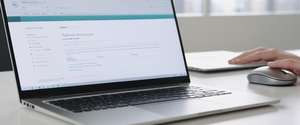Google Chrome’s browsing history function has become a critical component of modern web usage, automatically recording visited websites, searches, and related activities across devices when sync is enabled. However, many users seek to delete this history for privacy reasons, to free up device storage, or to remove traces of sensitive browsing activities. This comprehensive report examines the complete landscape of clearing browsing history in Chrome across desktop and mobile platforms, explores the technical mechanisms involved, addresses common challenges, and discusses the broader privacy implications of history deletion in modern web browsers.
Understanding Chrome Browsing History and Data Storage
What Chrome History Actually Records
Chrome maintains detailed records of user browsing activity through multiple data storage mechanisms that work in concert to enhance user experience and enable cross-device functionality. The Chrome History feature specifically lists the pages visited in Chrome over the last 90 days, providing a chronological record of web addresses, page titles, and visit times. Importantly, the history function excludes certain categories of data including internal Chrome pages marked with the chrome://settings protocol, any pages visited during private browsing in Incognito mode, and previously deleted entries from the history log itself.
When a user is signed into their Google Account and has enabled sync functionality, Chrome extends its historical reach beyond a single device. The browser records not only the user’s current device activity but also synchronizes this information across all devices where the user maintains an active Chrome sign-in with sync enabled. This cross-device synchronization means that a user’s browsing history becomes a unified record accessible from any authenticated device, creating a comprehensive digital footprint that spans multiple platforms and operating systems.
Beyond the visible history log, Chrome collects and stores complementary data that enhances browsing functionality but is separate from browsing history proper. The browser’s cache stores parts of previously visited web pages, including text and images, to accelerate loading times during subsequent visits. Cookies, which are files created by websites themselves, persist on the user’s device to remember preferences, login information, and browsing patterns. Additionally, Chrome maintains records of downloaded files, saved passwords, autofill form entries including addresses and credit card information, site-specific permissions such as camera or microphone access, and hosted application data from Chrome Web Store apps. Understanding this distinction between browsing history and related browsing data is essential, as users may wish to clear different categories of information for different purposes.
Storage Architecture and File Locations
The technical infrastructure supporting Chrome’s history storage reveals important details about how this data persists on user devices. On Windows systems, Chrome stores its profile data in the directory path C:\Users\
Within these directories, Chrome organizes data using specialized file formats optimized for efficient data storage and retrieval. Browsing history is stored in a History SQLite database file, where individual website visits are recorded in the visits table and associated URL information is maintained in the urls table. Search queries are preserved in the keyword_search_terms table within the same History database. Downloads are similarly recorded within the History database in the downloads and downloads_url_chains tables. Cookies are segregated into a dedicated Cookies SQLite database located in the Network folder, while session information is maintained in Session and Tabs files within a Sessions folder. This architectural organization demonstrates Chrome’s sophisticated approach to managing diverse data types while maintaining accessibility for the browser’s various functions.
Desktop Methods for Clearing Chrome Browsing History
Accessing the Clear Browsing Data Interface
The most straightforward method for deleting browsing history on desktop Chrome involves accessing the browser’s built-in clear browsing data interface. Users can initiate this process by clicking the three-dot menu icon (≡) located at the top-right corner of the Chrome window, adjacent to the user profile icon and address bar. From the dropdown menu that appears, users select “Delete browsing data” to launch the clearing dialog box. Chrome provides an alternative route for power users: pressing Ctrl+Shift+Delete (Windows/Linux) or Command+Shift+Delete (Mac) directly opens the delete browsing data dialog, bypassing the menu system.
Once the clear browsing data dialog opens, users encounter a straightforward interface organized into tabs and checkboxes. The dialog presents two primary configuration options: a time range selector and data type checkboxes. The Basic tab provides streamlined options for typical clearing scenarios, while the Advanced tab exposes additional data categories for users seeking more granular control over what gets deleted. This tiered approach balances simplicity for casual users with functionality for privacy-conscious individuals who understand the implications of each data category.
Time Range Selection Options
Chrome’s time range functionality allows users to target their history deletion with considerable precision, accommodating various privacy scenarios and use cases. The browser offers preset time ranges including the last hour, the last twenty-four hours, the last seven days, and the last four weeks, with the most recent two weeks serving as Chrome’s default selection when the dialog opens. For users seeking complete elimination of their browsing record, the “All time” option deletes the entire available history maintained by the browser. This graduated approach enables users to clear only recent and potentially sensitive activity while preserving older history related to important research, bookmarked pages, or sites they wish to maintain in their suggestions.
The rationale behind offering graduated time ranges reflects practical privacy considerations. A user who visited an embarrassing website or conducted a sensitive search might delete only the last hour to remove that specific incident while maintaining the broader historical record. Conversely, someone preparing to hand over their device to another person might select “All time” to ensure complete privacy. Mobile Chrome presents slightly different time range defaults, with the minimum clearing duration set to fifteen minutes rather than one hour, accommodating the more frequent privacy checks typical of mobile device usage patterns.
Selecting Specific Data Types to Clear
The clear browsing data dialog provides separate checkboxes for each data category, enabling users to customize exactly what information gets removed. The Basic category encompasses browsing history, which removes web addresses from the History page and eliminates shortcuts from the New Tab page while preventing future address bar predictions for those sites. Cookies and other site data present a more complex choice, as deleting these removes website preferences, login information, and tracking identifiers that some users intentionally preserve for frequently visited sites. Cached images and files can be cleared separately to resolve website loading issues or free up storage space without affecting history.
The Advanced tab extends these options to include download history, which removes the record of downloaded files (though the actual files remain on the user’s computer unchanged). Saved passwords stored in Chrome’s password manager can be deleted, though users who rely on Chrome’s password functionality should exercise caution when selecting this option. Autofill form data includes all saved addresses and credit card information used for form completion, with the important caveat that credit card and address information saved directly to the user’s Google Account remains unaffected by this deletion. Content settings, which define website permissions for features like camera access, microphone access, location sharing, and JavaScript execution, reset to their default state when cleared. Hosted app data from Chrome Web Store applications, media licenses for HTML5 protected content, and site handlers for specialized links complete the advanced options.
Mobile Platform Methods for Clearing History
Android Chrome Procedures
Android users operate Chrome with a slightly different interface adapted for touchscreen interaction, though the underlying functionality remains equivalent to desktop versions. To access the clear browsing data feature on Android, users open the Chrome application and locate the three-dot menu icon at the top-right corner of the screen. If the address bar is positioned at the bottom of the screen (a configuration option in modern Chrome), users may need to swipe upward on the address bar before the menu becomes accessible. From the menu, selecting “Delete browsing data” launches the clearing interface specific to Android.
Protect Your Digital Life with Activate Security
Get 14 powerful security tools in one comprehensive suite. VPN, antivirus, password manager, dark web monitoring, and more.
Get Protected NowThe Android clear browsing data interface presents a time range selector with options including the last fifteen minutes (shorter than desktop defaults), the last hour, twenty-four hours, seven days, four weeks, or all time. Users check the boxes adjacent to specific data types they wish to delete, with the key distinction that Android separates open tabs as a deletable category, automatically closing any open tabs when the browser is cleared. After configuring the deletion parameters, tapping “Delete data” executes the clearing operation. The process operates immediately without requiring a browser restart, returning users to their current browsing session or the home screen depending on their prior navigation state.
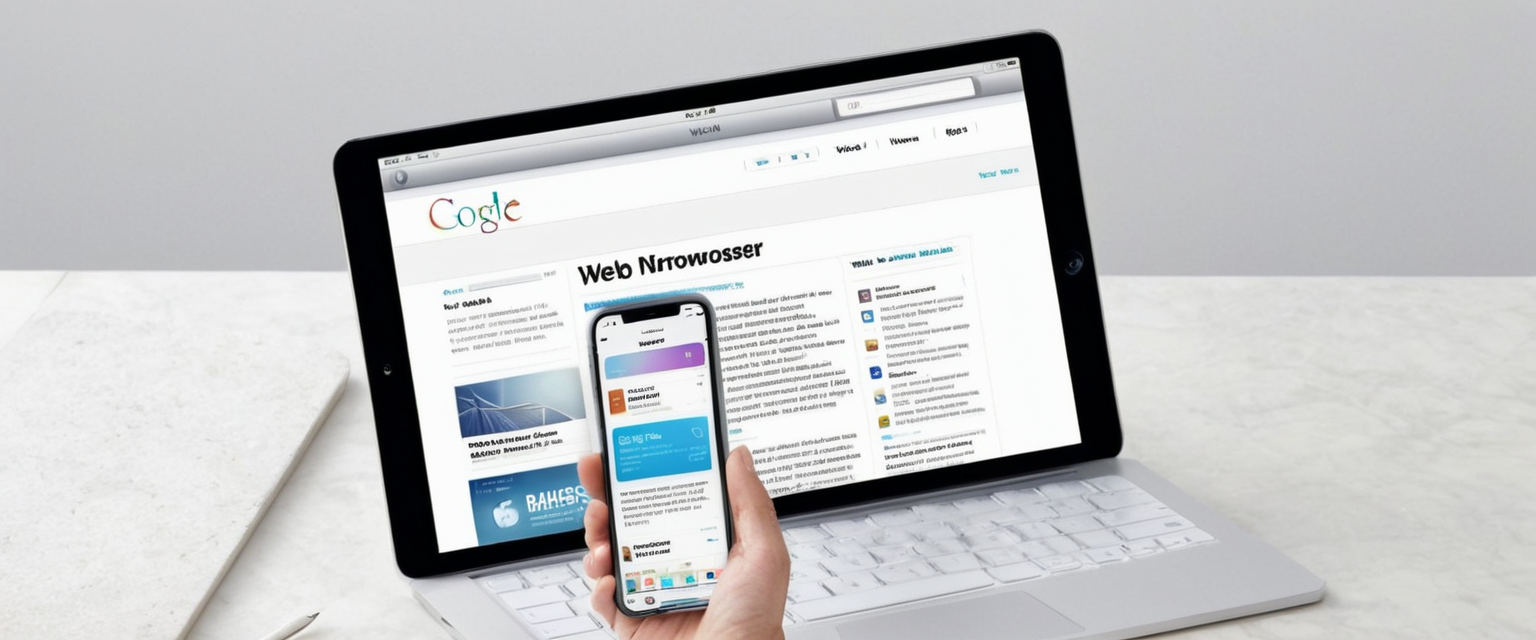
iOS Chrome Procedures
Apple iOS users follow a substantially similar process adapted for iOS interface conventions and design patterns. Opening Chrome on iPhone or iPad and tapping the three-dot menu at the bottom-right corner provides access to Chrome’s primary menu. Selecting “Delete Browsing Data” launches a pop-up window that allows configuration of the clearing operation. The time range defaults to fifteen minutes on iOS, consistent with Android’s mobile-optimized defaults, though users can adjust this to any hour, twenty-four hours, seven days, or all time. The iOS interface requires users to first tap “Browsing Data” to select specific categories of information to delete, then confirm their selections before executing the deletion. This two-step confirmation process on iOS ensures users intentionally select their data categories before committing to deletion.
Advanced Deletion Techniques and Granular Control
Individual Site Deletion
Chrome provides functionality for removing history associated with specific websites without affecting the broader browsing record, a capability valuable when users wish to remove traces of a single site they no longer wish to be suggested. To delete history from a specific site, users access the History page through the menu (History → History) or by pressing Ctrl+H (Windows/Linux) or Command+Y (Mac). The History page displays all visited websites organized chronologically, with a search bar at the top enabling users to locate specific sites by name or URL. Once the desired site is found, users can either click on the three-dot menu next to the entry to select “Remove from history” for single entries, or check multiple entries and use the Delete button to remove multiple instances simultaneously.
Advanced users can leverage Chrome’s grouping feature to manage related browsing activities more efficiently. Chrome automatically organizes browsing and search history into thematic groups on the “By group” tab of the History page, enabling users to see related searches and visits in context. Users can remove individual items within a group or delete an entire group at once using the menu options associated with each group. This sophisticated organization system reflects Chrome’s AI-enhanced approach to history management, representing a significant advancement over simple chronological lists found in earlier browser iterations.
Automatic Deletion on Exit Settings
For users who prefer automatic privacy rather than manual intervention, Chrome provides system settings to automatically delete specific data categories when the browser exits. Accessing this feature requires navigating to Chrome Settings, selecting “Privacy and security,” and locating “Cookies and other site data.” Within this section, users can toggle on the option “Delete data sites have saved to your device when you close all windows,” which ensures that cookies and site data are automatically removed every time Chrome closes. This automated approach appeals to users who want their browsing data removed after each session without needing to manually initiate the clear operation.
Windows users managing Chrome through Group Policy can implement more comprehensive automated deletion through organizational policies. Administrators can enable the “Clear Browsing Data on Exit” policy in the Group Policy Management Editor to automatically delete specified data types whenever the browser closes. Similarly, the “Browsing Data Lifetime Settings” policy allows administrators to configure how long Chrome retains each category of data, automatically deleting information older than a specified duration. This administrative control proves particularly valuable in organizational environments where privacy requirements mandate regular data purging.
Using Google My Activity for Account-Level Deletion
Clearing browsing history from within Chrome addresses only data stored on the local device; activity recorded in the user’s Google Account through Web & App Activity settings persists separately. Google My Activity (myactivity.google.com) provides centralized control over all recorded activity associated with the user’s Google Account, including Chrome browsing history when Web & App Activity is enabled. Users can delete activity by accessing the menu on My Activity, selecting “Delete activity by,” and choosing a time range including the last hour, last day, all time, or a custom range.
The distinction between deleting browsing history in Chrome versus deleting activity in My Activity carries important implications for thorough privacy management. Deletion within Chrome removes only local device records and, if sync is enabled, the synchronized copies on other devices and in the cloud account. However, Google’s search history and other Google service activity may be preserved separately in the account record. Users genuinely concerned with comprehensive privacy deletion should clear browsing history in Chrome and separately delete the corresponding account activity in My Activity to ensure complete removal across all systems.
Privacy, Security, and Technical Considerations
Understanding What Really Gets Deleted
When users delete browsing history in Chrome, the operation does not perform true data destruction in the forensic sense; rather, it marks previously recorded data as inaccessible within the Chrome interface while potentially leaving traces in system backups, cache files, and operating system logs. Forensic analysis demonstrates that even after deletion through Chrome’s standard interface, cleared browsing data may persist in Session and Tabs files within the Sessions folder, potentially allowing recovery of recently visited sites if users have not created new browsing sessions since the deletion. The Session files contain browsing activity from the session in which deletion occurred, only being overwritten when the user creates new browsing sessions after deletion.
This technical reality highlights an important distinction between user-perceived deletion and actual data destruction. The average Chrome user deleting history expects complete removal, and for practical purposes related to hiding activities from casual device inspection, the deletion proves effective. However, sophisticated analysis using forensic tools like DB Browser for SQLite can potentially recover deleted history files from backup systems, unallocated disk space, or system recovery mechanisms if they have not been overwritten. Users who require absolute certainty of data destruction should supplement browser history deletion with operating system-level disk wiping utilities or secure deletion software designed to overwrite data multiple times according to established security protocols.
Limitations of Browser-Level Privacy
Deleting Chrome browsing history provides privacy protection only against casual inspection by other device users or from websites observing a user’s local browser state. The deletion does not prevent the user’s Internet Service Provider (ISP) from recording all network traffic to visited websites, as ISPs monitor all outbound connections regardless of browser history clearing. Clear or encrypted Domain Name System (DNS) lookups may be visible to ISPs and network administrators despite browser history deletion. Cookies stored on websites and accounts accessed through those cookies continue to maintain information about the user regardless of browser history deletion, as these persistence mechanisms exist independently on external servers.
Websites themselves maintain their own records of user visits independent of the user’s browser history. If a user deletes their browser history after visiting a social media site while logged in, the social media company’s server logs still record that visit. Similarly, browser extensions can record activity independent of Chrome’s history tracking, and some extensions persist their own activity logs regardless of browser history deletion. Advertisers employing sophisticated tracking techniques such as fingerprinting can continue to track users even with history deletion, as these methods operate through persistent cross-site tracking mechanisms rather than relying on browsing history stored in Chrome.
Cross-Device Synchronization Implications
When a user is signed into Chrome with sync enabled, deleting browsing history on one device will delete it everywhere synchronization is active. This unified deletion approach provides comprehensive privacy across multiple devices but requires users to understand that a single deletion operation affects all authenticated devices. Users who intentionally want to maintain different browsing histories across multiple devices must disable sync for history on some devices or avoid signing into Chrome on certain devices. Desktop users can manage sync by accessing Settings, signing in to their account, and configuring which data types sync across devices, providing the granular control necessary for scenarios where users want device-specific history retention.

Troubleshooting History Clearing Problems
When Clearing Fails or Hangs
Certain Chrome versions have experienced documented bugs that prevented successful browsing data deletion, with the clearing process either failing silently or running indefinitely without completion. Chrome version 72, released in January 2019, generated significant user reports of clearing operations that ran forever with no apparent ability to stop or exit the process. The underlying cause involved a SessionStorage issue where Chrome would not properly complete the deletion callback, causing the browser to hang indefinitely. This issue persisted through Chrome 74 before Google engineers identified and resolved the root cause in subsequent releases.
When users encounter hanging or incomplete deletion, several troubleshooting approaches prove effective. Closing the browser entirely and restarting often resolves transient issues, as the browser process may clear residual session data upon restart. Ensuring Chrome is fully updated to the latest stable release addresses known bugs in older versions that included the SessionStorage issue. Some users report success by logging out of their Google Account before clearing history, as deleting history while logged in sometimes attempts to delete account-associated activity simultaneously, which can cause conflicts. If the browser continues to malfunction, more aggressive approaches include manually deleting cache files through the file system at the system-specific paths previously described, or using third-party cleaning utilities designed to clear browser data when Chrome’s native tools fail.
Persistent Data Recovery and Backup Systems
Users who have deleted Chrome history using the standard interface but later discover that history remains accessible may be experiencing persistence through Windows system backups or macOS Time Machine backups. Windows maintains File History and system image backups that automatically capture browser profile folders, potentially preserving deleted history in backup snapshots. If the user has not disabled these backup systems, deleted history may remain recoverable through the backup restoration interface. Similarly, Mac users relying on Time Machine for system backups will find deleted history preserved in historical backups even after deletion from the active Chrome installation.
The existence of these backup systems presents both a privacy risk and a potential recovery option depending on user intentions. Users absolutely determined to eliminate all traces of deleted history should disable system backup features during the deletion process, clear Chrome history, and then re-enable backups after deletion. Alternatively, if backup systems are not intentionally maintained, simply allowing the automatic backup rotation to overwrite historical snapshots will eventually purge deleted history through the natural backup replacement cycle. This consideration underscores the importance of comprehensive privacy planning that extends beyond the browser itself to encompass operating system backup and recovery mechanisms.
Browser Extensions and Automated Solutions
Third-Party Clearing Extensions
Chrome’s ecosystem includes numerous extensions designed to automate history deletion and address gaps in the browser’s native privacy functionality. The “Auto Clear Browsing Data” extension enables users to define automatic tasks that execute after pre-specified time intervals or upon browser startup, automatically removing history, cookies, cache, and other data types according to user-defined schedules. This extension provides a comprehensive event log documenting when tasks executed and what data was removed, offering visibility into the automated clearing process. Manual data removal capability also exists within the extension interface, allowing users to immediately clear specific data types without waiting for automated schedules.
Click&Clean represents another popular extension providing one-click clearing functionality optimized for rapid manual deletion. History Eraser focuses specifically on removing search history and freeing browser storage space, with the display of targeted data before deletion confirming what will be removed. Data Cleaner performs comprehensive browser analysis identifying unnecessary information and offering removal of obsolete files and search history. Clear Search History provides free automated clearing capability maintaining only fresh history while purging older records. The History and Cache Cleaner for Google Chrome exemplifies basic but effective functionality allowing users to delete unnecessary data in a single click, significantly accelerating browser performance and freeing storage space.
Extension Considerations and Performance Implications
While these extensions provide valuable functionality for automated privacy management, installing them carries performance implications worthy of consideration. Many data cleaning extensions operate at page load, introducing processing delays that make website content display more slowly. This performance impact proves most noticeable on slower internet connections or with systems having limited processing power. Users concerned about performance can disable extensions temporarily during normal browsing and enable them specifically for clearing operations, though this negates the automated benefit.
Extension trustworthiness requires careful evaluation, as extensions requesting broad data access permissions could potentially misuse that access. Users should examine extension ratings, read privacy policies, and review permissions requested before installation. Extensions from official Chrome Web Store sources generally provide better verification than third-party sources, though security issues can affect even popular extensions. Users who prioritize simplicity and security may prefer relying on Chrome’s built-in deletion functionality rather than extending permissions to third-party code.
Comparing Privacy Alternatives to History Deletion
Incognito Mode for Privacy-Focused Browsing
Chrome’s Incognito mode provides a proactive privacy approach by preventing the browser from saving history in the first place, rather than requiring retroactive deletion. When users browse in Incognito, Chrome explicitly does not save browsing history, cookies, site data, or form entries from the session. Incognito windows automatically delete their browsing history when the user closes them, providing automatic privacy without requiring any user intervention. Users access Incognito mode by pressing Ctrl+Shift+N (Windows/Linux) or Command+Shift+N (Mac), opening an Incognito window immediately without navigating through menus.
However, Incognito mode provides limited actual anonymity despite its branding as “private browsing.” Incognito does not hide browsing activity from websites visited, which can still see the user’s IP address, identify them through cookies if they log into accounts, and track their behavior through various cross-site tracking mechanisms. Websites, employers, and ISPs can all monitor Incognito browsing activity because the privacy protection operates only at the local browser level. Network monitoring and sophisticated tracking can continue despite Incognito’s local privacy protections. Users should view Incognito mode as a tool for keeping browsing history hidden from other people using the same device rather than as a tool for anonymous or untracked browsing.
Virtual Private Networks for Network-Level Privacy
Users genuinely concerned with preventing ISPs, network administrators, and other third parties from observing browsing activity should complement browser-level privacy tools with network-level encryption through Virtual Private Networks (VPNs). VPNs encrypt all internet traffic before it leaves the user’s device, rendering network-level observation impossible for ISPs or network administrators. When combined with Incognito mode and history deletion, VPNs create a comprehensive privacy approach addressing privacy at the local device, cloud account, and network transmission levels. Users should select reputable VPN providers with transparent privacy policies and strong security practices, as VPN providers themselves theoretically could monitor user activity if they maintain detailed logs.
Your Chrome History, Cleared: Final Thoughts
The process of clearing Chrome browsing history encompasses far more complexity than the simple deletion operation visible to average users, involving considerations spanning browser functionality, device storage architecture, cloud synchronization, account privacy, and comprehensive privacy philosophy. Chrome provides multiple mechanisms for clearing history—from straightforward manual deletion through the browser interface to sophisticated automated deletion policies suitable for organizational deployment. The choice among these options should reflect individual priorities regarding privacy frequency, technical sophistication, and acceptable burden for privacy management.
Users primarily concerned with hiding recent embarrassing searches or browsing from family members using the same device should simply delete browsing history through Chrome’s standard interface on a regular schedule or use Incognito mode for sensitive browsing sessions. The built-in functionality addresses these common scenarios adequately without requiring third-party tools or complex configuration. Users who value automatic privacy without requiring manual intervention can enable automatic data deletion on exit through Chrome’s Privacy and Security settings. This single configuration change ensures privacy is maintained without remembering to manually delete history.
Users concerned with comprehensive privacy across multiple devices should ensure that browsing history deletion occurs on all authenticated devices, either by manually deleting on each device or by disabling sync if maintaining separate history on different devices is desirable. These users should also delete corresponding activity in Google My Activity to ensure complete removal across all systems rather than relying solely on browser history deletion. Users seeking to prevent ISPs and network administrators from observing activity should combine browser-level history deletion with VPN usage for network-level encryption.
Most importantly, users should recognize that clearing Chrome browsing history addresses local device privacy and cloud account privacy but does not provide anonymity from websites, prevent tracking through server-side logging, or prevent network-level observation of internet connections. True privacy requires a comprehensive approach encompassing browser deletion, account cleanup, VPN usage, and careful consideration of what information is voluntarily disclosed to websites through logins and account activities. By understanding these distinctions and selecting appropriate tools and approaches aligned with personal privacy requirements, users can effectively manage their digital privacy within the capabilities and limitations of modern web browsing technology.