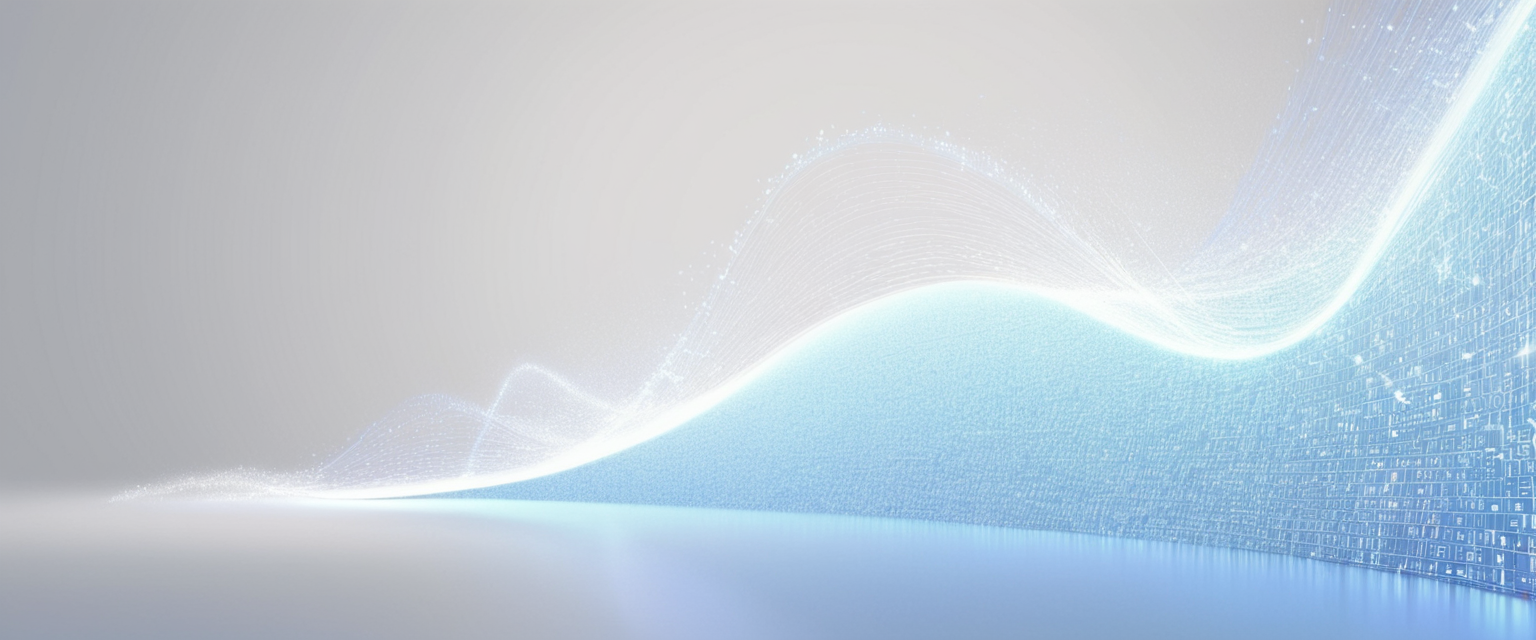
In today’s interconnected digital landscape, understanding how to manage and clear your browsing history across Google’s ecosystem has become essential for maintaining personal privacy and controlling your digital identity. This comprehensive report examines the complete process of clearing Google browsing history, encompassing not only the visible history in Chrome but also the extensive activity logs maintained by Google’s services and the various types of data—including cookies, caches, and tracked searches—that accumulate across multiple devices and platforms. The process of clearing browsing history involves multiple distinct systems working in parallel: the Chrome browser’s local storage mechanism, Google’s centralized My Activity system that aggregates searches and activities from all Google services, and the specific histories maintained by individual services such as YouTube, Google Maps, and Gmail. Successfully managing this digital footprint requires understanding the differences between temporary local data and persistent account-level activity, recognizing what data persists even after deletion, and employing both manual and automated strategies to maintain the level of privacy that users desire. This report provides an exhaustive exploration of these systems, offering step-by-step guidance for users of all technical levels while examining the broader privacy implications of online activity tracking and the various methods available to users who wish to limit the extent to which their online behavior is recorded and retained.
Understanding Google’s Multi-Layered History Systems
Google’s approach to tracking user activity operates across several distinct yet interconnected systems that collectively capture a comprehensive picture of an individual’s online behavior. When discussing “Google browsing history,” it is essential to recognize that this terminology encompasses far more than simply the list of websites displayed in your browser’s history dropdown menu. Instead, Google maintains multiple overlapping systems of activity tracking, each serving different purposes and stored in different locations, which means that clearing browsing history effectively requires addressing each of these systems independently. The most visible component is the browsing history maintained locally by the Chrome browser on individual devices, which creates a searchable list of URLs visited with timestamps that appear when users access their history through the browser interface. However, this local Chrome history represents only the tip of a much larger data collection iceberg, as Google simultaneously maintains a separate account-level activity log accessible through the My Activity dashboard, which aggregates search queries, YouTube watch history, Google Maps visits, and activities across all Google services for users who have Web & App Activity enabled on their accounts. Understanding this distinction is critical because deleting Chrome’s local browsing history on one device does not automatically delete the same activity from a user’s Google Account activity log, just as disabling Web & App Activity on one’s Google Account prevents future collection but does not retroactively remove historical data that has already been stored.
The architecture of Google’s history systems reflects a fundamental design philosophy that prioritizes data retention and cross-service integration, enabling Google to provide personalized recommendations, targeted advertisements, and optimized search results based on accumulated behavioral patterns. When a user searches for something on Google, visits a website in Chrome, watches a video on YouTube, or requests directions through Google Maps, each of these actions flows through multiple logging systems simultaneously. The local Chrome history captures the website visit immediately on the device where it occurs, while simultaneously, if Web & App Activity is enabled on the user’s Google Account, this same activity is transmitted to Google’s servers where it is stored indefinitely or until manually deleted by the user. This redundancy means that a user might delete their Chrome browsing history, believing they have eliminated all traces of their online activity, only to discover that their Google Account’s activity log still contains a complete record of the same searches and website visits. Furthermore, for users who have enabled sync in Chrome while signed into a Google Account, the local browsing history on one device is automatically synchronized across all devices where they are logged in to the same account, which means clearing history on a computer might still leave records on a smartphone or tablet until history is cleared on those devices as well. This multi-layered architecture creates a situation where privacy-conscious users must actively manage their information across multiple interfaces and systems to achieve a comprehensive deletion of their digital traces.
Clearing Chrome Browsing History on Desktop Computers
The most straightforward method for clearing browsing history in Google Chrome involves accessing the delete browsing data function through the browser’s menu system on desktop computers. To initiate this process on a Windows or Mac computer, users should open Google Chrome and locate the three-dot menu icon positioned in the upper right corner of the browser window, which is sometimes referred to as the “hamburger menu” due to its visual appearance. Clicking this icon reveals a dropdown menu containing various options, and users should select the “Delete browsing data” option or alternatively navigate to the menu and select “Settings,” then proceed to “Privacy and Security,” and finally select “Clear browsing data.” Once the delete browsing data dialog box opens, users encounter a time range selector that allows granular control over exactly how much history will be removed. This dropdown menu typically presents several options including “Last hour,” “Last 24 hours,” “Last 7 days,” “Last 4 weeks,” and “All time,” with each option corresponding to different timeframes of deletion. For users wishing to ensure complete removal of all browsing history, selecting “All time” deletes the entire history that Chrome has recorded.
Beyond the time range selector, the delete browsing data dialog presents users with several data type options that can be independently selected or deselected according to individual preferences. The basic options, accessible without clicking an “Advanced” button, typically include “Browsing history,” “Cookies and other site data,” and “Cached images and files.” Browsing history refers specifically to the list of URLs visited and includes the web addresses shown on the history page, shortcuts to those pages displayed on the New Tab page, and address bar predictions for those websites. Selecting this option alone removes only the visible history of visited websites without affecting other types of stored data. Cookies and site data encompass small files created by websites to store information about user preferences, login credentials, and session identifiers, as well as HTML5-enabled storage types including application caches, Web Storage data, Web SQL Database data, and Indexed Database data. Cached images and files refer to the temporary copies of web pages, images, and other media content that Chrome stores locally to speed up page loading on subsequent visits to the same websites. For comprehensive data deletion, users typically select all three basic options to remove browsing history, cookies, and cached content simultaneously.
For users requiring more granular control over what data is deleted, Chrome provides an “Advanced” tab that can be accessed by clicking on the Advanced section of the delete browsing data dialog. This advanced interface reveals additional deletion options beyond the basic three, including “Download history,” “Passwords,” “Autofill form data,” “Content settings,” and “Hosted app data.” Download history removes the list of files downloaded through Chrome, though this deletion only removes the historical record and does not delete the actual downloaded files from the computer. Passwords removes records of passwords saved in Chrome for auto-login functionality, while autofill form data deletes saved information such as email addresses, physical addresses, phone numbers, and credit card details that Chrome remembers from web forms. Content settings refers to permissions and preferences granted to specific websites, such as whether a site is allowed to use JavaScript, access the camera, determine the user’s location, or perform other functions. Importantly, users should note that deleting autofill form data in this manner only removes autofill entries saved in the Chrome browser itself; credit cards and addresses saved directly to the user’s Google Account are not deleted through this process and must be managed separately through Google Account settings.
A particularly useful feature for efficiency-conscious users is the ability to delete browsing data with a keyboard shortcut rather than navigating through menus. Pressing Ctrl+Shift+Delete on Windows or Command+Shift+Delete on Mac systems immediately opens the delete browsing data dialog without requiring users to access the menu system. Additionally, Chrome provides a rapid method for accessing the delete browsing data function through the address bar by typing “Delete browsing data” directly into the address bar and selecting the action chip that appears in the suggestions, allowing users to complete the deletion process from the address bar without opening the full menu. For users who frequently clear their browsing data, Chrome also offers the ability to configure automatic deletion by selecting the checkbox labeled “Clear cookies and other site data when you quit Chrome” or “Clear browsing data” option in the Settings menu under Privacy and Security, which causes Chrome to automatically delete specified data types whenever the browser is completely closed.
An important consideration for users with Google Account syncing enabled is that when browsing data is deleted on one device, that deletion may synchronize across all devices where the user is signed into the same Google Account and has syncing enabled. This means deleting history on a work computer will also delete the same history from a personal laptop or smartphone if both devices are synced to the same Google Account. Users who prefer to manage history separately on different devices should disable sync before clearing browsing data if they wish to preserve history on other devices, which can be accomplished by navigating to Chrome Settings, selecting “Sync and Google services,” and turning off sync for that specific device.
Clearing Chrome Browsing History on Mobile and Android Devices
The process of clearing browsing history on Android devices running Chrome differs somewhat from the desktop procedure due to mobile interface constraints, though the underlying functionality and options remain similar. Users accessing Chrome on Android devices should open the Chrome application and locate the three-dot menu icon in the top right corner of the screen, which, depending on the device orientation and Chrome version, might require swiping up on the address bar first if the address bar is positioned at the bottom of the screen. Tapping this menu icon reveals a dropdown menu where users should select “History,” which displays the browsing history for the device. To delete specific entries from this history, users can tap the X or trash icon next to individual website entries, allowing selective removal of particular websites without deleting the entire browsing history. To delete multiple entries at once, users should touch and hold an entry until a checkmark appears next to it, then select additional entries by tapping them, and finally tap the trash icon or delete option at the top of the screen to remove all selected entries simultaneously.
For comprehensive deletion of all browsing data on Android rather than just removing individual history entries, users should return to the main menu in Chrome, tap the three-dot icon again, and select “Delete browsing data” rather than “History.” This action opens a dialog box that presents time range options similar to those on desktop, including “Last 15 minutes,” “Last hour,” “Last 24 hours,” “Last 7 days,” “Last 4 weeks,” and “All time.” It is important to note that the default time range on Android devices is often “15 minutes” rather than “All time,” so users who wish to delete all historical data should explicitly select “All time” from the dropdown menu. The basic deletion options on Android include checkboxes for “Browsing history,” “Cookies and site data,” and “Cached images and files,” with all three options typically selected by default. Users can uncheck any of these options if they wish to preserve certain types of data; for example, some users might want to clear browsing history while retaining cookies to keep their login sessions active on frequently visited websites.
An often-overlooked but important feature on Android devices is the presence of a “More options” button that reveals additional deletion options beyond the basic three. Tapping “More options” on Android Chrome exposes checkboxes for “Passwords,” “Autofill form data,” and “Site settings,” providing the same granular control over data types available on desktop Chrome. Users who wish to ensure complete removal of all data types should check all available options before confirming the deletion. It is worth noting that on Android devices, there is no keyboard shortcut equivalent to the desktop Ctrl+Shift+Delete shortcut, so users must navigate through the menu interface each time they wish to clear browsing data, though this is only a minor inconvenience for the typical usage pattern.
For iPad and iPhone users running Safari rather than Chrome, the process differs somewhat from Android Chrome. iOS users can clear Safari browsing history through the Settings application by navigating to Settings > Apps > Safari and scrolling down to select “Clear History and Website Data.” This action opens a dialog allowing selection of a timeframe (last hour, today, today and yesterday, or all history) and confirmation of the deletion, after which the chosen history is removed. Additionally, iOS users can use a keyboard shortcut similar to desktop by tapping on the address bar in Safari and then accessing history through the sidebar interface, which provides an alternative method for managing browsing history on mobile Apple devices.
Protect Your Digital Life with Activate Security
Get 14 powerful security tools in one comprehensive suite. VPN, antivirus, password manager, dark web monitoring, and more.
Get Protected NowAccessing and Managing Google Search History Through My Activity
While Chrome’s built-in history function captures the websites visited through the browser, Google Search history and activity from other Google services are maintained separately in a centralized system called “My Activity,” which represents a critical but often overlooked component of Google’s history ecosystem. Users who have enabled “Web & App Activity” on their Google Accounts will find that their searches on Google Search, websites visited in Chrome, videos watched on YouTube, locations searched in Google Maps, and interactions with other Google services are all recorded in this central activity log accessible through myactivity.google.com. To access this activity log, users should navigate to https://myactivity.google.com/ in a web browser and log into their Google Account if prompted. Upon successful login, the My Activity dashboard displays a chronologically organized list of searches and activities, typically organized by date and often grouped by activity type. By default, My Activity displays recent activity prominently, with older activities appearing as users scroll down or navigate to specific date ranges.
To delete specific searches or activities from My Activity, users should locate the activity they wish to remove and click on the three-dot menu icon or “More” button that typically appears next to each activity entry. A context menu should appear with options to delete that specific activity item. Alternatively, for bulk deletion of multiple activities, users can select multiple entries by clicking checkboxes next to them and then use a delete button that typically appears at the top or bottom of the activity list. The most comprehensive method for deleting search history through My Activity involves using the “Delete” dropdown menu located above the activity list, typically on the right side of the interface. Clicking this dropdown reveals options to “Delete custom range” or “Delete all time,” with “Delete all time” removing the entire activity history associated with the account. To delete only activities from specific time periods, users should select “Delete custom range,” which opens a date picker allowing selection of a specific start and end date for the deletion.
An important preliminary step before deleting from My Activity is ensuring that the correct activity types are selected for deletion. The My Activity dashboard allows filtering by activity type through tabs such as “Web & App Activity” (which includes searches, browsing, and other Google service activities), “YouTube history,” “Google Photos,” and various other service-specific histories. Users should note that deleting Web & App Activity will remove search history and browsing activity but does not automatically delete YouTube watch history unless the user specifically navigates to the YouTube history tab and deletes those entries separately. YouTube watch history can be deleted by signing into YouTube, tapping the profile picture, selecting “Manage all history,” and using the delete options provided on that page. Similarly, Google Maps Timeline, which records location history and visited places, is managed through a separate interface and requires independent deletion through the Maps settings rather than through the main My Activity system.
A particularly useful feature of My Activity is the ability to control what data is collected in the first place rather than relying entirely on retroactive deletion. Users can access activity controls through the My Activity interface by clicking “Controls” at the top left of the page, which displays toggles for “Web & App Activity,” “YouTube History,” “Location History,” and other activity types. Turning off a specific activity type prevents Google from recording new activities of that type going forward, though previously recorded data remains until manually deleted. Furthermore, Google provides an auto-delete feature that can be configured to automatically delete activities older than a specified duration, with options typically ranging from 3 months to 36 months. To set up auto-delete, users should click on the auto-delete option within the activity controls, typically displayed as “Auto-delete (Off)” or “Auto-delete (On),” select their desired auto-delete period, and confirm the setting. This auto-delete functionality provides a compromise between the convenience of retaining recent activity while still maintaining privacy by not permanently storing all historical data.

Understanding and Deleting Cookies, Cache, and Related Data
While browsing history represents the most visible component of stored data, a comprehensive understanding of privacy and data management requires familiarity with cookies, cache files, and other site data that accumulate during web browsing. Cookies are small text files created by websites and stored on a user’s computer or mobile device that enable websites to remember user preferences, store login information, maintain shopping cart contents across sessions, and track user behavior across multiple websites. From a user perspective, cookies serve useful functions such as automatically logging users into frequently visited websites or remembering preferences like language settings; however, they also enable third-party tracking where external advertising networks can follow a user’s activity across multiple unrelated websites to build detailed behavioral profiles for targeted advertising. When users delete cookies, they simultaneously remove both beneficial first-party cookies set by websites they visit directly and potentially invasive third-party tracking cookies set by advertising networks and data brokers.
The cache, by contrast, refers to the local storage of temporary files such as images, stylesheets, and scripts from websites the user has visited, which are stored so that the browser can load these resources more quickly on subsequent visits without downloading them again. Cached files can accumulate substantial storage space on a computer, sometimes consuming several gigabytes, and clearing the cache can free up significant storage while also removing records of the websites visited, since the presence of cached files from a specific site serves as evidence of visiting that site. Chrome’s cache clearing is particularly important for users concerned about forensic recovery of deleted information, as cached files often remain recoverable from disk storage even after deletion through standard deletion procedures.
Site data encompasses a broader category including HTML5 local storage, IndexedDB databases, Web SQL databases, and service worker caches, which websites increasingly use as alternatives to cookies for storing data on the client side. These storage mechanisms are particularly common in modern web applications, especially progressive web apps, and can store substantially more data than traditional cookies—potentially entire application databases stored locally on the user’s device. Deleting this site data, which is often grouped with cookies in browser deletion interfaces, removes these application databases and ensures that websites cannot access previously stored data about the user’s interactions with their applications.
When deleting browsing data through Chrome’s delete browsing data interface, users should select the “Cookies and other site data” checkbox to remove cookies, site data, and related tracking information, and should separately select “Cached images and files” to clear the cache. For comprehensive data removal, both options should typically be selected. It is important to note that deleting cookies while signed into a Google Account will not sign the user out of Google services, as Google manages authentication separately from cookie deletion for security purposes. However, deleting cookies will sign out the user from many other websites that use cookies for session management, which is why some users might choose to delete cookies but retain login sessions by leaving Google-related cookies intact through more selective deletion methods.
Firefox offers a particularly granular approach to cookie management through its “Manage Data” interface, which allows users to view a list of all websites storing cookies or site data and delete cookies for specific sites without affecting cookies from other websites. This site-by-site deletion capability is useful for users who want to clear tracking cookies from most websites while preserving login sessions on frequently used services. Chrome does not offer equivalent site-by-site deletion of cookies through its standard interface, though users can access cookies through the Settings menu under “Privacy and Security” > “Cookies and other site data” > “See all cookies and site data,” where they can search for specific sites and delete cookies for individual domains. Some third-party browser extensions like BetterHistory provide enhanced history and cookie management capabilities not available in Chrome’s standard interface, including domain-specific deletion and automatic cleanup scheduling.
The Important Distinction Between Deletion and Actual Data Removal
A critical but frequently misunderstood aspect of deleting browsing history is the distinction between deletion from the user interface and actual erasure of data from storage devices. When users delete browsing history through Chrome’s standard deletion interface, the history entries are removed from the visible history interface, cookies are marked for deletion and become inaccessible to websites, and cached files are no longer automatically served by the browser. However, from a data recovery perspective, the information is not immediately and irreversibly destroyed but rather marked as deleted in the file system, with the actual data remaining on the hard drive or storage device until it is overwritten by new data. This means that individuals with technical expertise and appropriate forensic tools can potentially recover deleted browsing history, cached files, and cookies through disk recovery software, even weeks or months after deletion if the storage space has not been overwritten. For users concerned about this possibility—such as those using shared computers or preparing devices for donation or resale—additional security measures are necessary beyond standard deletion.
To more securely delete browsing history, several options are available depending on the user’s technical comfort level and the desired level of security. On Windows computers, the secure deletion of free space can be accomplished through built-in tools by using the “Cipher” command in the command prompt to overwrite all free space on the disk. Alternatively, third-party privacy software specifically designed for secure deletion, such as BleachBit or east-tec Eraser, can securely delete browsing data by overwriting deleted files with random data, rendering them unrecoverable even with forensic tools. These tools are particularly valuable for users who have previously cleared their browsing history and want to ensure that old deleted data cannot be recovered. Additionally, the SSD (solid-state drive) secure erase function, available on most modern computers with solid-state storage, can completely wipe all data on the drive including previously deleted files, making this the most reliable method for ensuring that no browsing history traces remain on the device.
Preventing Collection Through Privacy-Focused Browsing Methods
Beyond retroactive deletion of browsing history, users can prevent the collection of history in the first place by employing private or incognito browsing modes offered by all major browsers. In Chrome, incognito mode, accessed by pressing Ctrl+Shift+N on Windows or Command+Shift+N on Mac, opens a private browsing window that does not save browsing history, cookies, cached files, form data, or other data to the browser’s local storage. Every website visited in incognito mode, every form filled out, and every search performed in this mode leaves no trace on the device once the incognito window is closed. This functionality is particularly valuable for users accessing sensitive information on shared computers or for situations where the user does not want their browsing activity recorded locally on the device. However, it is critical to understand that incognito mode provides privacy only from other local users of the device and does not prevent external parties such as websites, internet service providers, employers, or network administrators from observing the user’s online activity. Websites visited in incognito mode can still track visitors, ISPs can still see which domains are being accessed (though not the encrypted content for HTTPS websites), and workplace network administrators can still log all traffic passing through corporate networks.
Firefox offers an equivalent private browsing mode with similar functionality, where private browsing windows do not save history but provide no enhanced privacy against external monitoring. Safari on iOS and Mac systems provides private browsing through its “Private Browsing” mode, accessible through settings or menu options, with the same local-device-only privacy benefits. Microsoft Edge provides InPrivate browsing with equivalent functionality. For users concerned about privacy from external parties including ISPs and websites, incognito or private browsing modes alone are insufficient, and additional tools such as virtual private networks (VPNs), proxy services, or the Tor Browser are necessary to encrypt and anonymize internet traffic. A VPN encrypts all internet traffic between the user’s device and the VPN server, preventing the ISP from seeing which websites are accessed and preventing websites from seeing the user’s real IP address, though the VPN provider itself can potentially observe all traffic. The Tor Browser provides more robust anonymity by routing traffic through multiple encrypted relays, making it extremely difficult for any single entity to track the user’s online activity, though Tor’s operation is noticeably slower than standard browsing due to the encryption and routing complexity.
Managing History Across Multiple Devices and Accounts
For users who access the internet through multiple devices—such as a laptop, smartphone, tablet, and work computer—managing browsing history and ensuring comprehensive deletion across all devices presents additional complexity. Chrome’s sync feature, which is enabled by default for users signed into a Google Account, automatically synchronizes browsing history across all devices where the user is signed in. This synchronization is convenient for resuming browsing sessions across devices but means that deleting history on one device should theoretically delete that history everywhere it is synced. However, in practice, the synchronization of deletions across devices is not instantaneous and may require manual syncing, connection to the internet, and the device being active and online at the time the deletion is synchronized. For users who prefer to maintain separate browsing histories on different devices, sync should be disabled on devices where separate history management is desired, which can be accomplished through Chrome Settings > Sync and Google Services > Turn off Sync.
Additionally, users should be aware that multiple Google Accounts on the same device will each maintain separate browsing histories and activity logs. If a user switches between personal and work Google Accounts in Chrome, the browsing history visible in each account will differ based on which account is currently signed in. Deleting history while signed into the personal account will not delete history visible in the work account, and vice versa. This separation provides some organizational benefits but requires users to manage deletion for each account independently if comprehensive deletion across all accounts is desired. For users concerned about privacy on shared devices where multiple people use different accounts, the most effective approach is disabling sync entirely so that browsing history remains local to each user’s account rather than being synchronized to their personal Google Accounts, combined with manual clearing of browsing data before handing off the device to another user.
The situation becomes more complex for users who have enabled Google Account features like Google Drive, Gmail, or Google Photos, as these services maintain their own activity logs separate from browsing history. For example, searches within Gmail for specific messages, Google Drive for specific files, or the Google Photos search function all create activity entries in the user’s account activity history but are not included in Chrome browsing history. These service-specific activities must be managed through their respective interfaces or through the central My Activity dashboard if comprehensive activity deletion is desired.

Advanced Deletion Options and Automation Strategies
For users who frequently delete browsing data and wish to automate this process, Chrome provides several options for automatic clearing of data. The most comprehensive approach is to enable “Clear cookies and site data when you quit Chrome,” which automatically clears cookies and site data every time Chrome is completely closed. This option, however, only removes cookies and site data but not browsing history, so users who also want automatic history clearing must configure this separately. To enable automatic deletion of history and other data through Chrome’s policy management system (available primarily in enterprise or managed environments), administrators can set specific policies using the “ClearBrowsingDataOnExitList” policy on Windows through group policy, on Mac through configuration profiles, or on Linux through policy files. This policy allows specification of which data types should be cleared, with options including “browsing_history,” “download_history,” “cookies_and_other_site_data,” “cached_images_and_files,” “password_signin,” “autofill,” “site_settings,” and “hosted_app_data.” Additionally, Chrome allows configuration of automatic deletion timers through the “Browsing Data Lifetime” policy, which can be set to automatically delete specific data types after a specified number of hours.
For individual users without access to policy management systems, browser extensions offer solutions for automatic history deletion. Extensions like BetterHistory provide “Smart Auto Cleanup” features that allow scheduling regular cleanups and specifying retention durations, so that, for example, browsing history older than 7 days is automatically deleted without manual intervention. These extensions can also provide whitelist functionality, allowing users to exclude specific frequently visited websites from automatic cleanup, ensuring that important browsing history from trusted sites is preserved while less important history is automatically removed.
Privacy Implications and the Broader Context of Online Tracking
Understanding the process of clearing browsing history requires situating this personal data management activity within the broader context of online tracking by websites, advertisers, internet service providers, employers, and government entities. When users clear their browsing history, they are addressing only the locally stored records on their devices and their personal Google Accounts; they are not eliminating records that Google, websites, advertisers, or third parties may maintain about their online behavior. Google, for example, maintains detailed records of user searches and website visits for all signed-in users regardless of whether the user has manually cleared their local browsing history, as these records are stored on Google’s servers and managed through the My Activity system. Websites themselves maintain server-side logs of all visits and interactions with visitors, and this information persists on website servers regardless of whether the user deletes their local browsing history. Advertising networks and data brokers maintain tracking data based on cookies, pixels, and device fingerprints, which allows these entities to build profiles of user interests and behavior across thousands of websites.
Internet service providers observe all internet traffic passing through their networks and maintain logs of which websites customers access, and while privacy laws in some jurisdictions may restrict how ISPs can use this data, ISPs in many locations are legally permitted to retain and sell this data to third parties. Employers with workplace networks can monitor and log all internet traffic passing through corporate networks, and employees have limited legal protections against this monitoring in most jurisdictions. Government agencies and law enforcement can compel disclosure of browsing history and activity logs through legal processes, and the scope of this activity varies dramatically depending on local laws, with some jurisdictions requiring warrants while others permit broader surveillance.
Given these realities, clearing browsing history should be understood as one component of a comprehensive privacy strategy rather than as a complete solution to online tracking. For users who are serious about limiting online tracking and maintaining privacy, complementary approaches include using privacy-focused search engines that do not store search queries, employing VPNs to encrypt internet traffic and obscure the user’s IP address from websites and ISPs, using browser extensions like Privacy Badger that block third-party tracking, disabling third-party cookies in browser settings, and avoiding logging into services when possible to prevent activity association with personal accounts. Firefox offers particularly strong privacy protections by default, including Total Cookie Protection that isolates cookies by website, preventing tracking cookies from following users across websites. Users can further enhance their privacy by configuring their Google Account’s activity controls to prevent Web & App Activity logging in the first place, rather than relying solely on retroactive deletion of already-recorded data.
Troubleshooting Common Issues and Limitations in Deletion
While clearing browsing history through Chrome’s standard deletion interface is typically straightforward, users occasionally encounter problems or unexpected results. One known issue in some Chrome versions is that the deletion process hangs or appears to process forever without completing, particularly when deleting large amounts of historical data or when specific data types cause issues. If the deletion dialog appears to be frozen or not progressing, users can close the dialog and attempt deletion of smaller time ranges instead, such as deleting “Last 7 days” before attempting “All time” deletion, or can try clearing specific data types one at a time rather than all at once. An alternative approach is to sign out of the Google Account in Chrome, disable the option to “Save browser data,” and attempt deletion again, as sometimes issues are related to account sync processes. Additionally, on some systems, clearing cookies while issues persist can be accomplished through manual deletion of the Cookies file in Chrome’s user data directory (typically located at C:\Users\[username]\AppData\Local\Google\Chrome\User Data\Default on Windows or ~/Library/Application Support/Google/Chrome/Default on Mac), though this requires technical comfort with file system navigation.
Another limitation users should be aware of is that some websites, particularly older sites that do not use modern web standards, may require cookies to function properly, and clearing cookies may break login functionality or other site features until new cookies are set. Users can work around this by selectively clearing cookies for specific sites rather than all sites, or by maintaining a list of websites for which cookies should be preserved and disabling cookies globally with exceptions for these trusted sites. Furthermore, Chrome’s deletion of autofill form data removes information saved in the browser but does not remove information saved to the user’s Google Account, so users who have autofilled data saved to their Google Account should manage this separately through Google Account settings under “Personal info”.
For mobile users, some limitations exist compared to desktop Chrome. On Android, there is no option for selective site-by-site cookie deletion through the standard Chrome interface, though this capability exists on desktop Chrome through more advanced settings. Additionally, on iOS, Safari’s history deletion through Settings will delete history across all devices synced to the same iCloud account if iCloud syncing is enabled for Safari, which may not be desired if the user wishes to preserve history on other devices.
Comprehensive Strategies for Privacy-Conscious Users
For users who take a comprehensive approach to privacy and wish to implement systematic practices rather than sporadic history deletion, several integrated strategies can be employed. First, users should configure their Google Account settings to prevent data collection going forward by accessing myactivity.google.com and clicking “Controls” to turn off Web & App Activity, YouTube History, and other activity tracking. This prevents new data from being added to the activity log while addressing existing data through manual deletion. Second, users should consider enabling automatic history deletion in Chrome either through the built-in “Clear cookies and site data when you quit Chrome” option or through a browser extension that provides more comprehensive automatic deletion with whitelisting capability. Third, users should routinely, perhaps weekly or monthly, visit their My Activity dashboard and delete older activity that is no longer needed, particularly if they have not configured auto-delete settings. Fourth, users should implement incognito browsing as a habit for sensitive activities, understanding that while this does not prevent external tracking, it at least prevents local device-level recording of such activities. Fifth, users should consider using a privacy-focused browser alternative such as Firefox, which offers stronger privacy protections by default than Chrome, or using the Tor Browser for particularly sensitive activities requiring anonymity.
Achieving a Clean Google History
Clearing Google browsing history is a more complex undertaking than many users initially realize, requiring engagement with multiple systems including Chrome’s local browsing history, Google Account’s centralized My Activity dashboard, cookies and cached files, and service-specific activity logs maintained by YouTube, Google Maps, and other Google services. The process of effectively clearing this history involves not only manually deleting existing data through various interfaces but also proactively configuring privacy settings to limit future data collection, automating deletion processes where possible, and understanding the limitations of local deletion in preventing external parties from maintaining their own records of online activity. For users concerned about privacy, comprehensive privacy strategies combining local history deletion with account-level activity management, private browsing modes, browser privacy settings, and potentially additional tools like VPNs or privacy-focused browsers provide substantially greater privacy protection than relying on history deletion alone. Modern privacy in the digital age is not primarily about erasing traces of past activity—though this can be beneficial—but rather about making informed choices regarding what data is collected in the first place, understanding where this data is being stored, and maintaining control over which entities have access to information about one’s online behavior. By understanding the multi-layered systems through which Google and other entities track online activity, users can more effectively exercise the privacy controls that are available to them and make strategic decisions about when to employ these controls based on their individual privacy needs and threat models.






