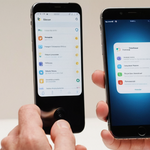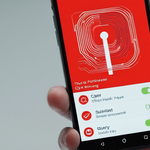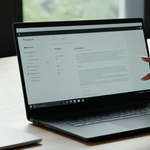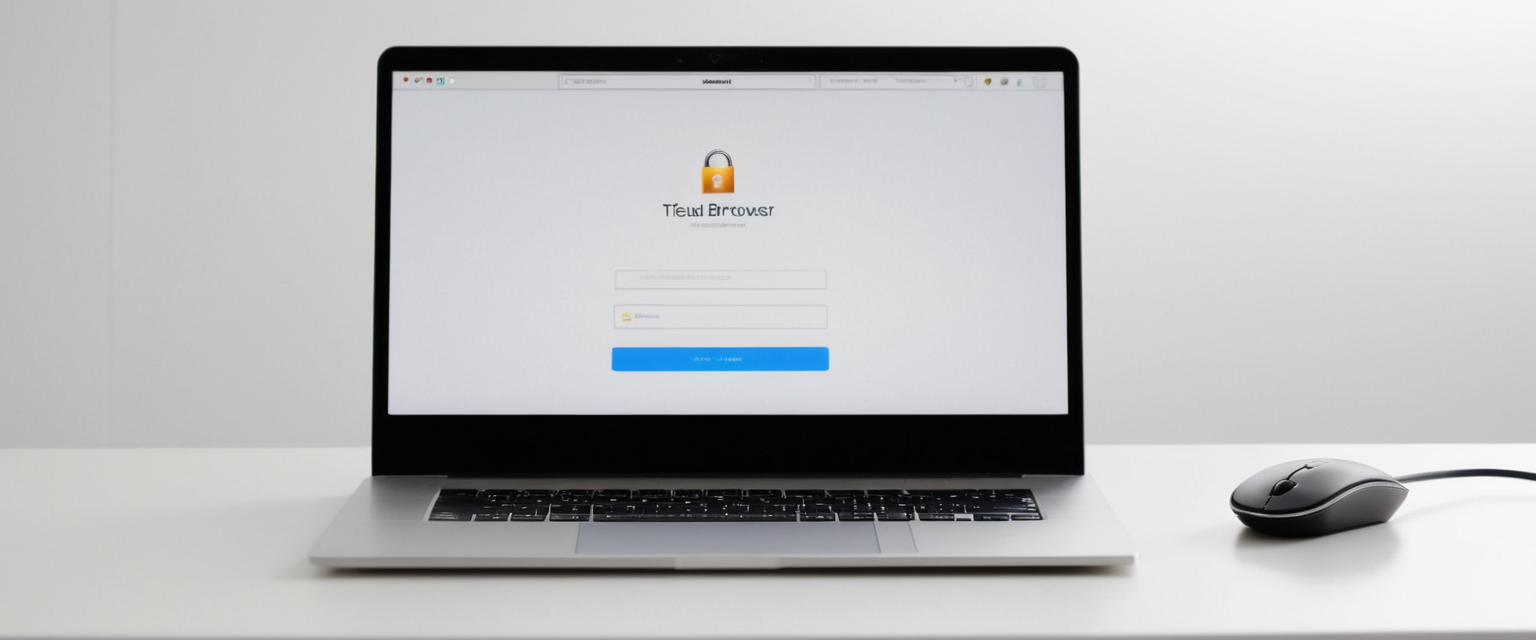
Private browsing, also known as incognito mode or private mode depending on the browser, represents one of the most widely-used privacy features in modern web browsers. However, circumstances frequently arise where users or administrators need to cancel, disable, or exit private browsing sessions either temporarily or permanently. This comprehensive report examines the multifaceted approaches to canceling private browsing across the major browsers and platforms, including Safari, Google Chrome, Mozilla Firefox, Microsoft Edge, and alternative privacy-focused browsers. The analysis encompasses temporary session termination, permanent feature disabling through built-in settings, advanced system-level configuration approaches, parental control implementations, and the various limitations and workarounds that users and administrators encounter when attempting to manage private browsing functionality. The report further explores the technical mechanisms underlying private browsing in each platform, the security implications of these various approaches, and the evolving landscape of private browsing management in 2025.
Understanding Private Browsing and Its Cancellation
The Fundamentals of Private Browsing Mode
Private browsing represents a fundamental feature in contemporary web browsers that fundamentally alters how browsers handle user data and browsing activity. When activated, private browsing prevents the browser from saving browsing history, cookies, cached data, and autofill information after the session concludes. The technical architecture underlying private browsing operates differently across browsers, though the general principle remains consistent—creating an isolated browsing environment that leaves minimal traces on the device. Understanding how to cancel private browsing requires comprehending both the immediate user interface interactions and the deeper system-level configurations that govern how browsers implement this feature.
The concept of canceling private browsing encompasses multiple distinct activities that span different time scales and system levels. At the most basic level, canceling private browsing might simply mean exiting a private browsing window or tab and returning to normal browsing mode. This temporary approach requires no system configuration changes and can be accomplished in seconds through simple user interface interactions. Conversely, permanently disabling private browsing represents a more complex undertaking that may require administrative access, system-level modifications, or implementation of parental controls to prevent users from re-enabling the feature. Between these extremes lie numerous intermediate approaches, such as using Screen Time restrictions on Apple devices or Group Policy settings on Windows systems, that restrict access to private browsing without completely removing the feature from the system.
Why Users Cancel Private Browsing
The motivations for canceling private browsing vary considerably depending on the user’s circumstances and objectives. Parents frequently seek to disable private browsing on their children’s devices to maintain visibility into browsing activities and prevent circumvention of parental controls and screen time limits. In corporate and educational environments, administrators implement private browsing restrictions to ensure compliance with organizational policies, maintain institutional security standards, and prevent employees or students from bypassing content filtering and monitoring systems. Some individual users find that private browsing interferes with certain website functionalities—for instance, Proton Mail and similar services that rely on cookies for end-to-end encryption features function improperly in private mode. Additionally, users may wish to cancel ongoing private browsing sessions to access their browsing history or utilize features like saved passwords and autofill that remain unavailable during private sessions. Understanding these diverse motivations illuminates the technical approaches most appropriate for specific situations.
Browser-Specific Methods for Canceling Private Browsing
Apple Safari: Methods on iOS, iPadOS, and macOS
Safari’s approach to private browsing has undergone significant evolution across iOS versions, with iOS 15 introducing substantial interface changes that modified how users interact with private browsing tabs. The fundamental mechanism for canceling an ongoing private browsing session in Safari involves accessing the tab management interface and switching from the private tab group to the standard tab group. On iPhone and iPad running iOS 17, the process begins with opening Safari and tapping the tabs button—represented by two overlapping squares typically located at the bottom right on iPhone or top right on iPad. Users then swipe to reveal the tab group buttons, which display both the private tab indicator and the number of standard tabs. By swiping to the standard tabs option and tapping on an existing tab or the Start Page, users immediately exit private browsing mode and return to normal browsing.
For users operating iOS 16 or earlier versions, the cancellation process follows a slightly different interface path, though the underlying principle remains identical. After opening Safari, users tap the tab button and may see a display showing either a number (representing open tabs) or “Start Page.” Tapping “Private” reveals the tab groups list, after which tapping the number of standard tabs or “Start Page” followed by “Done” completes the transition from private to normal browsing mode. This temporary approach allows users to quickly exit private browsing without disabling the feature entirely or losing access to private tabs—private tabs simply remain available should the user wish to return to private browsing.
For iPad users specifically, the interface adapts to the larger screen format. By touching and holding the tabs button in the toolbar and tapping “New Private Tab,” users can enter private browsing mode. Conversely, exiting requires tapping the tabs button and then selecting the number of standard tabs or “Start Page” to resume normal browsing. This consistent pattern across Apple devices reflects the company’s unified approach to private browsing management across its ecosystem.
More significantly, Apple provides mechanisms for permanent or semi-permanent disabling of private browsing through the Screen Time and Restrictions features. The most straightforward approach involves accessing Settings, navigating to Screen Time, and activating Content and Privacy Restrictions. Users must enable a passcode to protect these settings from unauthorized changes. After establishing this protection, selecting “Content and Privacy Restriction” and navigating to “App Store, Media, and Web,” then choosing “Web Content” and selecting “Limit Adult Websites” effectively disables private browsing functionality. The technical mechanism underlying this restriction prevents users from enabling private mode through either the tab group interface or the long-press menu interaction. This approach proves particularly effective for parental controls, as the passcode requirement prevents children from simply re-enabling private browsing without parental knowledge.
However, this Screen Time-based approach presents certain limitations that users should understand. On iOS 11.1 and potentially other versions, users could circumvent the limitation by holding down the plus button to create a new tab, which sometimes allowed private tab creation despite Screen Time restrictions. More recent iOS versions have addressed this vulnerability, but the possibility of workarounds in specific firmware versions remains relevant for administrators implementing these controls. Additionally, the restriction method disables private browsing specifically within Safari but does not necessarily affect private browsing functionality in third-party browsers available through the App Store.
Google Chrome: Canceling Incognito Mode on Multiple Platforms
Google Chrome’s approach to canceling incognito mode varies significantly across desktop, Android, and iOS platforms, reflecting the different architectural approaches each platform implements. On desktop Chrome for Windows and macOS, opening a new Incognito window requires navigating to the three-dot menu and selecting “New Incognito window,” or using keyboard shortcuts: Control+Shift+N on Windows or Command+Shift+N on Mac. To cancel an ongoing Incognito session, users simply close all Incognito windows by clicking the close button on each window. Chrome will display an incognito icon in the address bar area when incognito windows are active. Once all Incognito windows are closed, normal browsing resumes. If multiple Incognito windows are simultaneously open, Chrome displays a number badge next to the Incognito icon indicating how many private windows remain active.
On Android devices, the cancellation process follows a similar principle despite the different user interface paradigm. Users open Chrome and tap the three dots in the upper right corner to access “New Incognito tab,” which opens an Incognito browsing session. The Incognito icon appears at the left of the address bar to indicate private browsing status. To cancel Incognito mode and return to normal browsing, users tap the “Switch tabs” button (typically showing a number), then tap the “Incognito tabs” section at the top. From there, tapping the close button on individual Incognito tabs, or selecting “Close all Incognito tabs” from the menu, cancels the private session. Chrome on Android also provides a feature to “Lock Incognito tabs when you leave Chrome,” which requires biometric authentication to reopen Incognito tabs after closing the browser. This security feature provides an additional layer of access control for Incognito browsing without completely disabling the feature.
For permanent disabling of Incognito mode, the approaches vary significantly between personal use and enterprise management. On personal Windows machines, users cannot completely disable Incognito mode through the standard browser interface alone. However, administrators can use advanced techniques involving registry modifications or Group Policy settings to restrict Incognito availability. The registry-based approach involves adding a DWORD value “IncognitoModeAvailability” set to 1 in the registry path “HKLM\SOFTWARE\Policies\Google\Chrome”. Setting this value to 1 disables Incognito mode, while 0 makes it available and 2 forces Incognito mode. Enterprise administrators managing Chrome in organizational environments can utilize Google Admin Console to disable Incognito mode for managed accounts and devices. When a child’s account is managed through Family Link, Google automatically disables Incognito mode to ensure that parents can monitor and control web access. Specifically, the Family Link system turns off Incognito mode when the child is signed in to their managed Google account.
Mozilla Firefox: Disabling Private Browsing
Mozilla Firefox provides multiple pathways for canceling and disabling private browsing, ranging from immediate session termination to permanent browser configuration changes. Temporarily exiting an ongoing private window requires users to close the private window by clicking the window’s close button or using File menu options. Firefox visually distinguishes private windows through a purple mask icon displayed at the top of the window. Users can simultaneously maintain both private and normal browsing windows open, switching between them as needed. To open a new private window, users access the Firefox menu (hamburger icon), select “New Private Window,” or use the keyboard shortcut Control+Shift+P (Command+Shift+P on Mac).
For more comprehensive control, Firefox allows users to configure browser-wide private browsing behavior through Privacy & Security settings. Within Firefox Settings, users navigate to the Privacy section and select History options. By choosing “Use custom settings for history” and checking “Always use private browsing mode,” Firefox will operate entirely in private browsing mode for all sessions. This configuration differs from opening occasional private windows—instead, all browsing operates as if in private mode, with no history saved between sessions. Conversely, to restore normal browsing, users simply uncheck the “Always use private browsing mode” option and restart Firefox. Alternatively, selecting “Never remember history” from the history dropdown produces an equivalent result.
Firefox also offers a taskbar option for Windows users seeking convenient private browsing access. By clicking the Firefox menu, selecting “Create Shortcut,” and choosing the option to pin Firefox in Private Browsing mode to the taskbar, users create a dedicated private browsing launcher that appears as a separate icon with a purple mask, facilitating quick access to private windows. This functionality allows users to maintain separate normal and private browsing shortcuts while making it visually obvious which browsing mode is active.
For administrators or users seeking more restrictive private browsing controls, Firefox extensions provide additional capabilities. A Firefox extension specifically designed to “Disable Private Browsing” exists in the Mozilla Add-ons repository, which completely hides all private browsing menu items and disables keyboard shortcuts for launching private windows. However, one limitation remains relevant: launching Firefox in Safe Mode (by holding Shift during startup) disables all extensions, including private browsing disabling extensions, thereby re-enabling private browsing temporarily. This architectural limitation reflects Firefox’s commitment to maintaining access to browser functionality even when extensions enforce restrictions.
Microsoft Edge: Managing InPrivate Mode
Microsoft Edge employs the terminology “InPrivate” for its private browsing feature, and the cancellation mechanisms follow patterns similar to other Chromium-based browsers while incorporating some unique Edge-specific functionality. Accessing InPrivate browsing on desktop requires opening Microsoft Edge, clicking the “Settings and more” button (three horizontal dots) in the upper right, and selecting “New InPrivate window”. Alternatively, users can right-click the Microsoft Edge icon in the taskbar and select “New InPrivate window,” or use the keyboard shortcut Ctrl+Shift+N (Command+Shift+N on Mac). InPrivate windows display a different visual appearance than normal windows, typically with darker or blue-tinted chrome to indicate private browsing status.
Canceling an InPrivate session requires closing all InPrivate windows. Edge distinguishes itself by providing transparency about data handling during InPrivate sessions: when all InPrivate windows are closed, Edge clears browsing history, download history, cookies, cached images and files, passwords, autofill form data, site permissions, and hosted app data. However, favorites, downloaded files, and accessed favorites remain available in subsequent sessions. Notably, extensions enabled with permission to run in InPrivate can still track browsing activity even though Edge clears most data, a limitation users should recognize.
For permanent or semi-permanent disabling of InPrivate mode, administrators can implement Group Policy settings on Windows machines or use device management approaches. The registry-based approach involves navigating to “HKEY_LOCAL_MACHINE\SOFTWARE\Policies\Microsoft,” creating an “Edge” key if absent, and adding a DWORD value “InPrivateModeAvailability” set to 1. Alternatively, Windows Group Policy management through gpedit.msc allows administrators to access “Policies > Administrative Templates > Microsoft Edge” and disable InPrivate browsing through policy settings. For enterprise environments, Microsoft’s cloud-based policies and admin console provide centralized InPrivate mode management across enrolled devices.
Children using Family Link or Microsoft account family controls may find InPrivate mode unavailable or restricted. Specifically, family members with activity reporting enabled cannot access InPrivate browsing. Additionally, organizations using group policies to enforce compliance can prevent employees from accessing InPrivate mode, though this requires administrative implementation. Like other browsers, the effectiveness of these restrictions depends on system architecture—they apply primarily to the Edge browser itself and do not necessarily extend to third-party browsers or alternative browsing approaches on the same device.

Advanced Disabling Methods and System-Level Controls
Registry and Group Policy Modifications on Windows
Windows administrators managing enterprise or educational environments frequently employ registry modifications and Group Policy settings to disable private browsing modes across entire user populations or device fleets. These system-level approaches require administrative access and provide centralized, policy-based management of browser privacy features. For Google Chrome, administrators create Group Policy settings by accessing the Group Policy Editor (gpedit.msc), navigating to “Computer Configuration > Administrative Templates > Google > Google Chrome,” and locating the “Incognito mode availability” setting. Setting this to “Incognito mode disabled” prevents all users on the machine from launching incognito windows through normal browser interfaces.
Alternatively, registry modifications using Command Prompt or PowerShell provide equivalent functionality without Group Policy infrastructure. The specific registry entries vary by browser: for Chrome, administrators add the registry key “HKLM\SOFTWARE\Policies\Google\Chrome” with a DWORD value “IncognitoModeAvailability” set to 1. Microsoft Edge uses a similar approach with the path “HKLM\SOFTWARE\Policies\Microsoft\Edge” and the same DWORD value. These registry-level modifications affect all user accounts on the machine, providing comprehensive system-wide enforcement of private browsing restrictions. Importantly, these methods typically persist even if users attempt to launch browsers from alternative locations or create new user profiles, making them effective for sustained administrative control.
However, these advanced approaches present certain limitations and potential workarounds that administrators should recognize. Users with administrative privileges on their machines can potentially undo these registry changes or Group Policy settings, limiting their utility in scenarios without strong access controls. Additionally, web-based browsing or browser access through virtualized environments, remote desktop sessions, or alternative devices may circumvent local policies. Furthermore, these Windows-specific approaches do not extend to browsers on smartphones or tablets, creating potential loopholes in comprehensive monitoring strategies. Some tech-savvy users have discovered that opening websites through other applications or accessing web content through non-browser applications may bypass these restrictions entirely.
Parental Controls and Family Management Systems
Family-oriented private browsing management represents a distinct approach from enterprise administration, emphasizing the specific needs of parents monitoring children’s online activity rather than organizational compliance. Apple’s Screen Time system for iOS and iPadOS provides integrated parental control mechanisms that directly address private browsing. By enabling Content and Privacy Restrictions and setting appropriate passcodes, parents can restrict private browsing and implement web content filtering. The Screen Time system further allows parents to set specific time limits for individual apps and websites, review activity reports, and approve or deny app installations. More comprehensively, Apple’s implementation ensures that when web content restrictions are enabled, private browsing becomes unavailable, preventing children from circumventing monitoring through private sessions.
Google’s Family Link system offers comparable functionality for Android devices and Chromebooks. When a child’s account is managed through Family Link, parents can enable content filters to block explicit sites, approve or block specific websites, and most relevantly, Incognito mode is automatically disabled. This approach prevents children from using Incognito to circumvent parental monitoring while allowing parents to adjust restrictions through the Family Link app. Parents receive notification of requests to access blocked sites, allowing them to make informed decisions about content exposure. Google further provides SafeSearch filtering by default for users under 13 with Family Link managed accounts.
Microsoft’s family features for Windows and Xbox implement similar principles, though with different specific mechanisms. Family members designated as children by the account administrator cannot use InPrivate browsing and have their web activity monitored through family settings. However, one significant gap in Microsoft’s implementation exists: unlike Apple and Google, Microsoft does not currently provide equivalent private browsing disabling for all managed scenarios on Windows, creating potential monitoring gaps compared to other platforms.
Beyond built-in system features, various third-party applications and browser extensions provide enhanced private browsing control for parents and administrators. These tools often combine multiple monitoring capabilities—browsing history tracking, app usage monitoring, location tracking, and time limit enforcement—with specific private browsing restrictions. However, the effectiveness of third-party solutions depends on proper installation, regular updates, and user engagement with monitoring reports. Research indicates that the most effective parental control implementations combine technical restrictions with open communication and parental involvement in children’s online activities.
Cross-Platform Considerations and Alternative Browsers
Private Browsing Management Across Ecosystems
Users and administrators managing multiple devices across different operating systems face significant complexity in implementing consistent private browsing policies. A child using an iPhone with Screen Time restrictions preventing private browsing in Safari may simultaneously access private browsing through Google Chrome on an Android tablet, where Chrome does not offer equivalent Family Link-based restrictions in all versions. This cross-platform inconsistency creates monitoring challenges for parents attempting to maintain consistent browsing transparency across a child’s devices. Similarly, enterprise users in organizations maintaining both Windows and macOS devices encounter divergent Group Policy and configuration options that require platform-specific management approaches.
The fragmentation becomes more pronounced when considering browsers beyond the major ones. Firefox, Opera, Brave, and other alternatives each implement private browsing restrictions differently, and many support fewer centralized management options than Chrome or Edge. Users accessing browsing through web-based email clients, progressive web applications, or browser-based tools may bypass private browsing restrictions entirely, creating unintended loopholes in otherwise comprehensive monitoring systems. This reality necessitates more holistic approaches combining multiple management techniques rather than reliance on single browser-level restrictions.
Privacy-Focused Alternative Browsers
The emergence of privacy-focused browsers—including Tor, Brave, DuckDuckGo, and others—introduces additional considerations to private browsing management. Unlike mainstream browsers where private mode represents one optional feature among many, these alternative browsers typically implement privacy as a core architectural principle, with private browsing characteristics enabled by default across all sessions. Users seeking more comprehensive privacy than standard incognito modes offer often transition to these alternatives, recognizing that traditional private modes do not provide complete anonymity or tracking prevention.
Tor browser represents the most extreme privacy approach, routing all traffic through multiple encrypted nodes and isolating each website separately to prevent tracking. Operating Tor browser essentially means perpetually existing in a state equivalent to heightened private browsing, with all data encrypted and no local history retained. For administrators attempting to restrict private browsing, Tor’s existence on a user’s device represents a significant challenge—disabling Tor browser would require the same administrative and monitoring approaches as disabling any application, extending far beyond browser-specific controls. Brave browser implements a middle-ground approach, offering private browsing windows with additional protections including tracker blocking, ad blocking, and optional Tor integration for specific sites. DuckDuckGo similarly provides private search capabilities and tracking prevention by default while maintaining simpler user interfaces and better compatibility with mainstream web services compared to Tor.
For administrators, the existence of these alternative browsers creates a critical realization: restricting traditional private browsing modes without simultaneously managing alternative browsers provides incomplete protection. A user motivated to maintain privacy can simply install Tor or Brave, rendering browser-level private mode restrictions obsolete. Consequently, comprehensive private browsing management in restrictive environments (corporate, educational, or parental) requires either application-level controls preventing installation of alternative browsers, or acceptance that some users will circumvent restrictions through alternative tools.
Limitations, Workarounds, and Security Implications
Technical Limitations of Private Browsing Restrictions
Despite the various methods available for canceling or disabling private browsing, significant technical limitations constrain their effectiveness. Private browsing itself, whether canceled or disabled, does not address the fundamental reality that Internet Service Providers, employers, schools, network administrators, and websites can still observe all browsing activity regardless of browser-level private mode settings. Private browsing prevents local device tracking but creates no network-level privacy, a distinction users frequently misunderstand. Consequently, disabling private browsing to prevent privacy-conscious behavior provides security theater without actual security—the user’s ISP continues observing all traffic, encrypted or otherwise.
Furthermore, advanced user fingerprinting and identification techniques can track users even in private browsing mode, identifying individuals through combinations of browser characteristics, operating system versions, screen resolutions, installed fonts, and other system details. This tracking persists regardless of whether private browsing is enabled, disabled, canceled, or restricted by administrative policies. Services like Ghostery and Privacy Badger attempt to address this concern through tracking prevention, but these tools operate through browser extensions that require explicit installation and configuration, placing responsibility on individual users rather than systemic protections.

Workarounds and Circumvention Techniques
Motivated users seeking to maintain private browsing despite restrictions employ various workarounds that technical implementations cannot fully prevent. The most straightforward workaround involves accessing web content through alternative browsers—if Safari has private browsing disabled through Screen Time restrictions, users can simply use Google Chrome, Firefox, or other third-party browsers offering unrestricted private browsing. On iOS specifically, this workaround applies only to browsers from the App Store, but Android provides access to browser alternatives that may bypass Screen Time-equivalent restrictions. Users with administrative credentials can potentially undo registry changes, Group Policy settings, or disable parental controls entirely, requiring administrators to implement additional access restrictions independent of private browsing controls.
More creative circumventions involve accessing web content through non-traditional browsers—accessing websites through email clients, social media applications, or messaging platforms may bypass browser-level restrictions entirely. Some applications embed web rendering engines without offering private browsing options, effectively functioning as private browsing by default. Additionally, users can access web content through proxy services, VPN applications, or remote desktop sessions that operate outside the restricted browser environment, completely circumventing private browsing restrictions while simultaneously providing privacy protections that private browsing modes cannot provide.
Practical Implementation Scenarios
Personal Device Management
Individuals seeking to cancel ongoing private browsing sessions typically employ the simplest approaches available through each browser’s user interface. For users wishing to exit a temporary private session and return to normal browsing without disabling private browsing entirely, the browser-specific interface approaches previously detailed (switching tab groups in Safari, closing Incognito windows in Chrome, closing private windows in Firefox) provide immediate solutions requiring no configuration or administrative access. These approaches preserve the availability of private browsing for future use while ending the current session. Users motivated to completely disable private browsing on personal devices typically implement this through browser preferences or settings, ensuring that subsequent browser launches default to normal browsing mode.
Parental Implementation on Children’s Devices
Parents implementing private browsing restrictions on children’s devices typically prioritize using integrated parental control systems rather than browser-specific restrictions, recognizing that browser-specific approaches can be circumvented through alternative apps. Apple’s Screen Time system represents the most comprehensive integrated approach, offering private browsing disabling in Safari combined with time limit enforcement, app restriction, and activity reporting across the device’s entire ecosystem. After enabling Screen Time with a secure passcode known only to the parent, implementing web content restrictions automatically disables Safari’s private browsing while allowing parents to review activity reports within the Screen Time interface. Google Family Link offers comparable functionality for Android devices, automatically disabling Incognito mode when the child’s managed account is active. These integrated approaches prove more effective than browser-specific methods because they prevent children from circumventing restrictions by switching to alternative browsers—Family Link and Screen Time restrict access across the entire device ecosystem rather than addressing individual browsers.
However, tech-savvy children have discovered sophisticated workarounds that technical implementations alone cannot prevent, including accessing websites through non-browser applications, using guest browsing modes, or logging out of managed accounts to access unrestricted functionality. Research indicates that the most effective parental management strategies combine technical restrictions with open communication about online safety, explicit instruction about appropriate browsing behavior, and regular monitoring of activity reports rather than relying exclusively on technical restrictions. Additionally, parents should understand that no technical implementation can guarantee complete monitoring—determined users can employ proxy services, VPN applications, or access content through devices outside the restricted environment.
Enterprise and Educational Implementation
Organizations managing employee or student devices typically implement private browsing restrictions through Group Policy settings on Windows machines and equivalent configuration management on macOS and Linux systems. These organization-wide policies disable Incognito mode across all managed devices, ensuring that employees or students cannot use private browsing to circumvent content filtering, access policies, or monitoring systems. Enterprise implementations further combine private browsing restrictions with complementary technologies including content filtering appliances, network monitoring, endpoint detection and response tools, and user behavior analytics to create comprehensive information security postures. Unlike parental implementations targeting individual devices, enterprise approaches operate at network and device fleet levels, applying consistent policies across hundreds or thousands of managed systems.
Effectiveness of enterprise private browsing restrictions depends fundamentally on comprehensive device management and access control. Organizations successfully restricting private browsing typically maintain centralized endpoint management, enforce device encryption, implement strong authentication, restrict local administrator access, and deploy monitoring tools that can detect circumvention attempts or unauthorized browser installations. Without these complementary controls, private browsing restrictions provide minimal additional security—users with local administrative access or access to unmanaged networks can circumvent policies, and determined users can employ alternative tools outside the enterprise environment.
Emerging Trends and Future Developments
Evolution of Browser Privacy Features
The private browsing landscape continues evolving as browser vendors, privacy advocates, and regulatory bodies negotiate the balance between user privacy and institutional monitoring capabilities. Apple’s introduction of Private Browsing tab locking in iOS 17, which requires biometric authentication to access private tabs after device lock, represents one trend toward stronger private browsing security. This feature strengthens private browsing protection by requiring authentication even for users with device access, addressing scenarios where someone with temporary device access might otherwise view private browsing history or active private tabs.
Concurrently, privacy-focused browsers continue gaining market share and technical sophistication, with Brave, DuckDuckGo, and Tor each implementing increasingly robust privacy protections that transcend traditional private browsing modes. These browsers implement state partitioning preventing third-party tracking across websites, anti-fingerprinting measures preventing identification through system characteristics, and by-default private browsing behaviors in specialized versions. The competition between privacy-focused alternatives and mainstream browsers increasingly pressures mainstream browsers to implement stronger privacy protections, recognizing user demand for privacy without requiring explicit opt-in to private browsing modes.
Regulatory and Policy Developments
Regulatory pressure increasingly affects how browsers implement and permit disabling of private browsing features. Privacy regulations like GDPR and emerging digital rights frameworks in various jurisdictions establish foundational principles that users retain rights to access privacy technologies. Simultaneously, child safety regulations push in the opposite direction, enabling parents and platforms to restrict privacy tools when protecting minors from inappropriate content or predatory behavior. This regulatory tension will likely produce increasingly sophisticated implementations where private browsing remains available in default scenarios but can be restricted through legitimate parental or institutional oversight mechanisms that satisfy both privacy and child safety objectives.
Concluding Private Browsing
Canceling private browsing encompasses diverse activities ranging from simple user interface interactions terminating individual sessions to sophisticated system-level administrative approaches permanently disabling private browsing across entire device fleets. The appropriate cancellation approach depends entirely on specific circumstances, objectives, and technical contexts. Users wishing to temporarily exit ongoing private browsing sessions employ browser-specific interface methods requiring no configuration—switching between private and normal tabs in Safari, closing Incognito windows in Chrome, or closing private windows in Firefox accomplish this goal within seconds. Users seeking to permanently disable private browsing on personal devices configure browser preferences or use integrated browser settings to ensure future sessions default to normal browsing.
Parents implementing private browsing restrictions on children’s devices achieve optimal results through integrated parental control systems like Apple’s Screen Time and Google’s Family Link, which provide device-wide restrictions complemented by activity monitoring and time management features. These integrated approaches prove more comprehensive and effective than browser-specific methods because they prevent circumvention through alternative browser installation. However, even integrated parental controls do not guarantee complete monitoring—motivated children and tech-savvy users employ sophisticated workarounds including alternative browsers, proxy services, non-browser applications, and other circumvention techniques that technical controls cannot fully prevent.
Enterprise and educational administrators restricting private browsing implement Group Policy settings, registry modifications, and mobile device management platforms to enforce organization-wide policies across managed device fleets. These system-level implementations provide more durable private browsing restrictions than browser-specific methods, but their effectiveness depends on comprehensive endpoint management, access controls, and complementary security technologies. Without supporting infrastructure, private browsing restrictions provide minimal security value.
The existence of privacy-focused alternative browsers and the persistent gap between private browsing protections and actual network-level privacy create important contextual limitations to private browsing cancellation strategies. Disabling private browsing does not actually enhance privacy—ISPs and network administrators continue observing all traffic regardless of browser-level privacy settings. Consequently, comprehensive privacy strategies require approaches beyond private browsing management, including VPN usage, proxy services, and selection of truly private browsers when appropriate. Conversely, restrictions on private browsing should not create false confidence that restricted users cannot maintain privacy—determined users employ alternative tools and methods to preserve privacy regardless of browser-level restrictions.
Looking forward, the private browsing landscape will continue evolving as browsers enhance privacy protections, alternative privacy-focused browsers gain adoption, and regulatory frameworks establish clearer guidelines about balancing user privacy with institutional oversight and child safety. Organizations and parents implementing private browsing management should recognize that technical solutions represent only one component of comprehensive approaches that must combine clear policies, open communication, monitoring and reporting, and complementary security technologies to achieve their objectives while respecting legitimate privacy interests and user autonomy.
Protect Your Digital Life with Activate Security
Get 14 powerful security tools in one comprehensive suite. VPN, antivirus, password manager, dark web monitoring, and more.
Get Protected Now