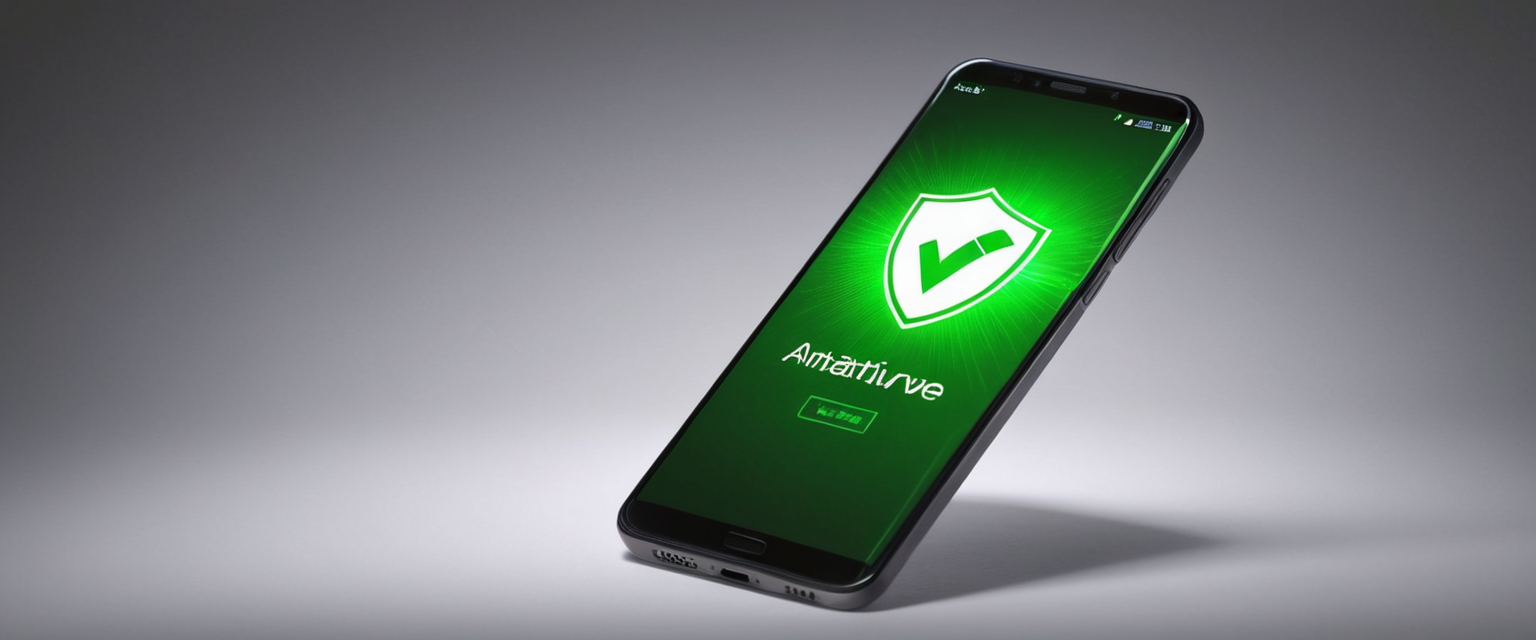
Mobile devices have become integral to modern life, serving as repositories for sensitive personal and financial information. However, as smartphones increasingly store critical data, they have simultaneously become attractive targets for cybercriminals deploying sophisticated malware. The challenge of removing malware from phones presents a multifaceted problem requiring both immediate action and systematic remediation. This report provides a comprehensive examination of malware detection and removal strategies for both Android and iOS devices, examining the warning signs that indicate infection, walking through removal procedures specific to each operating system, and exploring both the capabilities and limitations of various remediation techniques to help users restore their devices to a clean and secure state.
Understanding Mobile Malware and Its Infection Mechanisms
The Nature of Modern Mobile Malware
Mobile malware represents a significant and evolving threat to smartphone security. The landscape of mobile malware has fundamentally changed from the early days of self-replicating viruses that dominated personal computers. Unlike traditional computer viruses that replicate themselves while running, mobile malware and viruses on mobile devices target weak points within the operating system for data mining, financial gain, or network corruption. The distinction between these older threat models and modern mobile threats is crucial to understanding how to effectively combat them. While actual self-replicating viruses are relatively rare on Android devices due to the operating system’s security features and data management techniques, Android devices remain susceptible to numerous emerging threats including adware, Trojan horses, spyware, ransomware, worms, and cryptojacking malware.
The nature of malware has diversified significantly, with cybercriminals developing increasingly sophisticated methods to compromise mobile devices. Malware encompasses programs that steal information or take control of devices without permission. The breadth of malicious software that can target smartphones reflects the diversity of attacker motivations, ranging from data theft to financial extortion. Android phones are particularly vulnerable due to their open-source architecture, which provides developers with greater customization opportunities but simultaneously makes them easier targets for hackers. In contrast, iOS presents a more tightly controlled ecosystem, though it remains vulnerable to sophisticated attacks, particularly on jailbroken devices.
Common Types of Mobile Malware
Understanding the specific types of malware threatening mobile devices is essential for recognizing infection and determining appropriate remediation strategies. Adware represents one of the most prevalent malware types, functioning by displaying unwanted advertisements that can access information on devices if users click on them. These adware applications often hide within seemingly legitimate apps and continuously bombard users with pop-up ads, particularly appearing outside of web browsers where they would normally be encountered. Ransomware poses perhaps the most damaging threat, as these programs prevent access to phones unless victims pay ransom to hackers, with attackers potentially using personal data such as pictures as blackmail. Mobile ransomware attacks have become increasingly sophisticated, with attackers utilizing double-extortion tactics where they steal data before encrypting it and threaten to publish the stolen information if ransom demands are not met.
Spyware represents another serious threat category, designed to track browsing activity and steal data or affect phone performance without the user’s knowledge. Sophisticated spyware implementations like Pegasus can spy on text messages, photos, emails, videos, and contact lists, while also using the device’s microphone and cameras to secretly record users, helping you understand how to know if your phone is hacked. Trojans, aptly named after the famous wooden horse, hide inside apps to take control of or affect phones and associated data. These malicious programs often disguise themselves as desirable code or software, embedding themselves in games, apps, or even software patches, or hiding in attachments included in phishing emails. Worms target vulnerabilities in operating systems to install themselves into networks, potentially gaining access through backdoors built into software, unintentional software vulnerabilities, or physical storage devices like flash drives, which are among the 12 Types of Malware + Examples That You Should Know.
How Mobile Devices Become Infected
Mobile devices contract malware through multiple infection vectors, with user behavior playing a central role in successful compromise. The most common method hackers use to spread malware is through apps and downloads. Applications obtained from official app stores are typically safer, but apps that are pirated or come from less legitimate sources often contain malware that appears legitimate but actually contains spyware or other malicious code. While the official Google Play Store and Apple App Store implement rigorous security measures, malicious apps occasionally make it through these vetting processes, though they are usually discovered and removed quickly. Phishing attacks represent another significant infection vector, with mobile phishing attacks occurring through text messages (smishing) or emails containing attachments or links to download files. When users click and open these files, malware becomes installed on their devices and begins performing various malicious actions.
Browser exploits take advantage of vulnerabilities in web browsers or software launched by browsers such as Flash players, PDF readers, or image viewers. Simply by visiting an unsafe webpage, users can trigger a browser exploit that installs malware or performs other unauthorized actions on their devices. Mobile devices may also become infected through vulnerabilities in the operating system itself, with outdated operating systems being particularly susceptible to threats that exploit software flaws to breach device security. Connecting to unsecured internet connections, particularly public Wi-Fi networks, exposes devices to man-in-the-middle attacks where criminals position themselves between users and connection points, gaining access to transmitted information. Additionally, malware can be distributed through social engineering scams, where cybercriminals use deceptive emails, texts, or voice messages to trick users into providing personal information or clicking malicious links.
Recognizing Signs of Mobile Malware Infection
Device Performance Indicators
One of the most common manifestations of mobile malware infection is degraded device performance, which serves as a warning sign that users should investigate further. An unusually slow-performing device hints at suspicious activity on a phone, as the device may be slowing down because it is working harder to support downloaded viruses, or unfamiliar apps might be taking up storage space and running background tasks, causing slower performance. This performance degradation occurs because malware running in the background consumes system resources, consuming processing power and memory. Similarly, if a phone begins crashing, freezing, or unexpectedly rebooting, these symptoms can indicate malware activity interfering with normal operating system functions.
Battery drain represents another significant performance indicator of potential infection. An unusually quick battery drain may cause concern, as phones will be trying to meet the energy requirements of viruses, so this problem is likely to persist as long as the virus remains on the device. Users who notice their battery life suddenly becoming substantially shorter, even with unchanged usage patterns, should investigate potential malware infections. Additionally, devices may overheat unexpectedly, and when devices feel physically hot, it may indicate that malware has been downloaded and the device must work harder to continue functioning, since phones are not built to support malware. Overheating occurs because malicious software consumes excessive computing power in the background.
Data consumption anomalies also warrant investigation, as a sudden rise in data usage or phone bill can be suspicious, and a virus might be running background processes or using the internet connection to transfer data out of the device for malicious purposes. Users should monitor their data consumption patterns against their normal baselines, as sudden, unexplained increases can indicate that malware is surreptitiously communicating with remote servers or sending stolen data to attackers. Storage space running out faster than expected can also signal infection, as malware can take up significant space on phones by installing new files or duplicating existing ones, leading to running out of storage space faster than expected.
App and Notification Abnormalities
Unexpected app behavior and unfamiliar applications serve as critical warning signs of malware infection. If apps you haven’t downloaded suddenly appear on your screen, or outgoing calls you didn’t make pop up on your phone bill, these are definite red flags that your device has been hacked. Users who discover applications they do not recall installing should immediately investigate these suspicious installations, as they commonly represent malware masquerading as legitimate software. Conversely, if you see any unfamiliar apps on your phone that you don’t remember installing, this could mean a possible compromise, though these should not be confused with bloatware, which are unnecessary pre-installed apps that come with phones.
Pop-up ads represent one of the most noticeable indicators of malware infection. If you find yourself closing pop-up ads more often than usual, it might indicate a virus on your phone, and these ads might be coming from apps in your library that you didn’t install. These pop-up advertisements can appear aggressively and persistently, particularly outside of web browsers where they would normally occur, and aggressive adware can go so far as to show ads on lock screens, trigger video and audio advertisements while phones are asleep, and display out-of-app ads that interfere with other applications. Furthermore, if you are getting an influx of spammy ads or your app organization is suddenly out of order, or your home screen has been reorganized, there is a big possibility that your phone has been hacked.
Communication and Account Anomalies
Unexpected communication activity can indicate that malware has compromised a device or stolen access credentials. If your contacts receive unsolicited scam emails or messages on social media from your account, especially those containing suspicious links, a virus may have accessed your contact list. Users may be alerted to this type of compromise when friends report receiving strange messages or emails claiming to be from them. Similarly, if you are getting repeated text messages or calls from unknown numbers or notice that some text messages you haven’t sent to your contacts have been billed to your account, these can indicate a phone hack.
Unauthorized account activity represents another serious warning sign, as if you notice suspicious activity, such as login attempts or changes to your account settings, it could mean someone has gained unauthorized access to your accounts through your phone. Users may discover fraudulent charges on their accounts when checking financial statements. Finding credit card transactions in banking statements that you don’t recognize can indicate that an unfamiliar app or malware is making purchases through the account without knowledge. Additionally, if you start receiving SMS or email verification codes for accounts you didn’t try to access, it could mean someone is attempting to break into your online accounts using your phone number or email address through a technique called spoofing.
Technical and System-Level Indicators
More technical signs of malware infection include evidence of system compromise at deeper levels. Alerts about viruses or infected devices, anti-virus software that no longer works or runs, a significant decrease in device operating speed, significant and unexpected decrease in storage space, or your device stopping work properly or altogether can all signal malware infection. If antivirus software that previously functioned properly suddenly stops working, this may indicate that malware has disabled the security application. Your phone’s homepage or search engine keeping changing without your permission, unwanted Chrome extensions or toolbars keeping coming back, and browsing redirecting to unfamiliar pages or ads constitute browser-level compromise indicators.
More sophisticated threats can compromise system-level functions. If Google signed you out of your Google Account, this could indicate that malware is present on your device, as Google may automatically sign users out to help protect them from malware. Furthermore, if you experience unexpected behavior such as apps opening and closing on their own or making calls or sending messages without your knowledge, this could indicate that malware is installed on your phone. Some advanced malware can even interfere with normal system operations by disabling security features or preventing legitimate security software from functioning properly.
Android Malware Removal Procedures
Initial Assessment and Immediate Actions
When an Android user suspects malware infection, the first critical step involves immediately disconnecting the device from internet connectivity to prevent further data theft or malware spread. Upon detecting malware, you should turn an Android phone off entirely while you perform some research on another device, as turning the phone off should keep the problem from worsening and may stop the malware from spreading to other networks in the vicinity. This immediate disconnection prevents active malware from continuing to transmit stolen data to attacker-controlled servers or downloading additional malicious payloads. If users know the name of the app containing malware, they should take time to research what that application could be doing to their phone using another device. If the malware’s identity is unknown, users should look up the symptoms they have noticed, as the only way to eliminate malware on an Android phone is to identify the app that is infected with malware.
Before proceeding with removal steps, users should also ensure they have important files backed up to cloud storage or a trusted external device, as some removal procedures may result in data loss. Users should run a comprehensive security assessment to understand the scope of the infection. You can take several steps to verify the presence of malware on an Android device, the primary of which is to run a standard antivirus scan, using programs that can be either free or paid. It is important to note that quick scans can help check the most vulnerable areas of the system, such as memory, startup folders, system, and program files, but this type of scan may give a false belief that a phone is free from viruses and harmful malware, as full scans are necessary to check every facet, local drive, folder, and file of an Android phone.
Safe Mode Activation and Isolation
Once the device is disconnected from the internet and the user has gathered information about the suspected malware, the next step involves rebooting the Android device into safe mode, which isolates third-party applications and allows investigation without malicious software interference. Once users know which application needs to be uninstalled and deleted, they should turn their Android phone on in safe mode or emergency mode by holding the power button down for several seconds, and from there they should be given power options like reboot and safe mode, and once they activate safe mode, their phone will restart.
Safe mode provides a controlled environment where only system applications run, with all third-party and user-installed applications disabled from executing. This environment prevents malware from actively running in the background while users attempt to locate and remove it. To enter safe mode on most Android devices, users should hold down the power button, wait until the Power off icon appears on the screen, and then hold the power button on the side of the phone and the Power off icon on the screen together until the Safe mode icon appears. Different Android manufacturers may implement slightly different procedures for accessing safe mode, so users should consult their device manufacturer’s support documentation if the standard procedure does not work.

Cache Clearing and Browser Data Removal
Before identifying and removing suspicious applications, clearing browser cache and temporary files removes some malware artifacts and can improve device performance. The first step on a checklist should be the browser, and if users visited any suspicious sites, some of their data will still be stored, so they should navigate to settings and select Apps & notifications, find their browser of choice, and go to its storage and select Clear cache. This process removes temporary files that may contain malicious scripts or downloaded malware components. Users should repeat this process for all web browsers installed on their device, as different browsers maintain separate cache stores.
Additionally, users should clear browsing history and website data from their primary web browser. For Chrome, users should open Google Chrome, tap the three-dot menu in the upper-right corner, select Delete browsing data, choose All time from the drop-down menu, then select Delete data in the bottom-right corner. This comprehensive clearing removes cookies, cached images, cached files, and browsing history that malware may have relied upon or that may contain identifying information about the user’s browsing habits. Users should also check and clear their device’s Downloads folder, as infected files downloaded during browsing may still reside there.
Identifying and Uninstalling Malicious Applications
After clearing cache and rebooting into safe mode, the next critical step involves systematically identifying and removing suspicious applications. Once in safe mode, users should go to the Settings section on their Android phone, scroll to the Apps option and click it, and look through the list of applications present on the phone to find the one that’s infected and needs to be uninstalled. Users should carefully examine all installed applications, paying particular attention to apps they do not recall installing or apps with suspicious names that might disguise their true purpose.
Protect Your Digital Life with Activate Security
Get 14 powerful security tools in one comprehensive suite. VPN, antivirus, password manager, dark web monitoring, and more.
Get Protected NowUpon identifying suspicious applications, users should simply select the app and hold their finger down for a few seconds, which will provide options such as force stop, force close, or uninstall, and then select the uninstall option to remove the problematic application. If users encounter difficulty uninstalling an app, it may have been granted device administrator privileges, which prevents standard uninstallation. In such cases, users can go to the main settings menu and select the security section, from which they can search for the phone device administrators area, and adjusting administrator settings should allow them to delete the app.
Some malware may also disguise itself within system files or attempt to hide from the standard app list. Users should check their device’s app storage to verify total app sizes against known applications. Recently installed apps are particularly suspect, as users should try removing recently installed apps one-by-one before the symptoms started appearing. The chronological approach helps identify the specific application that introduced the malware. If an application refuses to uninstall or disappears and reappears, this suggests the malware has established persistence mechanisms and may require factory reset for complete removal.
Enabling Google Play Protect and Running Security Scans
After removing suspicious applications, users should enable Google Play Protect, Google’s built-in malware detection system, to scan for remaining threats and provide ongoing protection. Users should open the Google Play Store app, tap the profile icon at the top right, tap Play Protect Settings, and turn Scan apps with Play Protect on or off. Google Play Protect continuously monitors devices for known malicious apps and can detect newly installed threats. Additionally, if users have downloaded apps from sources outside of the Google Play Store, they should turn on Improve harmful app detection to enhance detection of sideloaded applications that bypass Google’s vetting process.
With Google Play Protect enabled, users can initiate a comprehensive security scan of their device. Users should open the Play Store app, tap the profile icon, tap Play Protect, and then tap Run a scan to scan the device for security threats. This scanning process may take several minutes as the system reviews all installed applications against Google’s database of known malware signatures and behavioral patterns. If malware is detected during this scan, users should follow the system’s prompts to remove or quarantine the threatening applications.
For more comprehensive malware detection beyond Google Play Protect’s capabilities, users should consider installing a dedicated antivirus application from a reputable publisher. The most secure way to protect an Android against a virus is by installing an antivirus, but Play Protect can be used as a secondary protection measure. Reputable antivirus options for Android that have achieved certified status include Avast Antivirus & Security, AVG Antivirus Free, Avira Antivirus Security, Bitdefender Mobile Security, Kaspersky Kaspersky Premium for Android, and Norton Norton 360, among others. These security applications provide real-time threat monitoring, automatic scanning capabilities, and advanced threat detection using machine learning and behavioral analysis.
Updating Operating System and Security Patches
Mobile malware frequently exploits known vulnerabilities in older Android versions that have not received security patches. Therefore, ensuring the device runs the latest available Android version and security updates is critical. Users should check for available updates by opening their device’s Settings app, tapping System Software updates, and following on-screen instructions. Android security updates typically occur monthly, with manufacturers releasing patches to address newly discovered vulnerabilities before malware developers can widely exploit them. If rooted versions of Android have been installed on devices, users lose some of the security protection provided by Google, and to restart the security features provided by Google, users should reinstall the original Android operating system on their device.
Users should also ensure that individual applications receive security updates, as app developers regularly patch vulnerabilities discovered in their software. Users should keep their mobile operating systems and all apps up to date, and if they set their device to allow for automatic updates, it will be one less thing to worry about. Most Android devices allow users to enable automatic system and security updates, ensuring that patches are installed as soon as they become available without requiring manual intervention.
Factory Reset as a Last Resort
If the above procedures fail to eliminate malware symptoms or if sophisticated malware persists despite removal efforts, factory reset may become necessary as a final remediation step. If users are willing to say goodbye to the current media and content on an Android phone, a factory reset is an excellent option to eliminate malware, though this process does remove viruses and malware, but more potent malware may survive, and with a deep antivirus scan, users may detect as much malware as possible.
Factory reset returns an Android device to its original factory state, erasing all personal data, applications, and settings. If none of the steps listed above help, users should try factory resetting their Android device, and resetting a phone clears all data, including unwanted and potentially malicious programs that may carry viruses and other kinds of malware, such as adware, spyware, and Trojans. However, this should only be performed as a last resort, as this should be the last resort as it erases all data from phones, including treasured pictures and files, and some backed-up files can be restored, but data stored on phones will be lost for good.
Before performing a factory reset, users must create offline backups of essential files and data. Users should navigate to their phone or mobile device’s Settings app, click on General Management, select Reset, and then click on Factory Data Reset. Alternative methods for factory resetting depend on the specific device manufacturer, so users should consult their device manufacturer’s support page for precise instructions. After factory reset, users should skip the option to restore from Google backups and instead reinstall apps individually from the Play Store, as compromised backups could reintroduce malware.
iPhone Malware Removal Procedures
Understanding iOS-Specific Malware Challenges
While the iPhone operating system is fairly secure, making it less likely for malware to infiltrate iPhones than Android phones, viruses can still break through closed-coded systems, especially on jailbroken iPhones. iOS’s closed ecosystem provides significant security advantages, with Apple maintaining strict control over which applications can access the operating system’s core functions. This restrictive approach prevents many common malware vectors that affect Android devices. However, iOS devices remain vulnerable to sophisticated attacks, particularly through phishing, malicious Wi-Fi networks, and rogue configuration profiles. Additionally, jailbroken iPhones that have had their security restrictions removed become significantly more vulnerable to malware exploitation, as they lose the protective mechanisms Apple built into stock devices.
The unique characteristics of iOS malware require understanding that malware removal on iPhones differs substantially from Android procedures, as iOS’s architecture and security model differ fundamentally. While the Android system is open-source, the iPhone operating system is fairly secure, making it less likely for malware to infiltrate an iPhone than an Android phone. This reduced likelihood does not mean iPhones are immune to malware threats, but rather that the infection vectors and propagation mechanisms differ substantially from Android malware.
Initial Smartphone Disconnection and Diagnostics
Similar to Android procedures, iPhone users should immediately disconnect their devices from internet connectivity upon suspecting malware infection. Users should turn on Airplane Mode, then go into Settings > Network & Internet and individually disable Wi-Fi, Mobile Data, and Bluetooth to help prevent data theft, command-and-control signals, or propagation to nearby devices. Alternatively, users can simply go to Settings and disable Wi-Fi and Mobile data immediately to prevent the virus from spreading or sending out data. This disconnection prevents active malware from continuing communications with attacker-controlled servers.
Before taking more drastic remediation steps, users should assess their iPhone’s condition for signs of specific malware types. Users should check for abnormal app activity, go to Battery in Settings > Battery to scroll down and see battery usage by app, and if they see an app they don’t recognize or an app with unusually high usage, it could be a sign of malicious activity. Additionally, users should carefully examine all the apps installed on their phone, and if they find an app that they don’t remember downloading, it could be malware. Users should also navigate to Settings > Cellular and review the data usage for each app, as a virus on a phone can consume large amounts of data by running in the background and communicating with a hacker’s server.
Clearing Browser Data and Malicious Profiles
The first remediation step for iPhones involves clearing browser cache and history, which removes artifacts of malicious websites and downloaded malware components. Users should start by clearing browsing history and website data by navigating to Settings > Safari, and clicking on Clear History and Website Data, and should remember that this will remove browsing history, cookies, and other browsing data. Users should perform this action for all browsers installed on their device, as different browsers maintain separate data stores.
More importantly, iPhones can become infected through malicious configuration profiles that provide attackers with control over device settings and permissions. Users should go to Settings > General > VPN & Device Management, and then delete any unrecognized configuration profiles, as this is where malicious payloads and iPhone viruses like to live, such as rogue MDMs (Mobile Device Managers) or proxy settings. These configuration profiles can intercept network traffic, modify security settings, or grant unauthorized access to device features. Users should only see configuration profiles that they knowingly installed for VPN services or mobile device management, and any unknown profiles should be removed immediately.
Identifying and Removing Suspicious Applications
iPhone users should systematically review all installed applications to identify potentially malicious or compromised apps. Users should uninstall unwanted programs and any app with excessive background activity or one that they don’t recognize. Unlike Android, iOS does not allow apps to install themselves, so any unfamiliar applications must have been deliberately downloaded. Users should pay particular attention to recently installed applications, as these are most likely to represent malware if infection recently occurred.
Users should access the App Store and check the installation status of recognized applications. Many malware distributions on iOS come through compromised versions of legitimate apps, so users should delete suspect applications and reinstall them fresh from the official App Store. Additionally, users should look for jailbreak evidence by checking if they didn’t jailbreak their phone but see apps like Cydia or Sileo, as this is a major red flag and someone with physical access may have jailbroken the phone to install spyware or other malware.
iOS Updates and System Recovery
Keeping iOS current with the latest security patches is essential for malware removal and prevention. Users should ensure their iOS is updated to the latest version, as Apple frequently releases updates to patch security vulnerabilities. To check for and install updates, users should open the Settings app, look for Software Update in the General tab, select Software Update, and tap Download and Install to take advantage of the latest iPhone patch. Apple’s closed distribution model allows rapid deployment of security updates to all supported devices simultaneously, unlike the fragmented Android update process.
If malware persists despite the above procedures, users should consider restoring their device from a clean backup made before the suspected infection date. Users should navigate to their phone’s Settings, tap on their name, then tap iCloud, navigate to Device Backups, and choose and restore the device to the most recent backup. However, this approach only works if a clean backup exists from before the infection occurred. Users who maintained regular backups can restore from a backup known to be malware-free.
Factory Reset and Clean Installation
For severe malware infections that resist removal through standard procedures, iPhone factory reset through recovery mode provides the most comprehensive remediation, though this erases all device data. Factory resetting is the most drastic way to clear viruses on iPhone or iPad devices and not only will a factory reset clear malware from iPhones, but it will clear everything else too. Before performing a factory reset, users must create offline backups of essential files.
To perform a factory reset, users should open the Settings app, tap General, tap Transfer or Reset iPhone/iPad, tap Erase All Content and Settings, and tap Erase Now. Alternatively, users can open iTunes and restore their iPhone to a previous version by connecting to a computer. Recovery mode provides additional options for severe issues, with different iPhone generations having slightly different procedures for entering recovery mode. Users should consult Apple’s official instructions for their specific iPhone model, as the process varies between iPhone versions.
After factory reset, users should restore data from a clean backup if one exists, or manually reinstall applications from the App Store. Users should skip encrypted backups or reinclude device settings or apps, and instead use a manual backup to perform manual backup by not allowing encrypted backups or reincluding device settings or apps.

Advanced Malware Removal Techniques and Their Limitations
Understanding Factory Reset Limitations
While factory reset is often positioned as a comprehensive malware removal solution, its limitations warrant careful consideration. Performing a factory reset on phones can help combat viruses by removing infected files and curing malware infections. However, a factory reset can remove hackers from devices, but it may not cure everything, as performing a factory reset can’t remove hackers from online accounts or destroy malware that has attached itself deeply in device hardware or system files.
More specifically, factory resets can remove viruses and malware in most cases, but some viruses are especially resilient and will remain even after factory resets or following many of the steps above. Several sophisticated malware types can survive factory resets through various mechanisms. If data backups are infected, then accidentally reinstalling infected apps or files during the backup process represents the most common cause for returning viruses, so users should always make sure they’re backing up to a secure backup by scanning it with antivirus software. Additionally, if devices were infected with rootkit or bootkit viruses, these sophisticated viruses can affect the BIOS or other firmware, which can hide from factory resets and may require reflashing or other advanced steps to remove.
Malware embedded in recovery partitions represents another challenge, as if malware has infected a device’s recovery partition, the factory reset function deletes and uninstalls everything except for items in the recovery partition, which it uses to reboot the system, and if malware preserves itself here, it can reinfect the device once it refreshes. Furthermore, other connected devices being infected can cause reinfection, as a hard reset only cleans the device, and if users reconnect the phone to infected external media, Wi-Fi adapters, or routers, their device could be reinfected.
Persistent and Advanced Malware Challenges
Certain categories of malware demonstrate remarkable persistence, necessitating more sophisticated removal approaches than standard procedures. Zero-day vulnerabilities, which represent previously unknown security flaws not yet patched by manufacturers, present particular challenges. If users encountered a virus from a zero-day or unpatched vulnerability, their device will again be at risk as soon as it boots back up after the factory reset. This situation requires waiting for manufacturers to develop and deploy patches addressing the specific vulnerability before complete remediation is possible.
Rootkits and bootkits represent particularly sophisticated malware threats that modify fundamental system-level operations. Rootkits and bootkits are sophisticated viruses that can affect the BIOS or other firmware, which can hide from factory resets and may require reflashing or other advanced steps to remove. These malware types operate at privilege levels below the operating system, granting attackers comprehensive control over affected devices. Removing such malware typically requires specialized technical knowledge and may necessitate sending devices to manufacturer repair facilities or professional security organizations equipped with specialized hardware tools.
Security Software and Professional Removal Services
Evaluating Mobile Antivirus Solutions
Multiple certified mobile antivirus solutions exist that provide varying levels of protection and malware detection capabilities. In 2025, independent testing organizations evaluated thirteen mobile security products for Android using their default settings. The tested products that achieved certification included AhnLab V3 Mobile Security, Avast Antivirus & Security, AVG Antivirus Free, Avira Antivirus Security, Bitdefender Mobile Security, F-Secure Total Security & VPN, Kaspersky Kaspersky Premium for Android, McAfee Mobile Security, Norton Norton 360, Protected.net TotalAV Mobile Security, securiON OnAV, and Sophos Intercept X for Mobile.
The most expensive antivirus program isn’t always the best, so it’s important to ensure that users select a program that offers complete functionality and doesn’t solely provide a quick scan feature. Leading antivirus providers have developed comprehensive suites combining traditional signature-based malware detection with behavioral analysis and machine learning capabilities. Bitdefender, Norton, and Kaspersky consistently rank among the top performers in independent testing, demonstrating superior malware detection rates and minimal system performance impact.
It’s best to use an antivirus so that devices are actively monitored and protected around the clock. Many antivirus applications offer both free and paid versions, with free versions typically providing core malware scanning and detection capabilities while paid subscriptions add features like VPN services, identity monitoring, and extended protection. Users should select antivirus solutions from reputable, established security companies rather than obscure developers, as rogue antivirus applications themselves represent a significant malware category designed to trick users into paying for fake protection.
Professional and Manufacturer Support Services
For severe malware infections or situations where users lack technical expertise, professional support services offer effective remediation alternatives. Manufacturers often provide technical support for malware removal, and users can contact the manufacturer of their device and find out if it’s covered by a warranty or get help from a knowledgeable friend or family member. Many device manufacturers maintain support websites with detailed guides for malware removal specific to their hardware and software configurations.
Some manufacturers partner with professional support providers to offer comprehensive tech support services. For example, Geek Squad agents have the tools and expertise to get things running clean again by checking for viruses and spyware, diagnosing any operating system issues, and providing 24/7 support. These professional services can provide thorough malware remediation beyond what individual users can accomplish, particularly for complex infections or situations where data recovery is important.
Preventive Strategies and Future Protection
Operating System and Application Updates
Maintaining current software represents the most effective malware prevention strategy, as manufacturers regularly patch known vulnerabilities before malware developers can widely exploit them. Keeping devices updated is a crucial step to removing and preventing malware, and users should ensure their iOS is updated to the latest version, as Apple frequently releases updates to patch security vulnerabilities. Similarly, users should update their device software and applications as soon as possible. Enabling automatic updates ensures that devices receive patches without requiring manual intervention, eliminating the delay between patch release and installation.
Users should regularly update their apps and iOS, as these updates often include security patches that can keep malware at bay. Operating system fragmentation on Android platforms complicates this process, as different manufacturers release updates at different times, with older devices potentially never receiving certain security patches. Users with older Android devices who cannot receive official updates face increased vulnerability and should consider upgrading to newer hardware that receives active manufacturer support.
Application Installation Practices
Where applications are downloaded from critically affects malware risk, as users should download apps directly from the Play Store (Android) or App Store (iOS), as applications vetted through these platforms are more secure, and pop-ups telling users to change settings to unknown sources or that they need a special update outside of the store can be a sign something is trying to install an unapproved app. Official app stores implement review processes and security scanning before accepting applications for distribution, significantly reducing but not eliminating malware risk.
Users should avoid third-party app stores, where apps may be more prone to contain malware, and jailbroken and rooted phones are much more susceptible to viruses and malware because users can avoid Apple and Google application vetting processes that help ensure users are downloading virus-free apps. Jailbreaking (iOS) or rooting (Android) removes security restrictions manufacturers built into devices, opening them to exploitation. Users should avoid jailbreaking their iPhone or rooting their Android, as while the processes are different, the end result is bypassing what phone manufacturers intended, including security protocols, and ultimately weakening the security of their device.
Before downloading applications, users should look closely at the descriptions and reviews for apps before downloading them, as malicious apps and counterfeits can still find their way into stores. Applications requesting excessive permissions warrant suspicion, as many apps request access to contacts, location, camera, and microphone even when they don’t need it, and this is a common method for data harvesting. Users should go to their phone’s privacy settings and review which apps have access to what, and if a photo-editing app doesn’t need location, they should revoke that permission.
Network Security and Browsing Practices
Public Wi-Fi networks present significant malware distribution risks, as attackers can position themselves between users and connection points, intercepting transmitted data. Users should be careful when using public Wi-Fi networks, making sure it’s a secured network, and if they are using public Wi-Fi, they should not provide personal information or conduct sensitive transactions like accessing online banks or credit card accounts. Unencrypted public Wi-Fi networks transmit data in plain text, making it vulnerable to eavesdropping and man-in-the-middle attacks.
Using a VPN service can encrypt data transmitted online and help protect against man-in-the-middle attacks. A Virtual Private Network encrypts all traffic between a user’s device and the VPN provider’s servers, preventing network operators from viewing transmitted data. Additionally, users should be alert and vigilant when browsing the web, not opening insecure links or visiting insecure websites. Visiting suspicious websites exposes devices to browser-based malware distribution and exploit kits designed to compromise unpatched systems.
Users should practice caution with unexpected links and attachments, as users should never click an unexpected link in an email, and if it appears to come from an organization they trust or do business with, and they think it might be legitimate, they should open their web browser and go to the organization’s web site from their own saved favorite or from an internet search. Similarly, users should not open an attachment to an email that they weren’t expecting, even if it appears to come from somebody they trust. Phishing attacks use social engineering to manipulate users into clicking malicious links or opening infected attachments.
Data Backup and Account Security
Regular data backups provide insurance against malware attacks by ensuring that users can restore their devices to clean states without losing important data. Users should back up their phone data regularly, considering connecting their device to its associated cloud service in order to automatically back up data and encrypt it. Cloud-based automatic backups ensure that important files persist even if devices become compromised. However, users should ensure they maintain at least one offline backup as well, since if they don’t trust the cloud, they should be sure they connect to a PC or Mac to sync data regularly in order to preserve photos, videos, apps, and other files.
Securing online accounts through two-factor authentication provides additional protection against account compromise. Users should enable two-factor authentication for their Apple ID and Google accounts to add an extra layer of security that protects data if devices become compromised. Two-factor authentication requires attackers to possess both credentials and a second authentication factor, typically a code sent via text message or generated by an authenticator application. However, users should be aware that 2FA is not entirely foolproof, and some forms of 2FA are stronger than others, as attackers can bypass 2FA through phishing attacks, SIM swapping, or spoofed websites.
Your Phone, Malware No More
Mobile malware represents an escalating threat requiring both immediate remediation capabilities and proactive prevention strategies. The removal of malware from smartphones demands understanding the specific operating system architecture, recognizing infection indicators early, and systematically applying removal procedures appropriate to the threat’s sophistication level. Android and iPhone operating systems, while architecturally distinct, both support systematic malware removal through similar general approaches: immediate disconnection from network access, clearing of malicious applications and temporary files, scanning with reputable security software, updating system software with latest security patches, and in severe cases, factory reset to factory defaults.
Effective malware removal begins with recognition, as users who understand common infection indicators can identify compromises before extensive damage occurs. Performance degradation, unexpected applications, suspicious communications, and unauthorized account activity all warrant investigation. Android users benefit from Google Play Protect’s built-in scanning capabilities and the availability of multiple certified antivirus solutions, while iPhone users rely more heavily on Apple’s curated App Store and system-level protections, with limited options for third-party security software due to iOS’s restrictive architecture.
The limitations of factory reset as a universal malware remedy demonstrate that some sophisticated threats resist standard remediation approaches. Zero-day exploits, rootkits, bootkits, and malware embedded in firmware or recovery partitions may survive factory reset, requiring either waiting for manufacturer patches to address exploited vulnerabilities or seeking specialized professional assistance. Nevertheless, for the vast majority of common mobile malware infections, systematic application of standard removal procedures proves effective in restoring devices to clean, functional states.
Looking forward, mobile security depends critically on user behavior and conscious decision-making. Downloading applications exclusively from official stores, maintaining current operating systems and applications, practicing skeptical engagement with unexpected communications, securing accounts through strong authentication, implementing regular data backups, and employing reputable security software collectively provide comprehensive protection against mobile malware threats. Users who combine technical security measures with informed behavior can significantly reduce their exposure to malware risks while maintaining the productivity and connectivity benefits modern smartphones provide. The combination of manufacturer-provided security features, user vigilance, and professional security tools creates a layered defense sufficient to combat the majority of contemporary mobile threats while continuing to adapt to emerging malware innovations.






