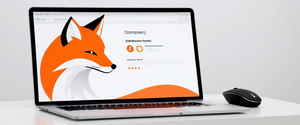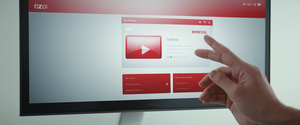Clearing browsing history is one of the most essential digital hygiene practices for users seeking to maintain privacy, optimize browser performance, or manage their online presence across multiple devices. Google Chrome, as the world’s most widely used web browser, provides multiple mechanisms for users to delete their browsing history and associated data, yet many users remain unfamiliar with the full range of options available to them. This comprehensive analysis explores the technical capabilities, processes, and implications of clearing browsing history in Chrome across all major platforms, examining both the straightforward deletion methods and the more nuanced aspects of data management within the browser ecosystem. Understanding these mechanisms requires examining not only the manual deletion processes but also the underlying data architecture, synchronization features, and the distinction between various types of browsing data that Chrome maintains and can selectively or comprehensively remove.
Understanding Chrome’s Browsing Data Architecture and Storage Systems
Before examining the mechanisms for deleting browsing history, it is essential to understand what data Chrome actually collects and stores, as this foundational knowledge directly impacts how users can effectively manage their digital footprint. Chrome maintains a sophisticated system for recording and storing browsing activity, which extends far beyond simply remembering which websites a user has visited. When you browse the web using Chrome, the browser automatically records a comprehensive record of your online activities in its local database, storing information that encompasses multiple interconnected data categories. Your browsing history, as displayed in Chrome’s History interface, contains the web addresses you have visited over the last 90 days along with timestamps indicating when each page was accessed.
However, the browsing data that Chrome maintains extends considerably beyond this basic historical record. The browser system includes several distinct but related data types that accumulate as you navigate the internet. Cookies and site data represent a critical category of stored information, consisting of small files created by websites you visit that store your browsing information, preferences, and login credentials. These cookies serve important functional purposes, enabling features like automatic login and website personalization, but they also enable tracking of your activity across multiple websites. The cache system represents another significant storage component, where Chrome remembers parts of web pages including images, scripts, and other resources to facilitate faster loading times when you revisit websites. While this caching improves browsing performance substantially, it also means that remnants of your browsing activity remain stored on your device even after you believe you have completed your session.
Additionally, Chrome stores specialized data types that many users are unaware exist in their browser profile. Download history maintains a complete record of every file you have downloaded through the browser, though the actual downloaded files themselves remain on your device in your normal downloads folder. Autofill form data stores information you have entered into web forms, including addresses, phone numbers, and payment information, designed to expedite form completion on subsequent visits but creating a potential security vulnerability if your device is compromised. Site settings preserve specific permissions you have granted to websites, such as allowing access to your camera, microphone, or location information, along with technical settings like zoom levels and JavaScript permissions per site. Perhaps most importantly for privacy-conscious users, Chrome stores saved passwords and sign-in credentials in its password management system. The browser also maintains records of searches and other activity within Google services when you are signed into your Google Account, though this data is technically stored within your Google Account rather than locally on your device.
It is critical to understand that while Chrome can delete most of this locally stored data through the built-in deletion functions, certain data categories remain outside the scope of Chrome’s internal deletion mechanism. Specifically, search history and other Google activity saved to your Google Account require separate deletion procedures through your Google Account settings rather than through Chrome’s browsing data deletion interface. This architectural distinction reflects Google’s integration of Chrome with their broader ecosystem, where some data is maintained for personalization and service improvement purposes across multiple Google products.
Desktop Chrome: Comprehensive History Deletion Methods and Procedures
The primary method for clearing browsing history on desktop Chrome involves accessing the browser’s dedicated “Delete browsing data” interface, which provides users with granular control over what information gets removed and the time period covered by the deletion. To initiate this process on your computer, you must first open Chrome and then click the “More” menu button (represented by three vertical dots) located in the top right corner of the browser window next to your profile icon. Once this menu appears, you will select the “Delete browsing data” option, which immediately launches a dialog box containing multiple configuration options that determine exactly what data will be removed.
The most fundamental configuration option presented in the delete browsing data dialog is the time range selector, which allows you to specify how far back in your history the deletion should extend. Chrome provides several preset time range options to accommodate different deletion scenarios. You can select “Last hour” to remove only the most recent browsing activity, useful if you just visited something you want to quickly hide. The “Last 24 hours” option extends the deletion window to the previous day, ideal for cleaning up your day-to-day browsing before sharing your device with others. For a more comprehensive cleanup, “Last 7 days” removes a full week of browsing history, which many users employ as a regular maintenance routine. Chrome also offers “Last 4 weeks” to remove the previous month of data in a single operation. Most significantly, selecting “All time” erases your complete browsing history from the beginning of your Chrome usage, providing the most thorough deletion possible through the standard interface.
Once you have selected your desired time range, the deletion dialog presents two tabs for selecting which categories of data to delete: the “Basic” tab and the “Advanced” tab. Within the Basic tab, several essential data categories are presented as checkboxes that you can selectively check or uncheck to control deletion. Checking “Browsing history” removes all web addresses you have visited during the selected time period from the History page, eliminates shortcuts to those pages from your New Tab page, and prevents address bar predictions for those sites from appearing in future searches. Selecting “Cookies and other site data” deletes the files that websites have stored on your browser, including HTTP cookies, HTML5-enabled storage types like application caches and Web Storage data, Web SQL Database data, Indexed Database data, and handler associations for external applications. The “Cached images and files” option removes the temporary copies of web pages, images, and other content that Chrome has stored to accelerate future page loads.
The Advanced tab expands the available deletion options significantly, including all the categories from the Basic tab plus several additional data types that many users are unaware even exist within their browser profile. This advanced section allows deletion of download history, which removes the list of files you have downloaded but does not remove the actual downloaded files from your system. You can selectively delete your saved passwords, which removes records of passwords you have saved in Chrome’s password manager but does not affect passwords saved within your Google Account. The advanced options also include autofill form data deletion, removing all stored address information, credit card details, and other form entries you have accumulated. Site settings can be reset to their default state, removing all custom permissions you have granted to websites regarding camera access, microphone permissions, location services, JavaScript execution, and other capabilities. Additionally, hosted app data from Chrome Web Store applications can be deleted through this interface.
Once you have selected your preferred time range and checked all the data categories you wish to delete, you execute the deletion by clicking the “Delete data” button, which is prominently displayed in the lower right corner of the dialog. Chrome then immediately removes all selected data from your local browser profile. It is important to note that if you have enabled Chrome Synchronization and are signed into your Google Account, this deletion action will automatically propagate across all devices where you are signed in with that same account, removing the synced data from those devices as well. The browser will display a notification indicating that “Chrome data will be removed off all your sync devices” when this occurs, as detailed in Google Help.
Alternative Desktop Deletion Methods: Keyboard Shortcuts and Advanced Options
Google Chrome provides multiple convenient shortcuts and alternative methods for accessing the delete browsing data functionality, reducing the number of clicks required to access these critical privacy features. The most efficient method utilizes a keyboard shortcut that directly opens the delete browsing data dialog, bypassing the need to navigate through the three-dot menu system entirely. On Windows, Linux, and Chrome OS devices, pressing the keyboard combination Ctrl + Shift + Delete immediately launches the delete browsing data dialog without any intermediate steps. For Mac users, the equivalent keyboard shortcut is Command + Shift + Delete. This keyboard shortcut approach proves especially valuable for users who regularly clear their browsing data and appreciate the speed of this direct access method.
An additional method for accessing the delete browsing data functionality leverages Chrome’s integrated search and action system within the address bar. Users can click on the address bar and type the phrase “Delete browsing data” directly, and Chrome will display an action chip or suggestion that allows them to immediately launch the dialog through a single click or confirmation. This approach provides a middle ground between the full menu navigation and the keyboard shortcut, useful for users who may not remember the exact keyboard combination but want faster access than navigating through menus.
For users who wish to automate the clearing of browsing data rather than performing manual deletions, Chrome offers a configurable setting within the privacy and security settings that can automatically delete specified data types when the browser closes. This automatic deletion feature allows you to configure Chrome such that when you close all Chrome windows, the browser automatically removes selected data categories without requiring you to manually access the delete browsing data dialog each time. Accessing this setting requires navigating to Chrome Settings, selecting “Privacy and Security,” then locating the option to “Delete data sites have saved to your device when you close all windows”. When you enable this feature, Chrome will present checkboxes allowing you to specify which data types should be automatically cleared on exit, including browsing history, cookies and site data, cached images and files, and other data categories.
Third-party browser extensions offer additional automation capabilities for users seeking to implement regular, hands-off browsing data cleanup. Extensions like “Auto Clear Browsing Data” provide sophisticated scheduling options that allow users to define automatic tasks that execute after pre-defined time intervals or upon browser startup, removing specific data type sets based on user-configured rules. These extensions maintain event logs to inform users about task execution and provide both automatic and manual data removal functionality, offering a more granular and scheduled approach to data management than Chrome’s native automatic-on-exit feature.
Mobile Chrome: History Deletion on Android and iOS Platforms
The process for clearing browsing history on Chrome for mobile devices follows the same fundamental principles as desktop deletion but requires adaptation to the different user interface and navigation paradigms inherent to mobile operating systems. On Android devices running Chrome, users must first open the Chrome application and then tap the three-dot menu icon located in the top right corner of the screen. This action displays a menu containing various Chrome options, from which users must select “Delete browsing data” to access the deletion dialog. The Android version of the delete browsing data dialog presents the same time range options as the desktop version, allowing selection of “Last 15 minutes” (the default duration), “Last hour,” “Last 24 hours,” “Last 7 days,” “Last 4 weeks,” or “All time”.
Protect Your Digital Life with Activate Security
Get 14 powerful security tools in one comprehensive suite. VPN, antivirus, password manager, dark web monitoring, and more.
Get Protected NowThe Android delete browsing data interface provides two configuration tiers similar to the desktop version. By default, the basic deletion option focuses on essential data types, with browsing history, cookies and site data, and cached images and files as the primary options. Users who want to access more granular deletion options must tap “More options” to view the advanced settings, which present additional categories including download history, saved passwords, autofill form data, and site settings. After selecting the desired time range and data categories to delete, users tap the “Delete data” button to execute the deletion.
For iPad and iPhone users employing Chrome, the delete browsing data process requires slightly different navigation adapted to iOS conventions. On these devices, users must open the Chrome application and tap the three-dot menu icon, which on iOS is conventionally located in the bottom right corner of the screen rather than the top right as on Android. From this menu, users select “Delete Browsing Data” to launch the deletion dialog. The iOS delete browsing data interface presents options to set the time duration, with a default of 15 minutes but options to select different ranges. Users can select “Browsing Data” to specify which types of data to delete, then tap “Confirm” to proceed. After making their selections, users tap “Delete Browsing Data” to complete the removal operation.
A significant distinction between mobile Chrome and desktop Chrome involves the synchronization behavior when logged into a Google Account. Just as with desktop, if you are signed into Chrome on your mobile device with a Google Account, clearing your browsing data will also delete that data from all other devices where you are signed in with the same account. This automatic synchronization of deletion actions across devices proves convenient for users who prefer unified privacy management but may surprise users who are unaware of this behavior.
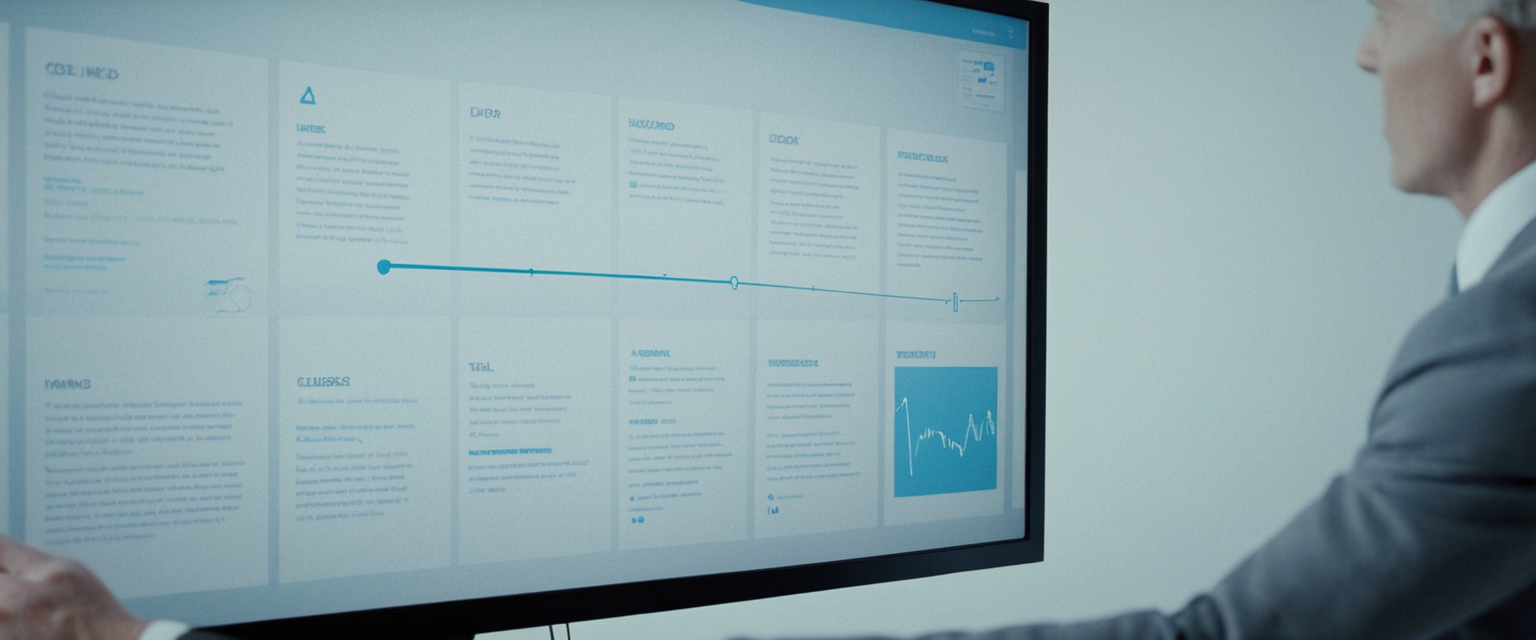
Individual Item Deletion and Site-Specific History Management
While comprehensive history deletion removes all browsing data from a specified time period, Chrome also provides granular controls allowing users to selectively delete individual history entries or all history from a specific website without affecting other browsing records. This more targeted approach proves valuable when you want to delete evidence of visiting a particular site or remove a specific inappropriate entry from your history without performing a wholesale deletion of all recent browsing activity. Accessing individual item deletion on desktop requires navigating to Chrome’s History page by clicking the three-dot menu and selecting “History” then “History” from the submenu. This action displays a comprehensive list of websites you have visited, organized chronologically with the most recent visits appearing first.
Once the History page is displayed, locating the specific entry you wish to remove can be accomplished either by scrolling through the chronological list or by utilizing the search function at the top of the History page. When you have located the history entry you want to delete, click the three-dot menu icon that appears when you hover over that specific entry, then select “Remove from history” from the context menu that appears. This action immediately removes that single entry from your history while leaving all other browsing records intact. Alternatively, if you want to delete all history entries from a specific website, you can click “More from this site” when hovering over an entry from that domain, which displays all history entries associated with that particular website, after which you can select all entries and delete them in a batch operation.
For users who wish to delete multiple individual entries rather than all entries from a single site, Chrome provides batch deletion functionality. On the desktop, you can check the checkboxes next to multiple history entries you wish to delete, then click the “Delete” button that appears in the upper right corner of the History page to remove all selected entries simultaneously. This bulk selection approach proves more efficient than deleting entries one at a time when you have multiple scattered entries you want to remove.
The mobile interface for individual item deletion follows similar principles but adapted to touch-based navigation. On Android, after opening the History page by tapping the three-dot menu and selecting “History,” you can locate the entry you wish to delete and tap the X icon to the right of that specific entry. To delete multiple items on Android, you can touch and hold one entry until a checkmark appears next to it, then select other entries you want to delete, and finally tap the “Remove” button at the top right to delete all selected entries. The iOS interface follows a similar pattern, with users opening the History page and tapping “Edit” at the bottom, then checking entries they want to remove before tapping “Delete” and confirming by tapping “Done”.
History Grouping Features and Organized History Management
Modern versions of Chrome have introduced sophisticated history organization features that categorize browsing history into thematic groups, making it easier for users to locate specific pages or resume research sessions from where they left off. Chrome’s “By group” tab on the History page automatically organizes your browsing and search history into groups based on topic similarity, displaying related searches and pages together rather than chronologically. This grouping functionality proves particularly valuable for users who conduct extended research projects or work on multiple topics, as it allows quick resumption of research activities by identifying all pages visited as part of a coherent research session.
Users can delete entire groups of history at once using these organized groupings. After navigating to the “By group” tab on the History page, users can locate the specific group they want to delete and click the three-dot menu icon next to the group name, then select “Remove all from history” to delete all pages within that group simultaneously. Alternatively, if you want to delete only specific pages within a group while preserving other pages from that research session, you can click the three-dot menu next to individual entries and select “Remove from history” to delete that single entry while leaving related pages intact. This granular control within grouped history allows fine-tuned management of your browsing records, enabling you to clean up your history with precision.
Cookies, Cache, and Site Data: Specialized Deletion Scenarios
Understanding the distinction between general browsing history deletion and the more targeted removal of cookies and cache proves essential for comprehensive browser management, as these data categories serve different purposes and may require separate deletion approaches in certain scenarios. Cookies represent persistent data stored by websites on your browser that remains even after you close the browser window, containing login credentials, preferences, and tracking information. Cached images and files consist of temporary copies of web content stored locally to accelerate page loading, yet this cache can consume significant disk space and may contain remnants of sensitive information. Site data encompasses various storage technologies including HTML5 local storage, indexed databases, web SQL, and service worker caches.
The most straightforward approach to clearing cookies and cache involves utilizing the same “Delete browsing data” dialog discussed previously, ensuring that “Cookies and other site data” and “Cached images and files” checkboxes are selected while other options are left unchecked. This focused deletion removes all cookies and cached data from your specified time range without affecting your browsing history, download history, or saved passwords. However, it is important to understand that deleting cookies and site data while you remain signed into your Google Account will not sign you out of Google services or your Google Account itself. You will retain access to your Google services because the authentication credentials for your Google Account are handled separately from website cookies.
For users who wish to delete cookies only from specific websites rather than clearing all cookies globally, Chrome provides a more targeted approach. Accessing Chrome’s cookie settings by navigating to Settings > Privacy and security > Cookies and other site data allows viewing and managing cookies on a per-site basis. Users can search for specific sites whose cookies they want to delete and remove those cookies individually without affecting cookies from other sites. This selective deletion proves valuable when you want to clear cookies from tracking services or advertising networks while preserving login sessions for trusted services.
Incognito Mode and Private Browsing: An Alternative to History Deletion
For users seeking to prevent browsing history from being recorded in the first place rather than managing it after the fact, Chrome’s Incognito mode provides a private browsing alternative that fundamentally prevents local history recording during the session. Opening an Incognito window in Chrome on desktop requires using the keyboard shortcut Ctrl + Shift + N on Windows/Linux or Command + Shift + N on Mac, or alternatively accessing the three-dot menu and selecting “New Incognito window“. Incognito mode operates with several key privacy characteristics that distinguish it from regular Chrome browsing.
In Incognito mode, Chrome does not save your browsing history, preventing any record of visited websites from appearing in the History page after you close the Incognito window. The browser also does not store cookies that websites attempt to set during your Incognito session, meaning that tracking cookies and session cookies are automatically deleted when you close the Incognito window. Form data entries are not saved, so autofill suggestions will not include information typed into forms during your Incognito session. Additionally, Chrome does not maintain login sessions in Incognito mode, so you will be logged out of websites when you close the Incognito window, requiring you to log in again if you return to those sites in a future Incognito session or in regular Chrome mode.
However, it is critical for users to understand the important limitations of Incognito mode regarding true privacy and anonymity. Incognito mode prevents local recording of your browsing activity on your device, but it does not hide your activity from websites you visit, your Internet Service Provider, your employer if using a work network, or potentially other parties. Websites can still see your IP address and track your activity during your Incognito session. Third parties like advertisers and data brokers can still collect information about your browsing behavior. Additionally, while Incognito mode blocks third-party cookies by default in Chrome, this does not provide complete protection against all forms of tracking and profiling. For users seeking true anonymity and privacy, Incognito mode should be combined with additional privacy tools like Virtual Private Networks (VPNs) and privacy-focused search engines, but by itself, Incognito mode primarily prevents local history recording on your device rather than providing comprehensive anonymity.

Chrome Synchronization and Multi-Device History Management
Understanding how Chrome Synchronization affects browsing history deletion proves essential for users who employ multiple devices with the same Google Account, as deletion actions have automatic consequences across the entire synchronized ecosystem. When you sign into Chrome with your Google Account and enable synchronization, your browsing history, bookmarks, passwords, and various other data types are automatically synced to Google’s servers and to all other devices where you sign in with that same account. This synchronization feature provides convenience by allowing seamless access to your browsing history and bookmarks across your desktop computer, laptop, tablet, and mobile phone.
However, this synchronization behavior has important implications for history deletion. When you delete browsing history on one device while signed into a synced account, Chrome automatically propagates that deletion across all devices where you are signed in with that same account. This automatic deletion means that if you clear your browsing history on your desktop computer, that deletion will also remove the same history entries from your Chrome browser on your mobile phone, tablet, and any other devices using the same Google Account. While this cross-device synchronization proves convenient for maintaining a consistent browsing experience, it also means that you cannot selectively clear history on just one device while preserving it on others when using a synced account.
For users who want to delete history from one specific device without affecting other devices, you have two primary options. The first approach involves temporarily signing out of your Google Account on the device where you want to delete history, performing the history deletion while signed out, and then signing back in afterward. While signed out, your history deletion will only affect the local device and will not synchronize to your other devices. The second approach involves permanently separating a device from your synced ecosystem by resetting your sync on your Google Dashboard, which removes all synced data from that specific device without affecting other devices, though this more drastic action should only be employed when you intend to fully disconnect a device from your account.
Advanced Synchronization Considerations and Forensic Aspects
Digital forensics research has revealed sophisticated details about how Chrome manages synced data that have important implications for users concerned about data persistence and privacy. When examining Chrome’s synchronization architecture, investigators and security researchers have discovered that Chrome stores synced data in a LevelDB database within the Chrome Sync Data folder that temporarily maintains data before uploading to Google’s cloud servers. Additionally, the “visit_source” table within Chrome’s history database contains metadata indicating whether history entries were synced from other devices or created locally, with different source values distinguishing synced visits (Source 0) from locally created visits (Source 1) and visits imported from other browsers. Understanding this technical architecture helps explain why certain deletion actions may have unexpected effects or why some data may persist even after deletion.
The forensic research also reveals important details about which data types do not synchronize across devices, which is critical for users who believe they are maintaining privacy by syncing selectively. Download history does not sync across devices, remaining local to each individual device. Cookies do not synchronize, remaining device-specific. Search terms typed into search engines do not sync. Omnibox suggestions and shortcuts do not synchronize. This means that even if you are using a fully synced Chrome account, certain sensitive browsing-related data remains confined to individual devices and will not appear on your other devices.
Privacy Sandbox, Cookie Policy Changes, and Future Tracking Protections
Google has announced significant changes to Chrome’s approach to third-party cookies and tracking through its Privacy Sandbox initiative, which has important implications for future history and cookie management. Historically, Chrome maintained permissive policies regarding third-party cookies, which enable websites and advertisers to track users across different sites they visit. However, recognizing growing privacy concerns and regulatory pressure, Google has maintained the current approach of offering users third-party cookie choice through Chrome’s Privacy and Security Settings rather than implementing a universal third-party cookie block. This means that users can manually configure their cookie preferences in Chrome’s settings to block third-party cookies, but these are not blocked by default for most users.
Chrome continues to enhance tracking protections in its Incognito mode, which already blocks third-party cookies by default. Google has announced plans to launch IP Protection in Q3 2025, which will provide additional privacy protections in Incognito mode by hiding users’ IP addresses. These evolving privacy features suggest that future Chrome versions will provide increasingly sophisticated deletion and privacy management capabilities, though the timeline and scope of these changes remain subject to Google’s ongoing ecosystem considerations.
Special Considerations: What Remains After Deletion and Account Interactions
Understanding what data remains after performing a browsing history deletion proves critical for users who believe they have comprehensively cleaned their browser, as several data categories remain unaffected by standard deletion operations. Despite clearing all browsing data, your Google search history and other activity within Google services remains saved to your Google Account and must be deleted separately through your Google Account settings rather than through Chrome’s deletion interface. This separation reflects Google’s architectural distinction between Chrome’s local browser database and Google’s cloud-based account activity tracking.
Extensions can store data on your device or within your Google Account that persists independently of Chrome’s browsing data deletion. If you have installed browser extensions that maintain their own databases or perform their own tracking, deleting Chrome’s browsing data will not affect extension-specific data unless you explicitly uninstall the extension or configure it for automatic data deletion. For users concerned about extension-based tracking, reviewing installed extensions and deleting unnecessary ones proves prudent.
Additionally, cards and addresses saved in your Google Account through autofill are specifically preserved when you delete autofill data through Chrome’s browser deletion interface. This design choice ensures that important autofill information you have deliberately saved to your Google Account is not accidentally deleted when you perform a routine browsing history cleanup. If you specifically want to delete account-level autofill data, you must do so through your Google Account settings rather than through Chrome’s deletion interface.

Comprehensive Recommendations and Best Practices
Based on the extensive capabilities and considerations documented above, several best practice recommendations emerge for users seeking to effectively manage their browsing history and associated data in Chrome. First, establish a regular history deletion routine appropriate to your privacy requirements, whether that means clearing history daily, weekly, or monthly depending on your comfort level with data retention. Consider enabling Chrome’s automatic deletion on exit feature if you prefer hands-off management rather than manual deletion, configuring it to automatically remove cookies, site data, and cache each time you close all Chrome windows. For users who regularly work with sensitive information, consider using Incognito mode for specific browsing sessions rather than relying solely on post-session history deletion.
Second, understand the implications of Chrome Synchronization for your privacy across multiple devices. If you use multiple devices, consider whether you want history deletions on one device to automatically propagate to all devices, and adjust your account settings accordingly. For devices where you do not want automatic deletion propagation, consider maintaining separate Chrome profiles or accounts rather than sharing a single synced account. Be aware that download history, cookies, and search terms remain device-specific and are not synced even on fully synchronized accounts.
Third, recognize that clearing Chrome’s browsing history and cookies represents only one component of comprehensive privacy management. Separately manage your Google Account’s search history and activity, as this data persists independently of Chrome deletion actions. Review installed extensions and uninstall any that you no longer use, as these may maintain their own tracking data independent of Chrome’s deletion. Consider supplementing Chrome’s privacy features with additional privacy tools like VPNs, privacy-focused search engines, and browser extensions designed for privacy protection when engaging in sensitive browsing.
Finally, consider using Chrome’s Safety Check feature regularly to identify and address potential security and privacy issues, including checking for compromised passwords, unwanted notifications, unused site permissions, and potentially harmful extensions. By combining regular history deletion with these additional privacy management practices, users can maintain reasonable control over their digital footprint and browsing privacy within the Chrome ecosystem.
Achieving Chrome Clarity
Clearing browsing history in Google Chrome encompasses far more than accessing a single menu option and clicking delete, representing instead a nuanced understanding of Chrome’s sophisticated data architecture, synchronization infrastructure, and the distinction between various data categories that the browser maintains. The process differs meaningfully across desktop and mobile platforms, with desktop Chrome providing keyboard shortcuts and advanced options while mobile Chrome adapts functionality to touch-based interfaces. Users must understand not only how to perform basic history deletion but also what data types persist after deletion, how synchronization affects multi-device privacy, and the implications of Chrome’s evolving privacy policies and tracking protections. By comprehensively understanding these mechanisms and following established best practices, users can effectively manage their browsing history and maintain reasonable privacy control within the Chrome ecosystem, though complete anonymity and privacy require additional tools and practices beyond Chrome’s built-in features alone. The continued evolution of Chrome’s privacy features, particularly with initiatives like the Privacy Sandbox and IP Protection, suggests that the landscape of history management and privacy protection will continue to develop, requiring users to remain informed about new capabilities and settings as they become available.