
While iPhones have long been marketed as inherently secure devices immune to malware threats, the reality presents a more nuanced picture that requires careful examination and understanding. Although direct malware attacks on iPhones are considerably less common than on other operating systems due to Apple’s rigorous security testing of App Store applications, they are absolutely not impossible. This comprehensive analysis explores the landscape of iPhone malware threats, details effective removal procedures, examines iOS security architecture, and provides actionable prevention strategies for users seeking to protect their devices from increasingly sophisticated digital threats. The distinction between theoretical security and practical vulnerability becomes critical when understanding how malware actually infiltrates iPhones, the mechanisms that allow infection, and the appropriate responses when such infections occur. By thoroughly understanding both the technical aspects of malware removal and the preventive measures that minimize infection risk, iPhone users can maintain device security while avoiding unnecessary paranoia or ineffective protective measures.
Understanding iPhone Malware Threats and the Reality of iOS Vulnerability
The popular conception that iPhones are fundamentally virus-proof has created a dangerous false sense of security among many users, leading them to neglect basic security practices and vulnerability management. While direct malware attacks on iPhones are indeed less common than on platforms like Android or Windows, malware does represent a real and growing threat that warrants serious attention and understanding. The perception of complete immunity stems from iOS’s closed ecosystem architecture and Apple’s rigorous App Store vetting process, which collectively create a significantly higher barrier to entry for malicious code compared to more open platforms. However, the security of an iPhone is not absolute or impenetrable, particularly when considering the various vectors through which malicious code can gain entry, including phishing attacks via email and text messages, insecure Wi-Fi networks, rogue configuration profiles, and sophisticated zero-day vulnerabilities that exploit previously unknown security flaws.
The history of iOS security reveals several important instances where malware successfully infiltrated iPhones, demonstrating that Apple’s protections, while robust, are not infallible. One notable example is the WireLurker virus, which emerged in 2014 and could infiltrate iPhones through multiple entry points including USB connections, compromised Mac computers, and untrusted app stores. Another significant threat is Pegasus, a sophisticated spyware tool developed by an Israeli cyber-intelligence company that can gain access to an iPhone through zero-click exploits requiring no user interaction, allowing attackers to monitor emails, messages, calls, photos, location data, and even activate microphone and camera functions. The vulnerability that allowed Pegasus to function demonstrated that even the most security-conscious companies and individuals could become targets through exploits that bypass traditional security awareness approaches. These examples illustrate the crucial distinction between “rare” and “impossible”—while malware infections on iPhones are statistically uncommon, they represent genuine threats that can affect anyone, particularly high-profile individuals, activists, journalists, and others of strategic interest to sophisticated threat actors.
The malware landscape affecting iOS devices encompasses various threat types, each with distinct characteristics and attack vectors that users should understand to make informed security decisions. Ransomware represents one category of iOS threats that encrypts or steals sensitive data and demands payment for decryption or data return, presenting financial and privacy risks to affected users. Additionally, various types of adware, spyware, and potentially unwanted applications continue to circulate despite Apple’s protective measures, often disguised as legitimate applications or concealed within seemingly benign software that passes initial security reviews. The sophistication of these threats has increased significantly over time, with attackers developing increasingly subtle methods to bypass detection systems and remain unnoticed on compromised devices. Understanding these threat categories helps users recognize the importance of vigilance even while using relatively secure platforms, and ensures that security practices remain proportional to actual risk levels rather than either extreme of complete dismissal or unwarranted paranoia.
Identifying Signs of Malware Infection: Recognizing Symptoms and Warning Signals
Successfully removing malware from an iPhone begins with accurately identifying whether the device is actually infected, as many symptoms attributed to malware can result from other causes including hardware failures, software bugs, or performance issues unrelated to security breaches. Users should develop familiarity with the most reliable indicators of potential malware infection while simultaneously avoiding false positives that lead to unnecessary corrective action or unwarranted security concerns. Understanding the distinction between genuine malware symptoms and benign performance issues represents a crucial first step in effective iOS security management.
One of the most telling signs of malware infection is the presence of unfamiliar applications on the device that the user does not recognize or recall installing. Upon discovering such applications, users should investigate their purpose and legitimacy by searching for them in the App Store or online to determine whether they represent genuine threats or simply forgotten installations. Suspicious applications might present themselves as legitimate services but actually serve as vectors for unauthorized surveillance or data collection. Similarly, apps that exhibit abnormal behavior, such as frequent unexpected crashes, freezing during normal operation, or excessive performance degradation without apparent cause, may indicate background malicious processes consuming device resources. These performance issues should be examined carefully, as crashing applications can result from numerous non-malicious causes including outdated software, incompatibilities between apps, or simply buggy code that hasn’t been properly optimized.
Another significant warning sign involves unexpected changes to device settings or functions, including unauthorized modifications to security settings, unexpected activation of location services, or unexplained changes to notification preferences. Users who discover configuration profiles they do not recognize should investigate these profiles immediately, as malicious configuration profiles represent a known attack vector through which sophisticated threat actors gain device access and control. Additionally, unusually high data consumption can indicate malware operating in the background transmitting harvested information to attacker-controlled servers, although this symptom also requires careful interpretation given that legitimate applications and normal usage patterns can similarly increase data usage. Battery drain occurring faster than expected, especially when coupled with device overheating and reduced performance, may suggest malware running resource-intensive processes in the background, though aging batteries and hardware issues can produce identical symptoms.
Browser-related symptoms warrant particular attention, as certain malware specializes in web browser hijacking and manipulation. If users notice unexpected pop-up advertisements appearing with unusual frequency, particularly those claiming the device has security problems or offering purported solutions, these fake security alerts often represent scareware designed to trick users into downloading additional malicious software or divulging sensitive information. Similarly, if Safari redirects to unfamiliar websites or displays different search results than expected, this indicates potential browser hijacking requiring investigation and remediation. Additionally, if Safari’s home page has changed without user action, or if homepage modifications resist attempts to reset them to preferred settings, this strongly suggests malicious modification of browser settings.
More subtle but still significant symptoms include discovering that messages are being sent to contacts without user knowledge or consent, suggesting account compromise where malware hijacks messaging functions to spread itself or conduct phishing attacks against the user’s social contacts. Similarly, receiving complaint messages from contacts about unsolicited messages bearing the user’s identity indicates that the device or associated accounts have been compromised for malware distribution purposes. An unusually high phone bill or unexpected charges, particularly for premium rate services the user doesn’t recognize subscribing to, suggests malware operating in the background using paid services to generate revenue for attackers. While these financial symptoms appear less frequently in modern malware attacks, they remain possible indicators warranting investigation.
Comprehensive Step-by-Step Malware Removal Procedures: From Basic to Advanced Techniques
Once a user suspects malware infection, a systematic approach to removal significantly increases the likelihood of success while minimizing data loss and service disruption. The removal process should begin with basic interventions and progress to more drastic measures only if initial attempts prove insufficient, recognizing that each escalation in removal intensity involves greater risk of data loss or service disruption. This staged approach balances effectiveness against the desire to minimize disruption to normal device functionality and user data preservation.
Initial Response and Basic Mitigation Steps
The first step in responding to suspected malware infection involves restarting the iPhone, a simple intervention that can halt certain malicious processes relying on short-term memory to maintain execution and control. Users should hold the power button and slide to power off, wait several seconds, then power the device back on to complete a clean restart. In some cases, particularly with less persistent malware, this simple restart terminates the infection and restores normal device functionality, though more sophisticated malware typically survives restart and maintains persistence through installation in protected system areas.
Following device restart, users should immediately clear their browsing history and website data, as malware sometimes persists within browser cache files or uses cached data to maintain presence on the device. For Safari, this process involves navigating to Settings, selecting Safari, and choosing “Clear History and Website Data,” then confirming the action by tapping the button displayed in the resulting dialog. This clearing should remove cookies, browsing history, and cached files that might contain malicious code or pointers to malicious servers. Users should recognize that clearing browsing data will log them out of websites and remove saved browser settings, requiring re-entry of login credentials for frequently accessed services, but this inconvenience represents a worthwhile tradeoff for security.
Simultaneously, users should meticulously review their installed applications, examining the complete list of apps present on their device and identifying any that seem unfamiliar, unused, or suspicious. This review should be thorough and systematic, as malware occasionally disguises itself under legitimate-appearing names or embeds itself within apps that appear to provide genuine functionality while secretly performing malicious operations in the background. Upon identifying suspicious applications, users should delete them by tapping and holding the app icon until a menu appears, selecting “Remove App,” and confirming deletion. Deleted applications can typically be redownloaded from the App Store later if the user determines they were legitimate and useful, so removing suspicious apps poses minimal long-term risk while potentially eliminating the malware source.
Concurrently, updating iOS to the latest available version represents a critical step, as Apple frequently releases security patches addressing newly discovered vulnerabilities that malware might exploit. These updates specifically address security flaws that threat actors could weaponize, and staying current with iOS versions significantly reduces attack surface and vulnerability exposure. Users should navigate to Settings, select General, choose “Software Update,” and follow the on-screen instructions to download and install available updates. The update process typically requires the device to be connected to power and Wi-Fi, and users should allow sufficient time for the update to complete without interruption.
Mid-Level Removal: Enabling Airplane Mode and Configuration Profile Review
If basic interventions prove insufficient and malware symptoms persist, users should consider enabling Airplane Mode as an intermediate measure that severs the device’s internet connections and can halt certain malware operations dependent on network communication. While Airplane Mode does not eliminate malware from the device, it halts ongoing attacks and prevents further data transmission to attacker-controlled servers, buying time for more comprehensive removal attempts. Users should swipe from the top-right corner of the screen (or bottom on older devices) to open Control Center and tap the Airplane Mode icon, then verify that Airplane Mode appears active in Settings under the status bar.
At this stage, users should also review and remove suspicious configuration profiles, as rogue MDM profiles represent a known attack vector through which sophisticated threat actors maintain persistent device control even after app deletion. Configuration profiles appear in Settings under General and can be accessed by selecting “VPN & Device Management” (in iOS 16 and later) or “Profiles” (in earlier versions). Any profiles the user does not explicitly recognize or remember installing should be removed by selecting the profile, tapping “Delete Profile,” and confirming the deletion, typically requiring entry of the device passcode. This step removes potentially malicious configuration profiles while maintaining legitimate profiles that the user intentionally installed for work, school, or other purposes.
Protect Your Digital Life with Activate Security
Get 14 powerful security tools in one comprehensive suite. VPN, antivirus, password manager, dark web monitoring, and more.
Get Protected NowAdvanced Removal: Restoring from Previous Backup and Factory Reset Approaches
When intermediate measures fail to resolve malware symptoms, more aggressive intervention becomes necessary, requiring users to restore the device to a state before infection occurred. The less drastic of these advanced approaches involves restoring from an iCloud backup created before the suspected infection date. This process erases all current device data and settings while preserving backed-up content from a pre-infection timeframe, effectively removing malware while minimizing data loss beyond that already backed up to iCloud. To implement this approach, users should navigate to Settings, select General, choose “Transfer or Reset iPhone,” select “Erase All Content and Settings,” and decline the option to create a backup of the currently infected state when prompted.
Users must exercise caution during this process to avoid reinfecting the device with malware that may have already been backed up to iCloud. When selecting a backup to restore from, users should specifically choose a backup dated before the suspected infection occurred, thoroughly examining backup dates and sizes to select the appropriate pre-infection version. During the restoration process, the device will require the user to sign in with their Apple Account and select which backup to restore, then begin a transfer process that may require several minutes to hours depending on backup size and network speed. After restoration completes, users should carefully monitor the device for malware symptoms, as persistence of symptoms indicates either that the backup itself was infected or that the malware has reinfected the device through a different vector.
If restoration from backup fails to eliminate malware symptoms, the most comprehensive removal approach involves a complete factory reset where the user erases all device data and settings and sets up the iPhone as entirely new, rather than restoring from a backup. This nuclear option completely eliminates all data, applications, and settings, reverting the device to its original out-of-the-box state as it existed when first purchased. While this approach guarantees malware removal given that all device contents are completely erased, it simultaneously results in total data loss unless that data has been backed up through alternative means and is not itself compromised. Users should backup critical data to a computer or cloud service before initiating factory reset, then navigate to Settings > General > Transfer or Reset iPhone > Erase All Content and Settings > Set Up as New iPhone.
After factory reset completes, users face a critical decision about data restoration. Setting up the device as entirely new provides maximum security by preventing reinfection through contaminated backup restoration, but results in loss of apps, photos, messages, and other data unless manually restored from alternative sources. The safest approach involves setting up as new, then manually reinstalling only essential applications from the App Store while avoiding restoration of any potentially compromised backups. For users unable to tolerate complete data loss, restoring from an iCloud backup created before the infection date represents an acceptable compromise, though this carries some risk if the pre-infection backup contains malware not yet detected during the backup creation timeframe. Users must carefully balance security against convenience and data preservation based on their specific circumstances.
Post-Removal Security Hardening: Passwords, Authentication, and Account Recovery
Once malware has been successfully removed through backup restoration or factory reset, additional security steps become essential to prevent reinfection and secure compromised accounts. Users should immediately change passwords for critical accounts, particularly their Apple ID and any associated email addresses, as malware may have harvested these credentials during the infection period. The new password should be strong and unique, using a combination of uppercase letters, lowercase letters, numbers, and special characters while avoiding dictionary words, personal information, or predictable patterns. Users should navigate to the Apple ID account page or use the Settings app to change their password, and should ensure they update passwords for associated email accounts simultaneously to prevent account takeover through email compromise.
Enabling two-factor authentication on all important accounts represents another crucial post-removal step, adding a second layer of authentication that prevents unauthorized access even if password credentials have been compromised. Two-factor authentication requires entering both the account password and a verification code sent to a trusted device or phone number, making account compromise significantly more difficult for attackers without possession of the trusted device. Users should enable two-factor authentication for their Apple ID immediately after password reset, then extend this protection to all other sensitive accounts including email, banking, social media, and other services storing valuable or personal information.
Users should also review their trusted devices to ensure that only legitimate, recognized devices appear on their Apple ID account list. Apple displays a list of all devices signed into a particular Apple ID, and users should identify and remove any unfamiliar devices that appear on this list, as attackers sometimes add additional devices to compromised accounts to maintain persistence even after the original device is cleaned. Any suspicious device should be removed immediately by navigating to Settings > [Apple ID] > Devices and removing unrecognized devices from the account, ensuring that password reset and account changes are effective in blocking attacker access.
Prevention Strategies and Proactive Security Practices
While malware removal remains important, prevention represents a far more effective long-term strategy for iPhone security, avoiding the data loss, inconvenience, and risk inherent in infection and remediation scenarios. Users can implement numerous preventive measures that substantially reduce malware infection risk while maintaining normal device functionality and user experience.
App Installation Discipline and Trusted Source Requirements
The foundational prevention strategy involves downloading applications exclusively from the official App Store rather than from third-party sources, alternative app stores, or direct downloads from websites. Apple’s App Store review process, while imperfect, substantially exceeds the scrutiny available for applications obtained through other channels, where malware can freely circulate without detection or removal. Users should develop a strong habit of checking the App Store before installing any application, resisting the temptation to download from alternative sources even if offered convenience or pricing advantages. This discipline becomes particularly important during periods when users experience problems with particular applications or when alternative stores offer tempting features unavailable through official channels.
When installing applications from the App Store, users should carefully review app descriptions, user ratings, and reviews before confirming installation, using these signals to identify potentially malicious or problematic applications that failed to detect during Apple’s review process. Suspicious patterns in reviews mentioning unexpected behavior, crashes, permission requests unrelated to app function, or complaints about spyware-like behavior warrant investigation before installation. Users should remain particularly cautious regarding applications requesting excessive permissions, such as location access for a weather app or contact access for a utility, as these unusual permissions sometimes indicate malicious intent.

Avoiding Phishing and Social Engineering Attacks
Phishing attacks represent one of the most common malware delivery vectors, using deceptive emails, text messages, and other communications to trick users into clicking malicious links or downloading infected attachments. Users should develop skepticism toward unexpected communications, particularly those claiming to require urgent action or containing appeals to emotion designed to override critical thinking. Apple will never request account credentials, verification codes, passwords, or device passcodes through email, text, phone calls, or pop-ups within Safari, and users should immediately disregard any such requests as phishing attempts. Legitimate communications from Apple direct users to official Apple websites or the Settings app rather than requesting information through the message itself.
Smishing—a phishing variant using SMS text messages rather than email—represents a particularly effective attack vector given the personal and immediate nature of text messages. Smishing attacks typically impersonate package delivery services, banks, or trusted organizations, convincing recipients to click suspicious links or call unfamiliar phone numbers that either deploy malware or attempt credential theft. Users should exercise extreme caution before clicking any links in unsolicited text messages, instead navigating directly to the legitimate organization’s website (using a bookmarked link or direct browser navigation rather than clicking message links) to verify whether the message’s claims are legitimate.
Public Wi-Fi Security and Network Vigilance
Connecting to public Wi-Fi networks at cafes, airports, hotels, and other locations introduces significant malware and data interception risks, as these networks frequently lack robust security measures and may be established as “evil twin” networks by attackers intending to intercept traffic. While modern iOS protections including HTTPS encryption and end-to-end encryption in messaging apps provide substantial protection even on unsecured networks, users should avoid accessing sensitive services like banking apps or entering passwords while connected to untrusted public Wi-Fi. Using a VPN (Virtual Private Network) when accessing public Wi-Fi creates an encrypted tunnel through which all traffic travels, preventing network operators and attackers from monitoring user activities or intercepting credentials.
Users should be particularly cautious regarding network selection, avoiding networks with suspicious names that closely mimic legitimate networks (for example, “Hotel WiFi” versus “HotelWiFi”) as these sometimes represent attacker-controlled networks designed to intercept traffic. Additionally, users should disable automatic Wi-Fi connection to prevent their devices from automatically joining networks without user awareness, reducing the risk of connecting to malicious networks without explicit choice.
Device Passcode and Biometric Protection
Setting a strong, unique device passcode represents a fundamental protection against physical device compromise, limiting what an attacker with physical access can accomplish even if they successfully obtain the device. Modern iPhones support Face ID or Touch ID biometric authentication in addition to numeric or alphanumeric passcodes, with biometric authentication providing both security and convenience benefits. Users should avoid simple passcodes like “1234” or birth dates, instead using alphanumeric codes with special characters that resist brute force attacks. For maximum security, users should enable Stolen Device Protection, which adds an additional layer of security requiring Face ID or Touch ID re-verification before permitting sensitive operations like Apple ID password changes on devices that move away from familiar locations.
Jailbreaking Avoidance and Ecosystem Integrity
Jailbreaking—the process of removing Apple’s imposed software restrictions to gain unauthorized access to iOS core functionality—dramatically increases malware vulnerability by eliminating built-in security features designed to constrain application capabilities. Jailbroken devices lose the ability to automatically update to the latest security patches, can no longer verify application signatures ensuring code authenticity, and become vulnerable to attacks that exploit lower-level system access previously protected by iOS security boundaries. Users should absolutely avoid jailbreaking their devices unless they possess expert technical knowledge regarding security implications and maintain exceptional discipline regarding application installation from trustworthy sources only. The convenience and customization possibilities offered by jailbreaking represent poor tradeoffs against the security risks incurred.
Keeping iOS and Applications Current
Maintaining current iOS versions and promptly installing available application updates represents one of the most critical prevention measures, as updates frequently contain security patches addressing newly discovered vulnerabilities that malware exploits. Users should enable automatic iOS updates in Settings > General > Software Update > Automatic Updates to ensure they receive security patches immediately upon availability without requiring manual intervention. Similarly, users should enable automatic app updates through the App Store settings, ensuring that newly released security patches in installed applications deploy automatically without requiring manual updates for each application.
Advanced Security Features and Specialized Protection Mechanisms
Apple has incorporated increasingly sophisticated security features into iOS that provide robust protection against sophisticated threats, including targeted spyware and nation-state-level adversaries. Understanding these advanced features and when to employ them helps users tailor security posture to their specific threat environment.
Lockdown Mode for Extreme Threat Scenarios
For individuals facing extraordinarily sophisticated cyber threats—such as activists, journalists, dissidents, or others at heightened risk from nation-state actors or well-funded criminal organizations—Apple provides Lockdown Mode, an extreme protection feature that substantially limits device functionality in exchange for dramatically enhanced security. Lockdown Mode restricts app installations, limits file attachments to certain images and videos, disables complex web technologies that might be exploited, requires device unlock before connecting accessories, and implements additional protections designed to mitigate advanced persistent threats. Most users should never enable Lockdown Mode, as it severely impacts device usability, but high-risk individuals should carefully evaluate whether its protections justify the functionality limitations. Enabling Lockdown Mode requires navigating to Settings > Privacy & Security > Lockdown Mode and confirming the decision to turn it on and restart the device.
Data Protection and Encryption at Rest
All iPhone data benefits from encryption at rest through Apple’s proprietary Data Protection system, which encrypts files and keychain items using cryptographic keys tied to device hardware and user authentication credentials. This encryption ensures that even if someone obtains a device’s storage medium, they cannot access data without the user’s passcode or biometric credentials. Users can enhance this protection by enabling encrypted backups when connecting their iPhone to a computer for backup through Finder or iTunes, adding an additional password-protected encryption layer to backed-up data. For maximum security, users should verify that backup encryption is enabled before backing up valuable data.
iCloud Keychain and Secure Password Management
Apple’s iCloud Keychain provides secure synchronization of passwords and authentication credentials across Apple devices through end-to-end encryption that prevents even Apple from accessing the stored credentials. This feature eliminates the need for users to memorize complex passwords or write them in unsecured locations, instead relying on iCloud Keychain’s encrypted storage and automatic population of credentials at login time. Users should ensure iCloud Keychain remains enabled in Settings > [Apple ID] > iCloud and should review saved passwords periodically to ensure no unauthorized credentials appear in their keychain, which might indicate account compromise. The newer Apple Passwords app provides an improved interface for managing stored passwords while maintaining the security benefits of iCloud Keychain’s end-to-end encryption.
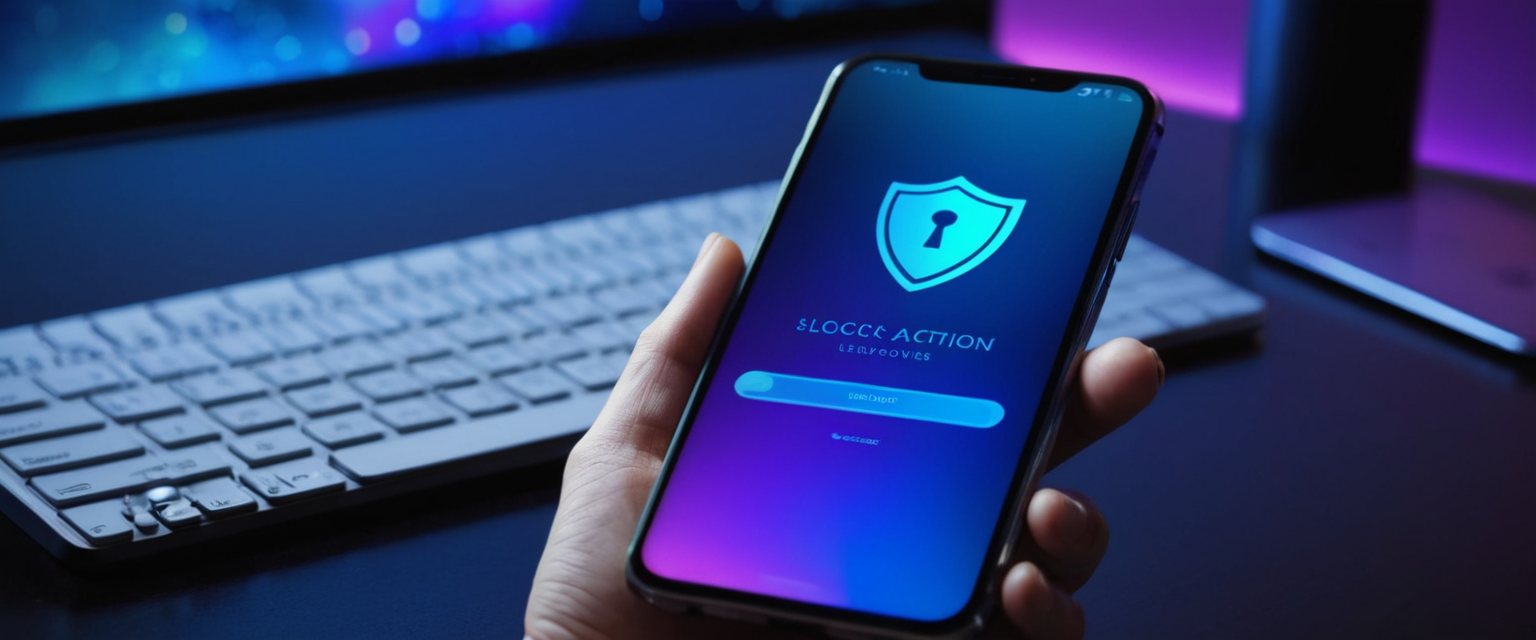
Two-Factor Authentication and Account Security Keys
Beyond the standard two-factor authentication available for all Apple IDs, users facing significant security threats can implement security keys for their Apple Account, adding physical cryptographic tokens that provide protection against phishing and account takeover even if password credentials are compromised. Security keys provide substantially stronger protection against advanced attacks than time-based codes, making them attractive for users with sophisticated threat models. Setting up security keys requires enrollment in Apple’s advanced security program, followed by verification that physical security keys are available before enabling this protection.
Specific Malware Types and Targeted Threats: Understanding Common Adversaries
Understanding specific malware types and their characteristics helps users recognize potential infections and implement appropriate responses. Several notable iOS malware examples illustrate the range of threats users should understand.
Pegasus Spyware: Sophisticated Targeted Surveillance
Pegasus represents perhaps the most sophisticated and well-documented iOS threat, a powerful surveillance tool developed by NSO Group and used by government agencies and others to target individuals of strategic interest. Pegasus can gain access to an iPhone through zero-click exploits requiring no user interaction—the recipient need not click any malicious link or attachment, as the exploit automatically executes when receiving a crafted message or visiting a malicious website. Once installed, Pegasus can access camera feeds, microphone recordings, message content, call logs, location data, and other sensitive information stored on or passing through the device. Pegasus was actively deployed against journalists, human rights activists, and political dissidents, demonstrating that even the most security-conscious individuals can become targets if their threat model includes sophisticated nation-state adversaries.
Detecting Pegasus proves exceptionally difficult given its sophisticated engineering, as it deliberately avoids typical malware signatures and behavioral anomalies that security tools typically detect. Users suspecting Pegasus infection might attempt analysis using the Mobile Verification Toolkit (MVT), an open-source forensic analysis tool requiring substantial technical expertise and command-line familiarity, though consulting security experts often proves more practical for non-technical users. Removal typically requires factory reset followed by setup as a new device rather than restoration from backup, ensuring that any persistent malware components are eliminated rather than restored alongside user data.
WireLurker and Multi-Vector Infection Approaches
WireLurker, discovered in 2014, demonstrated that iPhone malware could exploit multiple infection vectors including USB connections, compromised Mac computers, and untrusted app stores, affecting both iOS and macOS devices through coordinated attacks. This malware illustrated how ecosystem compromises could lead to cross-platform infection even for supposedly secure Apple devices, emphasizing the importance of securing all devices within a user’s technology ecosystem rather than assuming a single device’s security.
Adware and Potentially Unwanted Applications
While lacking the sophistication of targeted spyware like Pegasus, adware and potentially unwanted applications remain common iOS threats that slip through App Store screening processes relatively frequently. These applications typically bombard users with unwanted advertisements, redirect browser searches to attacker-controlled pages, or harvest personal data for marketing purposes, representing more of a nuisance than an existential security threat but still worthy of removal. Users encountering excessive pop-ups, unexpected browser redirects, or strange app behavior should investigate installed applications carefully and delete any suspicious entries that seem unrelated to legitimate functionality.
Recovery and Data Preservation During Malware Incidents
Users facing malware removal situations frequently worry about data loss during the remediation process, and understanding available options for data preservation during removal helps users make informed decisions balancing security against data preservation.
Backup Strategies and Infection Prevention Through Backup Management
Regular backup of important data through iCloud or computer backup creates recovery points that facilitate restoration after malware removal. Users should maintain backup discipline by enabling automatic iCloud backup in Settings > [Apple ID] > iCloud > Backup and enabling automatic backups in iTunes or Finder for computer-based backups. When establishing new backups after completing malware removal, users should ensure previous potentially infected backups are not restored, instead starting fresh with post-remediation backups. This careful backup management prevents the common problem of reinfection through restoration of contaminated backups.
Selective Data Recovery and Manual Restoration
For users unable to tolerate complete data loss, selective recovery approaches allow preservation of valuable data while minimizing reinfection risk. After completing factory reset and device setup as new, users can manually redownload applications from the App Store, re-enter important data manually, or selectively restore specific data categories from backups rather than full restoration. While labor-intensive, this approach provides flexibility in choosing what to restore while avoiding wholesale restoration of potentially compromised backups.
Professional Recovery Services for Ransomware and Severe Infections
In rare cases where malware implements ransomware functionality, encrypting user data and demanding payment for decryption, professional data recovery services sometimes possess specialized tools and techniques for attempting decryption without paying ransoms. Services like DriveSavers and Ontrack maintain databases of decryption keys and techniques for known ransomware variants, potentially allowing data recovery even without ransom payment. While these services are generally expensive and success rates vary significantly by ransomware variant, they represent options for users with highly valuable data unable to tolerate permanent loss through standard remediation procedures.
Your Malware-Free iPhone: Final Thoughts
Successfully protecting an iPhone from malware requires recognizing that while iPhones benefit from substantially more robust built-in security than many competing platforms, they nonetheless remain vulnerable to sophisticated threats requiring appropriate vigilance and preventive practices. The distinction between iPhone’s genuine security advantages and the myth of complete imperviousness remains critical for users making informed security decisions. While truly widespread malware epidemics affecting millions of iPhones remain extraordinarily rare compared to Android or Windows, targeted attacks against specific individuals and sophisticated exploitation of zero-day vulnerabilities continue to occur, warranting appropriate concern and protective measures without descending into unwarranted paranoia.
Effective iPhone security emerges from a layered approach combining multiple protective strategies rather than reliance on any single measure. Users should maintain current iOS versions and application patches, avoid jailbreaking their devices, download applications exclusively from the official App Store, practice skepticism regarding unsolicited communications and suspicious links, utilize strong authentication including two-factor authentication and security keys for sensitive accounts, and implement regular backup practices enabling recovery after malware removal if necessary. These practices, when combined with awareness of common malware symptoms and knowledge of appropriate removal procedures when infection occurs, provide robust protection for the vast majority of users against the vast majority of iOS threats currently circulating.
For users who do encounter malware infections, systematic progression from basic interventions like app deletion and browser history clearing, through intermediate steps like configuration profile removal and Airplane Mode isolation, and finally to advanced procedures like backup restoration or factory reset ensures that removal attempts escalate in intensity only as necessary. Users should recognize that each escalation in removal intensity brings increased risk of data loss, but that the infection itself poses greater risks if left unaddressed, necessitating willingness to implement comprehensive remediation when basic measures prove insufficient. By maintaining appropriate vigilance, practicing good security discipline, and understanding both prevention measures and removal procedures, iPhone users can enjoy the substantial security benefits of iOS while addressing genuine threats through proportionate, effective responses.






