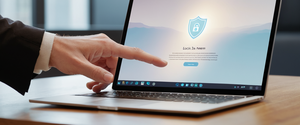Private browsing, known by various names across different browsers such as Incognito mode in Google Chrome, Private Browsing in Firefox and Safari, InPrivate in Microsoft Edge, and Private windows in Brave, has become a standard feature in modern web browsers. While these modes serve legitimate purposes for users seeking to maintain local device privacy, there are circumstances where individuals such as parents, educators, employers, and IT administrators need to disable or restrict access to these features. This report provides an exhaustive examination of the methods available to turn off private browsing across multiple platforms and browsers, exploring both temporary and permanent approaches while addressing the technical, administrative, and practical considerations involved in managing this browser functionality.
Understanding Private Browsing and Reasons for Disabling It
Private browsing represents a fundamental browser feature designed to allow users to browse the internet without leaving traces of their activity stored locally on their devices. When a user engages private browsing mode, the browser creates a temporary session that operates independently from the regular browsing environment, preventing the storage of browsing history, cookies, cached files, and other temporary data on the device’s hard drive. This functionality serves numerous legitimate purposes, including protecting privacy on shared devices, managing multiple simultaneous account logins, and avoiding price discrimination when shopping online.
However, the same characteristics that make private browsing valuable for legitimate privacy purposes can also enable problematic behavior if left unchecked, particularly in environments where monitoring and accountability are important considerations. Parents may wish to ensure their children cannot access inappropriate content without detection, educators might want to prevent students from circumventing content filtering systems, and employers may need to maintain compliance with corporate policies regarding web usage monitoring. In organizational contexts, private browsing can undermine security policies by allowing users to bypass content filtering, traffic monitoring, and data protection measures that have been deliberately implemented to protect both individual devices and network infrastructure. Understanding these diverse motivations is essential for recognizing when and why disabling private browsing becomes necessary and which approach would be most appropriate for a given situation.
Temporary Versus Permanent Disabling of Private Browsing
Before examining the technical methods for disabling private browsing permanently, it is important to distinguish between temporarily exiting a private browsing session and permanently disabling the feature at the system or browser level. Temporarily exiting private browsing is straightforward and reversible across all major browsers and platforms. A user currently in a private browsing session can simply close all private browsing windows or tabs to return to normal browsing mode, after which the private session is terminated and all associated temporary data is deleted from memory. This approach requires no technical configuration and can be performed by any user with basic browser knowledge.
Permanent disabling of private browsing, by contrast, prevents access to the feature entirely, making it impossible for any user of the device to initiate private browsing without first re-enabling the feature through administrative procedures. This represents a more substantial intervention into the browser’s functionality and typically requires administrative or elevated privileges on the device, as well as knowledge of the specific technical methods appropriate for each browser and operating system combination. The permanent approach is more invasive but provides stronger enforcement of the policy, particularly in scenarios where users might actively seek to circumvent temporary restrictions or where organizational compliance requirements demand absolute prevention rather than mere inconvenience.
Exiting Private Browsing Sessions in Google Chrome
In Google Chrome, the process for temporarily exiting an active Incognito session is remarkably simple and requires no technical expertise. When a user has one or more Incognito windows open on Android, they can navigate to the tab switcher by tapping the switch tabs button at the top right of the screen, then locate and tap the Incognito tabs section. From this view, the user can see all open Incognito tabs and can close individual tabs by tapping the X button in the top right corner of each tab, or can opt to close all Incognito tabs simultaneously using the “close all Incognito tabs” option. On desktop versions of Chrome, the process follows a similar logical flow where users can simply close Incognito windows by clicking the X button on the window, and once all Incognito windows have been closed, the incognito session ends completely and all associated temporary browsing data is automatically purged from memory.
The temporary exit process for Safari on iOS and iPadOS operates through the tab management interface available on these mobile platforms. Users can identify whether they are in Private Browsing mode by observing the Safari address bar, which appears black or dark when Private Browsing is active, compared to the white or gray appearance in normal mode. To switch from private to regular browsing, users tap the tabs button at the bottom right of the screen, then locate the “Private” tab group and tap it to reveal the available tab groups. From there, they can tap the regular numbered tabs to return to normal browsing, at which point the private session ends. This design allows for easy toggling between private and regular browsing without requiring permanent configuration changes.
Firefox on both desktop and mobile platforms provides similar functionality for exiting private browsing sessions. In Firefox on desktop computers, users can close the Private Browsing window by clicking the X button, which terminates the private session and erases all associated data from RAM. On Firefox for Android, users can access the tabs tray by tapping the numeric tab icon, then switch from private tabs to regular browsing tabs by tapping the square icon instead of the mask icon. For Microsoft Edge, the InPrivate session can be terminated by simply closing the InPrivate window, after which Edge returns to regular browsing and deletes all data associated with that session.
Permanent Disabling of Private Browsing on Windows Systems
Permanently disabling Incognito mode in Google Chrome on Windows systems represents the first major technical intervention approach and requires access to either the Windows Registry Editor or Command Prompt with administrative privileges. The Registry Editor method involves navigating to the key path HKEY_LOCAL_MACHINE\SOFTWARE\Policies\Google\Chrome and either locating or creating a DWORD 32-bit value named “IncognitoModeAvailability”. Setting this value to 1 disables Incognito mode, while a value of 0 allows it. Importantly, users should ensure they follow these steps carefully and may wish to back up their registry before making modifications, as incorrect registry editing can cause system instability.
Alternatively, administrators can use Command Prompt run with administrative privileges to execute the registry modification command directly without manually navigating the Registry Editor interface. The command REG ADD HKLM\SOFTWARE\Policies\Google\Chrome /v IncognitoModeAvailability /t REG_DWORD /d 1 accomplishes this in a single operation. After executing either method, users should restart their computers to ensure the policy takes effect, and once completed, attempting to open a new Incognito window in Chrome will result in the option being grayed out and inaccessible.
For Microsoft Edge on Windows systems, the process follows a similar registry-based approach. Users navigate to HKEY_LOCAL_MACHINE\SOFTWARE\Policies\Microsoft\Edge in the Registry Editor and create a DWORD value named “InPrivateModeAvailability,” setting it to 1 to disable InPrivate mode. The equivalent Command Prompt command is reg add HKLM\SOFTWARE\Policies\Microsoft\Edge /v InPrivateModeAvailability /t REG_DWORD /d 1 /f, with the /f flag forcing the operation. Microsoft noted that this functionality was fixed in Edge version 86 and later, so users with older versions may need to update their browser.
Firefox on Windows does not provide a straightforward registry-based method for disabling Private Browsing like Chrome and Edge do, creating a more complex situation for Windows administrators seeking to restrict this feature. Instead, Firefox relies on enterprise policies configured through the about:config advanced settings page or through administrative policy files distributed in enterprise environments. However, a more practical solution for individual Windows users is to adjust privacy settings through the Firefox settings interface where users can uncheck the “Always use private browsing mode” option under History settings. This approach provides a user-level toggle rather than a system-wide enforcement mechanism.
For Brave browser on Windows, the process again involves registry modification, with users needing to navigate to either HKEY_CURRENT_USER\Software\BraveSoftware\Brave-Browser or HKEY_LOCAL_MACHINE\SOFTWARE\Policies\BraveSoftware\Brave and creating or modifying a DWORD value named “IncognitoModeAvailability” set to 1. Additionally, since Brave offers Tor browsing capabilities that provide similar privacy benefits to Incognito mode, administrators concerned about preventing all forms of private browsing may also want to create a “TorDisabled” DWORD value set to 1 to disable Tor functionality. The Command Prompt equivalent for disabling Incognito mode in Brave is reg add “HKEY_CURRENT_USER\Software\BraveSoftware\Brave-Browser” /v IncognitoModeAvailability /t REG_DWORD /d 1 /f.
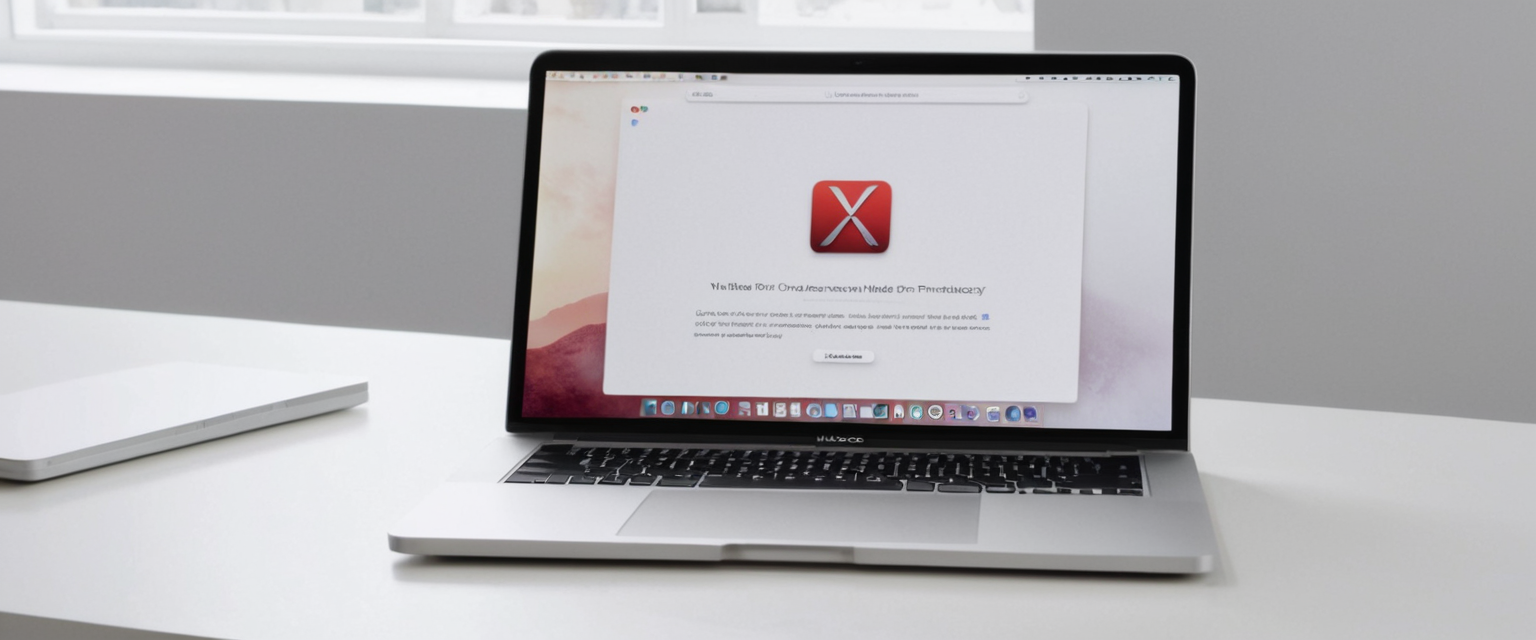
Permanent Disabling of Private Browsing on macOS Systems
On macOS systems, the process for permanently disabling private browsing modes differs from Windows in that it relies on Terminal commands rather than registry editing, reflecting the different system architecture underlying Apple’s operating system. For Google Chrome on macOS, administrators can open Terminal and execute the command defaults write com.google.chrome IncognitoModeAvailability -integer 1 to disable Incognito mode. After running this command, users should restart Chrome for the changes to take effect, and subsequent attempts to open Incognito windows will reveal the option as grayed out or unavailable.
Protect Your Digital Life with Activate Security
Get 14 powerful security tools in one comprehensive suite. VPN, antivirus, password manager, dark web monitoring, and more.
Get Protected NowFirefox on macOS requires enabling enterprise policies before the DisablePrivateBrowsing policy can take effect. The process involves first running sudo defaults write /Library/Preferences/org.mozilla.firefox EnterprisePoliciesEnabled -bool TRUE to enable policy management, followed by sudo defaults write /Library/Preferences/org.mozilla.firefox DisablePrivateBrowsing -bool TRUE to actually disable Private Browsing. After restarting Firefox, the “new private window” option should no longer appear in the File menu.
Microsoft Edge on macOS can be configured through Terminal using the command defaults write com.microsoft.Edge.plist InPrivateModeAvailability -int 1. Additionally, Edge administrators can disable guest mode with defaults write com.microsoft.Edge.plist BrowserGuestModeEnabled -bool false, prevent adding new user profiles with defaults write com.microsoft.Edge.plist BrowserAddProfileEnabled -bool false, and prevent deletion of browsing history with defaults write com.microsoft.Edge.plist AllowDeletingBrowserHistory -bool false. These supplementary commands create more comprehensive restrictions on browser functionality beyond just private browsing.
Brave browser on macOS can be restricted similarly, with the command defaults write com.brave.Browser IncognitoModeAvailability -integer 1 disabling Incognito mode. As with Brave on Windows, administrators may also want to disable Tor browsing using defaults write com.brave.Browser TorDisabled -boolean true, disable guest mode with defaults write com.brave.Browser GuestModeEnabled -bool false, and prevent profile creation with defaults write com.brave.Browser ProfileEnabled -bool false to provide comprehensive privacy feature restrictions.
Disabling Private Browsing on iOS and iPadOS
Safari on iOS and iPadOS presents a unique situation because Apple does not provide a straightforward technical method to completely disable Private Browsing through standard settings interfaces or registry modifications like Windows and macOS systems. Instead, Apple offers a somewhat indirect approach through the Screen Time parental controls feature, which provides a method to restrict access to Private Browsing when combined with appropriate settings. To implement this approach, users must first navigate to Settings, then select Screen Time, and enable “Content & Privacy Restrictions” if not already enabled. Within the Content & Privacy Restrictions menu, users should navigate to Content Restrictions and then select Web Content.
From the Web Content section, users can select “Limit Adult Websites,” which has the side effect of disabling Safari’s Private Browsing feature. This setting prevents the Private Browsing toggle from appearing in Safari’s interface, making it impossible for any user of the device to activate Private Browsing mode without first disabling this restriction. Importantly, users should ensure that a Screen Time passcode is enabled so that this restriction cannot be easily bypassed by simply entering the settings and disabling the content restrictions. This approach essentially uses Apple’s parental control framework to enforce private browsing restrictions, though it is somewhat indirect compared to the more straightforward technical methods available on other platforms.
For devices managed through Apple’s Mobile Device Management (MDM) system, such as those deployed in enterprise or educational environments, administrators have additional options for configuring Safari and other browser restrictions at the device level. MDM profiles can be deployed to managed iOS and iPadOS devices to enforce browser policies without requiring individual configuration on each device. This approach is substantially more scalable for organizations managing large numbers of iOS devices and provides stronger enforcement mechanisms than user-level configuration changes.
Disabling Private Browsing on Android Devices
The situation on Android devices differs somewhat from iOS, particularly regarding Chrome, which is the most common browser on this platform. Unlike on desktop systems where comprehensive registry or terminal-based methods exist, Android does not provide straightforward technical methods for end users to completely disable Incognito mode at the system level. However, Google provides Family Link, a parental control solution specifically designed for managing Android devices used by children under the supervision of parents. When Family Link is enabled on a child’s Android device, it automatically disables Incognito mode for those supervised accounts, preventing children from accessing private browsing regardless of their technical knowledge.
For Chrome on Android more generally, closing all Incognito tabs is accomplished by opening the tab switcher, navigating to the Incognito tabs section, and either closing individual tabs or selecting the option to close all Incognito tabs at once. Locking Incognito tabs when exiting Chrome adds an additional layer of privacy by requiring authentication to access reopened Incognito sessions. This feature, found in Chrome settings under Privacy and security, allows users to enable “Lock Incognito tabs when you leave Chrome,” which requires entering the device password to unlock Incognito tabs after Chrome has been closed.
For other Android browsers like Firefox, the process of exiting private browsing involves accessing the tabs tray, switching from private tabs to regular tabs by tapping the appropriate icon, and then closing any remaining private tabs. However, similar to Chrome, there is no straightforward way for end users to completely disable private browsing on unmanaged Android devices at the system level. Organizations managing Android devices through Mobile Device Management platforms like Intune or Jamf can deploy policies to restrict or disable private browsing functionality on those managed devices, but this requires device enrollment in the management system.
Enterprise and Administrative Approaches
For organizations seeking to implement comprehensive policies around private browsing across multiple devices and browsers, enterprise approaches provide more powerful and scalable solutions than individual device configuration. Windows environments can leverage Group Policy Objects (GPO) to centrally manage browser settings across all domain-connected computers. To implement this approach, administrators must first download and install the Chrome ADMX policy templates from Google’s enterprise download page into their domain’s central policy store or on the local computer. Once installed, administrators can create or edit a Group Policy Object and navigate to Computer Configuration → Policies → Administrative Templates → Google → Google Chrome, then locate the “Incognito mode availability” policy.
The Incognito mode availability policy offers three distinct options when enabled: “Incognito mode available” (value 0) allows normal use, “Incognito mode disabled” (value 1) completely blocks access to Incognito mode, and “Incognito mode forced” (value 2) forces all Chrome browsing to occur in Incognito mode. By selecting “Incognito mode disabled” and applying the policy to the desired organizational units, administrators can ensure that all domain users subject to that policy will find Incognito mode grayed out and inaccessible in Chrome. This centralized approach dramatically simplifies administration compared to configuring individual devices and automatically applies to new devices as they join the domain.
Mobile Device Management solutions like Microsoft Intune provide similar centralized control capabilities for managed devices running Windows, Android, and iOS. Through Intune, administrators can create configuration profiles that deploy browser policies to managed devices without requiring manual configuration on each device. These centralized management approaches are particularly valuable in enterprise and educational environments where large numbers of devices must be configured consistently and changes need to be deployed rapidly. Additionally, MDM solutions provide compliance monitoring and reporting capabilities that allow administrators to verify policy compliance and identify devices that are not properly configured.

Special Considerations for Different User Contexts
The appropriate method for disabling private browsing varies significantly depending on whether the goal is individual family device management, educational institution oversight, or enterprise compliance. In family contexts, parents typically have physical access to children’s devices and can use the methods described above to disable private browsing, though they should be aware that determined users with sufficient technical knowledge might find workarounds through alternative browsers, guest accounts, or device profiles. Educational institutions often have more comprehensive control through device management systems, particularly when providing school-owned devices to students, though BYOD (bring your own device) policies complicate implementation.
In enterprise environments, the situation is more complex because employees may reasonably expect some degree of privacy on their personal devices, creating tension between security monitoring requirements and employee privacy expectations. Organizations must carefully consider legal and ethical implications of disabling private browsing, particularly in jurisdictions with specific privacy laws or labor regulations. Additionally, employees may legitimately use private browsing for personal matters unrelated to work, and indiscriminately disabling the feature could create employee relations issues or even legal liability in some circumstances.
Limitations and Misconceptions About Private Browsing
Understanding the limitations of private browsing is essential for developing realistic expectations about what disabling it accomplishes and what additional measures might be necessary. Private browsing, whether enabled or disabled, does not make users anonymous on the internet or hide their activity from Internet Service Providers, employers, network administrators, or website operators. When private browsing is enabled, it prevents local storage of browsing history and cookies on the device itself, but this does not prevent the websites visited or the data transmitted from being recorded by those websites, ISPs, or network monitoring systems.
Additionally, even in private browsing mode, websites can still identify and track users through alternative mechanisms such as IP address logging, browser fingerprinting, and advanced tracking techniques that do not rely on cookies. Browser fingerprinting, in particular, creates a unique profile based on device characteristics such as browser type, operating system, screen resolution, installed plugins, and other system details, allowing websites to recognize and track users even when cookies are disabled or private browsing is active. Furthermore, any files downloaded while in private browsing mode are still saved to the device’s hard drive and remain accessible even after the private browsing session closes, potentially revealing the nature of sites visited.
These limitations mean that disabling private browsing should not be viewed as a complete solution for monitoring or preventing inappropriate browsing activity, as determined users can employ alternative methods such as using different browsers, creating guest accounts, or using virtual private networks (VPNs) to circumvent local restrictions. Comprehensive approaches to managing browsing activity in family or organizational contexts should combine private browsing restrictions with complementary measures such as content filtering at the network level, use of dedicated monitoring software, and open communication about expectations and policies.
Alternative Methods and Workarounds
For users or administrators concerned about the limitations of private browsing restrictions, it is important to recognize that users determined to circumvent these restrictions have multiple options available to them. One significant workaround is the use of guest accounts or additional user profiles on a shared device, as private browsing restrictions configured for one account may not apply to other accounts. Similarly, users can install alternative browsers for which private browsing restrictions have not been implemented, allowing them to access private browsing through a different browser application. For individuals with sufficient technical knowledge, creating a new Firefox profile outside of the managed profile directory can provide a way to use private browsing on Firefox even when restrictions are in place.
On Android and iOS devices, users might leverage cloud-based browsing services, VPNs that provide built-in browsing capabilities, or mobile browsers specifically designed for privacy such as Tor Browser, Opera with built-in VPN, or other privacy-focused alternatives. Proxy servers can be configured to route browsing activity through external services, potentially circumventing local monitoring and content filtering measures. These potential workarounds highlight the importance of implementing monitoring and accountability measures that operate at network and organizational levels rather than relying solely on browser-level restrictions, particularly in contexts where preventing inappropriate content access is the primary goal.
Summary of Methods by Browser and Platform
To provide clear guidance for individuals seeking to disable private browsing, the following table summarizes the primary methods for each major browser and platform combination:
| Browser | Windows | macOS | iOS/iPadOS | Android |
|———|———|——-|———–|———|
| Chrome | Registry DWORD to IncognitoModeAvailability = 1, or Command Prompt registry add command | defaults write com.google.chrome IncognitoModeAvailability -integer 1 | Family Link supervision or parental controls | Family Link supervision |
| Firefox | about:config settings or Windows registry in enterprise environments | Terminal with enterprise policy defaults write | No direct method; use Screen Time restrictions | No direct method; requires MDM |
| Safari | N/A | Terminal defaults write com.apple.Safari or Screen Time | Screen Time Content Restrictions to limit adult websites | N/A (iOS only) |
| Edge | Registry DWORD to InPrivateModeAvailability = 1, or Command Prompt | defaults write com.microsoft.Edge.plist InPrivateModeAvailability -int 1 | Use managed profiles via MDM | MDM configuration |
| Brave | Registry DWORD to IncognitoModeAvailability = 1 (also disable Tor and guest mode) | Terminal defaults write com.brave.Browser | No direct method; use Screen Time | MDM configuration |
This table synthesizes the primary technical approaches for each combination, though it is important to note that enterprise environments deploying Group Policy Objects or Mobile Device Management systems have more comprehensive and scalable options than those listed in this simplified comparison.
Signing Off From Private Browsing
Disabling private browsing is an achievable goal through multiple technical approaches that vary depending on the browser, operating system, and whether individual device configuration or enterprise-wide policy deployment is desired. For individual users seeking to exit a private browsing session temporarily, the process is straightforward and consistent across browsers—simply close all private browsing windows or tabs to terminate the session and return to normal browsing mode. For those seeking to permanently disable private browsing features, Windows and macOS users have direct technical methods using registry editing and Terminal commands respectively, though the specific commands vary by browser. Mobile device users have more limited options, typically requiring either device enrollment in management systems or use of parental control frameworks built into iOS and macOS.
Organizations and administrators should recognize that disabling private browsing should be part of a comprehensive approach to managing browsing activity rather than a standalone solution, as determined users have multiple workarounds available including alternative browsers, guest accounts, and external proxy services. Furthermore, it is crucial to understand that disabling private browsing at the device or browser level does not prevent ISP-level monitoring or website tracking, which operate independently of local browser settings. Clear communication of policies, reasonable expectations, and legitimate purposes for implementing these restrictions is essential to maintain trust and compliance while respecting privacy expectations and potential legal obligations in regulated environments. By combining these technical measures with appropriate monitoring at network levels, content filtering systems, and open dialogue about expectations, organizations and parents can create browsing environments that balance safety and accountability with reasonable privacy considerations.