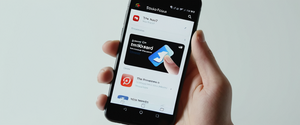Safari’s Private Browsing feature represents one of Apple’s cornerstone privacy tools, offering users the ability to navigate the internet without storing local browsing history, search data, or authentication credentials. While many Apple users recognize this feature exists, a comprehensive understanding of its activation, functionality, limitations, and optimal usage patterns requires detailed examination of how the technology works across the full Apple ecosystem, including iPhones, iPads, and Mac computers, alongside emerging technologies like Locked Private Browsing, advanced tracking protection, and complementary tools such as iCloud Private Relay. This report provides an exhaustive analysis of Safari Private Browsing, examining not only the procedural steps for enabling the feature across different devices but also the underlying technical mechanisms, security considerations, and the realistic scope of privacy protections it provides in the context of modern online surveillance and data collection practices.
Understanding Safari Private Browsing: Fundamentals and Core Concepts
Safari’s Private Browsing mode represents a deliberately designed feature intended to address a specific privacy concern that emerged during the evolution of web technology and browser functionality. Apple first introduced Private Browsing in 2005, establishing Safari as the pioneer of this feature among major browsers. The fundamental premise underlying Private Browsing is straightforward: when a user activates this mode, the browser operates in a temporary session that is completely isolated from the user’s normal browsing experience, with no local data retention occurring on the device itself. This architectural approach ensures that when a user browses within a Private Browsing window, the browser explicitly avoids storing the details of their online activity in any persistent manner that could be discovered by another user with physical access to the device.
The conceptual distinction between Private Browsing and true anonymity is crucial to understanding this feature’s actual scope and limitations. While Private Browsing successfully prevents local storage of browsing artifacts, it does not render the user invisible or unidentifiable to the wider internet infrastructure. This distinction exists because the browser itself represents only one component of the broader internet communication system, and while Safari can control its local behavior, it cannot unilaterally control how network providers, websites, or other internet entities collect, store, or analyze data about the user’s connection and activities. This fundamental architectural reality shapes both the capabilities and the limitations of Private Browsing technology across all browsers and platforms.
When Private Browsing is activated on any Apple device, Safari initiates several specific changes to its operational parameters that collectively work to prevent local data persistence. The browser will not save visited webpages to the browsing history, will not suggest or populate AutoFill information from the user’s normal browsing context, will not store search queries in the Smart Search bar or synchronize them with iCloud, will delete all cookies and cached images when the Private Browsing session concludes, and will ensure that downloads initiated during the session do not appear in the downloads list, though the actual downloaded files themselves remain on the device. Additionally, tabs opened within a Private Browsing session are completely isolated from one another, preventing websites from tracking a user’s browsing patterns across multiple tabs within the same session, and these private tabs are not shared with other Apple devices even if the user maintains the same iCloud account across multiple devices.
How to Activate Private Browsing Across Apple Devices
The procedural steps for initiating Private Browsing differ slightly across Apple’s ecosystem of devices, with each platform featuring a distinct interface optimized for its particular form factor and interaction model. Understanding the specific activation process for each device type ensures that users can reliably implement this privacy feature regardless of which Apple device they are currently using.
Enabling Private Browsing on iPhone
For iPhone users, particularly those running iOS 17 or later, the process of activating Private Browsing involves accessing the tab management interface and explicitly switching to the private tab group. The user begins by launching the Safari application from their home screen, then tapping the tabs button located in the lower right corner of the screen, which appears as two overlapping squares. Upon doing so, the interface displays the current tab group selection menu, where the user can observe options for accessing different tab groups including their normal tabs and the Private group. The user then swipes to the Private tab group button and selects the specific tab they wish to open, or they can tap the plus symbol to create a new private tab. Visual confirmation that Private Browsing is active appears through a distinct interface change, as the Safari address bar becomes black or dark rather than its normal white or gray color, providing immediate feedback that the private session has been successfully initiated.
For iPhone users running iOS 16 or earlier versions, the activation procedure follows a slightly different interface pattern, though the outcome and functionality remain consistent with newer versions. These users should open Safari, tap the tabs button in the lower right corner, and then tap the display showing the current number of tabs open or “Start Page” to reveal the Tab Groups list. From this menu, the user selects “Private” and then confirms by tapping “Done” to establish the private browsing session. The browser interface will similarly display the dark address bar confirming successful activation of Private Browsing mode.
An alternative rapid access method exists for iPhone users who wish to open a private tab without navigating through the full tab management interface. By long-pressing the Safari icon on the home screen, a contextual menu appears offering options including “New Private Tab,” which immediately creates and opens a new private browsing session without requiring the user to first launch Safari and then navigate to the tabs interface. This approach provides convenience for users who frequently employ private browsing and wish to minimize the steps required to activate it.
Enabling Private Browsing on iPad
iPad users benefit from a similar Private Browsing interface to their iPhone counterparts, though the larger screen real estate allows for some interface optimizations specific to tablet usage patterns. To activate Private Browsing on iPad, users open Safari and then touch and hold the tabs button, which typically appears in the toolbar area depending on the device’s orientation. This gesture presents a contextual menu offering the option “New Private Tab,” which the user taps to initiate a new private browsing session. Alternatively, the standard tab interface can be accessed by tapping the tabs button, which then allows the user to navigate to the Private tab group and proceed similarly to the iPhone process.
Enabling Private Browsing on Mac
Mac users access Private Browsing through a different interface that reflects the desktop paradigm and keyboard-driven interaction model characteristic of macOS. The primary method involves opening Safari and then selecting “File” from the menu bar, followed by clicking “New Private Window.” This action immediately opens a new Safari window dedicated entirely to private browsing, distinguishable by the dark Smart Search field with white text visible at the top of the window, providing clear visual indication that private browsing is active. An alternative keyboard shortcut exists for users who prefer rapid activation without navigating menus: pressing Command+Shift+N simultaneously opens a new private window instantaneously.
Mac users who wish to make Private Browsing their default browsing mode can configure Safari to automatically open with private windows every time the application launches. This configuration requires accessing Safari Settings or Preferences, navigating to the General section, locating the “Safari opens with” dropdown menu, and selecting “A new private window.” This approach ensures that whenever a user opens Safari on their Mac, the browser automatically enters private mode, eliminating the need to manually activate it for each session.
Technical Architecture and Functionality of Private Browsing
The technical infrastructure supporting Safari’s Private Browsing functionality represents a deliberate architectural design that distinguishes between data that is retained locally on the device and data that flows across the internet infrastructure to various endpoints including websites, network providers, and other internet services. Understanding this architecture clarifies both what Private Browsing accomplishes and, equally importantly, what it does not accomplish in terms of overall privacy protection.
When a user engages in browsing within a Private Browsing window, Safari implements several specific technical mechanisms that prevent data persistence on the local device. First, the browser does not write browsing history entries to the persistent history database on the device. Second, cookies and local storage data generated during the private session are maintained only in memory (RAM) rather than being written to the device’s persistent storage systems, which means they are automatically eliminated when the Private Browsing session concludes or when Safari is closed entirely. Third, the browser prevents AutoFill functionality from accessing previously stored data, ensuring that form fields cannot be automatically populated with information from prior browsing sessions. Fourth, Safari implements tab isolation, meaning that websites loaded in one tab cannot directly access or track the user’s activity in another tab within the same private session, preventing websites from using JavaScript or other mechanisms to correlate browsing behavior across multiple tabs.
An important technical distinction exists regarding download files initiated during private browsing sessions. While Safari does not include downloads in the downloads list when using Private Browsing mode, the actual downloaded files themselves remain on the device in their specified location (typically the Downloads folder), and are not automatically deleted when the Private Browsing session ends. This design choice reflects the reality that downloaded files represent intentional user actions to retrieve and retain specific content, and removing them automatically could unexpectedly delete important files a user deliberately chose to retain.
The distinction between browsing data retained on a shared device and activity visible to internet infrastructure represents a critical architectural boundary that Private Browsing explicitly respects. Private Browsing addresses the concern of device sharing, ensuring that someone else using the same computer, tablet, or phone cannot discover a user’s browsing activities by opening the browser’s history or examining stored data. However, this architectural scope does not and cannot extend to controlling what information is visible to internet service providers, network administrators, websites being visited, or other entities that operate infrastructure between the user’s device and those websites.
Enhanced Privacy Features and Locked Private Browsing
Beyond the core Private Browsing functionality, Apple has progressively enhanced private browsing capabilities through additional features that address emerging privacy challenges and user security concerns. The most significant recent enhancement is Locked Private Browsing, introduced in Safari 17 for macOS and iOS 17 for iPhones and iPads, which adds a layer of access control specifically tailored to the private browsing context.
Locked Private Browsing permits users to protect their private browsing tabs with biometric authentication methods or device passcodes, ensuring that even if someone gains physical access to an unlocked Apple device, they cannot view the content of private tabs without providing the requisite authentication. This feature addresses a specific vulnerability that existed previously: while Private Browsing prevented storage of browsing data, if the user stepped away from an unlocked device, another person could open Safari and observe the currently-open private tabs before they closed.
To enable Locked Private Browsing on an iPhone or iPad, users must access the Settings application, scroll to locate Safari settings, and then navigate to the Privacy & Security section. Within this section, users can toggle on the “Require Face ID to Unlock Private Browsing,” “Require Touch ID to Unlock Private Browsing,” or “Require Passcode to Unlock Private Browsing” options depending on their device capabilities and preferences. Once enabled, private tabs will automatically lock when the Safari application is not in the foreground or when the device itself locks, requiring the user to provide the specified authentication method to view the private tabs again.
Mac users access the equivalent feature through Safari’s Settings menu rather than the system Settings application. By opening Safari, accessing the Settings menu, clicking on the Privacy tab, and locating the option “Require Touch ID to view locked tabs,” Mac users can enable equivalent protection for their private windows. On macOS, private windows lock when Safari is not the active application for a period of time, when the Mac locks or goes to sleep, or when a screensaver activates. Users can also manually lock all private windows at any time by selecting “Window” from the Safari menu bar and choosing “Lock All Private Windows.”
An important technical distinction exists regarding when Locked Private Browsing actually engages its locking mechanism. Private windows do not lock if the user has not loaded any web pages into them, as the feature recognizes that empty private windows contain no sensitive content requiring protection. Similarly, private windows remain unlocked if the user is actively playing audio or video content, as the system assumes the user is still actively using the device and content. This design reflects Apple’s attempt to balance security with usability, automatically locking private content when it appears the user may have stepped away from the device.
Protect Your Digital Life with Activate Security
Get 14 powerful security tools in one comprehensive suite. VPN, antivirus, password manager, dark web monitoring, and more.
Get Protected NowAdvanced Tracking Prevention and Privacy Report Features
Beyond Private Browsing itself, Safari incorporates sophisticated tracking prevention technologies that operate by default across all browsing modes, with enhanced application in Private Browsing contexts. Intelligent Tracking Prevention (ITP) represents Apple’s machine learning-based approach to identifying and blocking known trackers without disrupting the normal functionality of websites. Rather than relying on static lists of known tracking entities, ITP uses on-device machine learning to classify tracking behavior based on patterns of data collection, enabling the system to adapt to new tracking techniques as they emerge.
ITP operates by learning which domains are used to track users and then isolating and purging the tracking data that these domains attempt to store on the user’s device. This learning process happens entirely on the device itself, meaning Safari does not transmit the user’s browsing history to Apple’s servers for analysis; instead, the machine learning model processes browsing data locally and makes classification decisions based on what it observes. Because ITP is enabled by default across all users, the same privacy protections apply uniformly regardless of individual user settings or preferences, eliminating the common security issue where privacy protections depend on users proactively enabling them.
ITP has evolved through multiple iterations since its introduction in iOS 11 and Safari 11, with each version implementing progressively more sophisticated protections. The most recent versions implement blocking of network loads from known trackers, including trackers that use CNAME cloaking to hide their tracking infrastructure, removal of tracking parameters from URLs before navigation occurs so that known tracking identifiers never traverse the network, and advanced fingerprinting protection that prevents websites from identifying users through characteristics of their device and browser rather than through traditional cookies or stored data.
The Privacy Report feature complements ITP by providing users with transparency about the tracking prevention activities occurring during their browsing. Users can access the Privacy Report by opening Safari, tapping the address bar area, and then tapping a privacy-related indicator that displays information about trackers encountered on the current page. The Privacy Report shows users a summary of cross-site trackers that Safari has encountered and blocked on the website they are visiting, categorizing trackers by type (such as social media trackers, advertising trackers, and other tracking entities) and providing visibility into the scope of tracking attempts occurring on the web.
Limitations and Misconceptions About Private Browsing
Despite the genuine privacy benefits that Private Browsing provides within its intended scope, significant misconceptions persist regarding what this feature accomplishes and what it fails to address. Understanding these limitations is essential for users to develop realistic expectations and implement appropriate additional privacy measures based on their actual threat models and privacy requirements.
IP Address Visibility
Perhaps the most fundamental limitation of Private Browsing is that it does not hide the user’s Internet Protocol (IP) address from websites being visited or from internet service providers. Every connection between a user’s device and a website requires the transmission of the user’s IP address, as this represents the network address where the server must send the requested content. The IP address can reveal the user’s approximate geographic location, their internet service provider, and potentially even their workplace network if they are connecting from a corporate environment. Private Browsing imposes no control over this fundamental requirement of internet communication, and websites receiving requests from the user’s device will record the IP address in their server logs along with timestamps and other information about the request.
Recognizing this limitation, Apple has developed iCloud Private Relay as a complementary technology that does address IP address visibility. iCloud Private Relay, available to users with iCloud+ subscriptions, routes Safari traffic through two separate internet relays that ensure no single entity can correlate the user’s IP address with the websites they visit. The first relay, operated by Apple, receives the user’s IP address and encrypted DNS requests but cannot determine which websites the user is visiting. The second relay, operated by a third-party content provider, decrypts the domain name the user is requesting and generates a temporary IP address to connect to that website, but does not have access to the user’s true IP address. This architectural separation ensures that neither Apple nor the third-party relay operator can build a complete profile linking a user’s identity to their browsing activities.
ISP and Network Provider Monitoring
Beyond website-level tracking, internet service providers and network administrators operating Wi-Fi networks or corporate networks possess infrastructure-level visibility into user browsing activities regardless of whether Private Browsing is enabled. ISPs can observe the domains that users access through DNS queries, even when browsing within Private Browsing mode, as these DNS requests represent the mechanism through which browsers translate human-readable website names into machine-readable IP addresses. In some jurisdictions, ISPs are legally permitted to log this domain-level data and even sell anonymized or aggregated browsing data to data brokers and advertisers, meaning that private browsing data at the ISP level remains far from truly private.
Similarly, network administrators operating corporate networks, school networks, or public Wi-Fi systems can maintain logs of network traffic passing through their infrastructure, revealing which websites users are accessing even when using Private Browsing. These network-level logs typically show the destination domain rather than the specific pages within a website being accessed, but still provide substantial visibility into a user’s browsing patterns at the domain level.

Advanced Tracking Techniques
While Safari’s Private Browsing and Intelligent Tracking Prevention technologies block many conventional tracking methods based on cookies and stored data, more sophisticated tracking techniques can still function even in private mode. Browser fingerprinting represents a particularly significant limitation, as it enables websites to identify users through a unique combination of characteristics about their device, browser, and environment rather than through any stored data. These fingerprinting characteristics include screen resolution, installed fonts, browser plugins, hardware configuration, operating system version, and numerous other attributes that combine to create a unique signature identifiable across websites and browsing sessions.
While Safari implements some defenses against fingerprinting by presenting a simplified version of system configuration to websites so that more devices appear identical, these defenses do not completely prevent fingerprinting attacks. Advanced fingerprinting techniques that websites employ can still often identify individual browsers despite these protective measures, particularly when multiple fingerprinting vectors are combined. Additionally, if a user logs into a personal account while using Private Browsing, the website associates all activity with that account, rendering fingerprinting protections irrelevant since the user has already voluntarily identified themselves.
Local System Artifacts
Private Browsing successfully prevents Safari itself from storing browsing data locally on the device, but this does not guarantee that absolutely no traces of private browsing activity remain anywhere on the system. System-level logs, DNS caches, temporary files, and swap file remnants can potentially contain artifacts of private browsing activity that a skilled system administrator with sufficient technical knowledge and access could potentially recover using specialized forensic tools. While most casual users with physical access to a device would not possess the technical knowledge or specialized tools to recover such artifacts, the possibility of recovery means that Private Browsing does not provide absolute assurance against all potential data recovery methods.
Malware and Phishing Protection
An important and often-overlooked limitation of Private Browsing is that it provides no protection against malware, phishing attacks, or other security threats targeting the user’s device or data. Visiting a compromised or malicious website while using Private Browsing offers no additional security compared to visiting the same website in normal browsing mode. If a website serves malicious code or attempts to exploit browser vulnerabilities, these attacks remain fully capable of compromising the user’s system regardless of whether Private Browsing is active. Similarly, phishing websites that attempt to deceive users into revealing credentials or personal information operate identically in both private and normal browsing modes.
Privacy-Enhancing Tools That Complement Private Browsing
Safari includes several privacy-focused settings and features that complement Private Browsing and work together to provide more comprehensive privacy protection than Private Browsing alone can achieve.
Prevent Cross-Site Tracking and Hide IP Address from Trackers
Users can access additional privacy controls through the Safari settings available on their devices. By opening the Settings application, navigating to Apps > Safari, and accessing the Privacy & Security section, users can enable “Prevent Cross-Site Tracking” and “Hide IP Address from Trackers” settings. These settings enhance privacy protection by limiting third-party cookies and data collection across websites and, when Hide IP Address is enabled, routing certain browser traffic through relay infrastructure similar to iCloud Private Relay to conceal the IP address from known tracking entities.
Search Engine Selection
Within Private Browsing settings, users can choose which search engine Safari should use when searching from the Smart Search field. By default, Safari may use a particular search engine, but users who prioritize privacy can select privacy-focused alternatives such as DuckDuckGo, which does not retain user search queries or personal information for tracking and targeting purposes. This configuration can be accessed through Settings > Apps > Safari, then turning off “Also Use in Private Browsing” and selecting the desired “Private Search Engine.”
Extension Management in Private Browsing
By default, Safari extensions that have access to browsing data are automatically disabled when using Private Browsing, recognizing that extensions could potentially track or access private browsing data if they retained their full capabilities. However, users can explicitly enable specific trusted extensions to function in Private Browsing if they have legitimate reasons to use those extensions in private mode. This is configured through Safari > Settings > Extensions, where users can select trusted extensions and enable the “Allow in Private Browsing” option for those specific extensions.
Private Browsing in Different Contexts and Scenarios
Private Browsing provides different levels of utility depending on the specific context and threat model the user is addressing with their privacy measures.
Shared Device Scenarios
One of the most straightforward and genuinely effective applications of Private Browsing involves using shared devices where multiple people have access and the user wants to prevent other users of the device from discovering their browsing activities through the browser history. In this context, if family members, roommates, or colleagues share a computer, tablet, or phone, Private Browsing ensures that when they subsequently use Safari, they will not see a history of sites visited during the previous user’s private session. This directly addresses the original motivating use case for Private Browsing when the feature was first introduced—preventing intimate partners, family members, or other device-sharing parties from discovering sensitive browsing activities.
Locked Private Browsing particularly enhances this use case by preventing other device users from viewing open private tabs even while the device is actively being used, assuming the device’s owner has stepped away with Safari still running. However, the user must still trust that they have physically secured the device appropriately, as Locked Private Browsing only protects against casual observation and does not protect against a determined adversary with extended physical access to an unlocked device who could force Safari to close and clear the tabs, or who could perform more sophisticated forensic recovery.
Avoiding Dynamic Pricing and Targeted Advertising
A practical application of Private Browsing that does provide genuine benefit involves research and shopping for travel, accommodations, and other services where dynamic pricing algorithms might adjust prices based on browsing history and perceived willingness to pay. By using Private Browsing to research flights or hotel prices, users avoid having their search history and repeated visits to particular travel websites influence pricing algorithms that might otherwise inflate prices for frequent browsers or those showing high interest. Similarly, Private Browsing can prevent websites and advertising networks from building behavioral profiles based on one-off searches or visits that the user might want to investigate without triggering targeted advertising campaigns.
Sensitive Research and Personal Information Queries
Users conducting research into sensitive personal topics—such as medical conditions, mental health concerns, legal issues, or other matters they prefer to keep completely separate from their primary browsing profile—can use Private Browsing to ensure that such searches and visited resources are not persisted in browsing history where others might discover them or where search engines might attempt to surface related suggestions based on the browsing history. While this does not prevent websites from logging the user’s visit or ISPs from observing domain-level access, it does prevent local history accumulation on the device.
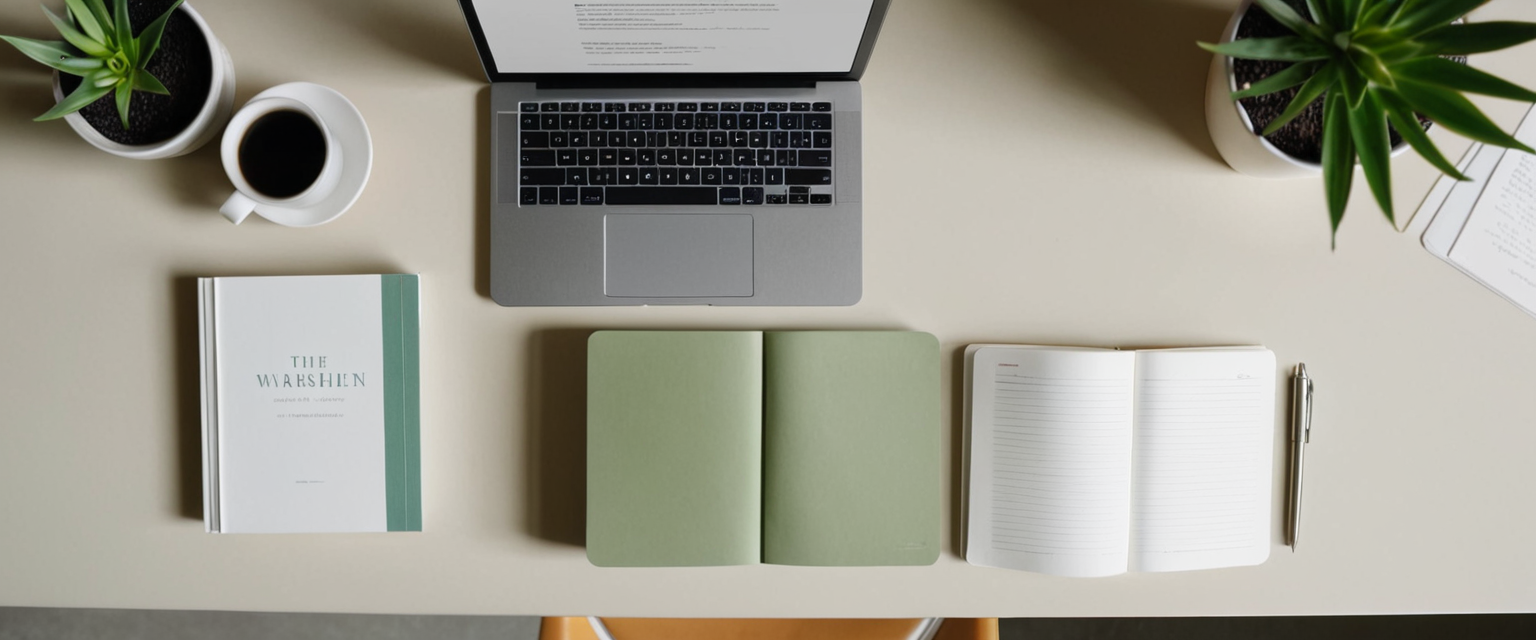
Work and Personal Account Separation
Some users employ Private Browsing as a lightweight mechanism to maintain separate browsing contexts for work-related activities and personal browsing without requiring a separate browser profile or multiple browser instances. By using Private Browsing for work-related browsing, the user can log into work accounts in a context that is completely isolated from their personal browsing, preventing work-related activity from being mixed with personal browsing history and preventing websites from correlating work-related activity with personal interests discovered through normal browsing.
Comparison with Other Privacy Solutions
Private Browsing represents only one component of a comprehensive privacy and security approach and functions quite differently from other privacy technologies that may appear superficially similar.
Private Browsing vs. VPNs
Virtual Private Networks (VPNs) and Private Browsing address different aspects of internet privacy through distinct mechanisms. While Private Browsing prevents local storage of browsing data on a device, it does not encrypt traffic or hide the user’s IP address from websites and network providers. VPNs, by contrast, encrypt all traffic leaving the user’s device and route it through a VPN server operated by the VPN service provider, such that the user’s ISP observes only encrypted traffic destined for the VPN server rather than seeing the websites the user visits, and websites receive the VPN server’s IP address rather than the user’s true IP address. However, this architectural difference means the VPN service provider itself obtains complete visibility into the user’s browsing activities, shifting the privacy trust from the user’s ISP to the VPN provider.
The comparison between iCloud Private Relay and traditional VPNs reveals important architectural distinctions as well. iCloud Private Relay distributes the knowledge about user identity (via IP address) and browsing activities (via DNS queries) across two separate entities operated by different organizations, ensuring that neither Apple nor the third-party content provider can independently build a complete profile about the user’s browsing activities. In contrast, traditional VPNs concentrate all information (both user identity and browsing activities) in a single VPN service provider, creating a centralized point of privacy risk if that provider is compromised, conducts surveillance, or is compelled by government requests to disclose user information.
Private Browsing vs. Chrome Incognito Mode
Safari’s Private Browsing and Google Chrome’s Incognito mode both implement similar local privacy protections, preventing browser history from being stored and isolating browsing across tabs. However, important differences exist in the implementations and the default privacy features included with each browser. Safari’s implementation provides stronger privacy isolation by ensuring that each tab in Private Browsing mode is completely isolated from other tabs, preventing websites from tracking browsing across multiple tabs in the same session, whereas Chrome’s Incognito mode permits some cookie and tracking information to be shared across tabs in incognito mode.
Additionally, Safari includes Intelligent Tracking Prevention and advanced fingerprinting protections by default in all browsing modes, features that Chrome does not offer in equivalent form within Incognito mode. Studies examining the privacy characteristics of these implementations found that Safari provides somewhat stronger privacy protections against trackers and fingerprinting techniques compared to Chrome, though neither browser can provide complete anonymity or protection against all tracking vectors.
Advanced Configuration and Management
Beyond the basic activation of Private Browsing, users can implement more sophisticated configurations to optimize their privacy settings across multiple devices and contexts.
Setting Private Browsing as the Default Mode
Users who prefer to always browse privately can configure their Apple devices to open Safari in Private Browsing mode by default, eliminating the need to manually activate Private Browsing for every new browsing session. On Mac, this is accomplished by opening Safari, accessing Settings, clicking General, clicking the “Safari opens with” dropdown menu, and selecting “A new private window.” On iPhone and iPad, unfortunately, Apple does not provide a built-in setting to make Private Browsing the universal default mode; however, users can create a Home Screen shortcut that automatically launches Private Browsing, providing convenient one-tap access to private browsing without manually navigating the interface each time.
Customizing Private Search Engines
Users can specify which search engine Safari should utilize within Private Browsing sessions independently from their selection for normal browsing. This enables users to use privacy-respecting search engines like DuckDuckGo for private browsing while potentially using other search engines for normal browsing if preferred. This configuration is accessed through Settings > Apps > Safari, turning off “Also Use in Private Browsing,” then selecting the desired search engine from “Private Search Engine.”
Managing Screen Time Restrictions and Private Browsing
Users who have implemented Screen Time restrictions on their devices to limit access to certain websites during specific time periods should be aware of an important behavior: Screen Time restrictions may not fully apply to Private Browsing on some configurations and iOS versions. If a website is restricted through Screen Time, the restriction typically applies in normal browsing but may not prevent access during Private Browsing sessions depending on device configuration and iOS version, effectively circumventing the parental control mechanism. Users implementing Screen Time for genuine parental controls should verify the current behavior on their specific device and iOS version, and consider using the “Prevent web content” setting within parental controls, which completely disables Private Browsing access as a more robust enforcement mechanism.
Privacy Report and Advanced Tracking Protection Settings
Safari 17 introduced Advanced Tracking and Fingerprinting Protection, which implements enhanced privacy protections that can be applied not just in Private Browsing but across all browsing modes if desired. When enabled for all browsing, this setting blocks connections to data collection companies that use advanced fingerprinting techniques, removes known tracking parameters from URLs before navigation occurs, and implements aggressive link tracking protection that strips known tracking identifiers from cross-site links.
Users can enable this advanced protection for all browsing modes by navigating to Safari settings and locating the “Use advanced tracking and fingerprinting protection” option under the General tab, where they can select “All Browsing” rather than the default “Private Browsing” setting. However, Apple acknowledges that these aggressive protections may occasionally cause some website features to malfunction or display incorrectly, as websites that legitimately rely on cookies or JavaScript functionality for proper operation may encounter issues under these enhanced protections. To address this, Safari includes a “Reload Reducing Privacy Protections” option in the View menu that temporarily reduces privacy protections for a specific website if the user finds that website is not functioning properly with protections enabled.
Emerging Privacy Challenges and Future Considerations
The landscape of online tracking and privacy threats continues to evolve, with sophisticated techniques emerging faster than browser vendors can implement protections. Understanding the current frontier of privacy challenges helps users make informed decisions about which privacy tools provide actual value for their particular threat models and concerns.
Website detection of Private Browsing represents an interesting technical challenge where websites attempt to determine whether a user is browsing in private mode so they can adjust their behavior accordingly. Some websites have implemented detection mechanisms that check for the presence or absence of certain browser APIs or local storage capabilities that differ between private and normal modes, and detecting this difference can reveal to websites that the user is browsing privately. While this detection does not directly compromise privacy, it can enable websites to display different content or functionality to private browsing users, and in some cases, websites have implemented restrictions preventing access to certain features or content when they detect private browsing.
DNS leakage remains a significant privacy vulnerability even in enhanced private browsing contexts. While iCloud Private Relay encrypts DNS requests to prevent ISPs from observing which websites are being visited, Private Browsing without Private Relay still transmits DNS queries in a manner visible to ISPs and network administrators, who can thus infer which websites are being visited based on DNS queries even if the browsing is otherwise private. Users concerned about ISP-level tracking should supplement Private Browsing with iCloud Private Relay for Safari, or consider using a VPN service that encrypts all traffic including DNS queries.
Wrapping Up Your Private Safari Browsing
Safari’s Private Browsing feature, introduced over two decades ago as a pioneering privacy innovation, continues to provide genuine value within its clearly defined scope: preventing local storage of browsing data on shared devices and preventing browsers from accumulating history, cookies, and other identifying information during private sessions. For users sharing devices with family members, roommates, or colleagues, Private Browsing effectively prevents other device users from discovering browsing activities through standard browser history examination, addressing the specific privacy concern that motivated the feature’s original development.
However, current and potential users must develop realistic expectations about what Private Browsing accomplishes and what it deliberately does not accomplish. Private Browsing explicitly does not hide the user’s IP address, prevent ISP monitoring, encrypt internet traffic, protect against malware or phishing attacks, or prevent websites from tracking users through advanced techniques like browser fingerprinting if combined with account login. These limitations do not represent failures of the feature but rather architectural realities of how the internet functions: Private Browsing addresses device-level privacy by preventing local data retention, but it cannot unilaterally control what happens to data once it travels across internet infrastructure that the user does not control.
Apple’s ecosystem of privacy technologies works most effectively when multiple complementary tools are deployed in conjunction rather than relying on any single feature to provide comprehensive privacy protection. Users concerned about IP address visibility should enable iCloud Private Relay for Safari, which provides substantially enhanced privacy compared to Private Browsing alone. Users concerned about tracking should ensure that Intelligent Tracking Prevention and cross-site tracking prevention are enabled in Safari settings, which operate by default but can be verified and optimized. Users conducting sensitive research or accessing personal content they prefer to keep private should employ Private Browsing combined with Locked Private Browsing for access control, though they should recognize this combination does not protect against network-level observation or website tracking.
The most significant recent improvement to Safari’s privacy capabilities comes through the introduction of Locked Private Browsing, which addresses a genuine vulnerability in the original Private Browsing design by preventing unauthorized access to open private tabs even if the device is temporarily left unattended. Users should enable this feature if their devices run iOS 17 or later, iPadOS 17 or later, or Safari 17 on macOS, as it provides meaningful security against casual observation while adding minimal friction to legitimate private browsing usage.
Ultimately, Private Browsing represents a foundational privacy tool for Apple’s browser ecosystem that works most effectively when understood within the context of the actual privacy problems it solves (device-level privacy through history non-retention) rather than the misplaced expectation that it provides internet-level anonymity or complete tracking prevention. By combining Private Browsing with Locked Private Browsing, iCloud Private Relay for IP protection, Intelligent Tracking Prevention for tracker blocking, and judicious use of privacy-focused search engines, users can implement a layered privacy approach that substantially increases their practical privacy without requiring the adoption of entirely separate privacy infrastructure such as dedicated VPN services or alternative operating systems. For users prioritizing privacy without absolute anonymity requirements, this integrated approach through Safari’s privacy features provides substantial practical privacy protection within the Apple ecosystem.