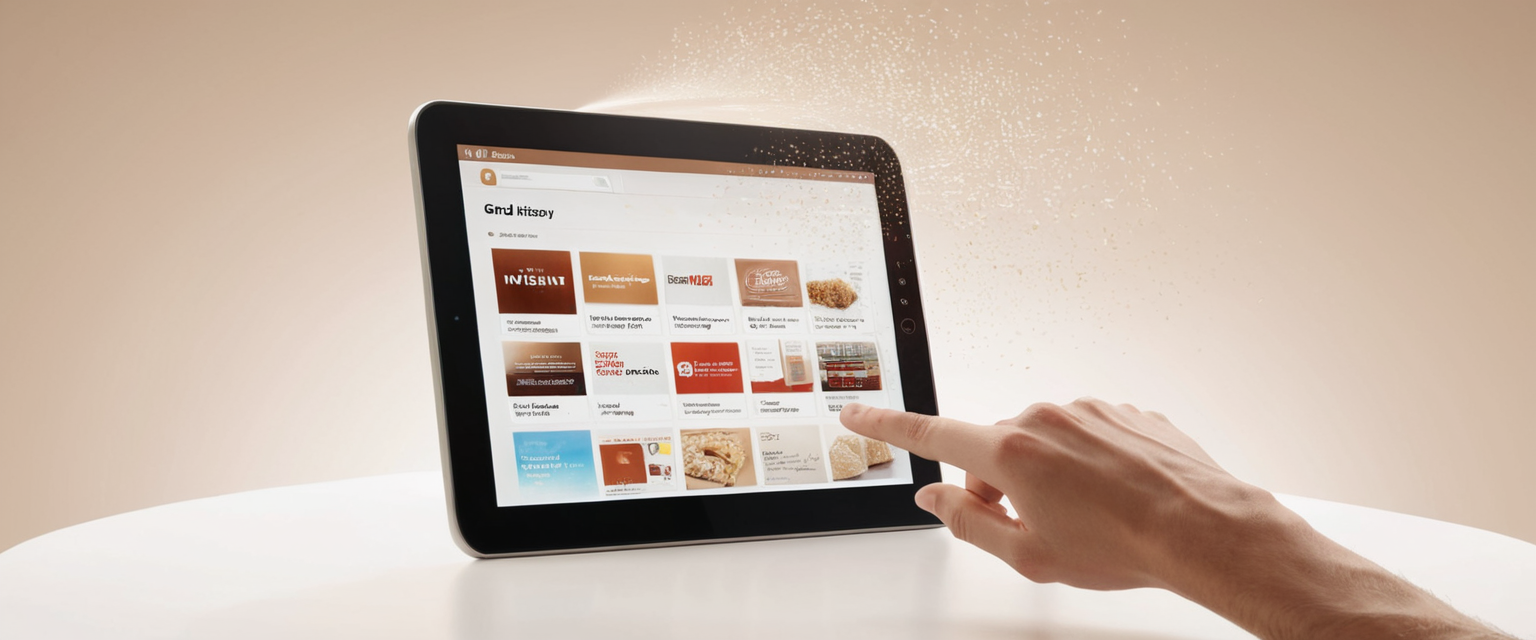
Amazon maintains detailed records of user browsing behavior to enhance personalization and recommendation systems, collecting information about every product viewed, searched for, and interacted with on the platform. This comprehensive tracking creates a searchable history that persists across all devices where a user accesses their Amazon account, raising important privacy concerns for users who wish to maintain confidentiality in their shopping activities, whether for reasons of personal privacy, preventing spoilers when purchasing gifts, managing shared accounts, or simply reducing the visibility of searches they prefer to keep private. The process of clearing Amazon browsing history involves multiple methods depending on the platform being used and the scope of deletion desired, ranging from removing individual items one at a time to completely wiping all historical records in bulk operations, and even extends to preemptive measures that pause future tracking or disable the entire browsing history system altogether. This report provides an exhaustive examination of how Amazon’s browsing history system functions, detailed instructions for clearing it across various platforms, exploration of different management strategies available to users, and analysis of the broader privacy implications that make understanding and controlling this data crucial for informed consumers in the digital marketplace.
Understanding Amazon’s Browsing History System and Its Implications
Amazon’s browsing history represents one of the most comprehensive tracking systems employed by any major e-commerce platform, capturing and storing detailed records of every product page viewed, search term entered, and item examined during a user’s shopping sessions. This system operates automatically and silently in the background, requiring no explicit action from users to activate it, as Amazon has made the collection of browsing data a default feature of all accounts. The data collected through this system serves multiple purposes for Amazon, including the generation of personalized product recommendations displayed on the homepage under sections labeled “Keep Shopping” or “Pick up where you left off,” which are designed to facilitate repeat shopping by reminding users of previously viewed items. Beyond recommendation algorithms, this historical data contributes to Amazon’s understanding of user preferences, shopping patterns, seasonal interests, and product categories that align with individual consumer behaviors, information that has significant value for the company’s business intelligence and marketing operations.
The visibility of browsing history extends beyond just the individual account holder, which creates particular concerns in households where multiple people share access to the same Amazon account, a common practice in many families seeking to maximize the value of shared Prime memberships or consolidating household shopping. When individuals share an Amazon account, any family member with access can view the complete browsing history accumulated by all account users, meaning that gifts being researched, personal health products, embarrassing items, or sensitive purchases become visible to everyone with access to that account. This shared visibility represents a significant privacy vulnerability, particularly in situations where adult household members may be surprised by searches conducted by children, spouses may discover planned gift purchases intended as surprises, or individuals may feel uncomfortable with others knowing about personal purchases related to health, intimate products, or other sensitive categories. The implications extend further to situations where devices are borrowed, repaired, or returned, as technicians or borrowers could potentially access the browsing history of the account owner if they gain access to a logged-in Amazon session.
Beyond privacy concerns within households, Amazon’s persistent tracking of browsing history raises broader questions about data accumulation and the extensive behavioral profiles that companies maintain on individual consumers. The browsing history system represents just one component of the extensive data collection infrastructure that companies like Amazon maintain, which also includes order history, payment information, device identifiers, network activity, and numerous other data points that combine to create highly detailed profiles of consumer preferences and behaviors. Users who become aware of the comprehensive nature of this data collection often experience privacy concerns that motivate them to take action to minimize their digital footprint, even if they have nothing to hide, based on principles of privacy autonomy and the desire to limit the amount of personal information corporations maintain about them. Understanding the scope and implications of Amazon’s browsing history system represents the essential first step in taking control of one’s privacy on the platform, as informed users are better positioned to make deliberate choices about what information they allow to be collected and stored.
Desktop and Web-Based Methods for Clearing Your Browsing History
The desktop web interface for Amazon provides multiple methods to clear browsing history, with the most straightforward approach involving accessing the dedicated Browsing History page through the account management menu. To initiate this process on a desktop computer, users must first navigate to Amazon.com and ensure they are logged into their account, then hover the cursor over the “Account & Lists” dropdown menu located in the upper right corner of the page, which displays the user’s name and serves as the gateway to account-related settings and preferences. Within the dropdown menu that appears when hovering over “Account & Lists,” users will find a “Browsing History” option that, when clicked, immediately redirects them to a dedicated page displaying their complete browsing history organized chronologically, showing all products they have viewed.
Once on the Browsing History page, users encounter multiple options for managing their historical data, with the most granular approach allowing the deletion of individual items one at a time. To remove individual items from the browsing history, users locate the specific product they wish to delete and click the “Remove from view” button positioned beneath or next to that item’s entry. When an item is removed from view, Amazon immediately visually indicates the removal by graying out the product image and displaying a “Removed” text overlay, providing immediate visual feedback that the action was successful. After refreshing the browser page, the removed item disappears entirely from the browsing history display, though it is important to note that the removal is instantaneous even before the page refresh occurs.
For users with extensive browsing histories who find the individual removal process impractical or time-consuming, Amazon provides a bulk removal capability that eliminates the entire browsing history in a single operation. To execute this bulk removal on the desktop, users must locate and click the gear icon positioned in the upper right corner of the Browsing History page, which opens a settings menu containing management options. Within this settings menu, users find a “Remove items” button that, when clicked, deletes all items currently stored in the browsing history, effectively wiping the slate clean without requiring any manual selection of individual products. This bulk removal process is immediate and comprehensive, removing all products from the visible browsing history at once, though users should verify the removal by refreshing their page to ensure all items have been eliminated.
The desktop interface also provides an alternative pathway to access bulk removal functions through a “Manage history” option located in the upper right corner of the Browsing History page. Clicking the dropdown arrow next to “Manage history” reveals additional options, including a “Remove all items from view” button that functions identically to the removal method accessed through the gear icon settings menu. This redundancy in access methods suggests Amazon’s design philosophy of providing multiple pathways to accomplish the same goal, acknowledging that different users may intuitively look for these features in different locations within the interface. The combination of individual item removal and bulk deletion options provides desktop users with complete flexibility in managing their browsing history, whether they prefer to selectively remove specific items or comprehensively delete all historical records.
Mobile App Methods for Managing and Clearing Your Browsing History
The Amazon mobile application, available on both iOS and Android devices, provides parallel functionality to the desktop version for managing browsing history, though the interface differs in specific details due to the constraints and different design conventions of mobile platforms. To access browsing history on a mobile device, users must first open the Amazon Shopping application and ensure they are logged into the correct account if they maintain multiple Amazon profiles on their device. The first step in the mobile process involves tapping the profile icon, which typically appears as a human silhouette or person symbol, located in the bottom menu bar of the Amazon app interface. This profile icon is consistently positioned as one of several options in the bottom navigation menu, usually the second icon from the left, making it relatively easy to locate for users familiar with standard mobile app design conventions.
Upon tapping the profile icon, users are presented with a menu that includes various account-related options, where they must select “Account” to proceed toward accessing browsing history settings. After selecting “Account,” the app displays a comprehensive account settings page organized into different sections, where users must scroll downward to locate the “Personalized Content” section, which appears toward the bottom of the available options. Within the “Personalized Content” section, users find a “Browsing History” option, which when tapped, displays a page showing all recently viewed items organized in chronological order. The mobile browsing history page presents the same collection of products as the desktop version, since Amazon synchronizes browsing history across all devices where a user accesses their account, ensuring consistency in the historical record regardless of the platform used.
To delete individual items from browsing history on the mobile application, users need to identify the specific product they wish to remove and tap a “Remove from view” button located directly beneath or adjacent to that item’s thumbnail image and description. Similar to the desktop experience, tapping “Remove from view” for an individual item immediately removes that product from the visible browsing history, though the complete removal may not be visually apparent until the user scrolls or refreshes the page to reload the browsing history display. For users seeking to remove all browsing history items at once on mobile, they must tap the settings icon (typically represented as a gear symbol) positioned at the top of the browsing history page, which opens a settings menu similar to its desktop counterpart.
Within the mobile settings menu, users find a “More Settings” option that, when tapped, reveals the ability to manage the overall browsing history feature itself, but bulk deletion is accessed differently on mobile compared to desktop. Specifically, on the mobile interface, a “Manage” button or “Remove all items from view” option appears at the top of the browsing history page or within the settings menu, and tapping this option eliminates the entire browsing history in a single action. The mobile version confirms the bulk deletion action, typically through a confirmation dialog requesting verification before permanently removing all items, which prevents accidental erasure of the entire history. Once confirmed, all items disappear from the browsing history display, and subsequent page refreshes show an empty browsing history, confirming that the bulk deletion was successful.
An important technical consideration for mobile users involves the synchronization of browsing history across devices, meaning that when a user clears their browsing history on the mobile app, the same items are removed from their desktop browsing history, and vice versa. This synchronization occurs because Amazon stores browsing history in cloud-based account databases rather than locally on individual devices, ensuring that the historical record remains consistent regardless of which platform a user accesses it from. However, if a user accesses Amazon from multiple devices and clears browsing history on only one device, they will need to perform the clearing operation on each device if they want to ensure complete removal across all platforms, a consideration that applies particularly to users who regularly shop from both smartphones and computers, or who share physical devices with family members.

Advanced History Management Options: Pausing and Disabling
Beyond the straightforward deletion methods available to users, Amazon offers more sophisticated history management approaches that address different user needs and preferences, including the ability to pause browsing history collection temporarily and to disable the browsing history system entirely. The pause functionality represents a middle-ground solution for users who want to take a temporary break from history tracking without permanently deleting their existing browsing history or completely disabling the feature. To pause browsing history on the desktop interface, users access the Browsing History page through the “Account & Lists” dropdown menu, then click the gear icon to open settings, and locate an option to pause history collection for defined time periods.
The pause feature in Amazon’s browsing history system provides users with flexible time options for suspending tracking, allowing them to select from preset durations that include pausing for just today, pausing for three days, pausing for one week, or pausing for two weeks. This granularity in pause duration options recognizes that different users have different temporal needs—someone shopping for a surprise gift might only need to pause history for a few days until the gift is purchased and stored safely, while someone allowing a family member temporary access to their account might prefer a week-long pause to prevent incidental tracking during that shared usage period. Once a pause duration is selected, Amazon immediately begins honoring the pause, and new products viewed during the pause period will not be added to the browsing history record. Users can verify that a pause is in effect by returning to the browsing history settings and observing the active pause status with the remaining pause duration displayed.
Protect Your Digital Life with Activate Security
Get 14 powerful security tools in one comprehensive suite. VPN, antivirus, password manager, dark web monitoring, and more.
Get Protected NowTo resume browsing history collection before the pause period expires, users navigate back to the browsing history settings page and select an “Enable Browsing History” option or equivalent button that immediately restores active history tracking. The pause functionality operates globally across all devices associated with the Amazon account, meaning that when a pause is activated on a desktop computer, it simultaneously pauses history collection on all mobile devices and other platforms where the same account is logged in. This cross-platform consistency ensures that a user cannot inadvertently circumvent a pause by switching to a different device, a design choice that supports the intent of the pause feature in preventing undesired tracking during specific time periods.
For users who want a more comprehensive approach to limiting Amazon’s data collection, the system provides the capability to completely disable browsing history tracking on a permanent or semi-permanent basis. To disable browsing history on the desktop interface, users must access the Browsing History page, click the gear icon to open settings, then select “More Settings” at the bottom of the settings menu to access the comprehensive history configuration options. Within these advanced settings, users find a toggle switch or checkbox labeled “Browsing History” with an “on/off” position indicator, which can be toggled from the on position to the off position to disable history collection entirely. When browsing history is disabled, a visual indicator typically shows a minus sign or an “off” state rather than a checkmark, providing clear visual feedback that the feature is no longer active.
When browsing history collection is turned off, Amazon ceases recording new items viewed on the platform, and simultaneously stops displaying recently viewed items on the homepage or in the “Pick up where you left off” sections that rely on browsing history data. The disabling of browsing history also affects personalization features, as Amazon explicitly states that turning off browsing history prevents the system from using historical data to inform product recommendations, meaning that personalized recommendations will become less targeted and more generic. Users who disable browsing history will notice that their search bar no longer auto-populates with recent searches when they click in the search field, as that functionality explicitly depends on active browsing history tracking. The complete disabling of browsing history represents the most privacy-protective option short of completely deleting existing history, as it prevents any new data from being collected going forward while preserving whatever historical record already exists in the system.
To re-enable browsing history after disabling it, users follow the same pathway to access browsing history settings and toggle the history option back to the “on” position, after which Amazon immediately resumes recording viewing activity and displaying recently viewed items. Users should understand that disabling browsing history does not delete the existing browsing history that has already been accumulated—it only stops future collection—meaning that users who wish to both disable future tracking and remove past records must perform both actions: first deleting existing history through bulk removal, then disabling the feature to prevent new history from accumulating.
Distinguishing Between Search Bar History and Browsing History
A critical distinction that users frequently overlook or misunderstand involves the difference between search bar history and browsing history, as these represent two separate data tracking systems within Amazon that require different approaches to manage and clear. Search bar history refers specifically to the search terms and keywords that users type into Amazon’s search box, which Amazon maintains as a list of recent searches that auto-populates when users click into the search field, displaying their most recent search queries as quick-access suggestions. Browsing history, by contrast, refers to the products that users actually view or click on, regardless of whether they found those products through search, through category navigation, through recommendations, or through direct links from external websites. This distinction means that a user could search for “coffee makers” and then view twenty different coffee maker product pages—the search would be recorded in search bar history (only as “coffee makers” once), while each individual coffee maker page viewed would be recorded separately in browsing history.
To clear individual search terms from the search bar history on the desktop interface, users must click into the Amazon search box and observe the dropdown menu displaying their recent searches, then look for a small “X” symbol or delete button next to each search query they wish to remove. Clicking this “X” button next to a specific search immediately removes that particular search from the recent searches list, though other searches remain visible. However, the process for clearing search bar history one item at a time is somewhat cumbersome, as users must individually click the X next to each search they wish to remove, and the only efficient way to clear the entire search history is often to clear the browser’s cache and cookies through the browser settings rather than through Amazon’s own settings interface. This awkward implementation appears to be a gap in Amazon’s user interface design, as there does not appear to be an equivalent bulk deletion feature for search bar history comparable to what exists for browsing history.
The reason for this distinction between the two history systems relates to how they are technically stored and managed—browsing history is maintained by Amazon’s servers as account-level data, while search bar history is partially dependent on browser-level caching and local storage mechanisms. When users clear browsing history through Amazon’s official settings, they are removing server-side records maintained in Amazon’s database, while search bar history involves both server-side and client-side (browser) components. For thorough removal of search bar history, particularly in situations where the individual X-click method seems insufficient or incomplete, users may need to clear their browser’s cookies and cache through their browser settings, which removes the locally-cached search suggestions that the browser itself maintains. Different browsers provide different methods for accessing cache and cookie clearing—Chrome users typically access this through Settings > Privacy and Security > Clear browsing data, while Safari, Firefox, and Edge users employ slightly different procedures but similar concepts.
Users frequently become confused about whether clearing browsing history will also clear their search bar history, and the answer is no—these are separate systems that must be managed independently. A user who successfully deletes all browsing history items will still see recent search queries appearing in their search bar because the deletion of browsing history does not affect the search bar history system. Similarly, disabling browsing history collection affects future browsing activity but does not prevent new searches from appearing in the search bar history. This separation represents both an advantage and a disadvantage—the advantage being that users can manage the two systems independently based on their specific privacy needs, and the disadvantage being that users who believe they have completely cleared their history through browsing history deletion might be surprised to discover that search queries still appear in their search bar, creating a false sense of comprehensive privacy protection.
Privacy Implications and Motivations for Clearing History
The decision to clear browsing history encompasses numerous privacy concerns and practical motivations that drive users to take action to remove or control Amazon’s historical records of their shopping activity. The most straightforward motivation involves the management of shared accounts, where multiple household members access the same Amazon account and each household member wishes to maintain privacy regarding their personal shopping choices from other account users. In such situations, individuals may search for gifts intended to surprise other household members, research purchases related to personal health or sensitive topics, or browse embarrassing items they prefer to keep private, and the ability to delete browsing history before other household members see the account becomes crucial to maintaining secrecy and privacy. The gift shopping scenario represents perhaps the most common motivator, as Amazon explicitly mentions gift planning as a reason someone might wish to clear browsing history before a cohabiting partner, family member, or roommate sees the account.
Beyond shared account scenarios, individual users who do not share their accounts with others may nevertheless wish to clear browsing history for broader privacy principles or specific concerns about data collection and retention. Privacy-conscious users may operate on the principle that corporations should collect and retain as little personal information as possible about them, regardless of whether that information is sensitive or embarrassing, based on philosophical beliefs about personal autonomy, the right to privacy, and the dangers of comprehensive behavioral profiling. Others may wish to clear browsing history specifically to reduce the visibility of embarrassing searches, as social psychology research demonstrates that individuals often feel shame about shopping for certain products or researching certain topics, even when the research is entirely legitimate and normal, and clearing that history provides psychological reassurance that no record of these searches exists within Amazon’s systems.
Practical frustrations with Amazon’s recommendation algorithms and notification systems represent another significant motivation for clearing browsing history. When users browse products without intention to purchase—perhaps researching prices before buying elsewhere, checking specifications to make informed decisions, or simply browsing for entertainment—Amazon’s system treats these views as purchase signals and begins sending notifications, recommendations, and targeted advertisements related to those products. Users often find these constant recommendations intrusive and annoying, and clearing browsing history resets the recommendation algorithm, providing temporary relief from personalized ads and notifications before the algorithm rebuilds its profile through new browsing activity. Some users describe this pattern as a motivation to regularly clear their browsing history, treating it as routine maintenance to prevent the accumulation of unwanted recommendations and marketing messages.
Privacy concerns about device security and data breaches represent another category of motivations, particularly relevant for users who access Amazon on shared devices, borrowed computers, or public WiFi networks. Users who log into their Amazon account on a friend’s computer, a family member’s tablet, or a public library computer may wish to clear their browsing history after their session concludes to prevent the device owner or subsequent users from viewing their shopping activity if they happen to access the same account or browse the device’s history. While users should arguably log out of their accounts after using shared devices, the reality is that many people fail to do so, creating a security vulnerability where another person could later access that same Amazon account and view the browsing history accumulated during the previous user’s session. Clearing browsing history represents a partial mitigation of this risk, though users should ideally combine it with logging out of the account completely.
The emergence of smart home devices and Alexa voice shopping represents an additional privacy dimension, as Amazon Alexa records voice shopping queries and maintains voice search history, which creates a new vector for privacy concerns distinct from standard web-based browsing history. While the primary focus of this report addresses web and mobile browsing history, users should understand that clearing this history does not automatically clear Alexa voice search history, which must be managed through separate settings and processes on Alexa-enabled devices. This distinction matters particularly for households with multiple Alexa devices, as voice searches might be recorded across all devices simultaneously, creating even more comprehensive records of shopping interests and behaviors.
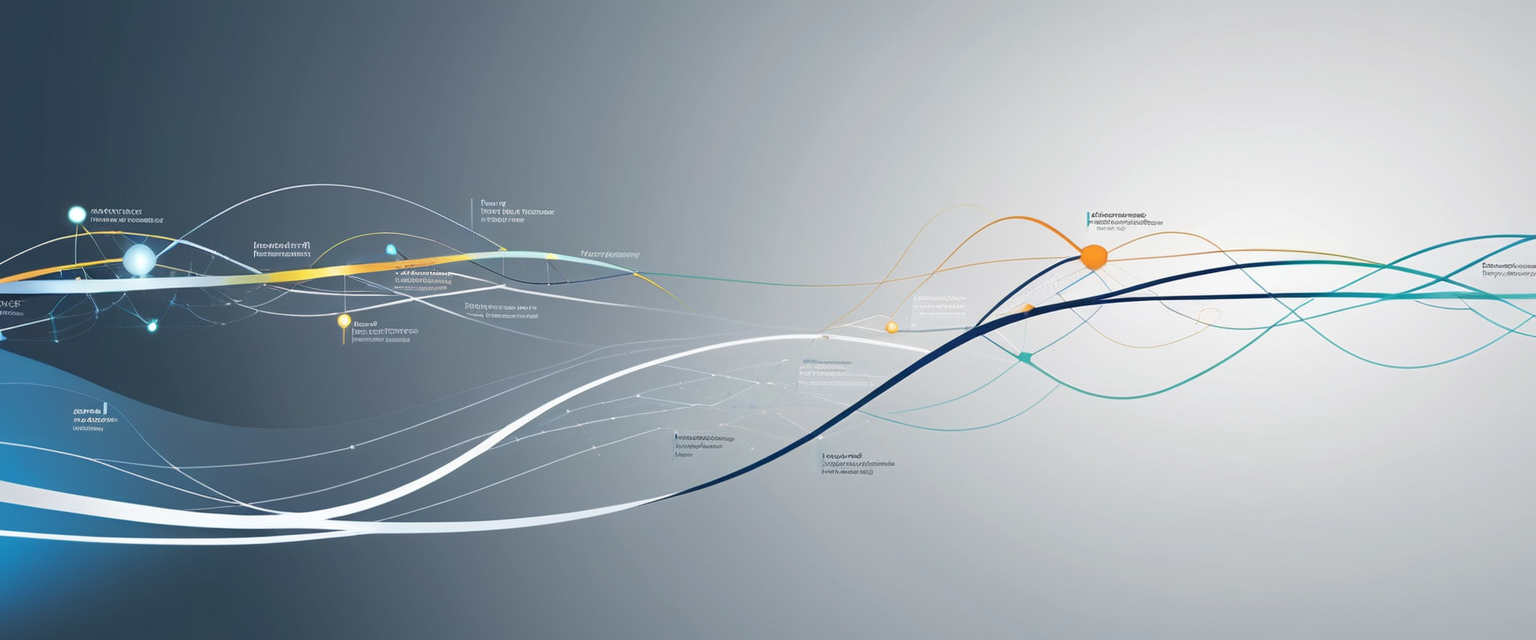
Practical Scenarios and Best Practices for History Management
Different user scenarios and situations benefit from distinct approaches to browsing history management, reflecting the reality that no single strategy serves all users equally well. For households with genuinely shared Amazon accounts where multiple people use the account simultaneously, the most practical approach involves establishing regular clearing routines where all account users agree to periodically delete browsing history to prevent others from discovering their shopping activities. Some households find that weekly clearing on a set day works well, with all household members clearing their individual portions of the browsing history on Sunday evening before the coming week, similar to traditional household cleaning routines. Other households might employ more frequent clearing when specific circumstances arise, such as immediately clearing browsing history after shopping for gift items intended to surprise other household members.
For individuals who do not share their accounts but still wish to maintain privacy by limiting data collection, a hybrid approach combining selective deletion with disabled future tracking represents an efficient strategy. Such users might perform a comprehensive deletion of all browsing history once weekly or monthly, eliminating accumulated records of past browsing activity, while simultaneously disabling future browsing history collection to prevent new data from accumulating in subsequent weeks or months. This approach provides both retrospective privacy (by removing past records) and prospective privacy (by preventing new records), though users should understand that it sacrifices the convenience of personalized recommendations and recent search suggestions that depend on active browsing history tracking.
For users who value the convenience of browsing history for Amazon’s recommendation engine but wish to maintain privacy around specific purchases or searches, the selective deletion approach offers a balanced strategy. Such users can allow browsing history to accumulate during normal shopping activities, allowing Amazon’s algorithms to build recommendations, but can selectively delete specific items they wish to keep private shortly after viewing them. For example, a user might browse a luxury watch for two hours, comparing specifications and reading reviews, then delete that watch from their browsing history before closing their browser, preventing Amazon’s recommendation engine from basing future recommendations on that specific product. The disadvantage of this approach is that it requires conscious attention and deliberate deletion actions whenever the user views products they wish to keep private, making it less suitable for users with unpredictable shopping patterns or those who forget to perform these actions.
Users who actively shop across multiple devices—such as using a smartphone during commutes and a desktop computer at home—should understand that browsing history synchronizes across all platforms, creating a consideration when managing privacy across multiple devices. When such users wish to clear browsing history, they must typically perform the clearing action on only one device, and the deletion will propagate across all devices automatically due to cloud-based synchronization. However, users should verify that their browsing history has cleared on all their regular devices by checking the browsing history page on each device after performing a deletion, as occasional synchronization delays or technical issues might result in incomplete synchronization. In rare cases where synchronization fails, users may need to manually clear browsing history on each individual device to ensure complete removal across all platforms.
For parents managing Amazon accounts for household children or controlling what their children can see and shop for on shared family accounts, the regular clearing of browsing history combined with other privacy controls becomes part of a broader family media management strategy. Parents might clear their own adult browsing history regularly to prevent children from stumbling upon adult-oriented products, while also educating children about proper Internet privacy practices and the importance of clearing their own browsing history when they use shared devices. Additionally, parents might explore Amazon’s household account features, which allow each household member to maintain their own separate Amazon profile with individual accounts, providing complete privacy separation superior to attempting to manage privacy within a single shared account.
Integration with Broader Amazon Privacy Features and Settings
The management of browsing history represents only one component of a comprehensive privacy strategy on Amazon, as the platform maintains numerous other data collection systems and privacy settings that users should understand in relation to browsing history management. Amazon’s public profile feature, which is enabled by default for all accounts, displays personal information including the user’s name, location, and shopping reviews to anyone on the internet who searches for that public profile. The default public profile setting represents a privacy risk that exists independently of browsing history but relates to the broader question of what personal information Amazon displays and shares about its users. Users concerned about privacy should review their Amazon public profile settings and consider disabling the public profile or editing the profile to remove or obscure personal information like location, though this represents a separate issue from browsing history management.
Amazon also maintains separate privacy settings related to wish lists, registries, and follow relationships, which are set to public by default and can be viewed by anyone on the internet unless the user explicitly changes the privacy settings to restrict visibility. These privacy settings function alongside browsing history management to control what information about user interests and behaviors becomes visible to others, and a comprehensive privacy strategy on Amazon should address all of these settings simultaneously rather than focusing exclusively on browsing history. Users who wish to maintain comprehensive privacy on Amazon should audit all these privacy settings systematically, including wishes lists, wedding registries, baby registries, follow/follower relationships, and review publishing, adjusting each setting from its default public status to private if desired.
The archive orders feature represents another Amazon privacy tool that complements browsing history management by allowing users to hide specific purchases from their order history, though it differs from deletion by merely hiding records rather than removing them entirely. When users archive an order, it disappears from the primary order history display but remains retrievable by those who know to look in the archived orders section, similar to how clearing browsing history removes items from view but preserves them in potential recovery scenarios. Users can archive up to five hundred individual orders, making this feature suitable for hiding a large collection of purchases from casual viewing, though it does not provide the complete deletion that some privacy-conscious users might prefer.
Amazon Household accounts represent a more radical privacy solution that addresses the fundamental issue of sharing account access among household members by allowing each household member to maintain their own separate Amazon account while pooling Prime membership benefits. In a household account configuration, each member has individual browsing history, individual search history, and individual recommendations, completely eliminating the privacy conflicts that arise from shared accounts. For households that regularly struggle with privacy issues related to shared Amazon accounts, creating an Amazon Household where each member maintains their own separate account may represent a superior long-term solution compared to regular browsing history deletion and management. This approach requires all household members to have their own email addresses or phone numbers to create individual accounts, but provides complete privacy separation and may ultimately be simpler than the ongoing management of shared account privacy that browsing history deletion requires.
Technical Considerations and Troubleshooting Common Issues
While the process of clearing Amazon browsing history appears straightforward in most cases, users occasionally encounter technical issues or unexpected behaviors that require understanding of how the system functions to troubleshoot effectively. One common issue involves the persistence of browsing history items that appear to have been deleted, which can occur when synchronization between devices fails or when the user’s browser cache displays outdated information. If a user deletes items from their browsing history on their mobile phone but then views the desktop version and still sees those items, the issue typically involves a cache synchronization delay rather than failed deletion, and refreshing the desktop page or waiting a few minutes usually resolves the issue as synchronization completes.
Another common issue involves the distinction between removal and deletion, as Amazon’s terminology can be confusing—the “Remove from view” action makes items invisible in the browsing history display but may not permanently remove the underlying data from Amazon’s servers in a cryptographic sense. This implementation means that while users cannot see their browsing history after removal, Amazon’s internal systems may retain records of the browsing activity for internal business analytics, fraud detection, or system optimization purposes, even though these records are not visible to the user or displayed in their browsing history page. Users concerned about comprehensive data deletion should understand that the visible removal of items from browsing history represents practical privacy in terms of preventing others from seeing the history on the account, but may not represent complete erasure of all data traces in Amazon’s database systems.
Some users report unexpected reappearance of browsing history items after clearing them, which can occur when the user accesses their account from an old browser window or tab that was not refreshed after the deletion, displaying the previously cached version of the browsing history page rather than the current updated version. Preventing this issue requires closing all browser tabs and windows displaying the browsing history page and then opening a fresh new tab to view the browsing history, ensuring that the browser loads the current version from Amazon’s servers rather than displaying cached content. Users should also ensure they are logged into the correct account if they maintain multiple Amazon profiles, as an accidental login to the wrong account would naturally show different browsing history, potentially creating confusion about whether deletions were successful.
In rare cases, users who access Amazon through a web browser on a mobile device rather than through the dedicated Amazon app might encounter differences in how the browsing history interface functions or displays, as the responsive web design for mobile browsers differs from the native mobile app interface. Users experiencing confusion or difficulty locating certain features should try switching between the mobile app and mobile web versions to determine whether the issue relates to one specific interface, then checking documentation or support resources specific to that interface. Similarly, users in different geographic regions or those with older or newer versions of the Amazon app might encounter slight variations in how the interface displays or how features are labeled, though the underlying functionality remains consistent across these variations.
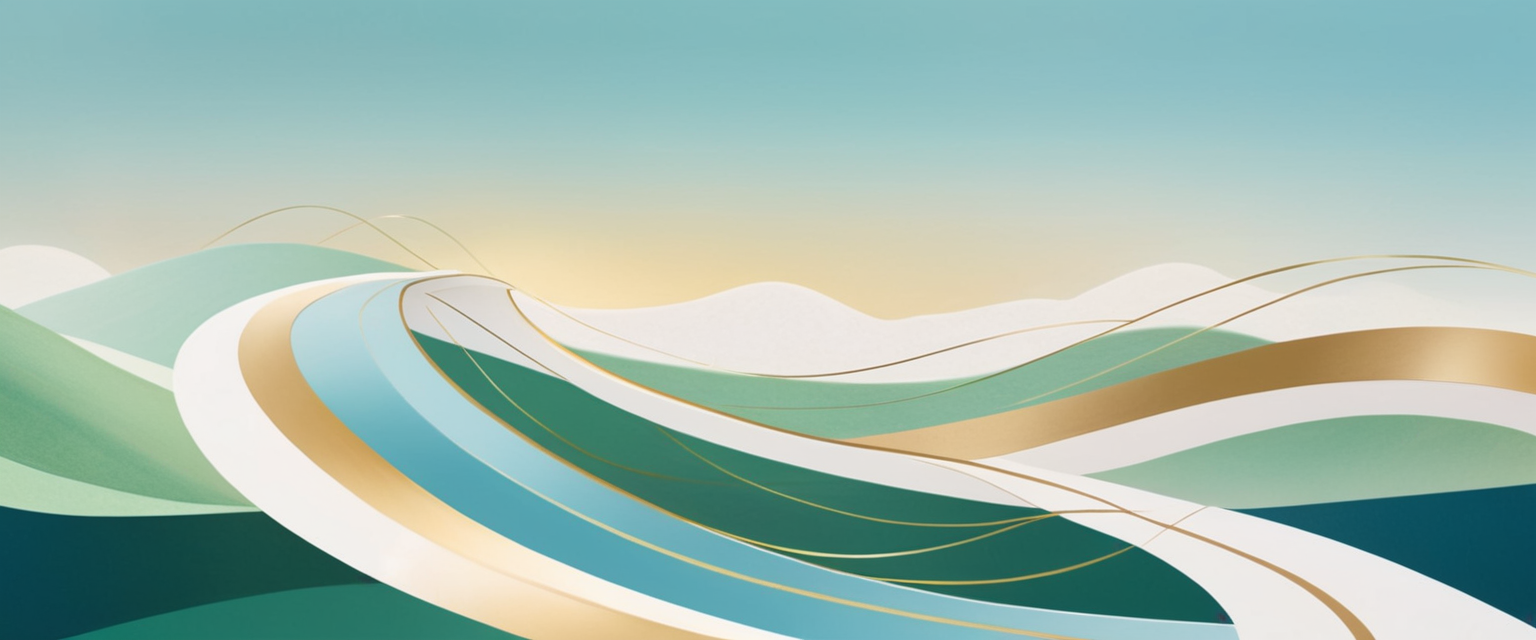
Emerging Considerations and Future Implications
As Amazon’s ecosystem continues to evolve and expand, new considerations around browsing history management and data collection emerge, particularly as the company integrates more devices and services into its ecosystem. The proliferation of Amazon Echo devices and Alexa voice shopping creates new dimensions of history tracking beyond traditional web browsing, as Alexa maintains separate voice search history and voice shopping records that integrate with the broader Amazon ecosystem. Users who shop using voice commands through Alexa devices must understand that this voice activity is tracked separately from traditional browsing history and requires separate management through Alexa-specific privacy settings and history clearing procedures.
The increasing integration of Amazon advertising services across the web through Amazon’s DSP (Demand-Side Platform) and data partnerships raises questions about the relationship between Amazon’s browsing history and Amazon’s ability to target advertisements across external websites. While this report focuses specifically on Amazon’s internal browsing history system, users should understand that Amazon’s behavioral tracking extends beyond its own website and app through various partnerships and advertising technologies, creating a broader tracking infrastructure that exists alongside the browsing history system. Privacy-conscious users may need to address not only Amazon’s internal browsing history but also Amazon’s external tracking through advertising and data brokerage activities, which require different privacy protection strategies beyond clearing browsing history alone.
The expansion of Amazon’s Prime Video service and integration with shopping creates new considerations around content viewing history and shopping history interrelation, as Amazon increasingly treats video viewing and shopping as integrated components of a unified user profile. Future versions of Amazon’s privacy management tools might provide more unified control over these different history streams, or users might find that managing privacy across Amazon’s expanding service ecosystem becomes increasingly complex without better privacy controls and transparency around data collection practices.
Reclaiming Your Amazon Privacy
The ability to clear Amazon browsing history represents a fundamental privacy tool available to users who wish to maintain control over what personal information remains visible and stored within Amazon’s systems, addressing concerns ranging from practical matters of shared account privacy to broader philosophical principles about data collection and personal autonomy. The process of clearing browsing history involves multiple methods suited to different user preferences and situations, from selective deletion of individual items for privacy-conscious users who wish to preserve browsing history for useful recommendations, to comprehensive deletion of entire histories for users prioritizing maximum privacy, to permanent disabling of the browsing history system for those who reject the value proposition of personalized recommendations in exchange for privacy protection. Users who understand the distinction between browsing history and search bar history, who recognize that browsing history synchronizes across multiple devices, and who appreciate the separate steps required to delete existing history versus preventing future history collection are better positioned to make deliberate privacy choices aligned with their individual preferences and concerns.
Beyond the specific mechanics of how to clear browsing history, users should recognize that browsing history management represents only one component of a comprehensive privacy strategy on Amazon, and that addressing broader privacy concerns requires attention to public profile visibility, wish list and registry privacy settings, archived order visibility, voice shopping history on Alexa devices, and the decision of whether to maintain shared accounts or establish separate household accounts for improved privacy separation. For households struggling with privacy conflicts within shared Amazon accounts, creating an Amazon Household where each member maintains an individual account may ultimately represent a superior solution to the ongoing management of shared account privacy, eliminating the fundamental tension between account access and privacy that browsing history deletion can only partially mitigate.
Looking forward, as Amazon continues to expand its ecosystem to include voice shopping, video streaming, advertising services, and other new capabilities, users should expect that privacy management will become increasingly complex, requiring ongoing attention to new privacy controls and settings across multiple services and devices. Users who prioritize privacy should develop habits of regularly reviewing and adjusting Amazon privacy settings, periodically clearing browsing history and search bar history, and reconsidering their account configuration choices in light of evolving privacy concerns and available tools. The steps outlined in this comprehensive guide enable users to take concrete actions to control their browsing history immediately, but sustained privacy protection requires ongoing engagement with Amazon’s privacy management tools as the platform evolves and as individual user circumstances and privacy priorities change over time.






