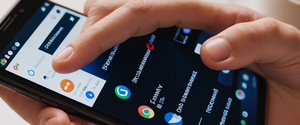Safari’s Private Browsing mode on iPad is a feature designed to allow users to browse the internet without saving their browsing history, search terms, cookies, or autofill data to their device. However, many iPad users seek ways to disable this feature for various reasons, whether for parental control purposes, device management, or workflow preferences. This comprehensive report explores the methods to turn off private browsing on iPad, examines the practical implications of doing so, discusses troubleshooting scenarios, and provides context about the broader privacy landscape related to private browsing functionality on Apple’s mobile devices. The analysis addresses both temporary deactivation and permanent restriction of private browsing capabilities, explores why users might want to disable the feature, and examines the actual privacy protections that Safari’s private browsing mode provides compared to public browsing.
Understanding Private Browsing Mode on iPad and Its Purpose
Private Browsing represents one of Safari’s core privacy features, fundamentally designed to create an isolated browsing session where normal tracking mechanisms are suppressed. When activated on an iPad, Private Browsing prevents Safari from recording the pages you visit in the browser history, does not save search queries for future autofill suggestions, and prevents websites from storing cookies and site data on the device. The feature operates on a session-based model, meaning that once you close your private browsing windows or tabs, all data associated with that session is permanently deleted from the device, leaving no trace of the browsing activity.
The primary purpose of Private Browsing is to provide device-level privacy for shared iPad usage scenarios. If multiple family members use the same iPad, one person can browse privately without their activities appearing in the browser history that other users might casually access. Additionally, Private Browsing tabs do not sync to other Apple devices when you are signed into the same iCloud account, further isolating the browsing activity to the current device. This separation is particularly useful when users wish to make purchases, access sensitive accounts, or browse content they prefer others on shared devices not to see. Apple’s implementation includes visual indicators to help users understand when they are in private mode—the address bar changes from white or gray to black or dark gray, providing an immediate visual cue that private browsing is active.
However, it is important to recognize from the outset that Private Browsing, despite its name, does not provide the comprehensive privacy protection that many users assume. Apple’s own documentation explicitly states that “Private Browsing does not hide your browsing from your employer, your internet service provider, or the websites you visit.” The feature is fundamentally limited to preventing local data storage on the device and does not mask the user’s IP address, encrypt internet traffic, or prevent ISPs, network administrators, or websites from tracking browsing activity. This distinction between perceived privacy and actual privacy is crucial when understanding why some device managers or parents might seek to restrict or eliminate private browsing as part of broader device security strategies.
Basic Method for Turning Off Private Browsing on iPad
The standard method to turn off Private Browsing on an iPad involves navigating the Safari tab management interface. According to Apple’s official support documentation, the process begins by opening Safari on your iPad and locating the tabs button, which appears as two overlapping squares, typically positioned in the upper right corner of the screen near the address bar. Once you tap this tabs button, you will see an overview of your currently open tabs organized by browsing mode. If Private Browsing is currently active, you will notice a “Private” indicator displayed on the screen, often with a white background or appearing as a selectable button.
To exit Private Browsing mode, you simply need to tap the “Private” button or indicator that you see in the tab overview screen. This action switches your browsing session from private mode to standard browsing mode. Following this tap, you can select any of your previously open regular tabs, or you can tap the “+” button to open a new standard browsing tab. The entire process typically takes only seconds and does not require any device settings adjustments. Once you have switched out of Private Browsing, the Safari address bar will return to its normal color—white or light gray, depending on your device settings and whether you have light or dark mode enabled.
An important detail that many users discover is that switching from Private Browsing does not automatically close your private tabs. Instead, your private tabs remain open in the background, protected by the private browsing mode, even after you have switched to standard browsing mode. If you have a passcode set on your iPad, your private browsing tabs will lock when you are not actively using Safari, adding an additional layer of security. To access your private tabs again, you would need to unlock them if the lock feature is enabled, which might require Face ID, Touch ID, or your device passcode, depending on your settings.
This basic method of turning off Private Browsing is reversible and temporary, meaning that the next time you wish to use Private Browsing, you can simply follow the reverse process by tapping the tabs button, selecting the Private option, and either opening a new private tab or selecting one of your existing private tabs. Therefore, this method is ideal for users who occasionally use Private Browsing but do not want to maintain it for their entire browsing session.
Permanent Disabling of Private Browsing Using Screen Time Restrictions
For users who wish to completely eliminate the option to use Private Browsing on an iPad, Apple provides a more permanent solution through the Screen Time and parental control settings. This approach is particularly valuable for parents, educators, or device managers who want to prevent users from accessing private browsing functionality entirely, removing the temptation or opportunity to browse privately without the device owner’s knowledge. The process involves accessing the Screen Time settings and enabling content and privacy restrictions that specifically disable Private Browsing.
To implement this permanent restriction, users must first open the Settings app on their iPad and navigate to Screen Time. Within the Screen Time settings, you need to locate and tap on “Content & Privacy Restrictions”. If you have not previously set up Screen Time, you may need to follow the initial setup process, which involves creating a Screen Time passcode that will protect these settings from being easily changed. Once you have accessed the Content & Privacy Restrictions section, you need to tap on “Web Content” or navigate to the content restrictions area. Within these web content settings, you should look for an option to “Limit Adult Websites” or similar content filtering options.
Once you have activated any content restriction within the web content settings, such as enabling “Limit Adult Content,” the Private Browsing feature is automatically disabled on that iPad. This is a crucial detail that many users discover through trial and error: simply restricting content or filtering websites through the Screen Time settings has the side effect of disabling Private Browsing as a feature. After implementing this restriction, the Private option will no longer appear when you tap the tabs button in Safari, and users will be unable to create or access private browsing tabs. Some users report that even after disabling the restriction, they may need to add a website to the always allow or never allow list within the adult content filtering section to properly reset Safari and restore normal Private Browsing functionality, though once restrictions are removed, Private Browsing should be available again.
It is essential to protect these Screen Time settings with a secure passcode to prevent other users from simply removing the restrictions and re-enabling Private Browsing. Parents and device managers should be aware that this method works because Apple has integrated Private Browsing restrictions into the parental control framework, recognizing that allowing unrestricted private browsing can undermine other parental monitoring strategies. However, the effectiveness of this method can be variable, and some users report occasional inconsistencies where Private Browsing unexpectedly reappears or fails to disappear even after proper configuration. In such cases, restarting the iPad after adjusting the settings or adding specific website restrictions often resolves the issue.
Step-by-Step Walkthrough of Disabling Private Browsing for Different iPadOS Versions
The process of turning off Private Browsing has remained relatively consistent across recent iPadOS versions, though the exact location of certain settings may vary slightly depending on whether you are running iPadOS 17, iPadOS 18, or earlier versions. For the basic temporary method of exiting Private Browsing, the process is virtually identical across all recent versions: open Safari, tap the tabs button in the upper right, and tap the Private indicator to switch to regular browsing mode. However, for the more complex method of permanently disabling Private Browsing through Screen Time, the pathways and terminology have evolved somewhat.
On iPadOS 17 and 18, users seeking to disable Private Browsing through restrictions should navigate to Settings, scroll down to find Screen Time, and tap it. Once in Screen Time, you will see various options including Screen Time itself, Downtime, App Limits, and most importantly for this purpose, Content & Privacy Restrictions. You must tap on Content & Privacy Restrictions and ensure it is enabled by toggling it on if it is not already activated. From there, navigate to Content Restrictions or Web Content, and you should find options related to website filtering. Enabling “Limit Adult Websites” or similar restrictions will disable Private Browsing. Some users on iPadOS 18 have reported that if Private Browsing does not appear to be disabled after following these steps, they should restart Safari by closing it completely and reopening it, or in some cases, restart the entire iPad.
For users on older versions of iPadOS or those experiencing issues with Private Browsing not appearing in the expected location, Apple provides troubleshooting guidance. If you cannot locate the Private option when you tap the tabs button, you may need to open the sidebar by tapping the sidebar button in the upper left corner of Safari, and then look for a Private indicator there. On very recent versions of iPadOS 18, some users initially reported that Private Browsing was missing from Safari entirely, which Apple resolved through software updates and by ensuring that content restrictions were not incorrectly limiting the feature. If you are experiencing this issue, ensure your iPad is updated to the latest iPadOS version by going to Settings > General > Software Update.
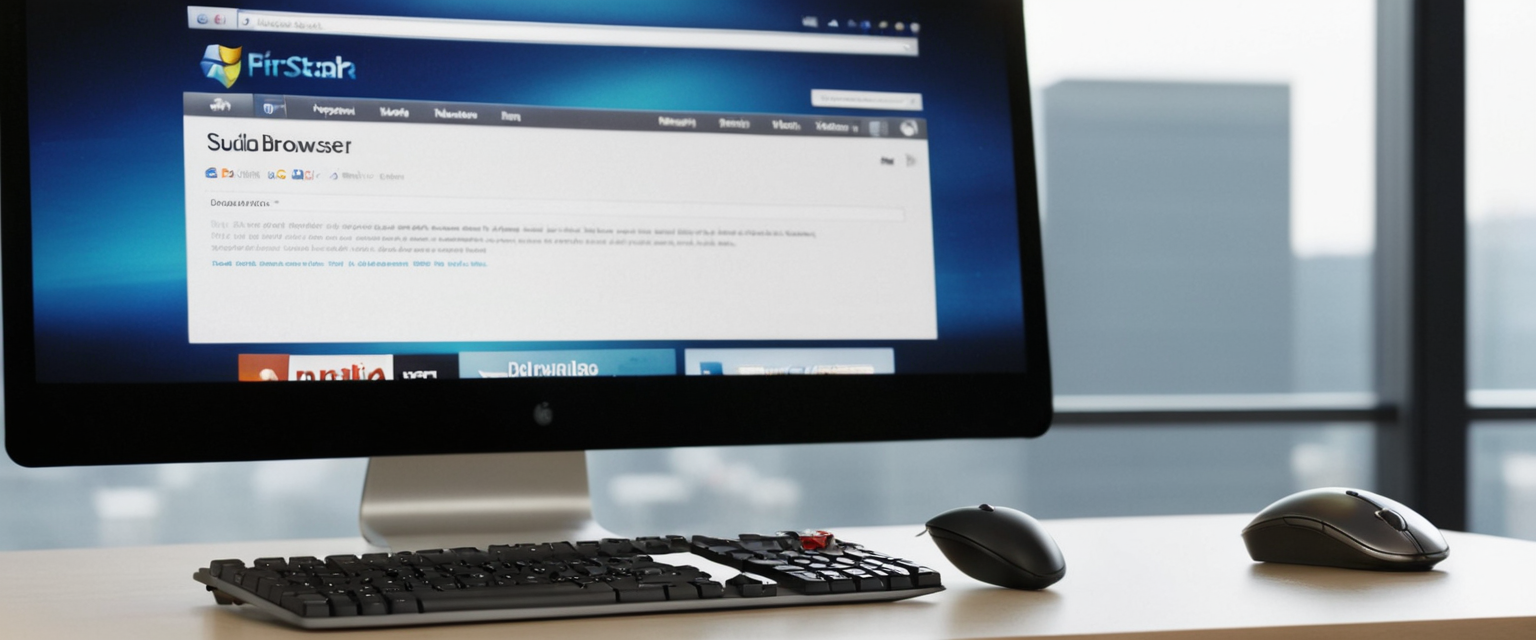
Visual Indicators and How to Recognize Private Browsing Mode
Understanding how to visually identify whether Safari is currently operating in Private Browsing mode is essential for users who frequently switch between private and regular browsing. The most obvious and immediate indicator is the color of the address bar at the top of the Safari window. When you are in regular browsing mode, this address bar appears in a light color—typically white on devices using light mode, or gray on devices using dark mode. Conversely, when Private Browsing is active, the address bar changes dramatically to a dark color, appearing black or very dark gray depending on your device settings and display mode. This color change is intentional and designed by Apple to be immediately recognizable at a glance, helping users quickly understand their current browsing mode without needing to check menu items or settings.
Protect Your Digital Life with Activate Security
Get 14 powerful security tools in one comprehensive suite. VPN, antivirus, password manager, dark web monitoring, and more.
Get Protected NowBeyond the address bar color change, there are several other visual cues that indicate Private Browsing mode. When you tap the tabs button to view your open tabs, if Private Browsing is active, you will see the “Private” indicator or button displayed prominently on the tab overview screen. Additionally, on newer versions of iPadOS with the Locked Private Browsing feature, private tabs may display a lock icon indicating that they are secured and require biometric or passcode authentication to access. The overall interface appearance in private mode may also appear slightly different, with some users reporting a subtle darkening of interface elements to correspond with the private mode status.
Some users on older iPad models or with specific accessibility settings enabled may find these visual indicators less obvious due to screen characteristics or color settings. For such users, the most reliable method to confirm your current mode is to check the tab overview screen by tapping the tabs button and verifying whether you see the “Private” indicator. If you are uncertain whether your currently loaded webpage is in private or regular mode, you can also reference the tab bar at the top of the page—tabs open in Private Browsing will be visually separated or grouped differently from your regular tabs in the tab overview interface.
Troubleshooting When Private Browsing Does Not Appear or Cannot Be Turned Off
Despite following the standard procedures, some iPad users encounter situations where Private Browsing does not function as expected, either refusing to turn on when they want to use it, or conversely, appearing to be permanently active and difficult to disable. These issues can arise from various causes, including software glitches, misconfigured Screen Time settings, or bugs in specific iPadOS versions. One of the most common troubleshooting scenarios occurs when users cannot locate the Private option in their Safari tabs interface, meaning they cannot access or use Private Browsing at all.
If Private Browsing is not appearing in your Safari tabs interface, the first troubleshooting step is to verify that your iPad is running the latest version of iPadOS. Apple frequently releases updates that address Safari bugs and functionality issues, and updating to the latest available version often resolves Private Browsing display problems. To check for updates, navigate to Settings > General > Software Update and install any available updates. After updating, restart Safari by completely closing the app and reopening it from your home screen to ensure the update takes effect.
If updating does not resolve the issue, the next step is to verify your Screen Time settings. Check Settings > Screen Time > Content & Privacy Restrictions to ensure that an overly restrictive web content filter is not accidentally blocking Private Browsing. If you find that “Limit Adult Websites” or another restriction is enabled, temporarily disable it to test whether this was preventing Private Browsing from functioning. After disabling the restriction and restarting Safari, Private Browsing should become available again. If this resolves the issue, you can then carefully re-enable your desired content restrictions while monitoring whether Private Browsing remains available.
Another troubleshooting approach involves force-closing Safari entirely and restarting your iPad. This basic but often effective method can resolve temporary glitches that prevent Private Browsing from functioning correctly. To force-close Safari on iPad, you can swipe up from the bottom of the screen to access the app switcher, find Safari, and swipe up on it to close it. After waiting a few seconds, reopen Safari from your home screen. If this still does not resolve the issue, perform a full iPad restart by holding the power button until “slide to power off” appears, sliding to turn off, waiting 30 seconds, and then turning the iPad back on.
For users who have intentionally disabled Private Browsing through Screen Time restrictions but want to re-enable it, the process involves accessing Settings > Screen Time > Content & Privacy Restrictions and then removing or relaxing the content restrictions that caused Private Browsing to be disabled. Simply disabling the “Limit Adult Websites” restriction should restore Private Browsing functionality. If Private Browsing still does not appear after removing restrictions, a full Safari reset may be necessary, which involves going to Settings > Apps > Safari and tapping “Clear History and Website Data,” though this will remove your browsing history and cookies for regular browsing as well.
Parental Control Implementation and Preventing Teen Access to Private Browsing
For parents and guardians concerned about monitoring their teenagers’ internet usage, Private Browsing represents a significant challenge because it allows users to browse without creating a visible history that can be reviewed later. Teenagers are often adept at discovering features that allow them to hide their online activities, and Private Browsing serves as one of the most accessible tools for this purpose. Implementing comprehensive parental controls requires understanding not only how to disable Private Browsing but also why this step alone is insufficient for complete online safety and monitoring.
The most straightforward parental control approach is to permanently disable Private Browsing through Screen Time restrictions, as described previously. By enabling content restrictions and setting web content to “Limit Adult Content,” parents ensure that the Private Browsing option is no longer available to their teenagers. This step should be accompanied by creating a strong Screen Time passcode that teenagers cannot easily bypass or guess, protecting the setting from being disabled without parental knowledge. The passcode should be distinct from the device unlock passcode and should not be shared with the teenager or written down in easily accessible locations.
However, security experts and parental control professionals recognize that disabling Private Browsing is only one component of a comprehensive monitoring strategy. Determined teenagers often develop workarounds, such as using alternative browsers that have private browsing modes, or discovering other methods to obscure their browsing activity. Additionally, disabling Private Browsing does not prevent teenagers from clearing their browsing history manually or using other techniques to hide their activities. Parents seeking robust monitoring capabilities often employ professional parental control software that monitors keyboard activity, takes screenshots, and uses advanced AI to flag concerning browsing patterns regardless of whether Private Browsing is enabled.
Parents should also recognize that teenagers naturally desire privacy as they mature, and this desire is developmentally appropriate and healthy. Rather than attempting to achieve perfect monitoring through restrictions alone, expert recommendations suggest combining technical controls like disabling Private Browsing with open communication about online safety, expectations about device usage, and education about the risks of inappropriate online content. Having regular conversations with teenagers about the reasons for monitoring, what behavior is concerning, and what online safety looks like can create a foundation of trust that pure technical restrictions cannot achieve.
Advanced Features: Locked Private Browsing and Biometric Authentication
Apple introduced Locked Private Browsing in iOS 17 and iPadOS 17, representing a significant evolution in how Private Browsing security is implemented on iPad. This feature allows private browsing tabs to lock automatically when they are not actively in use, requiring Face ID, Touch ID, or the device passcode to access. Locked Private Browsing is turned on by default on macOS but must be manually enabled on iPad, and it provides an additional security layer that prevents others who gain temporary access to an unlocked iPad from immediately viewing private browsing tabs.
To enable Locked Private Browsing on your iPad, navigate to Settings > Apps > Safari and scroll down to the Privacy & Security section. There, you will find options to “Require Passcode to Unlock Private Browsing,” “Require Face ID to Unlock Private Browsing,” or “Require Touch ID to Unlock Private Browsing,” depending on your device capabilities. Enabling one of these biometric authentication options ensures that even if someone accesses your unlocked iPad, they cannot view your private browsing tabs without providing the appropriate biometric credential or passcode. This feature is particularly valuable for users who travel frequently or share their iPad in environments where temporary physical access by others is possible.
Locked Private Browsing activates automatically in several scenarios: when your device locks or goes to sleep, when you switch away from Safari for an extended period, or when you manually switch from Private Browsing to regular browsing mode. When you return to Safari after your private tabs have locked, you will be prompted to authenticate using Face ID, Touch ID, or your passcode before your private tabs become accessible again. This design ensures that private tabs remain protected without requiring manual action each time you pause your browsing.
The relationship between Locked Private Browsing and the basic method of turning off Private Browsing is important to understand. Using Locked Private Browsing does not constitute “turning off” Private Browsing in the traditional sense—you are still using Private Browsing, but with an additional security layer. To turn off Private Browsing with Locked Private Browsing enabled, you would still follow the standard process of tapping the tabs button and switching to regular browsing mode. The lock feature simply adds authentication requirements to accessing private tabs that remain open but not currently in use.

Privacy Implications and the Limits of Private Browsing
While Private Browsing is marketed as a privacy feature, users should understand its significant limitations and what it does and does not accomplish regarding actual online privacy. Private Browsing on iPad is fundamentally a device-level privacy feature, not an internet-level privacy feature. This distinction is crucial and often misunderstood. Turning off Local storage of browsing history, cookies, and site data does nothing to hide your browsing activity from entities that operate at the network level, such as your internet service provider, websites you visit, or your network administrator.
When you use Private Browsing on your iPad, your IP address remains completely visible to every website you visit, just as it would be during regular browsing. Your ISP can still see which domains you access, can log this information, and in many jurisdictions is permitted to sell anonymized browsing data to advertisers. Websites can still identify your device using browser fingerprinting techniques that analyze your device configuration, installed fonts, screen resolution, and other characteristics to create a unique fingerprint that can be used for tracking across sessions. Government agencies and law enforcement can still subpoena ISPs for browsing records despite the use of Private Browsing mode.
Apple’s own documentation candidly states that “Private Browsing does not hide your browsing from your employer, your internet service provider, or the websites you visit.” This statement encapsulates the fundamental limitation of the feature. If you are using an iPad on a corporate network, your employer’s network administrator can still monitor your browsing activity even if you use Private Browsing, because the monitoring occurs at the network level before traffic even reaches Safari. Similarly, if you are browsing on a public Wi-Fi network at a coffee shop, the network operator can see which sites you access if they are monitoring network traffic.
Safari does provide some privacy protections within the scope of device-level privacy. The browser blocks known trackers from loading and removes tracking parameters from URLs before they are sent to websites. Safari’s Intelligent Tracking Prevention feature restricts third-party cookies and prevents websites from building comprehensive profiles of your browsing across the web. However, these protections operate within the ecosystem of the devices and websites you interact with; they do not hide the fact that you are visiting particular websites or mask your location-revealing IP address.
For users seeking actual internet-level privacy that hides browsing activity from ISPs, network administrators, and provides meaningful anonymity, Private Browsing is insufficient. Such privacy requires additional tools such as a Virtual Private Network (VPN), which encrypts internet traffic and routes it through secure servers, masking the user’s IP address. Some users use the Tor Browser, which routes traffic through multiple encrypted relays to provide stronger anonymity guarantees. Users seeking comprehensive privacy should combine device-level privacy tools like Private Browsing with network-level privacy tools like VPNs or Tor, understanding that each tool addresses different privacy threats at different network layers.
Comparison with Other Browsers’ Private Modes and Alternative Privacy Approaches
While Private Browsing is Safari’s implementation of private browsing functionality, virtually all modern browsers offer similar features with different names and varying levels of privacy protection. Chrome offers “Incognito Mode,” Firefox provides “Private Browsing,” Edge includes “InPrivate Browsing,” and each of these features functions similarly to Safari’s Private Browsing by preventing local storage of browsing history and cookies. However, significant differences exist in how these implementations handle privacy and what additional privacy features each browser provides.
Google’s Chrome Incognito Mode, for example, explicitly permits Google to continue collecting some data related to user accounts if the user is signed in, even during Incognito sessions. Chrome Incognito Mode does not prevent third-party tracking by default and lacks the aggressive fingerprinting resistance that Safari includes. Additionally, lawsuits have been filed against Google alleging that Chrome’s Incognito Mode gives users a false sense of privacy, claiming that Google misrepresents the level of privacy protection that Incognito Mode provides. In contrast, Safari’s private browsing implementation is somewhat more privacy-conscious, blocking fingerprinting techniques and more aggressively preventing cross-site tracking.
Firefox’s Private Browsing mode similarly prevents history and cookie storage while also blocking tracking scripts by default. However, Firefox allows browser extensions to function in Private Browsing mode if the user enables that permission, potentially creating privacy vulnerabilities if the user installs extensions with poor privacy practices. Safari explicitly disables all extensions in Private Browsing mode to prevent extensions from accessing or collecting browsing data, representing a more conservative privacy approach.
For users seeking more comprehensive privacy than any traditional browser’s private browsing mode provides, alternative approaches include using privacy-focused browsers like Firefox Focus, Brave, DuckDuckGo Browser, or SnowHaze. These browsers prioritize privacy by default, blocking trackers and fingerprinting techniques in all browsing modes, not just in a special private mode. However, on iOS and iPadOS, Apple’s platform restrictions require all browsers to use the same WebKit rendering engine that powers Safari, somewhat limiting the privacy advantages that alternative browsers can provide compared to Safari itself.
Using iCloud Private Relay for Enhanced Privacy with Private Browsing
Apple offers an additional privacy feature called iCloud Private Relay that complements Safari’s Private Browsing and provides internet-level privacy protections that Private Browsing alone cannot offer. iCloud Private Relay is available to subscribers of iCloud+, Apple’s paid cloud storage and services subscription, and it operates by encrypting Safari traffic and routing it through two separate Apple servers before reaching its destination website. This design ensures that neither Apple nor the destination website can see both the user’s IP address and the websites being visited simultaneously.
When iCloud Private Relay is enabled on your iPad, your IP address is hidden from websites you visit, and your ISP cannot see which sites you access because the traffic is encrypted before leaving your device. This feature addresses one of the major privacy limitations of Private Browsing alone, providing actual IP masking and encryption. However, iCloud Private Relay is not available in all countries and regions due to regulatory restrictions, and enabling it requires an active iCloud+ subscription.
Using Private Browsing and iCloud Private Relay together creates a more comprehensive privacy profile than either feature alone provides. Private Browsing ensures that no local browsing history is stored on your device, while iCloud Private Relay ensures that your browsing activity is hidden from your ISP and that websites cannot see your IP address. Together, these features create a stronger privacy posture, though they still do not provide complete anonymity or protection from all tracking methods. Safari extensions are disabled in Private Browsing, ensuring that extensions cannot collect data even if you have iCloud Private Relay enabled.
Practical Scenarios for Disabling Private Browsing
Understanding the practical scenarios where users legitimately want to disable or restrict Private Browsing helps contextualize why this feature exists and why Apple provides mechanisms to control it. The most common scenario involves parents or guardians managing family devices and wanting to ensure that children cannot browse content without creating a browsable history that can be reviewed. Another significant scenario involves educational institutions providing iPads to students and wanting to ensure that student browsing can be monitored for safety and appropriate content access.
Corporate environments represent another practical scenario where device administrators might disable Private Browsing. Companies that provide iPads to employees often need to maintain compliance with data retention and monitoring policies, and Private Browsing can undermine these compliance requirements by allowing employees to browse without creating accessible logs. By disabling Private Browsing through Mobile Device Management tools and Screen Time settings, IT administrators can ensure that all browsing activity on corporate devices is logged and can be reviewed if necessary for compliance or security investigations.
Some individual users also choose to disable Private Browsing on their own devices as a behavioral tool. By removing the option to browse privately, users create accountability for their own browsing habits and prevent impulsive access to distracting or potentially problematic websites. This self-imposed restriction can be part of a broader digital wellness strategy, similar to other features that limit access to potentially addictive applications or content.
However, there are also legitimate scenarios where users specifically want to enable and protect Private Browsing. Users who share iPads with family members but value their privacy may use Private Browsing for browsing that they prefer to keep confidential, such as medical research, financial planning, or personal shopping. The privacy that Private Browsing provides against others who share the device is genuine and valuable in these scenarios, even if the privacy from ISPs and websites is not guaranteed. Users in these situations might also enable Locked Private Browsing with biometric authentication to add an extra layer of protection against casual access by device-sharing family members.
Putting Private Browsing To Rest On Your iPad
The ability to turn off Private Browsing on iPad exists to serve multiple stakeholder needs: device managers seeking to enforce monitoring policies, parents concerned about their children’s online safety, and educators managing classroom technology. The basic method of exiting Private Browsing mode is straightforward and reversible, allowing users to temporarily switch out of private mode when they want to use standard browsing. The more permanent method of disabling Private Browsing through Screen Time restrictions provides device administrators with the ability to eliminate the feature entirely, removing it from user access and ensuring that all browsing on the device creates visible history.
However, turning off Private Browsing should be understood within the context of what this feature actually provides and what it does not. Private Browsing is fundamentally a device-level privacy feature that prevents local storage of browsing data, not an internet-level privacy feature that hides browsing from ISPs or websites. Removing Private Browsing from an iPad does not necessarily create greater actual privacy or security; rather, it eliminates one layer of device-level privacy in exchange for greater monitorability. In situations where the goal is protecting young users or ensuring compliance with organizational policies, this trade-off may be justified and necessary. In situations where the goal is actual online privacy protection, disabling Private Browsing alone is insufficient and should be accompanied by more comprehensive privacy tools like VPNs or iCloud Private Relay.
Users seeking to turn off Private Browsing should follow the straightforward steps provided by Apple’s official documentation: opening Safari, tapping the tabs button, and switching out of Private Browsing mode for a temporary solution. For permanent restriction of Private Browsing access, users should implement Screen Time content restrictions and protect those restrictions with a secure passcode. As iPad technology continues to evolve and Apple introduces new privacy features like Locked Private Browsing, users should stay informed about both the capabilities and limitations of these features to make appropriate choices about their device usage and privacy preferences.