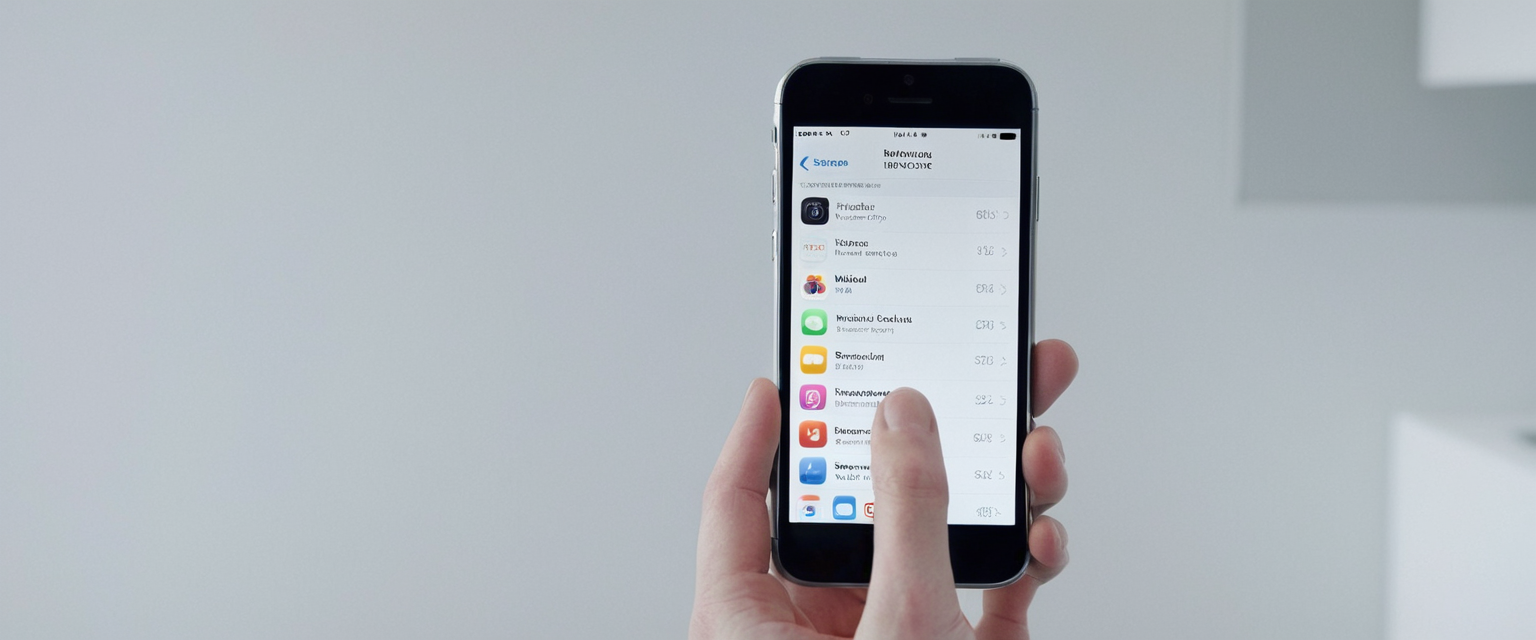
Apple’s Safari browser has included Private Browsing functionality since 2005, and while this feature provides legitimate privacy benefits for users, many parents, employers, and device administrators seek to disable or restrict access to it for monitoring and control purposes. Disabling Private Browsing on iPhone involves navigating Apple’s Screen Time and Content & Privacy Restrictions settings, though the effectiveness of these restrictions has evolved significantly across different iOS versions, particularly with the introduction of iOS 26 where Apple fundamentally changed how these restrictions function. This comprehensive analysis explores the various technical methods available to remove Private Browsing from iPhone, examines the limitations and workarounds that users may encounter, discusses the ethical considerations surrounding privacy monitoring, and provides detailed guidance on implementing these controls within Family Sharing frameworks and parental control systems.
Understanding Private Browsing and Its Purpose on iPhone
The Function and Features of Private Browsing
Private Browsing in Safari serves as a privacy-focused browsing mode that fundamentally changes how the browser stores and manages user data during browsing sessions. When Private Browsing is activated, Safari won’t remember the pages that users visit, their search history, or their AutoFill information, creating what can be conceptualized as a temporary, isolated browsing environment separate from regular browsing. The visual indicator of active Private Browsing appears in the address bar, which displays a black or dark color instead of the standard white or gray appearance found in regular browsing mode. Beyond simple history deletion, Private Browsing implements sophisticated protection mechanisms that block known trackers and remove tracking data used to identify individual users from URLs, effectively preventing websites from following browsing patterns across sessions.
The isolation that Private Browsing provides extends across multiple dimensions of browser functionality. When users engage in Private Browsing, Safari doesn’t save cookies from websites visited during that session, nor does it store website data that websites attempt to cache locally. Additionally, any AutoFill information entered during private sessions is discarded when the session concludes, meaning that usernames, passwords, form data, and payment information typed during Private Browsing remain ephemeral. This creates a scenario where each Private Browsing session begins with what users often describe as a “clean slate,” free from the accumulated data that typically defines browser persistence across sessions.
Private Browsing also implements tab isolation functionality that prevents websites from tracking browsing patterns across multiple tabs within the same private session. This is particularly important because it adds another layer of protection against sophisticated tracking techniques that might attempt to correlate user behavior across different web properties visited during a single browsing session. Furthermore, if users employ iCloud Tabs syncing, Private Browsing windows do not appear in the list of tabs synchronized with other Apple devices, even when those devices are signed into the same Apple Account. This means that the privacy benefits of Private Browsing extend beyond the single device and prevent cross-device tracking through Apple’s cloud synchronization systems.
Why Users and Administrators Seek to Disable Private Browsing
The motivations for disabling Private Browsing vary considerably depending on the user’s role and context. For parents managing children’s devices, Private Browsing represents a mechanism through which young users can hide their browsing activities, making parental monitoring substantially more difficult. This creates a transparency challenge where parents might feel that they lack adequate visibility into what their children encounter online, potentially preventing them from identifying problematic or dangerous situations early. Some parents express particular concern about children using Private Browsing to circumvent time limits and content restrictions that they have carefully configured through Screen Time settings.
Employers and educators managing corporate or school-issued devices also seek to disable Private Browsing for compliance and security purposes. Organizations handling sensitive information need to maintain audit trails of employee or student browsing behavior to ensure compliance with data protection regulations, investigate security incidents, or verify that users are not accessing unauthorized resources. Private Browsing undermines these compliance objectives by creating browsing sessions that leave no discernible trace in browser history or on the device itself.
Individuals managing their own devices sometimes choose to disable Private Browsing as a self-control mechanism, particularly those who struggle with internet addiction or procrastination. By removing the ability to browse privately, these individuals eliminate the option to access time-wasting websites without creating a permanent history that will serve as a reminder of their activities. This reflects a broader trend in digital wellness where some users deliberately restrict their own technological capabilities to maintain healthier habits.
Methods to Disable Private Browsing Using Screen Time Settings
The Screen Time Framework and Content & Privacy Restrictions
Apple’s Screen Time system provides the primary legitimate mechanism for disabling Private Browsing on iPhone, though the functionality has evolved considerably across different iOS versions. Screen Time represents a comprehensive family management and personal device control system that goes far beyond simple time tracking, incorporating sophisticated parental controls and content filtering capabilities. To effectively disable Private Browsing, users must first establish or activate Screen Time on the device and then navigate to the Content & Privacy Restrictions subsection, where web content filtering options become available.
The foundational step requires opening the Settings application and scrolling down to locate Screen Time. For devices where Screen Time has not been previously configured, users must follow the initial setup prompts to enable App & Website Activity tracking. Once Screen Time is active, the system begins collecting data about app usage and can enforce various restrictions, though these restrictions remain dormant until specifically configured through the Content & Privacy Restrictions settings. This distinction between enabling Screen Time and actually implementing restrictions is crucial, as many users incorrectly assume that simply turning on Screen Time automatically disables Private Browsing, when in fact a specific additional configuration step is required.
Within the Content & Privacy Restrictions section, users must ensure that Content & Privacy Restrictions are turned on by toggling the appropriate switch, which may prompt entry of a Screen Time passcode if one has been previously configured. Only after this activation can users proceed to configure the specific web content restrictions that will affect Private Browsing functionality. The hierarchical menu structure requires navigation to App Store, Media, Web & Games, then specifically to Web Content settings. This multi-level menu structure reflects Apple’s design philosophy of progressively revealing more detailed controls as users navigate deeper into settings, which both protects against accidental changes and ensures that users consciously select options rather than accidentally enabling them.
Implementing Limit Adult Websites to Disable Private Browsing
The critical setting that removes Private Browsing functionality is labeled “Limit Adult Websites” within the Web Content section of Screen Time settings. When this setting is activated, Safari automatically removes the option to open Private Browsing windows, making the feature completely inaccessible within the browser interface. This represents one of the most straightforward and complete methods of disabling Private Browsing, as it essentially makes the feature unselectable rather than merely discouraging its use through warnings or limitations.
The “Limit Adult Websites” setting accomplishes its purpose through two mechanisms. First, it activates Safari’s automatic filtering system that attempts to identify and block access to websites categorized as containing adult content based on URL analysis and content classification. This filtering occurs without requiring users to maintain or update manually curated blocklists, as Apple’s systems continuously update classification data. Second, as a side effect of activating this content filtering system, Safari disables the Private Browsing feature entirely, likely because Apple’s design philosophy incorporates the principle that users accessing restricted content should not be able to circumvent those restrictions through Private Browsing sessions.
Users implementing this approach should be aware that “Limit Adult Websites” is not binary in its application; it offers additional configuration options that allow users to customize exactly which sites are blocked. Specifically, within the Limit Adult Websites section, users can add particular websites to a “Never Allow” list, ensuring that specific problematic sites remain inaccessible regardless of Safari’s automatic filtering decisions. Conversely, users can add sites to an “Always Allow” list if they believe Safari’s filtering has incorrectly categorized a legitimate site as adult content. This granular control provides flexibility for users who wish to maintain reasonable access to web content while still preventing Private Browsing.
Creating a Screen Time passcode significantly enhances the durability of these restrictions by preventing unauthorized modification. Without a passcode protecting the Screen Time configuration, any user with device access could simply navigate back to Settings, disable Content & Privacy Restrictions, and immediately restore Private Browsing functionality. By establishing a Screen Time passcode that only the parent or administrator knows, the restrictions become substantially more persistent and resistant to circumvention by determined users, particularly teenagers who might be motivated to restore Private Browsing to conceal their browsing activities.
Alternative Web Content Restriction Options
Beyond “Limit Adult Websites,” Screen Time provides another option labeled “Only Approved Websites,” which creates a whitelist-based approach to content filtering. Rather than attempting to block inappropriate sites from a blacklist, this approach permits access only to websites that the administrator has explicitly approved. When “Only Approved Websites” is selected, users can only visit websites that appear on a manually maintained allowlist, making this approach substantially more restrictive than “Limit Adult Websites” and potentially more disruptive to normal browsing activities unless the allowlist is quite comprehensive.
The advantage of “Only Approved Websites” is that it provides maximum control and is particularly suitable for younger children whose browsing needs are relatively predictable and can be effectively encompassed by a finite set of approved destinations. However, this approach requires continuous maintenance, as legitimate new websites that children or young adults wish to access must be manually added to the allowlist. The disadvantage is that unexpected browsing needs—such as research for school projects that require visiting unfamiliar but legitimate educational sites—will fail unless the site is pre-approved, creating frustration and potentially requiring frequent appeals to the administrator for approval.
Importantly, when either “Limit Adult Websites” or “Only Approved Websites” is selected as the web content restriction, Private Browsing becomes completely disabled and inaccessible, not merely discouraged or limited. This represents a complete prohibition of the feature rather than a partial restriction.
iOS Version-Specific Implementation and Recent Changes
Variations Across iOS Versions
The process for disabling Private Browsing and accessing the relevant Screen Time settings varies slightly depending on the specific iOS version running on the device. Understanding these version-specific differences is crucial for users attempting to implement these controls on devices running different iOS iterations, as menu structures and option naming conventions have evolved over multiple iOS releases.
In iOS 16 and earlier versions, users navigate to Private Browsing by tapping the Tabs button (represented by two overlapping squares) in Safari, then selecting “Private” from the Tab Groups list to view available private tabs. The visual appearance of Private Browsing in these earlier versions involves the address bar displaying text indicating “Private Browsing” when the mode is active. When implementing Screen Time restrictions on iOS 16 and earlier, users follow essentially the same Settings menu path: Settings > Screen Time > Content & Privacy Restrictions > Web Content > Limit Adult Websites.
iOS 17 introduced more significant changes to the Private Browsing interface and tab management system. In iOS 17, Private Browsing is accessed by opening Safari and tapping the tabs button, then swiping to the Private tab group button to display available private tabs. The visual indicator system remains similar, with a dark address bar indicating active Private Browsing, though the method of navigating between normal and private browsing has become more gesture-oriented, incorporating swipe interactions rather than relying exclusively on menu selection.
A significant development in iOS 17 introduced locked Private Browsing functionality that allows users to add biometric authentication to their private sessions. This feature enables users to require Face ID, Touch ID, or a device passcode to unlock Private Browsing windows, adding a security layer independent of the Screen Time restriction system. Users can enable this feature by navigating to Settings > Safari > Privacy & Security and toggling on “Require Face ID to Unlock Private Browsing” or selecting equivalent Touch ID options on compatible devices.
iOS 26 and Fundamental Changes to Private Browsing Restrictions
A dramatic shift occurred with the introduction of iOS 26, where Apple fundamentally altered how Screen Time restrictions interact with Private Browsing. On iOS 26, the previously reliable method of using “Limit Adult Websites” to automatically disable Private Browsing has been discontinued as a side effect. This represents a significant departure from the behavior that many parents and administrators had relied upon for several years, as the straightforward approach of enabling adult website filtering no longer results in Private Browsing being disabled.
According to updated documentation regarding iOS 26, private browsing in Safari is no longer disabled when adult websites are filtered through Screen Time restrictions. This change appears to reflect Apple’s evolving philosophy regarding the balance between user privacy and parental control, with the company seemingly prioritizing the preservation of private browsing capabilities even in contexts where administrators attempt to restrict web content. The change has generated considerable concern among parents and educators who had been using the “Limit Adult Websites” setting as a reliable mechanism for ensuring transparency in browsing activity.
For users operating devices running iOS 18.6 or older, the traditional method of disabling Private Browsing through “Limit Adult Websites” remains functional. Users with devices running these earlier versions should implement this setting before updating to iOS 26 if they wish to maintain the ability to disable Private Browsing through Screen Time settings. However, the recommendation for users already on iOS 26 or those planning to update suggests considering alternative approaches, including Supervised Mode or the implementation of network-level DNS filtering systems that operate independently of iOS Screen Time configuration.

Advanced Management Strategies: Supervised Mode and Mobile Device Management
iOS Supervised Mode as an Alternative Control Mechanism
For users and organizations requiring more comprehensive control over iOS devices than standard Screen Time provides, iOS Supervised Mode offers substantially greater capabilities. Supervised Mode represents a specialized device management framework that grants IT administrators and authorized controllers enhanced authority over device configuration, app installation, feature access, and security policies. Unlike Screen Time, which operates within the constraints of a standard personal device framework, Supervised Mode fundamentally alters the device’s operational model by placing it under management authority that can enforce restrictions that normal users cannot override.
Supervised Mode can be enabled through Apple Configurator or through Mobile Device Management (MDM) solutions, and once activated, it permits administrators to enforce restrictions specifically designed to prevent circumvention of parental and security controls. Importantly, enabling Supervised Mode requires erasing the device completely, making this approach suitable primarily for new deployments rather than retrofitting existing personal devices. The comprehensive nature of Supervised Mode’s control makes it particularly valuable for organizations deploying corporate devices or schools deploying iPad fleets, where maintaining consistent security policies across all devices is a primary concern.
Protect Your Digital Life with Activate Security
Get 14 powerful security tools in one comprehensive suite. VPN, antivirus, password manager, dark web monitoring, and more.
Get Protected NowWithin Supervised Mode, administrators can disable specific features including Private Browsing through configuration profiles that the device cannot modify without re-enrollment. These restrictions are enforced at a system level rather than through user-facing settings that clever users might circumvent. The distinction is crucial: Screen Time restrictions exist within the user-facing iOS interface and can theoretically be bypassed through sophisticated techniques, while Supervised Mode restrictions operate at the device management level and resist casual circumvention attempts.
The enhanced control provided by Supervised Mode extends to numerous other device capabilities beyond Private Browsing, including the ability to prevent app installation or deletion, disable specific hardware features like cameras or microphones, restrict network access to specific Wi-Fi networks, block AirDrop functionality, and enforce VPN requirements. This comprehensive approach to device management makes Supervised Mode attractive for enterprises and educational institutions that require consistent security postures across device fleets.
Mobile Device Management Solutions and MDM Implementation
Organizations and advanced individual users can implement third-party Mobile Device Management solutions that provide sophisticated device control capabilities spanning both iOS and other platforms. MDM solutions represent enterprise-grade device management frameworks that enable administrators to configure policies, distribute apps, manage security certificates, and enforce restrictions across multiple devices from a central administration dashboard. These solutions typically provide superior control compared to native iOS features and can coordinate policy enforcement across devices operated by multiple users or across different personal and work-owned device categories.
MDM solutions generally provide more granular configuration options for Private Browsing restrictions compared to built-in iOS Screen Time settings, allowing administrators to select from various restriction profiles and customize how Private Browsing restrictions interact with other security policies. Additionally, MDM solutions often provide comprehensive logging and reporting capabilities that generate detailed audit trails of user activities, including attempted access to restricted features, which can be valuable for compliance and incident investigation purposes.
The implementation of MDM solutions typically requires device enrollment, where users install a management profile that establishes communication between the device and the MDM server. Once enrolled, the device becomes subject to administrator-defined policies that can be updated remotely without requiring physical access to the device. This remote management capability makes MDM solutions particularly valuable for organizations managing distributed device fleets across multiple locations or for employees working from various locations.
Limitations, Workarounds, and Circumvention Techniques
Recognized Limitations of Screen Time Private Browsing Restrictions
Despite the apparent straightforwardness of disabling Private Browsing through Screen Time, multiple significant limitations constrain the effectiveness of this approach in practice. Most critically, the iOS 26 changes have eliminated the primary mechanism that previously made Screen Time an effective tool for this purpose, requiring users to seek alternative approaches for newer iOS versions. For users operating older iOS versions where the “Limit Adult Websites” method remains functional, other limitations remain apparent.
Research has documented that Screen Time restrictions on Private Browsing do not extend uniformly to all browsing contexts on the device. Specifically, some third-party browser applications may not respect iOS’s Screen Time restrictions and can provide private or incognito browsing modes even when Screen Time has been configured to disable Private Browsing in Safari. Apps like Chrome provide their own incognito mode that operates independently of Safari’s Private Browsing settings, and while iOS 26 has introduced improvements to in-app browser restrictions, these improvements remain incomplete across all available applications.
Additionally, apps that incorporate built-in browser functionality—sometimes called in-app browsers—may allow users to browse websites and access content through mechanisms that circumvent Screen Time restrictions. Applications like Gmail, Facebook Messenger, and numerous other iOS apps provide web browsing capabilities through embedded browser components rather than directing users to Safari. Users accessing websites through these in-app browsers may find that Screen Time restrictions apply differently or not at all compared to Safari browsing. This represents a significant oversight in the restrictive system, as technically sophisticated users or even moderately curious teenagers might discover and exploit these alternative browsing pathways to access content that Screen Time is intended to block.
Documented Circumvention Techniques
Security researchers and parental control experts have documented numerous techniques through which determined users can circumvent Screen Time restrictions, including those related to Private Browsing. One recognized technique involves deleting and reinstalling restricted applications after the daily time limit has expired, allowing users to reset the application’s usage counter and continue using the app beyond the configured time limit. While this technique technically relates to app usage limits rather than Private Browsing specifically, it illustrates the types of creative circumvention strategies that motivated users might employ.
Another documented workaround involves using screenshots and the in-app messaging capabilities to maintain communication channels during periods when specific messaging apps are restricted, effectively circumventing communication limits that parents may have configured during downtime periods. Similarly, users can watch videos or access websites through embedded links in messaging applications, effectively bypassing app-level restrictions that might block direct access to those apps or websites. These workarounds demonstrate that comprehensive device restriction requires coordinated policy implementation across multiple system components rather than relying on isolated restrictions of individual features.
Factory resetting the device represents perhaps the most dramatic but fully effective circumvention technique, as the reset process completely erases all Screen Time configuration, restrictions, and passcodes. A determined user with physical access to the device and knowledge of their Apple ID credentials can completely restore the device to an unrestricted state by performing a factory reset through Settings > General > Reset. While this approach is somewhat nuclear in its effect—destroying all local data stored on the device—sufficiently motivated users have demonstrated willingness to employ it to circumvent parental restrictions.
Some advanced techniques involve modifying device time zone settings to manipulate downtime schedules, particularly by changing the time zone immediately before a scheduled downtime period begins, potentially extending the time available before downtime restrictions activate. Other circumvention methods involve exploiting specific features like requesting additional time through designed appeal processes, where users can submit requests for extension of blocked apps or additional screen time, and determining whether predictable patterns in parent approval behavior might make these appeals reliably successful.
Partial Effectiveness and the Privacy-Control Trade-off
The fundamental limitation of Screen Time restrictions on Private Browsing relates to the inherent tension between user privacy and administrative control. Apple’s design philosophy prioritizes user privacy as a core value, which creates resistance to implementation of controls that might undermine privacy protections. This philosophical commitment means that Apple may deliberately limit the effectiveness of Screen Time restrictions in certain contexts to preserve privacy protections, even when those restrictions are intended for legitimate parental or organizational purposes.
The practical reality is that Screen Time restrictions on Private Browsing remain reasonably effective for younger children (ages 5-10) who lack the technical sophistication to employ circumvention techniques and who might accidentally comply with restrictions even if they theoretically could bypass them. For preteens and young teenagers (ages 11-14), the effectiveness decreases substantially, as these age groups typically possess sufficient technical knowledge to discover and exploit workarounds. For older teenagers and young adults (ages 15+), Screen Time restrictions become increasingly ineffective as users access more sophisticated circumvention techniques or simply remove the restrictions if they have significant device management authority.
The effectiveness question becomes further complicated when considering that sophisticated users might use alternative browsers or implement their own VPN services that could complicate network-level monitoring or content filtering. The more comprehensive the attempted control, the more likely it becomes that technically sophisticated users will identify multiple layers of restrictions and discover how to circumvent the least robust layer.
Understanding What Private Browsing Does and Does Not Protect
Comprehensive Analysis of Private Browsing Protections
Private Browsing provides meaningful but limited privacy protections that operate primarily at the device level, preventing local storage of browsing activity rather than providing complete anonymity or preventing all forms of external observation. Understanding exactly what Private Browsing accomplishes is crucial for making informed decisions about whether disabling it represents an effective monitoring or control strategy.
When Private Browsing is active, Safari implements several concrete protections. The browser deletes all cookies created during the private session upon closing the private window, which prevents websites from storing persistent identifiers that track users across multiple sessions. This deletion of cookies means that the next time users visit those websites, they appear to be first-time visitors without any prior interaction history, which generally resets tracking mechanisms based on cookie-stored data. The browser also prevents search history from being saved, meaning that neither Safari’s history interface nor auto-complete features will provide any record of websites visited during private sessions.
AutoFill data entered during private sessions—including usernames, passwords, addresses, and payment information—remains ephemeral and is not stored for future reference. This provides meaningful protection against other device users discovering sensitive information like passwords or discovering evidence of private browsing activities through autofill suggestions. Additionally, Private Browsing isolates tabs so that websites cannot access information about other tabs open during the private session, preventing sophisticated tracking techniques that might correlate activity across multiple simultaneous web pages.
Safari’s Private Browsing also enables Intelligent Tracking Prevention and other anti-tracking features that work more aggressively in private mode compared to regular browsing, blocking known trackers and removing tracking parameters from URLs. This prevents many common tracking companies from linking private browsing sessions to tracked profiles maintained through regular browsing activity or across other websites.
Critical Limitations of Private Browsing as a Complete Privacy Solution
Despite these protections, Private Browsing does not provide complete privacy or anonymity, and understanding these limitations is essential for accurate threat modeling and for realistic expectations about what disabling Private Browsing would accomplish for monitoring purposes. Most critically, Private Browsing does not conceal the user’s IP address from websites or network providers, meaning that websites can still identify the geographic location associated with the device and potentially correlate it with other devices using the same IP address.
The user’s Internet Service Provider, network administrators, employers, and school IT departments can observe all internet traffic flowing to and from the device regardless of whether Private Browsing is active, because these observations occur at the network level rather than within the browser. This means that network-level monitoring systems can identify which websites are being visited even if the user is browsing privately, though they may not be able to determine specific content viewed on those sites due to HTTPS encryption. For organizations implementing DNS content filtering at the network level, Private Browsing does not provide protection against those filters, as DNS queries originate from the device regardless of browser privacy mode.
Private Browsing also does not protect against fingerprinting techniques, which identify users through analysis of device characteristics (screen resolution, operating system, installed fonts, etc.) rather than through cookies or tracking parameters. Advanced fingerprinting systems can potentially correlate private browsing sessions to tracked profiles maintained through conventional browsing, effectively negating the anonymity that Private Browsing appears to provide.
Additionally, if users log into services like Gmail, Facebook, or other websites during Private Browsing, those services can still track and record their activities associated with their logged-in accounts, completely negating the privacy protections that Private Browsing attempts to provide. The tracking cookies and identifiers maintained by these services persist independently of whether the user is browsing privately.

Parental Control Ethics and Privacy Considerations
The Role of Transparency and Trust in Family Monitoring
The implementation of Private Browsing restrictions and other parental controls introduces complex ethical questions regarding surveillance, trust, and family dynamics that extend beyond purely technical considerations. Research and expert guidance emphasize that healthy monitoring practices depend fundamentally on transparency, where children understand that their activities are being observed and understand the rationale for that observation. When children are aware of monitoring without feeling that the monitoring represents invasive surveillance, they are more likely to develop healthy internal motivation for responsible behavior rather than developing sophisticated circumvention techniques.
Conversely, covert monitoring that children discover generates significant trust damage and may actually increase problematic behavior by creating an adversarial dynamic rather than a collaborative approach to online safety. Parents and guardians who implement Private Browsing restrictions without discussing this with their children often encounter situations where the children discover the restrictions and feel that their privacy has been violated without justification, fundamentally undermining the family relationship and the parent’s credibility regarding other safety guidelines.
Experts recommend that parents explain the reasoning behind parental controls clearly and age-appropriately, emphasizing that the goal is safety rather than control, and ideally involve children in determining reasonable restrictions through collaborative discussion. Research demonstrates that children who participate in establishing guidelines are more likely to comply with those guidelines and less likely to intensely seek circumvention methods. This collaborative approach requires trusting children with increasing autonomy as they demonstrate maturity and responsible decision-making, creating developmental opportunities for growth toward independent judgment.
Age-Appropriate Monitoring and Privacy Development
Effective parental monitoring strategies recognize that appropriate levels of oversight vary substantially based on child age and developmental stage. Young children (ages 5-10) require more comprehensive monitoring and stricter restrictions, with parents maintaining substantial oversight over browsing activities and ensuring that devices remain in shared household spaces rather than isolated in bedrooms. This more restrictive approach is developmentally appropriate, as young children lack the judgment necessary to reliably protect themselves from inappropriate content or harmful interactions.
Preteens and early teenagers (ages 11-14) benefit from gradually increased independence combined with continued monitoring and clear guidelines about appropriate behavior. This age group typically possesses sufficient judgment to understand abstract concepts about online safety and can participate meaningfully in discussions about privacy, digital citizenship, and personal responsibility. Parents can responsibly reduce the intensity of monitoring while maintaining oversight through periodic check-ins, regular conversations about online experiences, and continued enforcement of reasonable usage guidelines.
Older teenagers (ages 15+) require substantially different approaches that balance respect for emerging autonomy with continued safety oversight. Parents working effectively with older teens often transition toward a model of collaborative monitoring where the teenager understands that monitoring occurs but is granted increased privacy and autonomy with the understanding that serious safety concerns would be addressed through conversation rather than punishment. This developmental approach supports healthy transition toward independent judgment while maintaining safety awareness and willingness to reach out to parents about concerning situations.
Ethical Considerations in Organizational and Workplace Monitoring
In organizational contexts including workplaces and schools, implementing Private Browsing restrictions raises different ethical considerations focused on legitimate institutional interests, employee and student privacy rights, and legal compliance obligations. Organizations that provide computing devices to employees or students generally have legitimate interests in monitoring those devices to prevent security breaches, ensure compliance with policies, and protect institutional resources and reputation.
However, the intensity of monitoring should be proportionate to legitimate institutional interests and should provide employees and students with clear communication about what monitoring occurs and what information is collected. Excessive monitoring that records keystroke-level detail of all activity or that monitors personal devices can create hostile work or learning environments and may violate privacy laws in many jurisdictions. Many progressive organizations implement monitoring approaches that focus on network-level activity and obvious policy violations rather than detailed keystroke monitoring, balancing security and compliance needs with respect for individual privacy.
Providing reasonable expectations of privacy is important even in organizational contexts, as employees and students who feel that their privacy is being excessively violated often respond by seeking more aggressive circumvention techniques or by developing resentment that undermines organizational objectives. Transparent communication about monitoring policies, reasonable scope limitations on monitoring, and fair treatment when monitoring reveals concerning behavior support organizations in achieving monitoring objectives while maintaining healthier working or learning environments.
Practical Implementation Strategies and Recommendations
Step-by-Step Implementation for Current iOS Versions
For users operating iOS versions 18.6 or earlier who wish to disable Private Browsing through Screen Time settings, the implementation process involves sequential steps that must be followed in proper order to ensure effectiveness. First, users should open the Settings application on their iPhone and scroll down to locate the Screen Time option, which typically appears in the main Settings menu alongside other system management options.
If Screen Time has not been previously activated on the device, users must tap Screen Time and follow the presented prompts to enable App & Website Activity tracking, which initializes the system that will track usage and enforce restrictions. Once Screen Time is activated, the user should navigate to Content & Privacy Restrictions and verify that this feature is toggled on, as Private Browsing restrictions operate only when Content & Privacy Restrictions is active.
The next step requires navigating through the menu structure to reach the specific web content settings: from Content & Privacy Restrictions, select “App Store, Media, Web & Games,” then select “Web Content” from the presented options. Within the Web Content submenu, users should select “Limit Adult Websites” to activate adult content filtering and simultaneously disable Private Browsing functionality. At this point, users can optionally add specific websites to the “Never Allow” list to ensure that known problematic sites are blocked, or add sites to the “Always Allow” list if Safari’s automatic filtering has blocked legitimate content.
To prevent unauthorized removal of these restrictions, users should establish a Screen Time passcode by navigating to Screen Time > Change Screen Time Passcode (or similar menu structure depending on iOS version) and entering a numeric code that only authorized administrators know. This passcode becomes mandatory for any subsequent modifications to Screen Time settings or Content & Privacy Restrictions, substantially increasing the durability of the implemented restrictions.
Creating Family Sharing for Remote Management
For parents who wish to manage Screen Time restrictions remotely from their own devices rather than having to physically access each child’s device, implementing Apple Family Sharing provides substantial convenience and reduces the ongoing maintenance burden. Family Sharing enables parents and guardians to manage parental controls for child accounts from their own iPhones, Macs, or iPads, allowing configuration changes without requiring physical access to the child’s device.
To establish Family Sharing, the account holder begins by opening Settings and tapping their name at the top of the screen to access Apple Account settings. Selecting Family Sharing presents options to create a family group or invite family members to join an existing group. The account holder can create child accounts for younger family members or invite existing Apple Account holders to join the family group as adults or children.
Creating a child account is typically simpler than converting existing personal accounts to child accounts, as child accounts are created with appropriate age-based default restrictions already configured based on the child’s birthdate. Once children are added to the Family Sharing group, parents can manage Screen Time settings for those children from their own devices by navigating to Settings > Family > [Child’s Name] > Screen Time, then configuring the same Content & Privacy Restrictions described in the previous section.
This remote management capability is particularly valuable when child devices are at school or away from home, as parents can implement or modify restrictions without waiting for the child to return home. Changes typically synchronize within moments, allowing rapid response to emerging safety concerns or schedule changes.
Combining Multiple Restriction Approaches
For maximum effectiveness, particularly with older children or technically sophisticated users, implementing Private Browsing restrictions through Screen Time should be combined with multiple complementary approaches operating at different system levels and addressing different circumvention pathways.
Network-level DNS filtering represents one valuable complementary approach, where organizations or families implement DNS content filters at the router level or through network-level blocking services. These filters intercept DNS queries at the network level before queries reach external DNS servers, allowing filtering to operate independently of browser settings, Screen Time configuration, or app-based circumvention techniques. Services implementing DNS filtering can maintain audit logs of all domains queried from devices on the network, providing visibility into browsing activity that operates independently of browser history or local device logging.
Disabling alternative browser applications alongside disabling Private Browsing in Safari prevents users from simply switching to Chrome, Firefox, or other browsers that maintain their own private browsing modes. While Screen Time’s “Limit Adult Websites” setting in older iOS versions disables Safari’s Private Browsing, it does not automatically disable third-party browsers’ incognito modes. Parents implementing comprehensive restrictions should configure Screen Time to remove access to App Store or disable specific third-party browser applications through Allowed Apps & Features settings.
For more comprehensive control, organizations or families might consider implementing Supervised Mode for corporate or school devices, which provides system-level control that resists circumvention more effectively than standard Screen Time. Additionally, implementing a monitoring application that records keystroke-level activity, screenshots, or app usage can provide deterrent effect and visibility that complements technical restrictions, though such monitoring raises additional privacy and ethical considerations that should be carefully considered.
Emerging Trends and Future Considerations
iOS 26 Implications and Future Evolution
The significant changes introduced in iOS 26, where Apple eliminated the automatic disabling of Private Browsing through Screen Time’s “Limit Adult Websites” setting, signal that Apple may continue evolving its stance on the balance between privacy protections and parental control capabilities. This change appears to reflect broader industry trends toward prioritizing user privacy even when that creates friction with parental control objectives. The trend suggests that relying on built-in iOS features for comprehensive Private Browsing restrictions may become increasingly insufficient, pushing users and organizations toward alternative approaches like Supervised Mode, MDM solutions, and network-level filtering.
As Apple continues to enhance privacy protections—including features like Advanced Tracking and Fingerprinting Protection that can bypass DNS filtering in Private Browsing mode—users seeking to monitor or restrict browsing activity will need to implement increasingly sophisticated multi-layered approaches. The sophisticated nature of these protections reflects Apple’s commitment to privacy even in contexts where users might prefer less aggressive privacy protection, which may frustrate users seeking comprehensive device management capabilities.

The Role of DNS Filtering and Network-Level Approaches
Network-level DNS filtering is emerging as an increasingly important component of comprehensive monitoring and restriction strategies, particularly as iOS-native tools become less effective. DNS filtering operates at the network level, intercepting queries before they reach external DNS servers, and can function independently of device operating system, browser configuration, or app-level settings. This makes DNS filtering resistant to many of the circumvention techniques that motivated users employ against device-level restrictions.
Services implementing DNS filtering typically provide dashboard access where administrators can view detailed logs of DNS queries originating from specific devices, identify unusual activity patterns that might indicate compromise or policy violation, and rapidly adjust filtering policies in response to emerging concerns. Advanced implementations allow filtering configuration at granular levels, distinguishing between different user accounts on the same network, applying different policies to different devices, or dynamically adjusting policies based on time of day or other contextual factors.
The combination of device-level restrictions (implemented through Screen Time or Supervised Mode) with network-level DNS filtering creates substantially more comprehensive control than either approach alone. Device-level restrictions prevent obvious circumvention through direct browser feature access, while network-level filtering provides backup protection that functions even if device-level restrictions are somehow bypassed through sophisticated techniques.
—
Your iPhone’s Clean Slate: Wrapping Up Private Browsing Removal
The process of removing or restricting Private Browsing from iPhone involves navigating a complex landscape of technical capabilities, iOS version variations, organizational policies, and emerging ethical considerations. For users operating iOS versions 18.6 or earlier, Screen Time’s “Limit Adult Websites” setting provides a straightforward mechanism for completely disabling Private Browsing, though this approach becomes unavailable on iOS 26 and later versions. The implementation requires careful attention to menu navigation within Settings, configuration of appropriate passcodes to prevent unauthorized modification, and ideally integration with Apple’s Family Sharing system to enable remote management across multiple devices.
However, the limitations of device-level restriction mechanisms are increasingly apparent as users discover circumvention techniques, as iOS design philosophy prioritizes privacy protections even at the expense of parental control effectiveness, and as sophisticated users employ alternative browsers and network techniques to bypass intended restrictions. Organizations and individuals seeking comprehensive monitoring and control capabilities must implement multi-layered approaches combining device-level Screen Time restrictions, network-level DNS filtering, app-level blocking to prevent use of alternative browsers, and where maximum control is necessary, iOS Supervised Mode or Mobile Device Management solutions.
The ethical dimensions of implementing these controls deserve careful consideration, particularly in family contexts where transparency, trust-building, and age-appropriate autonomy development should inform the scope and intensity of monitoring. Private Browsing restrictions prove most effective and least damaging to family relationships when implemented transparently with children’s understanding and ideally with collaborative input into reasonable guidelines. The technical capability to disable Private Browsing should not automatically translate into implementation without considering whether doing so serves legitimate safety objectives and whether it might undermine more important objectives like building healthy family communication and supporting adolescent development toward independent judgment.
As privacy-focused design trends continue to evolve and as iOS platforms incorporate increasingly sophisticated privacy protections, the effectiveness of built-in restriction tools will likely continue to diminish relative to network-level and management-level approaches. Users and organizations implementing comprehensive monitoring and control systems should prepare for future iOS releases that further limit device-level control mechanisms, and should establish familiarity with alternative approaches that operate at different system levels to ensure continued effectiveness as platforms evolve toward stronger privacy protections.






