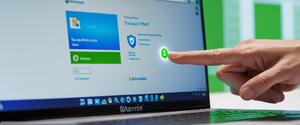Private Browsing mode represents one of the most accessible privacy features available to iPhone users, offering a straightforward mechanism to prevent local browsing data from being stored on their devices. This comprehensive analysis examines the technical implementation of Private Browsing on iPhone across multiple iOS versions, explores the underlying privacy mechanisms that protect users from device-level tracking, investigates the built-in security features that enhance private sessions, and critically evaluates the genuine limitations and gaps in protection that exist beyond the device itself. By understanding both the capabilities and constraints of this feature, users can make informed decisions about their browsing privacy and determine when additional security measures become necessary to achieve comprehensive online protection.
Understanding Private Browsing Mode on iPhone
Private Browsing, also known as incognito mode in other browsers, represents Apple’s implementation of a privacy-focused browsing environment within Safari that fundamentally changes how the browser manages user data during a session. When activated, Private Browsing prevents Safari from storing the pages you visit, your search history, or your AutoFill information, creating an isolated browsing environment that leaves minimal traces on the device itself. This feature operates by instructing Safari to treat each browsing session as temporary and disposable, automatically deleting cookies, cached data, and browsing history once the session concludes. Beyond the basic data deletion, Private Browsing also blocks known trackers, removes tracking used to identify individual users from URLs, and adds protections against advanced fingerprinting techniques.
The fundamental purpose of Private Browsing extends beyond simple privacy from other device users to encompassing a resistance against certain forms of online tracking. Apple designed this feature to address privacy concerns that arose as web technologies became increasingly sophisticated in following user behavior across multiple websites. By isolating browsing sessions, Private Browsing prevents websites from building comprehensive profiles based on cross-site tracking mechanisms. The feature represents a deliberate design choice by Apple to give users agency over their local browsing footprint, though it is important to recognize that this local control does not extend to protecting users from all external forms of tracking or surveillance. The distinction between device-level privacy and network-level privacy becomes critical when evaluating the true scope of what Private Browsing can protect.
Enabling Private Browsing: Step-by-Step Instructions Across iOS Versions
The process of activating Private Browsing on an iPhone varies slightly depending on which version of iOS the device is running, with Apple having refined the interface and accessibility of this feature through successive operating system updates. Understanding the specific steps for your particular iOS version ensures successful activation and prevents user confusion that might arise from attempting outdated procedures.
Private Browsing in iOS 17 and Later
For users operating on the latest iOS versions, Apple has implemented a streamlined interface for accessing Private Browsing that emphasizes visual clarity and accessibility. To enable Private Browsing in iOS 17 or later, begin by opening the Safari application on your iPhone. Once Safari launches, locate and tap the Tabs button, which appears as two overlapping squares typically positioned at the bottom-right corner of the screen. After tapping this button, a tab overview interface will appear, presenting options for managing your browsing sessions. Within this interface, you should observe tab group indicators at the bottom of the screen. To access Private Browsing, swipe to the Private tab group button, then tap the tab that you want to open. The Private tab group will typically be visually distinguished from regular tab groups, making it readily identifiable even for new users.
Once you successfully enter Private Browsing mode, you will notice an immediate visual transformation of the Safari interface that serves as a constant confirmation of your private browsing status. Specifically, while Private Browsing is on, the Safari address bar appears black or dark instead of white or gray, providing an unmistakable visual indicator that your browsing session is isolated from your normal history. This visual feedback mechanism is intentional on Apple’s part, designed to prevent accidental browsing in private mode when users intend standard browsing, or vice versa.
Private Browsing in iOS 16 and Earlier Versions
Users operating on iOS 16 or earlier versions will need to follow a slightly different procedure, as the interface for accessing Private Browsing differs from the newer iOS design language. To turn on Private Browsing in iOS 16 or earlier, open Safari on your iPhone and then tap the Tabs button. Following this action, tap [number] Tabs or Start Page to show the Tab Groups list. This displays a menu containing different browsing mode options. From this menu, tap Private, then tap Done. This completes the activation of Private Browsing mode for that session.
The sequential nature of accessing Private Browsing through the Tabs button and Tab Groups menu in older iOS versions reflects Apple’s earlier interface design philosophy, where tab management occupied a more central role in the navigation hierarchy. While this procedure differs from the newer swipe-based approach in iOS 17, the end result remains identical: your browsing session becomes isolated from your device’s normal history, cookies, and cached data.
Troubleshooting When Private Browsing Option is Unavailable
A significant number of iPhone users report that the Private Browsing option does not appear or appears grayed out in their Safari interface, rendering them unable to activate this privacy feature. This problem does not stem from a device limitation but rather from restrictions configured through the Screen Time feature. If Private Browsing is not showing up or appears grayed out, the solution involves accessing Screen Time settings and enabling unrestricted web content. Specifically, users should navigate to Settings > Screen Time > Content & Privacy Restrictions, then locate the Web Content setting and ensure it is set to Unrestricted.
This restriction mechanism reflects Apple’s parental control functionality, which allows device administrators to limit certain browsing capabilities for child users or managed devices. When web content restrictions are activated with a limited setting, Safari automatically disables the Private Browsing option as part of its content filtering implementation. The resolution involves either adjusting these restrictions or entering the Screen Time passcode if one has been established. After modifying these settings, users may need to close and reopen Safari for the changes to take effect, as the application does not always immediately reflect setting modifications.
Complementary Security Features: Locking Private Browsing Sessions
Beyond the fundamental activation of Private Browsing, Apple offers additional security layers through biometric and passcode-based locking mechanisms that enhance protection in shared-device environments. These features address a practical privacy concern: even if Private Browsing prevents automatic history saving, a device user could still manually access open private tabs if they have physical access to the device. To address this vulnerability, Apple introduced the ability to lock private tabs behind Face ID, Touch ID, or a device passcode.
To enable this additional protection, navigate to Settings > Apps > Safari and locate the privacy and security section. Within this section, users will find options to Require Face ID to Unlock Private Browsing, Require Touch ID to Unlock Private Browsing, or Require Passcode to Unlock Private Browsing, depending on the device capabilities. Once any of these options are activated, each time a user switches from regular browsing to Private Browsing, the device will require biometric authentication or passcode entry before allowing access to the private tabs. This mechanism ensures that even another person with access to the device cannot simply pick up the phone and view private browsing tabs.
The implementation of this locking feature represents a thoughtful integration of iOS security architecture with privacy protection. When the iPhone locks, any active Private Browsing sessions automatically lock as well, maintaining security across device idle periods. When the device is unlocked, users must then provide additional authentication specifically for Private Browsing access. This design prevents the scenario where someone gains temporary access to an unlocked device and immediately views private browsing history without additional authorization steps.
Understanding Built-In Safari Privacy Features
Private Browsing functions within the broader context of several integrated Safari privacy protections that work in concert to provide layered defense against tracking and data collection. Understanding these complementary features clarifies what Private Browsing accomplishes and how it fits within Safari’s overall privacy architecture.
Intelligent Tracking Prevention and Cross-Site Tracking Defense
Intelligent Tracking Prevention (ITP) represents a foundational privacy technology built into Safari that operates independently of Private Browsing mode. This feature utilizes machine learning algorithms to identify and block trackers that attempt to follow users across multiple websites. When enabled by default, ITP is designed to prevent advertisers and websites from tracking your browsing activity across different sites by limiting the ability of trackers like cookies to follow you across websites. The implementation of ITP involves maintaining a database of known tracking domains and algorithmically identifying suspicious tracking patterns based on user behavior.
For users who want to verify that ITP is actively protecting their browsing, Apple provides a Privacy Report accessible directly from Safari. To access this report, users should navigate to the address bar and look for privacy options, which typically display as a shield or information icon. The Privacy Report gives you a detailed list of all the trackers that Safari has blocked in real-time during your browsing session, allowing users to see exactly which organizations have been prevented from tracking them. This transparency mechanism empowers users to understand the scope of tracking attempts occurring across the internet and reinforces the value of the privacy protections operating in the background.
The relationship between Intelligent Tracking Prevention and Private Browsing is complementary rather than redundant. While Private Browsing prevents local storage of browsing history and cookies, Intelligent Tracking Prevention works to prevent remote tracking across websites regardless of whether private or standard browsing is active. Together, these features create a multilayered approach to privacy protection within Safari.
Protect Your Digital Life with Activate Security
Get 14 powerful security tools in one comprehensive suite. VPN, antivirus, password manager, dark web monitoring, and more.
Get Protected NowAdvanced Tracking and Fingerprinting Protection
Beyond basic cookie and tracker blocking, Safari implements sophisticated defenses against more advanced tracking methodologies that exploit browser fingerprinting techniques. Browser fingerprinting represents an emerging tracking method where websites attempt to uniquely identify devices based on hardware and software characteristics such as screen resolution, installed fonts, and browser configuration settings. Unlike cookies, which can be cleared, fingerprinting data cannot be directly deleted because it derives from fundamental device characteristics. Apple’s response to this threat involves automatically presenting simplified versions of system information to websites, which prevents this tracking by making your device look more like every other device, thereby dramatically reducing the ability of trackers to uniquely identify you.
Private Browsing further enhances this protection by removing unique trackers from URLs in Private Browsing, which strips user-identifying parameters that marketers and advertisers embed in web links. This capability addresses a specific tracking vector where URLs themselves contain encoded user identifiers or behavioral data that can be used to track individuals across the internet. When users copy links or share them through messaging applications while in Private Browsing, these identifying parameters are automatically stripped, providing an additional layer of privacy protection beyond what standard browsing offers.

Critical Limitations: What Private Browsing Does Not Protect Against
Despite its powerful privacy features, Private Browsing operates within important constraints that users must understand to form realistic expectations about the extent of privacy protection it provides. A comprehensive evaluation of Private Browsing requires not only explaining what it accomplishes but equally importantly, clearly delineating what threats it does not mitigate.
Visibility to Internet Service Providers and Network Monitoring
One of the most consequential limitations of Private Browsing is that it does not prevent your Internet Service Provider from monitoring your browsing activity. When you access any website, your ISP can log the domains you visit based on network-level information that remains visible regardless of browser settings. The data transmitted between your device and websites is typically encrypted through HTTPS protocols, which prevents ISPs from viewing the specific content of pages you visit. However, your ISP can see that you are accessing a particular website, but they cannot read the specific content of the data being exchanged. Private Browsing cannot change this fundamental aspect of internet architecture, as ISPs control the network infrastructure through which all internet traffic flows.
Beyond basic ISP monitoring, your employer can see your browsing activity if you are on a corporate network, as network administrators maintain the ability to monitor traffic passing through their infrastructure. Similarly, the owner of any Wi-Fi network through which you connect can potentially record your browsing activity, as they control the router managing all data transmission. Private Browsing, operating at the application level within Safari, possesses no capability to mask this network-level visibility.
Website Identification Through Login Credentials and User Accounts
A particularly important limitation of Private Browsing involves the fundamental disconnect between device-level privacy and identity-based tracking. If you log into your Facebook account on Private Browsing, Facebook still knows that it is you, making any privacy protection methods you use essentially pointless for that session. Websites operate on the principle that authenticated users are verifiable through login credentials, and Facebook, Google, Amazon, and other services actively track authenticated user behavior regardless of whether that behavior occurs within Private Browsing mode. This reality highlights a critical distinction between hiding your browsing from other device users and achieving actual anonymity from websites themselves.
The consequences of this limitation extend beyond simple awareness that websites recognize you. When you log into an account during private browsing, you create a direct linkage between your authenticated identity and all subsequent browsing activity within that session. Services then use this information to build comprehensive behavioral profiles, including watching which products you view on their platforms, what searches you conduct within their services, and how you interact with content. Private Browsing provides no protection against this form of tracking because it cannot prevent authenticated services from recognizing users who deliberately provide their credentials.
Inability to Hide IP Address from Websites
Every website you visit still sees your IP address, which can reveal your approximate location, your ISP (Internet Service Provider), and even your workplace network if you are on a corporate connection. This remains true regardless of Private Browsing activation status. The IP address represents fundamental routing information necessary for internet communication—websites must know where to send data when responding to requests, making the IP address unavoidable from the website’s perspective. While Safari provides protection against hiding your IP address from known tracking companies through its ITP mechanisms, Private Browsing does not hide or mask this information, so you remain identifiable online in the sense that your approximate geographic location and network provider remain visible.
This limitation becomes particularly significant when considering location privacy. An attacker or malicious website operator could correlate your IP address with other identifying information to determine your physical location with reasonable accuracy. Someone using Private Browsing on a corporate network would have their office location identifiable through IP address geolocation. The inability to hide the IP address represents a fundamental constraint of how internet protocols function and cannot be addressed through browser-level privacy features alone.
Exposure to Malware and Security Threats
Private Browsing does not shield you from malicious websites, phishing attempts, or harmful downloads. Visiting a compromised website or clicking a malicious link can still result in malware infection, credential theft through phishing, or other security compromises regardless of whether you are operating in Private Browsing mode. The sandboxing mechanisms that protect Safari from certain types of attacks remain active in Private Browsing, providing the same level of application-level protection as standard browsing. However, Private Browsing provides no additional protection beyond these existing Safari security features and cannot prevent user error such as entering credentials into a phishing site.
This limitation represents a category error that some users make when considering Private Browsing: confusing privacy from local storage with security from active threats. A malicious actor does not need access to your device storage to compromise your security through phishing or malware attacks. They can compromise you directly through the network connection itself. The session-based security model of Private Browsing addresses concerns about other device users accessing your browsing history but provides no protection against network-level threats or sophisticated social engineering attacks.
Advanced Privacy Enhancement: iCloud Private Relay
For users seeking privacy protections beyond what Private Browsing alone provides, Apple offers iCloud Private Relay as part of an iCloud+ subscription, which represents a more comprehensive privacy architecture that complements rather than replaces Private Browsing. This service operates by routing Safari traffic through two separate encrypted relays, fundamentally changing how user data flows through the internet.
When Private Relay is enabled, your requests are sent through two separate, secure internet relays. The first relay, operated by Apple, receives your encrypted request and strips away your IP address while forwarding your encrypted request to the second relay. The second relay, operated by a third-party content delivery network, decrypts only the website address portion of your request (not your identity), generates a temporary IP address, and connects you to the requested website. This architecture ensures that no single party—not even Apple—can see both who you are and what sites you’re visiting.
The practical implication of this dual-relay architecture is that websites see only a temporary IP address rather than your actual IP address, and your network provider sees only encrypted traffic destined for the first relay rather than visibility into which websites you visit. This represents a meaningful enhancement over Private Browsing alone in addressing the limitations discussed previously. However, iCloud Private Relay has important constraints: it is available only to iCloud+ subscribers (at a monthly cost), is not available in all countries and regions, and some websites may require your actual IP address for certain functions like geographic restrictions or rate limiting.
Practical Implementation and User Experience Considerations
The effectiveness of Private Browsing depends significantly on users understanding not only how to activate the feature but also how to integrate it meaningfully into their browsing behaviors. Understanding the practical aspects of Private Browsing usage clarifies when this feature provides meaningful privacy protection and when additional measures become necessary.
Visual Indicators and Mode Switching
Apple’s interface design provides clear visual differentiation between Private Browsing and standard browsing modes to prevent accidental browsing in the wrong mode. The most obvious indicator is that the Safari address bar appears black or dark instead of white or gray during Private Browsing, creating an unmistakable visual signal whenever users glance at their screen. This interface design choice reflects lessons learned from earlier private browsing implementations in other browsers, where insufficient visual differentiation led users to accidentally browse in standard mode when they intended private mode, or vice versa.
Switching between private and standard browsing involves navigating the tab groups interface, which provides access to all currently open tabs organized by mode. This separation of modes prevents the accidental mixing of private and standard browsing in a single window, which could compromise the privacy isolation that Private Browsing provides. When users switch from standard browsing to Private Browsing or vice versa, all tabs from the previous mode remain open but become visually inaccessible, preventing the confusion that might arise from having mixed tab groups.
AutoFill and Password Management Considerations
An important practical limitation affects users who rely on Safari’s AutoFill functionality for passwords and payment information. When Private Browsing is on, Safari won’t suggest or use your AutoFill information, preventing automatic population of saved passwords and payment details. This design choice reflects Apple’s intent to provide complete privacy isolation during private sessions by not even allowing stored credentials to be automatically suggested. The consequence of this protection is that users must manually enter usernames, passwords, and payment information when logging into accounts during private browsing, which represents an intentional trade-off between convenience and privacy.
However, users should understand that if they deliberately enter their credentials during private browsing by manually typing username and password information, websites will recognize and track them just as thoroughly as if they were using standard browsing. The AutoFill restriction does not enhance privacy beyond preventing accidental exposure of stored credentials; it primarily prevents convenience features from inadvertently facilitating identification.

Extension Behavior and Functionality
Any Safari extensions you have installed that have access to browsing data are automatically turned off in Private Browsing. This automatic disabling of extensions represents an important privacy control, as extensions operating in private browsing sessions could potentially capture or transmit private browsing data to external services. By disabling all extensions with data access, Apple ensures that third-party code cannot compromise the privacy guarantees of Private Browsing. Users who want to enable specific extensions in Private Browsing mode can do so through Safari settings, but such extensions are disabled by default as a protective measure.
Comparing iPhone Private Browsing with Other Platforms and Browsers
Understanding how Safari’s Private Browsing compares to competitive implementations in other browsers and on other platforms provides context for evaluating its effectiveness and helps users identify scenarios where alternative tools might offer superior protection.
Safari Versus Chrome Incognito Mode
Safari provides significantly better privacy protection than Chrome’s Incognito mode. When comparing fundamental features between the two browsers, the differences become stark. Safari blocks third-party cookies from tracking you by default, fights tracking with machine learning, removes unique trackers from URLs in Private Browsing, and hides your IP address from known trackers while Chrome does not implement any of these protective measures by default. Chrome’s Incognito mode prevents local storage of browsing data similar to Safari’s Private Browsing, but lacks the sophisticated tracking prevention mechanisms that Safari has built into its privacy architecture.
This fundamental difference reflects divergent corporate philosophies toward user privacy between Apple and Google. Apple generates revenue primarily through hardware sales and services, giving it less incentive to maximize data collection and behavioral tracking. Google, by contrast, generates revenue primarily through targeted advertising that depends on detailed behavioral data, creating structural incentives to minimize privacy protections that could interfere with data collection.
Comparison with Privacy-Focused Browsers
Alternative privacy-focused browsers like Brave and Firefox offer different approaches to privacy than Safari. Brave implements aggressive tracker blocking and fingerprinting protection as default behaviors across all browsing, not just private mode. Firefox offers granular privacy controls and is fully open-source. However, these browsers operate on different platforms with different integration into iOS. On iPhone specifically, Safari represents Apple’s native implementation that benefits from deep system integration and optimization for iOS hardware, while alternative browsers must work within constraints imposed by iOS limitations.
Troubleshooting and Common Issues
Despite the straightforward nature of Private Browsing, users frequently encounter issues that prevent proper activation or functionality of the feature. Understanding common problems and their solutions empowers users to resolve issues independently.
Screen Time Restrictions Causing Private Browsing Unavailability
The most common issue involves Private Browsing appearing grayed out or unavailable due to Screen Time content restrictions. If you see the Private tab button grayed out, this typically indicates that Content & Privacy Restrictions are enabled in Screen Time. The solution requires navigating to Settings > Screen Time > Content & Privacy Restrictions > Content Restrictions > Web Content and ensuring that this setting is configured to Unrestricted rather than limited or restricted options.
This issue frequently occurs unexpectedly after device updates or when Screen Time settings are modified inadvertently. Users experiencing this problem sometimes describe being unable to access Private Browsing after upgrading iOS versions, particularly when updating from older iOS versions to iOS 16 or later. The resolution remains consistent: modifying the web content restriction settings restores Private Browsing functionality.
Disappearing Tabs and Session Management
Some users report that Private Browsing tabs disappear unexpectedly when closing Safari or switching devices. Private Browsing stores everything it does during a session as Safari normally does, and it is all discarded when you close the last open window or tab, meaning that all private tabs automatically disappear when you exit Private Browsing. This represents intended behavior rather than a malfunction—the complete deletion of session data constitutes the core purpose of Private Browsing.
However, if users expect private tabs to persist across app closures similar to standard browsing tabs, they may perceive this behavior as a problem. In reality, Safari is functioning as designed by automatically deleting all private browsing data when the user exits Private Browsing mode. Users who want persistent tabs across app closures should use standard browsing instead of Private Browsing.
Strategic Recommendations for Enhanced Mobile Privacy
For users seeking robust privacy protection on their iPhones, Private Browsing should be understood as one component within a broader privacy strategy rather than a complete privacy solution. A thoughtful approach to privacy combines multiple tools and practices into a layered defense.
The most fundamental recommendation involves using Private Browsing for everyday browsing where device-level privacy matters but complete anonymity is not required. Examples include searching for sensitive topics you prefer other device users not discover, researching medical conditions you would not want appearing in your device’s shared history, or shopping for surprise gifts on a shared device. In these scenarios, Private Browsing provides exactly what it promises: protection against other users of the same device accessing your browsing history.
For protection against ISP monitoring and more sophisticated tracking, users should consider complementary tools beyond Private Browsing. iCloud Private Relay provides meaningful protection against ISP-level monitoring for users willing to pay for an iCloud+ subscription. For even more comprehensive protection, particularly when using public Wi-Fi networks, a trusted Virtual Private Network (VPN) service encrypts all traffic and masks the user’s IP address from all parties including the network provider and websites.
When conducting highly sensitive activities such as accessing financial accounts, engaging in political activism in restrictive countries, or protecting against targeted surveillance, users should layer multiple protections. Such scenarios might involve using Private Browsing combined with iCloud Private Relay combined with a VPN service, potentially accessed through a dedicated device, while being careful to avoid logging into personal accounts that could compromise anonymity.
Flipping the Switch: Your Private iPhone Sessions
Private Browsing on iPhone represents a well-implemented privacy feature that effectively accomplishes its intended purpose: preventing local storage of browsing data on the device where other users might access it. The feature operates transparently through a dark address bar interface, includes sophisticated tracking prevention capabilities through Intelligent Tracking Prevention, and can be enhanced with biometric locking through Face ID or Touch ID. The step-by-step activation process differs slightly across iOS versions but remains consistently accessible through the Tabs interface and Safari settings.
However, users must recognize important limitations that define the realistic scope of Private Browsing protection. The feature provides no protection against monitoring by Internet Service Providers, employers on corporate networks, or the Wi-Fi network owner. Websites still identify users who deliberately log into accounts, and IP addresses remain visible. These limitations do not render Private Browsing useless but rather clarify that it addresses device-level privacy rather than comprehensive anonymity. For scenarios requiring more robust protection against network-level monitoring and ISP tracking, users should consider complementary tools like iCloud Private Relay or trusted VPN services. When integrated into a thoughtful privacy strategy that acknowledges both the capabilities and limitations of available tools, Private Browsing becomes a valuable component of a multi-layered approach to mobile privacy that respects the different threat models users face in their individual circumstances.