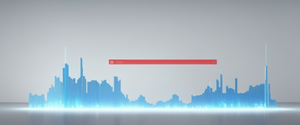Android malware represents a persistent and evolving threat to mobile device users worldwide, with the first half of 2025 witnessing a notable 29% increase in attacks compared to the same period in 2024. While Android devices remain functional and secure under normal circumstances, their open-source architecture and massive global market share have made them prime targets for cybercriminals seeking to exploit vulnerabilities and compromise user data. This comprehensive guide examines the multifaceted process of identifying, removing, and preventing malware infections on Android devices, drawing on current research, expert guidance, and real-world threat intelligence to provide users with practical strategies for maintaining their device security. Through understanding the nature of Android threats, recognizing warning signs, and implementing systematic removal procedures followed by robust preventative measures, users can effectively mitigate the risks posed by malicious software and safeguard their personal information from increasingly sophisticated attacks.
Understanding Android Malware: Types, Threats, and Vulnerabilities
The Android Security Landscape and Malware Prevalence
Android’s position as the world’s most widely used mobile operating system paradoxically makes it both a convenient platform for everyday users and an attractive target for malware developers. The Android operating system is not inherently a security threat, yet Android devices remain susceptible to malware for several interconnected reasons that stem from the platform’s fundamental design philosophy. First, Android’s open-source nature means that any developer can access the underlying code and create applications with malicious intent, a characteristic that provides flexibility for legitimate developers but also creates opportunities for bad actors. Second, Android’s enormous global market share, representing billions of devices worldwide, creates an economically viable target for cyberattacks, as the sheer volume of potential victims makes even modest infection rates highly profitable for attackers.
Another critical challenge inherent to the Android ecosystem involves its fragmented device landscape, where numerous manufacturers and carriers each play a role in releasing software updates for their devices. This fragmentation creates a complex security environment where devices running outdated or unpatched versions of Android become particularly vulnerable to exploitation. Unlike iOS devices that receive coordinated updates directly from Apple, Android devices depend on manufacturers and carriers to implement security patches, resulting in inconsistent protection across the installed base. This delays in security patch deployment mean that known vulnerabilities often remain exploitable for extended periods, creating windows of opportunity for attackers to compromise devices before patches are applied.
Recent data illustrates the magnitude of the Android malware threat in quantifiable terms. As of March 2025, threat intelligence researchers estimate that there are almost 36 million instances of malware on Android devices, representing a significant challenge for the broader mobile security ecosystem. Looking at 2024 data, Kaspersky reported 33.3 million malware, adware, and unwanted software attacks, a slight decrease from the 33.8 million attacks recorded in 2023. However, despite this modest decrease in overall attack numbers, the sophistication and effectiveness of attacks have increased substantially, with banking Trojans representing one of the most dangerous and rapidly growing categories of mobile malware. These statistics underscore the reality that while Android security has matured considerably, active and persistent threats continue to pose meaningful risks to users who lack proper protective measures.
Common Vulnerabilities and Attack Vectors
Android vulnerabilities manifest through multiple pathways, each requiring specific defensive strategies to counter effectively. Unpatched devices represent a primary vulnerability class, as the Android OS frequently receives patches for identified vulnerabilities, and attackers systematically target unpatched devices with known exploits that public vulnerability databases have documented. When users delay applying security updates or when devices reach end-of-life status and no longer receive patches, they become increasingly attractive targets for malware campaigns that leverage disclosed exploits. The window between vulnerability disclosure and patch application represents a critical risk period during which motivated attackers can compromise large numbers of devices.
Social engineering continues to serve as a highly effective attack vector against Android users, as hackers can use social engineering techniques to deceive users into providing unauthorized access to their devices. Cybercriminals send phishing messages, create fake login screens, and impersonate trusted entities to manipulate users into granting permissions, downloading malicious apps, or revealing sensitive credentials. These attacks often succeed because they exploit human psychology rather than technical vulnerabilities, making them surprisingly effective even against technically aware users who may overlook social engineering attempts while remaining vigilant about technical threats.
Third-party app installations dramatically increase malware infection risks, as when users download apps from sources other than the official Google Play Store, they significantly increase the risk of malware infections. While the Google Play Store implements safety checks and screens apps for obvious traces of malware before they reach consumers, third-party app stores and unofficial download sources often lack these protections. Developers in less legitimate app distribution channels face minimal consequences for releasing malware, and users often remain unaware that their alternative app sources offer little security vetting. Additionally, malware authors specifically target third-party distribution channels because they know these sources attract users willing to circumvent official app stores, potentially indicating lower security consciousness.
Another significant vulnerability involves excessive permissions, wherein Android apps that request unnecessary permissions might abuse their access to sensitive data or device features. The Android permission system grants apps access to sensitive functionality when requested, but many users simply accept permission prompts without careful consideration. Malicious apps exploit this tendency by requesting broad permissions that exceed what their declared functionality requires, using these excessive permissions to steal data, monitor activity, or access sensitive features without user knowledge. For example, a simple game app requesting access to contacts, location, camera, and microphone represents a major red flag indicating potential malicious intent.
Taxonomy of Android Malware Types
Mobile malware comes in many forms, and understanding the different categories helps users recognize suspicious behaviors and prioritize removal efforts accordingly. Spyware represents one of the most invasive malware categories, as this type of malware spies on users and monitors device activity while collecting user data that attackers can exploit for identity theft, financial fraud, or blackmail. Spyware applications often run silently in the background, providing attackers with real-time access to user communications, location data, and sensitive information without any indication to the device owner that surveillance is occurring. Consumer-grade spyware apps, frequently marketed as child monitoring or family-tracking software, are often deployed as “stalkerware” or “spouseware” to track partners and spouses without their consent, representing a severe privacy violation and potential safety risk.
Adware constitutes another major malware category that displays unwanted advertising on devices, often in attempts to trick users into downloading other forms of malware. While adware might seem less dangerous than other malware types because it primarily displays advertisements, it significantly impacts user experience and often serves as a delivery mechanism for more serious threats. Adware applications consume battery power, consume data bandwidth, and can contain click-fraud mechanisms that generate revenue for attackers by simulating user clicks on advertisements. Additionally, adware frequently includes capability to redirect users to malicious websites or presents fake security warnings prompting users to download additional malware.
Trojan horses represent programs that appear harmless to users, often disguised as legitimate apps or email attachments, but contain hidden malicious functionality. After users download and install Trojan horses, these programs typically attempt to steal user information or install additional unauthorized software and enable remote access to attackers. Banking trojans, a particularly dangerous subset, specifically target financial institutions and users’ banking credentials, enabling attackers to perform unauthorized transactions or steal funds. The recent Herodotus malware, for example, exemplifies modern banking trojans by mimicking human typing patterns with random delays of 0.3 to 3 seconds between keystrokes to evade timing-based antivirus detection, demonstrating how attackers continuously evolve their techniques to bypass security measures.
Ransomware locks or encrypts a device or its data, then demands a ransom payment in exchange for restoring access. This malware category has become increasingly prevalent and dangerous, as ransomware operators often employ encryption that users cannot break without paying attackers. Mobile ransomware variants often leverage device administrator features to prevent standard removal procedures, making them particularly difficult for non-technical users to eliminate without professional assistance or factory reset procedures that erase all device data.
Detecting Malware on Your Android Device: Identifying Warning Signs and Symptoms
Device Performance Indicators and Behavioral Changes
Recognizing that an Android device may harbor malicious software begins with understanding the warning signs and symptoms that indicate malware presence. Devices displaying potential malware infections often exhibit a significant decrease in operating speed as malware consumes system resources for its own operations. If a previously responsive device suddenly becomes laggy, applications take significantly longer to launch, or the interface becomes noticeably sluggish without obvious cause, malware may be consuming CPU cycles or memory for background operations. Additionally, device freezing, crashing, or taking forever to load apps represents a common symptom, particularly when these problems appear without corresponding changes in usage patterns or app installations. Users accustomed to their device’s normal performance can usually identify when something has changed substantially.
Another physical indicator involves the device feeling physically hot or running warmer than usual. When devices accidentally download apps containing malware, the device must work considerably harder to continue functioning normally while also executing the malware’s code. Since smartphones lack the cooling mechanisms of computers, this increased processing load causes measurable temperature increases. Persistent overheating, especially when the phone is idle or in standby mode, suggests that background processes are consuming excessive resources, a likely indicator of malware activity. Similarly, battery drains unusually quickly as malware typically requires continuous energy to perform its functions, whether communicating with command servers, performing encryption, monitoring activities, or executing other resource-intensive operations.
Storage-related anomalies can also signal malware infections, as devices may show a significant unexpected decrease in storage space without corresponding user downloads or data accumulation. Malware sometimes downloads additional payloads or collects data for exfiltration, consuming storage space without the user’s knowledge. If a user notices their available storage dropping rapidly without installing new apps or saving files, malware may be responsible for the unexplained space consumption.
Network and Communication-Related Symptoms
Beyond performance issues, malware often causes observable changes in network and communication patterns that attentive users can detect. Unexplained data usage spikes represent a telltale sign of malware activity, as malicious apps might be transferring data or downloading additional malware in the background. If monthly data consumption increases dramatically without corresponding changes in user behavior, or if data limits are exceeded unexpectedly, malware may be transmitting stolen data or downloading malicious payloads. Mobile carriers typically alert users about unusual data consumption, and careful users who monitor their data usage can identify suspicious patterns suggesting malware activity.
Additionally, devices may display a sudden rise in data usage or phone bill charges as malware sometimes subscribes users to premium services without consent. For instance, the Joker malware family leverages dangerous permissions to subscribe users to paid services, charging monthly fees that users discover only when reviewing their bills. Some malware initiates these subscriptions through premium SMS services or premium phone calls, generating revenue for attackers while forcing users to pay unexpected charges. Users should scrutinize mobile bills for unfamiliar charges and contact their carriers to investigate suspicious transactions.
Another concerning communication symptom involves situations where contacts report receiving emails or social media messages from the user’s account that the user did not send. This indicates that malware has compromised the user’s account credentials and is using the device to send messages to the user’s contacts, potentially distributing the malware further or engaging in spam or phishing campaigns. The attacker gains access to the contact list through malicious app permissions and can send messages that appear legitimate because they originate from a known contact, increasing their effectiveness at spreading the infection to additional victims.
Browser and Interface Anomalies
Users should remain alert to unusual browser behavior that may indicate malware or potentially harmful applications. Pop-up ads that won’t go away represent one of the most commonly reported symptoms of adware infections, as users see intrusive advertisements even when not actively browsing. If a user experiences constant popup ads appearing spontaneously, especially advertisements for suspicious products or services, adware is likely installed on the device. These ads often direct users to malicious websites or prompt installation of additional malware, making them more than mere annoyances.
Random pop-up ads or new tabs opening unexpectedly, sometimes even when the device is supposedly idle, indicate that malware applications are actively inserting advertisements into the user interface. Additionally, your Chrome homepage or search engine keeps changing without your permission serves as a strong indicator of malware that has compromised browser settings. Similarly, users might find that their browsing seems out of their control, with redirects to unfamiliar pages or ads occurring when attempting to access normal websites. These browser hijacking behaviors suggest that malware has installed browser extensions or compromised browser configurations to inject advertisements and redirect users to attacker-controlled sites.
Unwanted Chrome extensions or toolbars keep coming back even after users attempt to remove them, suggesting that malware is continuously reinstalling these unwanted browser modifications. Some malware includes capabilities to prevent its own removal or restoration of unwanted extensions, making these items reappear whenever the user attempts to uninstall them. Additionally, unfamiliar apps appearing in the device’s app drawer or home screen, which users do not recall installing, represent obvious indicators of malware, as users should immediately investigate unrecognized applications.
Step-by-Step Malware Removal Procedures
Initial Assessment and Research Phase
Effective malware removal requires a systematic, methodical approach that begins long before users attempt to delete infected applications. Upon detecting potential malware infection indicators, users should immediately turn their phone off entirely before performing any research on the infected device itself. This critical first step prevents the malware from continuing to execute its functions, potentially spreading to other networks, or further compromising the device. While the phone is powered off, users should research the suspected malware on a separate, uninfected device to identify exactly what application or program contains the malware. If users know the name of the application causing problems, they should spend time learning about what the malicious software could be doing to their device. If they don’t know the specific app name, they should research the symptoms they noticed, as identifying the specific malware becomes the crucial prerequisite to elimination.
During this research phase, users should access reputable security websites and threat intelligence resources to understand the specific malware variant they’re dealing with, including its capabilities and removal requirements. Some malware is far more dangerous than others, and understanding the threat type helps users determine whether standard removal procedures will suffice or whether more aggressive measures like factory reset become necessary. Additionally, this research phase allows users to back up critical data if they ultimately decide a factory reset becomes necessary for complete malware removal.
Protect Your Digital Life with Activate Security
Get 14 powerful security tools in one comprehensive suite. VPN, antivirus, password manager, dark web monitoring, and more.
Get Protected Now
Entering Safe Mode and Initial Diagnostics
Once research is complete and users understand the threat they’re facing, they should turn the phone on in safe or emergency mode by holding the power button down for several seconds, then select the safe mode option from the displayed options. Safe mode represents a crucial component of malware removal because restarting an Android device in safe mode restricts some third-party software from operating, making it significantly easier to identify and remove malware applications while preventing malicious apps from interfering with the removal process. In safe mode, third-party apps are disabled while system apps continue to function normally, allowing users to access device settings and uninstall suspicious applications without malware interference.
The process for entering safe mode varies slightly between devices, but typically involves holding the power button until options appear, then long-pressing the “Power off” option until a prompt appears asking whether to reboot into safe mode. Once successfully entered, the device displays a “Safe Mode” indicator in the corner of the screen, confirming that only system apps are currently active. At this point, users should note that Wi-Fi, data, SIM card functionality, and some other features may be disabled in safe mode, but critical access to device settings remains available for malware removal purposes.
Once in safe mode, users should run a complete antivirus or anti-malware scan if they have such software installed. This initial scan helps identify exactly which apps contain malware and reveals whether the infection is limited to a single application or whether multiple malicious apps are present. Users can use built-in Google Play Protect or download dedicated antivirus applications from the Play Store to perform this scan.
Identifying and Uninstalling Malicious Applications
After entering safe mode, users should go to the Settings section on their Android phone, scroll to the Apps option and click it to access their complete list of installed applications. Once in the apps list, users should look through all installed applications to find any that seem suspicious or unknown. Identifying obviously malicious apps becomes the first priority, though distinguishing between legitimate and malicious applications sometimes requires careful examination. Users should look for applications that seem out of place, apps they don’t remember installing, or applications with generic names that don’t correspond to actual functionality (such as “System Update,” “Device Manager,” or other names designed to seem like legitimate system apps).
If an application appears suspicious or unfamiliar, users should select it to view more details, including when it was installed, what permissions it has, and its storage consumption. Applications requesting unusual permissions represent red flags, as users should consider whether a flashlight app really needs access to contacts, location, and camera functionality. If permissions seem inappropriate for the app’s stated purpose, the app likely contains malware. Users should also check whether they can uninstall the app directly or whether it appears to be a system app. If the app is not a core system app and appears suspicious, users should select the uninstall option and remove it immediately.
For apps that might be compromised but that users are uncertain about, several characteristics help identify potential threats. Users should look for apps downloaded from non-official sources, which are far more likely to contain malware than those from the official Google Play Store. Additionally, apps with unusually broad permissions should raise suspicion, especially if simple utility apps request access to sensitive data or features. Users should also check for duplicate apps where two seemingly identical apps exist with the same name and icon, as one of these duplicates is likely a malicious copy. Similarly, applications with negative user reviews specifically mentioning malware should be immediately uninstalled, as user reviews often provide early warning of malicious apps that haven’t yet been caught by automated security systems.
To uninstall an identified malicious app while in safe mode, users should select the app and look for uninstall options. Simply selecting an app and holding their finger down for several seconds typically provides options such as “force stop,” “force close,” or “uninstall.” Users should select the uninstall option to remove the problematic application. If the uninstall button appears greyed out or unavailable, the malware may have given itself device administrator privileges, which prevents standard uninstallation. In such cases, users need to revoke administrator permissions before uninstallation becomes possible.
Removing Device Administrator Privileges from Malware
Some malware employs a particularly insidious technique by granting itself device administrator status, which provides malicious apps with elevated privileges that prevent standard removal procedures. If users encounter this situation, they should go to the main settings menu and select the security section, then search for the phone device administrators area. Here, users can view all apps that have been granted device administrator privileges, often including the malicious app they’re trying to remove. Within the device administrators settings, users should locate the malicious app and adjust their administrator settings to revoke the app’s administrative status.
Once the administrator privileges have been removed, the app should become removable through standard uninstallation procedures. Users can then return to their apps list and uninstall the now-unprivileged malware application. This two-step process—first revoking administrator rights, then uninstalling the app—represents a necessary workaround when malware has attempted to make itself difficult to remove.
Cache Clearing and Secondary Malware Removal Steps
After uninstalling identified malicious apps, users should clear their browser’s cache and downloaded files to remove any remaining malware traces. Malware sometimes leaves behind cached data or downloaded files that could facilitate reinfection, so clearing these artifacts helps prevent malware persistence. To clear cache on Android devices, users should navigate to settings and select Apps & notifications, then find their browser of choice (such as Chrome) and go to its storage and select “Clear cache”. Users should also manually check their downloads folder for any suspicious or unfamiliar files and delete anything that appears potentially malicious.
After clearing cache and downloads, users should restart their device normally (exiting safe mode) by simply powering the device off and back on. Once restarted in normal mode, the device should function without the malicious app that was previously consuming resources. However, users should recognize that more sophisticated malware might require additional removal steps or more aggressive measures.
Running Comprehensive Antivirus Scans
After completing the manual removal process and restarting in normal mode, users should run a comprehensive antivirus scan to verify that all malware has been successfully removed. A full antivirus scan checks every facet, local drive, folder, and file of the Android device, ensuring no malicious remnants remain. Users should understand that quick scans only check the most vulnerable areas of the system, such as memory, startup folders, system, and program files, but quick scans often give a false sense of security by missing malware hidden in less obvious locations.
Instead, users should run full scans, which check every file and location on the device, to ensure comprehensive malware detection and removal. This process may take considerable time, potentially an hour or more depending on device storage capacity, but the thorough coverage makes full scans essential for confirming malware elimination. Popular antivirus applications include Malwarebytes, Norton Mobile Security, and Bitdefender, all of which provide both free and premium scanning options.
Advanced Removal Techniques and Last Resort Measures
Specialized Anti-Malware Tools and Multiple Scans
For particularly stubborn or sophisticated malware that resists standard removal procedures, users should consider installing multiple specialized anti-malware tools and running sequential scans with each one. Different antivirus engines use different detection algorithms and malware signatures, meaning that one antivirus tool might identify malware that another tool misses. After installing a dedicated antivirus application like Malwarebytes, users should run a complete scan, which may take several minutes to complete and identify threats. Once the first tool has completed its scan and remediated threats, users can install a second antivirus tool and repeat the process, potentially identifying additional threats that the first tool missed.
For banking trojans and particularly dangerous malware types, running multiple sequential scans with different antivirus tools represents a best practice approach to ensuring comprehensive threat removal. However, users should avoid running multiple antivirus tools simultaneously, as antivirus software can conflict with each other and degrade overall system performance.
Accessibility Services and Permission Reviews
Users dealing with sophisticated malware should pay particular attention to accessibility services, which malicious apps frequently abuse to gain deep control over devices. Accessibility services are designed to help people with disabilities use their smartphones through features like screen readers and voice control. However, these services require permissions that provide applications with broad access to the device’s display, keyboard, and data. Malicious apps exploit these legitimate accessibility services to spy on users, capture keystrokes, and prevent their own removal.
Users should check their device’s accessibility services settings to identify any unfamiliar or suspicious services that have been enabled. If unfamiliar apps appear in the accessibility services list, particularly applications with generic names like “System Service,” “Device Health,” or “Device Admin,” users should disable these services immediately and then uninstall the associated apps. Similarly, users should review app permissions and ask themselves whether apps actually need the permissions they’ve been granted. A simple game app should never require access to contacts, location, microphone, or camera, and users should revoke any permissions that seem inappropriate for an app’s declared functionality.
Device Administrator Account Removal
Beyond app-specific administrator privileges, some malware attempts to compromise the device by creating unauthorized device administrator accounts or hijacking existing ones. Users should check their device’s “Settings > Security > Device admin apps” or equivalent section to identify any administrator accounts they don’t recognize. Any unauthorized administrator accounts should be removed immediately by selecting the account and choosing to deactivate it. After deactivating the account, users can then uninstall any associated apps.
Factory Reset as a Last Resort
When standard removal procedures fail to eliminate persistent malware, a factory reset represents the most effective final option, though it requires careful planning due to its destructive nature. A factory reset completely erases all data, apps, and settings from the device, returning it to its original factory state. This nuclear option removes virtually all malware but also eliminates all user data, making it suitable only when users have backed up essential information elsewhere and other removal methods have failed.
Before performing a factory reset, users should charge their device to at least 70% battery and ensure they have a stable internet connection. More importantly, users must ensure they know their Google Account username and password that is registered on the device, as they will need to sign in after the reset to restore backed-up data. Additionally, if users have set a screen lock, they should know their PIN, pattern, or password, as they may need this information to confirm the reset operation.
Backing up critical data before factory reset is essential. Users can back up their data to their Google Account through Settings > Google > All services > Backup before performing the reset. This process backs up contacts, device settings, SMS messages, call logs, and apps, allowing users to restore this data after the reset completes. Users can also back up photos and videos to Google Photos, documents to Google Drive, and other important files to cloud storage services.
To perform the factory reset, users should open Settings, scroll down and tap System, then scroll down to the bottom and select Reset options, and finally select Erase all data (factory reset). The process will prompt users to confirm their choice and provide their Google Account credentials. The actual reset process can take up to an hour, during which the device will be unavailable. Once complete, the device will restart to its initial setup screen, and users can sign in with their Google Account to restore backed-up data and applications.

Prevention and Long-Term Protection Strategies
Enabling and Utilizing Google Play Protect
Google Play Protect represents Android’s built-in malware protection system that provides substantial defense against malicious applications for most users. Users should ensure that Google Play Protect is turned on, which can be verified by opening the Google Play Store app, tapping the profile icon, selecting Play Protect Settings, and confirming that Scan apps with Play Protect is activated. Additionally, users should enable the “Improve harmful app detection” option if they have downloaded apps from sources outside the Google Play Store.
Google Play Protect operates through multiple complementary mechanisms that together provide robust protection. The system runs a safety check on apps from the Google Play Store before users download them, screening for obvious malware traces before apps reach consumers. Additionally, it checks devices for potentially harmful apps from other sources, identifying malware that may have been sideloaded from unofficial app stores or attachment links. Google Play Protect warns users about potentially harmful apps and can deactivate or remove harmful apps from devices if threats are detected.
The protection provided by Google Play Protect has improved substantially over recent years, with current detection rates reaching 99+ percent effectiveness, according to independent testing by AV-Test and similar organizations. However, no security system achieves perfect detection, so Play Protect should be viewed as one component of a comprehensive security strategy rather than sufficient protection by itself.
Maintaining Current Operating System and Security Updates
One of the most effective malware prevention strategies involves keeping the Android operating system and security patches current, as devices running outdated software versions remain vulnerable to known exploits. Users should regularly check for available updates by opening their device’s Settings app, tapping System > Software updates, and following the on-screen instructions to install any available updates. This process typically requires that the device be connected to Wi-Fi and charged to a reasonable battery level, making it best performed during times when the device can remain connected to power for the update duration.
It’s important to understand that most system updates and security patches happen automatically on modern Android devices, but users can manually check for updates and install them immediately rather than waiting for automatic installation. The benefits of staying current with security patches significantly outweigh any minor inconvenience of installation interruptions, as each patch addresses specific security vulnerabilities that attackers actively exploit. Additionally, users should keep Google Play Services and all their apps updated, as app updates often patch security vulnerabilities in individual applications.
Careful App Installation Practices and Permission Management
Users should establish careful habits around app installation to minimize infection risk, beginning with downloading apps exclusively from the official Google Play Store rather than from third-party sources. The official Play Store implements safety screening that catches many malicious apps before they reach users, whereas third-party app stores often lack equivalent protection. This doesn’t mean Play Store apps are universally safe—malicious apps occasionally slip through despite Google’s screening efforts—but the risk is substantially lower than from unofficial sources.
When installing new apps, users should carefully review the permissions each app requests before granting them. During installation, users should read through the permission section before agreeing to the app’s terms and consider whether the requested permissions make sense for the app’s intended function. If an app asks for permission to anything that seems odd or unnecessary, users should not install it. For example, a weather app shouldn’t need access to contacts, a flashlight app shouldn’t need access to location data, and a timer app shouldn’t need microphone access. Users should also review the app’s user reviews, looking specifically for mentions of malware or suspicious behavior.
Additionally, users should check app permissions in their device settings regularly, reviewing which permissions have been granted to each installed app and revoking permissions that seem inappropriate. This ongoing permission audit can identify cases where apps have silently obtained permissions or where users forgot what permissions they originally granted.
Multi-Factor Authentication and Account Security
Users dealing with malware that may have compromised their credentials should immediately activate 2-Step Verification on their Google Account and other important accounts. To enable 2-Step Verification, users should open their Google Account, select Security in the navigation panel, look for “Signing in to Google,” select “2-Step verification,” and follow the steps on the screen to secure their account. Multi-factor authentication provides substantial protection against account takeover even if attackers have obtained passwords through malware keyloggers or other theft mechanisms.
Additionally, users should change passwords for all important accounts, particularly email and banking accounts, from a clean device or computer to ensure they’re not compromised. Email accounts deserve special attention because compromised email accounts can be used to reset passwords for other important services. Users should select strong, unique passwords for each account and store them in a password manager rather than writing them down or storing them in insecure formats.
Implementing a Comprehensive Security Posture
Beyond malware removal and reactive security measures, users should develop a proactive, comprehensive security posture that minimizes infection risk going forward. This holistic approach includes regular antivirus scanning even when no infection is suspected, maintaining backups of critical data, using strong authentication for sensitive accounts, limiting app installations to necessary applications, and remaining cautious about suspicious messages and links.
Users should schedule regular security scans through Google Play Protect or installed antivirus software, even when their device appears to be functioning normally, as this practice can identify early-stage infections before they cause obvious symptoms. Additionally, maintaining regular backups to cloud services ensures that if catastrophic malware or device failure occurs, critical data remains recoverable. Users should also avoid clicking on suspicious links in text messages or emails, remain skeptical of unsolicited offers, and verify the authenticity of communications claiming to be from banks or other trusted entities.
Contemporary Threats and Emerging Malware Trends
Banking Trojans and Financial Malware
The first half of 2025 has witnessed alarming escalation in mobile banking trojan attacks, with Kaspersky reporting approximately 29% more attacks on Android smartphone users in H1 2025 compared to H1 2024, and 48% more compared to H2 2024. Among detected threats, banking trojans remained the most common threats, particularly the highly active Mamont family, which accounts for the vast majority of mobile banking trojan detection packages. This surge in banking trojans reflects attackers’ increasing focus on financial theft, as compromised banking credentials directly translate to monetary loss and represent the highest-value malware targets.
The Herodotus malware, discovered in 2025, exemplifies the sophistication of contemporary banking trojans by introducing human-behavior mimicry techniques specifically designed to evade timing-based detection systems. Herodotus generates random delays of 0.3 to 3 seconds between keystrokes, making its automated device takeover appear like genuine human interaction rather than robotic malware activity. This advancement forces fraud detection systems to move beyond simple behavioral biometrics and implement deeper device-environment monitoring to identify suspicious activity. Once installed, Herodotus requests accessibility services permissions and displays fake login screens while silently conducting credential harvesting or money transfers on behalf of attackers.
Other contemporary banking trojans include the Xenomorph Trojan, which actively targets Android users via fake apps in the Google Play Store and spoofed websites, enabling attackers to take over device owners’ bank accounts and automatically transfer bank or cryptocurrency funds. Similarly, the Anatsa Trojan, which had infected more than 30,000 devices as of March 2023, represents a persistent threat that steals login credentials and credit card information through overlay attacks and keylogging.
Stalkerware and Spyware as Abuse Tools
Beyond financially motivated malware, stalkerware and spyware represent growing categories of malicious software used to surveil and control intimate partners and family members. Consumer-grade spyware apps that covertly monitor private messages, photos, phone calls, and real-time location are frequently sold under the guise of child monitoring or family-tracking software but are used to track and monitor partners or spouses without their consent. These applications abuse Android’s built-in accessibility features and device administrator capabilities to gain deep device access, allowing attackers to silently observe all device activity.
The Coalition Against Stalkerware reports alarming growth in stalkerware usage, with Malwarebytes detecting +565% stalkerware-type app detections in 2020 and +1,055% spyware app detections in 2020. Common stalkerware apps include TheTruthSpy, Cocospy, and Spyic, which often appear hidden from the home screen to avoid detection. Removal of stalkerware requires careful consideration of personal safety implications, as removing surveillance tools may alert the abuser, potentially escalating the situation. Victims of stalkerware should contact support services and develop safety plans before attempting removal.
Pre-Installed Malware and Supply Chain Threats
A particularly insidious threat category involves pre-installed malware embedded in device firmware during manufacturing, enabling data theft and unauthorized actions that persist even after factory resets. Trojans like Triada and Dwphon represent examples of malware embedded in device firmware during manufacturing, enabling data theft, unauthorized actions and persistence even after factory resets. These pre-installed threats present unique removal challenges because standard malware removal procedures cannot eliminate them, as they reside in the device firmware rather than the app layer.
Additionally, the supply chain exploitation approach has seen sophisticated campaigns such as BadBox and PeachPit Trojans, where knock-off Android devices are sold with malware pre-installed, capitalizing on consumers seeking bargains on new phones. Users purchasing devices from reputable manufacturers and authorized retailers significantly reduce their exposure to pre-installed malware compared to those buying from unofficial channels or third-party sellers offering suspiciously low prices.

Emerging Detection Evasion Techniques
Recent research has identified sophisticated techniques that malware employs to evade detection systems, including the Pixnapping attack, which represents a novel side-channel attack enabling malicious Android apps with no permissions to extract sensitive data by stealing pixels displayed by applications. The Pixnapping attack works by mapping target pixels on screen and determining their color characteristics through graphical operations, allowing attackers to reconstruct sensitive information like two-factor authentication codes displayed on screen in less than 30 seconds. This attack demonstrates that the absence of requested permissions doesn’t necessarily indicate safety, as malware can extract sensitive data through indirect channels by exploiting fundamental GPU operations.
Beyond the Removal: Securing Your Android’s Future
The persistence of Android malware as a significant threat reflects both the platform’s popularity and its open architecture, yet effective removal and prevention strategies remain well within reach for informed users who implement systematic approaches. The comprehensive malware removal process begins with careful detection and diagnosis of specific threats, progresses through systematic removal procedures utilizing safe mode and antivirus tools, escalates to advanced techniques and device administrator privilege revocation when necessary, and concludes with factory reset as a final resort when other methods fail. However, true security requires extending beyond reactive malware removal to implement proactive prevention strategies that minimize infection risk going forward.
Long-term Android security depends fundamentally on maintaining current operating system versions and security patches, as devices running outdated software remain vulnerable to known exploits that attackers can effortlessly leverage. Additionally, users should establish careful app installation practices by downloading exclusively from the official Google Play Store, thoroughly reviewing app permissions before granting them, and regularly auditing existing app permissions to ensure they remain appropriate. Multi-factor authentication provides crucial protection against account compromise even when malware has successfully stolen credentials, making it an essential security practice for all accounts containing sensitive data.
Google Play Protect, while not perfect, has improved substantially and provides reasonable baseline protection when properly enabled and configured. Supplementing Play Protect with periodic manual scans using dedicated antivirus tools and maintaining regular backups of critical data creates redundant protection layers that together substantially reduce malware risk. Users should remain vigilant about suspicious messages, links, and requests for permissions, understanding that social engineering remains one of malware developers’ most effective attack vectors despite advances in technical protections.
As malware threats continue to evolve in sophistication—from banking trojans that mimic human typing patterns to pre-installed firmware malware that survives factory resets—users must remain adaptable and informed about emerging threats. Regular security awareness, careful app management, and prompt application of security updates represent not one-time actions but ongoing habits that collectively determine whether users remain protected against Android’s substantial but manageable malware landscape.