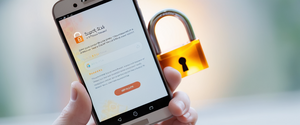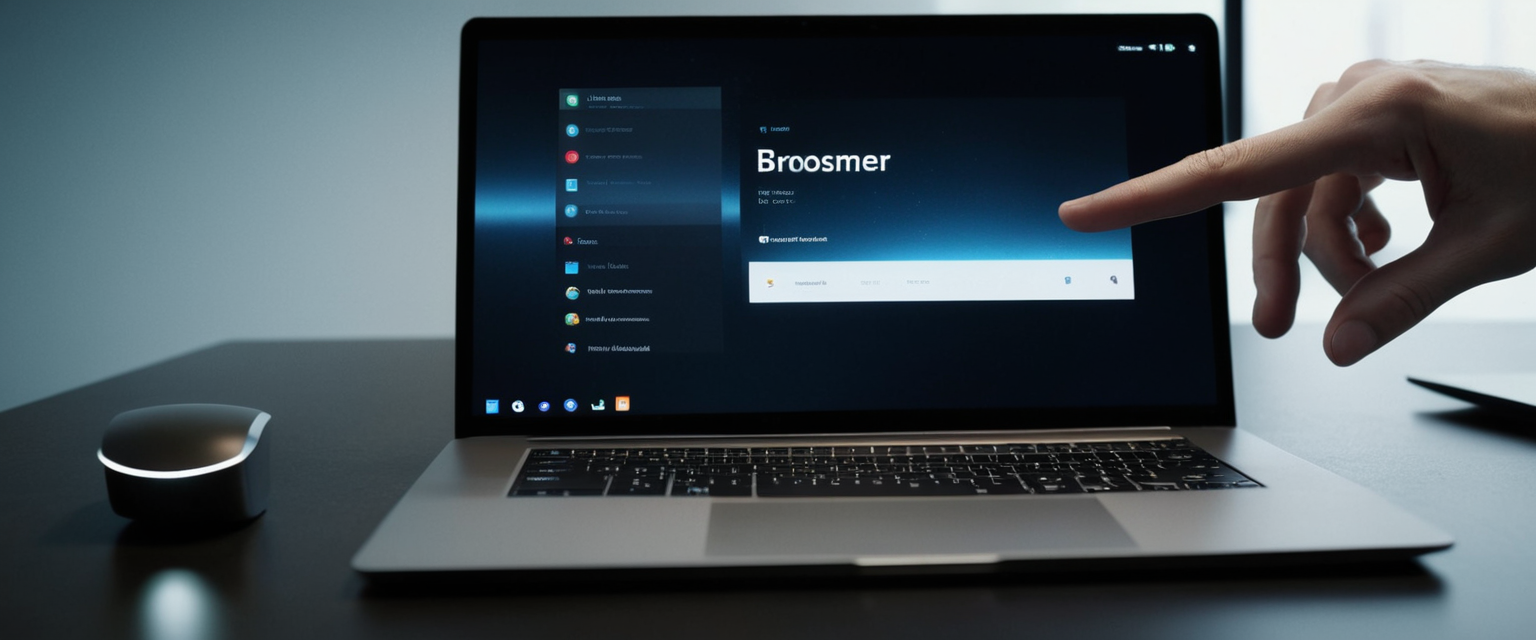
This comprehensive report examines the various methods for exiting private browsing modes across modern web browsers, clarifies the distinction between temporarily exiting private browsing and permanently disabling the feature, and explores the technical mechanics of how private browsing functions on different platforms and devices. Private browsing, known by different names across major browsers—including Incognito mode in Google Chrome, InPrivate browsing in Microsoft Edge, and Private Browsing in Safari and Firefox—remains one of the most misunderstood browser features in contemporary internet usage. While exiting private browsing is generally a straightforward process of closing the private browsing window or switching to a regular browsing tab, the confusion surrounding this feature stems from widespread misconceptions about what private browsing actually protects against and the limited technical knowledge many users possess regarding their browser’s architecture and data management capabilities. This report synthesizes information from official browser documentation, technical support forums, and security research to provide a detailed exploration of exit procedures, management options, and the critical limitations users should understand when utilizing private browsing features.
Understanding Private Browsing and Its Fundamental Operations
Private browsing represents a fundamental feature available in virtually all modern web browsers, yet despite its ubiquity, many users possess only a surface-level understanding of what this feature accomplishes and, more importantly, what it fails to accomplish. At its core, private browsing is a browser mode that prevents your web browser from storing certain types of data locally on your device after you close the private browsing session. The specific data that private browsing prevents from being saved includes your browsing history, cookies and site data, information entered into forms and search bars, passwords, and cached web content. When you browse in private mode, also known as incognito mode, your browser creates a temporary session that isolates your activity from your regular browsing mode. The visual indicators that you are actively browsing in private mode differ across browsers, but generally include distinctive visual cues such as a darker address bar, a purple mask icon in Firefox, a distinctive incognito icon in Chrome, or other identifying markers that help users maintain awareness of their browsing status.
The terminology surrounding private browsing varies significantly across different browsers, which creates some of the initial confusion users experience. Google Chrome pioneered the term “Incognito mode” and popularized the concept, which influenced how the feature is understood in contemporary internet culture. However, Mozilla Firefox refers to the identical feature as “Private Browsing” and displays a distinctive purple mask icon to indicate an active private browsing session. Apple’s Safari was actually the first browser to introduce private browsing functionality, introducing the feature on Apple devices in 2005, predating Chrome’s incognito mode. Microsoft Edge continues to use the “InPrivate” terminology that Microsoft established with Internet Explorer. Opera browser refers to its equivalent feature as “Private mode,” while other browsers use various alternative names. This nomenclature diversity reflects the evolution of browser technology and serves as a foundational source of confusion, as users switching between browsers often struggle to find the private browsing feature because they are searching for a name they learned from a previous browser.
The scope of what private browsing actually protects is considerably narrower than what many users believe. Private browsing specifically protects your activity from other users of the same device by ensuring that no locally stored data about your session remains after you close the private browsing window. This protection is particularly valuable in shared computer environments, such as family homes, public libraries, or hotel business centers, where multiple individuals may use the same physical computer. The feature also prevents websites from tracking your behavior using locally-stored cookies, which website proprietors typically employ to deliver targeted advertisements or to enable dynamic pricing based on your browsing history. Additionally, private browsing reduces exposure to some forms of internet tracking by limiting cookie accumulation and preventing the storage of form data, search suggestions, and autocomplete information. However, critical research in online security and privacy has demonstrated that private browsing does absolutely nothing to hide your activity from internet service providers, employers on corporate networks, the websites you visit, or governmental agencies with appropriate legal authority.
Step-by-Step Procedures for Exiting Private Browsing on Safari
Apple’s Safari browser implements private browsing functionality across both macOS and iOS platforms, with slightly different procedures depending on which operating system you are using. Understanding how to exit private browsing on Safari requires familiarity with the browser’s distinctive tab management interface, which underwent significant revisions in iOS 17. On an iPhone or iPad running iOS 17, users who are actively browsing in private mode will observe that the Safari address bar appears noticeably darker or black compared to the standard gray or white appearance of the normal browsing mode. To exit private browsing mode on iOS 17 devices, users should first open Safari if it is not already running. Next, users must tap the tabs icon, which appears as two overlapping squares, typically located in the lower-right corner of the Safari interface. Once the tabs interface opens, users will observe their current browsing session displayed alongside a toggle option for private tab groups. To exit private browsing, users simply need to swipe to the regular tabs view, which displays as the numbered tabs button rather than the “Private” designation, and then tap the specific tab they wish to open.
For users operating on iOS 16 or earlier versions, the procedure differs slightly due to interface changes in Apple’s Safari design. On these older iOS versions, users should similarly open Safari and then tap the numbered tabs button or “Start Page” indicator in the lower-right corner. From this interface, users will see a tab groups list that includes a “Private” option at the bottom. To exit private browsing on these iOS versions, users simply need to tap the “Private” option to display the private tab group list, then tap the number of regular tabs available, and finally tap “Done” to confirm the transition to regular browsing mode.
On macOS, the process of exiting Safari’s private browsing is conceptually similar but executed through different interface elements. Users can exit private browsing on a Mac by simply closing the private browsing window using the standard close button on the window’s title bar. Alternatively, users who wish to remain in Safari while exiting private browsing mode can use the keyboard shortcut Command + N to open a new regular browsing window, then switch to that window from within the private browsing window. Another common approach involves using the File menu and selecting “New Window” to create a standard browsing window, which automatically exits the private browsing context.
A critical technical distinction exists between temporarily exiting a private browsing session and permanently disabling the private browsing feature entirely on Safari. Users who wish to prevent private browsing from being accessed altogether must navigate to their device’s system settings rather than within Safari itself. This process requires accessing the Screen Time settings through the main Settings application on iOS devices. Within Screen Time settings, users must navigate to “Content & Privacy Restrictions,” ensure that a secure passcode has been configured to prevent circumvention, and then locate the “Content Restrictions” section followed by “Web Content”. Under the Web Content settings, users should select “Limit Adult Websites,” which has the side effect of preventing private browsing mode from functioning within Safari. This permanent disabling method differs fundamentally from the temporary exit procedures described above, as it prevents the private browsing option from even appearing as an available feature.
Exiting Private Browsing in Chrome and Chromium-Based Browsers
Google Chrome’s Incognito mode represents perhaps the most widely recognized private browsing implementation, largely due to Chrome’s dominant market position and the distinctive incognito icon featuring a hat and glasses that appears in Chrome windows when in private mode. To exit Incognito mode on desktop versions of Chrome, users must recognize that closing all Incognito windows terminates the Incognito browsing session. If a user has multiple Incognito windows open simultaneously, Chrome will display a number next to the Incognito icon in the upper-right corner of the screen, indicating how many separate Incognito windows remain active. Users can close individual Incognito windows using the standard close button, or they can close all Incognito windows simultaneously by using the browser menu to select “Close all Incognito windows”. The keyboard shortcut Ctrl + Shift + N on Windows, Linux, or Chrome OS opens a new Incognito window, but closing the window (or windows, if multiple exist) accomplishes the opposite effect and exits the Incognito browsing session.
On mobile devices running Android, exiting Chrome’s Incognito mode follows an analogous procedure. Users should tap the tabs button, which typically appears in the upper-right or lower-right corner depending on the device configuration. Once the tabs interface displays, users will observe both regular tabs and Incognito tabs as separate categories. To exit Incognito mode, users simply need to close all Incognito tabs by either swiping individual tabs away or selecting an option to close all Incognito tabs at once. After closing all Incognito tabs, the browser returns to regular tab view, effectively exiting the Incognito browsing session.
Other Chromium-based browsers, including Microsoft Edge, Brave, and Opera, implement Incognito-style private browsing using the same fundamental architectural principles, though with variations in naming conventions and interface design. Microsoft Edge uses the term “InPrivate” to designate its private browsing mode. On desktop versions of Microsoft Edge, users can open a new InPrivate window through the menu interface by selecting “Settings and more” followed by “New InPrivate window,” or by using the keyboard shortcut Ctrl + Shift + P. To exit InPrivate mode, users simply close all open InPrivate windows. A critical technical consideration for Edge and other Chromium browsers involves the fact that multiple InPrivate windows opened without specific user-data-dir customizations will actually share the same InPrivate session context, meaning cookies and session data persist across the multiple InPrivate windows until all of them are closed.
Protect Your Digital Life with Activate Security
Get 14 powerful security tools in one comprehensive suite. VPN, antivirus, password manager, dark web monitoring, and more.
Get Protected NowExiting Private Browsing in Firefox
Mozilla Firefox implements private browsing functionality under the designation “Private Browsing,” displaying a distinctive purple mask icon in the upper-right corner of Private Browsing windows. Exiting Private Browsing in Firefox requires closing all open Private Browsing windows, which terminates the entire Private Browsing session. Users can open a new Private Window through the Firefox menu by clicking the hamburger menu icon in the upper-right corner and selecting “New Private Window,” or by using the keyboard shortcut Ctrl + Shift + P on Windows or Command + Shift + P on Mac. To exit Private Browsing, users simply need to close the Private Browsing window(s) by clicking the standard close button on the window’s title bar. If Firefox is set to “Always use private browsing mode” through the preferences settings, this configuration affects the browser’s default behavior, but users can still exit the private browsing session temporarily by switching to a regular window opened through “New Window”.
A technical issue that occasionally affects Firefox users involves difficulty disabling the “Always use private browsing mode” setting once it has been enabled. Users who attempt to uncheck this setting through the Firefox preferences interface may find that the setting remains checked after browser restart. This persistence typically results from configuration files being locked by security software, particularly firewall applications that monitor file system changes. Resolving this issue requires either temporarily disabling the security software, manually editing the preferences file (prefs.js) to change the privatebrowsing.autostart value to false, or checking for a user.js file that might be overriding preferences.
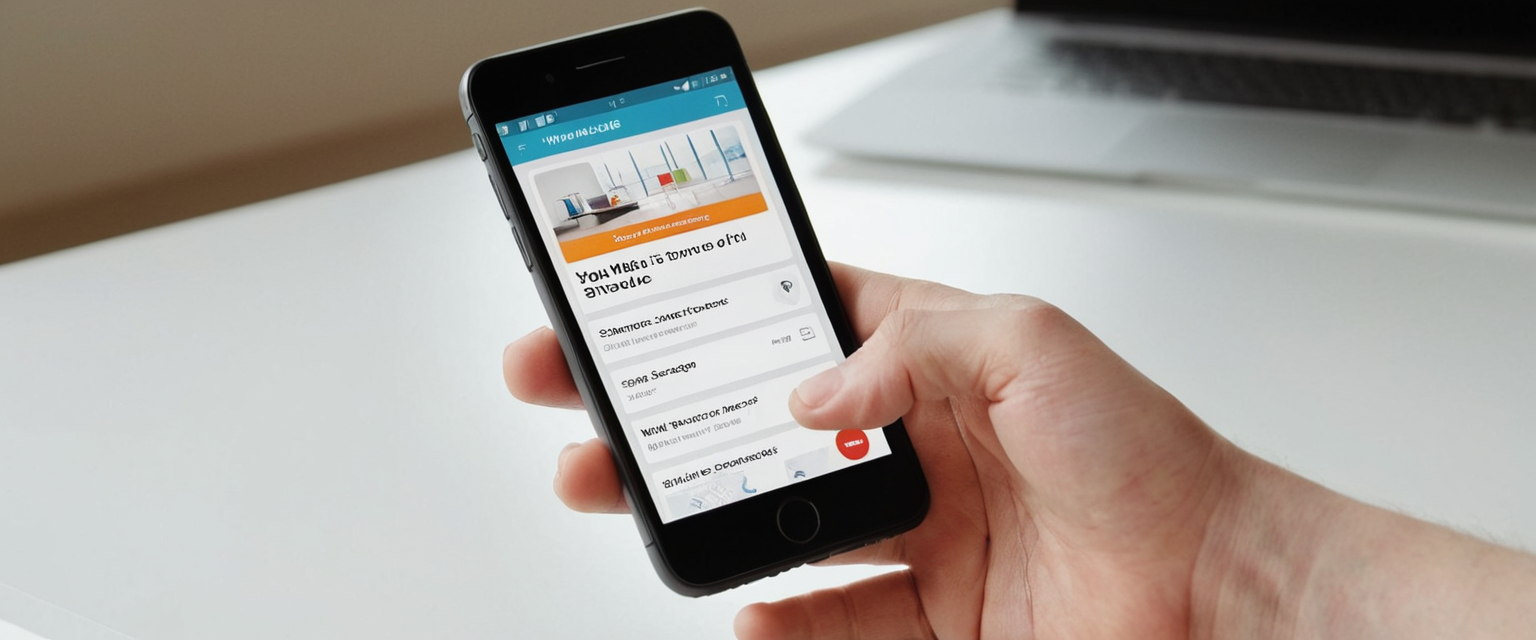
Exiting Private Browsing on Mobile Devices and Alternative Browsers
On iOS devices beyond Safari, the limited availability of alternative browsers that provide native private browsing functionality means that most users rely on Safari for private browsing needs. Opera browser, available on both iOS and Android, provides private browsing functionality that users can exit by closing the private mode window or switching to regular browsing tabs. The interface for exiting private mode in Opera is relatively intuitive, with the browser allowing users to “leave private mode” while maintaining the background private mode capability, or to “exit and close private tabs” which completely terminates the private browsing session.
On Android devices, the diverse ecosystem of browser applications means that private browsing exit procedures vary depending on which browser application is installed. Google Chrome on Android represents the most commonly used browser, and the exit procedure involves closing all Incognito tabs through the tabs interface as previously described. Other browsers provide similar functionality, though the specific interface elements may differ. Samsung Internet browser, commonly preinstalled on Samsung Galaxy devices, offers “Secret Mode” which functions as the browser’s equivalent to private browsing, and exiting this mode involves closing the Secret Mode tabs.
The Critical Distinction Between Temporary Exit and Permanent Disabling
A fundamental conceptual distinction exists between temporarily exiting a private browsing session and permanently disabling the private browsing feature on a device or browser. Temporary exit refers to the process of simply closing the private browsing window or switching to a regular browsing tab, which ends the current session but leaves the private browsing functionality available for future use. Permanent disabling, conversely, involves making changes to device settings, browser configurations, or operating system policies that prevent the private browsing feature from functioning at all. Understanding this distinction is particularly important for parents and administrators who wish to restrict access to private browsing on devices used by minors or employees.
Permanently disabling private browsing on iOS devices through the Screen Time approach provides a more comprehensive restriction than simply training users to exit private browsing sessions. When private browsing is disabled through Screen Time settings using the “Limit Adult Websites” option, the Private tab group option is completely removed from the Safari interface, making it impossible for users to activate private browsing without first disabling the Screen Time restriction through the passcode-protected settings. This approach prevents users from accidentally or intentionally using private browsing after an exit, as the feature becomes completely unavailable.
On Windows systems, permanently disabling Incognito mode in Google Chrome requires administrative access and involves editing the Windows Registry to set the IncognitoModeAvailability value to 1, which greys out the Incognito option entirely from the Chrome menu. Similar registry modifications can disable InPrivate browsing in Microsoft Edge or disable Incognito mode in other Chromium-based browsers. macOS users can accomplish similar permanent disabling through Terminal commands that modify Chrome’s preference files using the defaults command.
What Happens When You Exit Private Browsing
When users exit private browsing by closing all private browsing windows or tabs, the browser immediately executes a series of automated data deletion operations. This data deletion process is fundamental to how private browsing functions and represents the core mechanism through which the feature provides privacy from other local device users. Specifically, the browser deletes all cookies and site data that were created or modified during the private browsing session. Temporary files, including cached images, cached web content, and offline web content that the browser downloaded during the session are removed. Any information that was entered into forms, search bars, or autocomplete fields is permanently discarded, ensuring that search suggestions or form data from the private session do not persist. Downloads that were initiated during private browsing sessions are typically deleted from the Downloads list display, though the actual downloaded files remain on the device’s permanent storage—a critical distinction that many users misunderstand.
Browsing history accumulated during the private browsing session is completely eliminated and does not appear in the browser’s history interface, address bar suggestions, or any other history-tracking mechanism. Passwords entered into websites during private browsing are not stored in the browser’s password management system, and the browser does not save any authentication tokens or session cookies that would allow the user to remain logged into websites after the private browsing window closes. This automatic logout behavior means that users who were logged into email accounts, social media platforms, banking websites, or other account-based services during private browsing will find themselves logged out when they return to those services in regular browsing mode.
A particularly important limitation involves the permanent loss of tabs that were open in private browsing windows. When a user closes all private browsing windows, any tabs that were open in those windows cannot be recovered through browser features like “Recently Closed Tabs” or similar recovery mechanisms. This design choice reflects the fundamental privacy promise of private browsing—that no record of your activity persists—but it can create frustration if a user accidentally closes a private browsing window containing important pages they were researching.
Misconceptions and Limitations of Private Browsing
One of the most persistent and dangerous misconceptions about private browsing involves the false belief that private browsing makes users anonymous on the internet. This misconception appears to stem from the marketing language used by browser developers, who describe private browsing as providing “privacy” without adequately clarifying that this privacy applies only to data stored locally on your device. Research has extensively documented that private browsing provides virtually no protection against tracking by internet service providers, who can observe every website you visit regardless of whether you browse in private mode. The ISP sits between your device and the internet infrastructure, positioning it to capture all unencrypted network traffic, including the domain names of websites you visit, the timing and volume of data transmitted, and in some cases the specific pages you access on those websites.
Similarly, employers and educational institutions that control the network infrastructure through which users browse can monitor all web traffic on their networks, including traffic from private browsing sessions. The network administrator for a corporate or educational network sits in a position identical to that of an ISP and can capture the same network-level information about users’ browsing behavior, including private browsing sessions. Private browsing provides no protection against this form of monitoring because network-level observation occurs at a layer below the browser application itself.
Websites that users visit can still identify and track visitors during private browsing sessions through multiple mechanisms that operate independently of locally-stored cookies. IP address identification represents the most straightforward method through which websites can track users, as the IP address is transmitted with every web request and uniquely identifies an internet-connected device. Browser fingerprinting techniques allow websites to collect information about the user’s browser, operating system, installed plugins, screen resolution, and other device characteristics that collectively create a unique “fingerprint” that persists across sessions. These fingerprinting techniques function independently of cookies and local storage mechanisms, meaning that private browsing’s cookie deletion provides no protection against this form of tracking.
Government surveillance agencies and law enforcement authorities can obtain information about users’ browsing activities through legal processes that compel ISPs to provide historical records of network traffic or through direct interception of network traffic. Private browsing provides no technical protection against these forms of monitoring, as the monitoring occurs at the network level rather than at the browser level. The belief that private browsing protects against government surveillance represents another critical misconception that can lead users to engage in illegal activities under a false sense of protection.
Private browsing offers no protection against malware, viruses, phishing attacks, or other cybersecurity threats. A user who downloads a malicious file during a private browsing session will still have that malicious file installed on their device, and the file can function normally to compromise the device’s security. Private browsing provides no protection against keylogger malware that records keyboard inputs, nor does it protect against other spyware designed to monitor user activities. The private browsing feature operates only at the browser application level and cannot prevent malicious software from monitoring system-level activities.

Advanced Private Browsing Management and Session Isolation
Advanced users and technical professionals sometimes require the ability to open multiple private browsing sessions that maintain complete isolation from one another. Standard private browsing implementations share session data across multiple private browsing windows, meaning that if a user logs into an email account in one Incognito window and then opens another Incognito window, the browser may show the user as already logged into that account. This session-sharing behavior reflects the technical architecture of most browsers, which maintain a single private browsing session context that multiple private windows access simultaneously.
To achieve true session isolation with multiple private browsing instances, advanced users can employ command-line flags when launching their browser. Google Chrome supports the –user-data-dir flag that allows users to specify a unique data directory for each browser instance, and when combined with the –incognito flag, this creates completely isolated private browsing sessions that share no cookies, session data, or authentication tokens. Users can create multiple Chrome shortcuts or command-line commands with different user-data-dirs to launch multiple Chrome instances with completely separate private browsing contexts, enabling simultaneous login to multiple accounts on the same website or testing different user configurations in parallel.
Safari on iOS 17 introduced a locking feature for private browsing tabs that requires biometric authentication (Face ID or Touch ID) or a passcode to access private tabs when the device is locked. This feature provides an additional layer of security for users who wish to protect their private browsing activity from casual observation, though it differs fundamentally from the session isolation discussed above. Some users have reported difficulty disabling the locked private browsing feature once it has been enabled, with the setting continuing to revert to locked status after being unchecked. Apple released fixes for this issue in Safari 17.4 and later versions.
Troubleshooting Private Browsing Exit Issues
Users occasionally encounter difficulties when attempting to exit private browsing modes, often resulting from browser misconfigurations, corrupted settings, or conflicting software. Firefox users who set the browser to “Always use private browsing mode” through the History preferences may find the setting difficult to disable if certain security software has locked the Firefox preference files from modification. Resolving this issue typically requires identifying which software is preventing file modifications (often aggressive firewall applications with HIPS protection enabled) and either disabling that software temporarily or adjusting its settings to allow Firefox preference file changes.
Safari users on older iOS versions occasionally experience issues where private browsing tabs become inaccessible or the private browsing feature malfunctions. The recommended troubleshooting procedure involves turning off private browsing, closing all tabs, restarting the Safari application, and then attempting to re-enable private browsing to determine whether the malfunction was temporary. If the issue persists, updating the iOS version to the latest available release frequently resolves browser-level glitches.
Some users report that websites fail to function properly when accessed through private browsing mode, with error messages indicating that certain features are unavailable. This behavior sometimes results from browser add-ins or extensions that function differently in private browsing mode, or from website features that depend on cookies or local storage that private browsing prevents from functioning. Certain enterprise applications, including some Human Resources Management System portals, specifically discourage private browsing mode because required features cannot function without access to the file system. Troubleshooting these issues typically requires exiting private browsing and accessing the website through regular browsing mode.
Recommendations for Comprehensive Online Privacy Beyond Private Browsing
Given the extensive limitations of private browsing as a privacy tool, security and privacy researchers consistently recommend complementary privacy and security measures for users who require genuine anonymity or privacy protection. The most widely recommended approach involves using a Virtual Private Network (VPN) service in combination with private browsing, though a VPN provides significantly more comprehensive protection than private browsing alone. A VPN encrypts all internet traffic from the user’s device and routes that traffic through a VPN provider’s server, which means the user’s ISP, employer, or network administrator cannot observe the websites being visited. However, VPN services themselves can observe the user’s web traffic, so selecting a trustworthy VPN provider with strong privacy policies and transparent logging practices is essential.
Privacy-focused browsers represent an alternative approach for users seeking more comprehensive privacy than standard browsers with private browsing mode offer. The Tor browser provides the highest level of anonymity by encrypting traffic multiple times and routing it through multiple Tor nodes, making it extremely difficult (though not impossible) to trace activity back to an individual user. DuckDuckGo browser prioritizes privacy through default tracker blocking, HTTPS enforcement, and avoidance of search personalization based on browsing history. Brave browser implements aggressive ad blocking and tracker blocking while still providing access to standard web functionality.
Concluding Your Private Browsing
Exiting private browsing mode represents a straightforward technical process that varies slightly across different browsers and operating systems, but the broader context surrounding private browsing—understanding what it actually protects, its extensive limitations, and the distinction between temporary exit and permanent disabling—deserves far more attention than most users provide. Temporary exit procedures involve simply closing private browsing windows or switching to regular browsing tabs, after which the browser automatically deletes accumulated session data. Permanent disabling of private browsing requires accessing system settings or making configuration changes at the device or browser level. Understanding that private browsing protects only against local device users and offers no protection against ISP monitoring, employer surveillance, website tracking, or governmental observation should inform users’ expectations and encourage adoption of more comprehensive privacy measures when genuine anonymity or privacy protection is required. Users who require comprehensive privacy should consider complementing private browsing with VPN services or privacy-focused browsers, while recognizing that no technical solution provides absolute privacy in the face of adversaries with sufficient technical capabilities or legal authority.