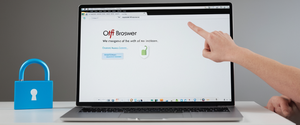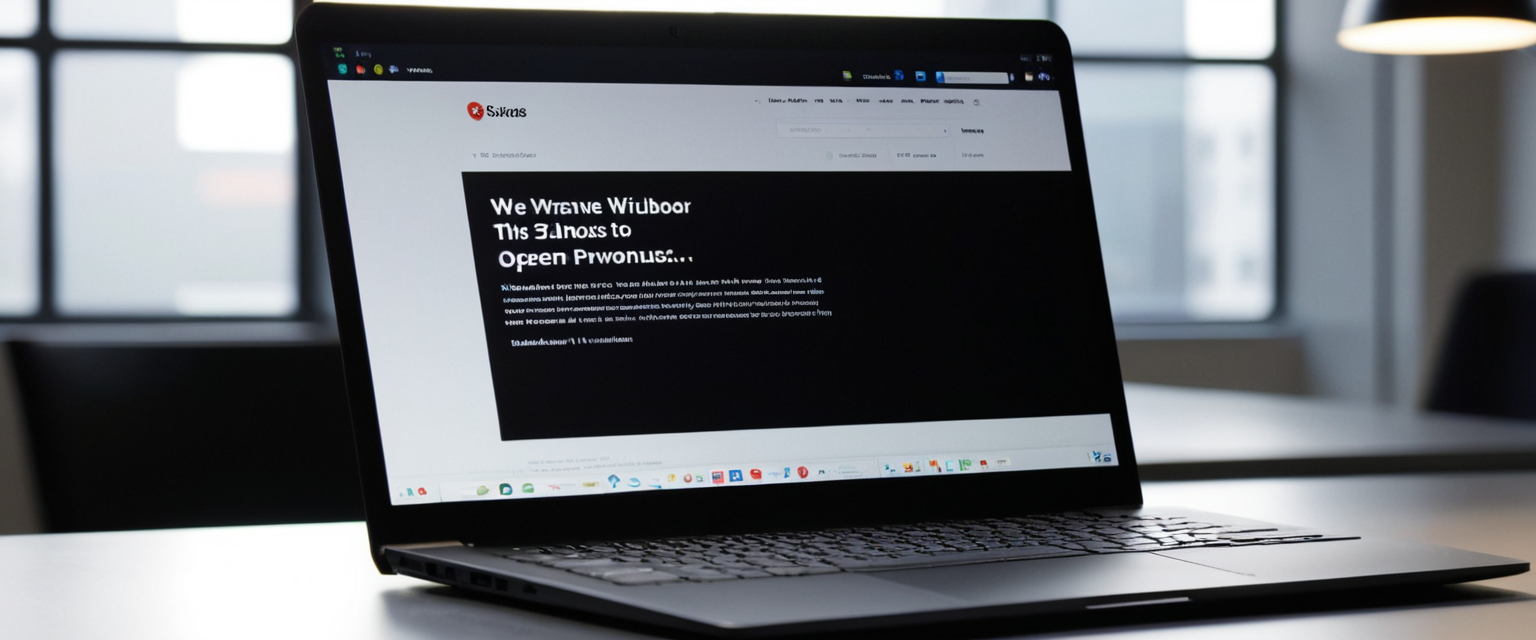
Private browsing mode represents one of the most commonly used yet frequently misunderstood features in modern web browsers. While millions of users activate this feature intentionally for legitimate privacy purposes, a significant portion of users find themselves confused about how to exit private browsing mode or even discover they have inadvertently activated it without understanding how it happened. This report provides an exhaustive analysis of private browsing modes across major browsers, offering detailed instructions for exiting both temporary sessions and permanently disabling these features, addressing the persistent confusion surrounding this crucial browser function.
Understanding Private Browsing Fundamentals and User Confusion
Private browsing mode operates as a fundamental feature integrated into all major web browsers, including Google Chrome (which calls it “Incognito Mode”), Apple Safari, Mozilla Firefox, Microsoft Edge (which terms it “InPrivate”), and Brave Browser. The primary function of private browsing involves preventing the browser from saving local browsing activity, including history, cookies, cached data, and form information. However, extensive research has documented that users possess significant misconceptions about what private browsing actually accomplishes, leading to confusion about how to properly exit these modes and what implications exiting might have for their online activity.
Research conducted on user perceptions of private browsing revealed that approximately 56.3 percent of participants believed that their search queries would not be saved by Google even while logged into a Google account during incognito mode, conflating browser-level history deletion with cloud-based data storage. Similarly, a comprehensive DuckDuckGo survey found that 53 percent of users believed private browsing protected them from websites tracking their activity, which represents a fundamental misunderstanding of the technology’s scope. These misconceptions manifest in user communities where individuals report being “stuck in private browsing mode” or unable to figure out how to exit it, even though the process is relatively straightforward once understood. The terminology itself contributes to confusion, as terms like “incognito” and “private browsing” imply complete invisibility and anonymity, when in reality these modes provide only local device privacy.
When users accidentally activate private browsing mode, they often experience unexpected behavioral changes in their browser, including visible interface modifications and functional limitations. For Safari users on iPhone, accidentally enabling private browsing results in a noticeably darkened address bar and search field, making the distinction visually apparent. However, not all users immediately recognize these visual cues or understand their significance, leading to support inquiries in community forums where individuals ask “how do I remove it” without initially realizing they have activated a temporary browsing mode rather than a permanent system state. This confusion underscores the critical need for clear, accessible instructions on exiting private browsing across various platforms and browsers.
Exiting Private Browsing on Safari Across Apple Devices
Apple’s Safari browser represents one of the most widely used browsers among iPhone, iPad, and Mac users, and understanding how to exit private browsing on these devices has become increasingly important as users report confusion about the process. On modern iOS devices running iOS 16 or later, exiting private browsing requires several straightforward steps that begin with opening Safari and identifying the tab switcher interface. Users must tap the tabs button, typically represented by overlapping rectangles, which reveals the tab groups interface where private tabs are organized separately from regular browsing tabs. From this tab groups list, users can see a “Private” option at the bottom of the screen, and by tapping this option followed by the appropriate tab count indicator, users switch to regular (non-private) browsing mode.
For users of iOS 17, Apple redesigned the private browsing interface slightly, requiring users to tap the tabs button and then swipe to the regular tab group button (showing the number of open tabs) rather than the private tab button, effectively transitioning out of private browsing mode. Closing all private tabs will not automatically exit private browsing mode on Safari for iOS devices; instead, users must explicitly switch to non-private tabs through the tab switcher interface. This distinction remains critical because many users attempt to exit private browsing by simply closing tabs, only to find themselves still in private mode, leading to continued confusion and support inquiries.
On Mac systems using Safari, the process differs slightly but maintains conceptual similarity to the iOS version. macOS users can exit private browsing by closing the private browsing window and opening a regular Safari window, or by navigating to File > New Window to explicitly create a non-private browsing window. If users simply close a private browsing window without opening a regular window afterward, Safari will remember their private browsing preference if they reopen the browser. Apple’s implementation of private browsing demonstrates that while the feature itself is relatively simple to understand, the interface design creates confusion about whether switching between tabs constitutes exiting the mode or whether exiting requires closing windows entirely.
A frequently reported issue involves users discovering they cannot toggle out of private browsing mode even after attempting the correct procedures, sometimes related to parental controls or device management configurations. Users have reported on Apple Support Communities that they upgrade their iOS version and subsequently find themselves “stuck in private browsing” with no visible toggle in the Safari interface to switch modes. These cases often involve Screen Time restrictions or Mobile Device Management profiles installed on the device, which can lock devices into certain browsing modes regardless of user actions. In such scenarios, users must access the Settings application, navigate to Screen Time, and adjust content and privacy restrictions to regain the ability to toggle between private and regular browsing modes.
Exiting Incognito Mode in Google Chrome on Windows and macOS
Google Chrome’s Incognito mode represents one of the most frequently used private browsing implementations globally, yet exiting incognito mode and permanently disabling it involve distinctly different processes that users frequently confuse. Temporarily exiting an incognito browsing session in Chrome requires no special steps beyond closing all incognito windows currently open. Chrome automatically ends the incognito session when the user closes the last incognito window, and closing individual tabs within an incognito window does not terminate the session itself, as all open incognito windows share the same session. Users who have multiple incognito windows open will notice a number badge next to the incognito icon in their taskbar or browser window, indicating how many incognito windows remain active. Closing these windows entirely returns the user to regular browsing mode, and the Chrome browser will no longer display the incognito icon or dark theme associated with private browsing.
Permanently disabling Incognito mode in Chrome represents a more complex process requiring modification of system settings through either the Registry Editor or Command Prompt on Windows systems. Windows users seeking to completely remove the incognito option from Chrome must open Command Prompt with administrative privileges, a critical requirement that many users overlook when attempting this procedure. The required command involves adding a registry entry that sets the IncognitoModeAvailability value to 1, preventing Chrome from offering the incognito option to users. Specifically, users must execute: REG ADD HKLM\SOFTWARE\Policies\Google\Chrome /v IncognitoModeAvailability /t REG_DWORD /d 1, and after running this command, they must restart Chrome entirely for the changes to take effect. Upon restarting, the “New Incognito window” option in the Chrome menu becomes grayed out and unclickable, effectively preventing any user from accessing incognito mode until they reverse the registry modification.
On macOS systems, disabling Incognito mode follows a different technical approach utilizing Terminal rather than Registry Editor. Mac users must launch Terminal, which can be accessed through Spotlight Search, and enter the command: defaults write com.google.chrome IncognitoModeAvailability -integer 1. After executing this command and closing Terminal, users should restart Google Chrome to apply the changes. The effect mirrors the Windows implementation, with the incognito option becoming unavailable in the Chrome menu. If users later decide to re-enable incognito mode on either platform, they can reverse these changes by using the same commands but changing the value from 1 to 0, restoring incognito functionality.
Importantly, these permanent disabling measures apply only to the local device or account where they are implemented, making them popular in educational institutions, corporate environments, and homes with parental controls. Some organizations use Chrome’s enterprise management features through G Suite or ChromeOS device management to enforce these policies across multiple devices, ensuring consistent compliance with organizational policies regarding private browsing. Users who have applied these registry modifications report that Chrome prevents access even through keyboard shortcuts like Ctrl+Shift+N, which normally open incognito windows, further ensuring that the privacy mode remains disabled.
Exiting Private Browsing in Mozilla Firefox on Multiple Platforms
Firefox’s private browsing implementation differs significantly from Safari and Chrome, featuring its distinctive purple mask icon that appears in the title bar when private windows are open. Users can easily exit a private browsing session in Firefox by simply closing all private windows currently open, at which point Firefox returns to regular browsing mode and ceases displaying the purple mask icon. However, Firefox offers a unique feature among major browsers: the ability to set Firefox to “Always use private browsing mode,” which locks the browser into permanent private browsing for all windows unless explicitly disabled through preferences.
Users who find themselves in permanent private browsing mode in Firefox must access the browser’s settings through the menu and navigate to Privacy & Security settings, where they will find an option to “Always use private browsing mode” if custom history settings are enabled. To exit permanent private browsing, users must uncheck this option and restart Firefox for changes to take effect. Additionally, users can access Firefox’s configuration settings by typing “about:config” in the address bar to inspect the “browser.privatebrowsing.autostart” preference value; if this value is set to “true,” it forces Firefox into permanent private browsing mode regardless of other settings, requiring users to change it to “false.”
Protect Your Digital Life with Activate Security
Get 14 powerful security tools in one comprehensive suite. VPN, antivirus, password manager, dark web monitoring, and more.
Get Protected NowFirefox users experiencing difficulty exiting private browsing may have accidentally enabled the “Never remember history” setting in Privacy preferences, which creates the same functional effect as permanent private browsing mode. The distinction between these states can confuse users, as “Never remember history” and “Always use private browsing mode” create similar user experiences with some subtle differences. Firefox also allows users to pin a private browsing shortcut to the Windows taskbar, creating a specialized Firefox icon that launches private windows directly, and confused users might accidentally open this shortcut believing they are launching regular Firefox.

Exiting Private Browsing in Microsoft Edge and Brave Browser
Microsoft Edge employs InPrivate browsing terminology, and exiting this mode follows the simple principle of closing all InPrivate windows to terminate the browsing session. Like Chrome, Edge allows users to easily exit InPrivate mode temporarily by closing these windows, returning to regular browsing functionality. However, permanently disabling InPrivate mode in Edge on Windows requires Registry Editor modifications similar to Chrome, where users navigate to HKEY_CURRENT_USER > Software > Policies > Microsoft > Edge, creating necessary keys and adding an InPrivateModeAvailability DWORD value set to 1. On macOS, Edge users must use Terminal commands like: defaults write com.microsoft.Edge.plist InPrivateModeAvailability -int 1 to achieve the same effect.
Brave Browser, which combines Chromium technology with enhanced privacy features, provides both standard Incognito mode and additional Tor browsing capabilities for maximum privacy. Exiting Incognito mode in Brave follows the same principle as Chrome: simply close all Incognito windows to end the session. However, permanently disabling Incognito mode in Brave requires additional registry modifications beyond standard Chromium settings, as users must also address Tor browsing capabilities if they desire comprehensive private browsing prevention. On Windows, Brave requires two registry modifications: one for IncognitoModeAvailability and another for TorDisabled, ensuring that users cannot access either incognito or Tor browsing features. Mac users must run corresponding Terminal commands for Brave, specifically: defaults write com.brave.Browser IncognitoModeAvailability -integer 1 for disabling incognito and defaults write com.brave.Browser TorDisabled -boolean true for disabling Tor.
Mobile Platform Considerations: Android and iOS Private Browsing
Android users accessing private browsing through Google Chrome encounter the same basic process for exiting incognito sessions: close all Incognito windows to terminate the browsing session. However, permanently disabling Incognito mode on Android devices presents unique challenges compared to desktop systems, as Android lacks direct registry editor access for most users. For parental control purposes on Android devices, Google provides Family Link as the primary mechanism for preventing children from accessing Incognito mode. When a parent sets up Family Link and links their account to a child’s account, Incognito mode automatically becomes unavailable on that device, and attempting to access it results in an error message indicating that the feature is restricted.
Firefox on Android similarly provides private browsing options, which users can exit by switching to regular tabs through the tabs interface. Android Firefox users can identify private tabs by the distinctive mask icon, and switching to regular tabs exits private browsing mode. Unlike desktop versions, Firefox on Android does not offer a permanent private browsing setting, though users can configure Firefox to open links from other applications in private tabs by default through the privacy settings.
On iOS devices, Apple’s Screen Time feature provides the most practical mechanism for permanently disabling private browsing in Safari, as opposed to Windows or Mac registry modifications. Parents and device administrators can enable Screen Time, navigate to Content & Privacy Restrictions, and then access App Store media and web settings. Within these settings, users can select “Limit Adult Websites” or other content filtering options, which simultaneously disables Safari’s private browsing feature as a side effect of applying web content restrictions. This approach, while indirect, proves more accessible to typical iOS users who lack technical expertise for registry modifications, though it requires setting a Content & Privacy restriction passcode to prevent circumvention.
Technical Troubleshooting When Users Cannot Exit Private Browsing
Despite relatively straightforward processes for exiting private browsing modes, users frequently report being unable to switch out of private browsing even when following correct procedures, indicating various underlying technical issues. These situations typically involve parental controls, device management profiles, or organizational policies interfering with normal browsing mode selection. Users stuck in private browsing on iOS devices after upgrading to newer versions report that the tab switcher interface does not display the option to switch to regular tabs, or the toggle functionality becomes unresponsive.
Investigation often reveals that Mobile Device Management (MDM) profiles, organizational policies, or Screen Time restrictions have been configured on the device, either intentionally or as a side effect of other settings adjustments. Users experiencing this issue should navigate to Settings > General > Profiles & Device Management to check for installed profiles that might restrict browsing modes. Similarly, checking Screen Time settings and content restrictions in Settings > Screen Time > Content & Privacy Restrictions can reveal whether these settings have inadvertently locked private browsing functionality.
Some users report becoming stuck in private browsing mode after system updates or restores, experiencing situations where their browser defaults to private mode regardless of preference settings. Firefox users in this situation should inspect about:config settings for the browser.privatebrowsing.autostart preference and ensure it is set to false. Safe Mode testing, which temporarily disables browser extensions, can help isolate whether add-ons are causing the issue, as some extensions might interfere with browsing mode switching. Clearing browser cache and cookies, while ensuring to preserve login credentials for important accounts, can resolve technical issues preventing proper mode switching.
Data Handling and Account Implications When Exiting Private Browsing
A critical source of user confusion involves questions about what happens to browsing data and account information when exiting private browsing mode. Users frequently ask whether exiting private browsing will restore previously accessible websites, recover lost login sessions, or preserve shopping cart information from private sessions. The technical reality is that private browsing sessions exist entirely separate from regular browsing sessions, and exiting private browsing does not magically restore or merge data between these two modes. When users close all private browsing windows and switch to regular browsing mode, any websites visited only in private mode become inaccessible unless users manually revisit them.
A common scenario involves users saving bookmarks or performing form entries during private browsing sessions, then becoming alarmed when they believe this information has disappeared upon exiting private browsing. However, bookmarks and explicitly saved information persist even after exiting private mode, stored in the regular browsing profile rather than lost. Downloaded files similarly remain on the device after exiting private browsing, though browsers do not list them in the downloads manager for private sessions.
Login session handling differs across browsers and can confuse users accustomed to persistent login states. In private browsing mode, users can log into websites normally, but these login sessions exist separately from regular browsing sessions. Upon exiting private browsing and subsequently logging into regular browsing mode, users must log in again, as the private browsing session login credentials do not transfer to regular mode. Some websites recognize this transition and display messages requiring cookie enablement, creating additional confusion for users unaware of the technical distinction between private and regular browsing sessions.

Misconceptions About Private Browsing’s Scope and Implications
Understanding what private browsing does and does not accomplish proves essential to properly exiting the mode and appreciating the functional implications of the switch. A fundamental misconception holds that exiting private browsing mode somehow exposes previously hidden browsing activity to external observers or enables ISP/employer tracking where it previously did not exist. In reality, private browsing mode affects only local device privacy, preventing the browser and other device users from seeing browsing history; it provides no protection against ISP monitoring, employer network monitoring, or tracking by websites visited.
Some users believe that exiting private browsing mode will cause websites to no longer track them, leading to expectations that browsing activity becomes invisible after switching modes. This represents another fundamental misunderstanding, as website tracking depends on user actions like logging into accounts or allowing cookies, not on browser mode selection. Users who sign into their Google account during private browsing are tracked identically to regular browsing; exiting private mode does not alter this tracking reality.
Another significant misconception suggests that private browsing provides protection against malware, viruses, or phishing attempts. Upon exiting private browsing, users do not gain any enhanced protection against these threats, nor does private browsing provide this protection in the first place. The private browsing mode focuses exclusively on local data storage, not security against network-based threats. Additionally, users sometimes believe that exiting private browsing somehow “saves” their browsing activity on the device, when in fact the distinction is reversed: private browsing prevents saving, while regular mode (which users return to upon exiting) enables normal saving.
Some users exit private browsing believing they have thereby prevented tracking, when they have actually only prevented local history saving. This misconception becomes particularly problematic when users rely on private browsing for false security, then exit the mode believing they have gained protection through some mysterious mechanism, when they have actually gained nothing regarding external tracking.
Organizational and Enterprise Approaches to Managing Private Browsing
Beyond individual users and parents managing personal devices, organizations and educational institutions implement large-scale private browsing management across multiple devices using enterprise management tools. Chrome Enterprise and Education administrators can utilize Mobile Device Management (MDM) systems to configure incognito mode availability across thousands of enrolled devices. Organizations can set policies to allow, disable, or force incognito mode, ensuring compliance with organizational requirements regarding data retention and activity monitoring. Windows Group Policy provides alternative mechanisms for organizations managing Chrome across corporate networks, allowing central configuration without requiring individual user actions.
Microsoft Edge offers similar enterprise management capabilities through Microsoft Intune and other MDM solutions, providing administrators with granular control over InPrivate browsing availability. Firefox organizations using Group Policy or the policies.json configuration file can disable private browsing entirely, ensuring that organizational policy prevents users from accessing private mode regardless of individual computer skills.
These enterprise approaches solve several organizational objectives: enabling compliance with data retention policies, facilitating IT support and troubleshooting, and ensuring organizational transparency regarding employee activity during business hours. However, they also raise user experience questions, as employees stuck in permanent private mode without understanding why experience frustration similar to individual users encountering the same technical issue unintentionally.
Practical Recommendations and Best Practices for Users
For users seeking to exit private browsing temporarily, the simplest approach involves closing all private browsing windows or switching to regular tabs through the browser’s tab interface, procedures that require no technical expertise and work consistently across all browsers and devices. This approach makes private browsing a genuinely temporary mode suitable for quick browsing sessions when users desire local privacy from other device users, its primary intended function.
For users desiring permanently disabled private browsing, platform and browser type determine the appropriate approach. iOS and iPadOS users should leverage Screen Time content restrictions, which provide an accessible graphical interface without requiring command-line knowledge. Windows users should follow Registry Editor procedures for Chrome, Edge, and Brave, or utilize Group Policy for Chrome in organizational settings. macOS users should employ Terminal commands corresponding to their browser choice, while Linux users should modify JSON policy files in the appropriate directories.
Users unable to exit private browsing after upgrade events should systematically check for MDM profiles, Screen Time restrictions, and organizational policies before assuming technical errors. Safe Mode testing in Firefox and clearing cache across all browsers provide remediation steps for technical issues preventing normal mode switching. Users persistent in believing private browsing provides protection against ISP monitoring, employer tracking, or external surveillance should educate themselves regarding the limited scope of private browsing before exiting the mode expecting gained privacy.
Users who accidentally lose tabs or bookmarks when exiting private browsing sessions should note that these typically remain saved in bookmarks and download managers, accessible immediately after switching modes, though some additional navigation may prove necessary. Users who find themselves stuck in permanent private browsing involuntarily should escalate through organizational IT support if in enterprise environments, or contact device manufacturer support if dealing with managed MDM profiles beyond personal control.
Successfully Emerging from Private Browsing
Exiting private browsing mode represents one of the most straightforward user interface interactions in modern browsers, yet persistent confusion, technical issues, and widespread misconceptions about private browsing’s capabilities and implications create an apparent complexity that belies the underlying simplicity of the process. Whether users seek to temporarily exit a single private browsing session or permanently disable private browsing features across multiple devices and platforms, clearly documented procedures exist for every major browser and operating system combination.
The fundamental distinction between temporarily exiting private browsing and permanently disabling the feature proves critical for users seeking appropriate solutions. Users desiring temporary private browsing for individual sessions should understand the simple procedure of closing windows or switching tabs, an action requiring moments rather than technical configuration. Users seeking permanent disability should appreciate that their chosen platform and browser combination determines whether graphical interfaces, Terminal commands, Registry Editor modifications, or enterprise management tools provide the most appropriate implementation mechanism.
Beyond procedural instructions, educating users regarding private browsing’s actual capabilities and limitations would substantially reduce the confusion surrounding mode switching. Understanding that private browsing provides only local device privacy, not protection against ISP monitoring, employer network oversight, or website tracking, enables users to make informed decisions about when private browsing serves their needs versus when additional tools like VPNs become necessary.
Users experiencing unexpected inability to exit private browsing modes should systematically investigate parental control restrictions, MDM profiles, and organizational policies before assuming technical malfunctions. This systematic troubleshooting approach resolves the majority of cases where users report being “stuck in private browsing” despite following correct procedures.
Ultimately, exiting private browsing mode represents a fundamentally accessible process for technically diverse user populations, limited only by platform fragmentation, individual technical expertise regarding registry modifications or Terminal access, and persistent misconceptions regarding the feature’s capabilities. As private browsing modes continue evolving across browser updates and platforms introduce enhanced privacy features alongside traditional private browsing, maintaining accessible documentation and user support becomes increasingly critical to ensuring users can confidently manage their browsing modes regardless of their technical expertise levels.