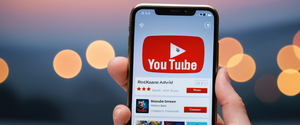Pop-up advertisements have become one of the most pervasive and frustrating aspects of mobile browsing, disrupting user experience and potentially exposing devices to malicious content. Understanding the various methods available to block these intrusive advertisements is essential for maintaining a clean, efficient, and secure mobile browsing experience. This comprehensive report examines the multifaceted approaches to blocking pop-ups on phones, ranging from built-in browser protections to sophisticated third-party ad blockers, while addressing the underlying causes of pop-up proliferation and providing actionable recommendations for users seeking to reclaim control of their mobile devices.
Understanding the Nature and Causes of Mobile Pop-Up Advertisements
Pop-up advertisements manifest in diverse forms across mobile devices, each with distinct characteristics and blocking challenges. Pop-ups constitute a broad category of unwanted content that can appear as traditional new-window pop-ups that open in separate browser windows, lightbox advertisements that dim the current page while overlaying a new window, full-screen interstitials that cover the entire browsing display, exit-intent pop-ups that appear when users attempt to close content, and notification bar ads that slide onto the screen as users scroll through content. The effectiveness of built-in ad blockers in catching these various types differs significantly, with traditional window-based pop-ups typically caught by most blockers while scroll-triggered ads present greater challenges for standard pop-up blocking mechanisms. Understanding these distinctions is crucial because different blocking approaches prove more or less effective against different pop-up categories.
The sources of pop-ups on mobile devices are multifaceted and range from legitimate website functionality to malicious software installations. Free applications frequently rely on advertising as their primary revenue model, meaning developers intentionally embed pop-up functionality into their applications. Additionally, websites may legitimately display pop-up windows containing important information, though these can often be conflated with malicious pop-ups by users. However, pop-ups frequently indicate more serious problems including adware installations, which are specifically designed to inundate users with advertisements to generate revenue for malicious actors, and ransomware infections that may display pop-ups demanding payment. The distinction between legitimate pop-ups and those generated by malware is critical because addressing each type requires different solutions, from simple permission management to complete app uninstallation or device scanning.
Web browsers track user behavior to deliver targeted advertising, and this surveillance infrastructure creates opportunities for pop-up exploitation. When users unknowingly subscribe to push notifications from websites or grant permission for notifications without fully understanding the implications, these permissions can be exploited to deliver unwanted pop-up notifications directly to users’ devices. The notification permission system, while designed to enable legitimate alerts from trusted applications and websites, becomes a vector for ad delivery when users inadvertently consent to notifications from questionable sources. Particularly concerning is the phenomenon of scareware, which presents fake security warnings or claims that a device is infected with malware, attempting to trick users into clicking malicious links or downloading bogus antivirus software. These sophisticated psychological attacks leverage users’ natural anxiety about device security to circumvent their protective instincts against clicking unknown links.
Built-In Browser Pop-Up Blocking Features
Modern mobile browsers come equipped with native pop-up blocking capabilities that provide a first line of defense against unwanted advertisements. Google Chrome, the most widely used mobile browser globally, blocks pop-ups from automatically displaying on users’ screens by default, with blocked pop-ups signaled by a “Pop-up blocked” indicator in the address bar. For Chrome users on Android, enabling or adjusting pop-up blocking settings is straightforward: users should open the Chrome application, tap the three vertical dots in the upper right corner, navigate to Settings, scroll to Site Settings, find the Pop-ups and Redirects option, and ensure this setting is toggled to block pop-ups. The Chrome pop-up blocker also allows for granular control, enabling users to view specific pop-ups that have been blocked and manually allow certain pop-ups from trusted sites by tapping “Always show” when a pop-up is blocked, creating a whitelist of trusted sources.
Safari, Apple’s mobile browser, similarly provides robust pop-up blocking capabilities integrated directly into iOS and iPadOS settings. Rather than accessing pop-up blocking through in-app settings, Safari users on iPhone and iPad configure pop-up protection through the device’s Settings application, navigating to Apps, selecting Safari, and toggling the “Block Pop-ups” switch to the on position. This design approach integrates pop-up blocking with broader system privacy controls, ensuring that Safari preferences are managed consistently with other device-level permissions. Apple additionally provides a Fraudulent Website Warning feature within Safari settings that enhances security by identifying and warning users about known phishing and malware-hosting websites. The integration of pop-up blocking with Safari’s privacy dashboard reflects Apple’s philosophy of privacy-first browsing, though some users find the system-level approach less granular than browser-specific controls.
Samsung Internet, the default browser on Samsung Galaxy devices, offers dedicated pop-up blocking functionality accessible through the device’s browser-specific settings. Within the Samsung Internet application, users access the menu (three horizontal lines), select Settings, navigate to the Privacy Dashboard, and toggle the switch next to “Block Pop-ups” to enable blocking. Samsung Internet additionally provides access to a curated list of ad blockers available for installation directly from within the browser, allowing users who desire more comprehensive ad filtering than the built-in blocker provides to easily install dedicated ad-blocking applications. This integrated approach gives Samsung users both built-in protection and seamless access to enhanced third-party solutions without requiring navigation to external app stores.
Microsoft Edge for Android provides pop-up blocking controls through its browser settings interface. Users launch the Edge application, tap the menu button (three dots), navigate to Settings, select Site Permissions (or Privacy and Security depending on version), find the Pop-ups and Redirects option, and toggle this setting to block pop-ups. Edge distinguishes itself by allowing users to temporarily enable pop-ups for trusted websites while maintaining blocking for other sites, creating a balanced approach to security and functionality. The browser also provides options to manage pop-up exceptions, enabling users to create an allow-list of specific websites where pop-ups are permitted to function, useful for websites that require pop-ups for legitimate functionality such as banking applications or educational platforms.
Firefox, both for desktop and mobile platforms, incorporates pop-up blocking as a standard feature. On Android, Firefox users can access pop-up blocking settings through the browser’s preferences menu, though Chrome restrictions prevent true ad blocker extensions on Android’s Chrome browser, making Firefox a superior option for Android users seeking comprehensive ad blocking through extensions. Firefox allows users to install legitimate ad-blocking extensions like Adblock Plus and uBlock Origin on Android, providing capabilities beyond basic pop-up blocking. The browser’s open-source nature and commitment to privacy make it an attractive alternative to Chrome for users prioritizing control over their browsing experience.
A critical limitation affecting all built-in browser pop-up blockers on Android stems from Google’s control over both the Chrome browser and the Play Store ecosystem. Chrome for Android does not support proper ad blocker extensions due to restrictions Google has implemented, creating a significant disparity between Chrome’s capabilities on Android versus desktop platforms. This limitation means that while Chrome blocks basic pop-ups through its built-in blocker, users seeking more sophisticated ad blocking cannot supplement Chrome’s protection with extensions. The underlying reason for this disparity is straightforward: Google’s primary business model depends on advertising revenue, and permitting comprehensive ad blockers in Chrome for Android would directly conflict with this revenue stream. Consequently, users prioritizing ad blocking on Android Chrome face a fundamental constraint that third-party ad blocker applications must work around through alternative technical architectures.
Comprehensive Ad Blocker Applications for Mobile Devices
Third-party ad blocker applications represent a more comprehensive approach to blocking pop-ups and advertisements than built-in browser features alone. Testing conducted in 2025 has established clear leaders among Android ad blockers based on their ability to block different advertisement categories, system-wide coverage, and user experience. Total Adblock has emerged as the best overall Android ad blocker, achieving an impressive 97/100 score on Adblock Tester when evaluated on Android devices. This exceptional performance reflects Total Adblock’s system-wide blocking capability, meaning it works across any browser users choose to install, not restricting them to a specific privacy-focused browser. Beyond ad blocking, Total Adblock provides the unique functionality of blocking YouTube ads directly within the YouTube mobile application through a workaround allowing users to share videos with the Total Adblock application and watch them directly within the app to bypass pre-roll advertisements.
The technical architecture of Total Adblock differs from browser-based blockers in that it requires VPN connection establishment to function, using the VPN infrastructure to intercept network requests and filter advertisements before they reach users’ browsers and applications. While this VPN requirement adds a layer of technical complexity compared to simple browser settings, it enables Total Adblock to block ads system-wide across all applications and browsers, a capability impossible for browser-specific blockers to achieve. Users installing Total Adblock must download the application’s APK file directly rather than through Google Play Store, since Google does not allow comprehensive ad blockers in its official store, and must then permit the app to configure a VPN connection, download a certificate file, and install this certificate to enable full ad blocking functionality. Once configured, Total Adblock provides thorough ad, pop-up, tracker, and malware blocking across the entire device.
Surfshark CleanWeb represents another top-tier option, particularly for users seeking integrated privacy protection alongside ad blocking. As a feature included with Surfshark VPN subscriptions, CleanWeb achieved 87/100 on Firefox testing and 89/100 on Chrome testing through the D3ward test platform, demonstrating strong blocking performance. CleanWeb distinguishes itself through its dual functionality: in addition to blocking advertisements and pop-ups, it actively blocks trackers and malware-hosting websites, providing comprehensive security protection alongside ad blocking. Surfshark’s integration of unlimited simultaneous device connections with CleanWeb means a single account can protect all family members’ devices, making it particularly valuable for households seeking device-wide protection. The inclusion of CleanWeb with VPN services additionally provides the privacy benefits of IP address masking and encrypted connections, though some users report that enabling a VPN may slightly reduce browsing speed compared to unencrypted connections.
NordVPN Threat Protection and Proton VPN NetShield represent alternative approaches to ad blocking through VPN-integrated solutions, achieving scores of 63-68/100 on standard ad blocking tests. While these VPN-based ad blockers demonstrate lower pure ad blocking performance compared to Total Adblock or Surfshark CleanWeb, they provide comprehensive security packages including malware protection, tracker blocking, and privacy preservation through VPN encryption. These solutions prove particularly attractive to users who prioritize privacy protection alongside ad blocking and are willing to trade slightly lower ad blocking performance for integrated security features.
AdGuard provides sophisticated ad blocking capabilities with exceptional customization options, making it ideal for advanced users comfortable with detailed filter configuration. AdGuard achieves strong performance in ad blocking tests and provides the unique capability to create DNS filters that encrypt data and block ads at their source before they reach users’ devices. For iOS users specifically, AdGuard stands out as a particularly effective Safari ad blocker with the ability to create custom filters and manually block specific webpage elements users find objectionable. AdGuard’s free version provides basic ad blocking on a single device, while premium plans extend coverage to multiple devices and unlock advanced features including DNS filtering, stealth mode for enhanced privacy, and specialized security filters.
Protect Your Digital Life with Activate Security
Get 14 powerful security tools in one comprehensive suite. VPN, antivirus, password manager, dark web monitoring, and more.
Get Protected NowAdblock Plus has maintained its position as one of the most popular ad blockers since its introduction, leveraging its open-source nature to build community trust. Available as a Firefox extension for Android phones, Adblock Plus blocks banner advertisements, pop-ups, video ads, and tracking mechanisms while supporting the “Acceptable Ads” initiative by default, which permits display of nonintrusive advertisements from publishers who commit to ad quality standards. Users uncomfortable with allowing any advertisements can disable the Acceptable Ads setting, though this represents a minority practice among Adblock Plus users. The extension’s availability for Firefox, Opera, and Edge on Android but not Chrome reflects the technical limitations Google has imposed on ad blocking capabilities within its own browser platform.
Ghostery represents a privacy-focused alternative to traditional ad blockers, functioning as a tracker and ad blocker with emphasis on transparency regarding what content is being blocked. Available as an extension for Firefox and Edge on Android, Ghostery blocks ads, pop-ups, and tracking mechanisms while displaying information about what trackers are being neutralized on each website. The extension’s community-powered approach means that when new trackers are detected by any Ghostery user, the broader community benefits from updated blocking rules, creating a collective defense mechanism against emerging tracking technologies. For iOS users, Ghostery offers a dedicated application functioning as a private browser with integrated tracker and ad blocking capabilities, though this differs from the extension-based approach on Android.
uBlock Origin stands out as an exceptional free and open-source ad blocker achieving perfect 100/100 scores on AdBlock Tester for blocking banner ads, video ads, and analytics tools. The extension’s efficiency as a primary feature means it consumes minimal CPU and memory resources, making it ideal for users concerned about browser performance. Available for Firefox, Edge, and Opera browsers (though not Chrome on Android due to Google’s restrictions), uBlock Origin provides powerful blocking with the added benefit of source code transparency, allowing technically inclined users to audit the extension’s operations and verify it performs as advertised. The extension supports community-maintained filter lists, enabling users to customize blocking rules to their specific preferences, though beginners may find the extensive customization options overwhelming compared to simpler alternatives.

Operating System-Specific Approaches to Pop-Up Blocking
Android devices provide multiple system-level mechanisms for blocking pop-ups independent of individual browser choices. The most fundamental approach involves accessing Chrome’s built-in pop-up blocker settings, but for users experiencing persistent pop-ups despite enabling this feature, additional system-level interventions become necessary. Critically, if pop-ups continue appearing after enabling the browser’s pop-up blocker, this often indicates malware infection or problematic application installation rather than browser setting failures. Google provides a systematic troubleshooting approach beginning with Safe Mode activation, which disables all third-party applications, allowing users to determine whether pop-ups originate from malicious installed applications or from browser-based sources. Users experiencing constant pop-ups should restart their Android device by holding the power button and power off combination, then holding this combination until Safe Mode appears on screen, confirming Safe Mode activation.
Once in Safe Mode, users should methodically uninstall recently installed or updated applications one at a time, restarting the device normally after each removal to determine which application caused the pop-up problem. This systematic approach proves highly effective because problematic applications are typically identifiable through their recent installation timing, allowing users to target the most likely culprits first. After identifying and removing the problematic application, users can reinstall other applications they removed as part of the troubleshooting process. Google Play Protect, Google’s built-in security scanning feature, provides automated protection against malicious applications by scanning all installed applications for known malware and alerting users when harmful apps are detected. Users should ensure Play Protect is enabled by opening the Google Play Store, tapping their profile picture, selecting Play Protect, and verifying that “Scan apps with Play Protect” is toggled on.
Notification management represents another critical component of Android pop-up control. Beyond pop-ups originating from malicious applications, many pop-ups result from notifications configured through legitimate websites that users inadvertently permitted. Within Chrome settings, users can navigate to Site Settings, scroll to Notifications, and systematically disable push notifications from specific websites by selecting each notification-enabled site and toggling notifications off. Additionally, Android provides system-level notification controls through Settings, where users can access Notifications and App Notifications, selecting individual applications and toggling their notification permissions to prevent any app from displaying notifications without user interaction. For users seeking more aggressive notification suppression, the Do Not Disturb feature silences all notifications except those from designated priority contacts or applications, effectively creating a complete notification blackout when activated.
Private DNS configuration represents an advanced but highly effective Android approach to system-wide ad and pop-up blocking independent of browser selection or installed applications. Android 9 and later versions support DNS-over-TLS, enabling users to redirect all DNS queries through third-party DNS providers specializing in ad blocking. The setup process is straightforward: users navigate to Settings, select Network & Internet, choose Advanced options, access Private DNS settings, select “Private DNS provider hostname,” and enter a blocking DNS server address such as “dns.adguard.com” or “dns.quad9.net”. Once configured, this approach filters advertisements at the DNS level before they even reach users’ browsers or applications, providing comprehensive protection against ads, trackers, and malware-associated domains across all network activity. Testing has demonstrated that AdGuard DNS blocks approximately 63% of ads while Quad9 blocks approximately 69%, though the exact blocking percentages vary depending on test methodology and the specific DNS server selected.
For Samsung Galaxy devices specifically, the manufacturer has integrated additional pop-up blocking capabilities beyond standard Android features. Users can access Samsung Internet’s integrated ad blockers by tapping the menu button, navigating to Ad blockers, and selecting from Samsung’s curated list of compatible ad blocker applications for download. Samsung’s Device Care feature provides automated malware scanning and app management, identifying problematic applications installed on the device and enabling users to place them in sleep mode or uninstall them entirely. This manufacturer-specific integration reflects Samsung’s recognition of pop-up prevalence and its commitment to providing tools for managing the problem within its own ecosystem.
iOS and iPadOS devices benefit from Apple’s integrated content blocking capabilities native to Safari. Beyond the built-in pop-up blocker toggled within Settings, iOS 18 introduced Distraction Control, a free feature built directly into Safari that reduces certain advertisements and pop-ups without requiring additional applications or installations. For enhanced protection, iOS users have numerous excellent ad blocker options available through the App Store. AdGuard for iOS provides powerful Safari ad blocking with support for multiple filter lists and the ability to manually block specific webpage elements, achieving strong performance in ad blocking tests. Magic Lasso Adblock distinguishes itself as a Safari-native extension designed exclusively for Apple devices, achieving perfect performance in comprehensive ad blocker evaluations through its lightweight, privacy-first architecture that processes all blocking locally on users’ devices without sending browsing data to external servers. Additional options including 1Blocker, Wipr 2, and Ka-Block provide various combinations of ad blocking capabilities, with detailed comparisons available for users seeking specific feature combinations.
Malware Prevention and the Importance of App Management
Persistent pop-up problems frequently indicate adware or malware infections rather than configuration failures, necessitating active identification and removal of problematic applications. Several specialized tools assist users in identifying which applications generate unwanted pop-ups. Popup Ad Detector & Blocker is a dedicated Android application that identifies pop-up sources by displaying a floating icon that indicates which application generated each pop-up when they appear. Unlike comprehensive ad blockers, this specialized tool focuses specifically on identifying the app causing pop-ups rather than blocking them, making it valuable for users in the diagnostic phase of malware removal. Users install the application, grant the necessary accessibility and overlay permissions, then observe which application name appears in the floating notification when pop-ups occur, providing clear identification of the culprit app for uninstallation.
The process of removing problematic applications sometimes presents difficulties because malicious applications may have granted themselves administrator privileges that prevent standard uninstallation. For such apps, users must first revoke administrator privileges before uninstallation becomes possible. Within Android Settings, users navigate to Security, select Other Security Settings or More Security Settings depending on their device, locate Device Admin Apps, find the problematic application, and toggle off its administrator privileges. With administrator privileges revoked, users can then navigate to Settings, Apps, All Apps, select the problematic application, and successfully uninstall it. An alternative malware identification approach involves using specialized detection tools like Popup Ad Detector to observe patterns, as certain applications like games and flashlight utilities are known vectors for adware installation, allowing users to focus removal efforts on the most likely suspects.
In some cases, malware proves resistant to standard removal procedures or so deeply embedded in the device that systematic uninstallation becomes impractical. Samsung Galaxy devices provide the Self-Diagnosis feature for comprehensive malware scanning. Accessed through Settings, Battery and Device Care, Diagnostics, then App Security Check, this feature scans all installed applications for malicious behavior and enables direct uninstallation of identified threats. For other Android devices, running security scans through Play Protect provides similar malware detection and removal capabilities. In situations where malware proves intractable, devices may require factory reset, though this extreme measure erases all data and should be considered only after other removal attempts fail.
Security practices prove critical for preventing malware-generated pop-ups. Cybercriminals employ various tactics to trick users into downloading malicious software, including displaying fake security warnings claiming the device is infected, offering free downloads or software updates through suspicious means, and distributing malware through seemingly legitimate applications obtained from non-official sources. Users should never click pop-up warnings claiming the device is infected, avoid downloading files from non-HTTPS websites lacking security indicators, be skeptical of suspicious software update offers, and ensure all applications are downloaded exclusively from official sources (Google Play Store for Android, App Store for iOS). Additionally, keeping operating systems and all applications updated with the latest security patches is critical, as updates frequently address known security vulnerabilities that malicious actors exploit.
Advanced Blocking Techniques and System Optimization
Beyond standard browser and app-based blocking approaches, sophisticated users can implement additional technical measures to minimize advertisement and pop-up exposure. DNS-based blocking at the system level, discussed previously, provides the most comprehensive approach, affecting all network traffic regardless of source application. Custom DNS servers specializing in ad blocking can be configured to block requests before they reach users’ devices, effectively preventing advertisements from loading across all applications and browsers simultaneously.
Browser extension management contributes significantly to reducing pop-ups and related security risks. Unwanted or malicious browser extensions can cause pop-ups and other disruptive behavior, making extension audit a valuable troubleshooting step. In Chrome, users navigate to Settings, Extensions, and Manage Extensions to review all installed extensions, disabling or removing those they don’t recognize or no longer use. Similar processes apply to Firefox, Edge, and other browsers, with each providing mechanisms to view installed extensions and disable those causing problems. After disabling extensions one at a time and testing whether pop-ups cease, users can identify the specific extension causing the problem and remove it permanently.
Cache clearing and browser reset procedures prove valuable when pop-ups persist despite other interventions. Browser caches can contain malicious code or tracking mechanisms that persist even after individual troubleshooting steps. In Chrome for Android, users navigate to Settings, Apps, Chrome, Storage, and select “Clear all data” to remove cached content and browser data. Similar cache-clearing procedures apply to Firefox and other browsers, with Android’s Settings providing app-specific storage management options. For more aggressive browser reset, users can navigate to Settings, Apps, select their browser, tap “Clear all data,” and then close and reopen the browser with a clean slate, though this approach also removes saved passwords and browsing history.
Software and operating system updates frequently include security improvements and malware definitions that enhance protection against new pop-up threats. Android users should regularly check for system updates through Settings, System Update or Software Update, and install any available updates. App updates similarly provide security enhancements, with critical updates sometimes addressing known vulnerabilities exploited by malware developers. The Google Play Store provides an option to update all applications automatically if enabled in Settings, ensuring users remain protected against emerging threats without manual update management required.

Comparative Performance Analysis of Leading Ad Blockers
Comprehensive testing conducted in 2025 provides quantitative data regarding ad blocker performance across various metrics. Total Adblock achieved an exceptional 97/100 score on Adblock Tester, the most rigorous standardized test for ad blocking effectiveness. This score reflects its ability to block banner advertising, contextual advertising, analytics tracking, and various other advertisement categories. Surfshark CleanWeb achieved scores of 63-89/100 depending on test platform, with notably superior performance on the D3Ward test platform (89/100 on Chrome) compared to the Adblock test (67/100 on Chrome). NordVPN Threat Protection demonstrated 63-68/100 performance in standardized tests, indicating solid but less exceptional ad blocking compared to top-tier options. Avast Secure Browser showed highly variable performance across different testing platforms and devices, blocking 91/100 ads on Adblock tests but only 4/100 on D3Ward tests, suggesting its effectiveness varies significantly depending on advertisement type and test methodology.
uBlock Origin, available exclusively as a browser extension for Firefox and Edge on Android due to Chrome’s restrictions, achieved perfect 100/100 performance in AdBlock Tester evaluations. This exceptional performance combined with minimal resource consumption makes uBlock Origin an exceptional choice for Firefox and Edge users, though its unavailability for Chrome represents a significant limitation for the browser’s most common users. The performance data demonstrates that browser selection materially affects available ad blocking options, with Firefox and Edge users able to install superior ad blocking extensions compared to Chrome users restricted to built-in blocking and limited third-party options.
The variation in ad blocking effectiveness across different test platforms (Adblock Tester, D3Ward, Can You Block It) reflects the diversity of advertisement types and blocking mechanisms. Some ad blockers prove highly effective against certain advertisement categories while performing poorly against others, necessitating users’ assessment of which performance metrics matter most to their browsing patterns. Users primarily concerned with YouTube video ads, for instance, should prioritize blockers offering dedicated YouTube ad blocking capability, such as Total Adblock’s application-level YouTube blocking or uBlock Origin’s widespread ad blocking across video platforms.
Comprehensive Recommendations and Best Practices
For typical Android users seeking straightforward pop-up blocking without technical complexity, enabling built-in Chrome pop-up blocking through Settings, Site Settings, Pop-ups and Redirects provides effective baseline protection addressing standard pop-ups. This approach requires no additional software installation and integrates seamlessly with the browser’s existing functionality. For users experiencing pop-ups despite enabling this setting, the troubleshooting progression should begin with uninstalling recently installed applications through Safe Mode, as malicious app installation represents the most common cause of persistent pop-ups.
For users willing to implement more comprehensive protection, Total Adblock represents the best overall choice due to its system-wide blocking capability across all browsers and applications, exceptional Adblock Tester performance of 97/100, and unique YouTube app blocking functionality. The slight additional complexity of APK installation and VPN certificate configuration is well justified by the superior protection compared to browser-based alternatives. Users prioritizing integration of privacy protection with ad blocking should consider Surfshark CleanWeb or NordVPN Threat Protection, accepting slightly lower ad blocking performance in exchange for VPN encryption and comprehensive security features.
For iOS users, enabling Safari’s built-in Block Pop-ups setting through Settings, Apps, Safari provides basic protection. Users seeking enhanced protection should consider Magic Lasso Adblock for exceptional performance and privacy-first design, or AdGuard for its sophisticated customization options and powerful filtering capabilities. The premium feature set of most iOS ad blockers represents an excellent value compared to the continuous stream of blocking updates and customization options provided.
For privacy-conscious users prioritizing DNS-level blocking, configuring Private DNS on Android 9+ to use dns.adguard.com or dns.quad9.net provides system-wide ad and tracker blocking without browser or app limitations. This approach proves particularly valuable for advanced users comfortable with technical configuration and seeking comprehensive protection across all network activity regardless of application or browser choice. For Samsung Galaxy users specifically, leveraging Samsung Internet’s integrated ad blocker list combined with Device Care malware scanning provides manufacturer-specific optimization aligned with the device’s native capabilities.
All users should implement essential security practices including immediate operating system and app updates when available, avoiding clicking suspicious pop-ups even to close them (using system tray closure instead), and downloading applications exclusively from official sources (Google Play Store for Android, App Store for iOS). Additionally, users should be skeptical of pop-up claims about device infection and should never call numbers provided in suspicious pop-ups, as these represent classic social engineering techniques employed by malware developers.
For notification management, users should proactively manage website notification permissions rather than granting blanket notification access to all websites encountered. Within Chrome, navigating to Site Settings, Notifications, and disabling notifications from unknown or untrusted websites prevents notification-based pop-up delivery. Similarly, reviewing installed applications and removing those no longer actively used reduces the attack surface available to malware developers seeking to deliver pop-ups through compromised apps.
Reclaim Your Pop-Up-Free Phone
Blocking pop-up advertisements on mobile phones requires a multifaceted approach combining built-in browser protections, third-party applications, system-level security measures, and sound security practices. While built-in browser pop-up blockers provide baseline protection suitable for typical users, more comprehensive solutions through dedicated ad blocker applications offer superior protection for users seeking to eliminate advertisements entirely. The choice between browser-based and system-wide blocking solutions involves tradeoffs between simplicity and comprehensiveness, with basic browser blocking requiring no additional steps but offering limited functionality compared to dedicated ad blockers providing extensive customization and superior blocking performance.
The persistent challenge posed by pop-up advertisements reflects the ongoing conflict between advertising-driven business models and user preferences for uncluttered browsing experiences. As malicious actors continuously develop new pop-up delivery mechanisms, users must remain vigilant about security practices, maintain updated software, and be prepared to adjust their blocking strategies as new threats emerge. The ecosystem of ad blocking solutions continues evolving, with emerging options like Opera’s enhanced ad blocker modes and native iOS 18 Distraction Control demonstrating that platform developers recognize pop-up blocking as an essential feature deserving continued investment and improvement.
Users encountering persistent pop-up problems should begin with straightforward troubleshooting—enabling browser pop-up blockers and identifying malicious applications through Safe Mode testing—before progressing to more complex solutions. Most pop-up problems prove resolvable through these foundational approaches without requiring sophisticated technical interventions. However, for users seeking comprehensive protection against all advertisement forms across all applications and browsing contexts, implementing system-level DNS blocking or installing dedicated ad blocker applications like Total Adblock provides the most complete solution available in the current market.
The fundamental principle underlying effective pop-up blocking is that solutions must match the specific pop-up sources affecting individual users. Users experiencing browser-based pop-ups should focus on browser-level blocking, users experiencing app-based pop-ups should focus on identifying and removing problematic applications, and users seeking comprehensive protection should implement system-level solutions addressing all advertisement sources simultaneously. This contextual approach to pop-up blocking, informed by understanding the specific sources of unwanted advertisements on one’s device, enables users to select appropriately targeted solutions providing maximal protection with minimal complexity.