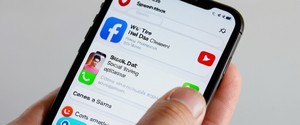Clearing browser history on macOS represents a fundamental digital privacy practice that has become increasingly important as web tracking techniques evolve and data collection becomes more sophisticated. The accumulation of browsing records containing URLs, timestamps, search terms, and associated metadata creates a detailed digital footprint that can expose personal preferences, interests, and potentially sensitive information to unauthorized access. This comprehensive report examines the multifaceted approaches to clearing browsing history across major browsers on macOS systems, explores the technical distinctions between different types of stored browsing data, evaluates the privacy implications of retained digital traces, and provides practical guidance for maintaining digital privacy in an increasingly connected computing environment. Understanding these processes requires not merely following procedural steps, but grasping the underlying mechanisms that different browsers use to store and manage historical information, recognizing that each browser implements its own architecture and privacy controls with varying levels of granularity and user-friendliness.
Understanding Browser History and Its Technical Components
The concept of browser history encompasses far more than a simple list of visited websites. When you navigate through the internet using any web browser on macOS, the browser automatically records and stores numerous data points related to your browsing session. These data points extend well beyond the basic URL of visited pages and include the timestamps of visits, the frequency of visits to particular sites, search terms entered into the browser’s search functionality, AutoFill information entered into web forms, saved passwords for websites, and cached webpage components designed to accelerate future loading times. The Safari browser, Firefox, Google Chrome, and other browsers each maintain their own databases and file structures for storing this information, and clearing this history involves accessing these storage locations and selectively or comprehensively deleting the accumulated records.
The distinction between different types of browsing data becomes crucial when contemplating privacy management strategies. Browsing history specifically refers to the list of web pages you have visited—the URLs themselves along with the dates and times of access. This data forms the foundation of the history clearing process and is the most commonly recognized component of browser data. However, your browser simultaneously maintains separate records of cookies, which are small text files created by websites to store information about your preferences, login credentials, and behavioral tracking data. Additionally, browsers cache temporary copies of webpage components including images, scripts, and other media files to accelerate page loading during subsequent visits. These cache files consume significant disk space on your Mac and may contain outdated information that contradicts the current state of websites you visit frequently. Understanding these distinctions is critical because clearing your browsing history alone does not necessarily remove cookies or cached files, and different privacy objectives may require different approaches to data deletion.
Safari Browser History Clearing on macOS
Safari, Apple’s native web browser, offers a straightforward and integrated approach to clearing browsing history that reflects Apple’s design philosophy of simplicity combined with substantial functionality beneath the surface. To clear your complete Safari browsing history on macOS, users must first launch the Safari application and then navigate to the History menu located in the menu bar. Upon clicking this menu, a dropdown menu appears with several options, and users should select the Clear History option to open the clearing dialog. When selected, Safari displays a dialog window that provides both a reassuring message explaining that clearing history will remove related cookies and other website data, along with a dropdown menu for specifying the time range to clear.
The time range selection mechanism in Safari offers granular control over which historical records to delete. Users can choose from several predefined options: clearing history from the last hour, the last 24 hours, the last two days, or all history. This flexibility allows users to clear only the most recent browsing activity if desired, which proves useful when you have accidentally visited inappropriate websites or simply want to maintain a cleaner recent history while preserving older records. The ability to specify time ranges reflects an understanding that users may not always wish to completely obliterate their entire browsing record but instead prefer to manage recent activity more aggressively. Once users select their preferred time range and click the Clear History button to confirm, Safari removes the specified historical data along with associated website data.
When Safari clears your browsing history, the browser eliminates numerous associated data elements beyond the basic visited URLs. The cleared data includes the back and forward button history for previously open webpages, the frequently visited site list that appears on Safari’s start page, recent searches performed through Safari’s smart search field, icons associated with bookmarked or frequently visited sites, and snapshots saved for open webpages. Additionally, Safari removes cookies and website data saved while visiting the deleted websites, along with the list of downloaded files (though the actual downloaded files themselves remain on your Mac’s storage). Safari also deletes information about websites that requested permission to use your device’s location, send notifications, or access other resources, and clears records of websites with plug-in content that you engaged with through Safari’s Power Saver feature.
An important limitation that users should recognize when clearing Safari history is that this action affects only the browsing history maintained by Safari itself. The browsing histories kept independently by websites you visit are not cleared when you perform this action. This means that if a website maintains its own server-side record of your visits, clearing Safari’s local history does not erase that remote record. Additionally, if your Mac and other Apple devices have iCloud synchronization enabled for Safari, clearing the history on one device propagates the deletion across all connected devices, which provides either convenient unified privacy management or an unwanted synchronization depending on the user’s specific situation.
For users seeking more granular control, Safari provides the ability to delete specific individual pages from the browsing history rather than clearing entire time periods. To accomplish this, users must click on the History menu and select Show All History, which opens a dedicated history window displaying all visited sites organized chronologically. Within this window, users can search for specific websites using the search functionality, or manually browse through the organized history entries. Once a specific site is located, users can right-click on the entry and select Delete to remove that particular page from the history. This approach proves especially useful for removing embarrassing websites or entries that do not represent your typical browsing behavior from the visible history without destroying your entire historical record.
Beyond simply clearing the history list, users may wish to clear cookies and website data stored by Safari separately. This requires navigating to Safari > Settings (or Preferences on older macOS versions), then clicking the Privacy tab. Within the Privacy settings, users locate and click the Manage Website Data button to display a list of all websites that have stored cookies or other data on the user’s Mac. Users can then select specific websites from this list and click Remove to delete data from individual sites, or click Remove All to comprehensively delete all website data. This separation of history clearing from cookie management provides more sophisticated control, though it requires understanding that multiple actions may be necessary to achieve complete privacy objectives.
Chrome Browser History Clearing on macOS
Google Chrome implements a different architectural approach to history management compared to Safari, requiring users to access clearing functions through Chrome’s menu system rather than through system-wide browser menus. To clear Chrome’s browsing history on macOS, users must first open Google Chrome and then locate the More button, typically represented by three vertically stacked dots, positioned in the upper right corner of the browser window. Clicking this menu button reveals a dropdown menu containing various browser options, and users should select More Tools from this menu, which expands to display additional options. Within the More Tools submenu, users can locate and click Clear Browsing Data, which opens the dedicated clearing dialog.
Alternatively, macOS users can employ a keyboard shortcut to access Chrome’s browsing data clearing functionality more directly. Pressing Command + Shift + Delete on a Mac keyboard immediately opens the Clear Browsing Data dialog without requiring navigation through menu systems. This keyboard shortcut approach provides rapid access for users who frequently clear their browsing data and prefer efficiency over discovering options through menus.
Chrome’s Clear Browsing Data dialog presents multiple configuration options that give users substantial control over what gets deleted and from what time period. The dialog prominently features a Time range dropdown menu near the top, allowing users to specify whether they want to clear data from the Last hour, Last 24 hours, Last 7 days, Last 4 weeks, or All time. This expanded range of time options compared to Safari reflects Chrome’s anticipation that users may have different privacy objectives depending on their situation. Below the time range selector, the dialog displays checkboxes for various data types that can be deleted, including Browsing history, Cookies and other site data, Cached images and files, Passwords, Autofill form data, and other categories. Users can selectively check or uncheck these boxes to customize exactly which types of data get deleted, providing granular control that some users appreciate while others find overwhelming.
Once users have configured their preferences by selecting the desired time range and checking the appropriate data categories, they click the Delete data button to execute the clearing operation. It is important to note that when a user deletes cookies while signed into Chrome with their Google Account, they remain signed into their Google Account even after cookie deletion, as Google maintains a separate authentication system. However, users may be logged out of individual websites after clearing cookies, since websites typically use cookies to maintain login sessions, and deleting those cookies forces re-authentication the next time the user visits those sites.
Chrome also provides automation capabilities for users who prefer not to manually clear browsing data each time they close the browser. Users can access Settings and navigate to Privacy and Security, where they discover the Auto-delete options. By enabling automatic deletion, users can configure Chrome to automatically delete browsing data when they close the browser, with options to select a specific time range for automatic deletion. This approach appeals to users concerned about privacy who wish to ensure that browsing data does not accumulate on shared computers without requiring conscious action each time they browse.
For users concerned about ongoing tracking while browsing, Chrome offers the Incognito mode, accessible through Menu > New Incognito Window or the Command + Shift + N keyboard shortcut. When using Incognito browsing mode, Chrome does not save browsing history, cookies, site data, or autofill information from the session. Upon closing the incognito window, Chrome automatically deletes all data from that session, providing a privacy-focused browsing mode without requiring manual deletion of history afterward.
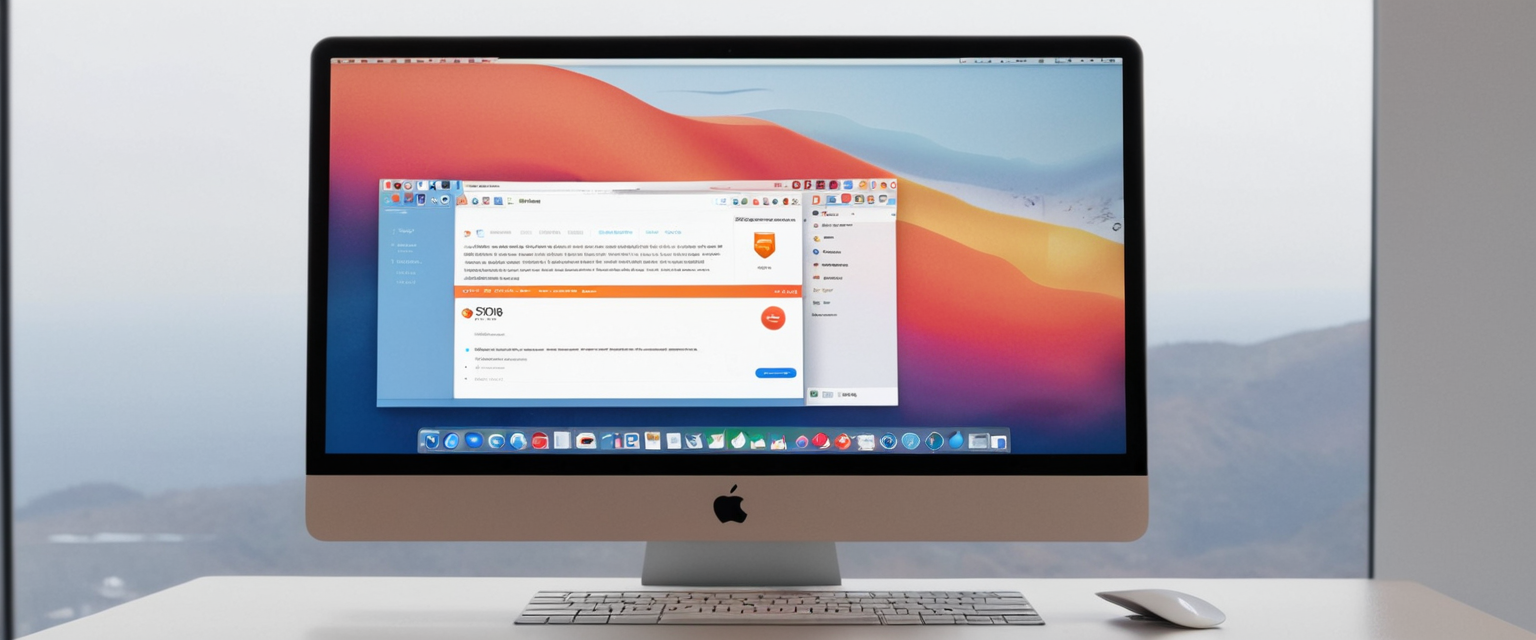
Firefox Browser History Clearing on macOS
Firefox implements a comprehensive history clearing system that combines straightforward functionality with advanced customization options, reflecting Mozilla’s philosophy of user control and transparency. To clear Firefox browsing history on macOS, users must first open the Firefox browser and then click the menu button, represented by three horizontal lines (often called a “hamburger menu”), located in the upper right corner of the browser window. Clicking this menu button reveals a dropdown menu where users can select the History option, which expands to show history-related functions including the Clear Recent History choice.
Protect Your Digital Life with Activate Security
Get 14 powerful security tools in one comprehensive suite. VPN, antivirus, password manager, dark web monitoring, and more.
Get Protected NowClicking Clear Recent History opens the Clear Recent History dialog, which presents users with several configuration options for their clearing operation. The dialog displays a Time range to clear dropdown menu where users can specify whether to delete history from the Last Hour, Last Two Hours, Last Four Hours, Today, or Everything (representing all browsing history). Below the time range selector, Firefox displays checkboxes for various data categories that can be cleared, including Browsing & Download History, Form & Search History, Cookies, Cache, Active Logins, Offline Website Data, Site Preferences, and Passwords. Unlike Chrome, Firefox defaults to checking the most commonly desired clearing options, providing sensible defaults while still offering checkboxes to customize the deletion operation.
An important feature of Firefox’s clearing interface is that checking the Cookies checkbox actually clears both cookies and site data with non-persistent storage. This integrated approach simplifies privacy management by eliminating the need for separate actions to clear related but technically distinct data types. Once users have configured their preferences and selected the appropriate time range and data types, they click the Clear Now button to execute the deletion operation, completing the process.
Firefox provides substantial automation capabilities through its preferences system, allowing users to automatically clear browsing history upon exiting the browser. To enable this feature, users must access Firefox’s preferences by clicking the menu button, selecting the Settings option, and then navigating to the Privacy & Security section in the left sidebar. Within the Privacy & Security section, users locate the History configuration area, where Firefox displays a dropdown menu labeled Firefox will with options for how Firefox handles history. By selecting the option to clear history when Firefox closes, users can configure Firefox to automatically delete specified history elements every time they exit the browser without requiring manual intervention. Users can further customize this automatic clearing by clicking the Settings for Clearing History button, which opens a dialog where they can select exactly which data types should be automatically cleared.
An important consideration when using Firefox’s automatic clearing feature is that Firefox must shut down normally for this function to execute. If Firefox crashes rather than closing normally, the automatic clearing function does not run, and the browsing data persists. Additionally, if Firefox is configured to use automatic private browsing mode, the automatic clearing of regular session history will not function, since history is only saved from regular (non-private) browsing sessions. These limitations reflect technical implementation details that users should understand to avoid frustration when their privacy expectations do not align with actual browser behavior.
Firefox also permits users to remove single websites from browsing history without clearing the entire history. To accomplish this, users click the menu button, select History, and then choose an option to open the History Library window. Within the History Library, users can search for specific websites using the search functionality or browse through organized history entries. Once the desired website is located, users can right-click on the entry and select a delete option to remove that specific website from the browsing history. This granular control appeals to users who need to remove particular entries without destroying their complete browsing record.
Alternative Browsers and Advanced Clearing Options
Beyond Safari, Chrome, and Firefox, macOS users have access to several alternative browsers, each implementing their own history clearing mechanisms with varying levels of sophistication and privacy-focus. Microsoft Edge, increasingly popular on macOS as an alternative to Chrome, provides history clearing through a process similar to Chrome given that both browsers are based on Chromium. Users accessing Edge can click the menu button (three dots in the upper right corner), select Settings, navigate to Privacy, search, and services, and choose Clear browsing data. The Edge clearing dialog permits time range selection and checkbox-based customization of which data types to delete, providing controls comparable to Chrome.
Brave Browser, positioned as a privacy-focused alternative with rapid user adoption, implements automatic privacy features as defaults rather than requiring users to manually enable them. Brave maintains built-in blocking of advertisements and trackers without requiring configuration, and the browser’s history clearing mechanisms integrate these privacy-first principles. Brave allows users to configure automatic deletion of browsing data through its settings interface, enabling users to specify what data should be cleared and when the clearing should occur. This privacy-centric approach appeals to users particularly concerned about tracking and data collection.
Additionally, Mac-native cleaning applications such as CleanMyMac X, CCleaner for Mac, and Onyx provide third-party solutions that can clear browser history across multiple browsers simultaneously from a single interface. These applications scan browsers including Safari, Chrome, Firefox, and others, automatically identifying cached data, browsing history, cookies, and temporary files that can be safely deleted. While these applications add convenience for users maintaining multiple browsers, they also introduce security considerations, as users must trust the third-party developer with access to sensitive browsing information. Some of these applications can even be configured to automatically clear browser histories on a scheduled basis, such as daily or weekly, without requiring user intervention.
Understanding the Differences: History Versus Cookies Versus Cache
A critical aspect of browser privacy management involves understanding the distinctions between browsing history, cookies, and cache, as these represent fundamentally different types of stored data that serve different purposes and require different clearing approaches. Browsing history comprises the list of URLs you have visited along with timestamps indicating when each site was accessed. This data enables the browser’s back and forward navigation buttons and provides the autocomplete suggestions that appear when you type partial URLs into the address bar. From a privacy perspective, browsing history reveals which websites you have visited and in what sequence, potentially exposing your interests, research topics, and online activities to anyone who accesses your computer.
Cookies represent small text files that websites create and store on your computer to remember information about your interactions with those sites. Websites use cookies to maintain login sessions so you do not need to re-enter credentials each time you visit, to remember your preferences and customization choices, to store items in shopping carts, and crucially, to track your browsing behavior across multiple websites. First-party cookies come from the website you are directly visiting, while third-party cookies come from advertisement networks and analytics services embedded in webpages. These third-party cookies enable sophisticated tracking that allows advertisers and data brokers to build profiles of your interests based on your browsing across multiple sites. From a privacy standpoint, cookies represent one of the most invasive data collection mechanisms on the modern web, enabling behavioral targeting and comprehensive tracking.
Cache or cached data refers to temporary copies of webpage components that your browser stores locally to accelerate loading of frequently visited sites. When you visit a website, your browser downloads the HTML structure of the page, the associated images, JavaScript code, CSS styling information, and other resources necessary to display the page. Rather than deleting these components immediately after displaying the page, browsers store copies in their cache. When you revisit the website, the browser can load these cached components from your local storage instead of downloading them again from the server, resulting in faster page loading times. While caching improves browsing performance, cached data can consume significant disk space, and outdated cached files may cause websites to display incorrectly if the site’s design or content has changed.
The key distinction from a privacy perspective is that clearing browsing history removes the record of sites you visited but does not necessarily clear cookies or cache, potentially leaving evidence of your browsing in other forms. A user who clears their browsing history from Safari but does not clear cookies and cache may believe they have maintained privacy, while in reality cookies still contain login information and behavioral tracking data, and cached files still contain website content from visited pages. This is why comprehensive privacy management typically requires clearing all three categories of data. Apple’s integrated approach reflects this understanding by clearing history, cookies, and website data together by default, while other browsers like Chrome and Firefox require more explicit user action to ensure all three data types are addressed.

Privacy Considerations and Tracking Prevention
In the modern web ecosystem characterized by pervasive tracking and data collection, clearing browsing history represents only one component of a comprehensive privacy strategy. The accumulation of browsing history enables multiple threat scenarios beyond simple embarrassment from others accessing your computer. Websites use browsing history data to build detailed behavioral profiles of users, enabling sophisticated targeted advertising that feels invasive and manipulative. Third-party trackers embedded in websites across the internet monitor your browsing behavior to infer your interests, political beliefs, health concerns, financial situation, and other sensitive personal attributes. Data brokers purchase and aggregate this information to create comprehensive dossiers used for purposes ranging from targeted marketing to credit decisions to background checks, often without user knowledge or consent.
Safari, Chrome, Firefox, and other modern browsers have implemented tracking prevention technologies to address these privacy concerns. Safari’s Intelligent Tracking Prevention (ITP) uses machine learning to identify and block known trackers, limiting the lifespan of third-party cookies and preventing cross-site tracking. However, this protection has limitations—it does not block all trackers, particularly newer or more sophisticated tracking mechanisms, and smaller tracking services may evade detection. Safari’s Hide IP Address from Trackers feature, introduced in macOS Monterey, masks your IP address when communicating with known trackers, reducing the ability to link your browsing activity to your real identity. Enabling Prevent Cross-Site Tracking in Safari settings blocks many third-party tracking cookies by default.
Beyond these default protections, Safari permits users to actively manage website data through the Privacy settings, where clicking Manage Website Data displays all websites that have stored cookies and tracking data on the user’s Mac. Users can select individual websites and click Remove to delete data from specific sites, or click Remove All to comprehensively delete all stored website data. This granular control enables users to maintain logins at frequently visited sites they trust while eliminating cookies from tracking companies and ad networks.
Firefox’s privacy protections similarly incorporate Enhanced Tracking Protection, which blocks many common tracking mechanisms by default, including third-party tracking cookies, cross-site tracking cookies, tracking content, and cryptominers. Users can customize the level of tracking protection from standard to strict, with stricter protection blocking additional categories of content but potentially breaking some website functionality. Firefox also provides a Privacy Report accessible through the browser interface that displays statistics about blocked trackers and shows users exactly which tracking companies attempted to monitor their browsing.
Private browsing modes offered by all major browsers provide another important privacy mechanism. In Safari’s Private Browsing, Firefox’s Private Window, and Chrome’s Incognito Mode, websites you visit are not added to browsing history, cookies from one browsing session are not stored between sessions, and autofill data is not saved. Private browsing establishes temporary, isolated sessions that automatically clear upon closing the window, providing ephemeral browsing that leaves no local digital trace. However, users should understand the limitations of private browsing: the browsing activity remains visible to the websites you visit and to your internet service provider, and your IP address is not hidden unless you separately use a VPN.
Troubleshooting Common Issues When Clearing History
Despite the straightforward procedures for clearing browsing history on macOS, users frequently encounter issues where history clearing does not function as expected. One commonly reported problem involves the Clear History button appearing grayed out or inactive in Safari, preventing users from executing the clearing operation. The most likely cause of this issue is that Safari has no history to clear—if you have recently cleared your history or if history has been automatically deleted, Safari disables the clear function since there is nothing to delete. Alternatively, content restrictions configured through macOS’s Screen Time feature may prevent history clearing by limiting access to certain Safari functions. Users experiencing a grayed-out clear button should navigate to System Settings > Screen Time > Content & Privacy > Content Restrictions and ensure that Access to Web Content is set to Unrestricted.
Another frustrating scenario involves history that refuses to be deleted even after repeated clearing attempts. Users report selecting history entries and clicking delete, or using the clear history function multiple times, only to have the same history entries continue to appear. This persistent history problem can stem from several causes. If iCloud synchronization is enabled for Safari across multiple devices, history cleared on one device may be restored from another synced device that has not had its history cleared, creating the appearance that the clearing did not work. Users experiencing this issue should disable iCloud synchronization for Safari temporarily, clear the history, and then re-enable iCloud if desired. Additionally, Safari browser extensions may interfere with history deletion or restore history after clearing. Users should check their installed extensions through Safari > Settings > Extensions and selectively disable extensions to isolate whether an extension is preventing history deletion.
Some users encounter situations where history clearing causes unexpected behavior, such as Safari reopening with previously closed tabs and bookmarks restored even after clearing history. This issue relates to Safari’s tab recovery feature and the distinction between history and saved tab state. Clearing history does not necessarily restore saved tab state and bookmark information, which are stored separately from browsing history proper. Users experiencing this issue should check Safari’s settings to ensure that the option to restore tabs and bookmarks on startup is disabled if they prefer Safari to open with a blank state.
For users unable to resolve history clearing issues through normal procedures, manual deletion of Safari’s history database files provides a more aggressive approach. This process requires accessing hidden library files on the Mac. Users should first create comprehensive backups of their Mac using Time Machine before attempting manual file deletion. Then, they can open Finder and navigate to Go > Go to Folder, type ~/Library/Safari, and press Return to access the Safari folder hidden in the user library. Within this folder, users can locate and move history-related database files (typically named History.db, History.db-lock, History.db-shm, and History.db-wal) to the Trash. After restarting the Mac and reopening Safari, the browser will initialize with an empty history database, effectively clearing all history. This manual approach should only be attempted by technically proficient users who are comfortable manipulating system files and understand the implications of their actions.
Automatic and Scheduled Clearing Options
For users concerned about privacy who wish to ensure that browsing history does not accumulate on their computers, automatic history clearing provides a convenient solution requiring minimal ongoing user action. Safari, historically, lacked a native automatic history clearing option, though this limitation can be partially addressed through system-level solutions. Users can configure Safari through Safari > Settings > General to enable the option Remove history items and set this to automatically delete history after a specified period such as After one day, After one week, After two weeks, After one month, or After one year. While this does not clear history immediately upon browser exit as some users prefer, it ensures that Safari does not retain ancient history indefinitely, automatically purging old history on the specified schedule.
Alternatively, macOS users can leverage the Guest Mode feature for completely ephemeral browsing without history retention. By enabling Guest User in System Settings > Users & Groups, Mac administrators can allow guest browsing on their computers. All activity, browsing, and file downloads that occur during a guest session are automatically deleted when the guest logs out, providing true history deletion without any manual intervention.
Private browsing windows represent another macOS-native approach to automatic history clearing for specific browsing sessions. Safari users can open a new private window through File > New Private Window, Firefox users through File > New Private Window, and Chrome users through Command + Shift + N, creating isolated browsing sessions where nothing is recorded in the history. Upon closing the private window, all data from that session is automatically cleared.
For users who prefer automatic clearing of all browsing data upon closing the browser, Firefox and Chrome offer more sophisticated automation than Safari. Firefox permits configuration of automatic history clearing upon exit through Settings > Privacy & Security > History > Firefox will > Clear history when Firefox closes, with customizable selection of what data types should be cleared. Chrome similarly provides automatic data clearing through Settings > Privacy and Security > Auto-delete > Clear All Time, scheduling automatic deletion of browsing data when you close the browser.
Third-party Mac cleaning applications including CCleaner for Mac, Trend Micro Antivirus One, and others extend automation capabilities across multiple browsers. These applications can be configured to automatically clear history from Safari, Chrome, Firefox, and other browsers on a scheduled basis—daily, weekly, or monthly—ensuring that browsing data does not accumulate across your entire browser ecosystem without requiring manual intervention for each browser.
Maintaining Your Mac’s Digital Hygiene
Clearing browsing history on macOS represents a fundamental digital privacy practice with multiple implementation approaches depending on your specific browser, privacy objectives, and technical preferences. Safari provides integrated history clearing that simultaneously removes browsing history, cookies, and website data through the simple History > Clear History menu option. Chrome implements customizable clearing through More > More Tools > Clear Browsing Data, permitting granular selection of data types and time ranges. Firefox offers comprehensive clearing through History > Clear Recent History with automation options to clear data upon browser exit. Each browser implements its own architecture and privacy controls, requiring users to understand the specific mechanisms of their preferred browser rather than assuming that procedures transfer between different browsers.
Understanding the distinction between browsing history, cookies, and cache proves essential for effective privacy management, as clearing one category does not necessarily clear the others. A user who clears browsing history while leaving cookies and cache intact may believe they have maintained privacy while actually leaving substantial evidence of their online activity in other forms. Comprehensive privacy management typically requires addressing all three categories of stored data, either through integrated browser functions that clear everything simultaneously or through deliberate sequential clearing of multiple data types.
The modern web ecosystem characterized by pervasive tracking and behavioral profiling demands that users adopt multi-layered privacy strategies beyond simple history clearing. Enabling built-in tracking prevention features such as Safari’s Intelligent Tracking Prevention and Hide IP from Trackers, Firefox’s Enhanced Tracking Protection, and Chrome’s tracking prevention mechanisms provides ongoing privacy protection rather than relying solely on periodic history deletion. Private browsing modes offer ephemeral browsing for sensitive activities where you wish to leave no local digital trace. For users with substantial privacy concerns, dedicated privacy-focused browsers such as Brave or Firefox configured with hardened privacy settings provide comprehensive protection that extends beyond what standard configurations of mainstream browsers offer.
Automatic history clearing solutions address the practical reality that users often forget to manually clear history or find the repetitive action tedious. Configuring Firefox or Chrome to automatically clear browsing data upon exit ensures continuous privacy protection without requiring conscious action. For macOS users, leveraging guest accounts and private browsing modes for sensitive activities provides automatic clearing without adding complexity to normal browsing configurations.
Looking forward, users should recognize that clearing browsing history remains an important privacy practice, but achieving comprehensive digital privacy in the modern era requires understanding that browser history represents only one component of your digital footprint. Websites maintain their own records of your visits regardless of clearing your local history, tracking companies aggregate data about your browsing across multiple sites regardless of your local clearing efforts, and your internet service provider maintains records of sites you access regardless of your browser settings. Therefore, truly comprehensive privacy management demands engagement with privacy-enhancing technologies including VPNs for IP address masking, browser extensions that block tracking, DNS-level ad and tracker blocking, and potentially more advanced privacy tools for users with exceptional privacy requirements.
The procedures described throughout this report provide technically sound approaches to clearing browsing history on macOS across multiple browsers, representing the current standard practices as implemented by major browser developers. As web technologies evolve and tracking techniques become more sophisticated, these procedures will undoubtedly require updating to address new privacy challenges. Remaining informed about browser privacy features and periodically reviewing your privacy configuration ensures that your privacy practices evolve alongside the threats and capabilities in the digital ecosystem.