
This comprehensive report examines the multifaceted process of clearing browsing history in Google Chrome, addressing both fundamental procedures and advanced considerations that users encounter across different platforms and devices. The analysis reveals that while the basic process of deleting browsing history remains relatively straightforward, the full scope of history management encompasses numerous data types, synchronization implications, privacy considerations, and technical nuances that warrant thorough exploration. Users can delete their Chrome history through multiple access points, select from granular time ranges, manage various associated data types, and implement automated clearing procedures, yet significant differences exist in how these processes function across desktop, Android, and iOS platforms. Additionally, the distinction between browsing history and search history, the implications of synchronized accounts, the availability of alternative privacy modes, and the documented technical challenges that have affected the deletion process collectively form a complex ecosystem of browser history management that requires comprehensive understanding for effective personal data privacy management.
Understanding Chrome Browsing History: Definition and Scope
Browsing history represents the fundamental record of websites visited through the Chrome browser, functioning as a chronological log of user navigation across the internet. When users access websites through Chrome, the browser automatically records the web addresses visited, creating searchable records organized by date and grouped by research topic through Chrome’s enhanced history interface. The Chrome History feature maintains records of pages visited during the last ninety days, after which older entries are automatically removed from the active history display. This temporal limitation reflects Chrome’s approach to balancing functionality with storage considerations, though users can manually delete history at any point during this ninety-day window.
The scope of Chrome’s history tracking extends beyond simple page URLs to include address bar predictions and quick-access shortcuts that appear on the New Tab page. When users type into the address bar, Chrome provides suggestions based on previously visited sites, a feature that depends on stored history data. Additionally, Chrome maintains visual shortcuts to frequently visited websites on the New Tab page, which are generated from browsing pattern data. Importantly, Chrome’s history function explicitly excludes certain types of browsing activity from its records. Pages visited while browsing in Incognito mode are never stored in Chrome history, as private browsing fundamentally operates by design to leave no trace on the device. Similarly, internal Chrome system pages identified by the chrome:// prefix, such as chrome://settings, are not recorded in browsing history, as these represent browser interface elements rather than web content.
The historical record stored by Chrome serves multiple practical functions beyond simple record-keeping. The history enables users to revisit previously visited websites without needing to remember exact URLs or search terms. Users can search their history using keywords related to website content or topics they remember researching, making recovery of specific sites convenient even without complete URL recall. For users signed into Chrome with their Google Account and with sync enabled, the history feature aggregates browsing records across all synchronized devices, allowing users to find and resume activities initiated on different devices. The “By group” feature organizes browsing and search history into research-related groupings, allowing users to view related searches and websites visited during the same research session.
The Importance of Regular History Deletion for Privacy and Performance
Regularly clearing browsing history serves multiple critical purposes that extend beyond simple privacy management. The primary motivation for history deletion centers on privacy protection, as browsing history contains highly sensitive information about user behavior, interests, and online activities. The websites visited reveal patterns about personal interests, shopping habits, health concerns, relationship status, and numerous other personal details that could be misused if accessed by unauthorized parties. By regularly clearing browsing history, users significantly reduce the window of vulnerability during which accumulated personal data remains stored on the device. If a device is accessed by other household members, colleagues, or anyone else with physical or remote access to the computer, the stored history represents a comprehensive record of the device owner’s online activities.
Beyond personal privacy, history deletion protects against potential security vulnerabilities associated with accumulated browser data. While cookies primarily serve to enhance user experience by maintaining login sessions and remembering preferences, they can also represent security risks when exploited by malicious actors. Cookies stored on a system can be leveraged to gain unauthorized access to accounts or inject malicious code into subsequent browsing sessions. Clearing cookies alongside browsing history removes these potential attack vectors. Similarly, cached files may contain sensitive information about websites visited, and clearing the cache eliminates these residual traces.
Performance optimization represents another significant motivation for regular history deletion. As browsing history accumulates over time, the growing volume of stored data can impact browser performance, leading to slower page load times and sluggish overall responsiveness. The more data Chrome must manage and retrieve, the longer it takes for the browser to function efficiently. Users with limited device storage capacity particularly benefit from regular history clearing, as browsing data—including cached images and files—consumes storage space that could be allocated to other applications and files. By periodically clearing accumulated history and associated data, users free up storage capacity and restore browser speed.
Additionally, regular history deletion serves device management purposes, particularly in household environments where multiple users share a single computer. In such scenarios, clearing history after each browsing session ensures that other household members cannot access records of visited websites. This becomes especially important if sensitive topics have been researched, such as health concerns, financial matters, or personal relationships. Educational and workplace environments similarly benefit from regular history clearing to maintain appropriate privacy boundaries.
Core Methods for Clearing Browsing History on Desktop Chrome
The primary method for clearing browsing history on desktop computers involves accessing Chrome’s built-in Delete Browsing Data interface through the browser menu. Users begin by opening the Google Chrome browser and locating the menu icon, represented by three vertical dots positioned in the top right corner of the browser window. Clicking this menu icon expands a dropdown menu containing various browser options. From this expanded menu, users navigate to “More tools” or directly access the history section, then select the “Clear browsing data” option. Alternatively, users can employ a keyboard shortcut to bypass the menu navigation entirely, using Ctrl+Shift+Delete on Windows and Linux systems, or Command+Shift+Delete on macOS systems. This keyboard shortcut directly opens the Delete Browsing Data dialog without requiring menu navigation.
Once the Delete Browsing Data dialog opens, users encounter a time range selection interface that determines the scope of data deletion. The available time range options provide granular control over deletion scope, including “Last hour,” “Last 24 hours,” “Last 7 days,” “Last 4 weeks,” and “All time”. Users interested in deleting history from a specific time period not covered by these preset options can select “Custom range,” which enables specification of exact dates for deletion. The default or most recent time range setting is typically displayed when the dialog first opens, requiring users to actively select their preferred range before proceeding with deletion.
The Delete Browsing Data interface provides two operational modes: Basic and Advanced tabs. In Basic mode, users encounter three primary deletion options: browsing history, cookies and other site data, and cached images and files. The browsing history checkbox, when selected, removes web addresses from the History page, eliminates quick-access shortcuts from the New Tab page, and removes address bar predictions for previously visited websites. Selecting the cookies option deletes cookies and associated site data, including HTML5-enabled storage types such as application caches, Web Storage data, Web SQL Database data, and Indexed Database data. Cached images and files deletion removes text and image content that Chrome has stored locally to expedite subsequent visits to the same websites.
The Advanced tab provides expanded deletion options beyond those available in Basic mode, including download history, passwords and sign-in data, autofill form data, content settings, and hosted app data. Download history deletion removes the list of files previously downloaded through Chrome, though it does not delete the actual downloaded files from the device. Password deletion removes stored passwords for websites and applications, though cards and addresses saved to the Google Account are preserved even after deletion. Autofill form data deletion clears stored addresses and credit card information used to automatically fill out web forms. Content settings deletion removes permissions granted to websites, such as permissions to use cameras, microphones, or location services. Hosted app data deletion removes local storage associated with Chrome Web Store applications.
After selecting the desired time range and checkboxes corresponding to data types for deletion, users complete the process by clicking the “Delete data” button. Upon clicking this button, Chrome immediately executes the deletion process, removing selected data types within the specified time range. Important to note, deletion of cookies while signed into Chrome does not result in automatic sign-out of the Google Account, allowing users to maintain their signed-in status while still clearing cookies and other site data.
Accessing History and Selective Deletion Methods
Beyond the complete deletion workflow, Chrome provides alternative methods for accessing history and deleting specific entries without clearing all browsing history. Users can access the full history interface by selecting “History” from the browser menu, then clicking “History” again to open the dedicated History tab. This History page displays previously visited websites organized chronologically, with the most recent visits appearing first. From this interface, users can selectively delete individual websites or specific entries by clicking the three-dot menu next to the entry and selecting “Remove” or by checking boxes next to specific entries and clicking the “Delete” button at the top right. The history page includes a search bar at the top, enabling users to find specific websites without scrolling through the entire history log.
Chrome’s grouped history organization feature automatically categorizes browsing records into research-related groups, visible through the “By group” tab on the History page. Users can manually delete individual pages within a group or all pages in a group by clicking the three-dot menu next to the grouped item and selecting either “Remove from history” for individual pages or “Remove all from history” for the entire group. This functionality allows users to remove research sessions while preserving other browsing history.
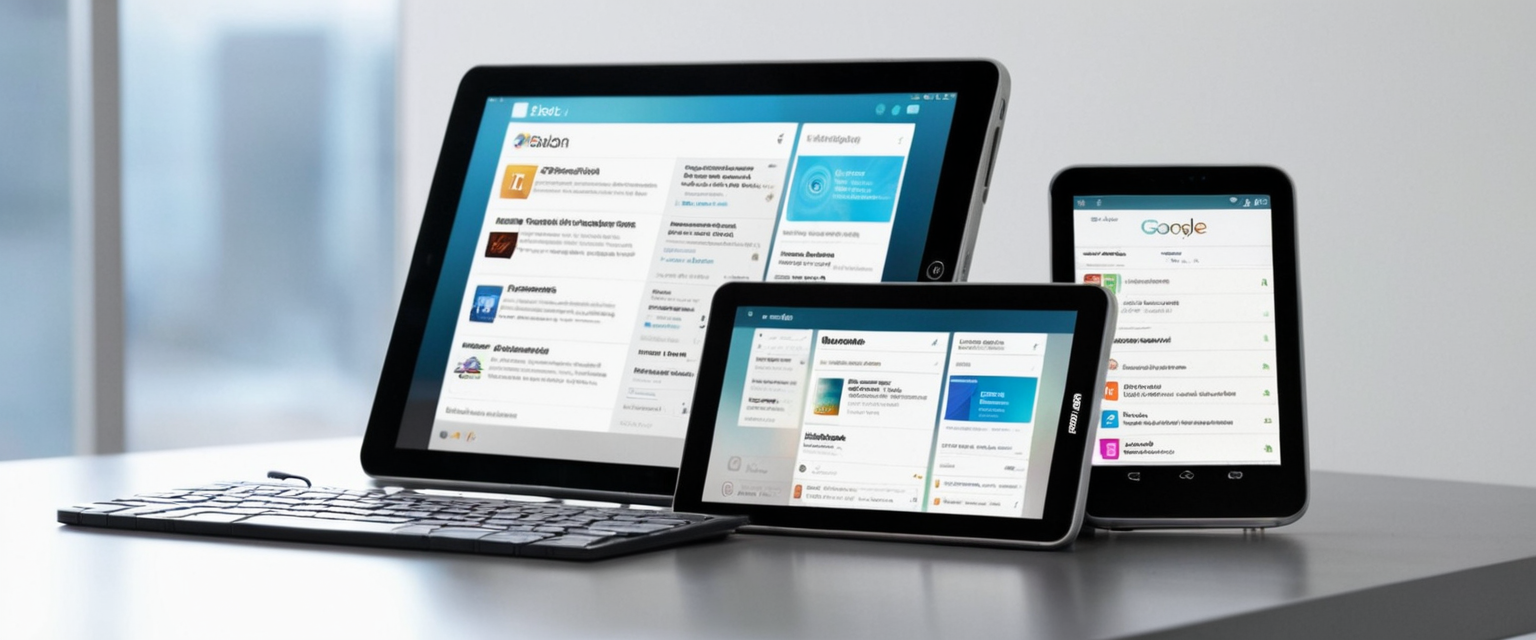
Managing Browsing History on Mobile Devices: Android and iOS Implementations
Mobile versions of Chrome—available on both Android and iOS platforms—provide functionally equivalent history deletion capabilities adapted to mobile interface conventions and operating system constraints. On Android devices, users access the Delete Browsing Data feature by opening Chrome and tapping the three-dot menu icon located in the lower right corner of the screen. From the expanded menu, users select “Delete browsing data,” which opens a dialog interface with time range and data type options. The default time range on mobile devices is typically set to “15 minutes,” though users can modify this to specify different periods such as last hour, last 24 hours, or all time. Users select the specific types of data to delete using checkboxes, with browsing history as the default selected option. Once selections are finalized, users tap “Delete data” to execute the deletion.
Protect Your Digital Life with Activate Security
Get 14 powerful security tools in one comprehensive suite. VPN, antivirus, password manager, dark web monitoring, and more.
Get Protected NowAlternatively, on Android devices, users can access the Delete Browsing Data feature by typing “Delete browsing data” directly in the address bar, which displays an action chip suggesting the delete data dialog, bypassing the need for menu navigation. On iPhone and iPad, the history deletion process follows similar principles adapted to iOS conventions. Users open Chrome and tap the three-dot menu icon in the lower right corner. From the menu, users select “History,” then tap “Delete Browsing Data,” which opens a dialog allowing users to set the time range and select data types for deletion. The default time range on iOS is similarly set to 15 minutes, though users can modify this selection. After selecting the browsing data types and time range, users tap “Delete browsing data” to execute the deletion.
iOS and Android Chrome also provide methods for deleting individual history entries without clearing all browsing history. On Android, users access the History interface by tapping the three-dot menu, selecting “History,” then finding entries they wish to delete. Users can swipe left on individual entries to delete them, or use long-press selection to choose multiple entries, then tap the delete button. On iOS, users similarly access History and can tap “Edit” in the lower right corner to select multiple entries, then tap “Delete” to remove them. Both platforms maintain the same browsing history across devices when Chrome sync is enabled with a Google Account, meaning history deletion on one device automatically removes that history from all synchronized devices.
Understanding Data Types and Advanced Deletion Options
Chrome’s deletion framework encompasses a comprehensive range of data types beyond the simple browsing history record, each serving distinct functions and presenting different privacy implications. Understanding these data types enables informed decision-making about which data to delete and which to retain based on individual privacy preferences and practical needs. The cookies and site data category represents one of the most consequential deletion categories, as cookies serve dual roles as both convenience features and potential privacy vectors. Cookies are small text files created by websites visited through the browser, functioning to remember user preferences, maintain login sessions, and track user behavior across multiple visits. First-party cookies, created directly by websites being visited, enhance user experience by maintaining preferences and login sessions. However, third-party cookies, created by advertising networks and analytics companies, track users across multiple websites to compile behavioral profiles used for targeted advertising.
The decision to delete cookies presents practical trade-offs that users must weigh against privacy concerns. Deleting cookies removes stored login credentials, requiring users to re-enter usernames and passwords on subsequent website visits. Website preferences such as language settings, layout preferences, and customized content selection are reset when cookies are deleted. Shopping carts containing previously selected items may be cleared when cookies are deleted. However, these inconveniences represent acceptable costs to many users prioritizing privacy over convenience, as deleted cookies prevent websites and advertising networks from tracking browsing patterns and maintaining persistent user profiles.
Cached images and files represent another significant data category with both functional and privacy implications. Chrome caches images, stylesheets, scripts, and other page elements locally on the device to accelerate subsequent visits to the same websites. Upon initial website visit, the browser downloads all page elements and stores copies locally in the cache. When the user revisits the website, the browser retrieves cached elements from local storage rather than downloading them again, resulting in significantly faster page load times. However, cached files consume storage space on the device, and clearing the cache frees this space for other applications and files. Additionally, cached files can reveal websites visited and content viewed, presenting privacy concerns if the device is accessed by others. When cache is cleared, users experience temporarily slower page load times until the cache is repopulated with frequently visited websites.
Passwords and sign-in data represents a sensitive data category with significant security implications. Chrome offers the convenience of password saving, eliminating the need to manually enter passwords on subsequent visits to password-protected sites. However, saved passwords stored on the device represent potential security vulnerabilities if an unauthorized person gains device access. Deleting saved passwords removes this vulnerability, though users must manually enter passwords on subsequent site visits. Users should note that while Chrome deletes locally saved passwords when the cache is cleared, passwords saved to the Google Account—accessible across synced devices—are not automatically deleted by the local cache clearing process.
Autofill form data encompasses addresses, phone numbers, email addresses, and credit card information that Chrome stores to automatically populate web forms. This data provides significant convenience, eliminating the need to manually type contact information and payment details on every website requiring this information. However, stored autofill data represents potential security vulnerabilities, as unauthorized device access could enable fraudulent activities using stored payment information. Deletion of autofill data removes this vulnerability, though users must manually enter this information on subsequent website visits.
Download history represents another deletable data category, maintaining a record of files downloaded through Chrome. This record indicates which websites the user downloaded files from and what types of files were downloaded, potentially revealing sensitive information about user interests and activities. Deleting download history removes this record from Chrome’s interface, though the actual downloaded files on the device are not affected—only the record of their download is removed.
Content settings deletion removes website permissions previously granted to allow specific website functionalities. Websites often request permissions to access camera, microphone, location services, or notification capabilities. When users grant these permissions, Chrome remembers them, automatically allowing the same permissions on subsequent visits without requesting confirmation. Deleting content settings removes these remembered permissions, requiring users to explicitly grant permissions again on subsequent website visits.
Hosted app data deletion removes local storage associated with progressive web apps and other Chrome Web Store applications. These applications store user-specific data locally on the device, and deletion removes this data.
Synchronization and Multi-Device History Management
When users sign into Chrome with their Google Account and enable the sync feature, Chrome automatically synchronizes browsing history and other data across all devices where the user is signed in with the same account. This synchronization enables seamless browsing experiences across multiple devices, allowing users to continue research sessions initiated on one device by accessing the same browsing history and open tabs on another device. The sync feature makes bookmarks, history, passwords, payment information, and addresses available across devices, creating a unified browsing environment.
However, this synchronization creates important implications for history deletion. When users delete browsing history on one device where Chrome sync is enabled, the deletion propagates to all synchronized devices and to the Google Account itself. If a user deletes history on their desktop computer, that same history is simultaneously deleted from their smartphone, tablet, and any other devices signed in with the same Google Account. This synchronized deletion serves privacy purposes but also means that users cannot delete history from a single device while preserving it on other synchronized devices.
Users who want to maintain independent history across different devices should consider using different Google Accounts or disabling sync on specific devices. Alternatively, users can employ Guest mode in Chrome or use Incognito mode for browsing activities they do not want synchronized or recorded in history. The sync settings can be managed through Chrome settings, allowing users to customize which data types are synchronized. Users can choose to sync all data or customize sync to synchronize only specific data types, such as syncing history and bookmarks while not syncing passwords.
Users also have the option to delete synced data directly from their Google Account without deleting it from the local device. By navigating to chrome.google.com/sync and selecting “Delete data,” users can remove synced information from their Google Account while preserving local browser data. This approach is useful for users who want to maintain local history for personal reference while removing the synced copy from their Google Account.
Distinguishing Between Browsing History and Search History
A critical distinction exists between browsing history and search history, terms often conflated but referring to fundamentally different types of data stored in different locations. Browsing history represents the record of websites visited through the browser interface, stored locally on the device. When a user clicks a link, types a URL into the address bar, or accesses a website through any navigation method, that website visit is recorded in the local browsing history file. This local browsing history is accessible through the browser’s History page and is directly manageable through the browser’s history deletion features.
Search history, by contrast, refers specifically to searches performed using a search engine like Google, and this data is stored primarily on the search engine’s servers rather than on the local device. When a user types keywords into Google’s search box and performs a search, Google records this search query on its servers and associates it with the user’s Google Account if the user is signed in. Search history serves Google’s business purposes by enabling the search engine to provide better search results and suggestions tailored to user’s interests and past searches. Critically, search history is managed separately from browsing history through different interfaces and deletion procedures.
To delete search history stored in a Google Account, users must access Google’s My Activity page (myactivity.google.com) rather than the browser’s history deletion interface. From My Activity, users can select specific searches to delete or delete all search history from a specified time period. Users can also configure automatic deletion settings through My Activity, specifying that Google should automatically delete search history older than three months, eighteen months, or thirty-six months. Importantly, deleting search history from My Activity does not affect locally stored browsing history in the browser, just as deleting local browsing history does not affect search history stored in the Google Account.
Search history is not recorded in private browsing mode, meaning searches conducted in Incognito mode are not added to the user’s search history on Google’s servers. However, because search history is stored on Google’s servers rather than on the device, simply clearing the browser cache and cookies does not delete search history stored in the user’s Google Account. Users must separately access My Activity and explicitly delete search history through the My Activity interface to remove this data.

Alternative Privacy Approaches: Incognito and Guest Modes
Chrome provides alternative browsing modes designed to prevent history recording and provide enhanced privacy for specific browsing sessions without permanently deleting existing history. Incognito mode, also referred to as private browsing, creates a temporary browsing session where Chrome does not save browsing history, cookies, site data, autofill information, or other typical history records. When a user opens a new Incognito window (accessed through the menu or via the keyboard shortcut Ctrl+Shift+N on Windows/Linux or Command+Shift+N on macOS), Chrome operates in a distinctive mode where no traces of browsing activity are recorded locally on the device.
In Incognito mode, Chrome does not save the websites visited, search queries entered, passwords entered, or form data submitted. When the Incognito window is closed, all temporary data from that session is automatically deleted, leaving no record on the device. However, critical limitations of Incognito mode require user understanding. While Incognito mode prevents local recording of browsing activity, it does not provide complete anonymity or privacy online. Websites visited while in Incognito mode can still collect information about user activity on their sites. Additionally, the user’s Internet Service Provider can still observe which websites are being accessed, as ISPs monitor traffic at the network level regardless of the browser’s privacy mode.
Furthermore, Incognito mode does not prevent advanced methods of tracking incognito activity if special tools are installed. Extended research has revealed that DNS cache records, router logs, and parental control software can capture incognito browsing activity despite the mode’s privacy protections. Files created or downloaded in Incognito mode are stored on the device and remain accessible after the Incognito session ends—only the browser history is deleted. Users should recognize Incognito mode as a tool that prevents browsing history recording on the specific device rather than as a comprehensive anonymity solution.
Guest mode, distinct from Incognito mode, provides a browsing environment for temporary device users without accessing the primary user’s personal data. When someone opens Chrome in Guest mode, they receive a fresh browser environment separate from the primary Chrome profile. Guest mode prevents access to the device owner’s bookmarks, history, passwords, and saved data. Any browsing activity conducted in Guest mode is not recorded in the primary user’s history, and when the Guest session ends, all browsing data from that session is automatically deleted. Guest mode is particularly useful for scenarios where one person temporarily uses another person’s computer and the device owner wants to prevent the temporary user from accessing personal data while preventing the temporary user’s activity from appearing in the device owner’s history.
Technical Challenges and Known Issues in the History Deletion Process
Despite Chrome’s generally robust history deletion functionality, documented technical issues have occasionally prevented successful history deletion. Between January 2019 and April 2019, Google received substantial user reports of Chrome failing to delete browsing history—specifically, the deletion process would initiate but continue running indefinitely without completing, providing no indication of successful deletion or option to cancel the process. This prolonged hanging of the deletion process prevented users from clearing their data, presenting both frustration and privacy concerns. The issue affected primarily Windows and macOS systems, with reports concentrated during the Chrome 72 and Chrome 74 release cycles.
Extensive investigation by Google engineers identified a specific bug in Chrome’s SessionStorage component as the root cause. SessionStorage, a web storage mechanism, was not properly triggering its callback function upon completion of deletion, causing the overall deletion process to hang indefinitely. Google addressed this issue through code modifications in the Chrome Canary development builds and subsequently rolled the fixes out to stable Chrome versions. The fix has been deployed to current Chrome versions, though users experiencing history deletion hangs on older Chrome versions can resolve the issue by updating to the latest version.
For users encountering unresponsive history deletion even on current Chrome versions, alternative resolution methods include using third-party privacy software such as BleachBit, which can securely delete Chrome cache and history files. On Windows systems, users can manually delete cache files by navigating to the Chrome cache directory (typically located at C:\Users\YOURUSERNAME\AppData\Local\Google\Chrome\User Data\DEFAULT\Cache) and deleting the cache folder contents. However, these manual methods require elevated technical knowledge and carry risks of improper file deletion affecting browser functionality.
Another documented issue involves users being unable to clear certain history entries, particularly those related to sensitive browsing topics that Chrome automatically hides. Chrome implements automatic hiding of sensitive browsing history, though these entries can be accessed through the history search function by searching for the relevant topic. Users encountering situations where history will not delete despite multiple attempts should verify that they are not attempting to delete browser-managed data or special system entries that cannot be directly deleted through the standard interface.
Automated and Scheduled History Deletion
Beyond manual deletion, Chrome provides mechanisms for automatically deleting browsing data at specified intervals without requiring user action. Through Chrome settings, users can configure automatic deletion upon browser exit, ensuring that specified data types are deleted whenever Chrome is closed. This approach eliminates the need for manual periodic deletion, as the browser automatically removes data according to user preferences.
Accessing automatic deletion settings requires navigating to Chrome’s Privacy and Security settings, then locating the appropriate privacy settings section. Within these settings, users can select the “Clear browsing data on exit” or “Choose what to clear every time you close the browser” option. Upon selecting this option, users specify which data types should be deleted upon exit, such as cookies, history, cached files, and passwords. Once these settings are configured, Chrome automatically deletes the selected data types every time the browser closes, without requiring user intervention.
Additionally, users can install the “Auto Clear Browsing Data” Chrome extension from the Chrome Web Store to gain enhanced automation capabilities. This extension allows users to define custom schedules for automatic data deletion, specifying time intervals at which various data types should be deleted. Users can configure independent deletion tasks with different schedules—for example, deleting history daily while deleting passwords monthly. The extension provides event logging to document when deletion tasks execute and confirm successful completion.
For organizations managing Chrome browsers, administrators can configure enterprise-level deletion policies through the Google Admin console. These policies allow administrators to specify that Chrome automatically deletes certain data types after specified time periods, such as deleting browsing history every 24 hours or deleting passwords every 12 hours. These policies apply to all devices within the organization, ensuring consistent data deletion practices across managed systems.
Taking Command of Your Chrome History
Managing browsing history in Google Chrome effectively requires understanding the multifaceted nature of browser data, the various deletion methods available, and the privacy implications of different deletion choices. Users should recognize that comprehensive privacy management extends beyond simple history deletion to encompass cookies, cached files, autofill data, and search history stored in external accounts. Regular deletion of browsing history—whether performed manually at intervals or configured for automatic execution upon browser exit—significantly enhances privacy by reducing the window during which accumulated personal data remains stored on devices. The choice between manual and automatic deletion depends on individual preferences, with manual deletion providing visibility and control while automatic deletion ensures consistent data removal without user action.
Mobile users benefit from recognizing that Android and iOS Chrome implementations provide functionally equivalent deletion capabilities adapted to mobile interfaces, allowing consistent privacy management across desktop and mobile devices. Understanding the distinction between browsing history and search history enables users to recognize that search history deletion requires separate action through Google’s My Activity interface rather than through the browser’s standard history deletion features. Users prioritizing enhanced privacy should employ Incognito mode for sensitive browsing activities, understanding that while Incognito mode provides substantial privacy benefits through local history non-recording, it does not provide complete online anonymity.
For users maintaining multiple synchronized devices with the same Google Account, recognizing that history deletion propagates across all synchronized devices is essential for understanding deletion implications. When users require independent history management across devices, alternative approaches such as using different Google Accounts, disabling sync on specific devices, or employing Incognito mode provide solutions. Finally, users should maintain current Chrome versions to ensure that known technical issues affecting history deletion are remedied through available bug fixes and security updates. By implementing comprehensive history management strategies combining manual deletion, automatic deletion scheduling, understanding of multi-device synchronization, and appropriate use of alternative privacy modes, users can effectively manage their browsing data and maintain desired levels of online privacy within the Chrome browser ecosystem.






