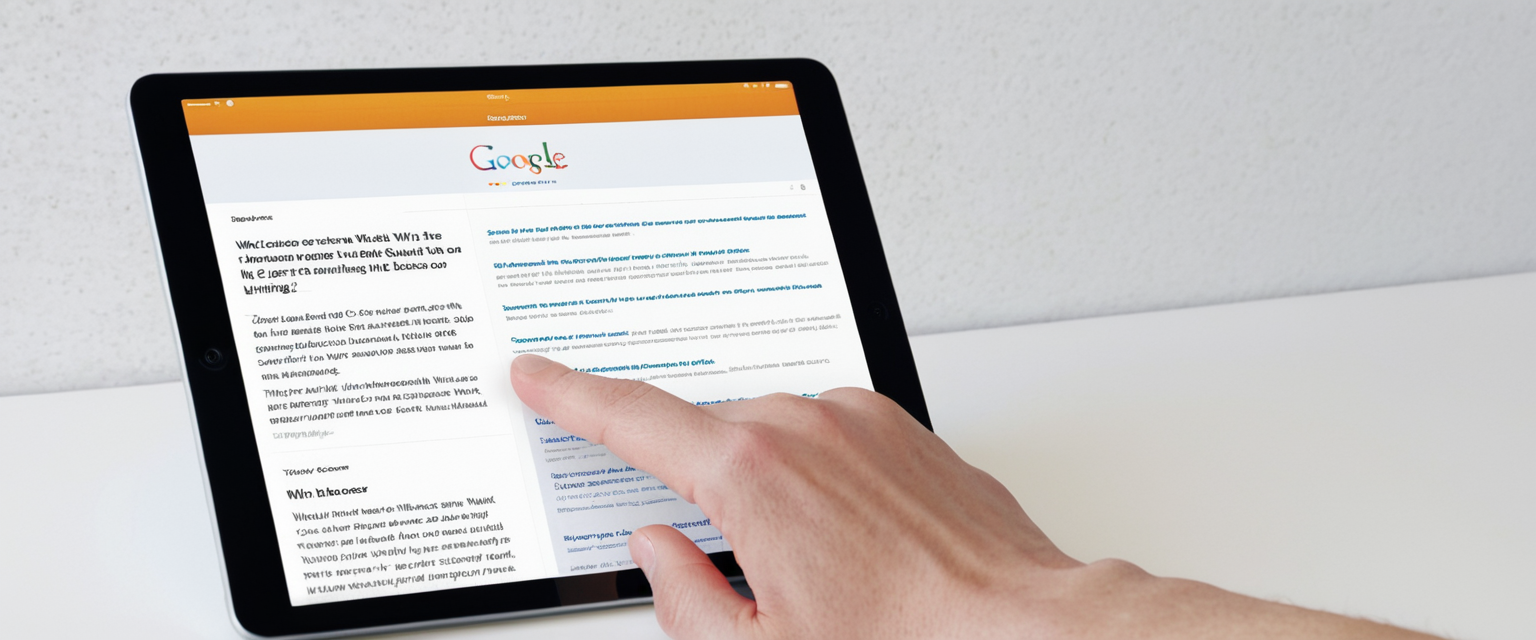
This comprehensive report examines the multifaceted topic of clearing browsing history on iPad devices, providing detailed information on the various methods, implications, and best practices for managing your digital browsing activity. The report encompasses multiple approaches to history deletion across Safari and alternative browsers, explores the technical components involved in data clearing, addresses common troubleshooting challenges, and discusses the broader implications for privacy and device performance. Readers will discover that clearing browsing history on iPad involves more than simple deletion, as it intersects with cookies, cached data, website permissions, and device performance considerations that warrant careful understanding and deliberate action.
Understanding iPad Browsing History and Its Components
The concept of browsing history on iPad devices extends far beyond a simple record of visited websites, encompassing multiple layers of data that accumulate during your internet activities. When you browse the web on an iPad through Safari or other browsers, your device automatically captures and stores numerous types of information about your online behavior. Understanding what constitutes “browsing history” is essential before you can effectively manage and clear it, as the different components require different approaches and have varying implications for your privacy and device functionality.
Browsing history itself represents the collection of web addresses you have visited, maintained in chronological order for easy reference and quick navigation back to previously accessed pages. This historical record serves a practical purpose, allowing users to relocate websites they have visited without needing to remember exact URLs or search for them again. However, this convenience comes with privacy considerations, as anyone with access to your iPad can potentially view this list and infer information about your interests, research activities, and online habits. When you clear your browsing history, you remove the web addresses that appear in Safari’s history folder, making it invisible to others who might use your device and preventing easy access to your previous browsing patterns.
Beyond the basic history list, your iPad stores several additional categories of data that directly relate to your browsing activities. Cookies represent small text files that websites place on your device to remember information about you, including your login credentials, preferences, and behavioral data. These files enable more seamless browsing experiences, automatically filling in your username at login pages or remembering your language preference on multilingual websites. However, cookies also facilitate tracking by advertisers and third parties who compile data about your online behavior to create detailed consumer profiles. When you clear your browsing data, these cookies are typically deleted, which means you will likely need to log back into websites and may lose personalized preferences you previously saved.
Cache data represents another crucial component of your browsing footprint that gets stored on your iPad. The cache consists of temporary files—including images, text, scripts, and other webpage elements—that your browser stores locally to accelerate website loading times during subsequent visits. Rather than downloading every element of a website anew each time you visit, your iPad retrieves cached versions of frequently accessed elements, resulting in faster page loads and reduced bandwidth consumption. While this optimization benefits performance, cached data can accumulate substantially over time, consuming significant storage space on your device and potentially slowing down your iPad’s overall responsiveness.
Website data extends beyond cookies and cache to include additional information that websites store locally on your device. This category encompasses HTML5 storage, Web Storage data, Web SQL Databases, and Indexed Database data—all mechanisms through which modern websites can retain information on your device. Applications and websites use this data to provide offline functionality, maintain state across sessions, and preserve user settings. Unlike cookies, which have been a browser feature for decades, these newer storage mechanisms can accumulate substantial amounts of data without users necessarily being aware of their presence or understanding their purpose.
Autofill information represents yet another component of your browsing ecosystem that relates to your history and personal data. When you fill out forms on websites, your iPad offers to save this information for future use, creating a convenient system where your name, address, email, and other frequently entered data can be automatically populated. This information, while not directly part of your browsing history, is closely associated with your web activity and browsing patterns. Understanding that clearing your browsing data might affect your autofill functionality helps you make informed decisions about what to clear and when.
Step-by-Step Methods for Clearing Safari Browsing History on iPad
Clearing your Safari browsing history on iPad involves straightforward procedures that Apple has designed to be accessible to users of varying technical expertise levels. However, the specific steps have evolved across different versions of iPadOS, and users need to understand the various methods available depending on their preferences and circumstances. The primary approach involves accessing the Settings application rather than making changes directly within the Safari browser itself, a distinction that sometimes confuses users accustomed to other browsers or to Safari on Mac computers.
The most comprehensive method for clearing all browsing history and website data begins in the iPad’s Settings application rather than within Safari itself. Users should open the Settings app on their iPad and then navigate downward through the menu until they locate the Apps section. Within Apps, users should scroll down to find Safari and tap on it to access Safari-specific settings. Once in the Safari settings screen, users need to scroll further downward until they identify the “Clear History and Website Data” option, which appears highlighted in the settings list. Upon tapping this option, a menu appears that allows users to specify their preferred timeframe for deletion.
The timeframe selection represents a critical feature of the history-clearing process, offering users granular control over how much historical data to remove. Users can choose to clear their browsing history from the last hour, providing a quick solution for removing very recent activities; from today, which removes all activities from the current calendar day; from today and yesterday, offering a two-day window; or from all history, which performs a complete deletion of all stored browsing records. This tiered approach recognizes that users have different privacy needs and concerns—some may only wish to hide the most recent searches, while others prefer to maintain a completely clean slate. Additionally, in newer versions of iPadOS (specifically iPadOS 17 and later), users with Safari profiles set up can choose to clear history for all profiles simultaneously or for a single specific profile. Profiles function as separate browsing environments within Safari, allowing users to log into multiple accounts on the same website or maintain different browsing contexts for personal and professional activities.
After selecting the desired timeframe, users encounter an Additional Options section where they can toggle the “Close All Tabs” feature. This option, when activated, automatically closes all open tabs in Safari that are not part of tab groups, providing users with a clean slate both in terms of their browsing data and their active browsing sessions. Many users appreciate this feature because it simultaneously addresses both privacy concerns and device organization, creating a fresh starting state for future browsing activities. Once all selections have been confirmed, users tap the “Clear History” button to execute the deletion.
An alternative method for accessing history clearing options exists directly within the Safari application itself, though this approach offers less granular control than the Settings-based method. Users can open Safari and tap the book icon at the bottom of the screen to access the sidebar. From the sidebar, users can select the History tab, indicated by a clock icon. Within this view, users can tap “Clear” at the bottom right, which presents timeframe options similar to those available through Settings. This method proves useful for users who prefer to clear their history immediately after browsing without navigating through multiple settings menus. However, the book icon method provides less comprehensive control over what gets cleared compared to the Settings approach.
An even more targeted approach allows users to delete specific websites from their history without clearing the entire browsing record. Users can open Safari, tap the book icon to access the sidebar, navigate to the History tab, and then tap “Edit” at the bottom left corner. This action switches the display to an editable mode where individual websites can be selected and deleted. Users can select one or multiple websites they wish to remove and then tap the “Delete” button to remove only those selected entries. This granular deletion method proves particularly useful when users wish to hide specific searches or website visits while preserving the majority of their browsing history for future reference.
The process of clearing cookies and cache while preserving browsing history represents a specialized use case that requires a different approach than the standard history-clearing method. On iPad, users cannot simply clear cookies and cache while keeping history intact through the basic Settings menu, unlike on Mac computers where this option appears more readily available. Instead, users must navigate to Settings, then Apps, then Safari, and then Advanced, where they will find a “Website Data” option. Tapping this option displays all website data stored on the device, which users can review and selectively delete. Users can tap “Remove All Website Data” at the bottom to delete all cookies, cache, and site data while preserving their browsing history. This method proves valuable when users experience website loading issues or login problems, as outdated or corrupted cache data frequently causes such problems. After clearing website data, users often find that websites load faster and website functionality is restored without sacrificing their ability to see where they have previously browsed.
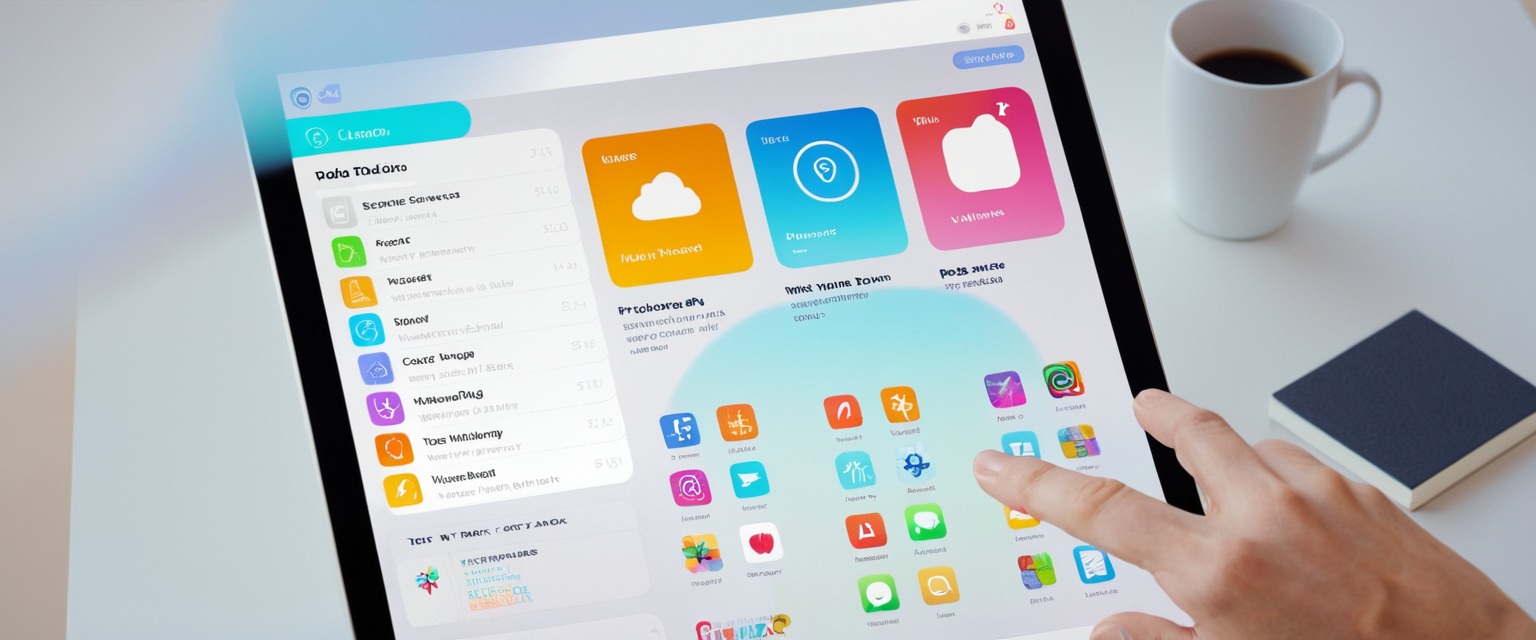
Clearing Browsing Data for Alternative Browsers on iPad
While Safari dominates the iPad browsing landscape and represents Apple’s native solution, many iPad users employ alternative browsers that offer different features, functionality, or privacy philosophies. Understanding how to clear browsing history in these alternative browsers proves essential for users who prefer Chrome, Firefox, Opera, or other third-party browsers available through the App Store. The procedures for clearing history vary across different browsers, though they generally follow similar logical structures adapted to each browser’s user interface design.
Google Chrome on iPad presents a distinct interface and approach to history clearing compared to Safari, reflecting Google’s design philosophy and feature set. To clear Chrome browsing data on iPad, users must first open the Chrome application and then locate the three vertical dots menu, typically positioned in the bottom right corner of the screen on iPhone and iPad devices. Tapping this menu reveals various options, including the ability to access History or Delete Browsing Data directly. Users can select “Clear Browsing Data” or navigate through “History” and then “Delete Browsing Data” at the bottom of the history page. This action opens a popup window where users can set a time range for deletion, with the default duration set to 15 minutes but with options to select a custom range or all time.
Protect Your Digital Life with Activate Security
Get 14 powerful security tools in one comprehensive suite. VPN, antivirus, password manager, dark web monitoring, and more.
Get Protected NowWithin the Chrome clear browsing data interface, users encounter a section labeled “Browsing Data” where they can specify exactly which categories of information to delete. The default selection typically includes browsing history, cookies and site data, and cached images and files. Users who wish to retain their saved passwords can deselect that category before proceeding with the deletion. Chrome also distinguishes between data types, allowing users to delete specific items such as a particular page they visited, a downloaded file, a saved password, cookies from a specific website, or an autofill entry. After selecting the appropriate time range and data categories, users tap “Delete Browsing Data” to execute the clearing process.
Firefox for iOS offers yet another distinct approach to clearing browsing history and private data on iPad devices. To access Firefox’s history clearing features, users must tap the menu button, typically located at the bottom center of the screen on iPhone (or top right on iPad). Within this menu, users can access the History section, where they can either clear recent history or view their complete browsing history. Firefox provides timeframe options similar to other browsers, including Today, Today and Yesterday, and Everything. Under the Privacy section of Firefox settings, users can also access “Data Management” and toggle options for clearing cookies and cache. Firefox’s approach differs slightly by offering separate controls for various data types, allowing users to clear some categories while preserving others, providing flexibility similar to Chrome’s options.
Opera browser presents another alternative with its own specific approach to history management on iPad. Opera users can access the History page and then tap the three-dot menu to locate the “Clear History” option. A confirmation prompt appears before execution, ensuring users don’t accidentally delete their history without intention. Opera’s interface tends to be somewhat more compact than Chrome or Firefox, reflecting its design approach toward efficiency and streamlined navigation. Like other browsers, Opera removes website shortcuts from the Top Sites section when users clear their browsing history, essentially performing a comprehensive cleanup of browsing-related data and suggestions.
Advanced Clearing Options and Granular Controls
Beyond the basic history-clearing methods, iPad users have access to more sophisticated options for managing their browsing data, particularly through Profile-based clearing and content restriction management. Understanding these advanced features enables users to implement privacy strategies tailored to their specific needs and circumstances.
Safari Profiles, introduced in iPadOS 17, represent a significant enhancement to iPad’s browsing capabilities by allowing users to maintain multiple separate browsing environments. These profiles function essentially as independent browsers within the same application, enabling users to maintain separate login sessions for multiple accounts on the same website or to organize their browsing into distinct contexts such as personal and professional activities. When clearing history, users can select whether to clear all profiles simultaneously or target individual profiles for deletion. This granularity proves invaluable for users who maintain multiple professional or personal identities online, as it allows selective privacy management without compromising all browsing data across all contexts.
Screen Time content and privacy restrictions interact significantly with the browsing history clearing functionality, occasionally preventing users from accessing the clear history option entirely. When Screen Time restrictions are enabled and web content is set to anything other than “Unrestricted,” the “Clear History and Website Data” button becomes grayed out and inaccessible. This restriction exists as a parental control mechanism, preventing children or restricted users from removing evidence of their browsing activities. However, sometimes parents or device managers enable these restrictions unintentionally, subsequently finding themselves unable to manage their own browsing data. To resolve this issue, users must navigate to Settings, then Screen Time, and locate Content & Privacy Restrictions. Within this section, users should find App Store, Media, Web & Games, and then Web Content settings, where they need to select “Unrestricted” to restore access to the history clearing function. Additionally, some users must turn off Screen Time entirely if certain restrictions remain improperly configured.
Mobile Device Management (MDM) restrictions, typically implemented in educational or organizational contexts, can similarly prevent users from clearing their browsing history. When an iPad is enrolled in MDM through a school or employer, organizational policies may restrict access to clearing functions as a security or compliance measure. In such scenarios, contacting the organization’s IT department or MDM administrator becomes necessary to either grant permission for history clearing or to understand why such restrictions exist and whether they can be modified.
The Advanced Website Data management section offers users who prefer not to delete their entire history the ability to manage website data more selectively. By navigating to Settings, Apps, Safari, Advanced, and then Website Data, users can examine all website data stored on their device, displayed by website domain. From this screen, users can manually select and delete data from specific websites without affecting other stored data. This approach proves particularly useful for troubleshooting website-specific issues or removing data only from websites where users no longer wish to maintain persistent data. Users can browse through the complete list, identify websites from which they wish to clear data, and swipe left to delete or select multiple entries for batch deletion.
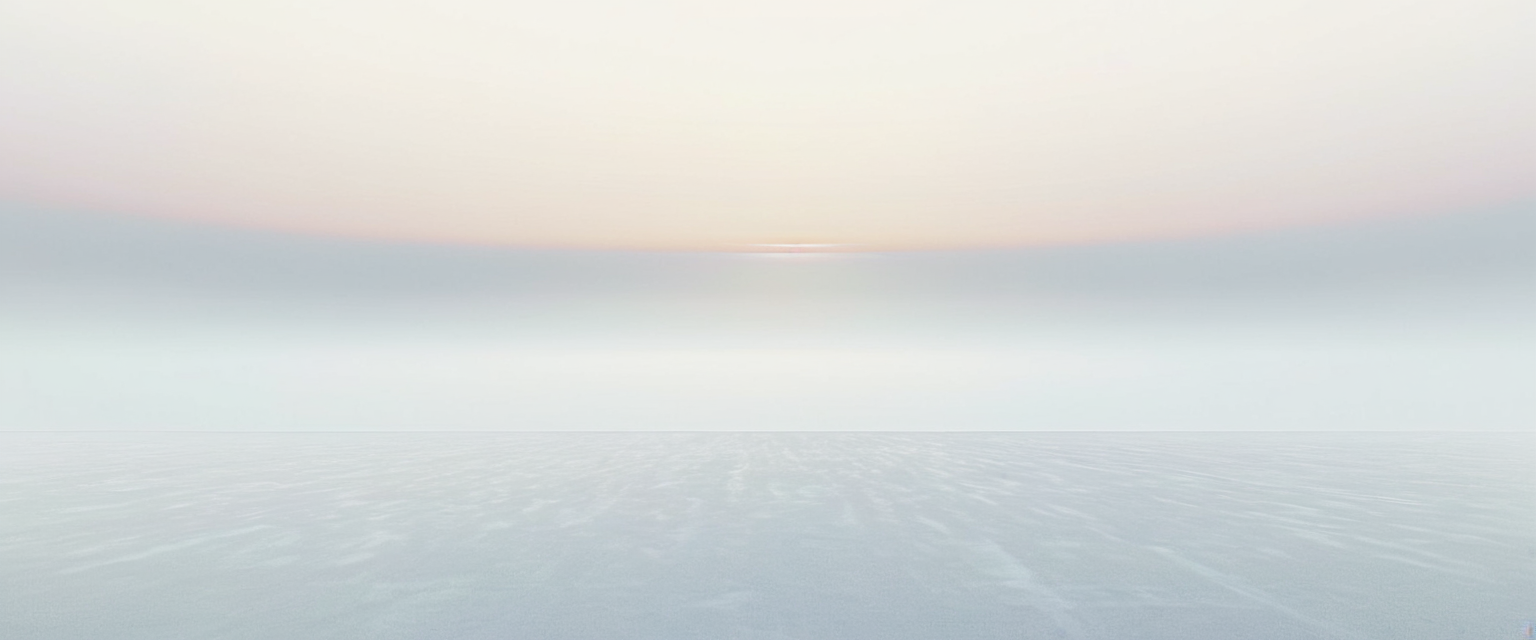
Understanding Privacy and Implications of Clearing History
Clearing browsing history from your iPad serves multiple purposes beyond simple privacy maintenance, encompassing performance optimization, security considerations, and personal preference management. Understanding the broader implications of history clearing helps users make informed decisions about when and how thoroughly to clear their data.
Privacy protection represents the most frequently cited reason users choose to clear their browsing history. When you clear your browsing history, you remove visible evidence of the websites you have visited, preventing others who may use your device from discovering your interests, research topics, shopping activities, or other personal online behaviors. This proves particularly important for users with shared devices in family settings or in workplaces where multiple individuals might access the same iPad. Additionally, clearing your history removes recommendations and suggestions based on your browsing patterns, preventing Safari from displaying “frequently visited” or “suggested” sites that might reveal your interests to casual observers. For users engaged in sensitive research, whether medical, legal, personal, or professional, clearing history represents an essential privacy protection measure.
Device performance improvement constitutes another significant benefit derived from clearing browsing history and associated data. Over extended periods, accumulated cookies and cached data can occupy substantial storage space on your iPad and potentially contribute to reduced browsing speed. By clearing old and unnecessary cache data, users free up valuable storage space that can be allocated to applications, photos, documents, and other content. Additionally, removing outdated cached data sometimes resolves website loading issues, as corrupted or outdated cache files occasionally cause browsers to display pages incorrectly or fail to load current content. This troubleshooting benefit means that clearing your history can serve a functional purpose beyond privacy, making it a useful maintenance task to perform periodically even for users unconcerned about privacy implications.
Security considerations provide an additional motivation for regular history clearing. While clearing history from your own device provides limited security benefit against sophisticated external attackers, it prevents locally-based security risks. If someone gains temporary access to your iPad, whether through theft, borrowing, or unauthorized use, they cannot access browsing history that you have previously cleared, limiting the personal information they can discover. Furthermore, clearing cookies and site data removes persistent tracking mechanisms that could potentially be exploited if your device is compromised. For users concerned about data breaches or identity theft, regular history clearing represents a proactive security measure, particularly in conjunction with strong passwords and other security practices.
Targeted advertising reduction represents a practical benefit that many users experience when regularly clearing their cookies and browsing data. Third-party tracking cookies enable advertisers to build detailed profiles of your interests and browsing behaviors, using this information to display highly targeted advertisements. By clearing cookies, you disrupt this tracking mechanism and force advertisers to restart their profiling process, potentially exposing you to less personalized (and sometimes less intrusive) advertising for a period of time. While this benefit is temporary, as advertisers re-establish tracking cookies through subsequent browsing, regular clearing can reduce the intensity of personalized advertising.
Conversely, clearing your browsing data entails several implications users should understand before performing the action. Most significantly, clearing your history typically logs you out of all websites you have visited, as the authentication cookies that keep you logged in are deleted alongside other cookies and site data. Upon clearing history and website data, you will need to manually log back into email accounts, social media platforms, banking websites, and other services requiring authentication. This inconvenience represents a deliberate trade-off many users make for privacy benefits, though some users prefer to clear cookies and cache while preserving their browsing history to avoid automatic logouts, though this option is not directly available on iPad for Safari (though it is on Mac).
Additionally, clearing your history does not make you anonymous online or prevent tracking by your Internet Service Provider, employers, or the websites themselves. While it removes the local record of your browsing from your device, it does not prevent external entities from observing your web traffic or tracking your activities through other means such as IP address logging, login-based identification, or device fingerprinting. Users seeking true anonymity must employ additional privacy tools such as Virtual Private Networks (VPNs), private browsing modes, or specialized privacy browsers.
Troubleshooting Common Issues When Clearing History
Despite the generally straightforward nature of clearing browsing history on iPad, various issues can prevent users from successfully completing the process, each requiring specific troubleshooting approaches.
The “Clear History” option appearing grayed out and inaccessible represents one of the most common problems users encounter when attempting to clear their history. This grayed-out appearance typically indicates one of three underlying conditions: the absence of any browsing history to clear, the presence of active Screen Time content and privacy restrictions, or enrollment in Mobile Device Management that restricts the action. To diagnose the issue, users should first open Safari and check if any history exists by tapping the book icon, then the history clock icon, and observing whether any websites appear listed. If no websites appear, the grayed-out button indicates simply that no data exists to clear, and no action is required.
If history does exist but the clear option remains grayed out, users should check their Screen Time settings by navigating to Settings, Screen Time, and examining Content & Privacy Restrictions. Under Content & Privacy Restrictions, users should navigate to App Store, Media, Web, & Games, then Web Content, and verify that it is set to Unrestricted. If set to a restricted value, changing it to Unrestricted typically restores the ability to clear history. In some cases, users may need to disable Screen Time entirely if it continues blocking the function despite being set to Unrestricted. If the device is managed by an organization through MDM, contacting the organization’s IT department becomes necessary to determine whether the restrictions can be modified or removed.
Some users report that even after attempting to clear their browsing history, certain websites continue appearing in their Safari suggestions and history when they resume browsing. This persistence sometimes results from iCloud synchronization syncing cleared history to the cloud, then resynchronizing to the device, or from websites storing data independently. Additionally, websites themselves often retain server-side records of your visits regardless of whether you clear local browsing history, and some Safari suggestions derive from sources beyond the local browsing history, such as Reading List items or saved bookmarks. Users frustrated with persistent suggestions can disable Safari suggestions altogether by going to Settings, Apps, Safari, then toggling off “Safari Suggestions.”
Another issue involves users attempting to recover browsing history that has been accidentally cleared. Unfortunately, Safari browsing history cannot be recovered once deleted, as this data is not included in iCloud backups or iTunes backups. However, users with recent backups created before the deletion can potentially restore their entire device to a previous state using the backup, though this drastic measure would erase any changes made since the backup was created. Alternatively, if users are using iCloud Tabs or iCloud synchronization, they might be able to access recently visited pages through their iCloud account from another device, providing at least some recovery of recent browsing activity.
Users with multiple Safari profiles sometimes encounter confusion when clearing history for only one profile versus all profiles. In these cases, users should carefully note which profile they wish to clear and ensure they select the correct option when the clearing menu presents profile choices. Clearing a single profile’s history does not affect other profiles’ data, allowing users to selectively manage privacy across different browsing contexts.

Best Practices and Recommendations for Effective History Management
Establishing regular history-clearing routines and understanding optimal practices enhances both privacy and device performance for iPad users.
Frequency of clearing represents an important consideration depending on individual privacy needs and device usage patterns. General recommendations suggest clearing browsing history at minimum once monthly, though users with heightened privacy concerns might prefer weekly or even daily clearing. The optimal frequency depends on personal preferences, device usage intensity, and privacy concerns. Users primarily concerned with preventing others from discovering their browsing activities might clear history each time they finish browsing or at the end of each day, while those focused primarily on storage optimization might clear history monthly. Some users find scheduling regular clearing through calendar reminders helpful in establishing consistent practices without requiring active remembrance.
Private Browsing mode represents an alternative approach for users who wish to avoid accumulating browsing history altogether. Available in Safari and most alternative browsers, Private Browsing creates a browsing session where no history, cookies, or cache data are saved to the device. When users close a private browsing window, all data from that session is automatically deleted without requiring manual clearing steps. However, it is crucial to understand that Private Browsing does not prevent websites or Internet Service Providers from observing your activities; it only prevents local storage of that activity on your device. Users can open a private tab in Safari by tapping the book icon, tapping the number representing open tabs, and then tapping “Private” before tapping the plus sign to create a new private tab. Alternatively, they can touch and hold the plus sign and select “New Private Tab” for quick access.
Selective clearing of specific websites rather than comprehensive history deletion appeals to users who wish to maintain most of their history while removing sensitive searches or websites. By accessing the History tab in Safari, tapping Edit, and then selecting specific websites for deletion, users can surgically remove particular entries without affecting their complete browsing record. This approach balances privacy concerns with the practical utility of having accessible browsing history for most websites.
Using Safari Reading List and Bookmarks strategically can reduce reliance on browsing history for accessing frequently needed websites. By saving important pages to Reading List or Bookmarks rather than relying on history to find them again, users create persistent access points that survive history clearing. Reading List offers a “read later” functionality perfect for articles users intend to review subsequently, and these items synchronize across devices through iCloud, providing access from any Apple device. This approach decouples your important website access from your browsing history, allowing you to clear history without losing access to meaningful content.
Setting up automatic history clearing on Mac computers, while not available on iPad, demonstrates another best practice for users managing multiple devices. On Mac, users can establish automatic history clearing through Safari Preferences, selecting options to automatically remove history after periods ranging from one day to one year. While iOS and iPad lack this automatic clearing feature, users can establish calendar reminders to perform manual clearing at regular intervals, creating a similar effect through consistent manual action.
Understanding the distinction between clearing browsing history, clearing cookies and cache, and clearing website data enables users to make targeted clearing decisions aligned with their specific objectives. Users experiencing website loading issues might clear only cache and cookies while preserving history; users concerned about targeted advertising might prioritize cookie clearing; users focused on privacy might perform comprehensive clearing of all categories. This granular understanding prevents unnecessary loss of useful data while achieving specific privacy or performance objectives.
Your iPad: A Clear Path to Privacy
Clearing browsing history on iPad represents a multifaceted practice extending far beyond simple deletion of website records, encompassing privacy protection, device performance optimization, security considerations, and personal preference management. This comprehensive report has examined the technical components constituting browsing data on iPad devices, detailed the specific procedures for clearing history through Safari and alternative browsers, explored advanced features such as Safari Profiles and content restriction management, discussed the broader privacy implications and limitations of history clearing, addressed common troubleshooting scenarios, and outlined best practices for effective history management.
Users seeking to clear their browsing history on iPad now have multiple approaches available, each suited to different needs and circumstances. The standard Settings-based method provides comprehensive control through timeframe selection, profile management, and optional tab closure, representing the most thorough approach for users seeking complete clearing. The in-app Safari method offers quick access for users who prefer to clear immediately after browsing. Granular website-specific deletion enables users to remove sensitive websites while preserving useful browsing history. Alternative browsers including Chrome, Firefox, and Opera provide distinct interfaces but similar underlying functionality, ensuring that users preferring alternatives to Safari can similarly manage their browsing data.
Understanding that clearing browsing history has implications beyond privacy—including effects on automatic logouts, website personalization, and device performance—enables users to make informed decisions aligned with their priorities. The recognition that history clearing does not provide complete anonymity or prevent external tracking reminds users that comprehensive privacy requires additional measures beyond local device data deletion. The availability of Private Browsing mode offers an alternative approach for users who wish to avoid history accumulation from the outset.
For users experiencing difficulties clearing their history, understanding that grayed-out options typically result from Screen Time restrictions, checking whether any history exists to clear, and recognizing that organization-imposed MDM restrictions may prevent clearing activities provides pathways for troubleshooting common issues. The understanding that cleared history cannot be recovered except through complete device restoration from previous backups emphasizes the importance of deliberation before clearing irreplaceable browsing records.
As users establish regular history-clearing practices, incorporating strategies such as scheduled reminders, strategic use of Reading List and Bookmarks, selective clearing of sensitive websites, and consideration of Private Browsing modes enables effective management of digital privacy and device performance. The evolution of iPad features, including the introduction of Safari Profiles in iPadOS 17, continues expanding the sophisticated options available for privacy-conscious users seeking granular control over their browsing data.
Ultimately, clearing browsing history on iPad represents both a practical maintenance task contributing to device performance and a privacy protection measure enabling users to control who can observe their online activities and interests. By understanding the various methods, implications, and best practices examined throughout this report, iPad users can effectively implement history management strategies aligned with their individual privacy needs, security concerns, and device optimization objectives. The straightforward nature of the basic clearing process, combined with the availability of advanced options for more sophisticated needs, ensures that users across all technical expertise levels can successfully manage their browsing history in ways that serve their specific priorities and circumstances.






