
This comprehensive report examines the complete process of obtaining and configuring a Virtual Private Network (VPN) on iPhone devices, encompassing technical architecture, installation methods, security features, and best practices. The analysis reveals that while iPhone users can choose between straightforward app-based installation and manual configuration through device settings, the most effective approach depends on individual security requirements, desired protocol support, and technical expertise. Modern iOS VPN setup requires understanding both native protocol support through Apple’s built-in VPN configuration capabilities and the enhanced features available through dedicated third-party applications. Key findings indicate that VPN implementation on iPhone involves managing trade-offs between security, performance, battery consumption, and streaming capability, while maintaining awareness of regional legal restrictions and the distinction between actual privacy enhancement and marketing claims. This report provides detailed guidance on setup procedures, feature selection, troubleshooting, and informed decision-making for iPhone users seeking to implement VPN technology.
Understanding VPNs and Their Role in iPhone Security
A virtual private network represents a fundamental technology for protecting online privacy and security on mobile devices by creating an encrypted tunnel through which all internet traffic passes. When implemented on an iPhone, a VPN functions by cloaking the device’s IP address, location, and device identifiers while simultaneously encrypting all internet activity by routing data through remote servers operated by the VPN provider. The operational mechanism of an iPhone VPN follows a specific architectural pattern where the VPN provider offers numerous servers distributed across the globe, and the VPN hooks the user’s device to one of these servers using a secure encrypted connection. Once connected, the VPN tunnel encrypts and scrambles all data traffic, rendering it indecipherable to internet service providers and other potential observers. The data then travels from the iPhone through this encrypted tunnel to the remote VPN server, where it gets decrypted before being forwarded to the intended website or service. Subsequently, the VPN server transmits the data to the destination in its unencrypted form, while maintaining the appearance that the connection originates from the VPN server’s location rather than the user’s actual physical location.
The practical security benefits of this architecture extend beyond simple encryption and IP masking. By implementing this tunneling approach, a VPN effectively prevents internet service providers from monitoring browsing behavior, stops hackers snooping on unsecured networks from intercepting unencrypted communications, and protects users against identity theft by ensuring that personal information transmitted over public Wi-Fi networks remains secure. This protection becomes particularly crucial when users connect to public Wi-Fi networks at coffee shops, airports, or hotels, where unsecured connections create opportunities for malicious actors to intercept data and obtain sensitive personal information such as credit card details. However, it remains important to recognize that while VPNs provide substantial privacy enhancements, they do not render users completely anonymous and represent just one component of a comprehensive digital security strategy.
VPN Protocol Support and Technical Architecture on iOS
Apple’s iOS operating system provides native support for several established VPN protocols, which represents a critical technical consideration when selecting and configuring VPN solutions on iPhone devices. The most fundamental protocol supported by iOS is IKEv2/IPsec, which represents a modern, fast, and highly secure option particularly well-suited for mobile devices because it can rapidly re-establish connections when users switch between Wi-Fi and cellular networks. This protocol offers an excellent balance between security and performance, making it the default choice for most iPhone users who prioritize seamless connectivity without requiring manual intervention. IKEv2 supports multiple authentication methods including shared secrets, RSA certificates, Elliptic Curve Digital Signature Algorithm certificates, EAP-MSCHAPv2, and EAP-TLS, providing flexibility for different security requirements.
The second widely-supported protocol on iOS is L2TP/IPsec, which represents an older but still viable option that remains broadly supported across various VPN implementations. While L2TP still provides encryption security through its IPsec pairing, it generally delivers slower performance compared to IKEv2 and is frequently considered a fallback option when IKEv2 is unavailable. The protocol operates by generating a tunnel through which web traffic passes through L2TP, though the actual encryption component comes from IPsec, which creates the cipher that protects data in transit.
Beyond these natively supported protocols, iOS devices also support SSL-VPN using appropriate client applications downloaded from the App Store, which enables connection to SSL-based VPN servers. However, two of the most popular and trusted VPN protocols in the broader industry—OpenVPN and WireGuard—are not natively supported by iOS through manual configuration settings. Instead, users seeking to utilize these protocols must employ the VPN provider’s dedicated application or a third-party client application to access them. OpenVPN has earned recognition as the gold standard for security within the VPN industry due to its robust encryption and open-source nature, while WireGuard represents a newer protocol gaining popularity for its incredible speeds and modern cryptographic implementation.
For most users, the automatic protocol selection handled by reputable VPN applications eliminates the need for manual protocol configuration, as these applications are engineered to automatically choose the most appropriate protocol for the user’s device and current network conditions, optimizing for a balanced blend of security and performance. This automation ensures that users benefit from optimal settings without requiring technical expertise or ongoing manual adjustments.
Installation Methods: App-Based Installation Versus Manual Configuration
iPhone users have two distinct pathways available when establishing VPN connectivity on their devices, each offering different advantages depending on individual requirements and technical comfort levels. The app-based installation method, which experts universally recommend as the easier and more user-friendly approach, involves downloading a dedicated VPN application directly from the Apple App Store. This method provides substantial advantages in terms of simplicity, as the installation process requires minimal technical knowledge and typically completes in just a few minutes.
The app-based approach begins with opening the Apple App Store on the iPhone and searching for the desired VPN provider. Once the user identifies their preferred provider, they tap the “Download” or “Get” button to initiate the installation process. Following successful installation, the user launches the VPN application and either signs in with existing credentials or creates a new account through the application interface. When prompted by iOS, users must tap “Allow” to grant the VPN application permission to add VPN configurations to their device, which may require entering the iPhone passcode or confirming identity through Face ID or fingerprint authentication. After granting appropriate permissions, users can immediately connect to a VPN server by tapping the “Connect” or power button in the application. The application typically auto-selects the fastest available server, though users can manually select specific countries or server locations if preferred. Once connected, a small VPN icon appears in the iPhone’s status bar at the top of the screen, providing visual confirmation that the VPN is active and protecting internet traffic.
In contrast, manual VPN configuration offers a more technical alternative for users who require specific customization, need to connect to private VPN services, or are accessing VPN infrastructure provided by employers or educational institutions. Manual configuration requires the user to navigate to the iPhone’s native Settings application, proceed to General settings, locate the VPN section, and select “Add VPN Configuration”. At this stage, the user must manually select the VPN protocol type, choosing from the natively supported options of IKEv2, L2TP, or IPsec. The configuration screen then requires the user to input specific technical details including a description, server address, remote ID, and authentication credentials provided by the VPN provider. Additional settings may include proxy configuration options set to either manual or automatic depending on the VPN provider’s requirements. Once all details are accurately entered, the user taps “Done” to complete the configuration.
The manual configuration method, while more complex, provides advantages for users who need to connect to corporate networks, access institutional VPN services, or maintain precise control over VPN protocol selection and settings. However, this approach lacks many advanced features available through dedicated VPN applications, including server switching capabilities, kill switches for automatic disconnection on connection failure, advanced security features like DNS leak protection, and optimized performance through provider-specific protocols. Additionally, manual configuration fails to support OpenVPN and WireGuard protocols unless users supplement the configuration with third-party applications.
Comprehensive Step-by-Step Setup Instructions for App-Based VPN Installation
The process of establishing VPN protection on an iPhone through app-based installation follows a logical sequence designed to ensure proper configuration and optimal security. As a preliminary step, users should verify that their iPhone is operating the latest iOS version available by navigating to Settings, selecting General, and then About to check the current iOS version. If a pending update is available, users should download and install it before proceeding with VPN setup, ensuring that their device benefits from the latest security patches and optimal VPN compatibility.
With their device updated, users should then open the Apple App Store, navigate to the search tab, and enter their desired VPN provider’s name or search for “VPN” to view available options. Upon identifying a preferred provider, users tap the “Get” or “Download” button to initiate the installation process. The App Store may require confirmation through Face ID, Touch ID, or the Apple ID password, depending on the device’s security settings. Following successful installation, users should tap “Open” to launch the VPN application directly from the App Store.
Upon launching the VPN application for the first time, users encounter the application’s onboarding interface, which typically presents options to either sign in with existing credentials or create a new account. Users who already have an existing subscription with the VPN provider should log in with their credentials, while new users should follow the in-app prompts to create an account, select a subscription tier if applicable, provide payment details, and confirm their account through email verification. Some free or trial-based VPN applications do not require account creation immediately, though they may offer limited features without a registered account.
Following account creation or login, iOS will present a permission prompt requesting authorization to allow the VPN application to add VPN configurations to the device. Users must tap “Allow” to proceed, and may be required to enter their iPhone passcode or authenticate using Face ID or Touch ID to confirm this permission grant. This permission is essential, as without it, the VPN application cannot create the necessary network tunnel and configuration to protect internet traffic.
After granting permissions, the VPN application typically displays a main interface with connection controls. Users can tap the prominent “Connect” button, power button, or similar control to initiate the VPN connection. By default, most VPN applications automatically select the fastest available server, which typically means a server geographically closest to the user’s current location. However, for optimized performance, users can manually select servers in specific countries or regions by accessing the application’s server list or location selection menu. Once the user initiates the connection, the application establishes the encrypted tunnel to the selected server and displays connection confirmation through status indicators within the application.
Users can confirm successful connection by observing the VPN icon that appears in the iPhone’s status bar at the top of the screen, which typically appears next to indicators for cellular signal strength and battery level. This status bar icon persistently displays while the VPN is active and disappears when the connection is terminated. Additionally, users can verify VPN status by navigating to Settings, selecting General, and confirming that the VPN status shows “Connected” in the VPN section.
Most VPN applications provide optional customization settings that enhance user control and security. Users can access these settings through the application’s preferences or settings menu, where options typically include automatic connection on unsecured Wi-Fi networks, protocol selection, kill switch activation, DNS leak protection, split tunneling, and ad-blocking features. While not required for basic VPN functionality, enabling the kill switch feature is strongly recommended as it automatically disconnects the device from the internet if the VPN connection unexpectedly drops, preventing accidental exposure of unencrypted data. When VPN protection is no longer needed, users can disconnect by returning to the VPN application and tapping the “Disconnect” button, or by navigating to Settings > VPN and toggling off the VPN connection.
Protect Your Digital Life with Activate Security
Get 14 powerful security tools in one comprehensive suite. VPN, antivirus, password manager, dark web monitoring, and more.
Get Protected Now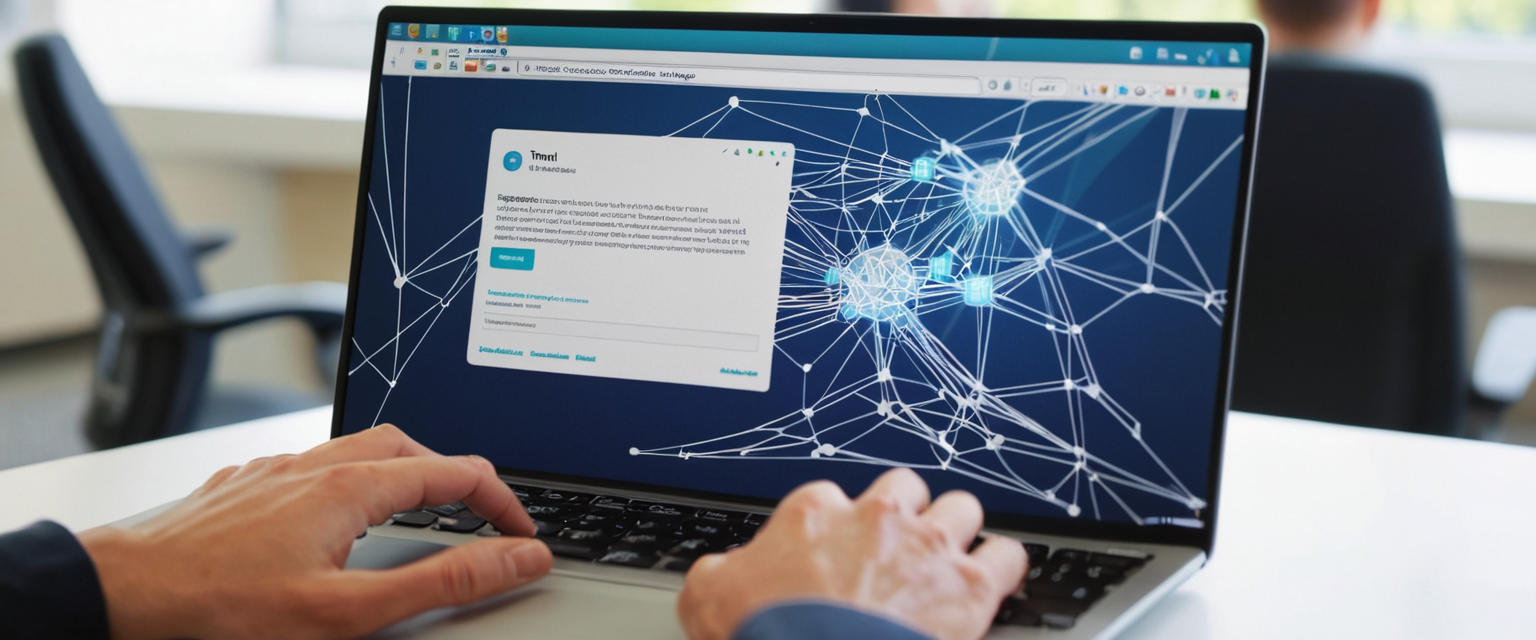
Manual VPN Configuration for Workplace and Educational Networks
Users who need to connect to private VPN infrastructure, such as employer networks or educational institution servers, must employ manual configuration when no dedicated application is available from the VPN provider. This process requires obtaining specific technical information from the VPN provider or network administrator, including the server address, remote ID or pre-shared key, and authentication credentials.
The manual configuration process begins by accessing the iPhone’s Settings application and navigating to the General section. Within General settings, users should scroll to locate the VPN section, which may appear as “VPN” or “VPN & Device Management” depending on the iOS version. Upon accessing this section, users tap “Add VPN Configuration” to begin entering manual settings. The configuration interface then presents a dropdown menu for selecting the VPN protocol type. Users must select the appropriate protocol based on what their VPN provider or network administrator has specified, typically choosing between IKEv2 (for modern implementations with good mobile support), L2TP (for broader compatibility though slower speeds), or IPsec.
After selecting the protocol, users must enter several required fields including a descriptive name for the connection (such as “Company VPN” or “University Network”), the server address provided by the VPN administrator, remote ID information (required for IKEv2 configurations), and authentication credentials including username and password. For L2TP and IPsec protocols, users may need to enter a pre-shared key, which functions as an additional security credential that the VPN provider supplies. Additional optional settings may include proxy configuration options, which users should set to either manual or automatic depending on specific network requirements.
Once all required information is accurately entered, users tap “Done” to save the configuration. The VPN profile is then established on the device, though the user must manually initiate connection by returning to the VPN section in Settings and toggling the connection on, or by opening any VPN app that references the configuration. If connection issues arise, users should systematically verify that all entered details are accurate, including server address, remote ID, authentication credentials, and protocol selection, then consult with their VPN provider’s support documentation if problems persist.
Advanced VPN Features and Security Capabilities
Modern VPN applications designed for iOS provide several sophisticated security features that extend beyond basic connection encryption and IP masking. The kill switch feature, which represents one of the most critical security enhancements, automatically disconnects the device from the internet if the VPN connection unexpectedly drops. This functionality prevents the potential exposure of unencrypted data during brief connection lapses that users might not immediately notice. When a kill switch is active and the VPN connection drops, the feature immediately blocks all network traffic to and from the device, maintaining data security even during the split-second vulnerability window. Some VPN applications offer both application-level kill switches, which disconnect only specific sensitive apps like banking or email applications, and system-level kill switches, which disconnect the entire device. Application-level switches provide more flexibility and fewer workflow disruptions, while system-level switches offer maximum security protection.
DNS leak protection represents another essential security feature that prevents DNS queries—which translate website names into numerical IP addresses—from being routed outside the VPN tunnel, which could reveal browsing behavior. VPN providers like ExpressVPN operate their own encrypted DNS servers and actively prevent DNS leaks with strong security protocols integrated into all applications. Similarly, Surfshark automatically provides DNS leak protection and blocks IPv6 leaks by default, ensuring that DNS requests are routed only through VPN servers. Users can test for DNS leaks by visiting dedicated DNS leak testing websites while connected to their VPN and verifying that the IP address displayed matches the VPN server’s location rather than their actual ISP.
Many premium VPN applications offer split tunneling, a feature that allows users to designate specific applications or traffic to bypass the VPN tunnel while other applications remain protected. This capability proves useful when certain applications function incorrectly with VPN encryption or when users wish to stream content that requires an accurate geographic location while simultaneously accessing other services through the VPN. Advanced encryption options such as AES-256 encryption combined with modern cryptographic protocols ensure that data remains secure even if intercepted.
Additional sophisticated features available through premium VPN providers include double VPN connections, which route traffic through two separate VPN servers for enhanced anonymity; Onion over VPN, which combines VPN encryption with Tor browser routing for maximum privacy; obfuscation protocols that make VPN traffic appear as regular HTTPS traffic to bypass censorship detection; and ad-blocking and malware protection integrated directly into the VPN application.
Performance Considerations: Speed Impact and Battery Consumption
An important practical consideration for iPhone users is the impact that VPN implementation exerts on device performance, internet speed, and battery life. Research examining VPN speed impacts reveals that on average, VPNs reduce download speeds by approximately seven percent when connecting to nearby server locations and approximately sixteen percent when connecting to international servers. This reduction occurs because data encryption and decryption require processing power, and the additional routing through VPN servers introduces latency. However, the fastest VPNs minimize these impacts dramatically; Hotspot Shield, for instance, maintains a remarkable average download speed loss of just one percent across its server network, while ExpressVPN achieves approximately eighty-eight percent of baseline speeds and IPVanish achieves roughly ninety-six percent of baseline speeds on local connections.
The protocol selected significantly influences speed performance. Modern protocols like WireGuard, which Hotspot Shield demonstrates, offer substantially better performance than older protocols like L2TP. For users concerned about streaming performance or online gaming, choosing a VPN server geographically close to their location and selecting a modern, optimized protocol can minimize perceptible slowdown.
Regarding battery consumption, research demonstrates that the impact is modest but measurable. Testing on an iPhone 15 showed battery consumption of seventy-six percent over one hour while streaming Netflix with VPN enabled, compared to ninety percent without VPN, representing a fourteen percent additional battery drain. On Android devices tested under identical conditions, the difference was smaller at just one percent. However, when considering typical battery sizes and usage patterns, this drain translates to minimal practical impact for most users. More modern protocols like WireGuard consume less battery than older protocols, and several techniques reduce battery impact, including using Wi-Fi instead of cellular data, enabling split tunneling to reduce unnecessary traffic encryption, and utilizing more efficient VPN protocols.
The modest performance and battery impacts represent reasonable trade-offs for the security and privacy benefits that VPNs provide, particularly when users select high-quality VPN providers utilizing modern protocols and optimized applications. Users with particular performance requirements can test VPN speed through their provider’s free trial periods before committing to long-term subscriptions.
Common Installation and Connection Issues: Troubleshooting Guide
Despite straightforward setup procedures, iPhone users occasionally encounter connection or configuration problems when implementing VPN technology. One of the most common issues involves the VPN application failing to install from the App Store. This problem typically stems from network connectivity issues, insufficient device storage, outdated iOS versions, or temporary App Store service interruptions. Users experiencing installation failures should first verify a stable internet connection by confirming that web browsing functions properly, then ensure their iPhone has sufficient available storage by checking Settings > General > iPhone Storage. If storage appears limited, users should delete unnecessary applications or media files to free space. Additionally, verifying that the iOS version is current by navigating to Settings > General > Software Update ensures compatibility with the VPN application. If the installation persists in failing after these steps, users should restart their device, wait several minutes, and attempt installation again, as this frequently resolves temporary glitches.
A second frequently encountered problem involves the VPN establishing initially but failing to maintain a stable connection. This issue can stem from multiple causes including weak Wi-Fi signals, ISP interference, firewall security settings blocking VPN traffic, or conflicts with other security software. Users experiencing frequent disconnections should first verify that their internet connection functions properly by attempting web browsing without the VPN. If the baseline connection is unstable, users should move closer to their Wi-Fi router or consider switching to a different network to establish whether the problem is network-specific. Users should then verify that their device firewall or security software is not blocking VPN connections; they can temporarily disable the firewall to determine if it is causing the issue. Additionally, restarting the VPN application by disconnecting, closing it through the app switcher, and reopening it frequently resolves temporary connection glitches. If the VPN application continues to disconnect on certain networks, users should try connecting from a different network—such as a mobile hotspot—to determine whether the issue is specific to their primary network.
Another commonly reported problem involves users discovering that their VPN remains active or automatically reconnects even after they have disconnected it. This situation typically occurs when a VPN configuration profile has been saved to the device through manual configuration, and the VPN repeatedly attempts to reconnect through the saved profile. In these cases, users can resolve the issue by navigating to Settings > General > VPN, locating the problematic VPN configuration, tapping the information icon next to it, and selecting “Delete Configuration”. Users may then need to restart their device and remove the associated VPN application if they no longer intend to use it.
Some users experience situations where they cannot locate the VPN connection status in their Settings or cannot establish a connection despite following setup procedures. This problem frequently indicates that the iOS version is outdated, incompatible with the selected VPN provider, or that a configuration profile is missing or corrupted. Users should first update to the latest iOS version, then delete and reinstall the VPN application, or if using manual configuration, remove and recreate the VPN profile.
DNS leak testing sometimes reveals that users’ real IP address or ISP is visible despite having the VPN enabled. This leak can occur due to IPv6 connections not being routed through the VPN tunnel or bugs in certain iOS versions. Users suspecting DNS leaks can visit websites like DNSLeakTest.com while connected to their VPN and verify that the displayed IP address matches the VPN server’s location. If leaks are detected, users should confirm that their VPN application has DNS leak protection enabled, disable IPv6 in their network settings, and update their VPN application to the latest version.

Distinguishing Between Privacy Enhancement and Marketing Claims
An important consideration for iPhone users is evaluating the actual privacy and security benefits that VPNs provide versus marketing claims that may overstate their effectiveness or misrepresent their function. While VPNs genuinely encrypt internet traffic and mask the user’s IP address from websites and ISPs, they do not provide complete anonymity or protection against all forms of online tracking. Websites can still identify users through tracking cookies, browser fingerprinting, and various tracking scripts even when a VPN is active, as the VPN only affects IP address and DNS query visibility. Additionally, the VPN provider itself gains visibility into all internet traffic, requiring users to place substantial trust in the VPN provider’s stated no-logging policies and data handling practices.
Apple’s built-in iCloud Private Relay, available exclusively to iCloud+ subscribers, represents an alternative privacy mechanism for iPhone users that differs substantially from traditional VPNs. iCloud Private Relay encrypts Safari browsing traffic through two separate relays—one operated by Apple and one by a third-party partner—preventing either party from seeing both the user’s IP address and their browsing activity simultaneously. However, Private Relay applies exclusively to Safari browsing and only to certain Apple-specific apps, leaving all other applications and browsing through non-Safari browsers unprotected. In contrast, VPNs protect all applications and browsers simultaneously. Private Relay also does not enable users to spoof their geographic location or change their apparent IP address in the way that VPNs do.
Additionally, the sources reveal significant skepticism from some technical communities regarding VPN necessity for typical iPhone users, with some experts arguing that iPhones already include comprehensive privacy features through end-to-end encryption for iMessage and FaceTime, Intelligent Tracking Prevention in Safari, sandboxed application architecture, and strict app vetting through the App Store. These experts contend that for average users, these built-in protections may provide adequate privacy for most activities, and that VPNs are genuinely necessary primarily for accessing workplace networks remotely or connecting to insecure public Wi-Fi in situations where one is transmitting particularly sensitive information.
Top VPN Providers for iPhone: Characteristics and Selection Criteria
The market for VPN services designed for iPhone users includes numerous providers, each offering different combinations of features, pricing, speed performance, and privacy practices. NordVPN consistently ranks as the top-rated VPN for iPhone users, offering over 7,400 servers across 118 countries. NordVPN implements military-grade AES-256 encryption combined with NordLynx (based on WireGuard), IKEv2/IPsec, and OpenVPN protocols, delivering approximately eighty-five percent of baseline internet speeds in performance testing. The service maintains a strict no-logging policy while being headquartered in Panama, positioning it outside the reach of the international “14 Eyes” surveillance alliance. NordVPN’s iOS application allows up to ten simultaneous connections, includes built-in kill switch functionality, and provides specialty servers for double VPN, Onion over VPN, and P2P file sharing. Pricing starts at approximately $3.39 per month for long-term subscriptions, with all plans backed by a thirty-day money-back guarantee.
ExpressVPN represents the second most widely recommended provider, offering approximately 3,000 servers across 105 countries and maintaining speed performance of roughly eighty-eight percent of baseline speeds. ExpressVPN operates its own proprietary Lightway protocol, designed for fast and stable connections on mobile devices, alongside OpenVPN and IPsec options. The service enables eight simultaneous connections, includes comprehensive security features such as kill switch and DNS leak protection, and offers built-in ad-blocking and tracker-blocking capabilities. ExpressVPN recently added Siri voice control, Home Screen widgets, and Shortcuts integration, enabling users to activate VPN protection through voice commands or automated routines. Monthly pricing averages approximately $4.99 per month for long-term subscriptions.
Surfshark provides an attractive cost-effective alternative, starting at approximately $1.99 per month while offering 4,500+ servers across 100 countries with strong encryption and unlimited simultaneous device connections. Surfshark includes DNS leak protection, ad-blocking through CleanWeb, and double VPN functionality. Proton VPN distinguishes itself through free and paid tiers, with the free version offering limited servers but no data restrictions, making it suitable for users seeking to trial VPN technology. Paid Proton VPN accounts include Secure Core servers in privacy-conscious countries, NetShield ad and malware blocking, and a proprietary Stealth protocol designed for evading censorship detection.
Hotspot Shield holds the distinction of offering the fastest VPN speeds in testing, maintaining remarkable download speeds with less than one percent speed loss across its server network. The service offers a free tier with basic functionality and paid tiers starting at low monthly rates. When selecting a VPN provider, users should evaluate several criteria including encryption strength (preferably AES-256), the provider’s logging policy (seeking strict no-logging policies), server count and geographic distribution, iOS-specific app performance and features, simultaneous connection allowances, customer support quality, money-back guarantees or free trials, and total cost of ownership.
Regional Legal Considerations and VPN Restrictions
Before implementing VPN technology on an iPhone, users should research the legal status of VPN usage in their jurisdiction, as numerous countries restrict or outright ban VPN usage. VPNs are legal and widely used in most democratic nations including the United States, United Kingdom, Canada, Australia, and Japan. However, several countries impose complete bans on VPN usage, including Belarus, China, Iraq, North Korea, and Turkmenistan, where individuals discovered using VPNs face potential criminal penalties ranging from unspecified fines to imprisonment. Additional countries implement severe restrictions or bans despite not formally prohibiting VPNs, including Iran, Oman, Russia, the UAE, Cuba, Egypt, Vietnam, Myanmar, Syria, and Libya, where VPN usage is heavily discouraged or restricted through government enforcement.
China maintains particularly aggressive enforcement, with the government blocking VPN services at the server level and leveraging Apple to remove VPN applications from the Chinese App Store entirely, making download and installation impossible for Chinese users. Russia recently initiated removal of multiple VPN applications from the Apple App Store, though the government primarily blocks VPN connections through ISP-level filtering rather than app removal. In Iran, unpermitted VPN usage has been banned since 2013, though an estimated eighty percent of Iranian internet users employ VPNs to bypass restrictions despite the legal prohibition.
For users traveling to or living in regions where VPNs face restrictions, several alternative technologies exist, including the Tor Browser, which provides anonymity through multiple encryption layers, and decentralized peer-to-peer networks. Additionally, some advanced VPN providers offer anti-censorship technologies including obfuscation protocols that disguise VPN traffic as regular HTTPS traffic, alternative routing through third-party services, and Smart Protocol features that automatically switch between different VPN protocols and ports to evade blocking attempts. Proton VPN, for instance, includes a Stealth protocol designed specifically to defeat censorship attempts and automatic protocol switching when primary connections are blocked.
Managing Multiple VPN Profiles and Configurations
iPhone users may require multiple VPN configurations for different purposes, such as accessing a corporate network while also utilizing a consumer VPN for general privacy protection. iOS supports managing multiple VPN profiles through the Settings application. Users can view all configured VPN profiles by navigating to Settings > General > VPN & Device Management and selecting VPN. Each profile appears as a separate entry in this list, with users able to view connection status, modify settings by tapping the information icon, or completely remove configurations by selecting delete.
To change between different VPN profiles, users can navigate to the VPN section in Settings and toggle different profiles on and off. However, only one VPN profile can remain active simultaneously on an iPhone; users cannot maintain multiple simultaneous VPN connections through iOS’s native configuration. If users require multiple simultaneous VPN connections through different providers, they must rely on the capability of dedicated VPN applications, if the provider supports multiple protocol configurations, rather than iOS’s native settings.
When users no longer require a VPN configuration, they can completely remove it through Settings > General > VPN & Device Management, selecting the configuration, and choosing delete. Additionally, if users downloaded a VPN app that they no longer use, they should uninstall the application through standard iPhone application removal processes by long-pressing the app icon on the home screen and selecting “Remove App” followed by “Delete App”. This ensures that no configuration profiles associated with the application remain on the device and prevents any background operation by unused VPN software.

Advanced Deployment Options for Organizational Use
Beyond individual consumer VPN usage, iOS supports several advanced VPN deployment modes for organizational contexts. VPN On Demand enables iOS devices to automatically establish VPN connections as needed when accessing specified domain names, requiring certificate-based authentication without user interaction. This capability proves useful for organizations requiring automatic secure access to corporate resources without requiring users to manually initiate VPN connections.
Per-app VPN functionality allows Mobile Device Management solutions to specify VPN connections on a granular per-application basis, ensuring that particular applications’ traffic is routed through corporate VPN infrastructure while other applications function independently. This sophisticated capability ensures that sensitive corporate data applications always transmit through secure tunnels while allowing personal applications and streaming services to function normally.
Always On VPN, available for IKEv2 on supervised devices managed through Mobile Device Management solutions and Apple Configurator, provides organizations with complete control over device traffic by tunneling all IP traffic back to the organization. This deployment mode maintains constant VPN connectivity automatically without requiring user interaction, even across device restarts and network transitions. Organizations can monitor and filter traffic, secure data within network boundaries, and restrict internet access through this comprehensive approach.
These organizational deployment options require device management infrastructure and typically operate in enterprise or educational contexts rather than individual consumer scenarios. Individual users need not concern themselves with these advanced features unless their organization has specifically enrolled their iPhone in a device management system.
Your VPN-Empowered iPhone
Obtaining and configuring VPN protection on iPhone requires understanding both the fundamental technical mechanics of VPN operation and the practical considerations affecting setup, performance, and effectiveness. For the vast majority of iPhone users, downloading a reputable VPN application from the Apple App Store represents the most straightforward and effective approach, requiring minimal technical knowledge while providing comprehensive protection through modern encryption protocols and advanced security features. The setup process typically completes in just a few minutes and requires no specialized technical expertise beyond basic app installation.
However, successful VPN implementation demands informed decision-making regarding provider selection, protocol preferences, and realistic assessment of VPN capabilities and limitations. Users should recognize that while VPNs genuinely encrypt internet traffic and mask IP addresses from ISPs and websites, they do not provide complete anonymity, do not protect against all forms of online tracking, and fundamentally require placing substantial trust in the VPN provider’s stated data handling practices. VPNs represent an important component of a comprehensive digital security strategy but should not be viewed as a complete privacy solution on their own.
iPhone users should carefully evaluate their specific security requirements and determine whether a VPN is genuinely necessary for their particular usage patterns. For users accessing sensitive information over public Wi-Fi networks, those concerned about ISP monitoring, those seeking to access geo-restricted content, or those requiring access to corporate networks from remote locations, VPN protection provides genuine, substantial value. In contrast, for users primarily accessing personal applications on their home network, Apple’s built-in privacy features may provide adequate protection, potentially supplemented by iCloud Private Relay for Safari browsing.
For users implementing VPN technology, selecting a reputable provider with verified security practices, transparent logging policies, strong encryption standards, and proven performance across diverse network conditions substantially reduces risks and optimizes the practical security benefits. Enabling advanced security features such as kill switches and DNS leak protection further strengthens the VPN implementation. Ultimately, the investment of a few minutes to understand VPN fundamentals and implement thoughtful provider selection enables iPhone users to achieve meaningful improvements in privacy, security, and online freedom.






