
A properly functioning Virtual Private Network is essential for maintaining online privacy and security, yet many users operate their VPN connections without verification of their actual functionality. This comprehensive analysis explores the multiple methodologies, tools, and best practices for verifying VPN operational status, covering everything from basic connection confirmation through advanced leak detection testing. The report synthesizes guidance from industry standards, technical documentation, and cybersecurity frameworks to provide users and administrators with a complete understanding of VPN testing and validation procedures that ensure their privacy protections are functioning as intended.
Understanding VPN Functionality and the Critical Importance of Testing
What VPNs Are Designed to Accomplish
A Virtual Private Network operates by creating an encrypted tunnel between a user’s device and a remote server operated by the VPN provider. The fundamental purpose of this encryption is to protect internet traffic from interception and to mask the user’s real IP address by substituting the VPN server’s address instead. When a VPN functions correctly, it accomplishes several protective goals simultaneously: it encrypts the data you send and receive online, helping disguise your browsing activities from network monitors; it redirects your device’s internet traffic through the VPN server, which can be located in any country, thereby making it appear as though you’re browsing from the server’s location; and it masks your actual IP address with the VPN server’s IP address. This end-to-end encryption ensures that your sensitive data stays private and your location remains anonymous.
The importance of verifying that a VPN is actually working cannot be overstated, because the consequences of VPN malfunction can be severe and often go undetected. When your VPN stops working, even momentarily, your real IP address becomes exposed through what is commonly called a VPN leak—a serious malfunction that can reduce your online privacy and expose your physical location and personal data. VPN leaks can make you traceable to marketers and organizations and possibly even expose you to cyberattacks. Some signs that indicate a VPN is not working properly include seeing ads tailored to your location, being unable to access content that your VPN typically unlocks, or experiencing unusual changes in browser performance.
Why Active Verification Matters in Daily Use
Many users make the assumption that if their VPN application shows a connected status, their privacy is being protected. However, this assumption is dangerously flawed because VPN applications can display a “connected” status while actually leaking sensitive information through various vectors. A comprehensive testing regimen involves checking multiple aspects of the VPN connection simultaneously because different types of leaks can occur through different channels, and a single test may not detect all possible compromises to your privacy. Understanding how to perform these tests yourself gives you the ability to independently verify your VPN’s functionality rather than relying solely on the application’s interface.
Basic VPN Connection Verification Methods
Confirming Active VPN Status in Your Application
The most fundamental step in verifying VPN functionality is ensuring that the VPN application is actually connected and active. This initial confirmation is straightforward but absolutely essential, as many VPN issues stem from the simple problem of the VPN not being enabled when the user believed it was activated. VPNs must be turned on to mask web activity, and sometimes they can turn off on their own due to poor network connections, errors, or other network settings. If you are using a free VPN with limited functionality, it may turn off when you have reached your data limit, which is another reason why connection status should never be assumed. Confirming that your VPN is active is always the first step you should take before proceeding to more advanced testing methods.
To verify the connection status, open your VPN application and look at the main interface or homescreen to determine whether the VPN is showing as “on” or “off”. Different VPN providers display this information differently, with some using toggle switches, others using button interfaces, and still others providing status indicators in the application menu bar. On Mac systems, you can use the VPN status menu in the menu bar to quickly see whether you are currently connected to a VPN, track how long you have been connected to the VPN, and display the VPN status while connecting. If your VPN is not connected, activate it by toggling the connection button or switch to activate your protection. If that initial action does not work, restart your VPN app and device, then try again. In some cases, your Internet Service Provider (ISP) may be the problem—some ISPs block VPN traffic—so if you cannot use the internet with your VPN turned on, you may need to test this by connecting to your mobile network instead of your home or work Wi-Fi network and opening your mobile VPN app.
Checking Connection Status on Mobile and Desktop Platforms
The method for verifying VPN status varies across different operating systems and devices. For Android users, you can check whether your VPN is connected by examining your device’s VPN status indicator. The process involves opening your VPN application and confirming the connection status, similar to desktop platforms, but mobile devices often provide additional indicators in the notification bar or settings menu. If there is a particular streaming service or website that is blocked in your country, you can connect to the VPN server location where it is available and attempt to unblock it as a practical test of connection functionality. If the service does not work when you connect to the appropriate VPN server, this indicates your Android VPN connection is not properly established.
For Windows and Mac systems, the approach is slightly different but equally straightforward. On Mac computers, the VPN status menu provides a convenient way to see connection status at a glance, and you can show or hide the connection time to track how long you have been connected. Windows users may need to check their system settings or the VPN provider’s application interface, as Windows does not have a built-in universal VPN status display in the same way macOS does. Some third-party VPN connection indicator software exists for Windows, though compatibility and functionality can vary.
IP Address and Location Verification
Understanding the Role of IP Address Changes in VPN Validation
Your IP address serves as a unique identifying number assigned to your internet-capable device, and most devices have an IP address assigned using the IPv4 protocol. The VPN’s primary job is to mask your IP address by sharing the VPN server’s address instead, so checking your IP address is a reliable way to determine whether a VPN is working. When you connect to a VPN, the VPN server provides your device with a temporary IP address to mask your real IP address—the one issued by your ISP. This VPN server may reside in several locations and countries, and you may manually select the geographical location to obtain an IP address from that region. The old IP address continues to function in the background because your internet still comes from your regular ISP provider, but the new VPN IP provides an additional layer of IP security, similar to a mask, to conceal the original IP address.
To find out if your VPN is working by looking up your IP address, follow these sequential steps beginning with verification of your real IP. First, turn off your VPN completely and verify your initial IP address. Go to a service like “What Is My IP?” to check your IP address for free, or simply Google “What is my IP address” and your IP address should display. Before you do this, make sure you are not connected to your VPN—this is critical because you need to establish a baseline of your true IP address. Take a screenshot of this IP address so you can compare it later. Next, turn on your VPN and connect to a server, preferably one in a different country from where you physically are. Repeat the IP address lookup and take another screenshot. Compare the two IP addresses and ensure they are different. If your IP changes when your VPN is active, it means your VPN is working. This test is straightforward but effective because it directly verifies that the VPN is successfully masking your real IP address.
Interpreting IP Address Test Results
If you still see your old IP address when your VPN is on, it means your VPN is not working. This situation requires investigation and remediation. Some potential fixes to try include restarting your VPN, updating your VPN, changing your VPN’s server location, checking your antivirus or firewall settings (and if possible, adding your VPN to the exceptions list or whitelist to prevent interference), and manually switching to a different protocol in your VPN settings. Testing at multiple online locations that provide IP address checking services can help you verify results, as different services may use different IP geolocation databases and can provide consistency checks. Services like ipleak.net, What Is My IP, and IP address lookup tools provide this functionality.
It is important to note that when you change your IP through a VPN, the displayed location from geolocation services should match the VPN server location you selected. However, it is possible that the IP geolocation website displaying your location is using an imprecise or outdated IP lookup database. This can lead to a different location from that displayed in the VPN app. IP location accuracy is never completely accurate, and even the best IP geolocation tools only have approximately 99% accuracy on a country level, with accuracy decreasing as you get more specific to city, state, or town levels. This means that occasionally, an IP geolocation website may display a location different from what you intended, but this discrepancy usually indicates outdated database information rather than a VPN malfunction. If the location shown is clearly from a different country than your selected VPN server, however, this typically indicates a problem with your VPN connection.
Comprehensive Leak Detection Testing
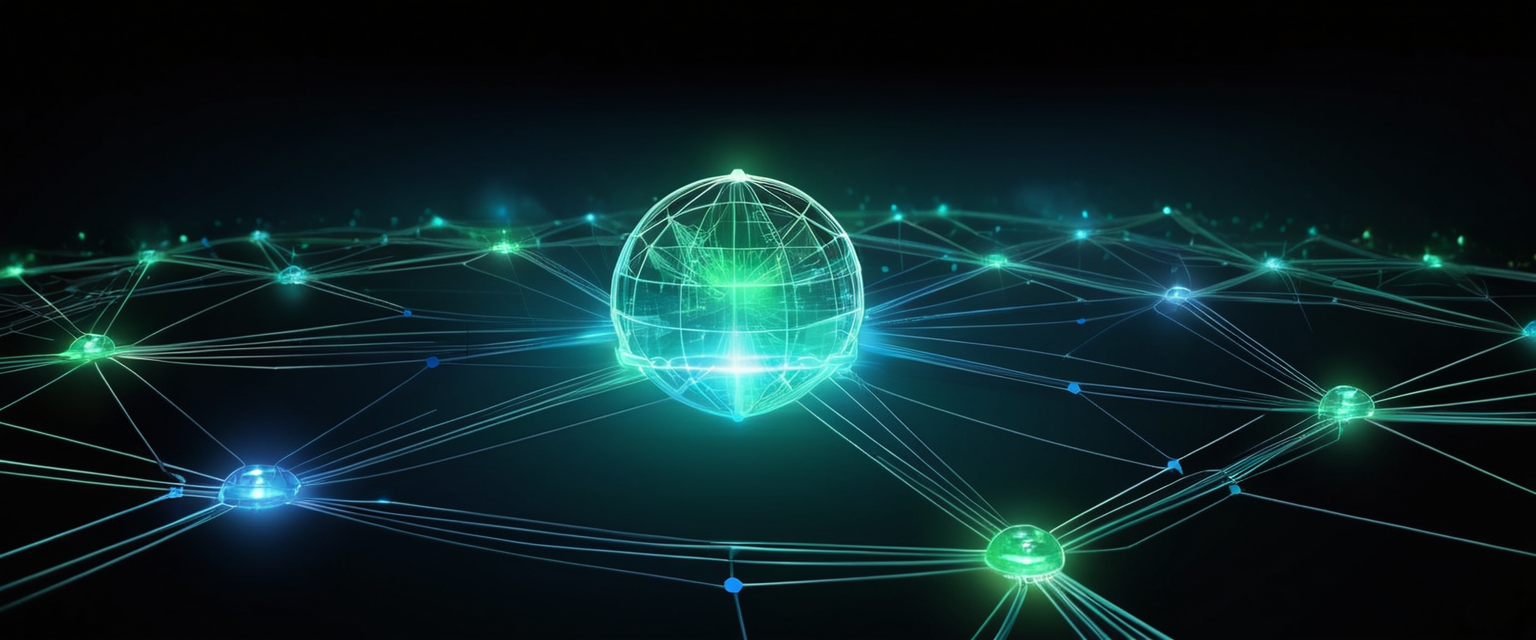
DNS Leak Testing and Its Significance
DNS, the Domain Name System, serves as the phonebook of the internet. Every DNS query makes translations of the domain names of websites that you visit, converting them into identifiable IP addresses. When your computer needs to contact a server on the internet, such as when you enter a URL into your browser, your computer contacts a DNS server and requests the IP address. Most Internet Service Providers assign their customers a DNS server which they control and use for logging and recording your internet activities. A DNS leak occurs when your operating system, even while connected to an anonymous network, continues to use its default DNS servers instead of the anonymous DNS servers assigned to your computer through the VPN. These leaks compromise the effectiveness of the anonymous network and pose a significant threat to your privacy.
DNS leaks can seriously impact your privacy and security. Even though DNS leaks do not capture your website data, they reveal which websites you visit, allowing others to track your online activities and compromise your privacy. DNS leaks also open the door to DNS poisoning attacks, where attackers manipulate DNS responses and direct you to fake websites for phishing attempts. Addressing DNS leaks to protect your privacy and enhance your overall cybersecurity is crucial. To ensure that DNS requests are not leaking when using your VPN, you should perform a DNS leak test. Several online tools are available for this purpose, including dnsleaktest.com, which is specifically designed to test for DNS leaks.
To perform a DNS leak test, first connect to your VPN and select a specific server location. Then navigate to a DNS leak test website such as DNSleakTest.com or use the browserleaks.com DNS leak test. Run the test to see which DNS servers your browser is using. Your test should display the DNS servers from your VPN provider, not your ISP. Both the IP addresses must match up with the VPN server location IP address you are connected to. If the test shows DNS servers from your ISP instead of your VPN provider, you have a DNS leak and need to troubleshoot your VPN configuration. This might involve changing DNS settings in your VPN client, switching to a different VPN protocol, or updating your VPN software.
WebRTC Leak Testing and Prevention
WebRTC is an HTML5-based platform that allows high quality voice and video communication inside all modern browser windows. In order to achieve seamless browser-to-browser communication through obstacles such as firewalls, WebRTC broadcasts your real IP address to STUN servers (Session Traversal Utilities for NAT), which keep a list of both users’ public IP addresses and their real IP addresses. This has the unfortunate side-effect of allowing websites to bypass your VPN and find out your real IP address by simply making a WebRTC STUN request. A WebRTC leak is the visibility of an IP address, which can pose a big security risk for an end-user. WebRTC leaks take place when you are trying to establish video or audio communication with another person via a browser that uses WebRTC technology, and a browser then reveals your IP address—that is why it is called a leak.
Protect Your Digital Life with Activate Security
Get 14 powerful security tools in one comprehensive suite. VPN, antivirus, password manager, dark web monitoring, and more.
Get Protected NowTo test whether your browser is leaking your IP address through WebRTC, use any online WebRTC leak checker. To confirm whether you have a WebRTC leak, follow these six steps with your VPN on and off: First, disconnect from your VPN. Open a new page in a new window and look up your IP address by simply typing “what’s my IP” in your browser’s search bar. Write down any and all public IP addresses you see. Close the page. Reconnect to your VPN and reopen the page. If you see any of the same public IP addresses once reconnected to your VPN, you have a leak. If not, your IP address is secure. Several online tools are available for WebRTC testing, including browserleaks.com/webrtc and Surfshark’s WebRTC leak test.
To protect yourself from WebRTC leaks, you can disable some of the functionality of WebRTC in your browser’s settings. On Google Chrome, it is best to use an extension to disable WebRTC because doing it manually can cause damage to the functionality of your browser. WebRTC Network Limiter is an official Google extension that modifies WebRTC settings to stop any IP leaks without completely blocking it. Since WebRTC Network Limiter does not completely block WebRTC, the services that use WebRTC will still work on your browser. Alternatively, uBlock Origin is not dedicated to WebRTC alone, but it has a feature to disable it on your browser. On Firefox, you can disable WebRTC by typing “about:config” in the address bar and pressing Enter, then in the search bar typing “media.peerconnection.enabled” and double-clicking the preference to set its value to “false”. Safari takes care of WebRTC leaks better than other browsers by blocking websites from accessing your camera and microphone by default.
IPv6 Leak Testing and Dual-Stack Connectivity
IPv4 addresses are running out rapidly, and the new IPv6 standard fixes this issue by using addresses much longer, thereby providing an enormous number of additional addresses (around 340 billion billion billion billion addresses). Unfortunately, although essential to the future growth of the internet, adoption of IPv6 at all levels has been slow. The result is that most internet services and operating systems now operate a dual-stack approach, where internet traffic is sent over both an IPv4 interface and an IPv6 interface when IPv6 connectivity is available. An IPv6 leak occurs when your IPv4 connection is correctly routed through the VPN interface, but your IPv6 connection is routed via your ISP as normal. This means that websites cannot see your real IPv4 address, but they can see your real IPv6 address. IPv6 leaks can only occur if your device has IPv6 connectivity.
To test for IPv6 leaks, connect to your VPN first. Then visit an IPv6 leak test website such as test-ipv6.com or ipv6leak.com. These tests will check if you can also connect through an IPv6 address. If you receive an IPv6 address that is not from your VPN provider, you have an IPv6 leak. Most VPNs operate on IPv4, and if you were to connect to a website that runs on IPv6, your data would exit the secure VPN tunnel and be exposed. Many VPN providers like PIA VPN offer IPv6 leak protection by disabling IPv6 traffic to ensure that no IPv6 internet data leaks out from your regular internet connection while connected to the VPN. Our test ensures IPv6 connections are either being routed through the VPN interface, or that IPv6 connections are blocked in order to prevent connections outside the VPN interface.
Speed and Performance Testing
Measuring VPN Impact on Connection Speed
Several factors influence the speed of a VPN connection, including server location, server load, encryption quality, and your own internet connection speed. The proximity of the VPN server to your location can affect latency, while server load impacts the bandwidth available to each user. High-quality encryption can safeguard your data but might slow down your connection. Understanding these elements can help you optimize your VPN setup for the best performance. To test the effectiveness of your VPN in terms of speed, you should compare your connectivity speed normally versus when you are connected to your VPN on an online tool like speedtest.net. This direct comparison provides concrete data about how much your VPN affects your browsing speed.
To conduct a VPN speed test, first run a speed test without your VPN connected to establish a baseline of your normal internet speeds. Connect to your VPN and select a server, preferably one that is geographically close to your physical location to minimize latency. Run the same speed test while connected to the VPN. Compare your download speeds, upload speeds, and latency measurements between the unencrypted and encrypted connections. Your VPN speed test should measure various aspects of your VPN’s performance, including download and upload speeds, latency, and server response times to help you determine if your VPN is fast enough for your specific needs. Whether you are a casual user or rely on a VPN for business purposes, understanding your VPN speed is an invaluable resource for ensuring your online activities are as smooth and uninterrupted as possible.
Some slowdown when using a VPN is normal and expected, as the encryption and rerouting of traffic through a remote server naturally introduces some latency. However, if your VPN is slowing your connection by more than 50 percent, or if speeds are so poor that normal browsing becomes difficult, this may indicate server issues or problems with your specific configuration. If your VPN is performing poorly, you might try switching to a different server location that is closer to you, changing your VPN protocols (such as from OpenVPN to IKEv2 or L2TP) to see if one performs better, checking the speed of your internet to ensure the issue is not simply a problem with your base connection, or lowering the encryption level in your VPN settings to increase speed (though this will lower security). It is important to maintain a balance between security and usability—an exceptionally slow VPN provides less protection because users may be tempted to disconnect from it.
Advanced Testing Methodologies
Professional VPN Testing Standards
Professional VPN testing involves a comprehensive examination of multiple aspects of a VPN service beyond simple connection verification. When experts test VPNs thoroughly, they ask specific questions to evaluate the service comprehensively: Can this service adequately protect my privacy? Is my internet traffic properly secured? Is this VPN fast and reliable enough to meet my needs? Will I be able to securely access my usual services while traveling? Does this VPN have what it takes to bypass online censorship? Can I get help with problems in a reasonable amount of time? Which devices does the VPN provider make apps for? How much am I willing to pay for this service?
Professional testing methodologies are far more complex than the basic testing performed by individual users. Advanced testing suites can run a comprehensive barrage of tests to examine traffic for leaky packets, which is a more precise way of discovering VPN leaks than simple online checkers. Creating a testing suite for your operating system and then running tests to examine traffic for leaky packets is more precise but also extremely time-consuming and simply not an option for the majority of VPN users. However, if you are interested in devoting significant effort to leak testing, open-source leak testing suites are available on GitHub, including a project by ExpressVPN that includes the tools they use to test and ensure that their VPN is safe and leak-proof. Packet inspection tools like Wireshark or GlassWire can examine network traffic in detail to verify encryption and identify potential data leaks. These tools capture and analyze network packets to determine what data is being transmitted and whether it is properly encrypted.
Comprehensive Leak Testing Suites
A fully automated tool that allows comprehensive VPN testing can check your IPv4, IPv6, DNS, and WebRTC simultaneously and provide quick and accurate results. These comprehensive testing tools perform what is sometimes called an “IP leak test” that tests for all known types of IP leak. The ProPrivacy Leak Test Tool, for example, checks if your VPN is working correctly by testing for all known types of IP leak including IPv4 leaks, IPv6 leaks, DNS leaks, and WebRTC leaks. When using a VPN service, it should be impossible for any website you visit to identify you by your real unique internet address. All a website should be able to see is the IP address of the VPN server you are connected to. If for any reason a website can see your real IP address when using a VPN, then you have an IP leak.
Top10VPN’s leak test tool checks if your VPN is working correctly by checking for IP, DNS, WebRTC, and geolocation leaks. The main purpose of using a VPN, proxy, or anonymity service is to hide your identity and location. A VPN is designed to hide personal information such as your IP address, DNS requests, and location. A VPN leak occurs when this information is transmitted outside of the encrypted VPN tunnel. If your true IP address and DNS requests escape the VPN tunnel, your IP address will expose your IP location and your internet activity could be traced back to you. Websites, applications, and web service providers are constantly scanning and logging IP addresses, often to block or catch VPN and proxy users. Many content platforms want to stop users from bypassing their geo-blocks, and ISPs and copyright holders want to know who is seeding (sharing) torrents of copyrighted material. These comprehensive testing tools exist to verify that your VPN maintains your privacy across all these potential leak vectors simultaneously.
Identifying and Troubleshooting Common VPN Issues
Recognizing Signs of VPN Malfunction
Beyond conducting specific tests, users should be aware of the behavioral signs and symptoms that indicate their VPN might not be functioning properly. Some common signs of a VPN not working include seeing ads tailored to your location (which suggests location targeting information is escaping your VPN) and being unable to access content that your VPN typically unlocks (which suggests your VPN is not properly masking your location). Additional signs of VPN problems include frequent connection drops, inability to connect at all, significantly reduced internet speeds that make normal browsing difficult, applications behaving unusually (such as streaming services loading incorrectly), or receiving error messages when attempting to establish a connection.
A VPN might fail to connect for countless possible reasons, including server overload or downtime, an outdated application, configuration errors, or network issues. VPN servers do not have unlimited capacity for handling requests and often experience peak hours. VPN server connection issues can result in a “not connecting” state that persists until the server issue is resolved. When VPN connections drop, this typically indicates that the VPN server is not responding or is experiencing an interruption. A VPN server that is not responding might be because it is overloaded with requests to connect, as VPN servers can become congested. VPN servers may also experience downtime, meaning the service is not working, which can happen for various reasons, such as server overload, maintenance, or technical failures. VPN providers often update their servers for security reasons, which can cause them temporarily to not work.

Systematic Troubleshooting Approaches
When your VPN is not connecting, you should systematically work through several troubleshooting steps. First, make sure it is not your internet that is the issue by testing your internet connection. Although your VPN is rerouting your internet connection through a private, encrypted server and masking your IP address in the process, it still requires your internet connection to be active for it to work. If your VPN will not connect, it might simply be your internet interfering with it. Your internet and VPN may both be working, but sometimes switching between cellular data and a Wi-Fi connection can mean your VPN will struggle to forge a connection to one of its servers. This is why it is so important to have your kill switch activated, especially if you are using a VPN in a country with restrictive internet policies. Without a kill switch enabled, this change in connection can sometimes reveal your true IP address.
If your VPN is not connecting, check for VPN updates. Your VPN might not be connecting because you are using an outdated version of your provider’s software. VPN updates should be clearly marked within your app, but you can also check the provider’s website to make sure you are running the most recent version of their software. Sometimes, if a VPN is prompting you to update, it might not let you connect until you do. Try uninstalling any other VPN packages on your computer, as multiple VPN applications can interfere with each other’s connection. We know how it is—you wanted to make sure you picked the right VPN software, so you may have downloaded several packages to try out, and they may well be stopping your newly chosen software from working correctly. Try disabling, or better yet, uninstalling any previous VPN software packages you might have used, and see if this resolves your issue.
A quick fix might just be restarting your VPN software—but if this does not help your VPN to connect, try reinstalling the VPN as an additional measure. This has been known to help if a VPN is slow to connect, if it crashes frequently, or if the VPN connects to the client network but does not allow the user to perform actions like opening links. Your device’s firewall might be the reason your VPN is not responding. Along with causing your VPN to disconnect, your firewall might be the reason your VPN is not responding. As we have said, disabling it could help you identify the issue, but you have got to make sure you turn it back on again afterward and add your VPN app to the list of applications you do not want it to interfere with.
VPN Disconnection Issues and Kill Switch Functionality
A VPN kill switch is a security feature that helps keep your in-transit data and online activity safe from exposure by automatically disconnecting your device from the internet when your VPN connection fails. While you are using a VPN, the kill switch constantly monitors its status. If it detects an issue, the kill switch immediately stops your device from accessing the internet to help keep cyber snoops from seeing your IP address, location, and other sensitive information. The VPN connection keeps your online activity private while the kill switch continuously monitors the status of your VPN connection for potential instability. If the kill switch detects a VPN connection lapse, it immediately blocks the device (or your set of chosen applications) from accessing the internet. The kill switch blocks online activity and sensitive information from potentially being exposed for as long as the connection is down, and once the tunnel to the VPN server is back, the kill switch automatically re-establishes a secure connection to the internet.
VPN disconnections do not happen only when you drive into a tunnel and lose your Wi-Fi signal. Many issues can cause a connection disruption and activate your VPN kill switch. Settings involving security software like firewalls, antivirus, or spyware protection can interfere with a VPN connection, and if you are experiencing frequent connection drops, adding your VPN to your firewall’s list of exceptions may help. A weak or blocked Wi-Fi signal may cause your connection to drop, and if you have lost your internet connection, you will not be connected to your VPN provider, which triggers the kill switch. Heavy internet traffic can lead to congestion or ISP throttling, causing your connection to slow or drop. A VPN protocol known as TCP may be more reliable and stable than UDP—if you are using UDP, try switching the protocol on your network. Interference with your Internet Service Provider could result in disconnections with your VPN server. Server overload, network instability, or other issues can disrupt a VPN server, and using a VPN with backup servers around the world can help ensure a stable connection.
Not all VPNs have kill switches, but those that do either have an application-level or system-level kill switch. If the VPN drops, an application-level kill switch blocks specific apps while a system-level kill switch cuts all internet access. Application-level kill switches allow you to choose which apps will disconnect from the internet in the event of a VPN connection interruption, giving you more flexibility and resulting in fewer disruptions. However, application-level kill switches are less secure than system-level switches since cybercriminals could still potentially access data from untracked apps when the VPN goes down. A system-level kill switch triggers a complete shutdown of all network activity, offering maximum VPN security but potentially being inconvenient since it disconnects your entire device from the internet when it discovers a problem, rather than just shutting down access to a few apps.
VPN Detection and Organizational Perspectives
Understanding VPN Detection Technologies
While users are focused on verifying their VPN is working for privacy purposes, organizations are increasingly focused on detecting whether users are connected to VPNs for security and compliance purposes. A VPN detection test is designed to determine whether a connection is routed through a virtual private network. While many people use VPNs, they typically fall into two broad categories: privacy-conscious users who want to keep their location and browsing habits private, and fraudsters who use VPNs to mask their true identity and location. For organizations, identifying VPN usage is an important data point when assessing fraud risk and other cybersecurity threats.
Companies can often detect the presence of a VPN by using VPN detection tests that look at connection attributes like network volume, known IP addresses, and packet headers (namely pieces of data transmitted with the connection being made, not unlike an addressed envelope with a sending and return address). Having a software stack in place that does this is generally a good idea for online businesses, as fraudsters often try to hide their connection details using VPNs and proxies. Different tools take different approaches to checking whether an IP address is a VPN. Some check IP addresses against databases of IP addresses known to be used by VPN services and also check against blacklisted IP addresses to flag those as well. Port scanning can detect open ports that users need to have in place in order to connect to a VPN. Reverse DNS lookups check the hostname associated with the IP address, though it is far from entirely reliable, as many IP addresses do not have a hostname. VPN detection services also add their own algorithms and other detection techniques into the mix, including the use of crawlers and bots to keep up to speed with the latest information online about IP addresses known to be associated with VPNs.
The Distinction Between VPN Detection and VPN Leak Testing
It is important to understand that there are actually two different types of VPN-related tests that serve completely different purposes. A VPN leak test is what VPN users conduct to ensure their VPN is functioning properly and not unintentionally exposing identifying information, which is exactly what has been described throughout this report. A VPN detection test, by contrast, is used by organizations and websites to identify whether a user is employing a VPN at all, for purposes ranging from fraud prevention to content access restrictions. Approximately 31 percent of internet users globally have used a VPN service. There are different legitimate reasons for using VPN services, such as staying safe on hotel Wi-Fi while travelling, accessing content in another country, or assuring privacy online. Many also use VPNs to avoid geo-restrictions on services and websites, though doing so may contravene some providers’ Terms and Conditions. However, VPNs and Tor clients can also be used to hide fraudulent and other illegal behavior, which is why it is important for businesses to detect their use.
If you use a VPN, your IP address and web traffic cannot be traced back to you directly, as any query will only find the VPN network, rather than your actual connection. However, there are tools available that enable businesses to detect whether you are using a VPN. These VPN detection test tools can flag the use of VPNs, meaning that organizations can identify VPN usage and take steps to block it, should they wish.
Encryption Verification and Advanced Security Checks
Verifying Encryption Quality
Beyond checking that your VPN is masking your IP address, you should verify that your VPN is using appropriate encryption standards. VPNs use several encryption methods that combine to provide security. Symmetric encryption means one person uses an algorithm to encrypt the message they send to someone else, with both the sender and receiver knowing that algorithm. Of course, the algorithms or “ciphers” used in contemporary computing go well beyond anything that was developed in ancient times. One of the most commonly used ciphers today is AES, the Advanced Encryption Standard, which was developed by the U.S. military. It involves dividing texts into grids and then scrambling those grids, dividing data streams into 128-bit chains of cipher blocks with keys that can be 128, 192, or 256 bits long, each progressively harder to break. The best VPNs typically use AES-256 to encrypt user data.
To check the encryption quality of your VPN, start by researching your VPN provider, either by looking at reviews posted online. Also research what VPN protocols your provider is using, as different protocols offer different capabilities and vulnerabilities and your use case may require a certain level of strength. You can then test how well the encryptions are working using tools like IPLeak. A DNS leak sends Domain Name System requests to the ISP rather than routing them through the VPN, which allows spies to see your browser activities. DNSLeakTest.com offers a useful tool for checking for DNS leaks. While you are logged on to your VPN’s server, simply visit the page and run a standard test. See if the IP address matches your real IP address. If it does not match, you have no DNS leaks.
In addition, you should run a WebRTC leak test, available from the ExpressVPN website. WebRTC leaks can occur when you send live video or audio back and forth with another user, and it exposes your real IP address to anyone snooping on your internet connection. Again, see if the IP address listed matches your real one—no match means no leaks. To check the encryption status of your connection more deeply, you will need to download GlassWire or Wireshark. Both of these tools are packet inspectors which analyze the data your devices send and receive through the internet. They can tell you if your data is being encrypted.
Recommendations and Best Practices for Ongoing VPN Verification
Establishing a Regular Testing Routine
Rather than testing your VPN only when you suspect a problem, consider establishing a regular testing routine that verifies functionality on a consistent schedule. For users who rely on VPNs for sensitive activities like accessing bank accounts, conducting business communications, or handling confidential information, testing every time you connect is advisable. For more casual users, conducting comprehensive tests monthly or even quarterly is reasonable, though testing at least once after connecting to a new VPN server is prudent. This ensures that you are aware of any ongoing issues with your VPN provider and can quickly identify when something changes or breaks.
Create a personal testing checklist that includes IP address verification, DNS leak testing, and WebRTC testing as core components, with speed testing and advanced packet inspection included as more detailed optional tests. Document your baseline results when you first set up your VPN, so you have a reference point for comparison in future tests. If results change significantly—such as suddenly detecting leaks that were not present before—this signals a problem that requires immediate investigation and remediation. Keep records of which VPN servers are performing well and which are experiencing issues, as this information can guide your server selection in the future and may reveal systemic problems with specific server locations or VPN provider infrastructure.
Responding to Test Results and Troubleshooting
If your tests reveal that your VPN is leaking information, the first step is to determine which type of leak you are experiencing. DNS leaks often can be fixed by changing DNS settings in your VPN client or switching to a different VPN protocol. WebRTC leaks typically require disabling WebRTC in your browser or installing an extension to limit its functionality. IPv6 leaks often require enabling IPv6 blocking in your VPN settings or disabling IPv6 at the operating system level. If standard troubleshooting does not resolve the issue, contact your VPN provider’s customer support with details of the leak you have detected, including screenshots of test results. A reputable VPN provider should take leak reports seriously and work to resolve them.
If your VPN appears to be functioning correctly based on multiple tests, but you are still experiencing issues accessing certain services or content, this may indicate that your VPN is being detected and blocked by specific websites or services. Many streaming services, banking websites, and other platforms actively block known VPN IP addresses. In these situations, you might try connecting to a different VPN server location, switching to a different VPN protocol, or contacting your VPN provider to see if they have specific recommendations for bypassing those particular blocks.
Truly Knowing Your VPN Is Working
Verifying that your VPN is working correctly is an essential component of maintaining online privacy and security in the modern digital landscape. The ability to independently test your VPN’s functionality, rather than relying solely on the application’s interface or your assumptions about its operation, provides crucial reassurance that your privacy protections are functioning as intended. This comprehensive analysis has outlined multiple approaches to VPN verification, ranging from simple IP address comparison tests to sophisticated packet-level inspection using specialized tools.
The basic verification procedures covered in this report—confirming active connection status, checking IP address changes, and performing DNS and WebRTC leak tests—provide a reliable foundation for ensuring your VPN is functioning at a fundamental level. These tests are accessible to users of all technical levels and require no special software beyond freely available online testing tools. More advanced users or those handling particularly sensitive information should consider implementing more rigorous testing methodologies, including regular speed testing, comprehensive automated leak detection suites, and periodic packet inspection to verify encryption quality.
Regular and systematic VPN testing is not a one-time activity but rather an ongoing practice that helps users maintain confidence in their privacy protections. Establishing a personal testing routine and maintaining documentation of results creates a baseline for comparison that can quickly reveal when problems develop. The distinction between VPN leak tests (used to verify your VPN is working) and VPN detection tests (used by organizations to identify VPN users) is important to understand, as are the various types of leaks—IPv4, IPv6, DNS, and WebRTC—that can occur through different technical vectors.
When problems are detected through testing, methodical troubleshooting guided by the type of leak or issue identified can resolve many problems without requiring technical support intervention. However, when issues persist despite troubleshooting efforts, contacting your VPN provider’s support team with detailed information about what tests have revealed ensures they can address problems efficiently. Ultimately, taking control of VPN verification through regular personal testing transforms you from a passive user who assumes their VPN is working into an informed user who can independently confirm that their privacy protections are functioning as intended. This active approach to VPN management represents the most effective way to ensure your digital privacy is genuinely protected.






