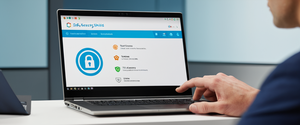Virtual Private Networks have become essential tools for protecting digital privacy and securing network communications in an increasingly connected world. This comprehensive analysis covers the complete spectrum of VPN setup procedures, from selecting an appropriate provider and installing clients on individual devices to configuring enterprise-grade router deployments and managing multi-device ecosystems. Through examining the technical foundations of VPN architecture, exploring configuration methods across diverse platforms and operating systems, and detailing security implementations and best practices, this report provides a complete roadmap for users at all technical proficiency levels to successfully establish and maintain secure, encrypted network connections.
Understanding VPN Fundamentals and Core Prerequisites
Before implementing a VPN solution, it is essential to understand the foundational concepts that underpin Virtual Private Network technology and the critical components required for successful deployment. A Virtual Private Network operates by creating an encrypted tunnel through which all internet traffic is routed, effectively masking the user’s real IP address and encrypting all data transmissions between the user’s device and the VPN server. This encrypted channel serves multiple purposes: it protects sensitive data from interception on unsecured networks, maintains user privacy by obscuring browsing activity from internet service providers and network administrators, and enables access to geographically restricted content by allowing users to appear as if they are connecting from different locations.
The essential components required for any VPN setup include a VPN client, which is the software application installed on the user’s device, a VPN server that acts as the secure intermediary between the client and the internet, and in organizational or whole-network scenarios, a VPN router that can distribute VPN protection across multiple connected devices. The VPN client connects users to servers around the world, enabling employees and remote workers to access corporate networks from anywhere while maintaining security protections, and these clients can be installed on devices such as smartphones and laptops, even when workers are using public Wi-Fi networks. Many modern routers come with VPN functionality built-in, though not all routers support VPN configurations, and in cases where routers lack native VPN support, users may need to install specialized firmware or purchase dedicated VPN-enabled routers.
Understanding the distinction between consumer VPN services and corporate VPN infrastructure is critical for matching the right solution to specific needs. Consumer VPNs are designed primarily for individual users seeking privacy and security for their personal internet usage, while corporate VPNs typically provide more granular access controls, advanced authentication mechanisms, and integration with enterprise security ecosystems. Additionally, the decision between free and paid VPN services carries significant implications for both security and functionality. Free VPN services often monetize user data by selling browsing information to third parties, limiting bandwidth, displaying advertisements, or implementing connection speed restrictions. In contrast, paid VPN services invest subscription revenue into maintaining extensive server networks, implementing robust security protocols, providing responsive customer support, and ensuring consistent performance across multiple simultaneous connections. For sustained everyday use involving sensitive data or privacy-critical activities, security experts recommend paid VPN services rather than free alternatives, as the trade-offs in security and performance with free services often outweigh the cost savings.
Selecting the Right VPN Provider and Service Plan
The process of choosing an appropriate VPN provider requires evaluating multiple critical criteria that extend far beyond simply comparing prices or server counts. When assessing VPN providers, users should examine the provider’s transparency regarding data collection practices, investigating whether the company genuinely operates a no-logging policy or whether it stores connection metadata and browsing information. The encryption standards employed by the VPN provider are paramount; reputable providers should offer modern, industry-standard encryption protocols such as AES-256-GCM or ChaCha20-Poly1305, and should provide detailed documentation about their encryption implementation rather than making vague claims about “military-grade” security.
Independent security audits represent a critical indicator of trustworthiness, as VPN providers that subject their services to third-party security audits and publish the results demonstrate a commitment to transparency and accountability. Users should investigate the provider’s jurisdiction and legal framework, recognizing that some countries have more stringent data protection regulations and stronger privacy laws than others, and that providers based in privacy-friendly jurisdictions like Panama, Romania, or Switzerland may offer better privacy protections than those headquartered in countries with mandatory data retention laws. The range of supported VPN protocols and the flexibility to select specific protocols is important, as different protocols offer varying balances between speed and security, and the ability to switch protocols can help resolve connection issues or optimize performance for specific use cases.
As of 2025, several VPN providers have established strong reputations for security and performance. NordVPN offers fast, reliable connections with comprehensive security features including a RAM-only server infrastructure that leaves no data behind after shutdown, multihop connections for additional privacy layers, and Threat Protection Pro features that function like antivirus software even when the VPN is disconnected. ExpressVPN provides user-friendly applications across all major platforms, a proprietary Lightway protocol designed for speed and stability, and a unique Aircove router that comes pre-configured with VPN functionality, making it particularly valuable for users seeking to protect gaming consoles and other devices without native VPN apps. Surfshark distinguishes itself by offering unlimited simultaneous device connections rather than limiting the number of active sessions, making it ideal for large households or organizations with extensive device ecosystems. Proton VPN emphasizes privacy and performance with Secure Core servers that route traffic through multiple encrypted layers, built-in malware and ad blocking through NetShield, and consistently excellent upload and download speeds. For users prioritizing open-source transparency, alternatives like Mullvad and IVPN provide clients based on publicly auditable code and support for modern protocols like WireGuard.
When comparing VPN pricing and subscription options, users should note that most providers offer substantial discounts for longer-term commitments, with annual or multi-year plans typically reducing the monthly cost by fifty percent or more compared to month-to-month pricing. Many providers offer money-back guarantees ranging from thirty to forty-five days, allowing users to test the service risk-free before committing to a subscription. Additionally, users should verify whether the provider supports the specific devices and operating systems they intend to use, as not all VPN applications are available for every platform, and some providers may require third-party applications or workarounds for certain devices like older Chromebooks or specialized gaming systems.
Platform-Specific Installation and Configuration Procedures
Windows and Desktop Operating Systems
Setting up a VPN on Windows computers represents one of the most straightforward installation processes, as most VPN providers design their primary applications with Windows in mind and typically provide the most comprehensive feature sets and latest updates for this platform. To install a VPN on Windows, users should begin by visiting the VPN provider’s official website and navigating to the downloads section, where they will typically find a Windows installer presented as a .exe file. Double-clicking the installer file launches the installation wizard, which guides users through the standard installation process; in most cases, users can accept the default installation location without modification. Once the installation completes, the user should launch the application by double-clicking the desktop shortcut, and if Windows displays any security prompts or dialog boxes, the user should click “OK” to proceed.
The initial launch of the VPN application typically presents a login screen where users enter their VPN account credentials, which are the username and password created during the account registration process. Upon successful authentication, the VPN application’s main interface becomes available, usually displaying a large connection button and options for selecting VPN server locations. To establish a VPN connection, users simply click the connection button; the application will typically auto-select the fastest or nearest available server, though users can manually choose specific server locations by accessing the server list. Once connected, a VPN icon typically appears in the Windows system tray or notification area, providing visual confirmation of the active VPN connection.
For Windows users who prefer or require more granular control over their VPN configuration, many providers offer advanced setup options including manual OpenVPN configuration, which involves downloading configuration files and manually entering connection parameters into the OpenVPN protocol rather than relying on the automated client application. This manual approach requires more technical knowledge but provides greater flexibility and can resolve connection issues when the standard client experiences problems with specific networks or configurations.
macOS and Apple Computers
VPN setup on macOS follows a very similar process to Windows installation, with the primary difference being the use of .dmg (disk image) files rather than .exe installers. Users download the macOS VPN client from the provider’s website, then double-click the .dmg file to mount it and access the installation files. The installation process typically involves dragging the application icon into the Applications folder, after which the application appears in the user’s Applications directory and can be launched from Launchpad or Spotlight. Like Windows, macOS VPN clients display a connection interface with server selection options and a large power button to establish connections.
Importantly, macOS users should be aware that VPN applications may require granting special permissions related to network access and system preferences, and the operating system may prompt users to enter their Mac password to authorize these changes. Additionally, some VPN providers offer both Intel and Apple Silicon (M1/M2/M3) native versions, and users with newer Macs should verify they are installing the appropriate version to ensure optimal performance and full feature support.
iOS and iPhone/iPad Setup
Setting up a VPN on iOS devices can be accomplished through two primary methods: using a dedicated VPN app from the provider, which is the recommended approach for most users, or manually configuring VPN settings through the device’s built-in VPN support. For app-based setup, users open the Apple App Store, search for their chosen VPN provider by name, and tap the “Get” button to install the application. After installation, users launch the app and sign in with their VPN account credentials, then tap “Allow” when prompted to grant the VPN permission to add VPN configurations to the device. This permission prompt may require authentication using Face ID, Touch ID, or the device passcode. Once permissions are granted, users can tap the “Connect” button or “Power” icon to establish a VPN connection, and a VPN icon will appear in the status bar at the top of the screen, indicating an active connection.
For users preferring manual configuration or using VPN providers without dedicated iOS apps, the manual setup process requires accessing Settings > VPN & Device Management > Add VPN Connection, then selecting the appropriate protocol (typically IKEv2 for most situations, with L2TP/IPsec as an alternative). Manual configuration requires the VPN server address, username, password, and other technical details obtained from the VPN provider, and this approach is generally recommended only for users with technical expertise or those specifically directed to manual setup by their organization’s VPN administrator.
Android and Mobile Device Setup
Android VPN setup is similarly straightforward, with most users simply downloading the VPN provider’s app from the Google Play Store by searching for the provider by name. After installation, users launch the app and log in with their account credentials, then grant the necessary VPN permissions when prompted. The application interface typically displays a large connection button and server location selector, and tapping the connection button initiates the VPN tunnel establishment.
Some Android devices, particularly those running older versions of the operating system, may require enabling installation from unknown sources or granting additional permissions before the VPN app can function properly. Additionally, certain VPN providers offer multiple versions of their Android app, including a full-featured version and a lighter version optimized for devices with limited storage or processing power, and users should select the version matching their device capabilities and needs.
Chromebook VPN Configuration
Setting up a VPN on a Chromebook offers multiple approaches depending on the device’s age and capabilities. The simplest method for modern Chromebooks running Android app support is to download the VPN provider’s app directly from the Google Play Store and install it just as on any Android device. This approach provides complete internet connection encryption and access to all VPN features.
For older Chromebooks without Android app support, users can install a Chrome browser extension from the Chrome Web Store, though this approach only protects traffic within the Chrome browser and does not encrypt other applications or system-level traffic. To install a Chrome extension, users navigate to more tools > extensions > Chrome Web Store, search for their VPN provider, click “Add to Chrome,” and then log in with their account credentials.
For maximum compatibility and device-wide encryption on older Chromebooks without Android support, advanced users can configure a built-in L2TP/IPsec or IKEv2 VPN connection through Chromebook settings, though this approach requires entering technical configuration details obtained from the VPN provider. This method involves accessing Settings > Network > Add connection > Add built-in VPN, then entering parameters such as the VPN server hostname, authentication type, and credentials.

Smart TV and Streaming Device Setup
Smart TVs running Android TV or Google TV typically have native app support and can be configured by downloading the VPN provider’s application directly from the device’s app store. Installation proceeds identically to mobile Android setup, with users launching the app, logging in, and selecting “Connect“. The main advantage of VPN setup on smart TVs is enabling access to geographically restricted streaming content; for example, connecting to a US server allows access to US-based Netflix content while traveling internationally.
Protect Your Digital Life with Activate Security
Get 14 powerful security tools in one comprehensive suite. VPN, antivirus, password manager, dark web monitoring, and more.
Get Protected NowFor non-Android smart TVs such as those from Samsung or LG that do not support native VPN apps, users have several alternatives. One approach involves sharing a VPN connection from a computer by connecting the TV to the computer via ethernet cable or establishing a VPN-protected Wi-Fi hotspot from the computer. Another method involves configuring a VPN router such that all devices connected to the router automatically route traffic through the VPN, eliminating the need for individual device setup. Some VPN providers also offer a Smart DNS feature that allows users to change DNS settings on the TV to access US-based content, though this method is less comprehensive than a full VPN connection.
Gaming Console VPN Setup
Gaming consoles such as PlayStation 5 and Xbox Series X|S do not have native VPN app support, requiring alternative approaches to VPN protection. The most user-friendly approach involves using a VPN router, wherein the router itself runs the VPN client and all traffic from connected devices, including gaming consoles, automatically routes through the VPN tunnel. Some VPN providers, notably ExpressVPN with their Aircove pre-configured router, offer purpose-built solutions that require minimal configuration; users simply set up the router as they would a standard Wi-Fi router, and the VPN functionality is already active. This approach provides seamless VPN protection for console gaming without requiring any console-side configuration and avoids the performance impact of running client software on console hardware.
An alternative approach involves setting up a Windows PC as a virtual router that shares its VPN connection wirelessly to gaming consoles, though this method is more complex and requires a dedicated PC running as a router. This approach can improve gaming performance by routing gaming traffic directly from the PC to the console while keeping the VPN connection active on the PC.
Router-Level VPN Configuration and Network-Wide Protection
Configuring a VPN at the router level provides protection for all devices connected to that router, including those that do not have native VPN support, and is particularly valuable for households with numerous connected devices, organizations, and situations where network-wide encryption is required. However, not all routers support VPN functionality, and setup complexity varies significantly depending on router manufacturer, model, and firmware version.
Before beginning router VPN setup, users should verify whether their specific router supports VPN configurations by consulting the router’s manual or manufacturer’s website. Many modern routers from manufacturers such as Asus, Netgear, and Linksys include built-in VPN client functionality, while older routers or those provided directly by internet service providers typically do not. If the router supports VPN, the first step involves accessing the router’s administrative interface by typing the router’s IP address (typically 192.168.1.1) into a web browser, then logging in with the router’s administrative credentials.
Once logged into the router interface, users navigate to the VPN settings, which are usually located in the Services or Advanced settings section. The interface should display a VPN tab or VPN Client option where users can input the VPN server address, choose between connection protocols (typically OpenVPN or PPTP), and enter authentication credentials. For OpenVPN connections, users must download the VPN provider’s configuration file (typically a .ovpn file) from the provider’s website and upload this file into the router, which imports all necessary OpenVPN settings. For PPTP connections, users manually enter the server address, protocol, and credentials, then save the configuration.
After configuration, users typically see an “Activate” or “Connect” button in the router interface, and clicking this button initiates the VPN connection. A successful connection is usually indicated by a visual indicator such as a checkmark or status icon in the router interface. Once the router VPN connection is established, every device connecting to that router, whether via Wi-Fi or ethernet, automatically routes its traffic through the VPN tunnel.
For routers without built-in VPN support, users have several options. The most straightforward approach is purchasing a VPN-compatible router from retailers specializing in this equipment, as some companies like FlashRouters sell routers pre-configured with specific VPN services. Alternatively, technically sophisticated users can install custom router firmware such as DD-WRT, OpenWrt, or Tomato, which adds VPN functionality to routers that lack it natively. This firmware flashing process involves downloading the appropriate firmware version for the specific router model, accessing the firmware update section of the router interface, and uploading the custom firmware file. However, this process carries risks; incorrect firmware installation can render the router completely non-functional, and the process may void the router’s warranty. Therefore, firmware flashing should only be attempted by users with strong technical confidence and detailed familiarity with their specific router model.
Configuration of routers running DD-WRT or other custom firmware for VPN operation involves similar steps to standard router VPN setup, with users navigating to the VPN services section and entering server configuration details. The primary difference is that custom firmware typically offers more granular control over VPN settings, including the ability to select specific encryption ciphers, hash algorithms, and advanced options that may not be available on standard router interfaces.
VPN Protocols, Encryption Standards, and Security Features
Understanding VPN protocols is essential for selecting appropriate configurations for specific use cases, as different protocols offer varying balances between security, speed, and compatibility. The OpenVPN protocol stands as one of the most widely supported and recommended options, offering strong security through its use of TLS (Transport Layer Security) protocols and the OpenSSL library, and benefiting from extensive code review and community scrutiny due to its open-source nature. OpenVPN operates on both UDP (User Datagram Protocol) and TCP (Transmission Control Protocol) ports, with UDP generally providing faster connections at the cost of potentially less reliable packet delivery, while TCP ensures all packets arrive but at the cost of slightly higher latency. OpenVPN’s popularity for bypassing censorship stems from its ability to operate over TCP port 443, which is identical to standard HTTPS traffic, making VPN connections difficult to detect and block in restrictive network environments.
WireGuard represents a modern alternative to OpenVPN, emphasizing simplicity, speed, and strong cryptographic foundations while using significantly less code than traditional protocols, which reduces potential security vulnerabilities and makes the protocol easier to audit. WireGuard’s streamlined design means configuration is straightforward, as users need only specify the client’s private key, the server’s public key, and allowed IPs, with the protocol automatically handling encryption through ChaCha20 and Poly1305 authentication. The protocol typically establishes connections faster than OpenVPN due to minimal negotiation overhead, and its modern cryptography provides security equivalent to or exceeding older protocols. However, WireGuard’s static configuration approach means that configuration changes, network updates, or IP address modifications may not be immediately reflected without manual intervention, potentially resulting in silent connection failures or routing problems.
IKEv2/IPsec protocol offers particular advantages for mobile devices, as it implements MOBIKE (Mobility and Multihoming Protocol), which automatically maintains VPN connectivity when devices switch between Wi-Fi and cellular networks without interrupting the connection. This protocol is built into iOS and many Android devices, making manual configuration possible without third-party apps. However, IKEv2 is generally slower than WireGuard and requires more complex configuration than OpenVPN.
L2TP/IPsec combines the Layer 2 Tunneling Protocol with IPsec encryption, providing strong security through double encryption (once by L2TP and again by IPsec), though the additional encryption layer typically results in slower speeds compared to OpenVPN or WireGuard. This protocol is well-supported on most platforms and is often available when newer protocols are not supported.
PPTP (Point-to-Point Tunneling Protocol) represents one of the oldest VPN protocols and offers faster speeds due to minimal encryption overhead, but it has documented security vulnerabilities and is increasingly obsolete. Most security experts recommend avoiding PPTP for any privacy-sensitive applications and using it only as a last resort when no other options are available.
SSTP (Secure Socket Tunneling Protocol) provides full integration with Microsoft operating systems and can traverse restrictive firewalls, but it is less widely used than OpenVPN or WireGuard and offers no advantages over these alternatives.
Regarding encryption standards, AES-256 (Advanced Encryption Standard with 256-bit keys) represents the current gold standard for VPN data encryption, providing security strong enough for military and government applications. AES-256-GCM (Galois/Counter Mode) combines AES-256 encryption with authenticated encryption, providing both confidentiality and integrity verification. ChaCha20-Poly1305 offers performance comparable to AES while providing equivalent security, and has become increasingly popular for modern VPN implementations. For authentication and key exchange, RSA-4096 or at minimum RSA-2048 should be used for the handshake phase, while ECDHE (Elliptic Curve Diffie-Hellman Ephemeral) provides perfect forward secrecy, ensuring that past communications remain secure even if long-term keys are compromised.
Kill switch functionality represents a critical security feature that automatically blocks all internet traffic if the VPN connection drops unexpectedly, preventing user data from being transmitted outside the encrypted tunnel when the VPN is no longer active. However, rigorous testing has revealed that nearly all commercially available VPN kill switches allow some traffic to leak during reconnection scenarios, particularly after device reboots, with only Perfect Privacy demonstrating leak-free kill switch behavior in comprehensive testing. Users should understand that properly implemented kill switches are complex technical achievements, and even the best implementations may temporarily allow DNS queries or API calls to proceed outside the tunnel during reconnection attempts, as even the best implementations may not stop all leaks.
Advanced VPN Scenarios and Multi-Device Ecosystems
Managing Multiple Device VPN Connections
Users with multiple internet-connected devices benefit significantly from VPN services that support multiple simultaneous connections rather than limiting each account to a single active connection. NordVPN allows up to ten simultaneous connections across different devices with any subscription plan, providing flexibility for households and individuals with extensive device ecosystems. ExpressVPN offers tiered simultaneous connection limits, with the Basic plan supporting ten connections, the Advanced plan supporting twelve connections, and the Pro plan supporting up to fourteen simultaneous connections.
Surfshark distinguishes itself by supporting unlimited simultaneous device connections, eliminating any concerns about connection limits regardless of device quantity. For organizations or households exceeding device limits with other providers, installing the VPN on the network router represents the most effective solution, as this typically counts as a single connection regardless of how many devices connect through the router. Many VPN providers offer detailed setup instructions for major router brands and firmware versions, enabling this router-based approach even for providers with strict device connection limits.
Split Tunneling and Traffic Segmentation
Split tunneling functionality allows users to selectively route certain applications or traffic through the VPN tunnel while allowing other applications and traffic to access the internet directly without VPN protection. This advanced feature provides performance optimization benefits, as less bandwidth-intensive traffic bypassing the VPN tunnel can reduce latency and improve throughput for demanding applications. Split tunneling proves particularly valuable in organizational settings where certain applications require direct internet access but others benefit from VPN encryption, or in scenarios where streaming or gaming performance benefits from direct internet connection while sensitive communication remains encrypted.
Configuration of split tunneling typically involves accessing the VPN application settings and identifying specific applications to either include in the VPN tunnel (inclusion rules) or exclude from the tunnel (exclusion rules). Inverse split tunneling reverses this logic, routing all traffic through the VPN by default and specifying only the applications or destinations that should bypass the VPN tunnel, providing maximum security by default while permitting performance optimization for specific use cases. When configuring split tunneling rules, security best practices recommend using a least privilege approach, ensuring that only low-risk traffic bypasses the VPN tunnel while sensitive applications such as banking or email communication always route through the encrypted tunnel.
Importantly, users relying on split tunneling for privacy should understand that traffic routed outside the VPN tunnel receives no encryption or privacy protection, and website operators can still track the real IP address for traffic that bypasses the VPN. Therefore, split tunneling should be considered an optimization tool rather than a universal privacy solution, and users should carefully evaluate which applications and traffic actually require VPN protection versus which can safely bypass the tunnel.
Site-to-Site VPN and Enterprise Network Connectivity
Organizations requiring secure connections between multiple office locations or between cloud infrastructure and on-premises networks use site-to-site VPN technology, which establishes permanent encrypted tunnels connecting entire networks rather than individual devices. Site-to-site VPN implementations typically involve installing VPN server software on a Linux server or gateway device at each location, creating a shared encryption tunnel between the locations, and configuring routing tables to direct traffic destined for remote networks through the VPN tunnel. Once established, this configuration enables employees at one location to seamlessly access servers and resources at remote locations through the encrypted tunnel, with traffic between locations automatically encrypted and protected.
Implementation of site-to-site VPN between different cloud providers, such as connecting Microsoft Azure infrastructure to AWS (Amazon Web Services) resources, requires configuring matching VPN connections on both cloud provider platforms and ensuring that gateway IP addresses, pre-shared keys, and network subnets are properly aligned. Azure VPN Gateway on the Microsoft side must be paired with AWS Customer Gateway and Site-to-Site VPN connections, with both sides implementing matching IPsec encryption parameters and authentication mechanisms. BGP (Border Gateway Protocol) routing can be optionally enabled on both sides to dynamically update routing information and provide automatic failover if the primary VPN tunnel becomes unavailable.

Testing, Troubleshooting, and Performance Optimization
Verifying VPN Functionality and Detecting Leaks
Before relying on a VPN for privacy-sensitive activities, users should verify that the VPN is functioning correctly and not leaking identifying information. The most basic verification involves checking whether the VPN is successfully masking the user’s real IP address by visiting whatismyip.com or a similar service both with the VPN disconnected and connected, and confirming that the IP address changes when the VPN activates. Users should screenshot or document both the real IP address and the VPN IP address to confirm they are different and that the VPN is successfully masking identity.
DNS leak testing represents a critical verification step, as DNS leaks occur when DNS requests (which translate website domain names into IP addresses) bypass the VPN and directly contact the user’s internet service provider’s DNS servers, revealing browsing activity despite the active VPN connection. Testing for DNS leaks involves visiting dnsleaktest.com, running the standard test both without the VPN and with the VPN connected, and confirming that DNS servers displayed in the VPN-connected test match the VPN provider’s DNS servers rather than the ISP’s DNS servers. Any appearance of the ISP’s DNS servers or IP addresses not corresponding to the VPN provider’s published DNS servers indicates a DNS leak that requires remediation.
WebRTC leaks represent another potential vulnerability where browser scripts can discover the user’s real IP address through WebRTC (Web Real-Time Communication) functions despite an active VPN connection. Testing for WebRTC leaks can be performed using online tools such as astrill.com’s leak test, which probes for WebRTC vulnerabilities and identifies the user’s real IP if a leak is present. Users identified with WebRTC leaks can remediate this issue by disabling WebRTC in their browser settings or installing browser extensions that block WebRTC functionality.
IPv6 leaks occur on systems supporting both IPv4 and IPv6 protocols when IPv6 traffic bypasses the VPN while IPv4 traffic routes through it, creating an information leakage channel despite the active VPN. VPN leak test tools can identify IPv6 leaks by displaying both IPv4 and IPv6 addresses; any IPv6 address that differs from the VPN provider’s expected IPv6 range indicates a potential leak. Users can remediate IPv6 leaks by ensuring their VPN provider offers full IPv6 support or by disabling IPv6 in operating system settings.
Common VPN Issues and Resolution Strategies
VPN connection failures represent the most common user-reported issue, and troubleshooting should begin by verifying that the device has an active internet connection independent of the VPN by attempting to browse a website or ping an external server without the VPN connected. If the device lacks basic internet connectivity, the VPN cannot establish a connection regardless of proper configuration, and the underlying internet connection issue must be resolved first. If the device has normal internet connectivity but the VPN fails to connect, users should verify that their account credentials are correct by checking that the username and password entered into the VPN client exactly match the credentials used to create the account, including correct capitalization and any special characters.
For persistent VPN connection failures despite correct credentials, users should check whether any other VPN client software is installed on the device, as competing VPN clients can interfere with each other and prevent successful connections. If multiple VPN clients are installed, uninstalling all but the desired VPN client typically resolves these conflicts. Additionally, restarting or reinstalling the VPN software frequently resolves temporary software glitches, and if connection failures persist after reinstallation, updating the VPN software to the latest version often resolves compatibility issues.
Firewall and antivirus software can inadvertently block VPN connections, particularly if these security applications do not include exceptions or whitelist entries for the VPN application. Users experiencing persistent connection failures despite proper configuration should temporarily disable firewall and antivirus software to determine whether these applications are causing the problem, and if disabling security software resolves the connection failure, the security application should be reconfigured to allow the VPN client. Switching the VPN protocol from the default setting can also resolve connection issues, as certain networks or configurations may only support specific protocols; for example, if OpenVPN fails to connect, attempting IKEv2 or L2TP protocols may succeed on the same network.
Slow VPN speeds represent another common complaint, though the cause frequently lies outside the VPN itself. Users experiencing slow speeds should first verify whether the VPN is actually causing the slowdown by testing internet speed both without the VPN and with the VPN connected using consistent server selections. If speeds without VPN match expected ISP speeds and speeds with VPN drop significantly, the VPN is degrading performance, and optimization strategies should be attempted. Switching to a closer or less-congested VPN server frequently improves speeds, as server proximity directly impacts latency and bandwidth availability. Changing the VPN protocol to a faster alternative such as WireGuard or switching from UDP to UDP can also improve performance, as different protocols have different overhead and processing requirements.
For users on Wi-Fi networks experiencing slow VPN speeds, switching to a wired ethernet connection removes Wi-Fi-related performance limitations and often reveals better VPN speeds. Using the 5GHz Wi-Fi band instead of 2.4GHz provides additional performance improvements on networks supporting both bands. Closing background applications consuming bandwidth, such as cloud backup services or automatic system updates, frees up bandwidth for VPN connections. Some VPN applications include speed optimization features such as split tunneling for less-sensitive applications or adjustable encryption strength, and configuring these features appropriately can substantially improve performance.
VPN disconnections occurring frequently during use typically indicate either unstable internet connectivity, server overload, or idle timeout settings on the VPN server. Users can test internet stability by running a continuous ping to an external server both off-VPN and on-VPN; if packet loss or high latency appears in either test, the underlying internet connection requires stabilization before the VPN can maintain stable connections. Switching to a different VPN server helps determine whether the current server is overloaded or experiencing problems, and significant improvements in connection stability when switching servers indicates that the previous server was the problem.
Security Best Practices and Compliance Considerations
VPN Authentication and Access Control
Authentication mechanisms determine who can access VPN resources and represent a critical security component, particularly in organizational contexts where multiple users access shared VPN infrastructure. Password-based authentication, the simplest approach, requires users to provide a username and password to authenticate their identity, and while straightforward to implement, this method remains vulnerable to brute-force attacks if users select weak passwords or account protection is inadequate. Certificate-based authentication provides stronger security by requiring users to possess a valid digital certificate issued by a trusted certificate authority, and certificates are more resistant to compromise than passwords, though they are more complex to distribute and manage.
Multi-factor authentication (MFA) significantly strengthens security by requiring users to provide multiple authentication factors, such as a password combined with a temporary code generated by an authenticator app or received via SMS. Even if an attacker compromises the user’s password, they cannot access the VPN without also possessing the user’s authentication device or access to their phone number, making MFA substantially more secure than password-only authentication. Organizations should implement MFA for all users accessing sensitive resources through VPN, and users should enable MFA if their VPN provider offers this option.
Windows Hello for Business and biometric authentication methods such as fingerprint or facial recognition offer strong authentication while maintaining user convenience, and these methods are becoming increasingly available on modern operating systems and devices. When available, biometric authentication should be considered for optimal security combined with user-friendliness.
GDPR, Privacy Regulations, and Compliance Implications
Organizations operating in regions subject to privacy regulations such as the European Union’s General Data Protection Regulation (GDPR) must ensure that their VPN usage and data handling practices comply with applicable legal requirements. IP addresses are classified as personal data under GDPR and many other privacy regulations, and this classification has significant implications for website operators’ obligations regarding user identification, location determination, and consent management. VPN usage by website visitors obscures their real IP addresses, preventing website operators from determining user location through geolocation databases and making compliance with location-based consent requirements significantly more complex.
Organizations implementing corporate VPNs for remote workers must ensure that VPN connections protect data both in transit and at rest, as explicitly required by GDPR Article 32 and Recital 83. Data in transit refers to data actively being transmitted between devices, while data at rest refers to data stored on devices or servers. Organizations should encrypt all device storage on employee computers and mobile devices accessing the VPN, and should verify that all VPN connections implement strong encryption standards such as AES-256. Additionally, organizations should limit each employee’s access to only the data and systems required for their specific job functions, implementing principle of least privilege to minimize data exposure if an employee’s VPN access is compromised. Organizations should provide comprehensive training on VPN security practices and ensure that IT support staff can rapidly respond to security incidents or questions from remote workers.
IP Obfuscation and Geolocation Challenges
The increasing adoption of VPNs creates challenges for organizations seeking to comply with geolocation-based privacy requirements, as VPN usage effectively obscures user location and prevents traditional IP geolocation methods from functioning. Website operators cannot reliably determine user location when users connect through VPNs, making it impossible to display appropriate location-specific privacy notices or obtain location-specific consent as required by some privacy regulations. Organizations have several potential approaches to address this challenge. One method involves implementing user verification screens that display before granting access to location-specific content, requesting that users voluntarily disclose their location or age, and then displaying appropriate consent notices based on this information. This approach places the burden on users to provide location information rather than relying on IP addresses, and is consistent with existing approaches for protecting children’s online privacy under regulations such as COPPA (Children’s Online Privacy Protection Act). Alternatively, organizations may choose to forgo location-based compliance differentiation and instead apply the strictest applicable privacy requirements to all users globally, which ensures compliance regardless of user location but may result in more restrictive terms than some jurisdictions require.
VPN Setup: Mission Accomplished
VPN setup spans a substantial spectrum of complexity, from simple single-device consumer VPN installations to enterprise-grade multi-location infrastructure requiring sophisticated encryption and authentication mechanisms. The fundamental principles remain consistent across all contexts: establishing an encrypted tunnel for confidential data transmission, authenticating authorized users, and verifying that the VPN functions correctly and leaks no identifying information. For individual users seeking privacy and security during internet browsing, the process involves selecting a reputable paid VPN provider, downloading and installing their application on the user’s devices, logging in with account credentials, and clicking a connection button—a process that typically takes less than five minutes per device.
The selection of appropriate VPN providers should be based on rigorous evaluation of security practices, encryption standards, privacy policies, and transparency regarding data handling rather than simply selecting the cheapest or most advertised option. Users should verify VPN functionality through IP address checking, DNS leak testing, and WebRTC leak verification before relying on the VPN for privacy-sensitive activities. Technical users or organizations requiring more sophisticated deployments should consider router-level VPN installation for network-wide protection, custom firmware for legacy routers lacking VPN support, or site-to-site VPN connections for linking multiple office locations or cloud infrastructure.
Advanced features such as kill switch functionality, split tunneling, and multi-factor authentication provide layered security benefits but require proper configuration to function effectively; users should thoroughly understand these features and carefully configure them in alignment with their specific security and performance requirements. Organizations must ensure that VPN deployments comply with applicable privacy regulations and data protection requirements, implementing appropriate data encryption, access controls, and user training. Security best practices require regular updates to VPN software, periodic verification that configured protocols and encryption standards remain current, and staff training on proper VPN usage and security procedures.
As privacy threats, cybersecurity attacks, and surveillance activities continue evolving, VPN technology remains an essential tool for protecting personal privacy, securing sensitive communications, and maintaining data confidentiality across public networks. Successfully implementing VPN solutions requires combining proper technical configuration with informed decision-making regarding provider selection, protocol choice, and security feature implementation, ultimately enabling users to maintain control over their digital privacy in an increasingly connected world.