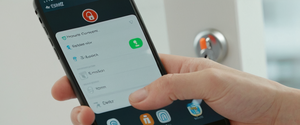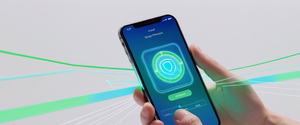Proton VPN’s free service represents one of the most comprehensive free VPN offerings available in the market today, combining robust privacy protections with genuine zero-cost access to essential security features. Unlike most other free VPN providers that impose severe restrictions or compromise user privacy for profit, Proton VPN maintains that online privacy is a fundamental human right and provides their free plan with no data limits, no advertisements, no artificial speed restrictions, and a strict no-logs policy. This report provides an exhaustive guide to understanding, installing, and effectively utilizing Proton VPN’s free service across all major platforms and use cases. Whether you’re a casual internet user seeking basic privacy protection or an individual in a censorship-heavy region attempting to access restricted content, this guide will walk you through every aspect of using Proton VPN Free from initial account creation through advanced features and security optimization.
Understanding Proton VPN Free and Its Core Mission
Proton VPN was founded by scientists who met at CERN with the singular mission of making online privacy the default for everyone, rather than a luxury reserved for those who can afford premium services. The free plan exists as a fundamental pillar of this mission, deliberately designed to provide activists, journalists, and everyday citizens the tools necessary to evade censorship, protect their privacy from surveillance, and access the uncensored internet regardless of their financial circumstances. As of 2024, Proton VPN serves over 100 million people globally who trust the service to maintain their digital privacy and security. The free plan’s existence is sustained through revenue from paying subscribers, creating a model where premium users directly support those who cannot afford paid services.
The core value proposition of Proton VPN Free distinguishes itself markedly from competing free VPN services in several critical dimensions. First, the service maintains a genuine strict no-logs policy, meaning Proton does not track which websites you visit, does not monitor your traffic contents, does not store your IP address, does not log your session lengths, and does not track any location-based information. This commitment is reinforced by Proton‘s location in Switzerland, which has some of the world’s strongest data protection laws and is notably outside of mass surveillance alliances like the Five Eyes agreement. Under Swiss law, Proton cannot be legally forced to log your internet activity, providing a legal foundation for their privacy guarantees that extends beyond mere corporate policy. Second, unlike most freemium VPN models that impose data caps of under 500 megabytes per month and serve advertisements to free users, Proton VPN Free provides unlimited bandwidth with zero data restrictions and displays no advertisements whatsoever. Third, the service does not artificially throttle speeds on free accounts, meaning your connection performs at the natural speed of the servers themselves rather than being deliberately slowed to encourage upgrades. These commitments represent a genuine departure from the typical free VPN industry model where users are effectively the product being sold to advertisers or data brokers.
Understanding the legitimate threat model that Proton VPN addresses remains essential for using the service effectively. Proton VPN is designed to be highly effective in protecting your connection when using insecure internet networks, such as public WiFi at coffee shops or airports, through AES-256 encryption that prevents anyone monitoring your connection from intercepting your traffic. The service successfully hides your browsing history from your Internet Service Provider, ensuring that your ISP cannot see which websites you visit, only that you have connected to a Proton VPN server. Proton VPN prevents ISP-based data discrimination by encrypting all traffic, preventing your ISP from selectively throttling or slowing down certain types of content. The service helps prevent internet censorship by allowing you to bypass geographic blocking and ISP-level website restrictions. Proton VPN also enables safe file sharing and BitTorrent activity on paid plans by routing P2P traffic through countries with protective legal frameworks.
However, it is equally important to understand what Proton VPN Free cannot protect against, as maintaining realistic expectations prevents falling victim to a false sense of security. The service cannot make you fully anonymous online, as while websites cannot see your true IP address, Proton itself always knows your real IP address when you connect to their servers. Complete anonymity would require additional layers such as using Tor or signing up with anonymous credentials, though even these do not guarantee full anonymity under advanced threat models. Proton VPN cannot protect against bandwidth throttling applied to your entire internet connection by your ISP, since the VPN connection itself runs over your ISP-provided internet. The service cannot bypass sophisticated Deep Packet Inspection (DPI) censorship techniques that some authoritarian governments employ, as while the traffic is encrypted and unreadable, the connection can still be identified and blocked at the network level. Understanding these limitations ensures you use the tool appropriately for your actual security needs.
Creating Your Free Proton VPN Account
The process of creating a free Proton VPN account represents the essential first step toward accessing the service’s privacy protections and is deliberately designed to be as straightforward and quick as possible. To begin, navigate to the official Proton VPN website at protonvpn.com in your web browser and locate the option to create a free account or sign up. The signup process requires only three fundamental pieces of information: a desired username that will serve as your login credential, a secure password of your choosing, and either an email address or phone number for account verification. When selecting your username, choose something you can easily remember, though you should be aware that this username will be visible to Proton staff and potentially in server logs if there were a legal requirement to disclose information about account activity. For maximum privacy, consider creating a separate email address specifically for your Proton VPN account rather than using your primary email, as this additional layer of separation prevents linking your VPN usage to your primary email identity.
The password you create for your Proton VPN account should be strong and unique, following basic security principles such as including uppercase letters, lowercase letters, numbers, and special characters, with a minimum recommended length of sixteen characters. Importantly, do not reuse a password from another service, as compromise of one service could lead to attackers attempting the same credentials across multiple platforms. After filling in these required fields, submit the form by clicking the “Create Account” button, at which point Proton will send you a verification code to confirm your email address or phone number. Access your email inbox or SMS messages to retrieve this six-digit verification code, then return to the Proton VPN signup page and paste the code in the verification field. Click the “Verify” button to confirm your account creation. Upon successful verification, your Proton account is immediately created and active, and you will be automatically directed to the downloads page where you can select the appropriate version of Proton VPN for your device.
At this point, you should also consider whether you want to enhance the privacy of your account creation itself by using an anonymous email service such as ProtonMail (which is also operated by Proton), or by using a temporary email service that generates a disposable email address specifically for signup purposes. While not strictly necessary for most users, these additional privacy measures can help prevent your VPN account from being easily linked to your real identity through email address searches. Your Proton account also grants you access to other Proton services beyond just VPN, including limited free versions of Proton Mail (encrypted email), Proton Calendar, Proton Drive (encrypted cloud storage), and Proton Pass (password manager). These bundled services work well together as part of an integrated privacy ecosystem, though you can use the VPN component independently without needing to activate the other services.
Downloading and Installing Proton VPN Across Platforms
The installation process for Proton VPN differs slightly depending on your device type, though Proton has designed the experience to be consistently intuitive across all supported platforms. Proton VPN provides official applications for all major operating systems including Windows, macOS, Linux, iOS, Android, Android TV, Fire TV, and Apple TV, as well as browser extensions for Chrome, Firefox, and Chromium-based browsers like Brave and Edge. For the most comprehensive protection, using the full Proton VPN application is recommended, as the apps protect all internet traffic from your device, whereas browser extensions only protect traffic within that specific browser.
Windows Installation Process
For Windows users, the installation process begins by visiting the Proton VPN downloads page and identifying the correct Windows version for your system. You have two options: the standard x64 (64-bit) version suitable for most modern Windows computers, or the ARM version specifically designed for ARM-based Windows devices such as the Microsoft Surface Laptop. If you are unsure which version your system uses, you can verify this by right-clicking on “This PC” or “My Computer,” selecting “Properties,” and checking the “System type” information. Once you have selected the correct version, click the download button and wait for the installer file to download completely to your computer. Most browsers will show the download in the bottom left corner or in a dedicated downloads folder. Once the download completes, locate the installer file and double-click it to launch the installation wizard.
The Windows installation wizard will present several screens guiding you through the setup process. First, you will see a language selection screen where you can choose your preferred installation language. Click “Next” to proceed to the installation folder selection screen, where you can accept the default installation location or click “Browse” to choose a custom location if desired. The default location is typically sufficient for most users. After confirming the installation location, click “Next” and review the installation summary, then click “Install” to begin the actual installation process. Windows may display a User Account Control dialog asking for permission to make changes to your computer; click “Yes” to authorize the installation to proceed. The installer will copy files and configure the application, which typically takes between one and three minutes depending on your computer’s speed. Once installation completes, you will see a “Finish” screen with a checkbox option to launch Proton VPN immediately; check this box and click “Finish” to open the application for the first time.
macOS Installation Process
macOS users can install Proton VPN either by downloading the installer from the Proton VPN website or by using the Mac App Store, which automatically handles installation and updates. For the direct download method, visit the Proton VPN downloads page and click the macOS option to download the installer package. Once downloaded, locate the installer in your Downloads folder and double-click it to mount the disk image. A Finder window will open showing the Proton VPN icon alongside an Applications folder icon. Drag the Proton VPN icon into the Applications folder to install the application. Once the installation completes, you can eject the disk image and then open the Applications folder in Finder, locate Proton VPN, and double-click it to launch the application. macOS may display a security dialog asking for permission to run the application; click “Open” to authorize Proton VPN to run on your system.
iOS and Android Installation
Mobile users on iOS and Android can install Proton VPN directly from their respective app stores without needing to visit the Proton website. On iOS and iPadOS devices, open the App Store application, search for “Proton VPN” in the search tab at the bottom of the screen, and locate the official Proton VPN application by Proton AG. Click the cloud download icon to install the application, and the device will prompt you to authenticate using Face ID, Touch ID, or your Apple ID password before downloading proceeds. On Android devices, open the Google Play Store application, search for “Proton VPN,” and locate the official application by Proton Technologies AG. Click “Install” and grant any requested permissions, then the application will automatically download and install. Both iOS and Android installations take only a few moments, after which you will see an “Open” button to launch the application immediately.
Linux Installation
Linux users have multiple installation methods available depending on their specific Linux distribution. For Ubuntu GNOME and Debian GNOME, which are the officially supported distributions, Proton VPN recommends using the Linux app available from the downloads page. Download the appropriate installer for your system, then open a terminal window, navigate to the Downloads folder, and run the installer according to the provided instructions. Alternatively, you can add Proton VPN to your system’s package manager for easier installation and automatic updates. For other Linux distributions like Fedora, Linux Mint, Kali Linux, and MX Linux, Proton VPN provides specific guides, though support for non-standard distributions may be limited.
Browser Extensions
Browser extensions for Chrome, Firefox, and Chromium-based browsers provide a lightweight alternative to full application installation, offering privacy protection within your browser without needing to install a separate application. To install the Chrome extension, open Chrome and navigate to the Chrome Web Store, search for “Proton VPN,” and locate the official extension by Proton AG. Click “Add to Chrome” and confirm the installation when prompted. For Firefox, navigate to the Firefox Add-ons page, search for “Proton VPN,” and click “Add to Firefox” to install the extension. Extensions are available to all users with a free Proton account, making them an accessible option for browser-only VPN protection.
Initial Setup and First Connection
After successfully installing Proton VPN on your device, launching the application for the first time presents an important setup experience. The application will prompt you to sign in using the username and password you created during account setup. Enter these credentials carefully, as they control access to your VPN account and all associated services. On first launch, many users encounter an optional tour or welcome screen that walks through key features of the application; taking this tour is highly recommended for new users as it familiarizes you with the interface layout and primary functions. The tour will highlight the “Quick Connect” button, which automatically connects you to the fastest available server for your current location, the server list and map for manual server selection, the settings menu for configuring security features, and key privacy and security indicators showing your current connection status.
Once you have completed the initial tour or skipped it, the main application interface becomes accessible, typically showing an interactive map in the center displaying available server locations. On the left side of the interface, you will see a connection status indicator, a “Quick Connect” button, and your list of available servers organized by country. At the top of the application, you will see your current IP address (visible only when connected), connection speed information, and security status. To establish your first connection, you have two primary options: click the “Quick Connect” button to instantly connect to the fastest available server, or click on a specific country in the server list or on the interactive map to connect to a server in that location. For free users, server selection is somewhat limited compared to paid subscribers, but the available servers are well-distributed geographically to provide reasonable speed and functionality.
Understanding the Free Plan’s Server Locations and Limitations
The free Proton VPN plan provides access to servers in a limited but strategically selected set of countries designed to offer worldwide coverage while remaining financially sustainable. Originally providing access to servers in five countries, Proton recently expanded the free plan to include servers in additional locations including the Netherlands, Japan, Romania, Poland, the United States, Singapore, Mexico, Canada, and Norway. Free users on the mobile apps see these servers randomly selected by the application to balance load across the network, meaning you cannot manually choose which specific server in a country to connect to, only which country. The application will automatically connect you to the fastest available free server in your desired country based on current server load and your geographic location. If you wish to select a specific server or access servers in the 110+ additional countries available to paid subscribers, you would need to upgrade to a paid plan.
This limitation exists because Proton VPN maintains that sustainable provision of free service requires careful resource management. The company funds free service through revenue from premium subscriptions, meaning unlimited free access to all servers and features would eventually become financially unviable. However, even with the limitations, the free plan’s available servers provide meaningful geographic diversity that allows users to appear to browse from different parts of the world and to access geographically-restricted content in those specific countries, subject to the limitations discussed in the threat model section. The North American, European, and Asian representation ensures that most users globally can connect to a reasonably nearby server that should provide acceptable speeds for typical browsing activity.
When connecting to free servers, you will notice that the connection speed is designated as “Medium VPN Speed” compared to the “Highest VPN Speed” available on paid plans. This speed designation reflects the typical performance level rather than an artificial restriction on free users, as the free servers handle higher volumes of simultaneous connections which naturally results in lower individual connection speeds compared to paid servers with fewer concurrent users. In practice, free server speeds remain adequate for email checking, general web browsing, and social media usage, though users expecting to perform bandwidth-intensive activities like 4K video streaming or large file downloads may find the speed limitations more noticeable.

Navigating the Proton VPN Interface and Making Connections
The Proton VPN application interface is deliberately designed for simplicity and ease of use, even for users with limited technical background. The primary connection button dominates the center of the interface and is typically labeled either “Connect” (when disconnected) or “Disconnect” (when currently connected to a VPN server). Clicking this button establishes or terminates your VPN connection. The connection status is clearly indicated through color coding, with green indicating an active secure connection and red or gray indicating an unprotected state. Directly above or below the connection button, you will see your current public IP address, which changes to the VPN server’s IP address when connected, providing visual confirmation that the VPN is functioning properly.
The server selection interface typically presents options through both a list view on the left side of the application and an interactive world map occupying the central portion. In the list view, countries are displayed alphabetically or grouped by region, and you can scroll through or search for specific countries. Clicking a country in the list will highlight it on the map and can automatically connect you to the fastest server in that country. Alternatively, hovering your mouse over a country on the interactive map will display that country’s name and current server status, and clicking the country will initiate connection to that location. Free users will see a random or automatically-selected server assigned within their chosen country based on real-time server load metrics.
The connection process typically completes within five to fifteen seconds, during which the application displays a connecting status and may show a loading animation. Once connected, the interface will display “Connected” status, show the VPN server’s IP address and the country flag of your connected location, and may display additional statistics such as your current download and upload speeds, elapsed connection time, and total data transferred during the session. The exact information displayed varies slightly depending on your device type and the version of Proton VPN you are using, but the core elements remain consistent across platforms.
To disconnect from the VPN, click the “Disconnect” button or the active connection display, which will terminate the connection within a few seconds and return you to your regular, unencrypted internet connection using your ISP’s default route. Be aware that disconnecting also exposes your true IP address and returns your traffic to being visible to your ISP, so only disconnect when you no longer need privacy protection. For users who want to maintain continuous VPN protection, Proton VPN offers an “Always On VPN” feature available on all plans that automatically re-establishes your connection if it is unexpectedly interrupted, ensuring you are never accidentally browsing without VPN protection.
Essential Security Features Available to Free Users
Despite being completely free, Proton VPN provides access to numerous security and privacy features that ensure robust protection equivalent to what many paid VPN services offer. All users, including free tier subscribers, receive the benefit of the company’s strict no-logs policy, meaning Proton does not store information about your browsing activity, visited websites, connection duration, or any personally-identifiable data that could link your activity to your account. This commitment is backed not only by corporate policy but by Swiss legal requirements that prevent forced logging obligations.
Kill Switch and Always-On VPN
The kill switch feature represents one of the most critical security tools available on all Proton VPN plans, including the free version. A kill switch is a safety mechanism that monitors your VPN connection and automatically blocks all internet access if the VPN connection is unexpectedly interrupted or drops. This prevents a scenario where your device temporarily connects to the internet without VPN protection without your knowledge, which could expose your true IP address and real-time activity to your ISP or any monitoring entity on your network. To enable the kill switch, access the Settings menu within Proton VPN and locate the “Kill Switch” or “Security” section. On Windows, the kill switch can be set to either standard mode or advanced mode, with advanced mode being more restrictive by persisting even after device restart. On macOS, iOS, and Android, enable the kill switch through the Security or Features settings. When the kill switch is active, you will see a visual indicator in the application interface, typically shown as a lock icon or “Kill Switch On” label. If your VPN connection drops while the kill switch is enabled, the application will prevent all network traffic until the connection can be re-established, at which point internet access automatically restores.
DNS and IPv6 Leak Protection
DNS (Domain Name System) leaks represent a common vulnerability where DNS queries—the requests your device makes to look up website IP addresses—bypass your VPN connection and go directly to your ISP’s DNS servers, revealing which websites you are attempting to access even though the actual traffic flows through the VPN. Proton VPN includes automatic DNS leak protection that routes all DNS queries through the VPN connection, ensuring that website lookups are performed by Proton’s DNS servers rather than your ISP’s servers. This feature is enabled by default on all Proton VPN plans and requires no user configuration. Similarly, IPv6 leak protection prevents IPv6 traffic (the newer internet protocol version) from bypassing your VPN connection, as some devices may have IPv6 enabled alongside IPv4, potentially creating an unencrypted pathway for some traffic.
To verify that DNS and IPv6 leaks are not occurring, you can perform a simple test using online leak testing tools available on websites like dnsleaktest.com or ipleak.net. Connect to Proton VPN, then visit these testing websites in your browser and run their leak detection tests. The tests will report whether your DNS queries or IPv6 traffic are leaking your true IP address. In legitimate testing of Proton VPN’s free service, the tests consistently show zero leaks, confirming that DNS and IPv6 protection are functioning correctly.
Encryption and VPN Protocols
Proton VPN Free provides end-to-end encryption of all traffic using the industry-standard AES-256 encryption algorithm at its strongest settings, ensuring that any data transmitted through the VPN tunnel cannot be read by third parties even if they manage to intercept it. The service supports multiple VPN protocols—the technical standards governing how the VPN connection is established and maintained. Free users have access to OpenVPN, which is widely regarded as one of the most secure and well-audited VPN protocols available. OpenVPN is notable for being open source, meaning security researchers can audit the code, and for its proven track record across millions of users and numerous security reviews over nearly two decades.
Free users also have access to the Stealth protocol, Proton’s custom VPN protocol designed specifically to defeat advanced censorship and VPN blocking techniques. Stealth uses obfuscated TLS tunneling over TCP to disguise VPN traffic as normal HTTPS web traffic, making it extremely difficult for censorship systems using Deep Packet Inspection to identify that a VPN connection is in use. This feature is particularly valuable for users in countries where VPNs are blocked or heavily monitored, such as China, Iran, Russia, or the United Arab Emirates. Stealth is available on Windows, macOS, iOS, and Android versions of Proton VPN, including the free tier.
Additional Free Tier Features
Free users have access to the Smart Protocol feature, which intelligently tests different VPN protocols and automatically selects the one that provides the best balance of speed and security for your current network conditions. This is particularly useful for users on unstable or heavily-monitored networks where certain protocols might be blocked. When Smart Protocol detects that a particular protocol is not functioning properly, it automatically switches to an alternative protocol without requiring manual intervention.
Alternative Routing represents another advanced feature available to free users that helps defeat censorship by routing your VPN connection through third-party networks like Amazon Web Services when direct access to Proton VPN servers is blocked. This technique is particularly effective against government-level censorship that attempts to block VPN by IP address blocking. By routing through third-party networks, your connection appears to originate from a regular AWS data center rather than from known VPN server IP addresses, making blocking much more difficult.
Split tunneling functionality is not available on the free plan, as this feature is reserved for paid subscribers. Split tunneling allows selectively choosing which applications or websites route through the VPN and which use your regular internet connection, which can be useful for accessing local services while using VPN for other activities.
Troubleshooting Common Connection Issues
Despite Proton VPN’s reliability, users occasionally encounter connection problems that can usually be resolved through straightforward troubleshooting steps. If you are unable to establish a connection to Proton VPN servers, Proton provides several recommended solutions to attempt before contacting support.
The first troubleshooting step involves attempting to connect to a different VPN server, as occasional server maintenance or temporary outages may affect specific servers. Scroll through your list of available free servers and attempt connection to a different country’s server to determine whether the problem is specific to a particular server or represents a broader connectivity issue. If you successfully connect to an alternative server, the original server may simply be temporarily offline for maintenance, and you can retry the original server after waiting a few minutes.
If you cannot connect to any available server, the problem may involve your device’s system time being incorrectly set. VPN connections use SSL/TLS certificates that include specific validity date ranges, and if your device’s clock is set significantly in the past or future, SSL certificates will be rejected, preventing VPN connection. To correct your system time on Windows 10 or later, navigate to Settings → Time & Language → Date and Time, and ensure that automatic time synchronization is enabled. On macOS, go to System Settings → General → Date and Time, and ensure automatic date and time are enabled. On Android devices, access Settings → System → Date and Time, and enable automatic date and time. After correcting your system time, restart Proton VPN and attempt to reconnect.
If your system time is correctly set but you still cannot connect, your firewall or antivirus software may be blocking Proton VPN’s connection attempts. Temporarily disable your firewall or antivirus to test whether it is causing the blockage, and if connection succeeds after disabling it, you will need to add Proton VPN as an exception to your security software’s rules. Refer to your specific security software’s documentation for instructions on creating exceptions or rules to allow VPN applications.
Another common issue involves experiencing frequent disconnections or brief interruptions in connection stability. If you experience these issues, attempt connecting to a different server, as server performance or load issues may be causing instability. You can also try switching VPN protocols if multiple protocols are available on your platform; for instance, if OpenVPN is not performing well, attempt switching to the Stealth protocol or enabling Smart Protocol to automatically select the best-performing protocol.
Some users report extremely slow VPN speeds that make streaming, downloading, or basic browsing impractical. Remember that VPN speed depends primarily on your underlying internet speed from your ISP; if you have a 10 Mbps connection, the VPN cannot make your connection faster. However, you can optimize VPN performance by connecting to servers geographically closer to your location, as physical distance between your device and the VPN server affects latency and speed. Also try connecting to servers with lower current load, as busy servers shared among many simultaneous users may experience reduced speeds. The VPN Accelerator feature, available on paid plans, can improve speeds on long-distance connections, though this is not available to free users.
If you encounter a CAPTCHA challenge when browsing while connected to a VPN, this typically occurs because you appear to be connecting from a datacenter IP address, which many websites flag as suspicious. This is not a problem with the VPN itself but rather a website’s security measure. You can minimize CAPTCHA challenges by accepting them when they occur and by using the same server for multiple browsing sessions rather than frequently changing servers. Some websites are more prone to CAPTCHA challenges than others; if a particular website consistently challenges you, you might try connecting through a different VPN server to see if that server’s IP address is less heavily flagged.
Advanced Features and Optimization
While Proton VPN Free provides robust core privacy features, understanding some of the more advanced settings and features can further optimize your privacy and security. The Proton VPN settings menu, accessible from the main application interface, contains numerous configuration options that allow customizing the VPN’s behavior to your preferences.
Creating Connection Profiles
Most Proton VPN applications include a “Profiles” or “Connection Profiles” feature that allows you to save your preferred connection settings for quick access. For instance, if you frequently connect to a specific country’s server or regularly use a particular combination of security settings, you can create a profile that remembers these preferences. Simply create a profile named something descriptive like “Daily Browsing” or “Fast Speed Focus,” configure your preferred settings, and save the profile. Subsequently, you can quickly select this profile and connect with a single click rather than reconfiguring settings each time.
Using Tor Over VPN
On paid plans, Proton VPN offers “Tor Over VPN” servers that route your connection first through Proton VPN and then through the Tor anonymity network, providing additional layers of privacy for users who need maximum anonymity. While this feature is not available to free users, understanding the concept is useful. Tor is a separate privacy technology that routes traffic through multiple relays worldwide, making it nearly impossible to trace traffic back to the originating IP address. However, free users cannot access Tor Over VPN servers, so this represents one of the benefits of upgrading to a paid plan for users with extreme privacy requirements.

Monitoring Connection Statistics
Proton VPN provides real-time connection statistics showing your current download and upload speeds, total data transferred during the current session, elapsed connection time, and your current IP address. On Windows, this information is displayed in the main application window. These statistics help you understand your connection performance and verify that data is actually flowing through the VPN. If you are downloading a large file, you can reference the upload and download speed indicators to confirm traffic is being processed.
Understanding Limitations and When to Consider Upgrading
While Proton VPN Free provides comprehensive privacy protection and many advanced features, there are specific limitations that may encourage certain users to upgrade to a paid plan.
Streaming Limitations
Free tier users cannot access Proton VPN’s streaming optimization features and are therefore unable to reliably access popular streaming services like Netflix, Hulu, Disney+, or BBC iPlayer. Streaming services employ sophisticated detection systems to identify and block VPN traffic, and Proton’s paid plans include special streaming-optimized servers that are configured specifically to bypass these detection systems. If you are traveling internationally and want to access your home country’s streaming services, upgrading to a paid plan becomes necessary.
Torrenting Restrictions
Free users cannot use Proton VPN for torrenting or peer-to-peer file sharing, as these activities are explicitly blocked on free servers. Proton has implemented this restriction because peer-to-peer file sharing generates massive volumes of traffic that would make the free service economically unsustainable. Users interested in safe, private torrenting and P2P file sharing must upgrade to a paid plan.
Simultaneous Connection Limits
Free users can maintain only a single VPN connection at a time, meaning only one device can be connected to Proton VPN simultaneously. If you attempt to connect a second device, your first device will be disconnected. Paid plans support up to 10 simultaneous connections, allowing you to protect all your devices with a single subscription. For users with multiple devices like a personal laptop, work computer, smartphone, and tablet, the single-connection limit becomes restrictive.
Secure Core Servers
Secure Core servers, which provide a double-VPN configuration routing your traffic through privacy-friendly countries before exiting to the internet, are exclusively available to paid subscribers. While Stealth protocol on free plans provides robust censorship resistance, Secure Core represents an additional security layer for users with advanced threat models.
Ad and Malware Blocking
The NetShield ad-blocking and malware protection feature is reserved for paid plans, though free users receive standard DNS leak protection and do not see targeted ads due to Proton’s no-logs policy. NetShield blocks connections to known malware and phishing domains at the DNS level, providing protection against malicious websites.
Upgrading to Proton VPN Plus
For users who determine that they need additional features beyond the free tier, Proton VPN offers paid plans beginning with Proton VPN Plus. Proton VPN Plus pricing currently ranges from approximately €4.49-€9.99 per month depending on subscription length, with longer commitments offering better per-month pricing. Annual and two-year plans are significantly cheaper on a per-month basis than monthly subscriptions. All paid plans come with a 30-day money-back guarantee, allowing you to test the paid service without financial risk.
Upgrading from free to a paid plan is straightforward and can be done directly within the Proton VPN application by accessing the account settings and selecting an upgrade option. Proton will calculate a proration credit based on any unused time remaining on your free account and apply this credit toward your first paid subscription month. The pricing structure also allows paying via cryptocurrency Bitcoin, which provides additional privacy compared to traditional payment methods if desired.
Best Practices for Using Proton VPN Free Effectively
To maximize the benefits of Proton VPN Free and ensure optimal privacy and security, adopt several best practices when using the service.
Always maintain the kill switch feature enabled to prevent accidental unencrypted browsing in the event of VPN disconnection. Even brief moments without VPN protection can expose your IP address to ISPs or monitoring systems. Enable the “Always On VPN” setting for even more stringent protection that automatically reconnects if your connection is interrupted.
Connect to a VPN server before opening your browser or accessing any internet applications, rather than connecting after you have already started browsing, to ensure your entire online session is protected from the beginning. Many websites collect user data from the moment a visitor lands on the page, so protecting the initial connection is important.
Recognize that Proton VPN provides encryption and privacy protection, but does not provide anonymity in the sense of hiding your identity from the websites you visit. Websites will still see your data if you willingly provide it through forms or logins. If you want to hide your identity from specific websites, you need additional techniques like using anonymous browsing, alternate email addresses, or not logging into personal accounts while using the VPN.
Verify that your VPN is actually functioning correctly by checking your IP address before and after connecting. Visit a website like whatismyipaddress.com before connecting to Proton VPN to see your real IP address, then connect to the VPN and reload the page to confirm your IP address has changed to the VPN server’s IP address. This simple verification confirms the VPN is working properly.
Understand that Proton VPN encrypts your connection to Proton’s servers and hides your activity from your ISP, but Proton itself can theoretically see your traffic since it passes through Proton’s servers. However, because Proton maintains a strict no-logs policy enforced by Swiss law, Proton cannot be legally forced to retain information that could identify your activity. This represents a legal guarantee rather than a technical guarantee, which is why Proton’s Swiss jurisdiction is significant.
Harnessing Proton VPN For Free: Your Takeaway
Proton VPN Free represents a genuinely valuable privacy tool that provides real encryption, actual privacy protection, and meaningful security features without any financial cost or data compromise, standing apart from most free VPN services that compromise user privacy or impose impractical limitations. The service’s commitment to maintaining a strict no-logs policy, providing unlimited data, displaying no advertisements, and enforcing no artificial speed restrictions demonstrates that Proton approaches VPN access as a human right rather than merely as a business opportunity. For users concerned about ISP surveillance, privacy on public WiFi networks, basic censorship circumvention, and general online privacy, Proton VPN Free provides adequate protection.
The service is particularly valuable for journalists, activists, and citizens in censorship-heavy countries who need privacy protection but lack financial resources to purchase paid VPN services. The advancement that Proton made in 2024 by expanding free server locations to eight countries and making browser extensions available for free users demonstrates ongoing commitment to improving accessibility to privacy tools. The inclusion of advanced features like Stealth protocol and Smart Protocol on free plans ensures that even users without paid subscriptions can access tools designed specifically to defeat sophisticated censorship.
However, users should maintain realistic expectations about what any VPN service, free or paid, can and cannot accomplish. VPNs protect your privacy from ISP surveillance and provide encryption on insecure networks, but they do not make you anonymous online, cannot protect against bandwidth throttling applied by your ISP to your entire connection, and cannot defeat the most sophisticated government-level Deep Packet Inspection censorship systems, though Stealth protocol significantly improves censorship resistance. For users whose privacy needs exceed what Proton VPN Free provides—such as those requiring streaming access, simultaneous protection of multiple devices, torrenting capabilities, or Secure Core double-VPN protection—upgrading to a paid plan becomes the appropriate choice.
Ultimately, Proton VPN Free succeeds in its core mission of providing privacy protection to everyone regardless of financial capacity, supported by the revenue from users who purchase paid plans that subsidize the free service. This model proves that privacy protection need not be a luxury commodity available only to the wealthy, and that privacy can be profitably maintained as a fundamental principle rather than merely a premium feature. For anyone seeking to protect their basic online privacy without cost, Proton VPN Free represents the current best option in the free VPN marketplace.
Protect Your Digital Life with Activate Security
Get 14 powerful security tools in one comprehensive suite. VPN, antivirus, password manager, dark web monitoring, and more.
Get Protected Now