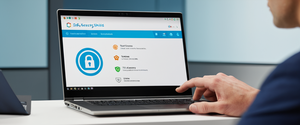Virtual Private Networks (VPNs) have become essential tools for MacBook users seeking to protect their online privacy, secure their data on public networks, and access geo-restricted content. This comprehensive guide explores the multifaceted landscape of VPN usage on macOS, covering everything from fundamental concepts to advanced configuration techniques. MacBooks can establish VPN connections through both built-in native support and third-party applications, each offering distinct advantages depending on user needs and technical proficiency. Modern VPN implementations on macOS support multiple protocols including IKEv2/IPsec, L2TP/IPsec, Cisco IPsec, and SSL-VPN options, providing flexibility for various security requirements and use cases. Understanding how to properly configure, optimize, and maintain a VPN connection is crucial for maximizing the security and privacy benefits that these services provide while minimizing potential performance impacts on your MacBook’s functionality.
Understanding VPNs and Their Critical Importance for MacBook Users
A Virtual Private Network represents a fundamental shift in how users approach internet security and privacy protection. At its core, a VPN operates by encrypting all data transmitted from your MacBook before it leaves your device, routing this encrypted information through a remote server operated by the VPN provider, and then decrypting it at the destination. This process creates a secure tunnel through which your internet traffic flows, invisible to potential eavesdroppers, including your Internet Service Provider, local network administrators, and cybercriminals seeking to exploit unprotected connections. The encryption process ensures that even if someone intercepts your data packets traveling across a network, they would only see scrambled, unintelligible information rather than sensitive credentials, financial data, or personal communications.
While macOS is widely regarded as a secure operating system with robust built-in protections, these native security features do not inherently encrypt your online activities or hide your IP address from external observers. Your MacBook’s security architecture primarily protects data stored locally on the device, but once information travels across the internet, it becomes vulnerable to interception and analysis by various actors along the network path. This vulnerability proves particularly acute when using public Wi-Fi networks at airports, coffee shops, hotels, or other shared internet environments, where hundreds or thousands of devices connect to the same unencrypted network simultaneously. Anyone with basic networking knowledge and freely available packet-sniffing tools can intercept unencrypted traffic on these networks, harvesting sensitive information such as banking credentials, email passwords, credit card numbers, and confidential work documents. Furthermore, even your ISP can monitor and potentially log your browsing habits, selling this behavioral data to advertisers and marketing firms, which represents a significant privacy violation for many users who prefer to maintain browsing autonomy without corporate surveillance.
For MacBook users engaged in remote work, particularly those accessing corporate networks and confidential systems from home or while traveling, VPNs provide an indispensable layer of protection that corporate security policies often mandate. Business-critical applications frequently require VPN connections to ensure that sensitive company data remains protected during transmission and that only authorized personnel can access proprietary systems and information. Beyond security considerations, many MacBook users employ VPNs to circumvent geographical restrictions imposed on streaming services, news platforms, and other online content that varies by region based on licensing agreements and regulatory frameworks. Users traveling internationally can maintain access to services available in their home countries, while others can access educational resources and entertainment content from different geographical markets. Additionally, VPNs provide a mechanism for users to bypass censorship and content filtering imposed by restrictive regimes, ISPs, or institutional networks, enabling access to information that would otherwise be blocked or monitored.
VPN Protocols Supported by macOS and Their Characteristics
macOS natively supports several VPN protocols, each with distinct characteristics, security properties, and performance profiles that determine their suitability for different use cases and environments. The most commonly available protocol on macOS is IKEv2 (Internet Key Exchange version 2), which was developed collaboratively by Cisco and Microsoft and works in conjunction with IPsec to provide both key exchange and encryption services. IKEv2 excels at maintaining connection stability, particularly for mobile users who frequently switch between different network types, such as transitioning from Wi-Fi to cellular data or moving between different Wi-Fi networks. The protocol automatically detects network changes and seamlessly reconnects without requiring manual intervention, making it exceptionally well-suited for MacBook users who work across multiple locations or rely on tethered mobile connections. IKEv2 implements the IPsec encryption suite with support for multiple AES encryption levels, ensuring robust data protection while maintaining relatively efficient processing requirements on MacBook hardware.
L2TP (Layer 2 Tunneling Protocol) paired with IPsec represents an older but still widely implemented option that provides solid security through double encapsulation, where data packets are first converted to L2TP format and then encrypted with IPsec on top. This layered approach delivers strong security guarantees, particularly when configured with AES-256 encryption, though the additional processing overhead from double encapsulation can result in slightly reduced connection speeds compared to more modern protocols. L2TP/IPsec is widely compatible across different operating systems and devices, making it an excellent choice for organizations with heterogeneous computing environments spanning MacBooks, Windows machines, Linux servers, and various mobile devices. The protocol requires user authentication through MS-CHAPV2 passwords for individual users and shared secret authentication for the machine level, providing multi-factor verification that enhances security.
Cisco IPsec represents a proprietary protocol developed by Cisco for use with its networking equipment and VPN solutions, offering enterprise-grade security and reliability for organizations already invested in Cisco infrastructure. This protocol supports multiple authentication methods including passwords, RSA SecurID tokens, and CRYPTOCard credentials, enabling organizations to implement sophisticated access control policies that verify user identity through multiple mechanisms. For MacBook users within corporate environments utilizing Cisco equipment, this protocol often represents the default choice due to its seamless integration with existing infrastructure and administrative tools. SSL-VPN represents an alternative approach that utilizes the same encryption technology securing HTTPS web connections, providing familiarity to many users while enabling VPN traffic to traverse firewall rules that would normally block VPN protocols.
Beyond the native protocols supported by macOS, third-party VPN applications often implement OpenVPN and WireGuard protocols that deliver superior performance characteristics and enhanced security properties compared to the older native options. OpenVPN, being open-source and widely adopted across multiple platforms, has undergone extensive security auditing and benefits from a large community of developers continuously improving its implementation. The protocol offers exceptional configurability, supporting both TCP and UDP transport modes with various encryption algorithms and authentication methods, allowing administrators to tailor security parameters precisely to organizational requirements. WireGuard represents a modern protocol designed from first principles to emphasize simplicity, performance, and security, utilizing state-of-the-art cryptographic primitives and featuring a significantly smaller codebase than older protocols, reducing potential security vulnerabilities from implementation complexity. WireGuard consistently delivers faster connection speeds while maintaining robust encryption, making it increasingly popular among VPN providers targeting performance-conscious users willing to adopt newer technologies.
Methods of Setting Up VPNs on MacBook: Third-Party Applications Versus Manual Configuration
MacBook users have two fundamentally different approaches available for establishing VPN connections, each with distinct advantages and disadvantages depending on their technical expertise, specific requirements, and use case scenarios. The most straightforward and user-friendly method involves downloading and installing a dedicated VPN application from a provider’s website or the Mac App Store, which handles all configuration complexity automatically and provides an intuitive graphical interface for connecting to VPN servers. This approach essentially eliminates the need for users to understand VPN protocols, server addresses, authentication methods, or encryption algorithms, as the application developer has pre-configured all these technical details and simplified them into a single-click connection process. VPN applications typically include sophisticated features such as automatic kill switches that immediately terminate internet connectivity if the VPN connection unexpectedly drops, preventing accidental data exposure through unencrypted connections.
Popular third-party VPN applications for macOS include industry-leading services such as NordVPN, ExpressVPN, Surfshark, and Proton VPN, each offering native applications specifically optimized for macOS that provide superior performance and user experience compared to generic cross-platform versions. These applications typically feature drag-and-drop server selection interfaces, allowing users to visually browse global server locations and rapidly switch between different geographic positions to access region-specific content or optimize connection performance. Many modern VPN applications include additional security features beyond basic VPN connectivity, such as malware detection, ad-blocking functionality, DNS leak protection, and double-VPN capabilities that route traffic through multiple encryption layers for enhanced privacy. Subscription-based VPN services often allow simultaneous connections across multiple devices with a single account, enabling users to protect MacBooks, iPhones, iPads, and other devices without purchasing separate subscriptions for each device.
For MacBook users preferring greater technical control or requiring VPN connections to private corporate networks without readily available third-party applications, manual VPN configuration through System Settings provides an alternative pathway. This approach requires users to manually enter configuration details including the VPN protocol type, server address, account credentials, and various authentication parameters directly into the Mac’s native network settings interface. While this method demands more technical knowledge and provides less user-friendly interfaces compared to dedicated VPN applications, it offers several advantages for specific scenarios including complete control over all connection parameters, avoidance of third-party software that might consume system resources or present security concerns, and the ability to connect to custom VPN servers operated by employers, educational institutions, or other organizations that have not developed dedicated applications. Users undertaking manual configuration can access advanced options for additional settings including TCP/IP configuration, DNS server specification, and proxy setup, allowing granular customization of network behavior to suit organizational requirements or complex network topologies.
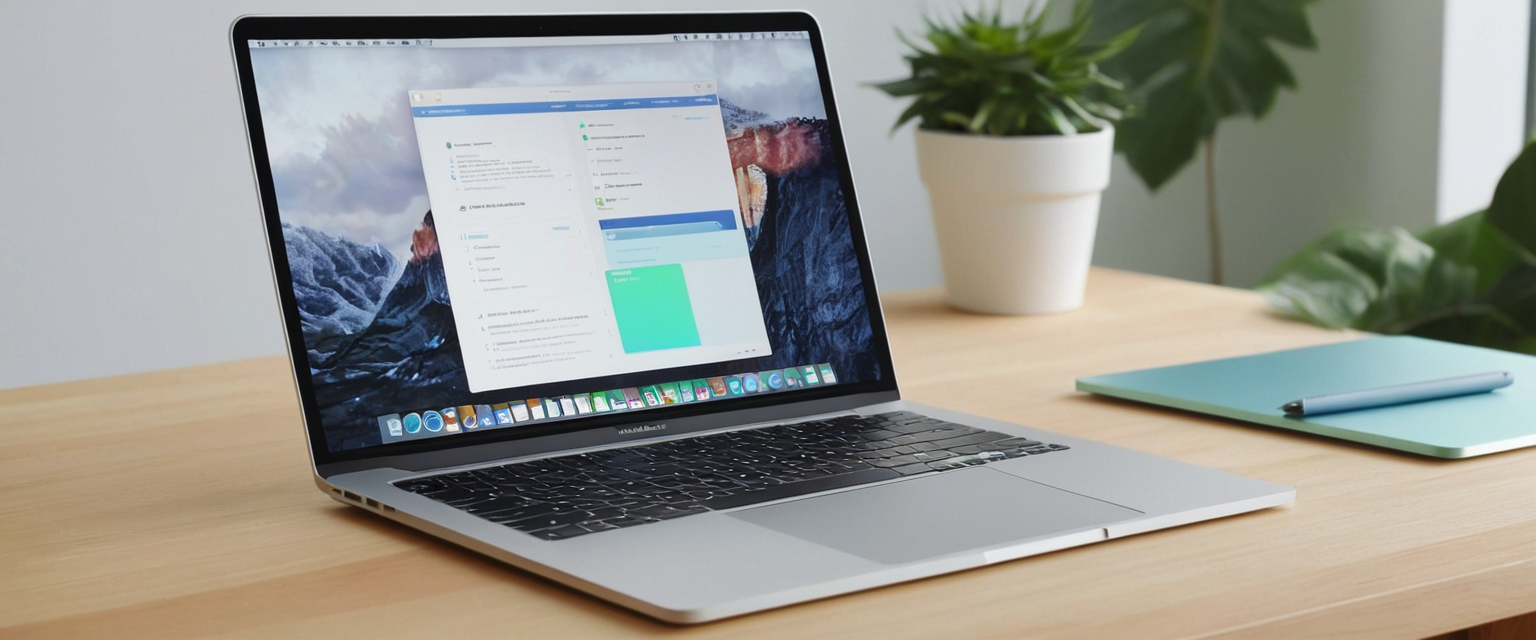
Step-by-Step Guide to Manual VPN Configuration on MacBook
Users choosing to manually configure VPN connections on their MacBooks must first navigate to the appropriate system settings where network configuration options reside. The process begins by clicking the Apple menu in the top-left corner of the screen and selecting System Settings (or System Preferences on older macOS versions). Once System Settings opens, users should locate and click the Network option in the sidebar, scrolling down if necessary since network settings sometimes appear below other preference categories on the settings list. Within the Network section, users will observe an action pop-up menu represented by three dots or a plus symbol, which upon clicking reveals an option labeled “Add VPN Configuration” that initiates the VPN setup wizard.
Protect Your Digital Life with Activate Security
Get 14 powerful security tools in one comprehensive suite. VPN, antivirus, password manager, dark web monitoring, and more.
Get Protected NowWhen users select “Add VPN Configuration,” the system presents a dropdown menu requiring selection of the VPN protocol type that matches the configuration provided by their network administrator or VPN service provider. For users establishing connections to private corporate networks, the administrator will have specified whether to use L2TP over IPsec, Cisco IPsec, or IKEv2, and users must select the exact protocol specified to ensure compatibility. After selecting the protocol, users enter a display name for the new VPN service, which should be descriptive enough to identify the VPN when multiple connections exist, such as “Corporate VPN” or “Remote Office Access.” For L2TP over IPsec connections specifically, users should click the Configuration dropdown menu and select from available configuration options, typically choosing “Default configuration” unless the network administrator has provided specific requirements for multiple configurations.
The subsequent configuration screen requires entering the server address, which typically appears in the format of either an IP address (such as 192.168.1.1) or a fully qualified domain name (such as vpn.company.com). Users must enter this information precisely as provided, as even minor typos will prevent successful connections. The account name field requires entry of the username associated with the VPN account, which again must be entered exactly as configured by the administrator. For authentication, users select whether the password alone will serve as the sole authentication method or whether additional certificate-based authentication is required. After entering basic information, users can click on “Authentication Settings” or similar buttons to access advanced authentication configuration where they may enter machine authentication secrets, user authentication methods, or other credentials required by the specific VPN configuration.
For L2TP over IPsec VPNs specifically, the Options, TCP/IP, DNS, and Proxies subsections provide access to additional configuration parameters that may need adjustment depending on network requirements. Users can toggle the “Send all traffic over VPN connection” setting to determine whether all internet traffic routes through the VPN or only traffic destined for the private network passes through the encrypted tunnel, leaving other internet traffic to flow directly over the user’s regular internet connection. For Cisco IPsec or IKEv2 connections, configuration options typically focus on DNS and Proxies settings rather than the full range available for L2TP connections. Once all configuration details have been entered, users click the “Create” button to save the VPN configuration and make it available for connecting.
Connecting to Your MacBook VPN and Monitoring Connection Status
After configuring a VPN connection on their MacBook, users can establish the connection through multiple methods depending on their preferences and workflow. The quickest connection method involves clicking the VPN icon in the menu bar, which appears in the top-right corner of the screen showing the current connection status, and then selecting the desired VPN from the dropdown menu that appears. Upon clicking a specific VPN, the system immediately initiates the connection process, displaying connection status that typically progresses from “Connecting” to “Connected” within a few seconds. For users who have configured their VPN to show connection time, the menu bar icon will display increasing numbers representing the duration of the current VPN session, providing at-a-glance confirmation that the VPN remains active and operational.
Users preferring to access VPN controls through System Settings can navigate to System Settings > Network, select their configured VPN from the list on the left sidebar, and click the “Connect” button displayed on the right side of the screen. This method provides access to additional information about the VPN connection including the IP address being presented to external services (the VPN server’s IP address), the connection duration, and the ability to view or modify connection settings without requiring navigation to the menu bar. Some VPN applications offer the ability to configure automatic connection behaviors including launching the VPN client automatically when the MacBook starts, connecting to the VPN automatically upon launch, and reconnecting automatically if an accidental disconnection occurs while the MacBook is in use.
To verify that a VPN connection is functioning correctly and actually protecting internet traffic, MacBook users can employ several verification methods. The simplest approach involves visiting a website such as “What is my IP address” or similar services that display the user’s perceived IP address and approximate geographic location based on the IP address. When connected to a VPN, the displayed IP address should correspond to the VPN server location rather than the user’s actual physical location, confirming that traffic is being properly routed through the VPN infrastructure. For users concerned about potential DNS leaks where DNS requests bypass the VPN and pass directly to the ISP’s DNS servers, specialized testing websites such as dnsleaktest.com provide detailed reports showing whether DNS queries are properly protected by the VPN or leaking through unencrypted channels. Advanced users can utilize command-line tools such as `traceroute` to verify that network packets are indeed following the VPN path through the VPN provider’s servers before reaching their ultimate destinations.
Selecting and Evaluating VPN Services Specifically for MacBook Users
MacBook users seeking to employ third-party VPN applications rather than manual configuration face numerous choices from competing VPN providers, each claiming advantages in speed, security, privacy, and feature sets. Comprehensive evaluation requires considering multiple factors beyond simple marketing claims, with technical performance metrics providing objective foundations for comparison. Speed testing conducted by independent reviewers reveals significant variations among major VPN providers, with NordVPN achieving average speeds of 74 Mbps when connecting to relatively nearby servers, while ExpressVPN consistently delivers speeds exceeding 950 Mbps using its proprietary Lightway protocol, and Surfshark maintains competitive performance across its global server network. These speed variations become particularly significant for users streaming video content, downloading large files, or participating in video conferencing where lag or buffering degrades the user experience substantially.
Server network size and geographic distribution substantially impact both connection speed and content access capabilities, with NordVPN operating approximately 7,400 servers across 118 countries, ExpressVPN providing over 3,000 servers in 105 countries, and Proton VPN maintaining over 12,000 servers spanning 117 countries worldwide. These larger server networks enable users to locate servers geographically near their position, reducing latency and improving connection speeds while also providing multiple options within each country to ensure connections remain available if specific servers become overloaded or experience technical issues. For users primarily concerned with accessing geo-restricted streaming content, provider capabilities regarding Netflix, BBC iPlayer, Disney+, and other major platforms provide important differentiators, with some VPN providers successfully circumventing streaming service blocking while others struggle to maintain this functionality as streaming services actively implement anti-VPN detection mechanisms.
Encryption methodology and cryptographic protocol selection significantly influence both security and performance characteristics of VPN services. Most modern VPN providers utilize WireGuard or its branded variants, such as NordVPN’s NordLynx protocol, which combines WireGuard’s performance benefits with additional privacy protections preventing WireGuard’s original privacy limitations from exposing user information. These modern protocols operate substantially faster than older OpenVPN implementations while maintaining comparable or superior security properties through implementation of state-of-the-art cryptographic algorithms. For users prioritizing maximum security over raw speed, OpenVPN with AES-256 encryption remains available on many platforms and provides exceptional security credentials despite slightly reduced performance compared to WireGuard implementations.
Privacy policies and logging practices represent critical differentiators determining whether VPN providers maintain genuine commitments to user privacy or simply provide veneer through marketing statements while actually collecting and storing behavioral data. Providers maintaining strict no-logs policies verified through independent third-party security audits, such as NordVPN and Proton VPN, undergo external verification confirming their infrastructure genuinely prevents collection of user activity logs that could later be subpoenaed by law enforcement or accessed through security breaches. Reputable providers undergo regular security audits by independent cybersecurity firms, publish audit results publicly, and maintain transparency regarding their data retention practices and government disclosure policies. In contrast, free VPN services frequently employ aggressive data logging and monetize user information by selling browsing data to advertisers, undermining the fundamental purpose of VPN protection by substituting one threat (ISP surveillance) with another (VPN provider surveillance).
Additional security features integrated into comprehensive VPN clients provide meaningful protections beyond basic VPN tunneling. Kill switch functionality, now standard on premium services, immediately terminates internet connectivity if the VPN connection unexpectedly drops, preventing accidental transmission of unencrypted data during connection failures. Split tunneling, supported by most modern VPN applications, permits users to specify certain applications or IP ranges that bypass the VPN and connect directly to the internet, enabling faster speeds for traffic not requiring VPN protection while maintaining encryption for sensitive applications. DNS leak protection ensures that DNS queries routing through the VPN provider’s secure servers rather than leaking to the user’s ISP, preventing ISPs from monitoring website visits even when traffic itself is encrypted. Multi-hop or double-VPN functionality routes traffic through multiple VPN servers sequentially, providing additional encryption layers that thwart particularly sophisticated adversaries, though at the cost of reduced speeds.

Advanced VPN Configuration and Features for MacBook Users
MacBook users moving beyond basic VPN connectivity often require more sophisticated configurations addressing specific organizational requirements or advanced privacy concerns. Split tunneling represents one such advanced feature that permits selective routing of internet traffic, with designated applications or IP ranges bypassing the VPN while other traffic remains protected. On macOS, implementing split tunneling through manual VPN configuration requires command-line interface interaction using terminal utilities. Users must first disable the “Send all traffic over VPN connection” setting within System Settings > Network > VPN > Options, then open Terminal and execute route manipulation commands that specify which IP ranges or networks should utilize the VPN interface. For example, to force corporate network traffic through a VPN connection while allowing personal internet browsing to bypass the tunnel, users could execute commands adding specific corporate IP network ranges to route through the VPN interface while allowing all other traffic normal routing.
For VPN implementations supporting split tunneling through vendor-provided applications, Proton VPN on macOS provides an experimental feature allowing users to exclude specific applications from the VPN tunnel. This implementation requires installation of macOS network extensions and currently functions only with WireGuard and Stealth protocols, not with IKEv2, imposing constraints on available protocol choices. Users navigate to Proton VPN > Settings > Split Tunneling and toggle split tunneling on, then select “Excluded apps” from the mode options and add specific applications to the exclusion list through a simple checkbox interface. This approach proves particularly useful for applications incompatible with VPN routing or requiring direct connections such as certain gaming titles, while maintaining VPN protection for web browsing and email applications.
Advanced users sometimes require connecting to private networks located at specific geographic locations or accessing resources through custom VPN configurations that standard VPN providers do not support. VPN Tracker for Mac specializes in providing professional-grade VPN client software targeting business users and IT professionals requiring seamless integration with enterprise VPN infrastructure including Cisco, Fortinet, and SonicWall systems. This class of software enables macOS to connect to sophisticated enterprise VPN deployments utilizing proprietary authentication methods, complex encryption configurations, and integration with directory services and security policies implemented by large organizations. Organizations increasingly implement Zero Trust network access models that require continuous authentication and authorization verification even after initial connection establishment, a functionality supported by modern enterprise VPN solutions but not available through consumer VPN services.
Addressing Common VPN Connection Issues and Performance Problems
MacBook users frequently encounter various technical issues disrupting VPN functionality or degrading connection quality, requiring systematic troubleshooting approaches to identify root causes and implement effective solutions. Many recent network connectivity issues affecting MacBook users running macOS Sequoia 15.0 and 15.1 stem from incompatibilities between Apple’s updated network stack and certain VPN implementations, particularly enterprise VPN solutions requiring legacy protocol support. Users experiencing frequent VPN disconnections or complete connection failures after updating to Sequoia should first check whether the VPN vendor has released updates specifically addressing Sequoia compatibility, as Apple’s macOS 15.1 update included specific improvements for legacy VPN product compatibility. For corporate VPN connections, users should work with their IT departments to verify that updated VPN client versions compatible with current macOS releases are deployed, as enterprise environments frequently lag consumer deployments in adopting latest software versions.
Firewall settings represent another common culprit disrupting VPN functionality on macOS Sequoia and other recent versions, with the built-in firewall sometimes interfering with VPN client operations and content filter extensions. Users experiencing connection failures should temporarily disable the macOS firewall by navigating to System Settings > Network > Firewall and toggling the firewall off, then attempting VPN connection to determine whether the firewall was blocking VPN traffic. If VPN connection succeeds with the firewall disabled, users should investigate firewall rules or enable the firewall but add VPN client software to the allowlist permitting that application to bypass firewall restrictions. Additionally, macOS Sequoia users sometimes benefit from disabling the “Limit IP address tracking” option in System Settings > Network > Wi-Fi/Ethernet > Details, which can interfere with certain VPN implementations.
DNS resolution failures frequently manifest as apparent network connectivity where the MacBook maintains an active VPN connection according to system indicators yet cannot browse websites or access services, a condition typically indicating that DNS queries are failing or returning incorrect information. Testing for DNS leaks using online tools like dnsleaktest.com helps confirm whether DNS queries are properly routed through the VPN or leaking to the user’s ISP DNS servers. Most premium VPN applications include DNS leak protection functionality that must be explicitly enabled, while macOS manual VPN configurations may require manual DNS server configuration within the VPN settings to ensure queries utilize the VPN provider’s DNS infrastructure. Alternatively, users can manually configure macOS to use public DNS services such as Cloudflare’s 1.1.1.1 or Google’s 8.8.8.8 by navigating to System Settings > Network > [Interface] > Details > DNS and manually entering DNS server addresses.
Some users encounter situations where third-party VPN applications fail to launch or repeatedly crash unexpectedly, typically caused by corrupted application preferences or conflicts with system security settings. Restarting the MacBook often resolves transient issues, as this clears temporary application state and resets network connectivity stacks. For persistent application failures, completely removing the VPN application and performing a fresh reinstallation frequently resolves issues stemming from corrupted preferences or incomplete previous uninstallations. Users should employ proper uninstallation procedures rather than simply dragging the application to the trash, using either the vendor’s provided uninstaller or third-party application removal tools that thoroughly clean associated preference files and system extensions from the MacBook.
VPN Performance Optimization and Battery Consumption Considerations
MacBook users employing VPN connections frequently observe reduced internet connection speeds compared to unencrypted direct connections, a phenomenon resulting from the computational overhead of encryption and the physical routing distance to the VPN server. Modern VPN protocols such as WireGuard produce minimal speed degradation on recent MacBook hardware, with users typically experiencing only 20-30 percent speed reduction compared to unencrypted connections. However, older VPN protocols such as OpenVPN with traditional encryption methods may produce more significant speed impacts, particularly on older MacBook hardware lacking the computational resources of modern Apple Silicon chips. Users seeking to optimize VPN speed should select servers geographically near their physical location to minimize latency, as connection speed depends substantially on round-trip time to the remote VPN server. Additionally, switching from UDP to TCP protocol modes can sometimes improve speeds when networks interfere with UDP traffic, though this trade-off sacrifices some security benefits for increased stability.
Battery consumption represents a legitimate concern for MacBook users relying on portability and extended unplugged operation. Testing conducted by major VPN providers demonstrates that VPN usage increases battery drain by approximately 14-26 percent depending on the MacBook model and specific applications in use, with older MacBook models experiencing greater relative battery impact compared to newer devices with more efficient processors. The encryption and decryption processes inherent to VPN operation require sustained CPU utilization, contributing meaningfully to battery drain particularly on older hardware lacking the specialized encryption acceleration features present in modern Apple Silicon chips. Users concerned about battery life can mitigate impacts by disabling VPN when not requiring encryption protection, using split tunneling to exclude applications not requiring VPN protection, connecting to geographically nearby servers to minimize encryption processing, and closing resource-intensive applications running in parallel with VPN clients. Modern MacBook Pro and MacBook Air models with M1, M2, M3, and newer Apple Silicon chips handle VPN encryption substantially more efficiently than older Intel-based MacBooks, producing noticeable battery life improvements for users frequently employing VPNs.

Security Considerations and Best Practices for MacBook VPN Users
While VPNs provide meaningful security and privacy enhancements for MacBook users, they represent one component of a comprehensive security strategy rather than a universal solution addressing all cybersecurity threats. VPNs effectively encrypt internet traffic making it invisible to eavesdroppers on local networks and ISPs, but they do not protect against malware infections occurring through malicious downloads, phishing attacks targeting social engineering vulnerabilities, or security compromises in the websites and services themselves. Users maintaining strong security practices must combine VPN usage with other protective measures including reputable antivirus software, regular software updates patching security vulnerabilities, strong unique passwords for each online account, and two-factor authentication on sensitive accounts. Additionally, VPNs cannot render unsafe browsing practices safe; users should still avoid visiting clearly malicious websites, refrain from clicking suspicious links in emails, and maintain appropriate skepticism toward unsolicited communications purporting to be from trusted services.
Free VPN services deserve particular skepticism and caution, as they frequently employ aggressive data logging, present users with overwhelming advertisements, and in some cases distribute malware through intentionally infected application packages. The fundamental economics of free VPN services necessitates monetization through alternative means since providing VPN infrastructure requires substantial capital expenditure; if users are not paying for the service, they become the product being monetized through data harvesting and selling behavioral information to advertisers. Even ostensibly legitimate free VPN services frequently contain security vulnerabilities, employ outdated encryption standards, and limit data transfer or connection speeds to levels making the service practically unusable for meaningful activities. For users with genuine budget constraints, premium VPN services frequently offer aggressive discounts particularly for annual subscriptions, with leading services such as NordVPN available for as little as $2.99-$3.99 monthly when committing to annual plans, representing negligible expenses compared to the security value provided.
Reputable premium VPN services maintain several trustworthiness markers that users should verify before committing to long-term subscriptions. Independently conducted security audits by recognized cybersecurity firms provide objective verification that VPN provider claims regarding encryption strength, no-logging practices, and security architecture withstand external scrutiny. Providers publishing these audit results publicly and maintaining transparent communication regarding their privacy practices, data retention periods, and government disclosure procedures demonstrate genuine commitment to privacy protection rather than merely employing privacy marketing language. Additionally, VPN provider transparency regarding their geographic location, corporate ownership structure, and jurisdiction for legal purposes becomes increasingly important in light of various nations’ demands for data disclosure and surveillance capabilities; providers headquartered in privacy-protective jurisdictions such as Switzerland, Panama, or Romania provide greater protection against government overreach compared to providers operating from Five Eyes countries with extensive surveillance sharing agreements.
Mastering Your Macbook’s VPN
MacBook users seeking to implement VPN protection have evolved beyond simplistic binary choices between no VPN and universal VPN encryption, instead adopting sophisticated strategies tailoring VPN usage to specific requirements while optimizing performance, battery consumption, and overall user experience. The availability of both native macOS VPN support and specialized third-party applications provides flexibility accommodating diverse user populations from technically unsophisticated individuals preferring simple one-click interfaces to experienced IT professionals requiring granular control over advanced configuration parameters. For the majority of MacBook users, premium third-party VPN applications from reputable providers offering strong security, privacy, and performance credentials represent optimal choices, providing user-friendly interfaces, robust feature sets, and transparent privacy practices that justify modest subscription costs in exchange for meaningful security and privacy protection.
Users requiring VPN connections to corporate networks, educational institutions, or other organizations without dedicated VPN applications can employ macOS native VPN support through manual configuration, though this approach demands greater technical knowledge and offers less sophisticated feature sets compared to dedicated applications. Regardless of implementation method chosen, MacBook users should prioritize careful selection of VPN providers based on objective technical metrics including encryption protocols, server network size, independent security audits, and transparent privacy practices rather than relying on marketing claims and superficial feature comparisons. Advanced users particularly concerned about privacy and security should investigate provider transparency regarding legal jurisdictions, government disclosure practices, and actual infrastructure security beyond marketing statements, as VPN provider reputation and trustworthiness ultimately determines whether the service represents genuine privacy enhancement or simply transfers surveillance from ISP to VPN provider.
Effective VPN usage on MacBook represents one important component of comprehensive security and privacy practices that must be combined with regular software updates, strong password practices, two-factor authentication, and cautious online behavior to create meaningful protection against contemporary cybersecurity threats. As network security and privacy threats continue evolving, VPN technology similarly advances with modern protocols such as WireGuard and emerging security features providing dramatically improved performance and security properties compared to older implementations. MacBook users should periodically reevaluate their VPN implementations, adopt modern protocols offering superior security and performance, and maintain awareness of emerging threats and countermeasures ensuring their VPN configurations continue providing meaningful protection in an increasingly challenging threat landscape.