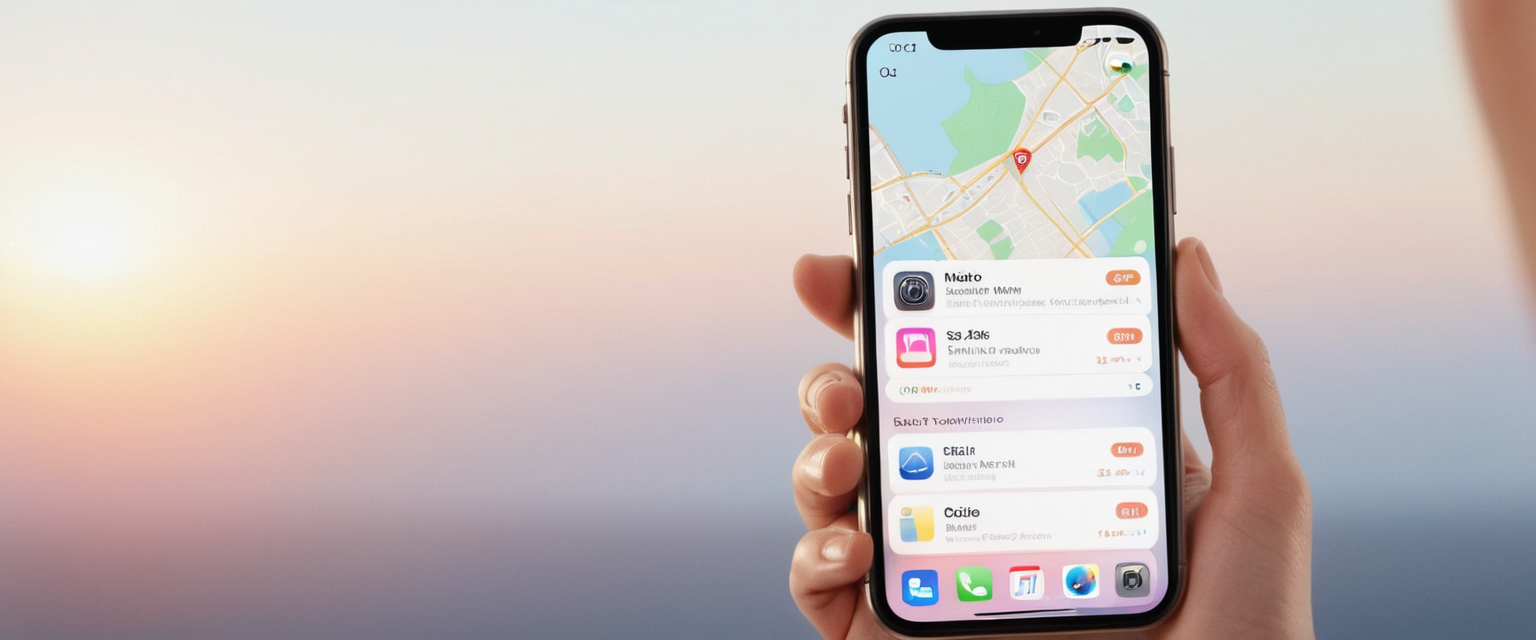
This report provides an exhaustive analysis of Virtual Private Networks (VPNs) on Apple iPhones, with particular emphasis on practical methods for activation and configuration. The research reveals that iPhone users have two primary pathways to establish VPN connectivity: utilizing dedicated VPN applications from the App Store or manually configuring connections through native iOS settings. Modern iPhones support multiple encryption protocols including the native options of IKEv2/IPsec and L2TP/IPsec, alongside third-party solutions such as WireGuard and OpenVPN. This comprehensive examination explores both consumer-focused VPN implementations and enterprise-grade configurations, addressing the technical requirements for setup, the practical implications of VPN usage on device performance and battery life, and the distinctions between VPN technology and Apple’s alternative privacy solution, iCloud Private Relay. The report incorporates guidance for troubleshooting common issues, understanding advanced deployment scenarios, and selecting appropriate VPN solutions based on individual or organizational needs.
Understanding VPNs and Their Function on iPhone Devices
A Virtual Private Network, commonly abbreviated as VPN, represents a critical technology for enhancing online privacy and security on mobile devices. A VPN on an iPhone fundamentally works by encrypting internet traffic and routing it through a secure server, which masks the device’s true IP address and makes it significantly more difficult for external parties to monitor user activity. When a user connects to a VPN, their iPhone establishes a secure encrypted connection to a remote VPN server, and all subsequent internet traffic travels through this protected tunnel before reaching its final destination website or service. This encryption process renders the data indecipherable to internet service providers, network administrators on public WiFi networks, and potential malicious actors who might be snooping on unsecured connections.
The practical benefits of VPN usage on iPhone extend across multiple dimensions of digital security and privacy. When connecting to public WiFi networks, such as those found in coffee shops, airports, or hotels, users face heightened vulnerability to data interception and identity theft. Without a VPN, hackers monitoring these unsecured networks can observe browsing activity, intercept login credentials, and potentially inject malware into unprotected devices. VPNs mitigate these risks by establishing an encrypted tunnel that shields data from such threats. Beyond public WiFi protection, VPNs enable users to bypass geographical restrictions on content, access services that may be blocked in their region, and maintain privacy from advertisers and data brokers who seek to build comprehensive profiles of browsing habits. For business users, VPNs serve as essential infrastructure for securely accessing corporate resources, internal applications, and confidential company networks from remote locations.
It remains important to acknowledge that while VPNs provide substantial privacy enhancements, they do not render users completely anonymous. The VPN provider themselves can theoretically access connection logs and user data, making the trustworthiness of the chosen VPN service paramount. Additionally, websites visited through a VPN can still identify individual users through login credentials, browsing behavior, and cookies, limiting the anonymity that VPN technology alone can provide. Some security experts argue that for certain use cases requiring maximum anonymity, alternative solutions like the Tor browser may be more appropriate than conventional VPN services.
Primary Methods for Setting Up VPN on iPhone: VPN Apps versus Manual Configuration
The iOS operating system provides two fundamentally different approaches to establishing VPN connectivity on iPhone devices, each offering distinct advantages and requiring different levels of technical expertise. The first and most commonly recommended method involves downloading and installing a dedicated VPN application from the Apple App Store, while the second approach requires manual configuration through the iPhone’s native Settings application. Understanding the distinctions between these methods enables users to select the approach most appropriate for their specific needs and technical comfort level.
Method One: Installing and Using VPN Applications
The application-based approach represents the most straightforward and user-friendly method for average iPhone users seeking to establish VPN connectivity. This method requires minimal technical knowledge and provides automated configuration that handles the complexity behind the scenes. To implement this approach, users must first visit the App Store on their iPhone and search for reputable VPN providers such as NordVPN, ExpressVPN, ProtonVPN, or Private Internet Access. After identifying and downloading the chosen VPN application, users launch the app and proceed through account creation or login processes. Importantly, when users first attempt to activate the VPN through the application, iOS displays a system permission dialog requesting authorization to add VPN configurations to the device. Users must tap the “Allow” button to grant this permission, and depending on the device configuration, may need to enter their iPhone passcode or provide biometric authentication through Face ID or Touch ID.
Once the VPN application has been properly configured and authorized, users can simply tap a connect button within the application to establish the VPN connection. Many VPN applications provide features that extend far beyond basic connection functionality. These advanced capabilities may include the ability to select specific server locations from dozens or hundreds of available options across different countries, customize encryption protocols to balance between security and speed, configure split tunneling to allow certain apps or websites to bypass the VPN tunnel, enable ad and tracker blockers to enhance browsing privacy, and activate kill switch functionality that immediately disconnects internet access if the VPN connection unexpectedly drops. The simplicity of the application approach makes it the preferred method for casual users, and indeed, it remains the recommended approach for most iPhone users based on contemporary security guidance.
Method Two: Manual VPN Configuration Through Settings
For users without a VPN application or for organizational deployments requiring precise control over VPN parameters, manual configuration through the iPhone’s native settings provides an alternative pathway. This method demands that users possess certain technical information from their VPN provider before beginning the configuration process. Specifically, users must obtain the VPN type or protocol supported by their provider—iPhone natively supports L2TP, IPsec (also called IPSec), and IKEv2 protocols, though many VPN providers recommend IKEv2 as the default choice. Users also need the VPN server address, which represents the specific hostname or IP address of the VPN server to which the device will connect. The Remote ID serves as a verification identifier for the VPN server, is required for IKEv2 configurations, and often matches or is closely related to the server address. Additionally, users must have their authentication credentials, typically a username and password provided by the VPN service, and may need to specify proxy server settings if their VPN provider requires this configuration.
To initiate manual VPN configuration, users navigate to the iPhone’s Settings application and proceed to General settings, then locate the VPN & Device Management option. From this menu, users select the VPN option and tap the “Add VPN Configuration” button. A detailed configuration screen then appears, prompting users to enter the previously mentioned information systematically. Users begin by selecting the VPN protocol type that their provider supports, then enter the Description (a friendly name for the configuration such as “Company VPN” or “Work Network”), the Server address, and the Remote ID if applicable. The next step involves entering authentication credentials in the designated username and password fields. Some providers may require certificate-based authentication rather than username and password combinations, particularly for enterprise deployments. If proxy configuration is necessary, users select either Manual (if they possess proxy credentials) or Auto (if they have a proxy configuration URL), though in most cases users leave proxy settings at the default “Off” position. After entering all required information, users tap the “Done” button to save the configuration.
VPN Protocols Supported by iPhone: Technical Architecture and Performance Characteristics
iPhone devices support multiple VPN protocols, each with distinct technical characteristics that influence performance, security, battery consumption, and compatibility. Understanding these protocols enables users and administrators to make informed decisions about which technology best serves their specific requirements. The supported protocols represent a mix of industry-standard native implementations and third-party solutions that require dedicated applications for iOS deployment.
Native iOS Protocols: IKEv2/IPsec and L2TP/IPsec
Apple has built support for two primary VPN protocols directly into iOS, meaning users can configure these protocols without requiring additional applications. The IKEv2 (Internet Key Exchange version 2) with IPsec represents Apple’s recommended native protocol for most iPhone VPN deployments. This protocol combination is most commonly specified by VPN providers and IT administrators, particularly for business use cases, and is noted as the default choice when organizations do not specify an alternative protocol. IKEv2/IPsec provides excellent security through implementation of AES-256 encryption with robust authentication methods and Perfect Forward Secrecy, ensuring that even if encryption keys are compromised, past communications remain protected. The protocol’s native integration with iOS delivers particular advantages for mobile users. Specifically, IKEv2/IPsec excels at maintaining VPN connections when users switch between different network types, such as transitioning from WiFi to cellular networks or moving between different WiFi networks. This network mobility feature makes IKEv2 particularly well-suited for smartphones that regularly change connectivity contexts. In testing environments, IKEv2/IPsec typically delivers moderate connection speeds in the range of 80 to 120 Mbps, with battery consumption remaining relatively efficient due to native OS-level integration.
The second native protocol supported by iOS is L2TP (Layer 2 Tunneling Protocol) over IPsec, which provides acceptable security through MS-CHAP v2 password authentication and machine authentication by shared secret. However, L2TP/IPsec represents an older technology than IKEv2, and performance characteristics reflect this age. Connection speeds with L2TP/IPsec typically range from 40 to 70 Mbps, noticeably slower than IKEv2/IPsec. Additionally, L2TP creates more connection overhead than more modern protocols, and the combination exhibits less efficient battery performance on mobile devices. For these reasons, contemporary guidance generally recommends IKEv2/IPsec as the superior native protocol choice for iPhone users, with L2TP/IPsec reserved for scenarios where specific organizational requirements demand its deployment or when compatibility issues preclude use of IKEv2.
Third-Party Protocols: WireGuard, OpenVPN, and SSL-VPN
Beyond the native protocols, iOS supports third-party VPN solutions through dedicated applications installed from the App Store. WireGuard has emerged as a revolutionary VPN protocol that prioritizes performance and modern cryptography. The WireGuard protocol boasts an exceptionally lean codebase of approximately 4,000 lines of code, compared to OpenVPN’s substantially larger 100,000+ line implementation, resulting in a streamlined and efficient technology. This architectural simplicity translates directly into superior performance on iOS devices, with WireGuard consistently delivering connection speeds of 150 to 280 Mbps during testing scenarios. The protocol employs state-of-the-art cryptographic algorithms, including ChaCha20 for encryption and Curve25519 for key exchange, providing both excellent security and minimal computational overhead. The efficient design of WireGuard results in notably lower battery drain compared to other VPN protocols, with modern VPN implementations using WireGuard reducing battery consumption to just 3 to 8 percent per day, compared to the 5 to 15 percent daily drain typical of conventional VPN protocols. Despite these advantages, some users have reported occasional performance inconsistencies with WireGuard on iOS, typically related to MTU (Maximum Transmission Unit) settings which can be fine-tuned to optimize performance. Many leading VPN providers have developed optimized implementations of WireGuard for iOS, with NordVPN’s proprietary “NordLynx” protocol representing one notable example that combines WireGuard’s speed and efficiency with enhanced privacy protections.
OpenVPN represents a well-established open-source VPN protocol that remains widely deployed despite newer alternatives offering superior performance. OpenVPN provides highly configurable encryption options, typically utilizing AES-256-CBC or AES-256-GCM, and offers exceptional cross-platform compatibility. However, OpenVPN’s complexity and larger codebase result in moderate connection speeds of 50 to 100 Mbps on iOS, and more significantly, cause notable battery drain during extended VPN sessions. The protocol’s comprehensive feature set and proven security track record make it valuable for specific enterprise scenarios and users requiring advanced configuration options, but the performance and battery characteristics make WireGuard or IKEv2/IPsec more suitable for most iPhone users.
Apple also supports SSL-VPN connections through appropriate client applications obtained from the App Store, providing an additional option for specialized deployments. SSL-VPN routes traffic through secure SSL/TLS connections and represents a valid alternative for specific organizational requirements, though it is less commonly deployed than other options.
Comprehensive Step-by-Step Instructions for Establishing VPN Connectivity
To provide maximum utility to iPhone users seeking to establish VPN connectivity, this section provides detailed sequential instructions for both the application-based and manual configuration approaches. These procedures reflect current iOS interface design and represent the most direct pathway to functional VPN connectivity.
Detailed Procedure for VPN Setup Using Applications
The application-based setup procedure begins with locating the desired VPN application in the Apple App Store. Users open the App Store application on their iPhone and utilize the search functionality to locate their selected VPN provider by name. Major providers such as NordVPN, ExpressVPN, ProtonVPN, and others maintain official applications in the App Store and can be easily located through standard search processes. After locating the application, users tap the “Get” button, which may transform to “Install” as the download begins. iOS may request biometric authentication through Face ID or Touch ID, or password entry through Apple ID authentication, depending on account settings.
Once the application has downloaded and installed, users tap the “Open” button to launch the VPN application for the first time. The application typically presents an onboarding flow that may include account creation, login processes, and initial configuration steps. If the user does not already possess an account with the VPN provider, they must create one, which typically involves entering an email address and creating a password, or potentially connecting through social media accounts if the provider supports this option. Users then log into their newly created or existing account using their credentials.
At this juncture, the VPN application will request permission from iOS to configure VPN settings on the device. An official iOS system dialog box appears on screen stating “Allow ‘[VPN App Name]’ to add VPN configurations?” Users must tap the “Allow” button to proceed. On devices with security features such as Face ID or Touch ID enabled, users may need to authenticate with these methods or enter their passcode to authorize the VPN configuration. After authentication, iOS processes the configuration and enables the VPN functionality within the application.
Within the VPN application interface, users can now observe a connect button or toggle, often displayed prominently on the application’s main screen. To establish the VPN connection, users tap this connect button or activate the toggle. The application then attempts to establish a connection to a VPN server, which typically requires a brief moment to complete. During connection establishment, users may observe status messages such as “Connecting” or progress indicators. Once successfully connected, the interface typically displays “Connected” status and shows the IP address of the VPN server, the location associated with that server, and potentially other connection details.
Users can verify successful VPN activation by observing the status bar at the top of the iPhone screen. When a VPN connection is active, a “VPN” indicator appears in the status bar, positioned near the WiFi and signal strength indicators. This visual confirmation provides quick assurance that the VPN is functioning and protecting the user’s connection.
Detailed Procedure for Manual VPN Configuration
For users opting to manually configure VPN connections without applications, the process begins by opening the Settings application on the iPhone home screen. Within Settings, users locate and tap the “General” option, typically found in the first grouping of settings categories. After entering General settings, users scroll downward through the available options until locating “VPN & Device Management” or, on some iOS versions, simply “VPN”.
Protect Your Digital Life with Activate Security
Get 14 powerful security tools in one comprehensive suite. VPN, antivirus, password manager, dark web monitoring, and more.
Get Protected NowTapping on this option displays the VPN configuration interface. In this menu, users observe any existing VPN configurations that may already be installed on the device, along with an option to add new configurations. Users tap on “Add VPN Configuration” or the plus icon to initiate the process of creating a new VPN connection. iOS presents a protocol selection screen asking users to select the VPN type they wish to configure. The options typically include IKEv2, IPSec (also displayed as IPsec), and L2TP/IPSec. Based on guidance from the VPN provider or IT administrator, users select the appropriate protocol, with IKEv2 representing the most common choice for contemporary VPN deployments.
After protocol selection, the configuration screen expands to display multiple entry fields requiring user input. The first field requests a “Description,” which represents a user-friendly name for this VPN configuration, such as “Work VPN,” “Company Network,” or simply the VPN provider’s name. This description helps users identify the correct configuration if multiple VPN profiles exist on the device.
The “Server” field requires users to enter the hostname or IP address of the VPN server provided by their VPN service or IT department. This represents the actual destination server to which the iPhone will connect. Different VPN providers may offer multiple server options in different geographical locations, and this field accommodates any of these possibilities.
The “Remote ID” field must be populated with an identifier provided by the VPN service, often required for IKEv2 protocol configurations. This identifier verifies the authenticity of the VPN server and ensures the device is connecting to a legitimate, trusted endpoint. In many cases, the Remote ID matches or closely resembles the Server address, but users should enter the specific value provided by their VPN provider.
Under the “Authentication” section, users enter their username and password credentials provided by the VPN service. These credentials verify the user’s identity to the VPN server and authorize access to the VPN service. Some enterprise VPN deployments may use certificate-based authentication rather than username and password combinations, in which case the interface presents alternative options for certificate selection.
The “Proxy” setting allows users to specify proxy server configurations if required by their specific network setup. In most cases, users leave this setting at the default “Off” position. However, if the VPN provider specifically instructs proxy configuration, users select either “Manual” if they possess proxy server credentials and parameters, or “Auto” if they have a proxy configuration file URL provided by their administrator. After selecting the appropriate proxy option or leaving it disabled, users tap “Done” to save the configuration.
The newly configured VPN now appears in the VPN & Device Management menu. To activate this VPN connection, users tap on the VPN profile to select it, and then tap the toggle switch next to the VPN name to turn on the connection. When successfully connected, the toggle appears in the “on” position and the status bar displays the VPN indicator.
Managing VPN Connections: Activation, Deactivation, and Control Center Integration
After successfully establishing VPN configuration on an iPhone, users require straightforward methods to activate and deactivate connections as needed throughout their daily device usage. Modern iOS versions provide multiple pathways for VPN management, offering convenience and flexibility.
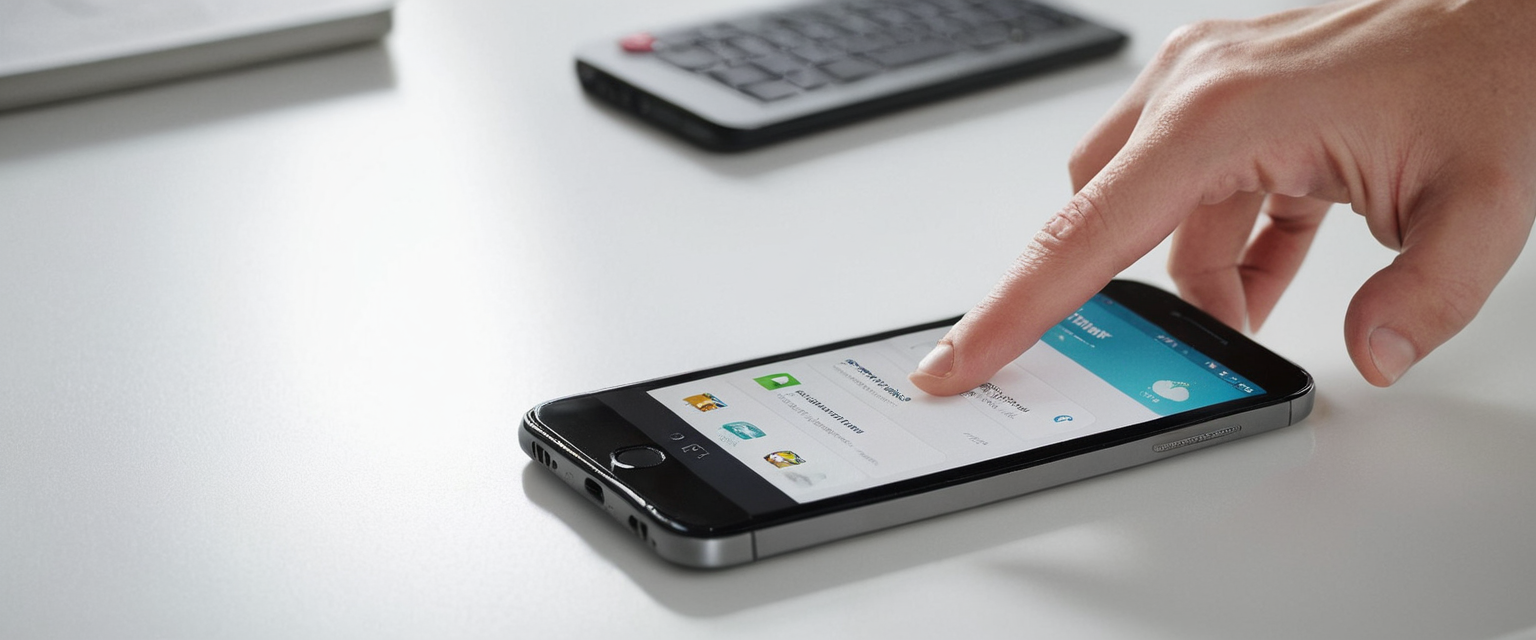
Toggling VPN On and Off Through Settings
Users who configured their VPN through the Settings application can manage the connection through the same pathway. By navigating to Settings > General > VPN & Device Management > VPN, users locate their configured VPN profile and observe a toggle switch. Toggling this switch to the “on” position establishes the VPN connection, while toggling to the “off” position disconnects the VPN. The visual state of the toggle provides immediate feedback regarding current connection status. Additionally, the VPN indicator in the status bar at the screen’s top confirms connection status, appearing when the VPN is active and disappearing when disconnected.
For users who installed a VPN through an application, the application itself typically provides the primary control interface. Within the VPN application, a prominent connect button or toggle switch allows users to activate or deactivate the VPN connection with a single tap. Some VPN applications provide additional refinements, such as the ability to select specific server locations prior to connection or to customize encryption protocols.
Control Center Access and Shortcuts
Beginning with iOS 18, Apple integrated VPN controls more prominently into the Control Center interface, which users access by swiping downward from the top-right corner of the screen. In iOS 18, the VPN option appears within the network settings cluster alongside WiFi and Bluetooth icons, providing quick access to VPN toggling. This integration reduces the number of navigation steps required to enable or disable VPN connectivity, contributing to a more streamlined user experience.
Additionally, users can create Siri Shortcuts to automate VPN connectivity. By using the Shortcuts application to create custom automation routines, users can establish voice commands such as “Hey Siri, turn on my VPN” or create shortcuts that activate VPN when certain conditions are met, such as connecting to specific WiFi networks. This advanced customization option provides maximum convenience for power users who frequently toggle VPN connectivity based on their current context.
Verifying VPN Connection Status
Determining whether a VPN connection is currently active requires checking multiple potential indicators. The most obvious method involves observing the iPhone’s status bar at the top of the screen; a “VPN” label or icon appears in this area when an active VPN connection exists. For users on devices with notches or Dynamic Islands, this status bar icon appears in the top-right area of the screen alongside other system indicators.
Users can also access the Control Center by swiping downward from the top-right corner to check VPN status. The Control Center displays the current VPN connection status within the network settings section. Additionally, navigating to Settings > General > VPN & Device Management and observing the toggle switch position provides another method to verify current connection status.
Evaluating VPN Providers and Selecting Appropriate Solutions for iPhone
The VPN marketplace encompasses numerous providers offering varying levels of quality, security, and functionality. Contemporary research and testing evaluations have identified several premium providers that consistently deliver strong performance on iOS devices while maintaining rigorous privacy protections.
Leading Premium VPN Providers
NordVPN has emerged as one of the most frequently recommended VPN services for iPhone users, consistently ranking at or near the top of independent VPN comparisons. NordVPN offers a substantial global network of over 7,400 servers across 118 countries, providing users with numerous connection options to optimize performance and overcome geographical restrictions. Despite this extensive server network, NordVPN maintains exceptional connection speeds, with testing demonstrating average speeds of 85 percent of benchmark performance. The iOS application implements NordLynx, the provider’s proprietary implementation of WireGuard technology, which combines WireGuard’s exceptional speed with NordVPN’s privacy enhancements through double NAT (Network Address Translation) technology that prevents VPN servers from observing user IP addresses. All traffic is protected with military-grade AES-256 encryption, and the service operates under a strict no-logs policy that has been independently audited. NordVPN’s pricing remains competitive, with multi-year subscription plans starting at approximately $3.39 per month, and all plans include a 30-day money-back guarantee. The application design prioritizes simplicity and usability, allowing connection to a server within seconds while maintaining access to all advanced configuration options.
ExpressVPN provides another consistently highly-rated VPN option, particularly praised for its combination of reliability and ease of use. The service operates a network of over 3,000 servers in 105 countries and maintains impressive speed performance that remains the primary benchmark against which other VPNs are measured. ExpressVPN’s proprietary Lightway protocol, based on the efficient WireGuard technology, delivers exceptional speeds while maintaining strong security. The service includes built-in protections against ads, trackers, and malicious websites, and offers a 30-day money-back guarantee on all plans. The primary consideration with ExpressVPN remains its relatively higher pricing compared to competitors, with plans starting around $4.99 per month, though many users consider the additional cost justified by consistent performance and reliability.
ProtonVPN represents a newer addition to the leading VPN landscape, developed by the Swiss company behind the popular ProtonMail encrypted email service. ProtonVPN emphasizes security and privacy through its Switzerland-based jurisdiction, which provides favorable privacy protections, and implements audited no-logs policies. The service has recently expanded its server network to over 15,000 servers across 122 countries and has adopted WireGuard technology to improve speed performance. ProtonVPN stands out for offering a trustworthy free VPN tier alongside paid options, making it particularly valuable for users exploring VPN technology for the first time. However, the service provides live chat support only during Swiss business hours and uses a pro-rated 30-day refund policy rather than the standard 30-day money-back guarantee.
Surfshark represents a cost-effective option providing strong functionality, offering a network of 4,500+ servers in 100 countries with budget-friendly pricing. While not consistently ranking quite as highly as NordVPN or ExpressVPN in independent testing, Surfshark provides solid performance, allows unlimited simultaneous connections (a notable advantage over competitors), and maintains privacy protections comparable to premium alternatives.
Evaluation Criteria for VPN Selection
When evaluating VPN providers for iPhone deployment, several critical criteria merit careful consideration. Speed and performance directly impact user experience, particularly for bandwidth-intensive activities like streaming video or downloading large files. Testing results from multiple independent sources provide the most reliable performance data, with WireGuard-based implementations generally delivering superior speed compared to older protocols.
Privacy policies represent a fundamental consideration, with premium services maintaining audited no-logs policies ensuring that VPN providers cannot observe or retain records of user activity. Free VPN services frequently monetize their offering through data collection and sale, creating privacy risks that negate the security benefits of VPN technology. The locations of VPN provider headquarters and server infrastructure matter significantly, as providers operating in privacy-friendly jurisdictions outside surveillance alliances provide stronger legal protections for user data.
Protocol options and customization enable users to select encryption algorithms and VPN technology best suited to their specific needs. Providers offering multiple protocol options including modern choices like WireGuard provide greater flexibility than those limited to older protocols.
Feature richness beyond basic VPN functionality, including kill switches that prevent data exposure if connections unexpectedly drop, split tunneling to allow selective routing of traffic, ad and tracker blocking, and per-app VPN configuration capabilities, contribute to overall value. Customer support quality determines users’ ability to resolve connection issues and receive assistance with configuration questions, with live chat support generally providing faster resolution than email-based options.
Advanced VPN Features and Enterprise Deployment Scenarios
Beyond basic VPN connectivity, iOS supports sophisticated VPN features particularly valuable for enterprise environments requiring fine-grained control over network access and traffic routing.
On-Demand VPN and Automatic Connection Policies
VPN On-Demand represents an advanced feature allowing iPhones to automatically establish VPN connections based on user-defined rules without requiring manual intervention. Organizations utilizing Mobile Device Management (MDM) solutions can configure rules that specify when the VPN should automatically connect or disconnect based on network conditions. For example, administrators might configure on-demand rules that establish a VPN connection whenever the device connects to an unknown or untrusted WiFi network, but not when connected to the organization’s own corporate WiFi network where security is inherently higher. Alternatively, administrators might specify that the VPN connects whenever the device attempts to access particular domain names or attempts connection to specific network resources. VPN On-Demand operates in two stages: first, a network detection stage evaluates whether network conditions have changed and applies VPN requirements accordingly, and second, a connection evaluation stage applies VPN requirements based on specific connection requests to domain names.
Per-App VPN Configuration
Per-app VPN functionality provides even finer granularity than on-demand VPN, enabling administrators to specify that particular applications route traffic exclusively through the VPN connection while other applications utilize standard internet connectivity. This approach ensures that sensitive corporate applications like email clients or internal document repositories always route through encrypted VPN tunnels, while less sensitive applications and services can function without VPN overhead. However, standard iOS users cannot configure per-app VPN settings themselves; this capability remains restricted to organizations deploying devices through Mobile Device Management solutions.
Always-On VPN for Enterprise Deployments
Always-On VPN represents the most comprehensive VPN deployment model, appropriate for enterprises requiring absolute assurance that all device traffic remains encrypted and routed through corporate infrastructure. When Always-On VPN is configured on managed devices, the VPN connection activates automatically when the device boots and remains active across all network transitions without requiring user intervention or authentication. This ensures that no unencrypted traffic ever leaves the device, fundamentally preventing data leakage or unauthorized access to corporate resources. Always-On VPN requires device supervision through MDM systems using Apple Configurator, Apple School Manager, or Apple Business Manager. The implementation creates separate tunnels for cellular and WiFi interfaces on dual-connectivity devices, ensuring comprehensive coverage regardless of which network interface is active.
Performance Implications, Battery Considerations, and Practical Usage Patterns
While VPN technology provides substantial security and privacy benefits, its implementation carries practical implications regarding device performance, battery consumption, and network speed that warrant careful consideration by iPhone users.

VPN Impact on Connection Speed and Performance
VPN usage necessarily introduces some latency and potential speed reduction, as data must be encrypted before transmission and decrypted upon receipt, and must travel through additional network hops to reach VPN servers before being forwarded to final destinations. However, the magnitude of speed impact varies dramatically depending on VPN protocol selection. Modern implementations using WireGuard or IKEv2/IPsec typically introduce minimal speed degradation, with users reporting near-imperceptible performance differences for normal browsing and messaging activities. However, when selecting VPN servers geographically distant from actual user locations, or when connecting through servers experiencing high utilization or congestion, users may notice more substantial latency increases.
Battery Drain Characteristics and Optimization Strategies
VPN operation increases iPhone battery consumption through multiple mechanisms, including the computational overhead of encryption and decryption operations, which require additional CPU processing and power, and the overhead of routing all network traffic through remote VPN servers rather than direct connections. Testing conducted on iPhone 13 Pro Max with AstrillVPN and WireGuard protocol revealed approximately 11 percent additional battery drain when VPN was active compared to non-VPN usage, equating to approximately 30 percent battery consumption over a full day compared to 19 percent without VPN. Modern VPN protocols like WireGuard minimize battery impact through efficient encryption algorithms and lightweight code, reducing battery drain to approximately 3 to 8 percent daily, compared to the 5 to 15 percent drain typical of conventional VPN protocols. Users concerned about battery consumption can implement optimization strategies including enabling “Connect on Demand” functionality to activate VPN exclusively when connecting to untrusted networks, using split tunneling where available to route only sensitive traffic through VPN while allowing other traffic direct connectivity, and selecting geographically proximate VPN servers to minimize latency and processing overhead.
Practical Usage Recommendations
Given these performance and battery considerations, security experts generally recommend keeping VPN enabled during all sensitive activities such as banking, accessing corporate resources, or conducting confidential communications, while users may choose to disable VPN when performance is prioritized or battery consumption becomes critical. Users navigating on public WiFi networks should maintain VPN protection regardless of performance preferences, as the security benefits substantially outweigh minor speed reductions in this context.
Troubleshooting Common VPN Issues and Connection Problems
iPhone users encounter various VPN-related issues ranging from connection failures to erratic on-off cycling, each requiring specific diagnostic and remediation approaches. Understanding common problems and their solutions enables users to resolve most issues without requiring technical support intervention.
VPN Connection Failures and Troubleshooting Steps
When an iPhone fails to establish VPN connectivity despite proper configuration, users should implement a systematic troubleshooting approach beginning with basic connectivity verification. First, users should verify that their iPhone maintains active internet connectivity through other applications or by attempting to visit standard websites. If general internet connectivity functions properly but VPN connection fails, users should open Control Center and verify that VPN connectivity appears enabled. If the VPN indicator shows as enabled but connection remains unavailable, users should toggle the VPN off and back on to force a reconnection attempt. Placing the iPhone in airplane mode briefly and then returning to normal operation forces a network refresh that sometimes resolves VPN connectivity issues.
If issues persist after these basic troubleshooting steps, users should verify that their VPN application has the latest updates installed. Users navigate to the App Store, locate the VPN application in their library or purchased apps section, and check whether an update is available. If an update exists, users install it and retry VPN connectivity. The application may require uninstallation and reinstallation if updates fail to resolve issues, accomplished by long-pressing the VPN app icon and selecting “Remove App,” then reinstalling from the App Store.
If the issue involves manually configured VPN rather than an application, users should perform a network reset by navigating to Settings > General > Transfer or Reset > Reset > Reset Network Settings. This procedure resets all network configurations including saved WiFi networks, cellular settings, and VPN profiles, potentially resolving conflicts or corrupted settings that prevent VPN connectivity. Users should be prepared to re-enter WiFi passwords and reconfigure VPN settings after completing this process.
VPN Repeatedly Cycling On and Off
Some users experience VPN connections that rapidly and frustratingly cycle between connected and disconnected states. This issue frequently stems from “Connect on Demand” settings configured to automatically reconnect VPN when disconnected. Users should navigate to the VPN app settings and disable the “Connect on Demand” or “Auto-connect” feature if available. Alternatively, if using manually configured VPN, users can disable the on-demand rules that automatically trigger connection. If the cycling persists despite disabling these features, users should delete the VPN profile and reconfigure it from scratch, as corrupted configuration data sometimes causes this behavior.
VPN Connectivity and Network-Specific Issues
In some cases, VPN connectivity functions properly on cellular networks but fails when connecting to specific WiFi networks. This scenario typically indicates that the WiFi network firewall blocks VPN protocols or specific VPN servers. Users can attempt changing VPN servers to bypass blocking, as not all servers may be blocked by a specific network. Users can also attempt protocol switching if their VPN provider supports multiple protocols, as firewalls may block one protocol while allowing others. In extreme cases, using cellular data rather than WiFi may provide the only connectivity option if the WiFi network maintains aggressive blocking policies.
Distinguishing VPNs from iCloud Private Relay and Evaluating Alternatives
Apple offers an alternative privacy solution called iCloud Private Relay that provides certain privacy benefits similar to VPN but with important distinctions and limitations that warrant clear understanding. iCloud Private Relay, available as part of paid iCloud+ subscriptions, routes Safari browser traffic through two separate relays operated respectively by Apple and a third-party company, encrypting DNS requests and masking IP addresses for browsing activity. However, Private Relay operates exclusively within the Safari browser and does not protect traffic from other apps, browsers like Chrome or Firefox, or non-browser applications. In contrast, traditional VPNs encrypt all traffic across all applications regardless of which browser or app generates the traffic. Additionally, iCloud Private Relay is limited to Apple devices and Apple’s Safari browser, whereas VPNs function across multiple platforms and devices.
For users requiring comprehensive privacy protection across all applications and devices, or for those who primarily use non-Safari browsers, traditional VPN services provide substantially more thorough protection than iCloud Private Relay. However, iCloud Private Relay offers advantages for casual Safari users seeking basic privacy enhancements with minimal configuration, and integrates seamlessly with Apple’s ecosystem without requiring additional applications. The choice between Private Relay and VPN depends fundamentally on individual privacy requirements, application usage patterns, and tolerance for subscription costs.
Removing VPN Configurations and Managing Multiple VPN Profiles
Users sometimes require the ability to remove VPN configurations from their iPhones, either because they no longer need the VPN or because they intend to replace it with an alternative. Permanent removal of manually configured VPN profiles requires navigating to Settings > General > VPN & Device Management > VPN, tapping the information icon next to the VPN profile to be deleted, and selecting “Delete VPN”. This action removes the VPN configuration entirely from the device. For VPN applications, users accomplish removal by long-pressing the app icon and selecting “Remove App” or “Delete App,” then confirming the deletion.
Users can configure multiple VPN profiles on a single iPhone if desired, useful for scenarios where different VPNs are appropriate for different contexts—for example, work and personal VPNs. However, users should recognize important limitations on simultaneous VPN usage; iOS does not support running multiple VPN connections simultaneously, and activating one VPN connection automatically disconnects any previously active VPN.
Practical Recommendations and Best Practices for iPhone VPN Usage
Contemporary security guidance recommends that most iPhone users maintain VPN protection as a default state, particularly when using public WiFi networks, accessing sensitive information, or conducting financial transactions. For professional users with corporate applications or confidential communications requirements, continuous VPN usage provides optimal protection regardless of location or network context. Power users can optimize their VPN experience by selecting providers offering modern protocols like WireGuard, enabling advanced features like kill switches that prevent accidental data exposure during VPN disconnections, and configuring on-demand VPN policies that activate protection automatically in risky network environments.
Users evaluating VPN providers should prioritize services with independently audited no-logs policies, companies operating in privacy-friendly jurisdictions outside international surveillance agreements, and providers offering strong encryption with multiple protocol options. Free VPN services generally merit significant caution, as providers monetizing through data collection frequently compromise user privacy in ways that negate VPN benefits. Premium VPN services starting at $2 to $5 monthly represent reasonable investments in privacy protection compared to the risks of free alternatives.
VPN On Your iPhone: Enabled and Secure
The contemporary iPhone ecosystem provides iPhone users with powerful and flexible options for establishing VPN connectivity suitable for diverse needs ranging from casual privacy protection on public WiFi through comprehensive enterprise security implementations. Two primary pathways—VPN applications from the App Store and manual configuration through iOS settings—accommodate users with varying technical expertise and specific requirements. The native iOS support for multiple VPN protocols, including the modern and efficient IKEv2/IPsec, alongside third-party options like WireGuard and OpenVPN delivered through applications, ensures that users can select technology optimized for their specific performance and security requirements. Leading VPN providers including NordVPN, ExpressVPN, and ProtonVPN deliver comprehensive solutions combining strong encryption, privacy protections, extensive server networks, and user-friendly applications that streamline the VPN experience for average users.
Understanding VPN technology enables informed decisions regarding privacy, security, and performance implications of VPN deployment. Modern VPN protocols like WireGuard deliver exceptional performance with minimal battery consumption, making VPN protection practical for everyday iPhone use. Enterprise deployments can leverage sophisticated features including on-demand connectivity, per-app VPN configuration, and always-on VPN to ensure comprehensive protection of sensitive corporate information. Meanwhile, casual users benefit from straightforward application-based setup requiring only a few taps and minimal configuration effort.
As threats to mobile device privacy and security continue evolving, VPN technology remains an essential component of comprehensive iPhone security strategies. By understanding the mechanisms of VPN operation, the variety of implementation approaches available on iOS, and the practical implications of VPN deployment regarding performance and battery consumption, iPhone users can make informed decisions about VPN selection and usage patterns appropriate for their individual circumstances. Whether protecting personal privacy on public WiFi networks, securing work communications on business devices, or maintaining anonymity during sensitive browsing activities, VPN technology provides accessible and effective protection that enhances the security and privacy characteristics of iPhone devices in an increasingly digital and connected world.






