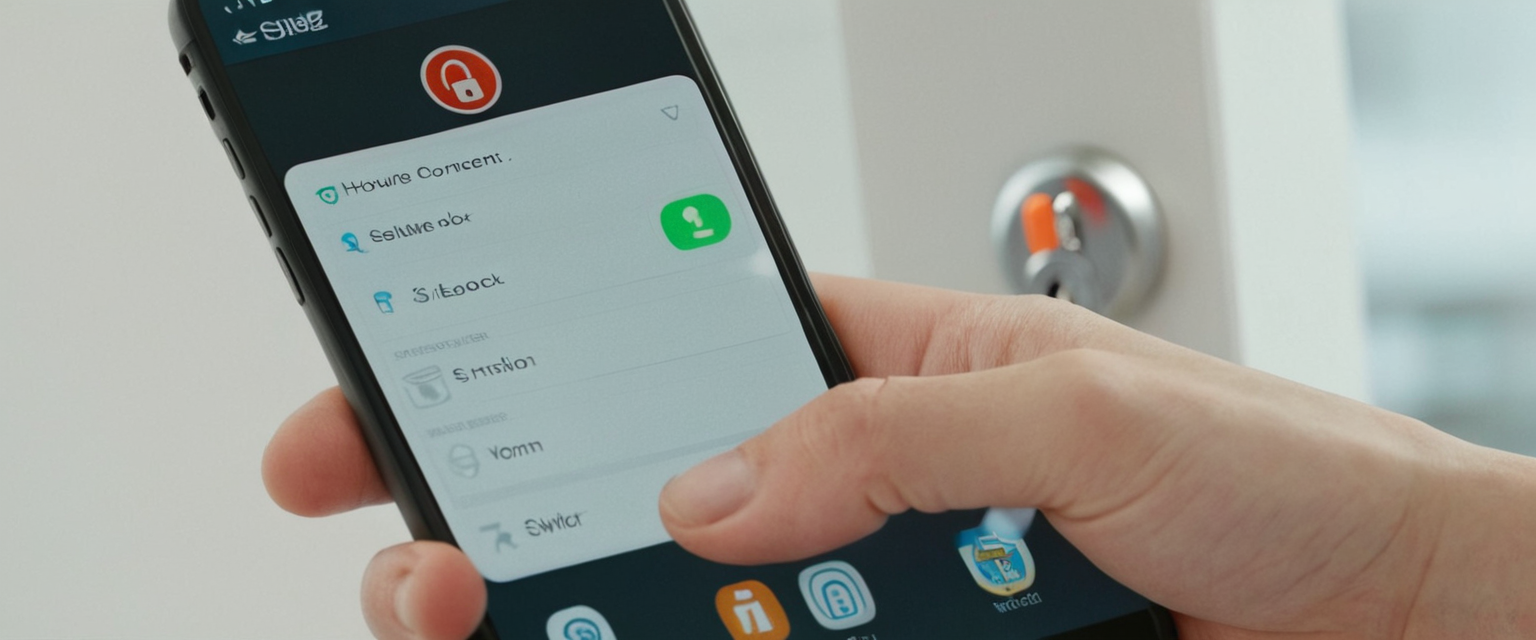
Disabling a Virtual Private Network represents a critical technical skill that users across all operating systems must understand, even though maintaining an active VPN connection remains the generally recommended approach for optimal online privacy and security. A Virtual Private Network (VPN) establishes a digital connection between your computer and a remote server owned by a VPN provider, creating a point-to-point tunnel that encrypts your personal data, masks your IP address, and lets you sidestep website blocks and firewalls on the internet. While VPNs provide substantial benefits for protecting sensitive data and maintaining anonymity, there are legitimate scenarios where users need to temporarily or permanently disconnect from their VPN services, including troubleshooting connectivity issues, accessing VPN-blocked content, preserving device battery life, and addressing performance concerns. This comprehensive analysis explores the multifaceted approaches to disabling VPN connections, the underlying technical mechanisms involved, common obstacles users encounter, and critical security implications that arise when VPN protection is removed from devices.
Understanding Virtual Private Networks and the Reasons for Disabling Them
Before examining the technical methods for disabling VPNs, it is essential to understand the fundamental nature of Virtual Private Networks and why users may need to deactivate them despite their security benefits. A VPN is an internet security service that provides privacy, security, and anonymity, and when enabled, it routes your device’s internet traffic through an encrypted VPN tunnel, effectively concealing online activity from Internet Service Providers, hackers, and potentially governmental surveillance. The encryption and routing mechanisms that make VPNs valuable for privacy protection can, however, introduce latency and performance degradation that interferes with certain online activities or device functionality. You should always have your VPN on because it hides your IP address and encrypts your traffic, keeping you safe and private online, yet practical circumstances sometimes necessitate disconnection from VPN services.
The decision to disable a VPN should be made thoughtfully, as browsing the web without a VPN isn’t safe and may lead to exposing your sensitive data on a local network or the web. Nonetheless, legitimate use cases exist for temporarily deactivating VPN connections. Troubleshooting network connectivity represents one common scenario, as VPN clients occasionally malfunction and prevent normal internet access, requiring temporary disconnection to diagnose whether the VPN itself or the underlying network connection causes the problem. Performance-intensive activities constitute another frequent reason for VPN disabling, as VPN may cause your average download and upload speeds to slow down, particularly when users engage in activities such as video conferencing, high-definition streaming, or online gaming that demand minimal latency and maximum bandwidth. Access to geographically restricted content offers another practical motivation, since some websites and streaming services actively block known VPN IP addresses, requiring users to disconnect temporarily to view restricted content. Additionally, some banking institutions and online payment platforms prohibit VPN usage for fraud prevention purposes, forcing users to disconnect when conducting sensitive financial transactions.
Temporary Disabling of VPN Connections Through Application Interfaces
The most straightforward and commonly used method for temporarily disabling VPN connections involves accessing the VPN application’s user interface and activating the disconnect function. Most VPNs come with a software program or app from which you can manage the VPN, and the disconnection process typically requires minimal technical knowledge. Simply launch the VPN software and click, tap, or toggle the same button you used to enable it, with the button potentially reading “Disconnect,” “Turn Off,” or “Stop,” or appearing as a simple power icon. The simplicity of this approach makes it suitable for most users encountering temporary VPN disconnection needs. When users access their VPN application, they will typically observe a prominent connection status display, often featuring a large button or toggle switch that clearly indicates whether the VPN is currently active or inactive. Activating this button triggers an immediate disconnection from the VPN server, after which most VPN applications will confirm this status change by displaying a “disconnected” or “VPN is off” message.
However, the reliability of application-based disconnection varies across different VPN providers and platforms, with some users encountering situations where the VPN application reports a successful disconnection while the VPN tunnel remains active in the background. This persistent connection scenario represents one of the more frustrating VPN issues, as users believe they have successfully disconnected when, in reality, their traffic continues flowing through the encrypted tunnel. Testing the VPN connection after attempting disconnection through the application interface represents prudent practice, allowing users to verify that the disconnection was indeed successful before conducting activities that require unencrypted internet access. Various online VPN testing tools can quickly confirm whether an IP address leak has occurred, indicating that the VPN remains active despite the application’s report of disconnection.
For Linux users whose VPN installations utilize command-line interfaces rather than graphical applications, the disconnection process differs substantially from conventional desktop or smartphone VPN management. Some Linux VPNs run on a command-line interface, which means you have to enter a code into the Linux terminal to enable and disable them, with the specific command varying depending on the particular VPN software installed. Users maintaining Linux VPN installations should consult provider-specific documentation or search using the format “[VPN name] disconnect Linux” to identify the appropriate terminal command for their particular VPN configuration.
Platform-Specific Methods for Disabling VPN Connections
Windows Operating System VPN Disconnection
Windows users possess multiple approaches for disconnecting VPN connections, with the most accessible method utilizing the device’s native Settings application rather than relying on third-party VPN software. To disconnect a VPN through Windows Settings, users should navigate to Settings, select Network & Internet, choose VPN from the menu on the left side of the screen, identify and select the VPN connection you wish to disable, and select Disconnect. This approach accesses the VPN profile that was created during the VPN installation process, allowing direct manipulation of network settings rather than relying on the VPN application’s interface. The Settings-based method proves particularly valuable when the VPN application itself malfunctions or becomes unresponsive, as it bypasses the application layer and directly accesses Windows’ network configuration system.
The procedure within Settings begins by opening the application and navigating to the Network & Internet section, which consolidates all networking-related configurations for the device. Within this section, users will find a dedicated VPN menu item displaying all VPN profiles currently installed on the device. Selecting the specific VPN profile they wish to disconnect reveals additional options, with the Disconnect button appearing prominently. Clicking this button immediately terminates the active VPN connection, with Windows typically confirming the disconnection through a visual status change in the network settings interface.
Apple macOS VPN Disconnection
macOS users can disconnect VPN connections through the System Settings application, which Apple has reorganized and renamed across different operating system versions. To disable the Mac VPN, select the Apple icon located at the top left corner of your Mac home screen, proceed to System Preferences, select Network, and then VPN, and select Disconnect to disable the Mac VPN. The accessibility of this control through System Settings ensures that macOS users can disconnect from their VPN without requiring access to the VPN application itself, providing a reliable fallback method when the dedicated VPN app experiences problems or becomes unresponsive.
The System Settings approach on macOS follows Apple’s characteristic design philosophy of consolidating system configurations in a centralized location. Users first access System Settings through the Apple menu in the top-left corner of the screen, which triggers a dropdown menu containing the System Settings option. Once System Settings opens, users navigate to the Network section, which displays all active network connections on the device. The VPN profile appears within this list, and selecting it reveals its current status and connection options. The Disconnect button appears alongside the active VPN connection, providing immediate access to the disconnection function without requiring navigation through multiple menu layers.
iOS Device VPN Disconnection
iPhone and iPad users can disconnect VPN connections through the native Settings application, which manages VPN profiles created during installation of VPN apps or through enterprise MDM configurations. To turn off an iPhone VPN, open your device Settings, tap on the General option, select VPN, and change the VPN status to Not Connected to turn off the iPhone VPN. This straightforward process requires only a few taps within the Settings application, making VPN disconnection accessible even to less technical users. The iOS approach differs slightly from macOS and Windows implementations, as iOS integrates VPN management more deeply into the device settings structure, requiring navigation through the General section before accessing VPN controls.
The iOS VPN disconnection process begins when users open the native Settings application and locate the General section, which houses various device-level configurations beyond VPN settings. Within General, users scroll to find the VPN & Device Management section, which contains VPN profile information and connection controls. The VPN section displays any installed VPN profiles and their current connection status. Users selecting an active VPN connection can then toggle the VPN status switch to the off position, immediately terminating the VPN tunnel. iOS typically confirms the disconnection through visual indicators in the status bar at the top of the screen, where the VPN icon disappears once the connection terminates successfully.
Android Device VPN Disconnection
Android users can disconnect VPN connections through device Settings, though the exact procedure may vary slightly depending on the device manufacturer and Android version. To turn off a VPN on an Android device, access Settings on your device, navigate to Network & Internet, tap on the VPN option, and change the VPN status to Off to disable the VPN on your Android device. Android’s fragmented ecosystem, with different manufacturers customizing the user interface and settings organization, occasionally presents challenges in locating VPN controls, but the fundamental navigation path remains consistent across most devices. Users unable to find the VPN controls in the locations described should consult their device manufacturer’s support documentation for device-specific guidance.
The Android VPN disconnection process mirrors the iOS approach in many respects, beginning with opening the device Settings application. Users then navigate to the Network & Internet section, which consolidates all networking configurations. Within Network & Internet, users find and tap the VPN option, which displays any installed VPN profiles and their connection status. The specific disconnection mechanism varies slightly depending on the VPN app and Android version, potentially involving toggling a switch to the off position, tapping a Disconnect button, or selecting an option to disconnect from the VPN. Upon successful disconnection, the VPN icon typically disappears from the Android status bar, confirming that the VPN tunnel has been terminated and traffic now flows directly through the device’s standard internet connection.
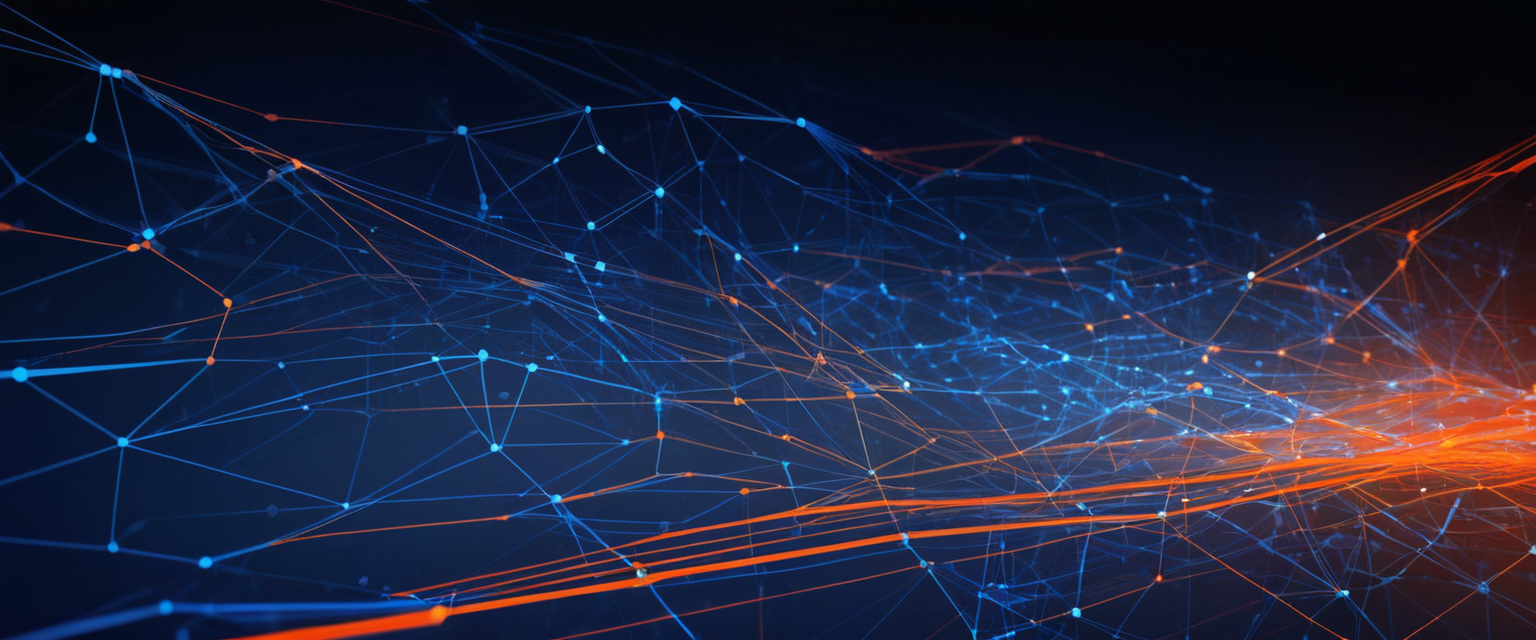
Linux System VPN Disconnection
Linux users whose VPN installations utilize graphical interfaces can disconnect VPN connections through the system’s network management tools, with Ubuntu representing one of the most commonly used Linux distributions for VPN usage. To disable a VPN on Ubuntu, tap the network icon on the top-right corner of the screen, locate a VPN connections option, and find the active VPN connection and tap on it to disconnect. This approach provides a straightforward disconnection method for Linux users comfortable with graphical interfaces, though the exact procedure may differ slightly across different Linux distributions due to variations in desktop environments and network management tools.
Linux systems employing command-line VPN solutions require terminal-based disconnection procedures, which typically involve entering the appropriate command for the specific VPN software installed. Since Linux’s flexibility enables installation of numerous different VPN solutions with varied interfaces and command structures, users should identify their specific VPN software and consult its documentation for the precise disconnection command. Some common VPN tools used on Linux systems include OpenVPN, which can be managed through command-line utilities, and various provider-specific clients that may offer either graphical or terminal-based interfaces for connection management.
Protect Your Digital Life with Activate Security
Get 14 powerful security tools in one comprehensive suite. VPN, antivirus, password manager, dark web monitoring, and more.
Get Protected NowRouter-Level VPN Disconnection
Users who have configured VPN functionality at the router level, enabling VPN protection across all devices connecting to that router network, can disconnect the router VPN through the router’s administrative interface. To disable a VPN on your router, find your router’s IP address (in the setup guidance documents or displayed on the router itself) and enter this IP address into the address bar of your browser, log in to your router’s admin page by entering the password that is also on your router, locate the VPN settings in the admin panel, disable the VPN and restart your router. This approach requires navigating to the router’s web-based management interface, which necessitates knowledge of the router’s administrative credentials and some familiarity with network management concepts.
The router IP address typically appears on the device itself or in the setup documentation provided with the router, commonly displaying formats such as 192.168.1.1 or 192.168.8.1. Users enter this address into their web browser’s address bar, which directs them to the router’s administrative login page. After providing the administrative username and password, they gain access to the router’s configuration interface, where VPN settings appear in dedicated sections, potentially nested within Advanced or Security menus depending on the router manufacturer’s interface design. Locating and accessing the VPN settings reveals options to disable the active VPN connection. Upon disabling the VPN, users should restart the router to ensure that the changes take effect properly and the router establishes a new internet connection without VPN encryption.
Browser-Based VPN Extension Disconnection
Many users employ VPN functionality through browser extensions rather than system-wide VPN applications, particularly when seeking VPN protection for web browsing without affecting other device applications. Browser-based VPN extensions can be disabled directly from the browser’s extensions management interface, which differs depending on the specific browser being used. To disable a VPN on Google Chrome, click the puzzle piece icon (Extensions) on the right of the address bar, choose Manage Extensions at the drop-down menu, and click the toggle switch off on the VPN extension tab. Alternatively, users can access the extensions menu through the browser’s Settings application, navigating to Extensions and toggling off the VPN extension from there.
The Firefox browser follows a similar procedure for disabling VPN extensions, with users clicking the triple bar icon at the top right corner of the browser, selecting Add-ons, and clicking the VPN extension toggle switch off. Microsoft Edge users click on the three dots at the top right corner, choose the Extensions option, and toggle off the VPN switch which is under the Installed extensions. These browser-specific approaches allow users to maintain system-wide internet connectivity while selectively disabling VPN protection for web browsing, a particularly useful capability for users who need to access websites that block VPN traffic while maintaining unencrypted browsing for legitimate purposes.
Smart TV and Streaming Device VPN Disconnection
Smart television users who have installed VPN applications to access geo-restricted content can disconnect their VPN connections through the TV’s Settings application. To disable a VPN on a smart TV, go to your smart TV Settings, access Apps or Network Settings, find your VPN app and select it to view its settings, and look for an option to Disconnect or Turn Off the VPN connection, or alternatively, you could Log Out of your VPN account. The exact procedure varies depending on the specific TV manufacturer and model, as smart TV interfaces differ substantially across Samsung, LG, Sony, and other manufacturers. Users should consult their TV’s user manual or manufacturer support resources if they cannot locate the VPN settings using the general approach outlined above.
For Fire TV Stick devices, which represent Amazon’s entry into the streaming device market, users find the VPN app in the list of installed apps on the Fire TV Stick, open the app and select the option/button to disable the active VPN connection. Some smart TV brands do not natively support VPN applications, requiring users to configure VPN at the router level if they wish to protect all devices on their network. In these cases, disconnecting the VPN from the router’s administrative interface provides the only method for disabling the VPN protection on the television.
Permanent VPN Removal and Uninstallation
Users seeking to completely remove VPN applications from their devices, rather than simply disconnecting temporarily, must undertake additional steps beyond the standard disconnection procedures. To permanently disable a VPN, users can uninstall the VPN app or software from their device, or do the manual process and remove the VPN from their device’s settings. Complete removal proves particularly important when users are transitioning to a different VPN provider, as residual configuration files and VPN profiles from the previous provider can interfere with installation and operation of new VPN clients.
Windows VPN Uninstallation Procedure
Windows VPN removal requires multiple steps to completely eliminate all traces of the VPN software from the system. To uninstall a VPN from Windows, users should press the Windows key, type “a” to bring up Add or Remove Programs, click Open, enter the name of the VPN provider in the Search apps field, click the three dots next to the entry and select uninstall from the drop-down menu, and confirm by clicking uninstall. After uninstalling the VPN application, users must also remove the VPN connection from Windows’ Network Connections, which involves pressing the Windows key, typing “co” to bring up Control Panel, clicking Open, clicking Network and Internet, clicking Network and Sharing Center, clicking change adapter settings in the left-hand menu, selecting the relevant VPN connection and pressing Delete on your keyboard, and clicking Yes to confirm.
Windows installations may also leave behind TAP drivers, which are virtual network adapters that allow VPN software to establish connections. To remove TAP drivers, press the Windows key, type “de” to bring up Device Manager, click Open, scroll down to Network Adapters, right-click the TAP drivers and select Uninstall from the drop-down menu, click the box to “Attempt to remove the driver for this device” and then click Uninstall, and restart your device. Some users find that automated uninstallation tools such as Revo Uninstaller prove helpful for removing stubborn VPN applications, as these tools scan for files, folders, and Registry entries left over after Windows’ built-in uninstaller completes.
macOS VPN Uninstallation Procedure
macOS users can remove VPN profiles through System Settings by opening System Settings, selecting Network, selecting the VPN profile, clicking on the lowercase ‘i’ to the right of the VPN name, clicking ‘Remove Configuration…’, receiving a pop-up warning, and clicking ‘Remove’. Complete removal of VPN applications on macOS also involves checking the /Library/Preferences/SystemConfiguration/preferences.plist file for remaining VPN-related entries, which may require specialized plist editor applications such as TextMate or Xcode. Users should exercise caution when performing low-level file system operations, as deleting incorrect files could interfere with proper device functioning.
The AppCleaner utility provides macOS users with an automated approach to thorough VPN application removal, similar to Revo Uninstaller on Windows. Users simply download AppCleaner, open the application, drop the unwanted VPN app into the AppCleaner window, and allow it to identify and remove all associated files and configuration data.

iOS and iPadOS VPN Profile Deletion
iPhone and iPad users can permanently remove VPN profiles through Settings by opening Settings, selecting General, scrolling down and tapping on ‘VPN & Device Management’, tapping on ‘VPN’, under Device VPN, tapping on the lowercase ‘i’ for the VPN you wish to remove, tapping on ‘Delete VPN’, and confirming ‘Delete’ on the warning pop-up. iOS and iPadOS store VPN profiles in the General Settings section, making this process straightforward even for less technical users.
Android VPN Application Removal
Android users can remove VPN applications by going to their phone’s settings and looking for the Network & Internet or Connections menu, tapping More connection settings, tapping on VPN and selecting the VPN profile, and depending on your phone’s manufacturer, either seeing a Settings icon where you can uninstall the VPN, or seeing a toggle switch that you can toggle off the VPN, or seeing a pop-up prompt with a Disconnect button. Complete removal involves uninstalling the VPN application from the device’s application management section, which can be accessed through Settings → Apps or through the device’s application drawer by long-pressing the VPN app icon and selecting the Remove or Uninstall option.
Manual VPN Disconnection Through Device Network Settings
When VPN applications malfunction or become unresponsive, rendering standard disconnection procedures ineffective, users can force disconnection by accessing device network settings directly. This approach proves valuable when a VPN client reports successful disconnection while continuing to route traffic through the encrypted tunnel, a scenario that requires intervention at the operating system level rather than the application level. When you install a Windows VPN, for example, the app creates a VPN profile within your computer’s network settings, and accessing this profile directly allows users to force disconnection or complete removal regardless of the VPN application’s responsiveness.
Windows users encountering stuck VPN connections can access Network Connections through the ncpa.cpl utility by pressing Win+R to open the Run window, typing ncpa.cpl, and pressing OK. This action opens the Network Connections control panel, displaying all active network connections including any stuck VPN profiles. Users can then right-click the incoming VPN connection that they want to disconnect and then click Status, on the General tab, click Disconnect, and close Network Connections. This approach accesses the connection profile at the operating system level, circumventing any malfunctioning VPN application that prevents standard disconnection procedures.
For users whose VPN continues reconnecting automatically after manual disconnection attempts, addressing auto-connect settings proves essential. Windows features auto-triggered VPN capabilities that can cause VPN connections to reestablish themselves automatically, with three different types of auto-trigger rules including Application trigger, Name-based trigger, and Always On. Users can disable these auto-reconnection features by accessing the VPN profile settings and unchecking the option to automatically reconnect, which should be available in the profile’s advanced settings menu.
Issues with VPN Reconnection and Persistent Connections
One of the most frustrating obstacles users encounter when attempting to disable VPNs involves connections that automatically reconnect moments after disconnection, creating a cycling pattern where the VPN repeatedly disconnects and reconnects. This behavior typically results from auto-connect or auto-trigger settings configured either within the VPN application or at the operating system level. If the VPN turns back on after a few seconds, you may have enabled some settings, requiring users to disable “Connect On Demand” in the VPN settings. iPhone users experiencing this issue should disable Connect On Demand in the VPN settings by opening the Settings app, tapping VPN and Management, and turning off the toggle next to “Connect On Demand”.
Cisco VPN users specifically can address auto-reconnection through the AnyConnect VPN configuration, where the VPN tab contains an option to enable or disable automatic VPN reconnect. Disabling this automatic reconnection feature prevents the VPN from reestablishing connections after the user has explicitly disconnected. For users running newer versions of Cisco VPN or other enterprise VPN solutions, consulting the provider’s documentation or contacting technical support may prove necessary to identify the specific setting controlling auto-reconnection behavior.
Beyond auto-connect settings, VPN services occasionally refuse to disconnect due to kill switch features that are permanently enabled. A kill switch is designed to prevent a device from sending or receiving data if the VPN becomes disconnected, and some VPN providers offer both a standard kill switch and an advanced kill switch with different operational characteristics. The regular kill switch feature can’t protect you if you intentionally disconnect from a VPN server, however, the feature does protect you while switching servers with the VPN. The advanced kill switch, by contrast, prevents you from accidentally using the internet without the VPN turned on, and it will persist when you shut down and restart your device, meaning you will not be able to connect to the internet if you manually disconnect the VPN without also disabling Advanced kill switch.
Users encountering extreme difficulties disconnecting from persistent VPN connections may need to force restart their device. Press and release the volume up and down buttons until you see the Apple logo on the iPhone screen, ignore the slide-to-power-off option, release the side button and wait for the restart. This forced restart terminates all network connections, including stuck VPN tunnels, and allows the device to reestablish fresh network settings upon reboot.
Security and Privacy Implications of VPN Disconnection
The act of disconnecting from a VPN carries significant security and privacy implications that users must understand before proceeding with disconnection. When you disable your VPN, all of your internet traffic becomes visible to your ISP, and the websites you visit also see your real IP address, which is tied to your physical location. Furthermore, if you’re on public Wi-Fi, hackers connected to the same network can see and even steal your online data. This stark reality underscores why security experts universally recommend keeping VPN protection active as the default configuration rather than viewing VPN disconnection as a routine maintenance activity.
Browsing the web without a VPN isn’t safe and may lead to exposing your sensitive data on a local network or the web, so always be cautious of what you do on the internet. The potential exposure of sensitive data represents only one aspect of the security risks associated with VPN disconnection. ISP monitoring capabilities also increase substantially, as your ISP cannot see what you do online when connected to a VPN, but when you disable your VPN, all of your internet traffic becomes visible to your ISP. This visibility enables ISPs to implement traffic throttling, target users with advertising, and potentially sell browsing data to third parties, depending on the ISP’s business model and applicable privacy regulations.
Government surveillance represents an additional concern for users in countries with limited internet freedom. Users in restrictive jurisdictions should reconsider VPN disconnection even for brief periods, as disconnection can expose their browsing activity to governmental monitoring and potentially create records of attempts to access restricted content. For users in such jurisdictions, maintaining continuous VPN protection represents a critical privacy safeguard rather than an optional security enhancement.
Troubleshooting VPN Disconnection Failures
Users who cannot successfully disconnect from their VPN using standard procedures may encounter various technical obstacles requiring systematic troubleshooting. When the VPN application fails to respond to disconnection commands, restarting the VPN application and the device itself frequently resolves the issue. Restarting your device and the VPN can fix many issues related to non-responsive VPNs, and you may even want to log off and on for good measure, just in case it’s just a simple account syncing problem. This simple approach allows the VPN application to reinitialize its connection state and potentially clear any internal errors preventing proper disconnection.
If application restart does not resolve the issue, checking firewall and antivirus settings proves valuable, as security software can sometimes block VPN applications from properly terminating their connections. Users should temporarily disable firewalls and antivirus programs to test whether these security tools are preventing VPN disconnection, remembering to re-enable them after testing. Additionally, checking your firewall is important because your device’s firewall is its network defense, and it’s possible that it’s flagging your VPN’s attempt to connect or disconnect.
For users whose VPN continues reconnecting automatically, examining the VPN provider’s support documentation for specific auto-reconnect or auto-trigger settings proves essential. Different VPN providers implement these features differently, and the specific terminology and menu locations for disabling automatic reconnection vary across platforms and providers. Consulting the provider’s help documentation or contacting their technical support team can provide device-specific and provider-specific guidance for addressing automatic reconnection issues.
Complete VPN Disconnection and Data Privacy Considerations
Users should recognize that even after successful VPN disconnection, complete anonymity and privacy may not be fully restored to pre-VPN conditions. Websites and online services employ numerous tracking mechanisms beyond IP address identification, including cookies, tracking pixels, browser fingerprinting, and behavioral analysis, many of which remain effective regardless of VPN status. Your location can be determined from your GPS, and gleaned from the name of the WiFi network you connect to, and you can be tracked through web cookies, tracking pixels, and digital fingerprinting, in which apps and websites triangulate characteristics of a computer or phone. These alternative tracking vectors mean that VPN disconnection does not restore complete anonymity even if it restores direct ISP visibility of browsing activity.
For users who temporarily disconnect from VPNs due to accessing specific websites or services, reconnecting to the VPN immediately after completing the necessary activity minimizes the window of exposure. This practice represents best practices for VPN management, allowing users to address specific access challenges while maintaining VPN protection for the majority of their browsing activities. Users who regularly encounter websites that block VPN access should evaluate alternative approaches such as split tunneling, which allows certain applications or websites to bypass the VPN tunnel while other traffic remains encrypted, or seeking alternative services that welcome VPN-protected access.

Permanent Alternatives to Complete VPN Uninstallation
For users who no longer require VPN services, complete uninstallation represents the final step in permanent VPN removal. However, users should consider whether uninstalling VPN entirely represents the optimal choice, as the minimal resource consumption of keeping VPN software installed but disconnected provides flexibility for future VPN use when needed. Installing and configuring VPN software requires time and technical effort, and users who anticipate future VPN needs may prefer maintaining the software in a dormant state rather than completely removing it and requiring reinstallation if VPN protection becomes necessary again.
Users who have tried various disconnection and troubleshooting approaches without success should consult their VPN provider’s technical support resources, as persistent connection issues may indicate problems specific to the provider’s infrastructure or incompatibilities with the user’s device and network configuration. VPN providers employ technical support teams experienced in addressing connection issues, and they can provide vendor-specific solutions and potentially identify known incompatibilities with particular device types or network environments.
Completing Your VPN Disconnection
Disconnecting from Virtual Private Network services, whether temporarily or permanently, requires careful consideration of both the technical procedures and the security implications involved. Most of the time, it’s best to leave your VPN switched on so you can continue to enjoy the tool’s added privacy, security, and accessibility features at all times, representing the consensus position among cybersecurity experts and privacy advocates. The temporary disconnection scenarios that justify deactivating VPN protection represent clear exceptions rather than common practice, and users should maintain active VPN connections as their default configuration to preserve ongoing privacy and security protection.
The technical methods for disabling VPNs have evolved across different operating systems and VPN providers, but fundamental approaches remain consistent across platforms. Users can typically disconnect through VPN applications’ built-in disconnect functions, through device-level network settings that bypass potentially malfunctioning applications, and through complete uninstallation procedures when permanent removal becomes necessary. However, VPNs can give you a false sense of security, and even with a VPN connection, you’re still susceptible to dangers like malware and hackers, underscoring that VPN represents only one component of comprehensive cybersecurity practice rather than a complete privacy solution.
For users encountering persistent VPN disconnection issues or VPNs that continue reconnecting after disconnection attempts, systematic troubleshooting including application restart, device restart, firewall examination, and review of auto-connect settings typically resolves the problems. When standard troubleshooting fails to produce results, consulting VPN provider technical support or device manufacturer support resources ensures users access vendor-specific guidance tailored to their particular circumstances.
The decision to disconnect from a VPN should be made deliberately rather than casually, with full awareness of the privacy and security tradeoffs involved. Users who identify legitimate reasons for temporary VPN disconnection should reconnect their VPN immediately after the specific necessity passes, preserving VPN protection for the majority of their online activities. For users who determine that VPN protection no longer serves their needs, complete uninstallation through appropriate procedures ensures that VPN software no longer consumes device resources or interferes with other applications. Ultimately, understanding how to safely disable VPNs represents an important technical skill that complements the more fundamental recommendation to maintain active VPN protection throughout routine online activities.






