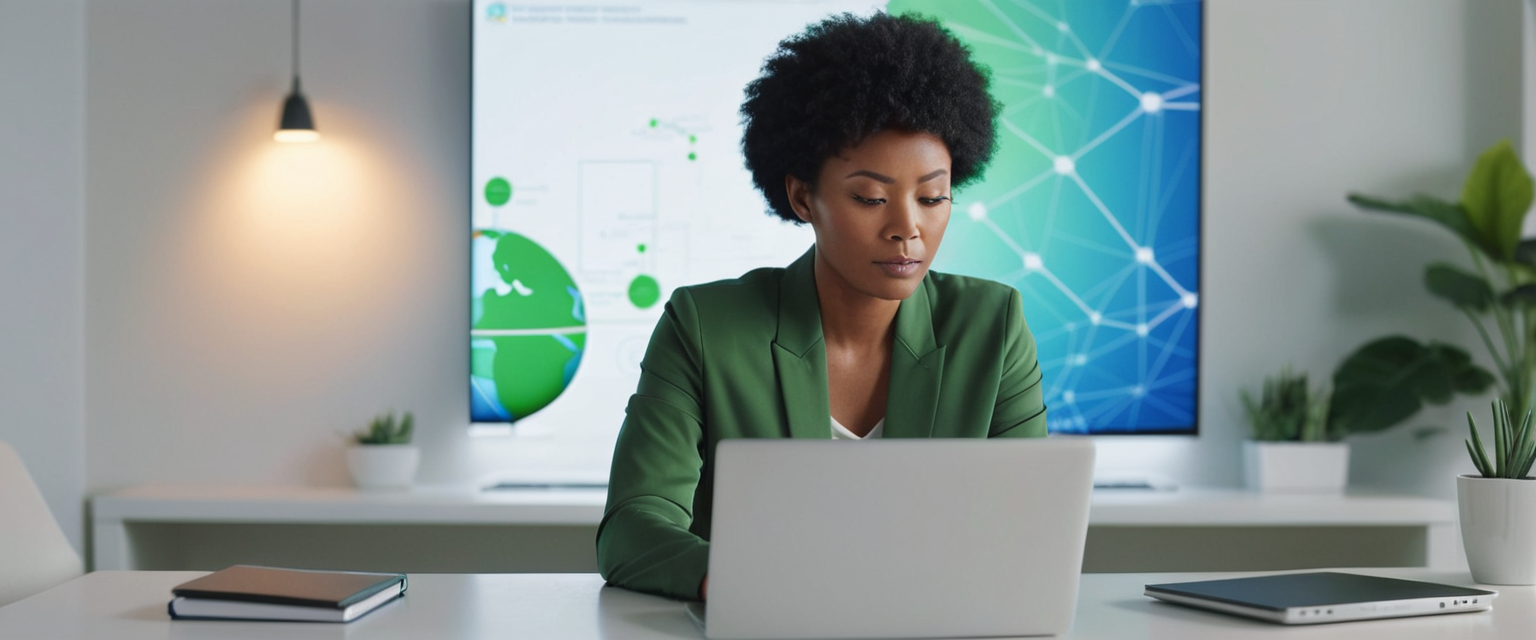
This report presents a thorough examination of Virtual Private Network (VPN) installation procedures across diverse computing platforms and environments. The installation process encompasses fundamental prerequisite requirements, step-by-step platform-specific procedures for Windows, macOS, iOS, Android, and Linux systems, router-level implementations, protocol selection considerations, configuration methodologies, and comprehensive troubleshooting strategies. The analysis draws from extensive industry documentation and practical implementation guides to provide users and administrators with actionable insights for successfully deploying VPN solutions across their technological ecosystems.
Foundational Concepts and Prerequisites for VPN Installation
Before initiating the VPN installation process, understanding the fundamental architecture and components that constitute a functional VPN system is essential for successful deployment. A complete VPN implementation requires three primary components working in harmonious coordination: the VPN client, the VPN server, and the VPN router infrastructure. The VPN client serves as the crucial interface through which individual users or devices establish connections to remote networks, functioning as a bridge that enables secure communication between the user’s endpoint device and the protected corporate or private network. The VPN server acts as a central hub that receives all incoming connection requests from authenticated clients and manages the encryption and decryption of data packets flowing through the secure tunnel. Modern networking environments frequently integrate VPN clients directly into router hardware, substantially simplifying the deployment process for organizations seeking to protect all networked devices simultaneously.
The preparatory phase of VPN installation demands careful attention to network configuration and device readiness. Before attempting to install VPN client software on any computing device, administrators and individual users should conduct a thorough inventory of existing VPN software already present on the system. This preliminary assessment is critical because competing VPN client installations can create significant conflicts within the operating system, potentially preventing the new VPN from functioning correctly and causing unexpected system behavior. In scenarios where multiple VPN clients exist on a single device, the best practice involves complete removal of all unnecessary VPN software before proceeding with new installations. This approach ensures that the operating system’s network stack remains uncluttered and that newly installed VPN software can properly claim ownership of necessary network interfaces and system resources.
Network configuration assessment represents another essential prerequisite task that directly impacts VPN installation success. Organizations planning to deploy VPN solutions for users accessing network resources through multiple connection methods—including wired Ethernet connections, WiFi networks, mobile 4G/LTE connections, and other connectivity options—require substantially more sophisticated configuration planning than single-connection scenarios. The VPN client configuration must be designed to function reliably regardless of the underlying transport mechanism, adapting to network changes as users transition between connection types while maintaining secure tunneling. Additionally, administrators should remove or disable nonessential devices from the network during VPN setup procedures, as these unused devices might inadvertently create conflicts or introduce security vulnerabilities during the installation and initial configuration phases.
Windows Platform VPN Installation Procedures
The Windows operating system provides both built-in VPN capabilities and support for third-party VPN applications, offering users and administrators flexibility in choosing their preferred VPN deployment method. For users seeking to use the Windows built-in VPN client, the installation process begins within the Windows Settings application rather than requiring separate software installation. Users should navigate to the Settings application by selecting the Windows Start button, then progress through the hierarchical menu structure by selecting Settings, followed by Network & Internet, then VPN, and finally Add a VPN connection. This navigation sequence opens the Add a VPN connection configuration dialog where users enter critical connection parameters.
When creating a new VPN profile in Windows using the built-in client, several configuration fields require careful attention and accurate data entry. The VPN provider field should typically be set to “Windows (built-in)” to utilize the native Windows VPN implementation. The connection name field requires users to enter a descriptive name that they will easily recognize and remember when subsequently connecting to or managing the VPN connection, such as “My Personal VPN” or “Corporate Network VPN”. The server name or address field must contain the precise hostname or IP address of the VPN server that the client will attempt to connect to, obtained from the organization’s IT department or the VPN service provider. The VPN type selection is particularly important, as this field determines which tunneling protocol the Windows client will employ for establishing secure connections.
Windows supports multiple VPN protocols through its built-in implementation, each offering different performance and security characteristics that administrators and users should understand before making their selection. Internet Key Exchange version 2 (IKEv2) represents a modern, fast, and highly secure protocol particularly well-suited for mobile devices and scenarios requiring frequent network transitions. Layer 2 Tunneling Protocol combined with Internet Protocol Security (L2TP/IPSec) represents a widely supported legacy option offering strong security protections through dual encapsulation and encryption mechanisms. SSTP (Secure Socket Tunneling Protocol) provides full integration with Microsoft’s operating systems and can effectively bypass firewall restrictions by operating through HTTPS port 443. PPTP (Point-to-Point Tunneling Protocol) represents the oldest available protocol and should be considered only as a last resort due to its well-documented security vulnerabilities and obsolete encryption standards.
The type of sign-in information field determines which authentication mechanism the VPN client will use to verify the user’s identity to the VPN server. The most common selection is username and password authentication, though Windows also supports more sophisticated methods including one-time passwords, certificates, and smart card authentication for enterprise environments. Users should enter their VPN credentials in the designated username and password fields if they choose password-based authentication, though many users find it convenient to leave these fields empty initially and enter credentials when prompted during the connection attempt. After completing all required configuration fields, users should select the Save button to create and store the VPN profile. Subsequently, users can access advanced options to configure additional settings such as proxy server parameters if their network environment requires such configurations.
Connecting to a newly configured Windows VPN involves straightforward procedures that can be initiated from multiple locations within the operating system. Users can access their VPN connection by selecting the Network icon on the taskbar (displayed in the system tray on the far right of the Windows taskbar), which presents a list of available VPN connections. If only one VPN profile exists on the system, users can simply toggle the VPN switch to activate or deactivate the connection. For systems with multiple VPN profiles configured, users must select the specific VPN connection they wish to use from the presented list, then select the Connect button. If the VPN requires credentials that were not saved during the configuration phase, the system will prompt the user to enter their username and password before establishing the secure tunnel. Following successful connection establishment, the VPN connection name will display “Connected” underneath it, and a blue shield icon will appear on the taskbar indicating active VPN protection.
Windows users also have the option to install third-party VPN applications from the Microsoft Store, which often provide enhanced functionality and user-friendly interfaces compared to the built-in Windows VPN client. These applications require downloading from the Microsoft Store and installation similar to any other Windows application, after which they can be launched and configured according to the specific VPN provider’s instructions. Many commercial VPN services like ExpressVPN, NordVPN, and Surfshark provide dedicated Windows applications that handle much of the technical configuration automatically, requiring users only to log in with their VPN service credentials and select a VPN server location.
macOS and iOS Installation for Apple Ecosystem Devices
Apple’s ecosystem of computing devices—including Mac computers and iOS devices like iPhones and iPads—provides built-in VPN support through System Settings rather than requiring third-party software installation in most scenarios. For Mac users implementing the Apple-provided VPN client, the setup process begins by accessing System Settings from the Apple menu and navigating to the Network section by clicking Network in the sidebar. Users then locate and click the Action pop-up menu to access VPN configuration options, selecting “Add VPN Configuration” from the presented menu.
macOS supports multiple VPN protocols through its native implementation, allowing users to select the protocol that best matches their organization’s VPN infrastructure. L2TP (Layer 2 Tunneling Protocol) represents an extension of the older PPTP protocol that enables VPN connections over the internet through an encrypted tunnel. IPSec (Internet Protocol Security) comprises a suite of security protocols that encrypt and authenticate data transmission. IKEv2 (Internet Key Exchange version 2) is a protocol that establishes security associations within the IPSec framework, combining speed and security characteristics suitable for modern deployments. Following protocol selection, Mac users must enter identifying information for their VPN configuration in the Display Name field, using descriptive text that helps them identify this connection among potentially multiple VPN profiles.
The configuration process for macOS VPN varies slightly depending on the selected protocol. For L2TP over IPSec VPN connections, users should click the Configuration pop-up menu to select either a Default configuration for standard deployments or a custom configuration for more specialized environments. Users must then enter the VPN server address, account credentials, and any required authentication settings such as shared secrets or certificates. For Cisco IPSec or IKEv2 connections, users need to specify DNS settings and proxy parameters if their network environment requires such configurations. After completing all required settings, users select the Create button to finalize the VPN profile configuration.
iOS devices including iPhones and iPads employ a similar configuration methodology, with the primary difference being the use of the iOS Settings application rather than System Settings. iOS users navigate to Settings, then select General, followed by VPN & Device Management, and then tap VPN to access VPN configuration options. They select “Add VPN Configuration” to begin adding a new VPN profile. iOS supports IKEv2, L2TP/IPSec, and OpenVPN protocols natively, though OpenVPN requires a separate third-party application to function. Users must enter the VPN type, a descriptive name for the connection, the server address, and their authentication credentials. A crucial field for iOS configurations is the “Send All Traffic” toggle, which when enabled ensures that all device network traffic routes through the VPN tunnel rather than only specific applications.
The VPN protocols supported by Apple devices balance security and performance considerations that users should understand when making their protocol selection. IKEv2 is particularly well-suited for mobile devices because it can quickly re-establish VPN connections when users switch between WiFi and cellular networks, maintaining connection stability during network transitions. L2TP/IPSec provides good security through dual authentication and encryption mechanisms but operates somewhat slower than IKEv2. OpenVPN offers exceptional security and flexibility but is not natively supported by iOS and requires installation of the OpenVPN Connect third-party application.
Users of Apple devices can also install commercial VPN applications such as ExpressVPN, NordVPN, and ProtonVPN from the App Store, which provide graphical interfaces specifically designed for iOS and macOS. These commercial applications typically handle protocol selection automatically based on network conditions and can provide additional features such as server selection, connection statistics, and privacy controls that exceed the functionality of native VPN implementations.

Android Device VPN Installation and Configuration
Android devices provide flexible VPN configuration options through both the native VPN client and third-party applications available on the Google Play Store. For users implementing the Android built-in VPN client, the configuration process begins by accessing the device’s Settings application, then navigating through the Network & Internet section to locate the VPN option. Users select the plus sign (+) to add a new VPN profile, which launches the VPN configuration dialog.
Protect Your Digital Life with Activate Security
Get 14 powerful security tools in one comprehensive suite. VPN, antivirus, password manager, dark web monitoring, and more.
Get Protected NowThe Android built-in VPN client supports multiple protocols for establishing secure connections to remote networks. PPTP (Point-to-Point Tunneling Protocol) represents a basic tunneling option, though its legacy status and known vulnerabilities make it unsuitable for sensitive data transmission. L2TP/IPSec provides more robust security through layered encryption and authentication mechanisms. IPSec offers direct encryption and authentication capabilities. Android devices running version 4.0 and later include built-in support for these protocols, allowing configuration without requiring third-party applications.
When configuring an Android VPN connection manually, users must enter a descriptive name for the VPN connection that will appear in the device’s VPN connection list. Users then select the appropriate VPN type from the available protocol options. The server address field requires the hostname or IP address of the VPN server to which the device will establish connections. Users must enter their authentication credentials—typically a username and password—though the specific authentication method depends on the VPN server’s configuration. After entering all required information, users select Save to create the VPN profile. To establish a VPN connection, users simply select the saved VPN profile from the VPN connection list and tap Connect.
Android 12 and later versions introduced a significant limitation affecting VPN deployment on newer devices. Layer 2 Tunneling Protocol/Internet Protocol Security (L2TP/IPSec) VPN configurations are no longer supported on Android 12 and above devices. Organizations and users upgrading to Android 12 or later must ensure their VPN infrastructure uses alternative protocols such as IKEv2 or OpenVPN to maintain connectivity on newer Android devices. Existing L2TP/IPSec configurations on devices running Android 11 and earlier continue to function, but new configurations cannot be created on newer Android versions.
Users seeking more feature-rich VPN experiences on Android devices can install commercial VPN applications from the Google Play Store. Popular options include NordVPN, ExpressVPN, ProtonVPN, Surfshark, and numerous free VPN applications such as Turbo VPN. These applications provide user-friendly interfaces for VPN connection management, server selection, and access to features such as split tunneling (where specific applications bypass the VPN while others route through it), ad blocking, and malware protection. Many commercial VPN providers offer single subscriptions that enable simultaneous connections across multiple device types, including smartphones, tablets, computers, and routers.
Linux System VPN Installation and Configuration
Linux distributions support VPN connectivity through multiple approaches depending on the specific distribution and user preferences. Linux users can configure VPN connections using built-in network managers such as NetworkManager (common in Ubuntu and Fedora-based systems) or employ command-line tools like OpenVPN and WireGuard for more direct control. Many Linux distributions include NetworkManager, which provides graphical interfaces for VPN configuration without requiring command-line expertise.
For users implementing commercial VPN services on Linux, the simplest approach typically involves installing the VPN provider’s dedicated Linux application. For example, ProtonVPN provides official installation packages for Ubuntu and other Debian-based distributions through a dedicated software repository. Installation begins with downloading the repository package containing the necessary GPG keys and repository configuration. Users execute the repository installation command through the terminal, which adds the ProtonVPN repository to the system’s package management configuration. Subsequently, users can install the ProtonVPN application using the distribution’s standard package manager command such as “sudo apt install proton-vpn-gnome-desktop” for Ubuntu systems.
Linux users preferring open-source VPN solutions frequently deploy OpenVPN, which offers flexibility and strong security through SSL/TLS encryption. Installing OpenVPN on Linux systems typically involves using the distribution’s package manager, such as “sudo apt install openvpn easy-rsa” on Debian-based systems. The Easy-RSA tools included with this installation enable users to create the certificate authority, server certificates, and client certificates necessary for operating a secure OpenVPN infrastructure. Users must generate keys and certificates before starting the OpenVPN server, then configure the server settings in the OpenVPN configuration file (typically located at /etc/openvpn/server.conf) to specify encryption methods, tunneling mode, authentication requirements, and network addressing parameters.
The OpenVPN 3 client represents a modern alternative to the traditional OpenVPN 2.x client, offering improved security and performance characteristics. Installation of OpenVPN 3 on Linux systems such as Ubuntu requires adding the OpenVPN repository, downloading the repository configuration and GPG keys, updating the package manager cache, and installing the openvpn3 package. Following installation, users can import VPN configuration files provided by VPN services or generated from their own OpenVPN infrastructure using the command “sudo openvpn3 config-import”. Users establish VPN connections with the command “sudo openvpn3 session-start –config [configuration-name]”. The command “sudo openvpn3 sessions-list” displays active VPN sessions and connection status.
Linux users can also enable autostart functionality for VPN connections, ensuring that specified VPN configurations activate automatically when the system boots. This is particularly useful for servers or always-on systems that require persistent VPN connectivity. Users replace the default autoload configuration file in the /etc/openvpn3/autoload directory with their desired VPN configuration, then verify that the connection starts automatically following system restart.
Router-Level VPN Installation for Comprehensive Network Protection
Installing VPN functionality at the router level provides a fundamental advantage by extending VPN protection to all devices connected to the network without requiring individual VPN applications on each device. VPN-compatible routers can be obtained through two primary methods: purchasing pre-configured routers with VPN functionality already installed from retailers, or flashing existing compatible routers with custom firmware that includes VPN capabilities.
The router-based VPN installation process begins with accessing the router’s administrative control panel through a web browser. Users enter their router’s IP address (commonly 192.168.1.1 or 192.168.0.1) in the browser’s address bar or navigate to the router’s management URL (such as router.asus.com for ASUS routers). Users authenticate using their router’s administrative username and password (often found on a sticker affixed to the router hardware if not previously customized). Once authenticated, users navigate to the VPN settings, typically located in an Advanced or VPN tab within the router’s administrative interface.
Router VPN configuration requires specifying the VPN server address, selecting appropriate tunneling protocols (commonly OpenVPN or PPTP), and entering VPN credentials if authentication is required. Some routers support multiple simultaneous VPN connections, allowing administrators to route different types of traffic through different VPN servers or to provide connection redundancy. After configuring VPN settings, users typically enable the VPN connection and select Save and Apply Settings to activate the configuration. Users should verify that the VPN connection has established successfully by confirming that the router displays a connected status and checking their network’s external IP address to confirm it matches the VPN provider’s IP rather than their ISP’s assigned address.
For routers that do not natively support VPN functionality, users can flash the router with custom firmware such as DD-WRT, Tomato, or other OpenWrt-based alternatives that include OpenVPN client capabilities. This process involves downloading the appropriate firmware version for the specific router model, accessing the router’s firmware upgrade interface, and uploading the custom firmware file. Following successful firmware installation, users can configure VPN connections through the custom firmware’s interface using the same basic procedures as natively supported VPN implementations.

VPN Protocols: Comparison and Selection Criteria
Selecting the appropriate VPN protocol represents a crucial decision that directly impacts the balance between security, speed, and compatibility across the user’s device ecosystem. Different protocols employ fundamentally different approaches to encryption and tunneling, resulting in varying performance characteristics and security levels suitable for different use cases and organizational requirements.
OpenVPN stands out as an open-source protocol that has achieved widespread industry adoption and recognition as a security standard. The OpenVPN protocol’s source code is publicly available for audit and verification, allowing security researchers and organizations to independently verify its cryptographic implementations and identify potential vulnerabilities. OpenVPN provides robust encryption using AES algorithms and maintains flexibility across different network environments and firewall configurations. The primary disadvantages of OpenVPN include its complexity in configuration and the requirement for additional software installation on client devices, as most operating systems do not include native OpenVPN support. OpenVPN typically offers speeds comparable to or slightly slower than native protocol implementations due to its user-mode encryption processing.
L2TP/IPSec represents a widely supported combination protocol that pairs Layer 2 Tunneling Protocol with Internet Protocol Security encryption. This protocol combination provides strong security through dual encapsulation and authentication mechanisms, contributing to its widespread adoption in enterprise environments. L2TP/IPSec enjoys broad compatibility across devices and platforms, with native support in Windows, macOS, iOS, Android, and most router implementations. Performance represents a potential limitation of L2TP/IPSec due to the overhead created by dual encapsulation, which processes data through multiple protective layers before transmission. Additionally, L2TP/IPSec can experience difficulties traversing firewalls compared to protocols using stealth techniques or operating through standard web ports.
IKEv2 (Internet Key Exchange version 2) provides a modern approach particularly well-suited to mobile and dynamic network environments. IKEv2 excels at rapidly reestablishing VPN connections when devices transition between WiFi and cellular networks or between different WiFi networks, a capability called MOBIKE (Mobility and Multihoming Protocol Extension). Performance characteristics of IKEv2 typically exceed OpenVPN while matching or slightly exceeding L2TP/IPSec in most scenarios. IKEv2 enjoys native support on most modern operating systems without requiring additional software installation. The primary limitation of IKEv2 involves its complexity in configuration and potential firewall traversal challenges due to its reliance on specific UDP ports (UDP 500 for initial key exchange and UDP 4500 for NAT traversal).
WireGuard represents the newest widely available VPN protocol, designed from inception to provide exceptional performance, simplicity, and security through streamlined code architecture. WireGuard uses modern cryptographic primitives such as ChaCha20 for encryption and Curve25519 for key agreement, avoiding the complexity and potential weaknesses of older algorithms. The protocol’s minimal code footprint (thousands of lines versus tens of thousands for OpenVPN or IPSec) reduces the potential attack surface and simplifies security audits. Performance of WireGuard typically exceeds all other protocol options by substantial margins due to deep kernel integration and minimal processing overhead. WireGuard’s primary limitation involves its relative youth and newness—while security audits have been completed and the protocol has been integrated into the Linux kernel, it has not undergone the extensive real-world scrutiny of older protocols.
SSTP (Secure Socket Tunneling Protocol) provides full integration with Microsoft Windows operating systems and operates through HTTPS port 443, enabling it to bypass many firewall restrictions. SSTP remains a reasonable option for Windows-only environments, particularly in restrictive network settings where other protocols may be blocked. However, SSTP remains proprietary to Microsoft and does not enjoy broad support on non-Windows platforms, limiting its utility in heterogeneous environments.
PPTP (Point-to-Point Tunneling Protocol) represents one of the oldest VPN protocols and should be considered only as an absolute last resort. PPTP’s encryption standards, originally designed for the 1990s computing environment, have been thoroughly compromised by modern computing power, and the protocol is considered fundamentally insecure for protecting sensitive information. While PPTP remains widely supported due to its legacy status, its use should be restricted to non-sensitive applications and replaced with modern alternatives as soon as practical.
Encryption and Authentication Configuration
Proper configuration of encryption algorithms and authentication mechanisms represents an essential component of functional and secure VPN deployments. The Advanced Encryption Standard (AES) has emerged as the industry gold standard for symmetric encryption in VPN applications since its adoption by the National Institute of Standards and Technology (NIST) in 2001. AES is available in multiple key lengths, with AES-128 considered secure for most applications, though AES-256 is strongly preferred for sensitive government, military, or enterprise data due to its substantially larger key space.
AES-256 employs 256-bit encryption keys and subjects each data block to fourteen rounds of encryption transformations compared to ten rounds for AES-128, substantially increasing the computational difficulty of cryptographic attacks. When VPN providers must make tradeoffs between encryption strength and processing overhead, AES-256 remains preferable despite its higher computational requirements, particularly given modern processors’ capability to handle the additional processing load. Various modes of operation exist for AES-256 encryption, each with different performance and security characteristics. Galois/Counter Mode (GCM) represents the modern preferred approach, providing both encryption and authentication in a single operation with minimal computational overhead and built-in protection against tampering. Cipher Block Chaining (CBC) mode represents an older approach still widely used in legacy systems but potentially vulnerable to padding oracle attacks if not implemented carefully.
Windows VPN configurations support multiple authentication protocols suitable for different security requirements and deployment scenarios. EAP-MSCHAPv2 (Extensible Authentication Protocol – Microsoft Challenge Handshake Authentication Protocol version 2) enables authentication using username and password credentials, allowing systems to utilize domain credentials for VPN access in corporate environments. EAP-TLS (Extensible Authentication Protocol – Transport Layer Security) supports certificate-based authentication using various certificate types including software-based certificates, smart card certificates, and Windows Hello for Business certificates. PEAP (Protected Extensible Authentication Protocol) provides a secure tunnel for inner authentication methods, supporting EAP-MSCHAPv2 or EAP-TLS within the outer security layer. These authentication options enable organizations to implement sophisticated access controls matching their security requirements and existing identity management systems.
VPN Troubleshooting and Diagnostic Procedures
Despite careful preparation and configuration, VPN installation and connection issues occasionally arise requiring systematic troubleshooting approaches. The most fundamental troubleshooting step involves verifying basic internet connectivity exists before attempting VPN connection establishment. Users should confirm they can access websites or ping internet hosts without the VPN to establish that underlying internet connectivity functions properly. If internet connectivity fails, the VPN configuration is irrelevant—the underlying network issue must be resolved first.
VPN app installation failures represent another common issue requiring systematic diagnosis. Installation problems often stem from antivirus software interfering with the installation process, outdated network drivers, firewall blocking, or existing conflicting VPN software. Users experiencing installation failures should temporarily disable antivirus software during installation, check that network drivers are current, verify firewall is not blocking the installation, and ensure no competing VPN applications remain installed from previous attempts.
VPN connection failures require investigation of multiple potential causes. Users should first verify their username and password credentials are correctly entered, as authentication failures represent the most common connection issue. Users should check firewall settings to ensure the firewall is not blocking VPN protocols and ports used by their specific VPN implementation. If changing from one VPN server to another, users should consider that different servers may have different loads and responsiveness—attempting connection to a different server often resolves apparent connection problems. For persistent connection failures, users should check their VPN provider’s status page to determine whether server outages are occurring in the regions they are attempting to connect to.
VPN connection dropping or stability issues suggest potential network quality problems or VPN server overload conditions. Users can improve connection stability by connecting to VPN servers geographically closer to their location, as proximity typically correlates with better network quality and lower latency. Some VPN providers publish server load information, allowing users to select less-congested servers likely to provide more stable connections. Users experiencing persistent disconnections should contact their VPN provider’s technical support, as persistent connection issues on multiple servers typically indicate problems with the user’s internet service provider or network configuration rather than VPN software issues.
DNS leaks represent a significant privacy concern where DNS queries escape the encrypted VPN tunnel and are transmitted in cleartext to the user’s ISP DNS servers. This compromises VPN privacy by revealing websites the user visits even while the VPN is supposedly protecting traffic. Users can test for DNS leaks using online DNS leak detection tools such as ipleak.net or dnsleaktest.com, which verify that all DNS queries are resolved through the VPN provider’s servers rather than the user’s ISP. Windows systems are particularly vulnerable to DNS leaks due to the absence of a unified global DNS configuration—each network interface can have its own DNS configuration, and the system sometimes sends DNS queries outside the VPN tunnel. VPN providers typically address DNS leaks through VPN kill switch functionality that blocks all internet connectivity if the VPN tunnel disconnects, preventing DNS queries from leaking.

Best Practices for Secure VPN Installation and Deployment
Implementing VPN solutions according to industry best practices ensures maximum security and reliability benefits for individual users and organizations. Organizations should establish clear security policies defining which VPN protocols are acceptable, establishing minimum encryption standards, and specifying authentication requirements before deploying VPN solutions. Device inventory and management is particularly important—organizations should maintain accurate records of all devices requiring VPN access and ensure VPN clients receive regular security updates.
Administrators should favor centralized management approaches when deploying VPN solutions across multiple users or devices. Centralized management systems enable administrators to consistently enforce security policies across the entire VPN infrastructure, configure VPN settings without requiring individual user actions, monitor VPN traffic for security threats, and rapidly deploy updates or configuration changes across all connected devices. These centralized capabilities substantially improve security posture compared to configurations where individual users manage their own VPN settings.
Users and administrators should prioritize security protocols like WireGuard, OpenVPN, and L2TP/IPSec over legacy protocols like PPTP, which offer insufficient security for modern threats. When balancing security requirements against performance needs, AES-256 encryption should be considered the minimum acceptable standard for sensitive data, with AES-128 reserved for non-sensitive applications. Split tunneling—where specific applications route through the VPN while others use the regular internet connection—should be carefully controlled in enterprise environments to prevent unauthorized data exposure.
Kill switch functionality should be considered essential for VPN deployments protecting sensitive data. Kill switch technology automatically disconnects all internet traffic if the VPN connection unexpectedly terminates, preventing temporary data exposure through the regular internet connection. However, users should understand that kill switch implementations vary in effectiveness—some implementations fail to block all traffic in certain scenarios such as system reboots or rapid VPN server switching. Regular testing of kill switch functionality ensures it operates as intended in the user’s specific scenario.
Your VPN: Installation Accomplished
Virtual Private Network installation has evolved from a complex technical exercise accessible only to specialized IT professionals into a relatively straightforward process accessible to individual users and organizations of varying technical sophistication. Modern VPN solutions provide intuitive graphical interfaces that automate much of the technical complexity, enabling users to establish secure connections through simple app installations and server selections. Operating systems across Windows, macOS, iOS, and Android now provide built-in VPN support, eliminating the requirement for third-party software in many scenarios.
Successful VPN installation requires understanding fundamental concepts including the three essential components (client, server, and router), selecting appropriate protocols matching organizational security requirements and performance needs, and implementing proper authentication and encryption configurations. Platform-specific installation procedures have become increasingly standardized, with most systems following similar logical progression from accessing network settings, entering server information, and selecting authentication methods. Router-level VPN installation provides comprehensive network protection extending to all connected devices, particularly valuable for organizations seeking to protect entire networks rather than individual devices.
The selection between modern protocols (WireGuard, OpenVPN, IKEv2) and legacy protocols (L2TP/IPSec, PPTP, SSTP) should prioritize security and performance over backward compatibility unless specific compatibility requirements exist. AES-256 encryption should be considered essential for sensitive data protection, with kill switch functionality providing critical protection against temporary IP leaks during VPN disconnection scenarios.
Organizations and individual users implementing VPN solutions should invest time in proper planning before installation, maintain accurate device inventories, implement centralized management capabilities where practical, and establish clear security policies defining acceptable practices. Regular testing of VPN functionality ensures connections operate as intended, including verification of proper encryption, encryption leak protection, and kill switch activation in failure scenarios. With proper installation, configuration, and maintenance practices, VPN solutions provide invaluable security capabilities protecting sensitive data and enabling secure remote access across diverse computing platforms and network environments.






